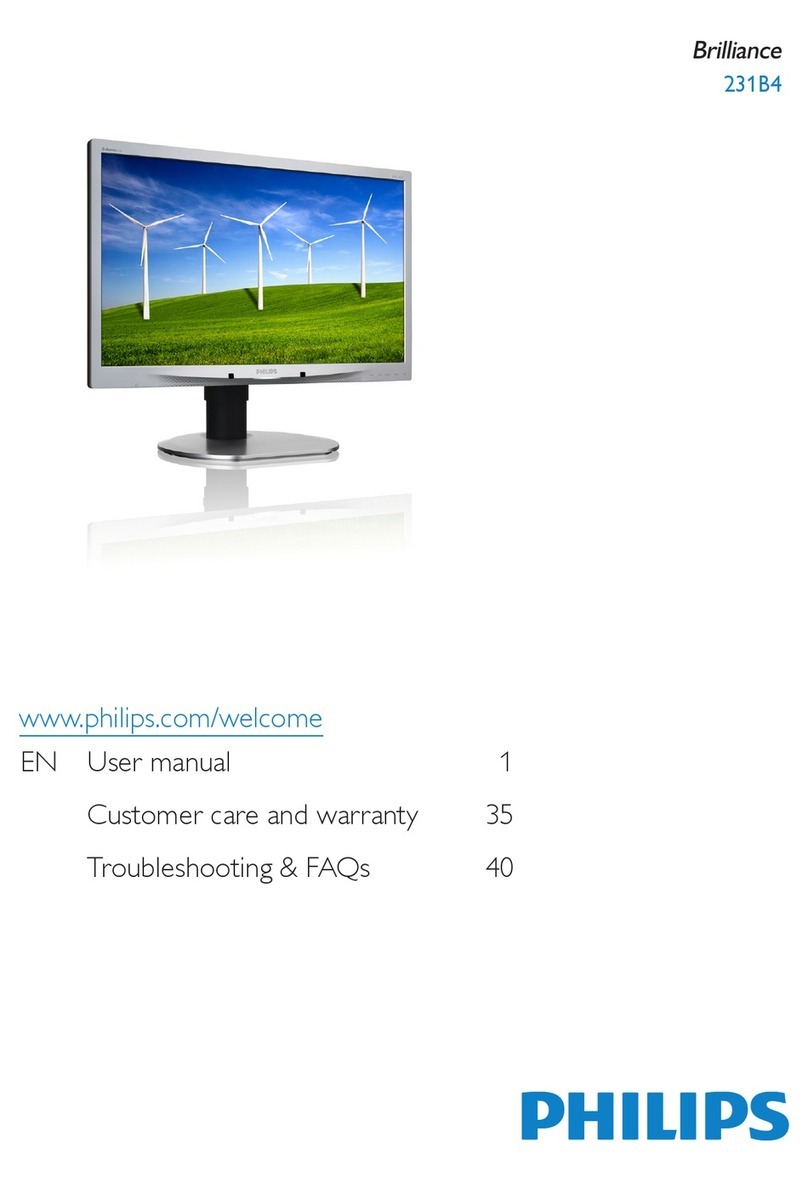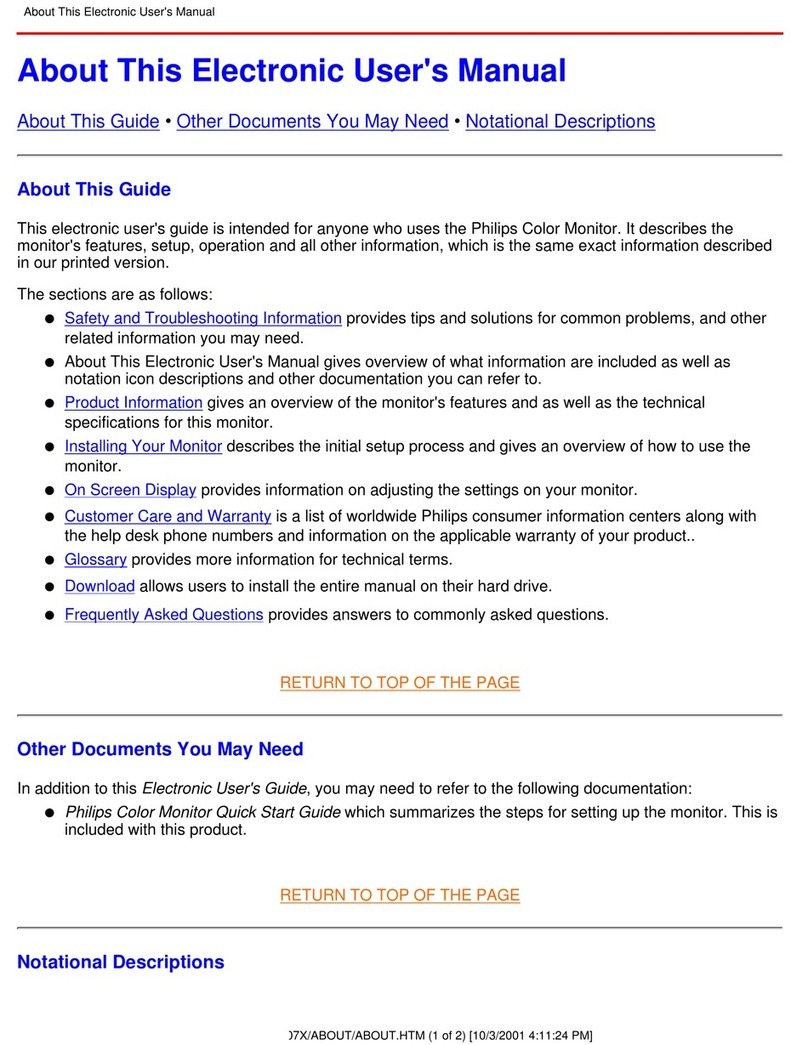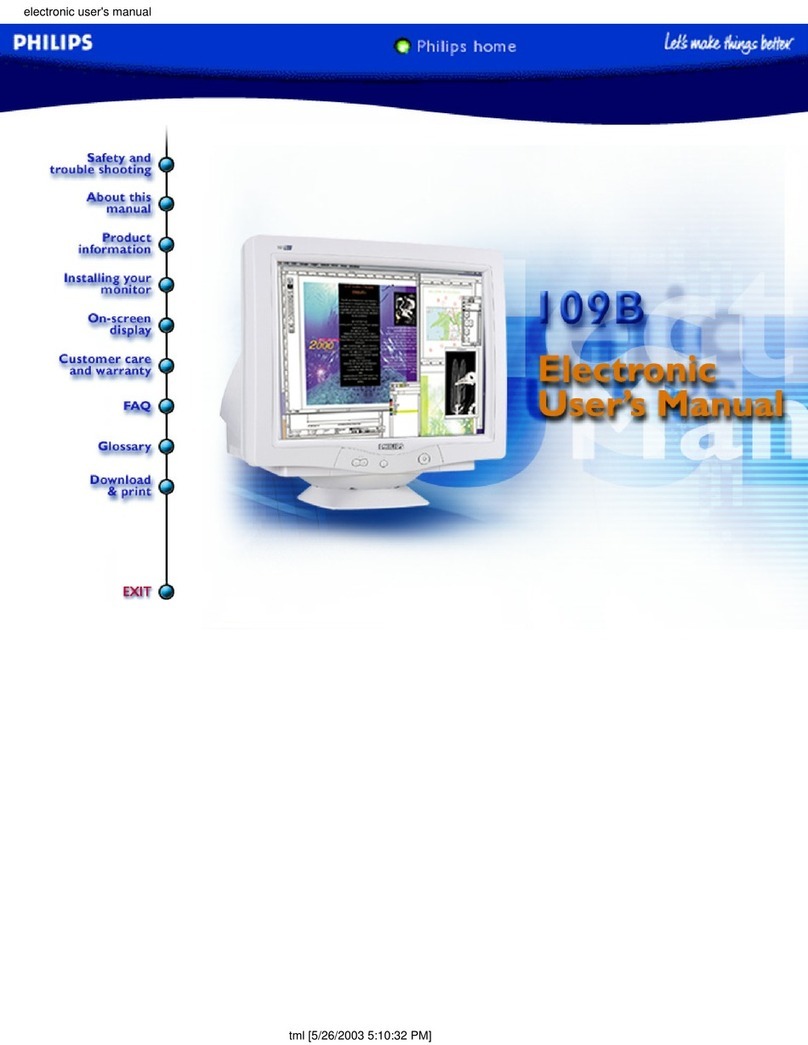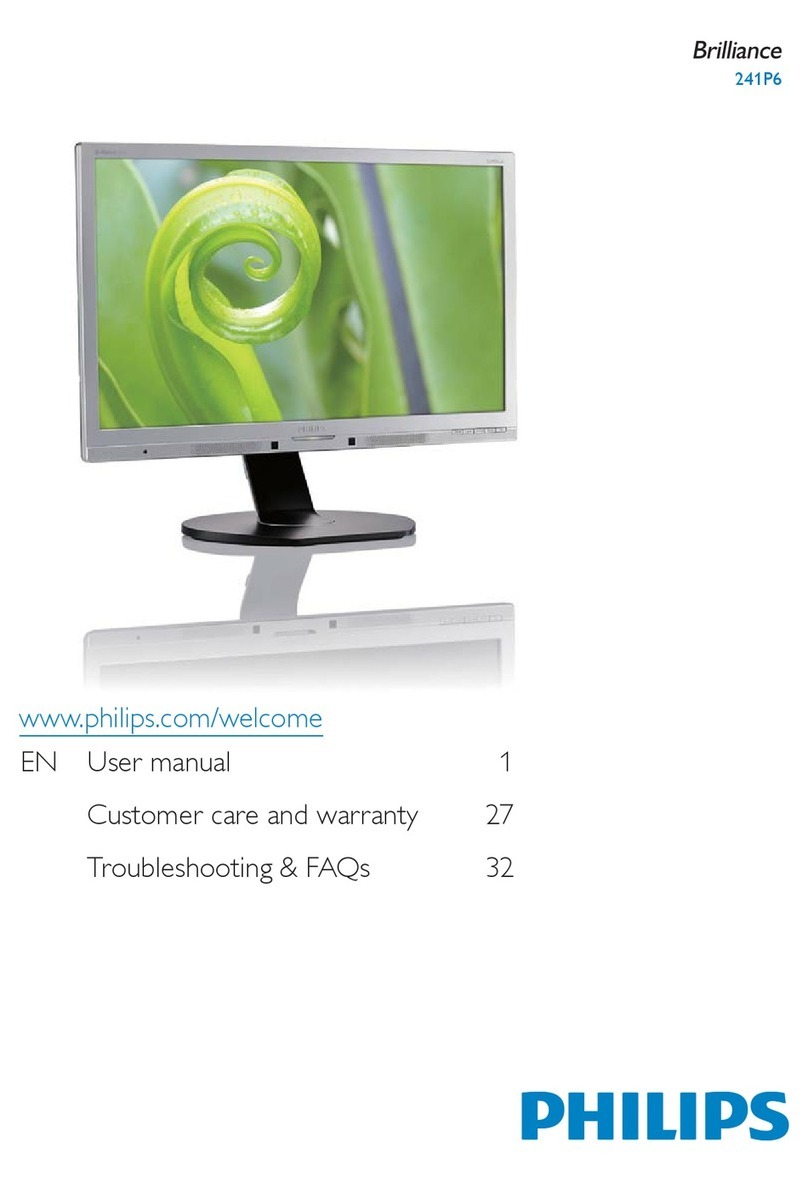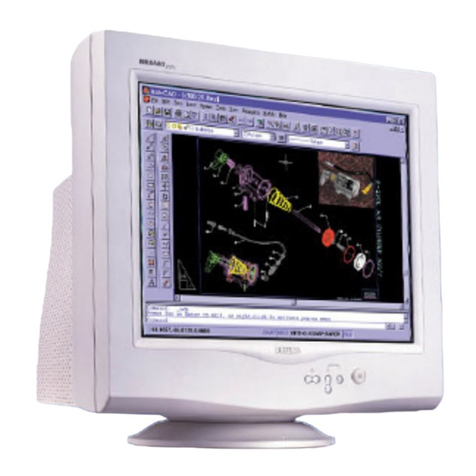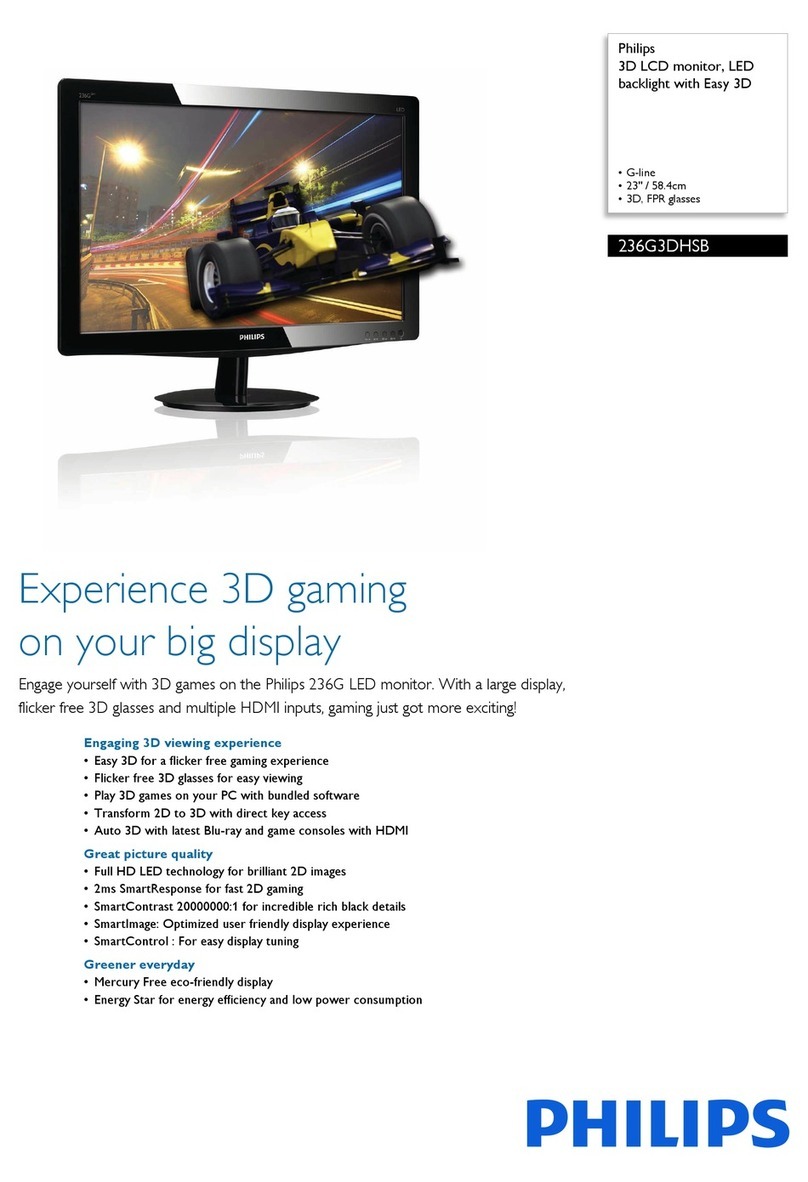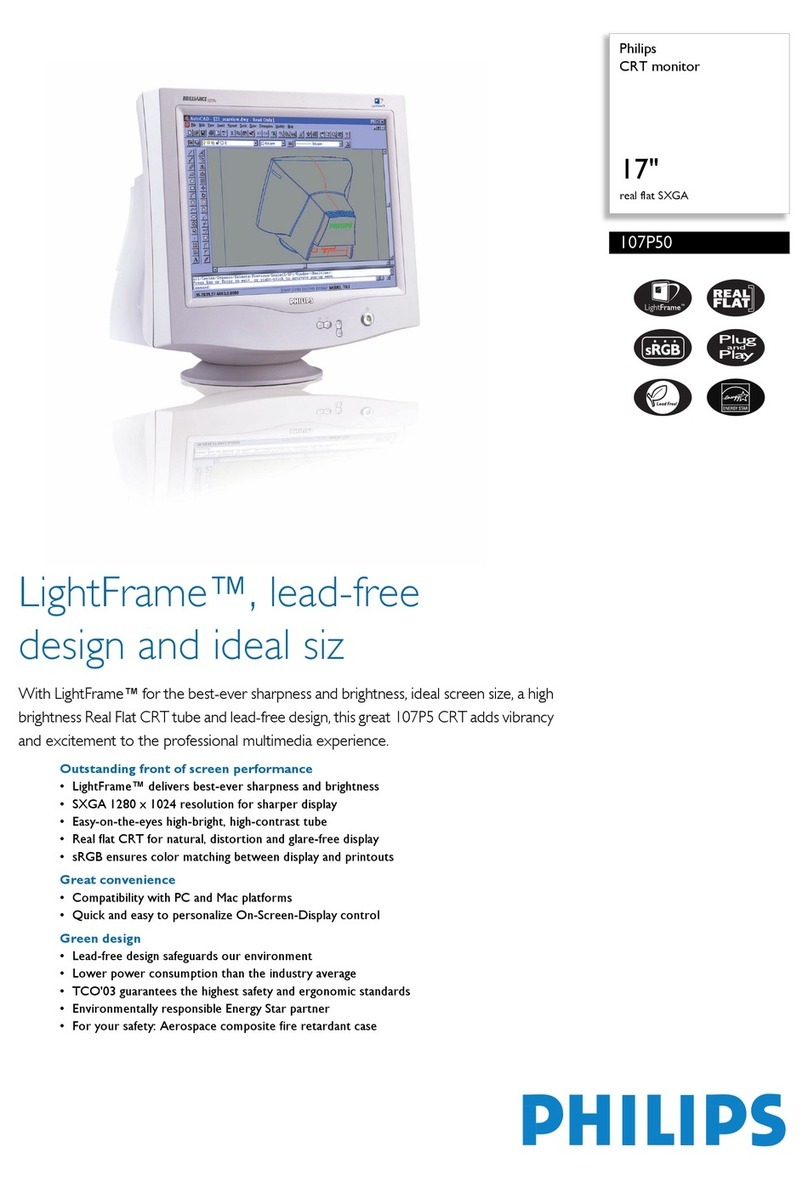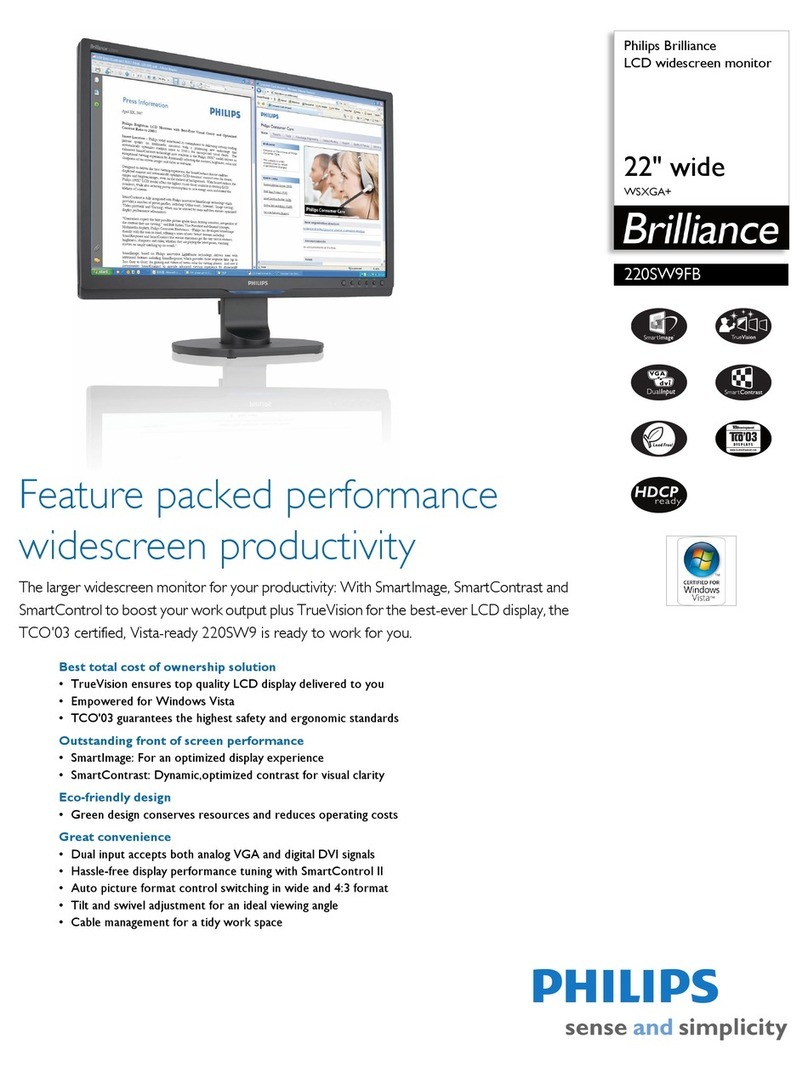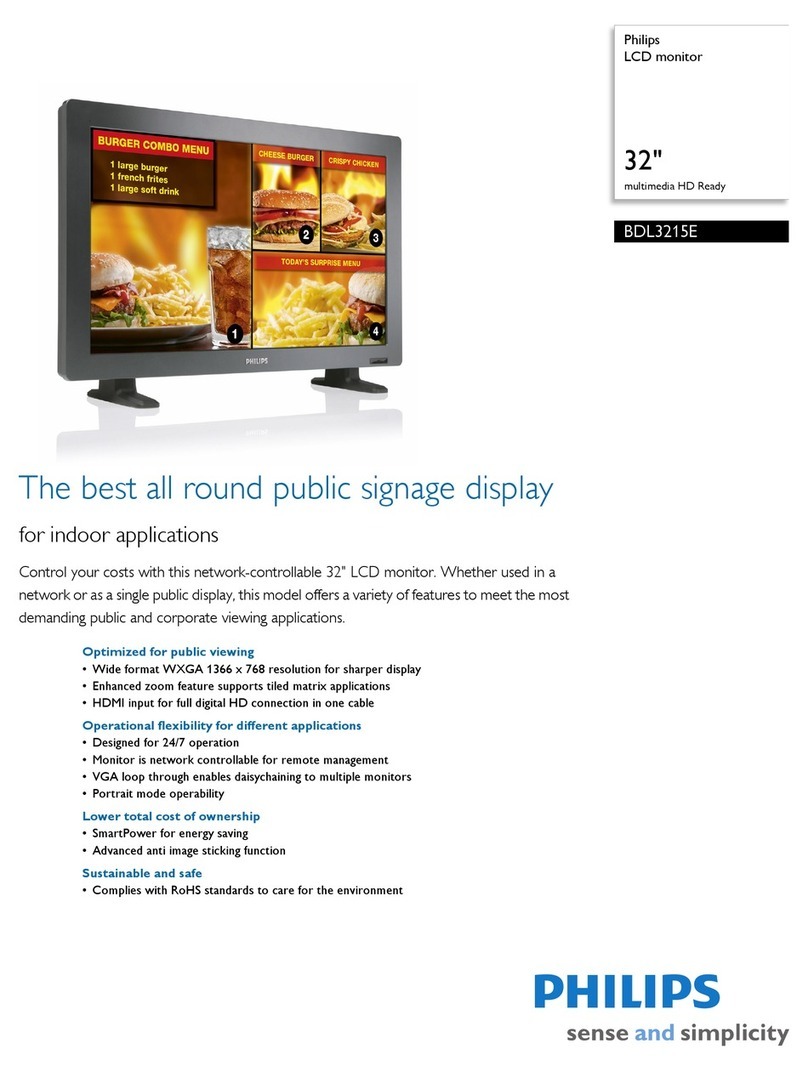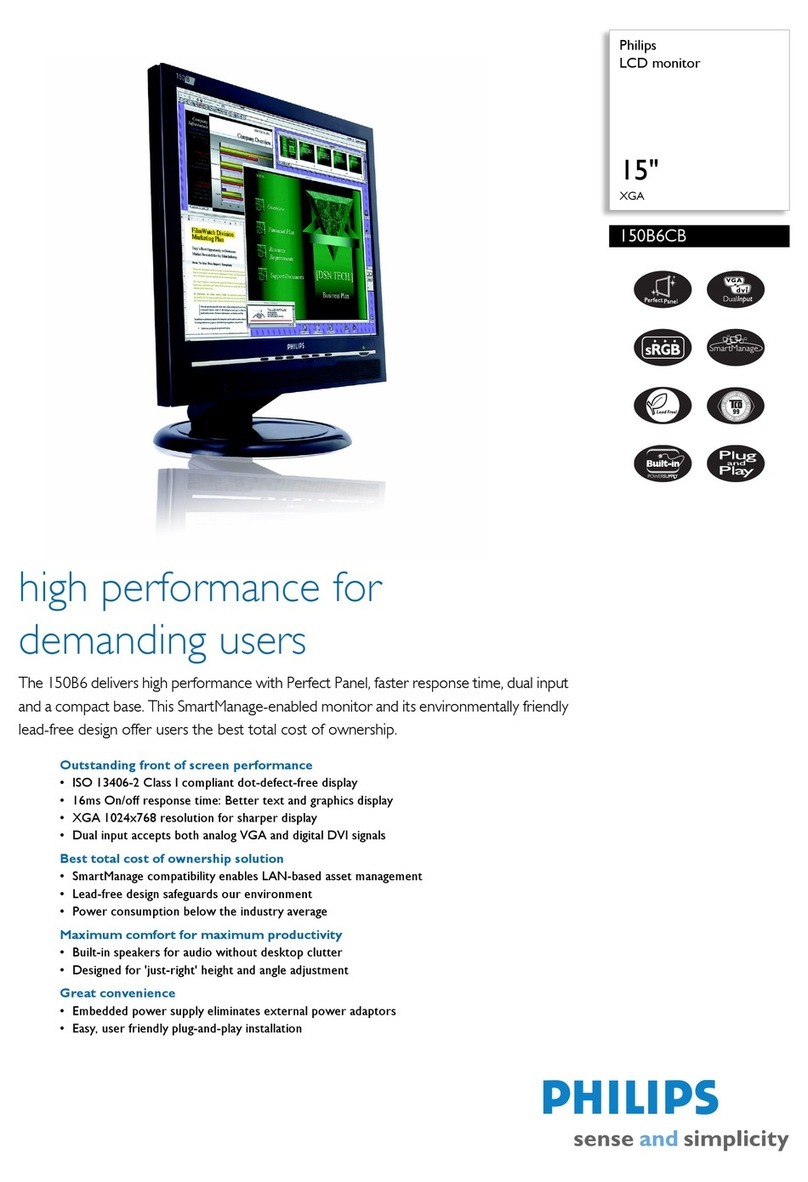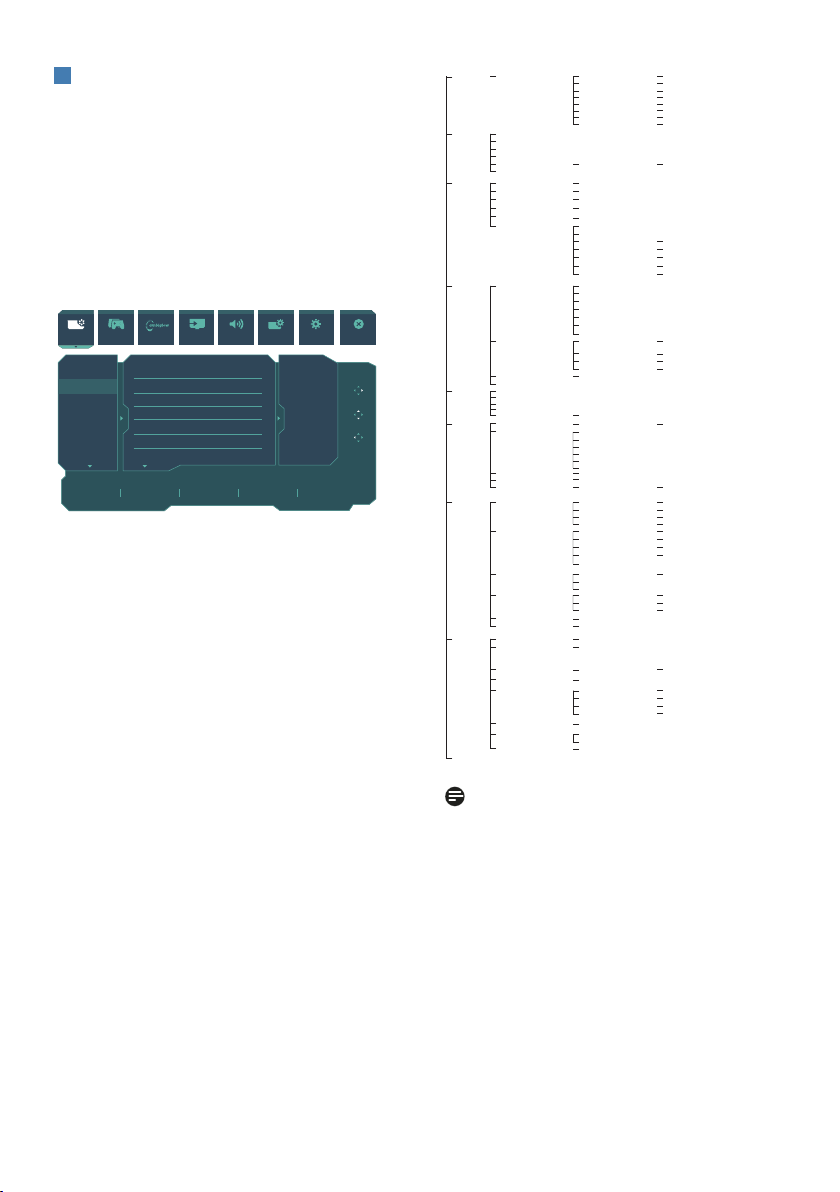8
2Description of the On Screen Display
What is On-Screen Display (OSD)?
On-Screen Display (OSD) is a feature
in all Philips QD OLED monitors. It
allows an end user to adjust screen
performance or select functions of the
monitors directly through an on-screen
instruction window. A user friendly
on screen display interface is shown as
below:
Resolution
3440X1440 60Hz HDMI 1 Off Standard
Refresh Rate Input Source Adaptive Sync SmartImage
Select
Console Mode
Standard
FPS
Racing
RTS
Movie
LowBlue Mode
Brightness
Contrast
SmartContrast
Gamma
Sharpness
sRGB
Color Temperature
90
50
Off
2.2
50
Off
6500K
OK
Close
SmartImage Game Mode Input Audio System Setup CloseAmbiglow
Basic and simple instruction on the
control keys
To access the OSD menu on this Philips
display simply use the single toggle
button on the rear side of the display.
The single button operates like a
joystick. To move the cursor, simply
toggle the button in four directions.
Press the button to select desired option.
The OSD Menu
Below is an overall view of the structure
of the On-Screen Display. You can use
this as a reference when you want to
work your way around the dierent
adjustments later on.
Input
Audio
Game Mode
SmartImage(HDR)
(HDR source)
SmartImage
System
Setup
Close
Ambiglow
Audio Mode
0~100
Volume
Sport & Racing
Mute
RPG & Adventure
Audio Source
Shooting & Action
Movie Watching
Music
O
Mute(On, O)
HDMI1, HDMI2, DisplayPort, USB C
HDMI 1
HDMI 2
EQ 100Hz, 300Hz, 1KHz, 3KHz, 10KHz -8 ~ +8
DisplayPort
USB C
Auto On, O
SharpShooter
SmartFrame
Crosshair
O, 1.0, 1.5, 2.0
Low Input Lag Low Input Lag On, Low Input Lag O
O, On, Smart Crosshair On
Dynamic DarkBoost O, Level 1, Level 2, Level 3
Adaptive Sync Adaptive Sync On, Adaptive Sync O
HDR True Black
HDR Vivid
O
Personal
HDR Movie
Light Enhance
HDR Game
SmartFrame O
Size
Brightness
SmartFrame On
Contrast
H. position
V. position
Console Mode( Xbox Mode/
Switch Mode/PS5 Mode ),
Standard, FPS, Racing, RTS, Movie,
LowBlue Mode, EasyRead, Economy,
Game1, Game2
Brightness
Contrast
SmartContrast
Gamma
Sharpness
sRGB
Color Temperature
Reset
0~3
1, 2, 3, 4, 5, 6, 7
0~100
0~100
1~Max
1~Max
0~100
OSD Setting Horizontal
Vertical
Transparency
OSD Time out
0~100
0~100
O, 1, 2, 3, 4
5s, 10s, 20s, 30s, 60s
PIP/ PBP PIP/PBP Mode
PIP/PBP Input
Swap
O, PIP, PBP
HDMI1, HDMI 2, DP, USB C
PIP Size Small, Middle, Large
PIP Position Top-R, Top-L, Bottom-R, Bottom-L
Smart Size Screen Size
1:1
Aspect
34"W, 27''W, 24''W, 23''W, 22''W, 21.5''W,
20''W, 19.5''W, 19''W, 19'', 18.5''W
USB Setting USB-C Setting
Smart Power Smart Power On,Smart Power O
Over Scan Over Scan On, Over Scan O
USB Standby Mode
KVM
(High Resolution) USB 2.0, (High Data Speed) USB 3.2
On, O
Auto, USB C, USB Up
Language
0~4
Power LED
English, Deutsch, Español, Ελληνική, Français, Italiano, Magyar,
Nederlands, Português, Português do Brasil,Polski,Русский ,
Svenska,Suomi,Türkçe,Čeština,Українська, 简体中文,
繁體中文,日本語,한국어
Resolution Notice On, Resolution Notice O
Resolution Notice
Resolution Notice
CEC (On, O)
CEC
Auto, Quiet, O
Fan Control
O, Slow, Fast
Screen Saver
O, Slow, Normal, Fast
Pixel Orbiting
Yes, No
Pixel Refresh
On, O
Auto Warning
OLED Panel Care
Model
SN
Information
Yes, No
Reset
Light Mode Follow Video
Color Shift
Color Wave
Follow Audio
Color Breathing
Starry Night
Static Mode
Ambiglow Setting Colors
Brightness
Speed
Reset
Ambiglow O
Yes, No
Light Position
Bright, Brighter, Brightest
Low, Normal, High
Rainbow, White, Red, Rose, Magenta, Violet, Blue,
Azure, Cyan, Aqua, Green, Pear, Yellow, Orange
All Zones, 4-sided, central, Bottom
0~100
0~100
On, O
On, O
1.8, 2.0, 2.2, 2.4, 2.6
0~100
Native, Preset, 5000K, 6500K, 7500K, 8200K, 9300K, 11500K
Yes, No
Note
• Recommend to set Fan on Auto
mode to avoid overheating issue.
You may hear the sound from the
operation of the fan which helps to
cool down the temperature inside of
the monitor.
• Please refer to Chapters 8 on Screen
Maintenance for details of OLED
Panel Care.