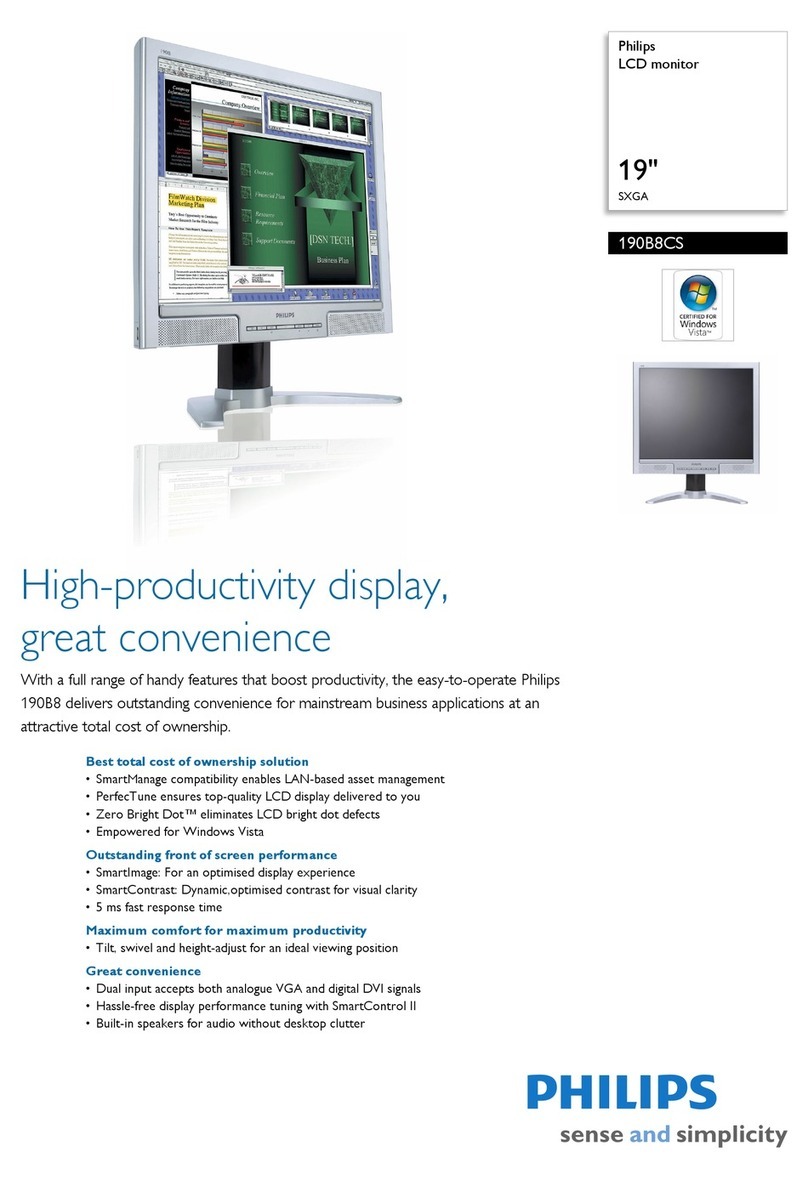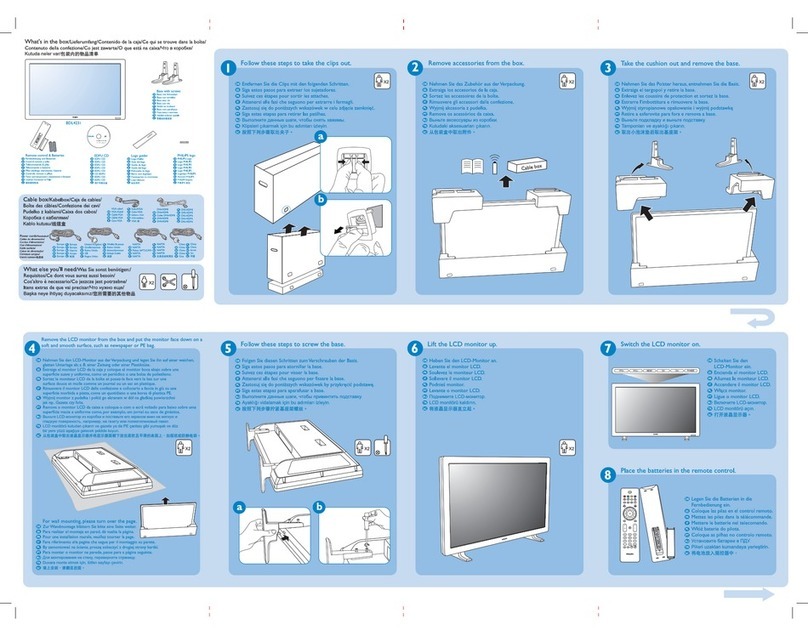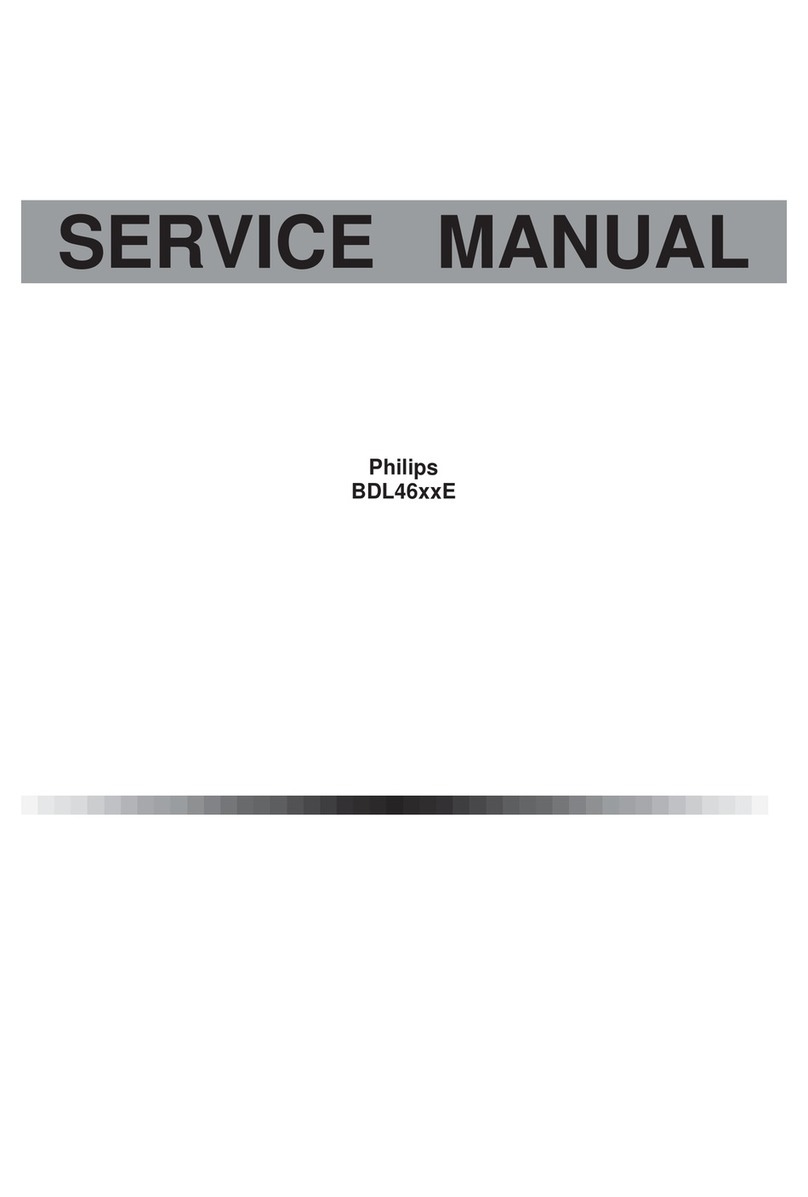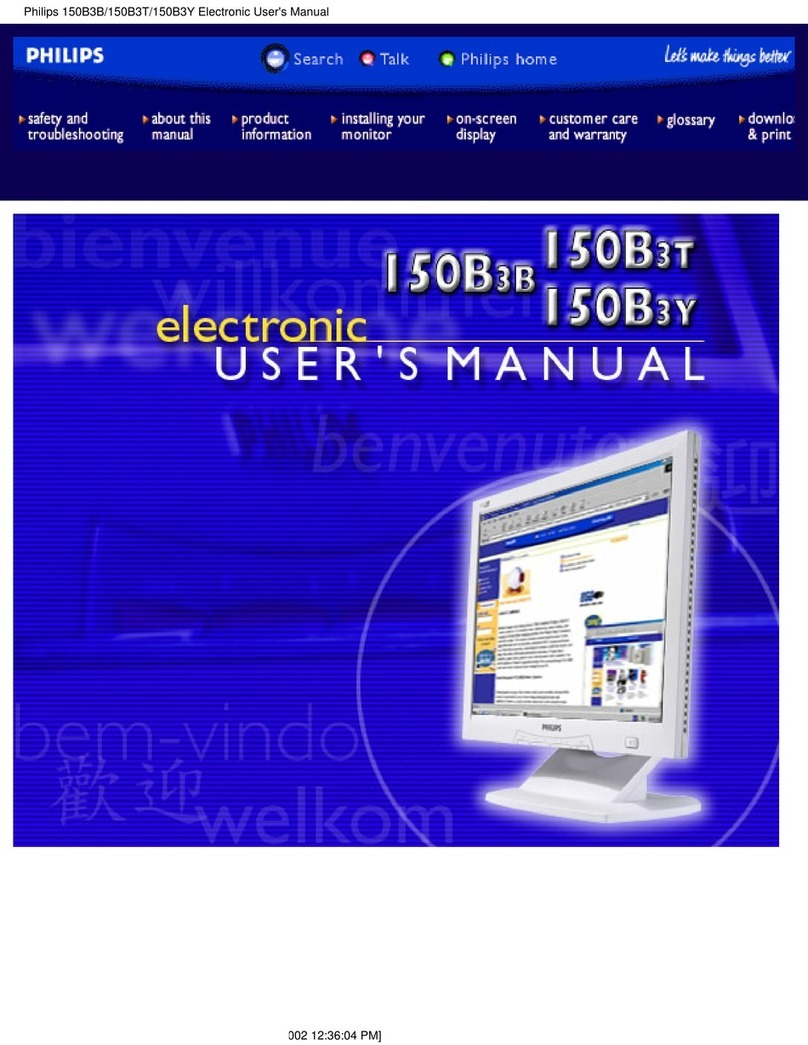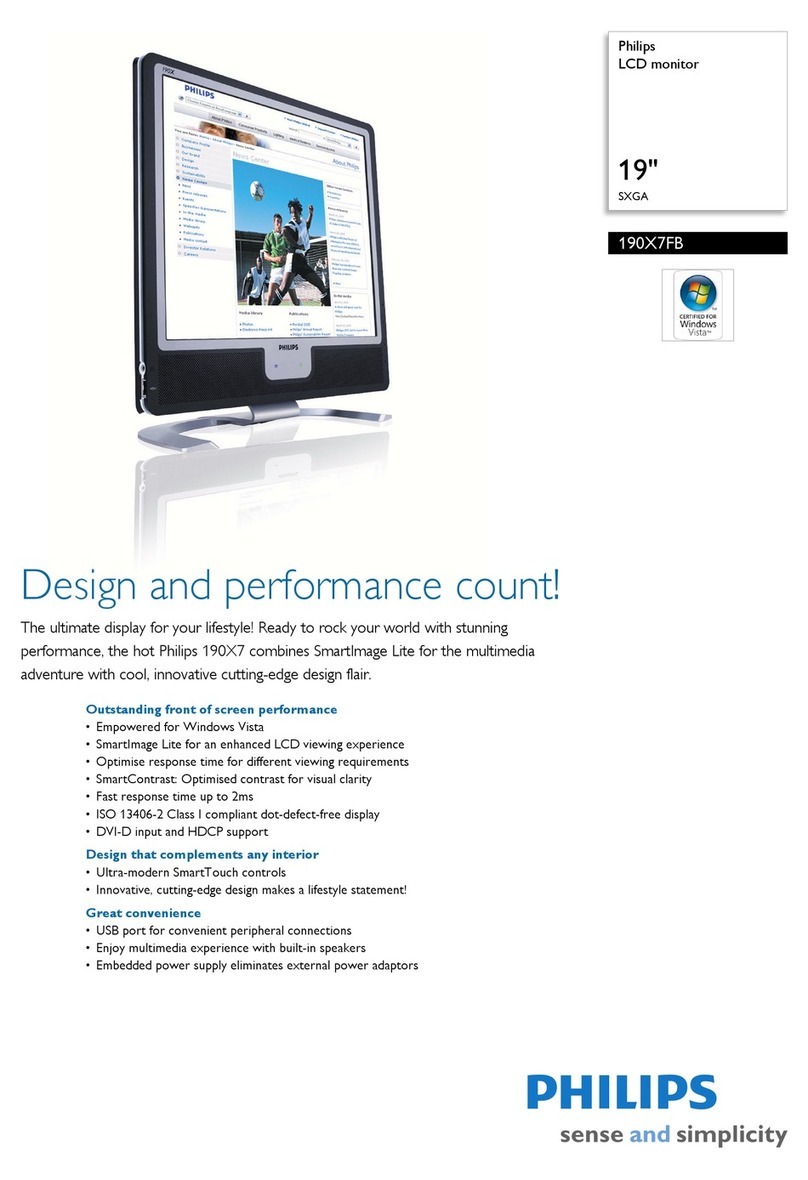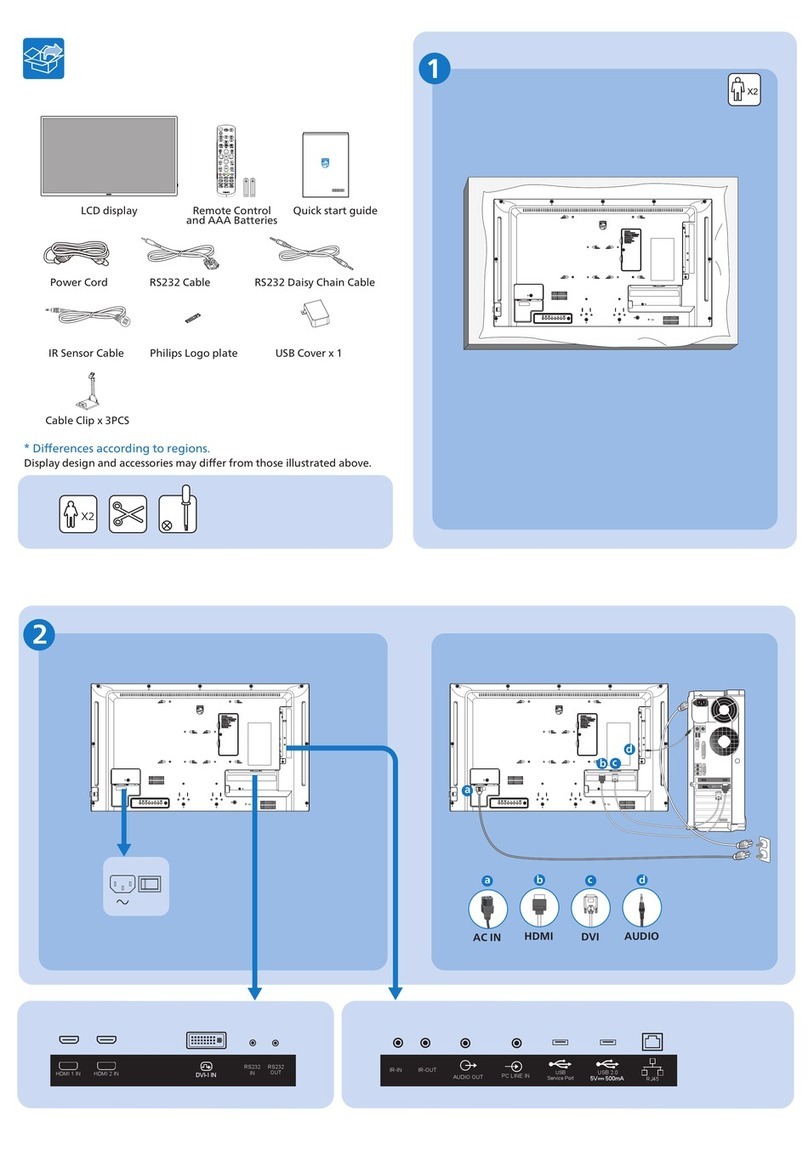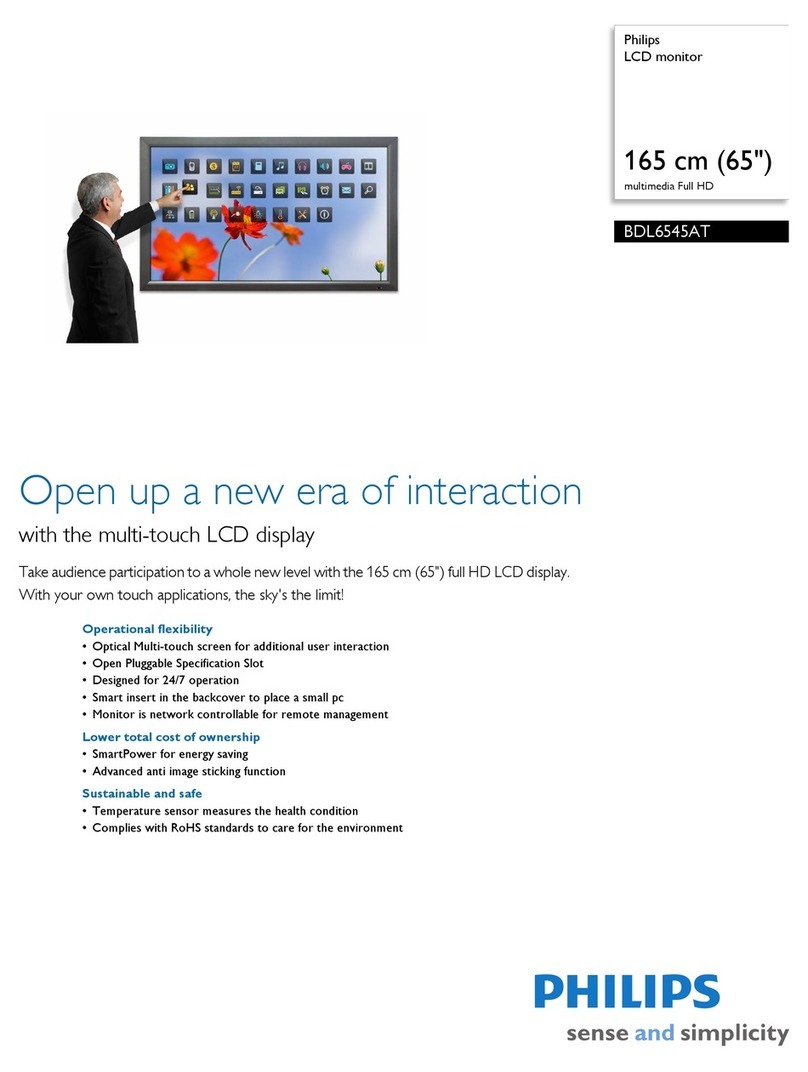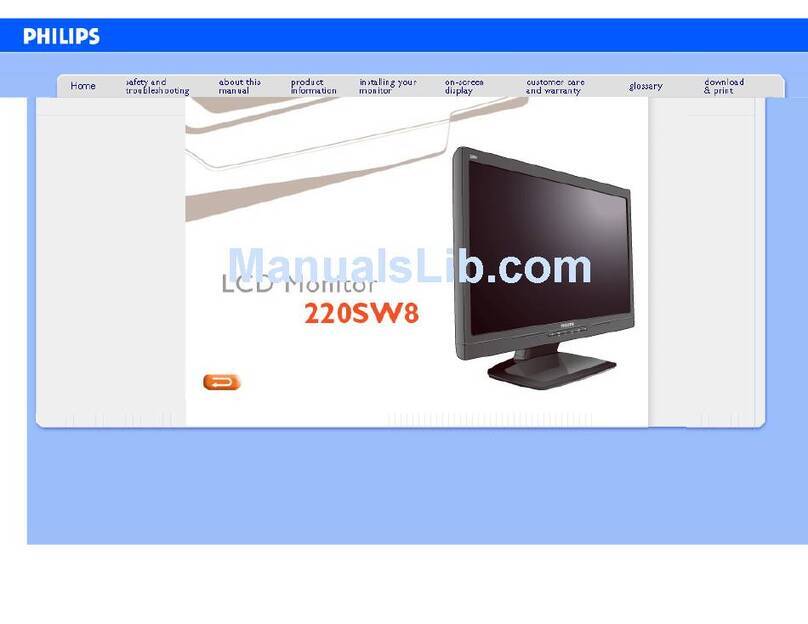Table of contents
TABLE OF CONTENTS
1. Welcome! .......................................................................................... 3
1.1 What’s in the box.............................................................................................. 3
1.2 Product overview.............................................................................................. 3
2. Monitor installation .............................................................................. 5
2.1 Installation procedure......................................................................................... 5
3. Daily operation ................................................................................... 9
3.1 On/Off switching............................................................................................... 9
3.2 Status LED..................................................................................................... 9
3.3 OSD menu use................................................................................................ 9
3.4 Brightness adjustment........................................................................................10
4. Advanced operation ............................................................................. 11
4.1 Monitor info ....................................................................................................12
4.2 Image source selection.......................................................................................12
4.3 Aspect ratio....................................................................................................13
4.4 Color temperature.............................................................................................13
4.5 Display function ...............................................................................................14
4.6 OSD menu position...........................................................................................15
4.7 OSD menu time-out...........................................................................................15
4.8 OSD lock.......................................................................................................16
4.9 Factory reset...................................................................................................16
4.10 Power over DVI ...............................................................................................17
4.11 +5 VDC power output.........................................................................................18
5. Cleaning your display ........................................................................... 19
5.1 Cleaning instructions .........................................................................................19
6. Important information ........................................................................... 21
6.1 Safety information.............................................................................................21
6.2 Environmental information ...................................................................................23
6.3 Biological hazard and returns................................................................................25
6.4 Regulatory information .......................................................................................25
6.5 EMC notice ....................................................................................................26
6.6 Explanation of symbols.......................................................................................29
6.7 Legal disclaimer...............................................................................................32
6.8 Technical specifications ......................................................................................32
K5902107 (451920611682) PS32FHDER 20/03/2018 1