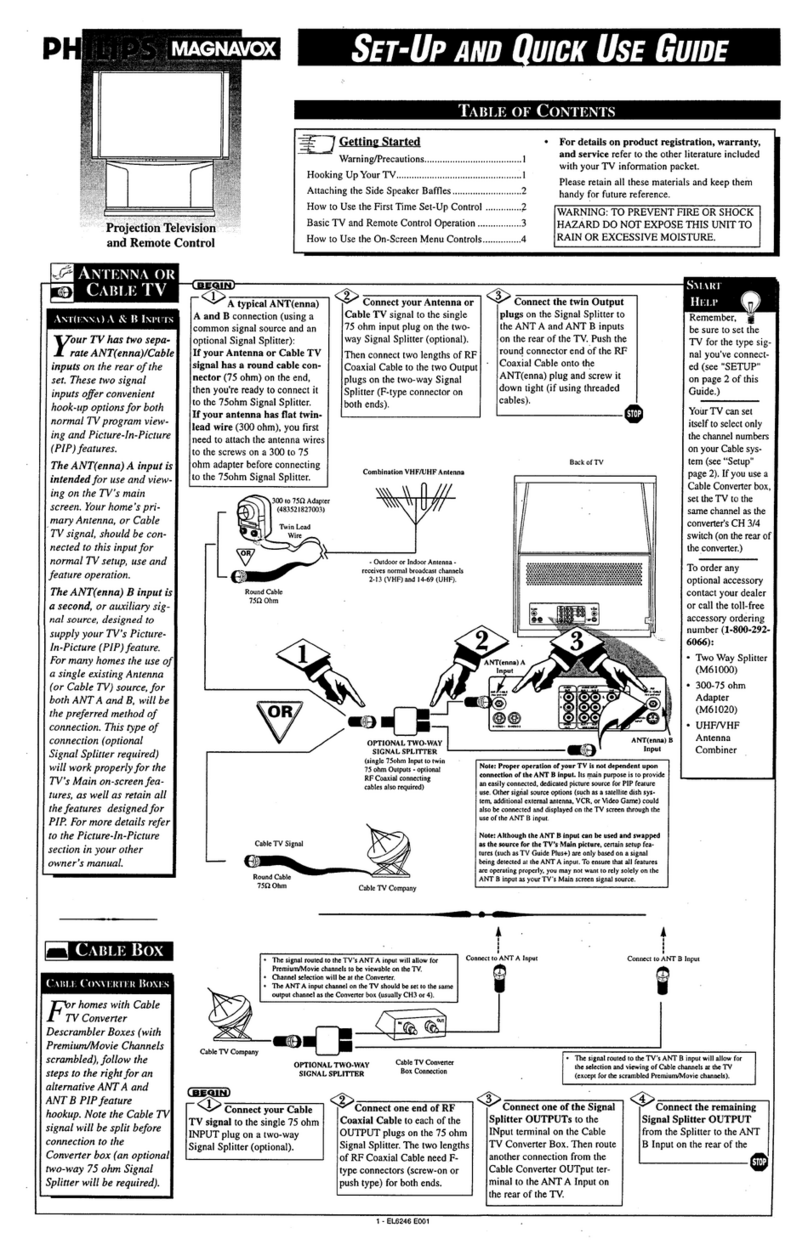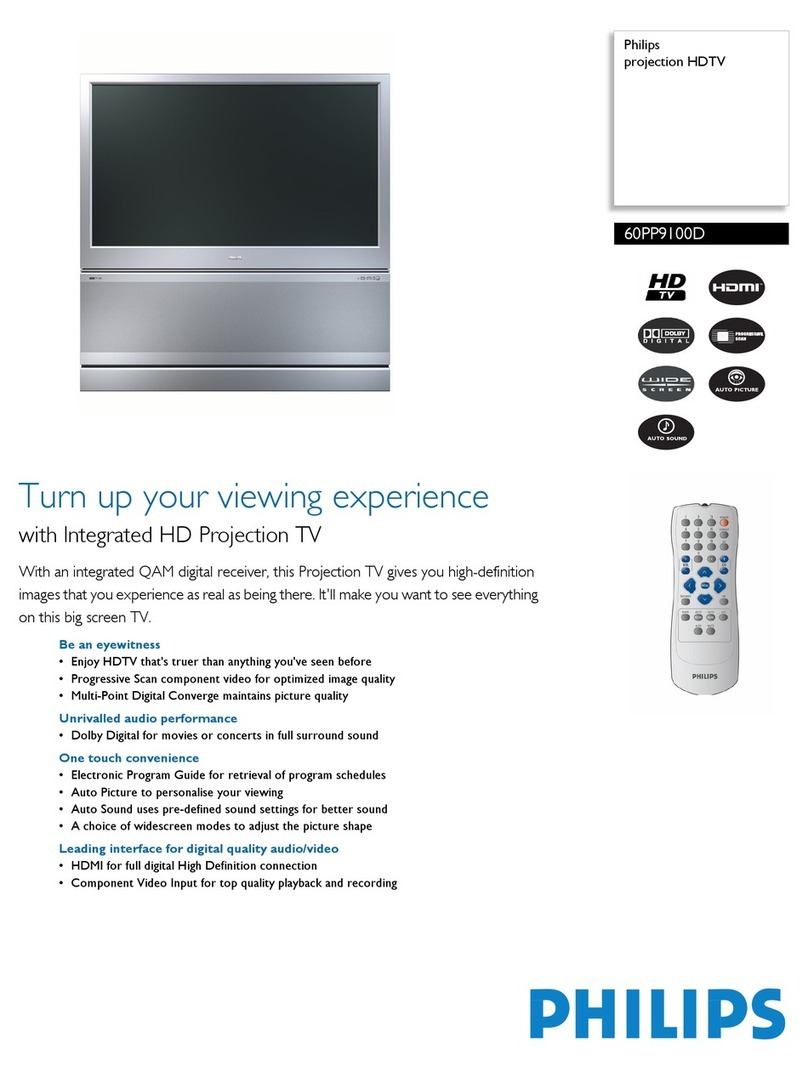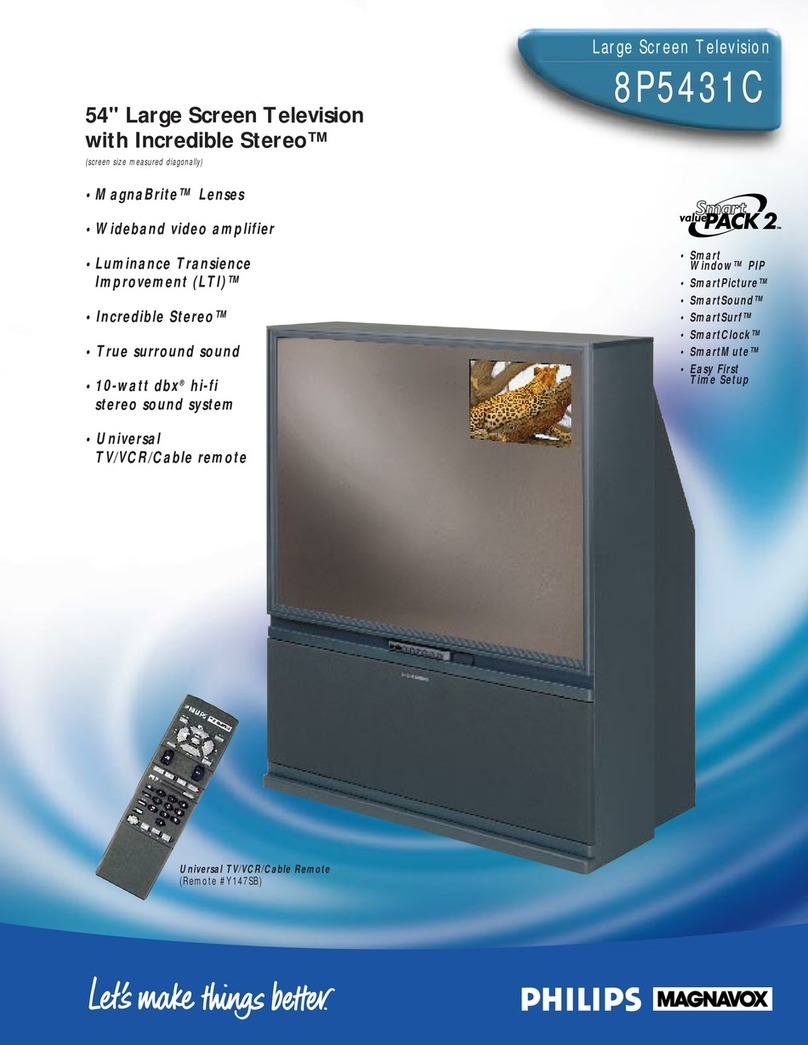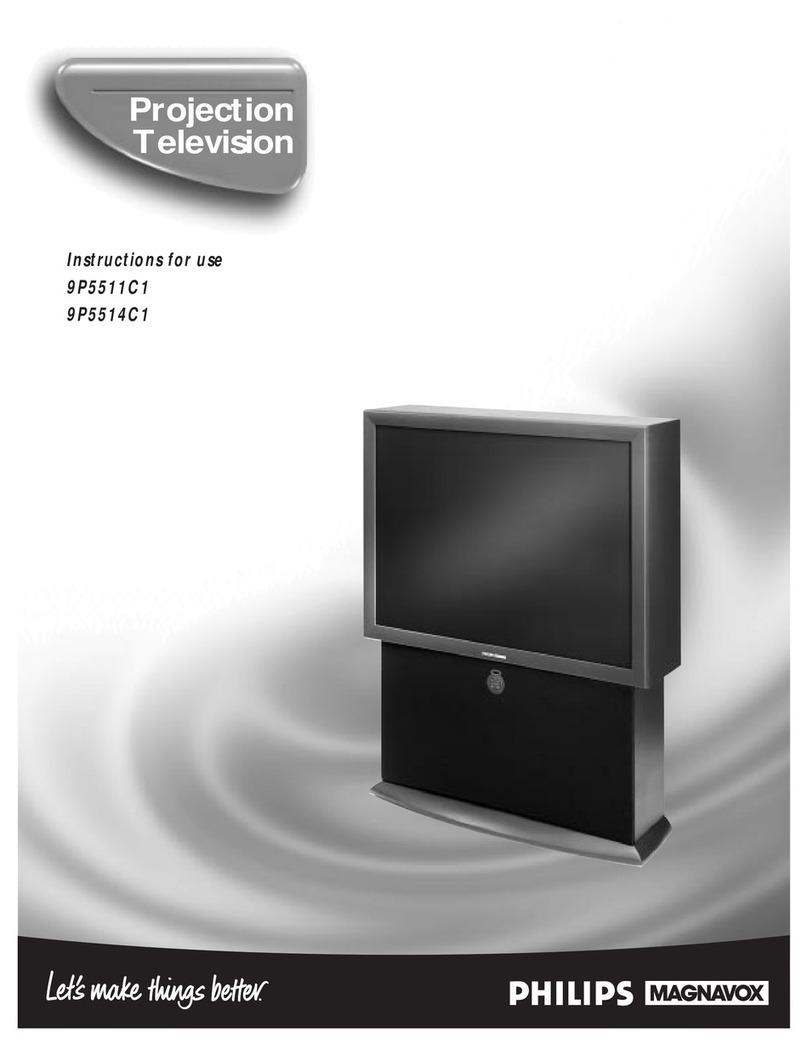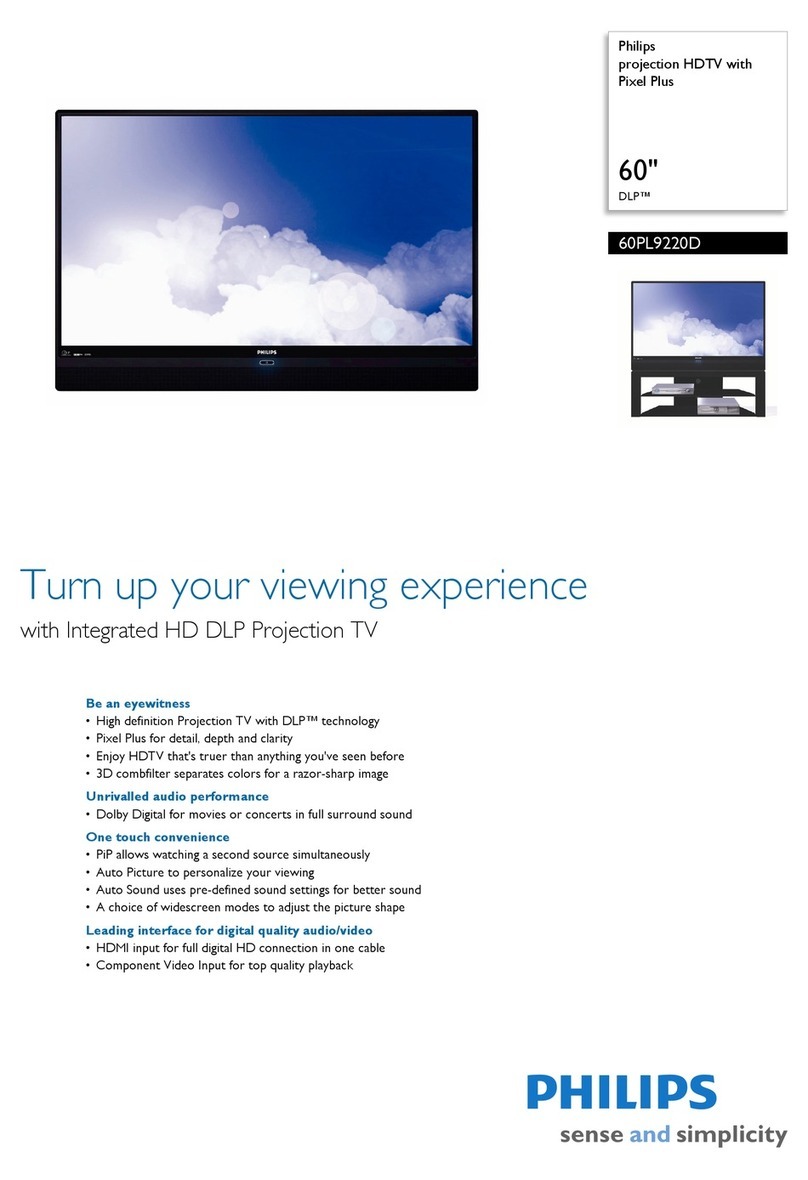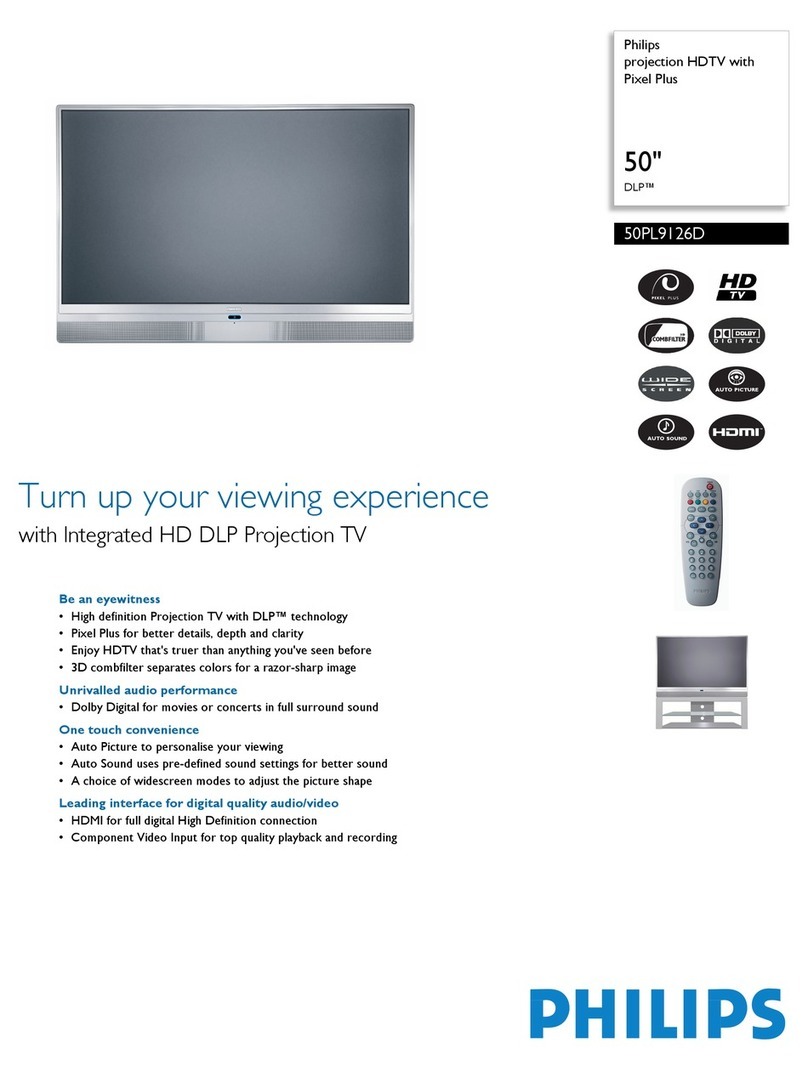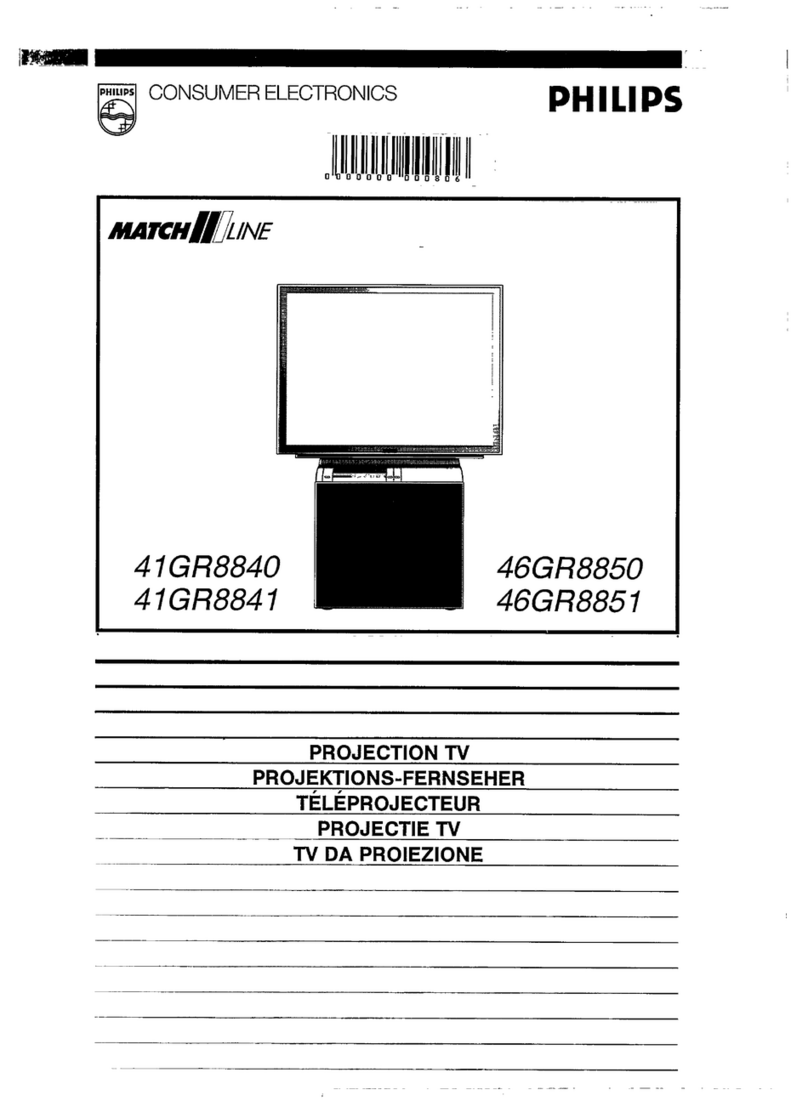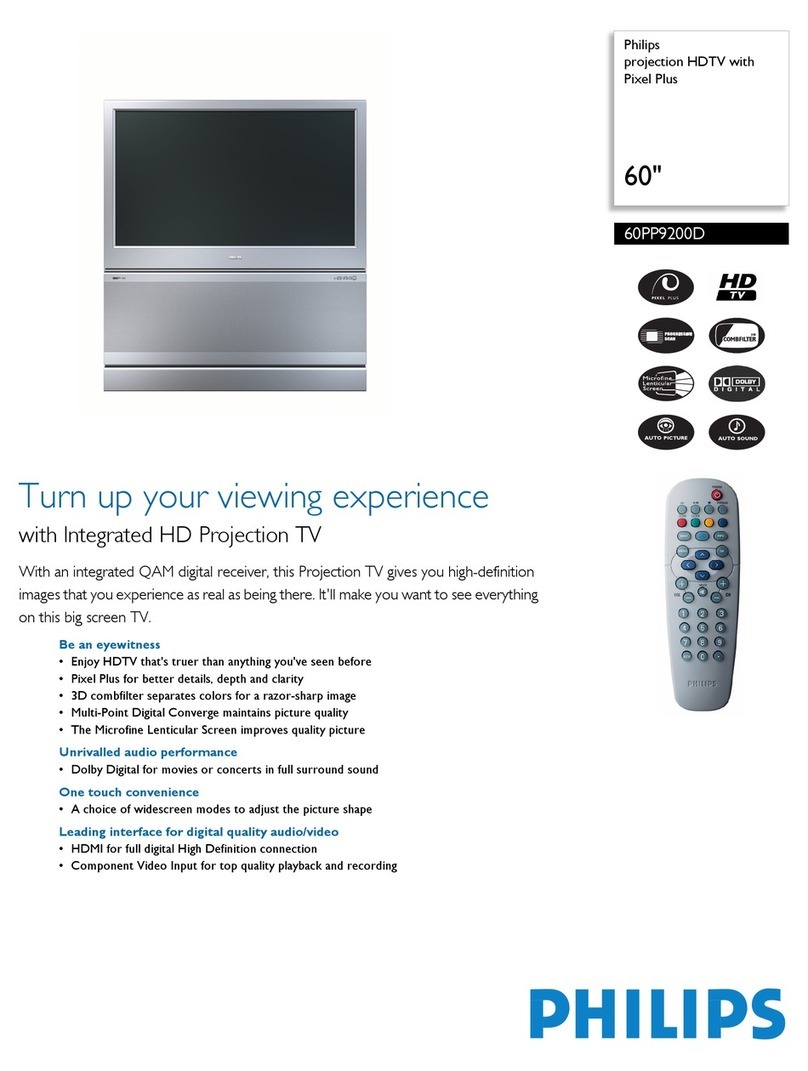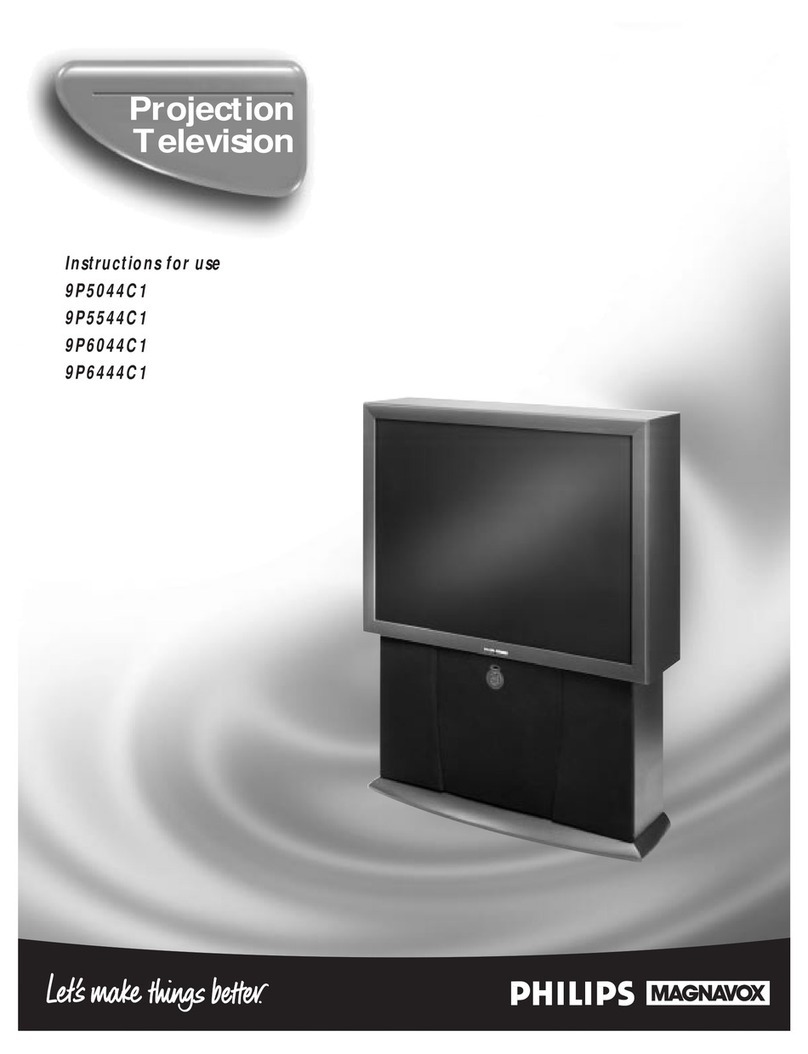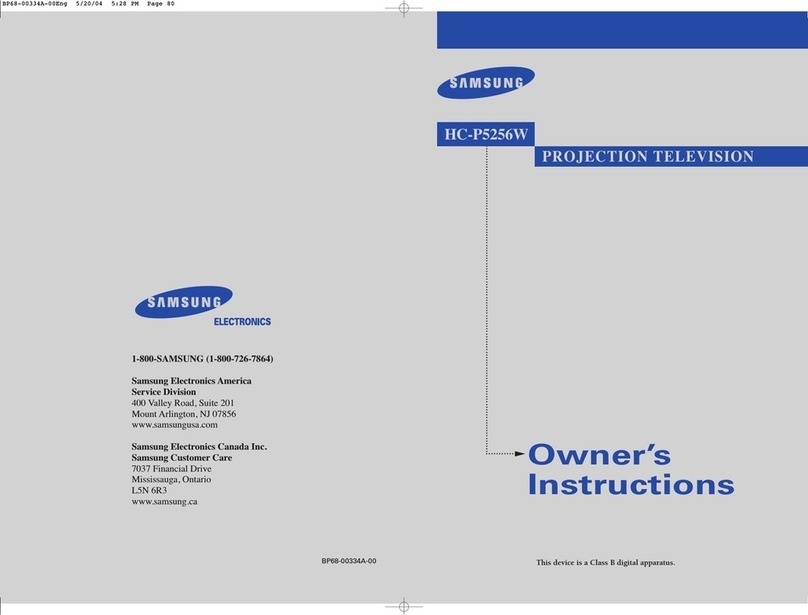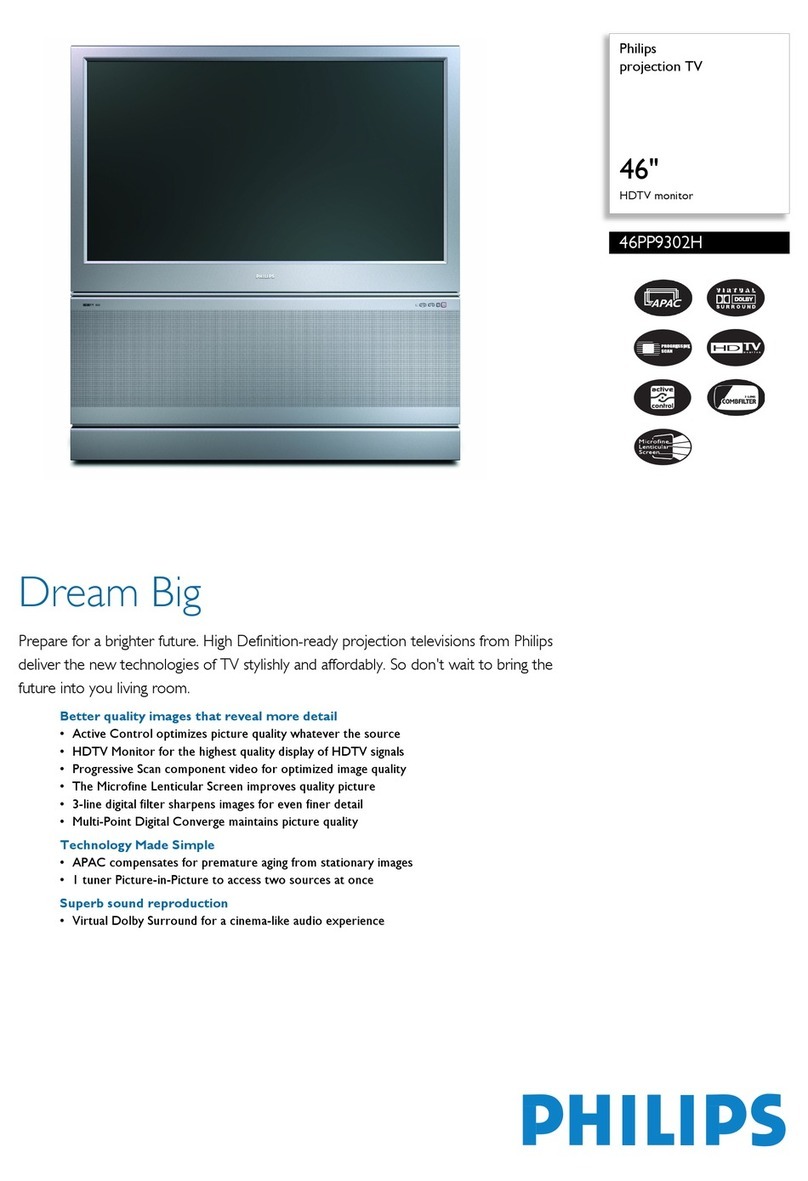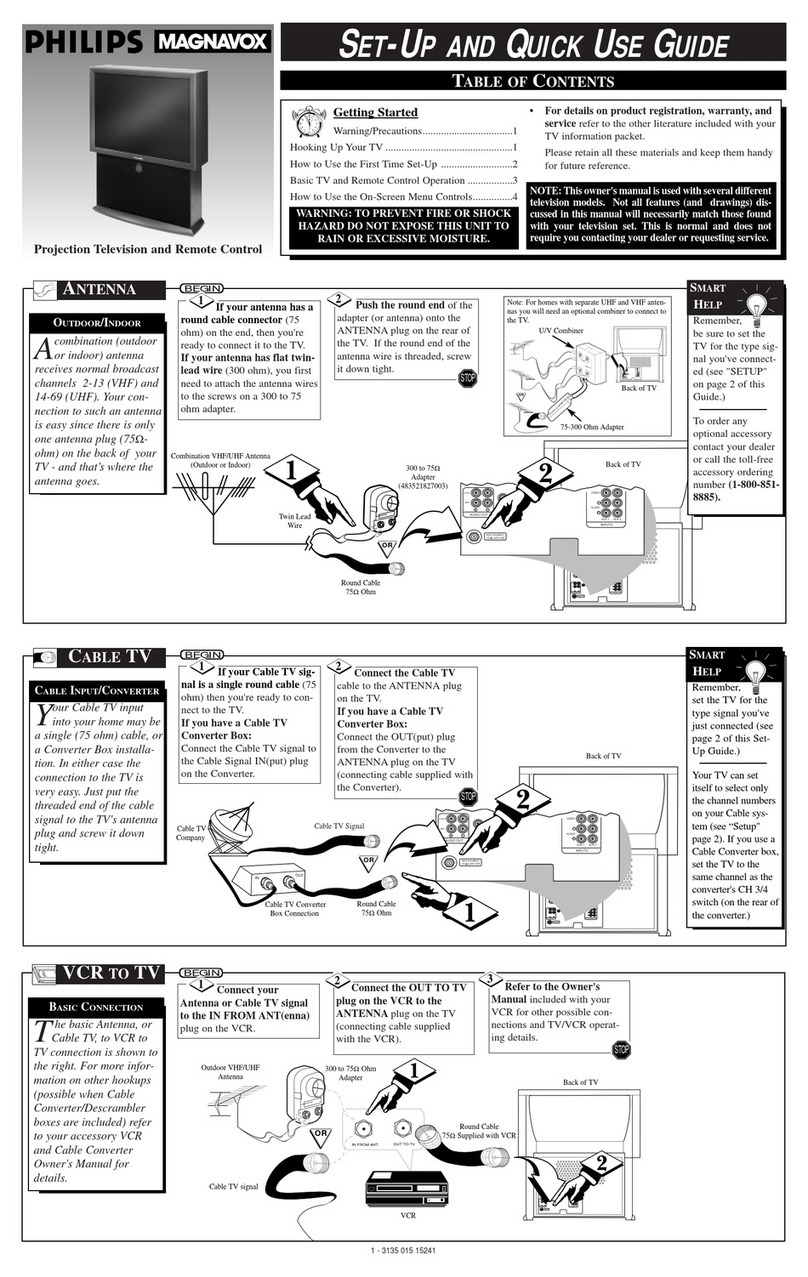SAFETYINSTRUCTIONS- Readbeforeoperatingequipment
This productwasdesignedandmanufacturedto meetstrict qualityand 11. Power-CordProtection- Powersupplycordsshouldberoutedso
safetystandards.Thereare, however,some installationandoperation that theyarenot likelyto bewalkedon or pinchedbyitemsplaced
precautionswhichyoushouldbeparticularlyawareof. upon or againstthem, payingparticular attention to cords and
plugs,conveniencereceptacles,andthepointwheretheyexit from
1. ReadInstructions-Allthesafetyandoperatinginstructionsshould
bereadbeforetheapplianceisoperated.
2. RetainInstructions- Thesafetyand operatinginstructionsshould
beretainedforfuturereference.
3. HeedWarnings- All warningsontheapplianceandintheoperating
instructionsshouldbeadheredto.
4. FollowInstructions - All operatingand useinstructionsshouldbe
followed.
5. WaterandMoisture- Theapplianceshouldnotbeusednearwater
- for example,neara bathtub,washbowl,kitchensink,laundrytub,
in awetbasementor neara swimmingpool,etc.
6. CartsandStands- Theapplianceshouldbeusedonlywitha cartor
standthat isrecommendedbythemanufacturer.
6#,. A An applianceand cart combinationshouldbe moved
with care. Quickstops, excessiveforce,and uneven
surfacesmaycausetheapplianceandcartcombination
to overturn.
6B. Tilt/Stability- Alltelevisionsmustcomplywithrecommendedinter-
nationalglobalsafetystandardsfor tilt andstabilitypropertLesof its
cabinetdesign.
Donotcompromisethesedesignstandardsbyapplyingexces-
sivepullforcetothefront,ortop, ofthecabinetwhichcould
ultimatelyoverturntheproduct.
Also,donotendangeryourself,or children,byplacingelec-
tronicequipment/toysonthetop ofthecabinet.Suchitems
couldunsuspectinglyfallfromthetopofthesetandcause
productdamageand/orpersonalinjury.
7. Wallor CeilingMounting- Theapplianceshouldbe mountedto a
wallorceilingonlyasrecommendedbythemanufacturer.
8. Ventilation- Theapplianceshouldbesituatedsothatits locationor
positiondoesnot interferewith its properventilation.Forexample,
theapplianceshouldnot besituatedon a bed,sofa,rug,or similar
surfacethat may block the ventilationopenings;or, placedin a
built-ininstallation,suchasa bookcaseor cabinetthat mayimpede
theflow ofair throughtheventilationopenings.
9. Heat- The applianceshould be situatedawayfrom heatsources
such as radiators, heat registers, stoves, or other appliances
(includingamplifiers)that produceheat.
10. Power Sources- The applianceshouldbe connectedto apower
supplyonlyofthetypedescribedintheoperatinginstructionsor as
markedontheappliance.
theappliance.
12. Cleaning- Theapplianceshouldhecleanedonlyasrecommended
bythemanufacturer.
13. PowerLines - An outdoorantennashouldbe locatedawayfrom
powerlines.
14. OutdoorAntennaGrounding- If anoutsideantennaisconnectedto
thereceiver,besuretheantennasystemis groundedsoasto pro-
videsomeprotectionagainstvoltagesurgesand builtup static
charges.
Section810of theNationalElectricCode,ANSI/NFPANo.70-1984,
providesinformationwithrespectto propergroundingofthemats
andsupportingstructuregroundingofthelead-inwiretoan anten-
na dischargeunit,sizeofgroundingconnectors,locationofanten-
na-dischargeunit,connectiontogroundingelectrodesandrequire-
mentsforthegroundingelectrode.SeeFig.below.
15. Non-use Periods - The powercordof the applianceshouldbe
unpluggedfrom theoutletwhenleftunusedfor a longperiodof
time.
16. ObjectandLiquid Entry- Careshouldbetakensothatobjectsdo
notfalland liquidsarenotspilledintotheenclosurethroughopen-
ings.
17. DamageRequiringService- Theapplianceshouldbe servicedby
qualifiedservicepersonnelwhen:
A. Thepowersupplycordortheplughasbeendamaged;or
B. Objectshavefallen,or liquidhasbeenspilledintotheappli-
ance;or
C. Theappliancehasbeenexposedtorain;or
D. Theappliancedoesnotappeartooperatenormallyor exhibits
amarkedchangeinperformance;or
E. Theappliancehasbeendropped,ortheenclosuredamaged.
18. Servicing-Theusershouldnot attemptto servicethe appliance
beyondthat describedin theoperatinginstructions.Allotherservic-
ing shouldbereferredto qualifiedservicepersonnel.
Note to the CATV systeminstaller: This reminderis providedto call the
CATVsysteminstailer's attentionto Article820-40 ofthe NEC that pro-
videsguidelinesfor propergrounding and, in particular,specifiesthatthe
cable groundshallheconnectedto the grounding systemof the building,
as closeto the pointofcable entryas prantLca].
ExampleofAntennaGrounding
as perNEC- National ElectricCode
,o
GROUNDCLAMP ANTENNALEADINWIRE
P,NraNNADISCHANGEUNIT(.ecsec'no._=-n)
IROUNDINGCONDUCTORS(mcsecnoNele-21)
GROUNDCLAMPS
T,q-.-...._._ POWERSERVICEGRocNDINGELECTROOESYSTEM(NeCMrr_o,_ H)
ELECTRICSERVICEEQUIPMENT