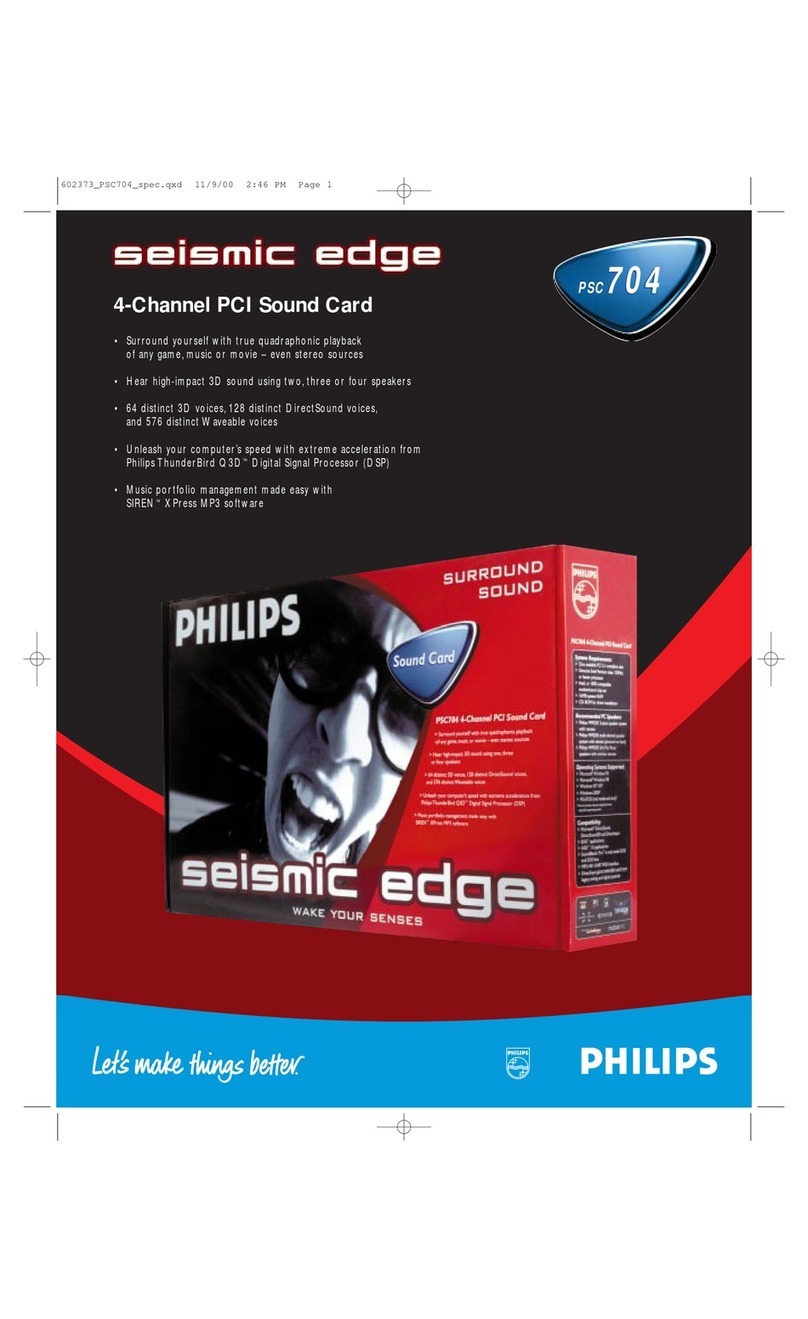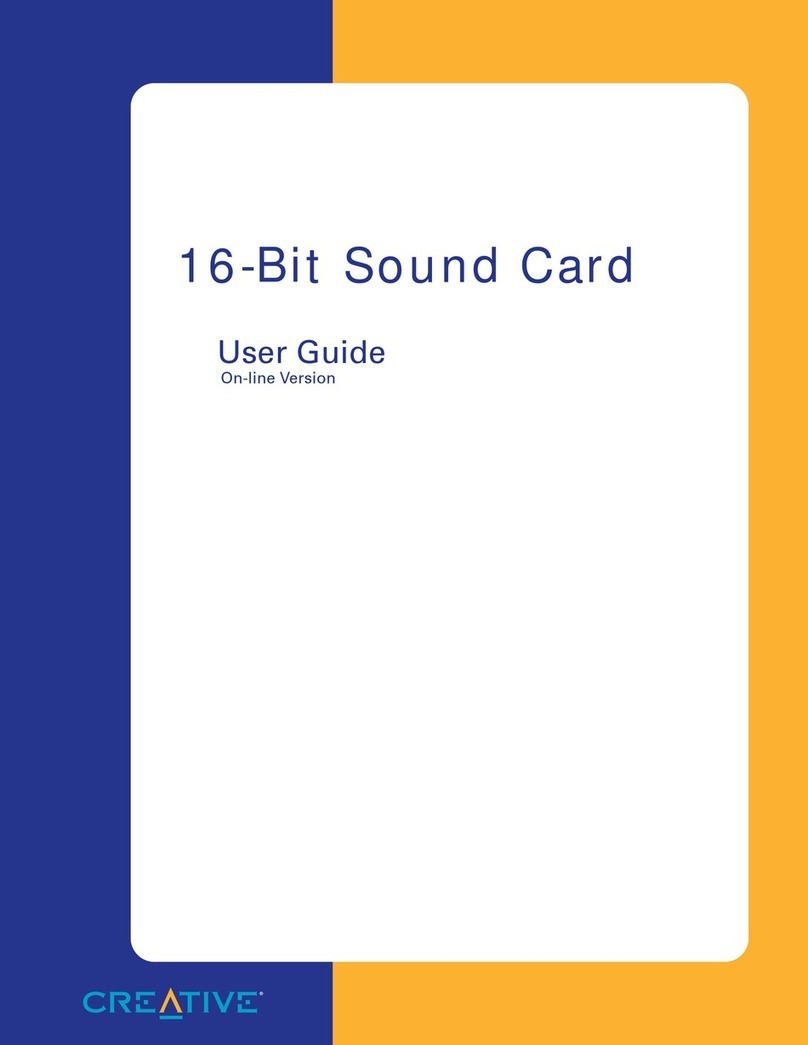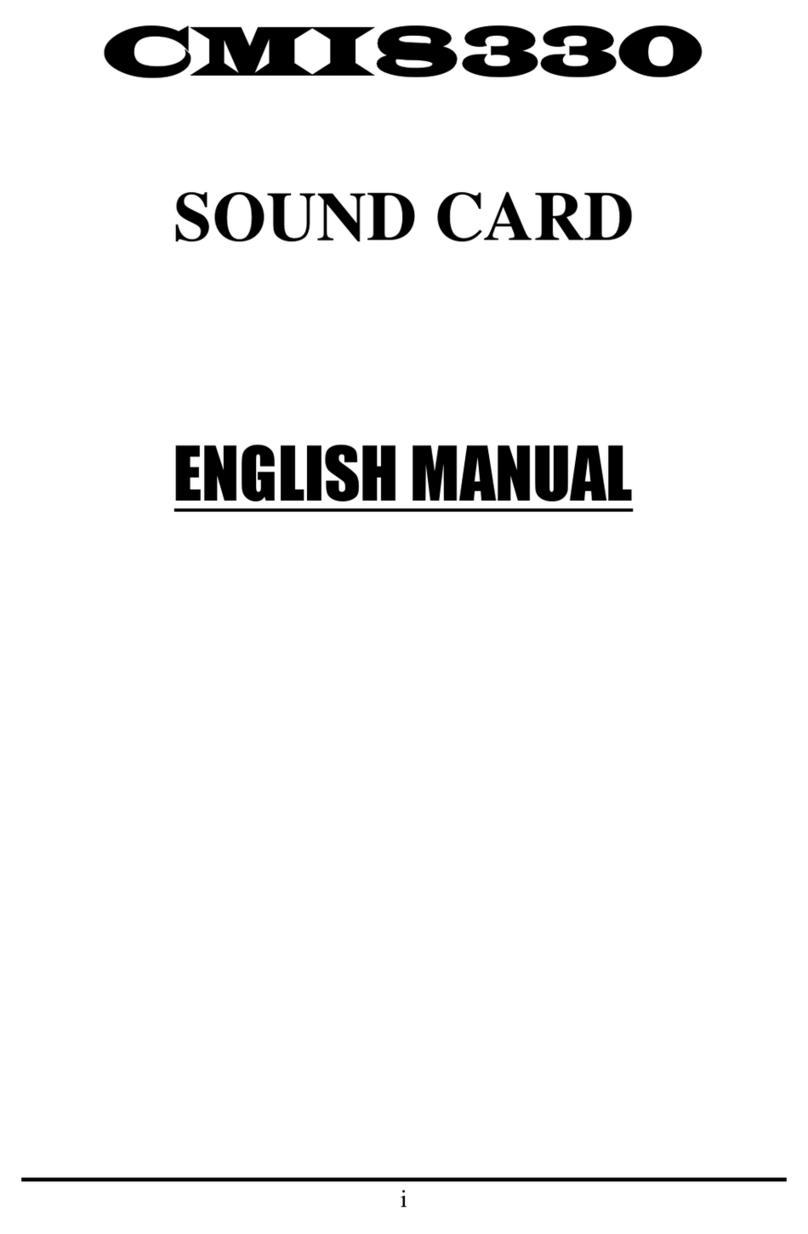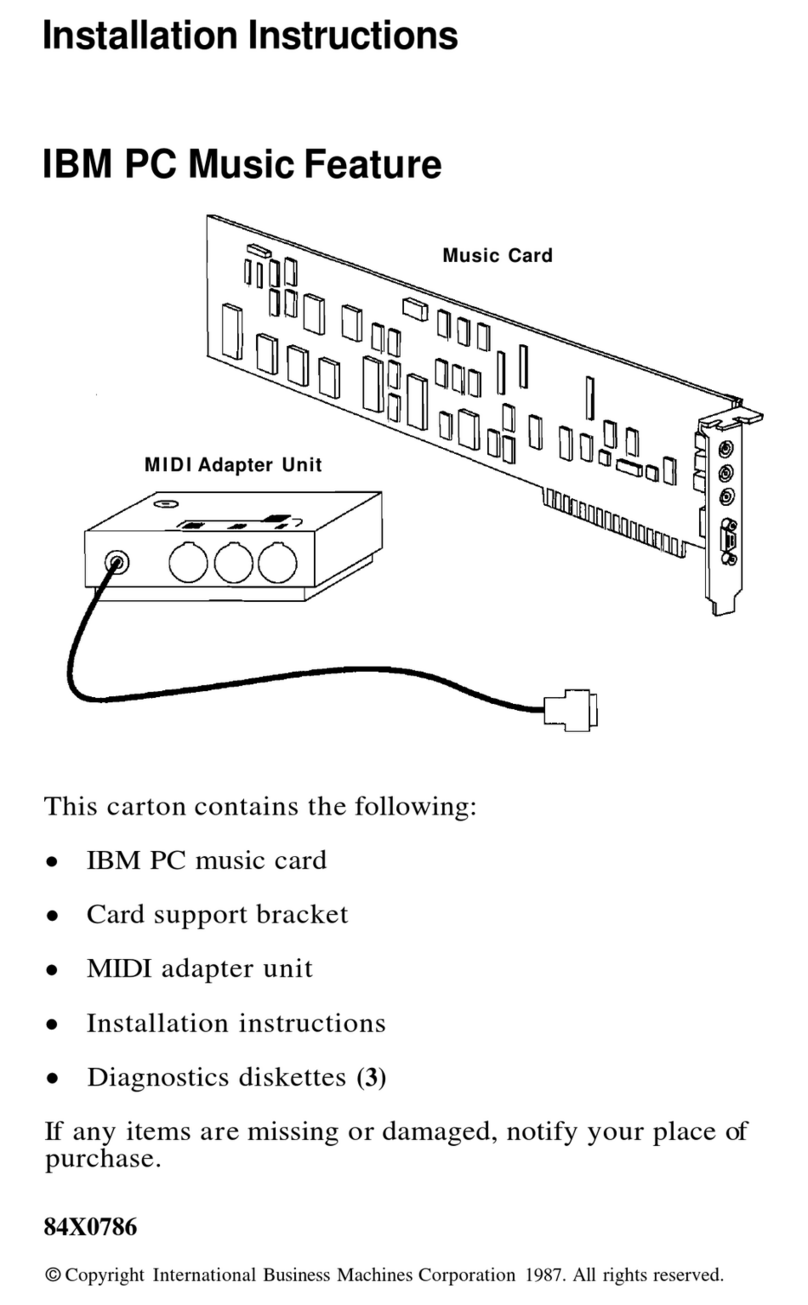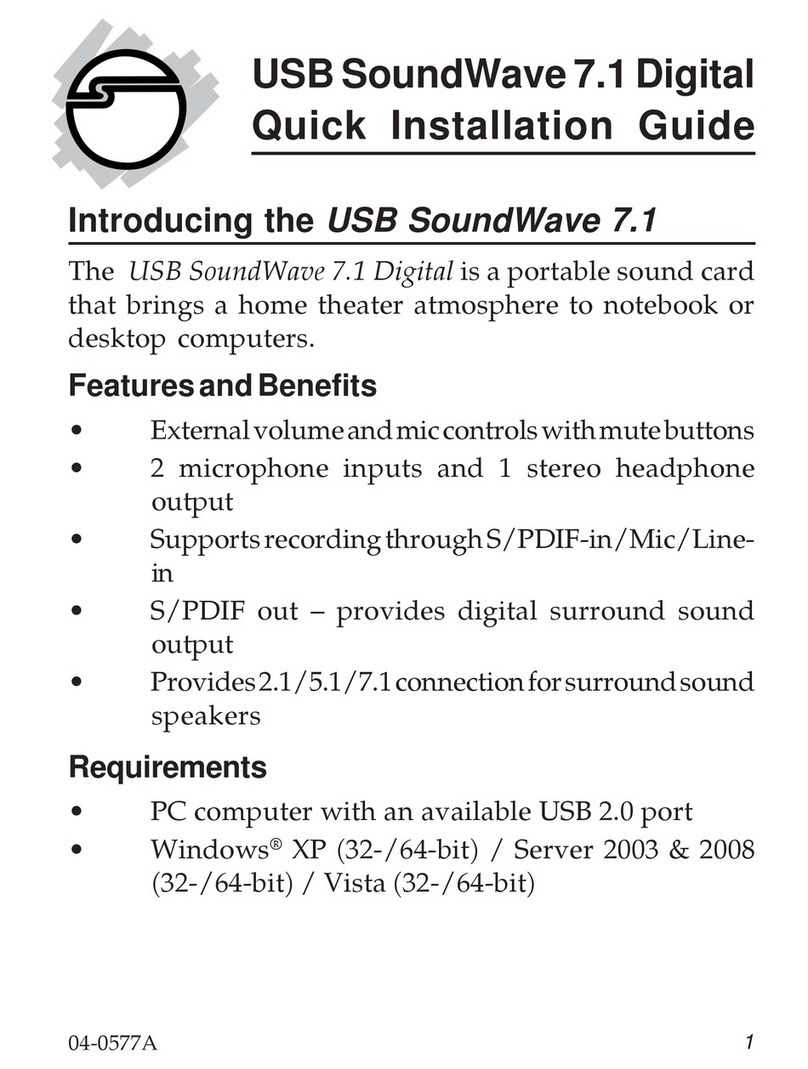Philips PSC605/00 Quick start guide
Other Philips Sound Card manuals

Philips
Philips PSC605/00 User manual

Philips
Philips Acoustic Edge A581-T8 User manual

Philips
Philips Rhythmic Edge PSC703 User manual

Philips
Philips Rhythmic Edge PSC702 User manual

Philips
Philips Acoustic Edge PSC706 User manual
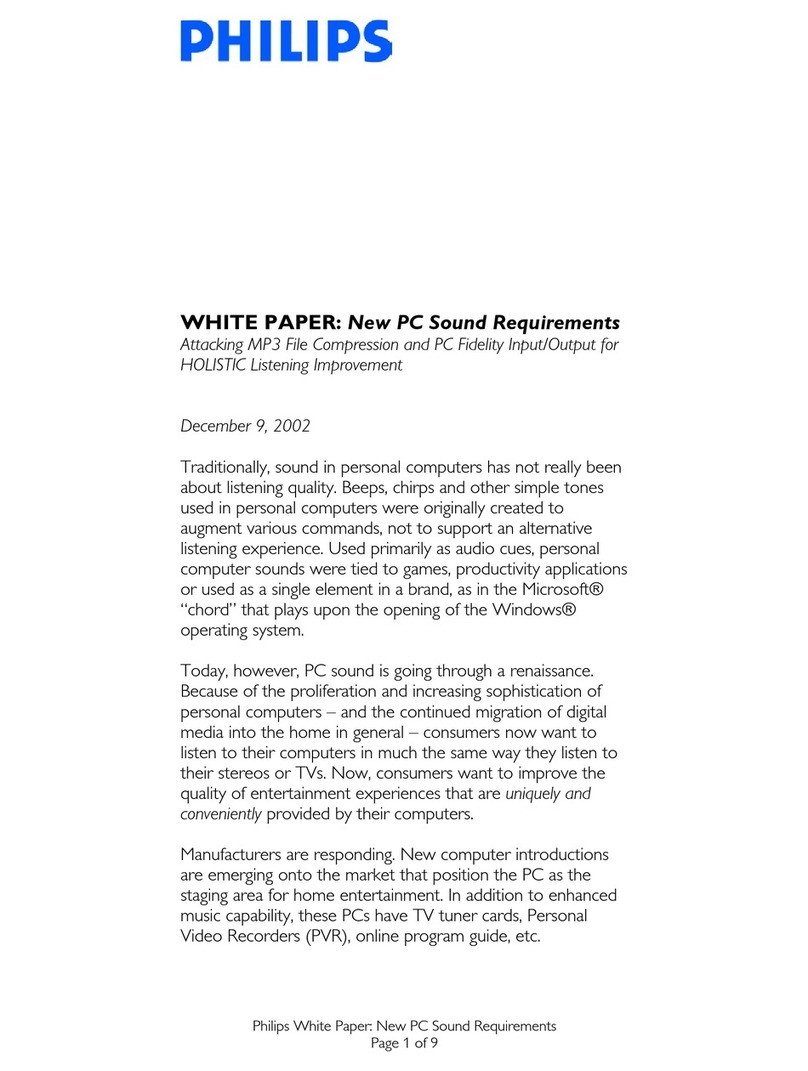
Philips
Philips PSC604/17 Instruction Manual

Philips
Philips Rhythmic Edge PSC703 User manual

Philips
Philips PSC604 User manual

Philips
Philips Seismic Edge User manual

Philips
Philips PSC60517 User manual

Philips
Philips Seismic Edge User manual

Philips
Philips Acoustic Edge PSC706 User manual

Philips
Philips PSC705/05 User manual

Philips
Philips PSC 605 User manual
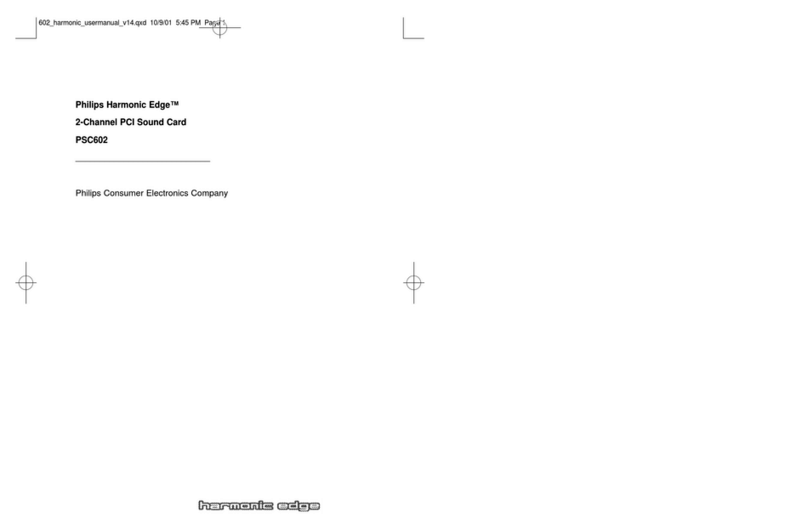
Philips
Philips HARMONIC EDGE PSC602 User manual

Philips
Philips Seismic Edge Reference guide

Philips
Philips Seismic edge PSC705 User manual

Philips
Philips PSC724 Ultimate Edge User manual

Philips
Philips Seismic edge PSC705 User manual
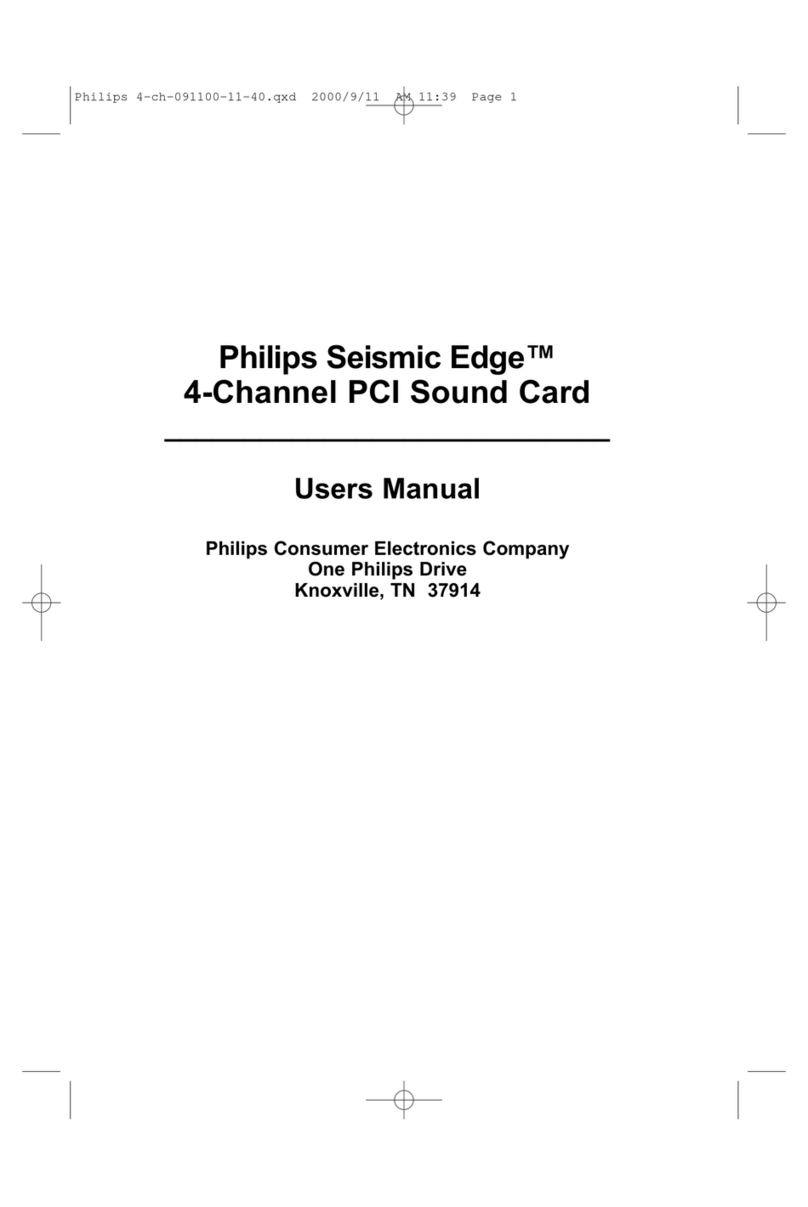
Philips
Philips Seismic Edge PSC704 User manual