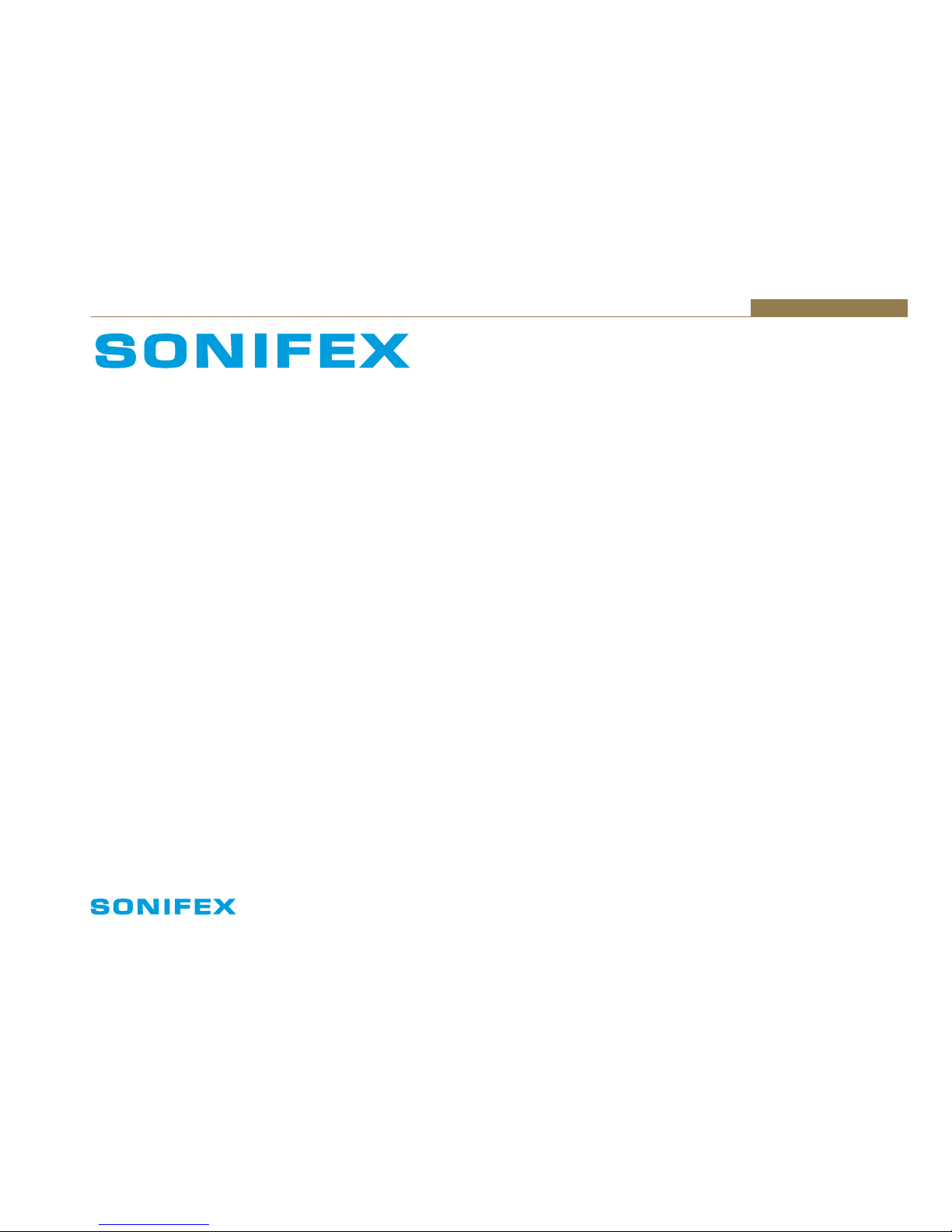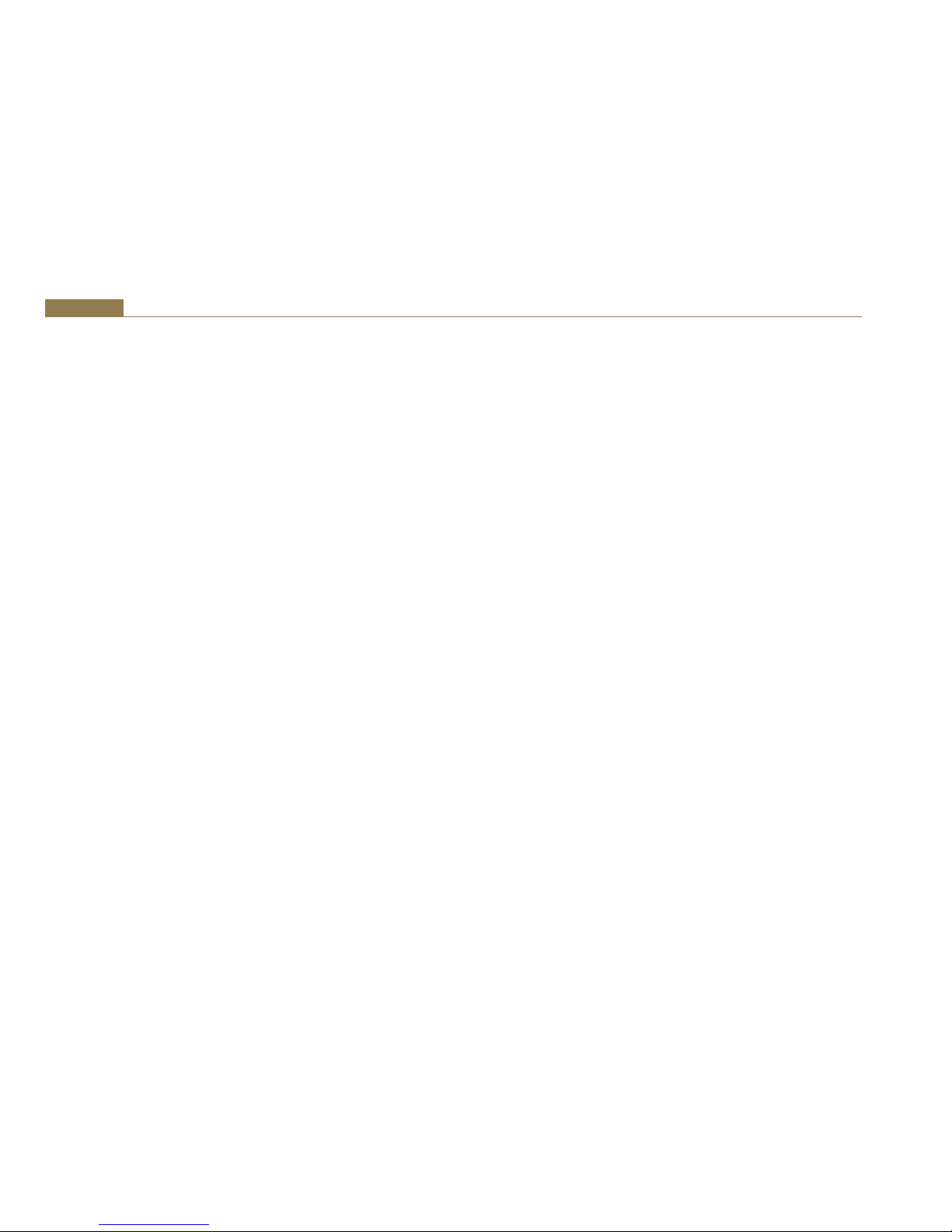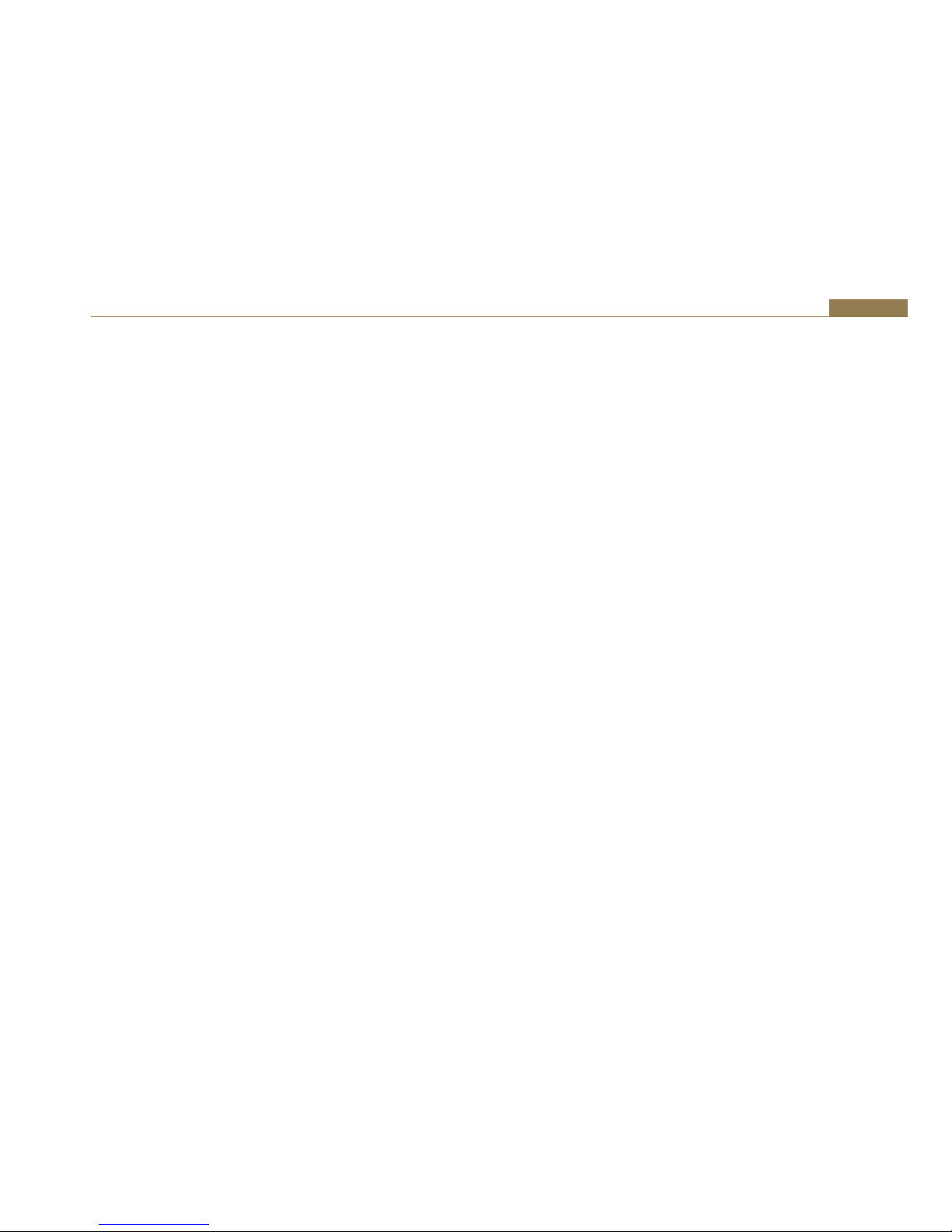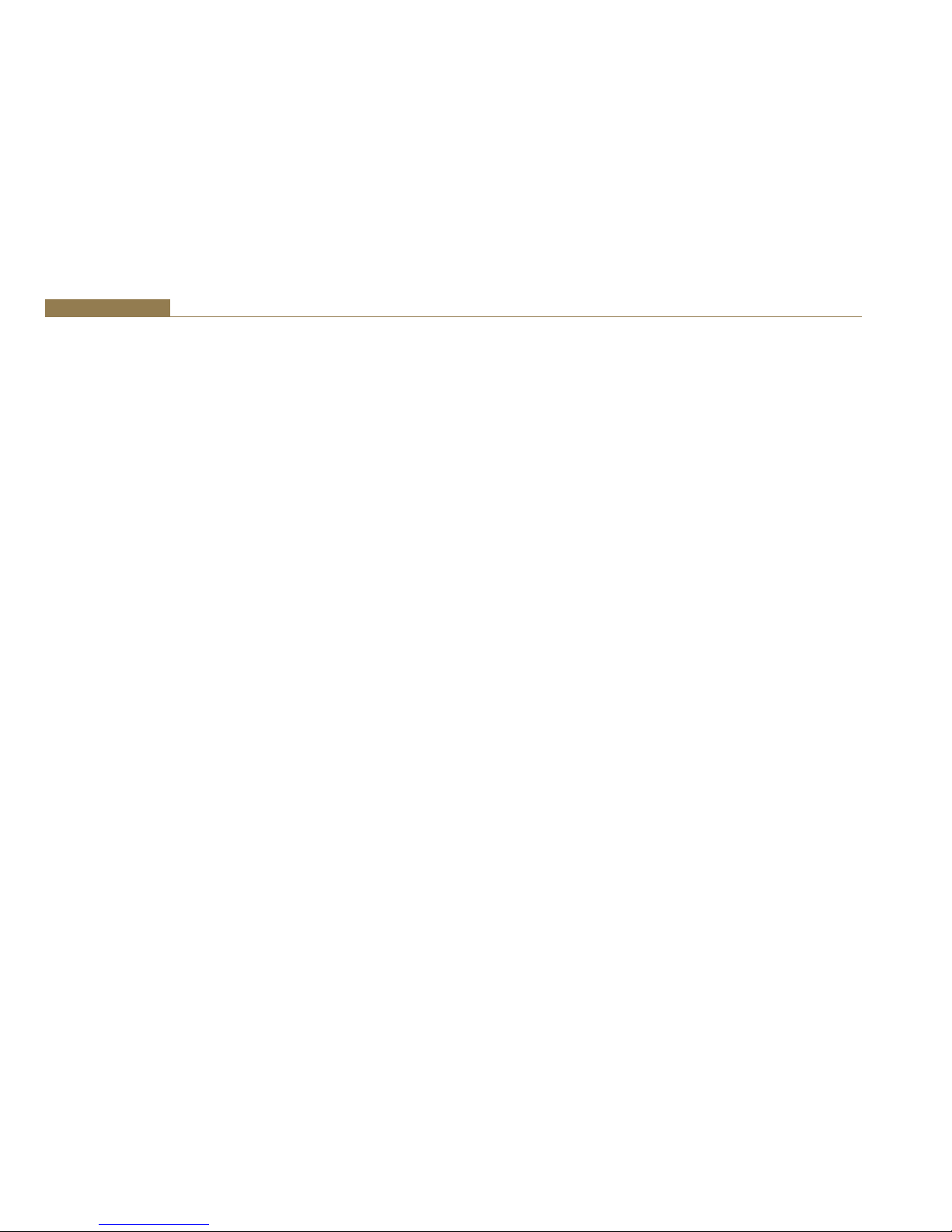2
1 Installation
Notes Regarding Windows Version Differences
Windows XP and Server 2003 are the only current versions of Windows that
provide complete support for “traditional” WDM audio drivers. Windows
8, 7, Vista and corresponding server versions provide limited support for
applications using the legacy audio APIs, while adding a new Core Audio API
offering greater functionality. The following limitations apply when using
the Auricon 4.4 with various versions of Windows.
• Windows 8, 7, Vista and corresponding server versions virtualise the
mixer API to each application, providing only a mute and volume control
on each input and output. These controls affect only the audio levels
going to and from that application. A Windows XP compatibility mode is
available in Windows Vista to provide full mixer access to the hardware
if needed.
• Peak meters for WDM drivers are only available through the mixer API
under Windows XP and Server 2003 (and Windows Vista running in
XP-compatibility mode). Windows 8, 7, Vista and corresponding server
versions provide an IAudioMeterInformation interface as part of their
EndpointVolume API, but this isn’t supported on any of the earlier
platforms.
• In all versions prior to Windows Vista, Microsoft’s sampling rate
converter, which is automatically switched in when playing or recording
audio streams at sampling rates other than the card’s hardware rate, is
slightly inaccurate when doing some conversions. The error is typically
at most about 0.3%. The most common conversion, that of 44.1kHz to or
from 48kHz, is handled correctly, though, as are simple 2:1 ratios.
Installation
The software package consists of the driver installation file (Auricon44.
inf or Auricon44x64.inf), the kernel-mode driver (Auricon44.sys), the
configuration DLL (Auricon44Coinstaller32.dll or Auricon44Coinstaller64.dll)
and the catalogue file (Auricon44.cat or Auricon44x64.cat).
Switch off the computer and carefully install the Auricon card in any
free PCIe slot, observing the normal precautions against static electricity
discharge. Then switch the computer back on and boot Windows.
Windows XP, Server 2003, Vista, Server 2008 - Windows will report that
new hardware has been found and the New Hardware wizard will start.
Insert the driver CD supplied with the card and proceed through the wizard.
Allow Windows to search for the driver – do NOT specify a driver location
or file name.
Windows 7, 8, Server 2008 R2, Server 2012 – Windows no longer searches
removable media for drivers. Open Device Manager, where the Auricon will
be listed under Other Devices as a Multimedia Audio Controller. Right-click
on it, select Update Driver Software, then click on Browse my computer for
driver software and click on the Browse button to navigate to the driver’s
location. Click on Next to install the driver.
On Windows XP and Server 2003, you may be warned that the driver has
not passed Windows Logo testing. Click on Continue Anyway to proceed
with the installation.
Windows 8, 7, Vista, Server 2012, 2008-R2 and 2008 will recognise Innes
Corporation’s own digital signature on the driver and invite you to proceed
with the installation. If you wish you can tick the box to always accept Innes
Corporation drivers.
At the completion of the installation process a loudspeaker symbol should
appear in the toolbar at the bottom of the screen. Your Auricon is now fully
operational. If the speaker does not appear, it may be necessary to reboot