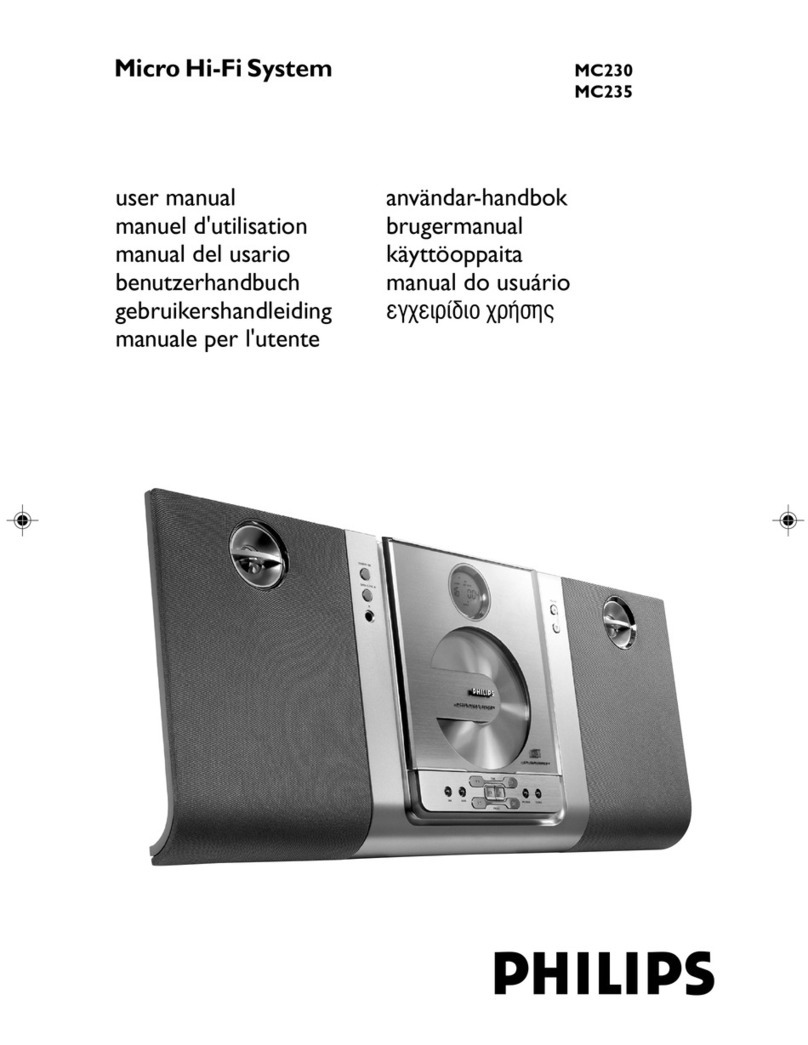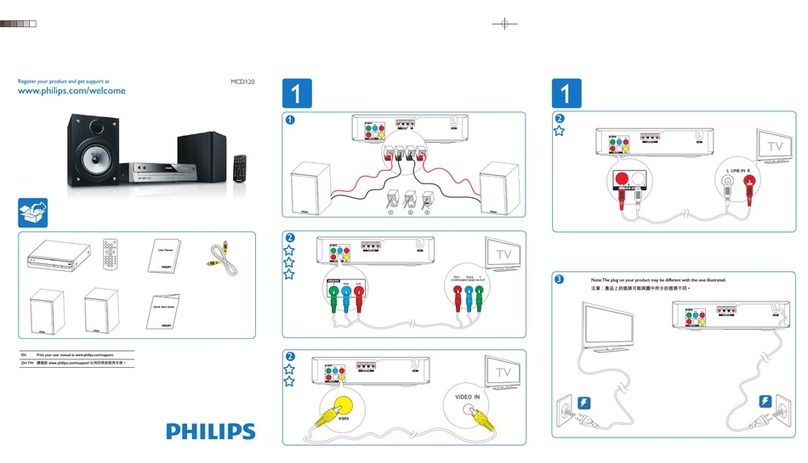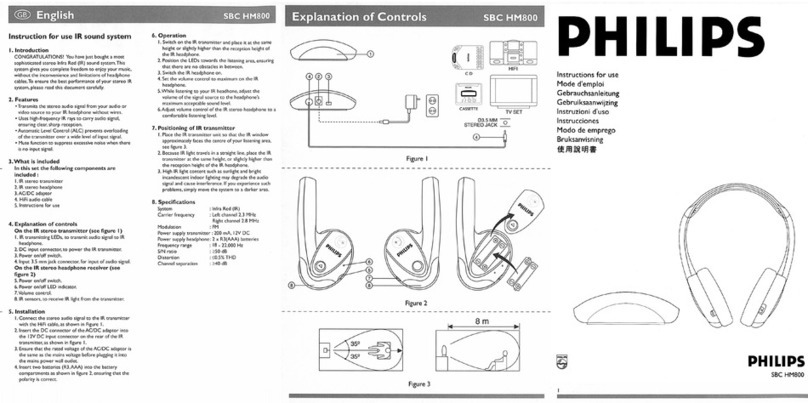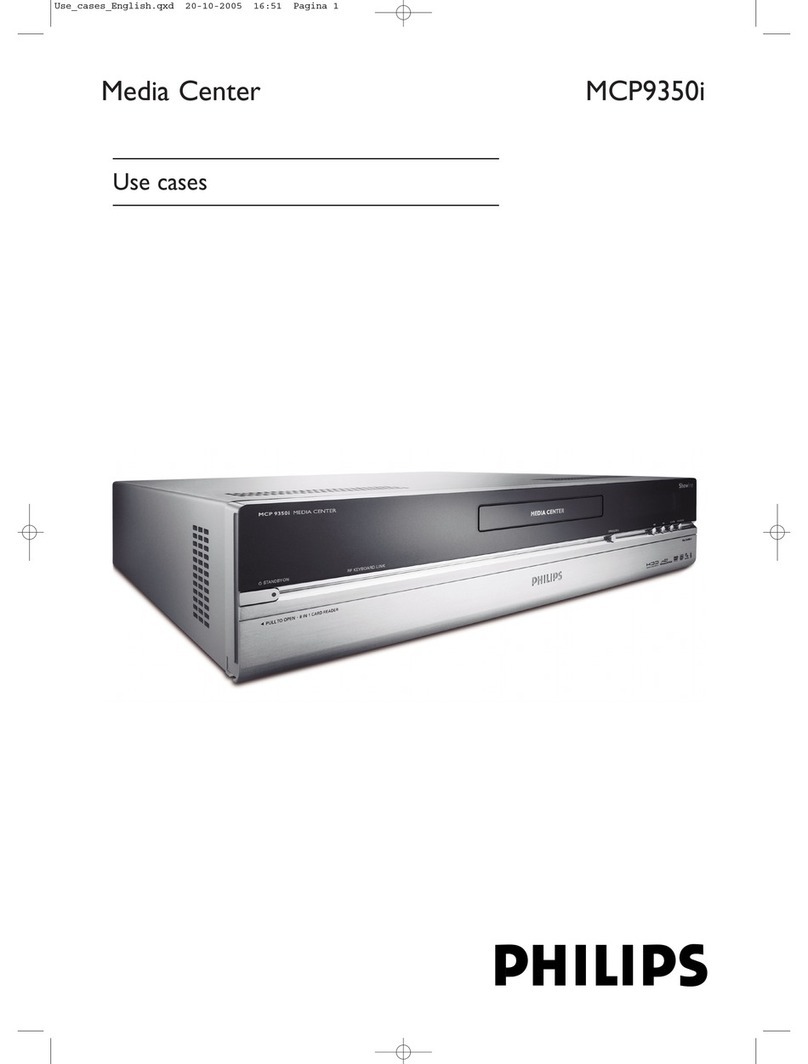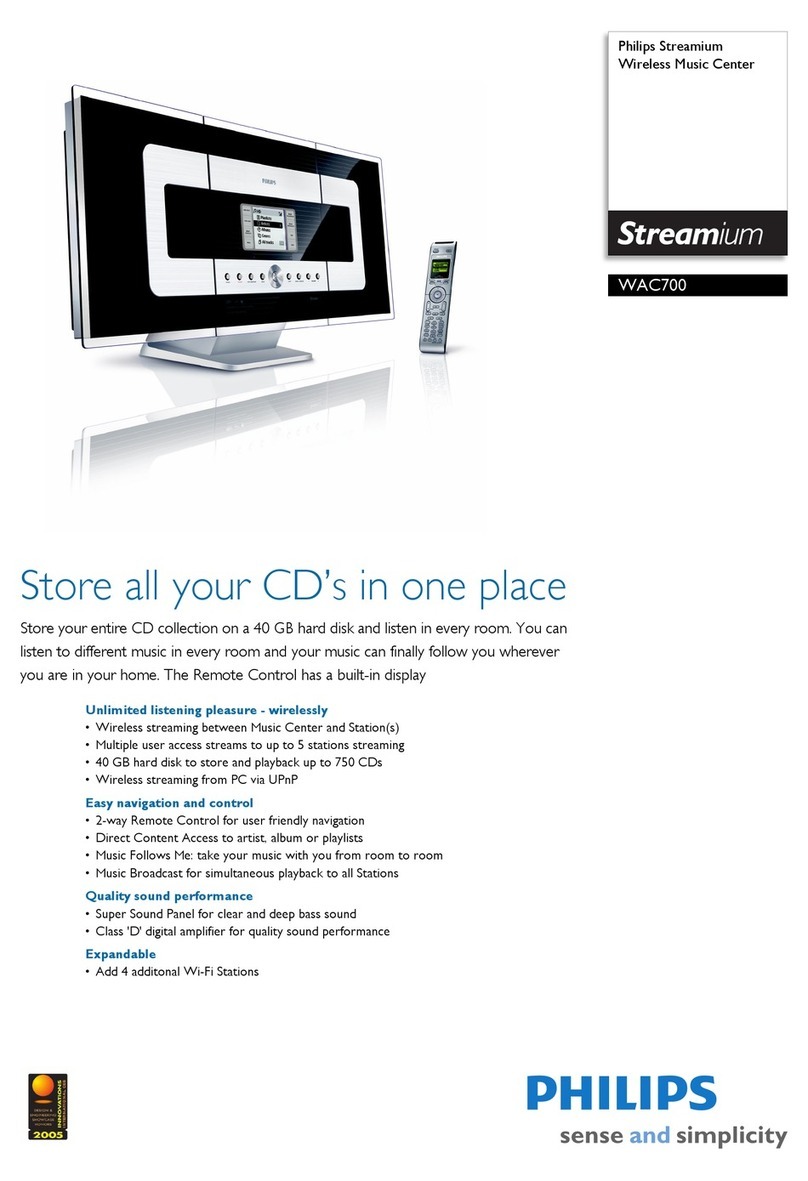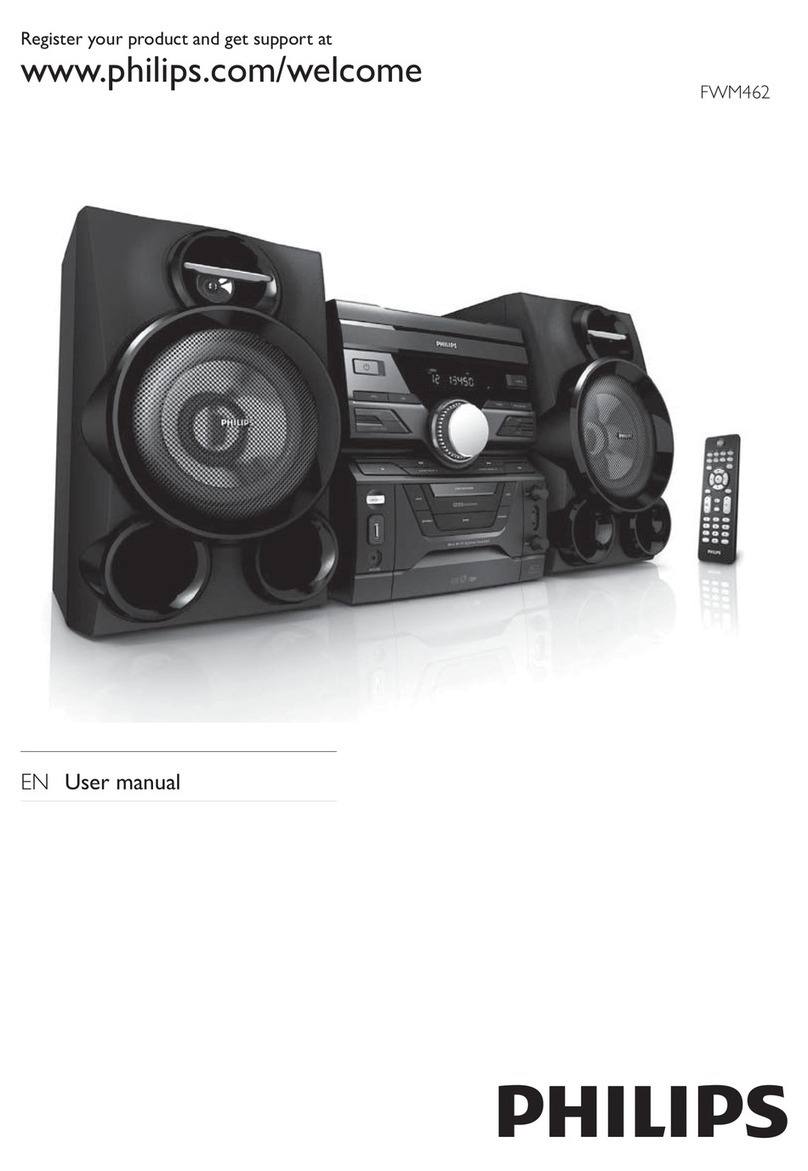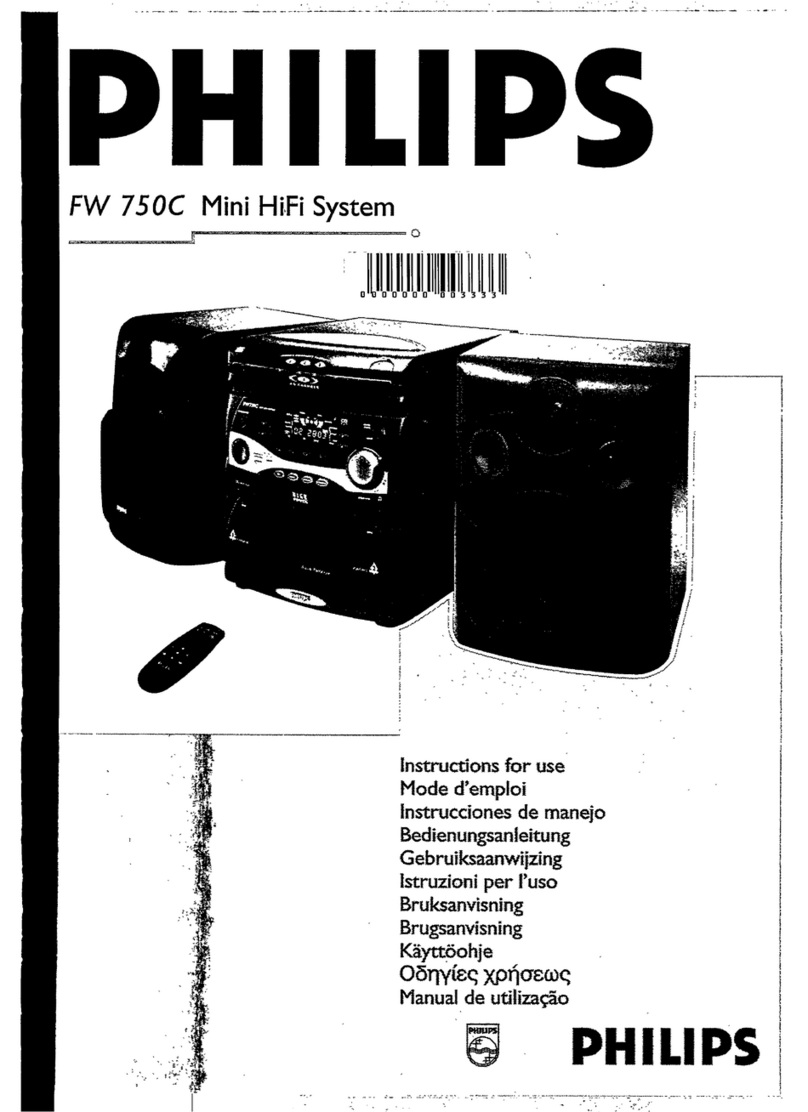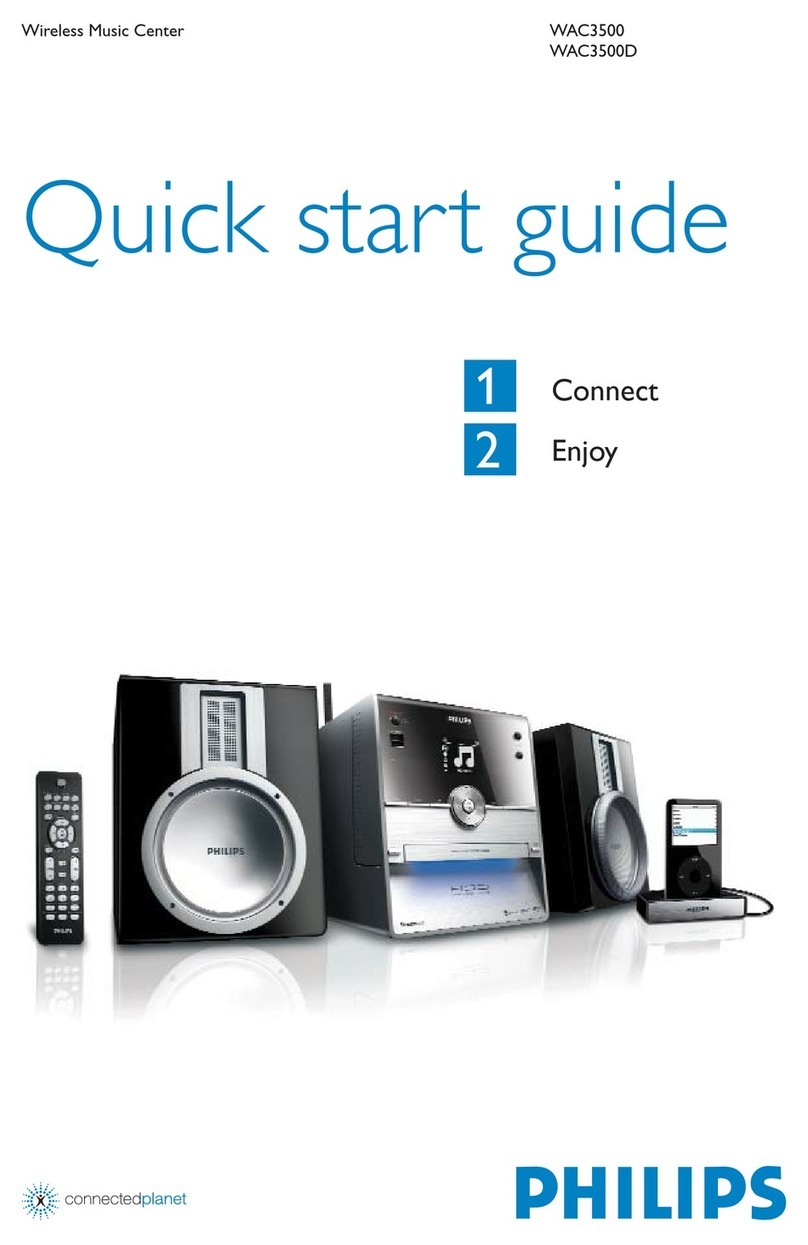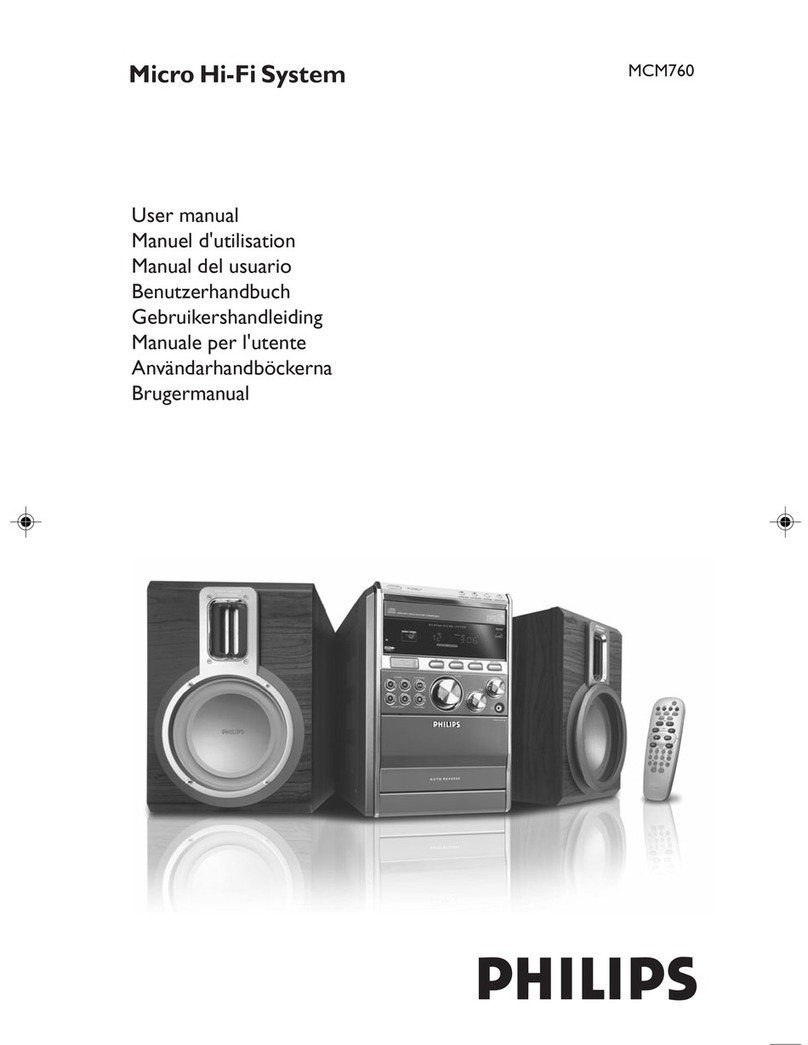2-4
PCS 103 801
13
English
CONTROLS
**
**
*PROGram (FTS- Favourite track
selection)
for DVD/VCD/CD
–to programme disc tracks.
for TUNER
–toprogramme preset radio
stations.
for CLOCK
(on the system only)
–to select 12 or 24 hour in clock
setting mode.
((
((
(DVD-VIDEO DISC TRAY
))
))
)OPEN/CLOSE 0
–to open or close the DVD-VIDEO tray.
¡¡
¡¡
¡MIC LEVEL
(not available for all
versions)
–toadjust the mixing level for karaoke
in DVD mode only.
™™
™™
™MIC
(not available for all versions)
–to connect microphone jack.
££
££
£PLAYBACK MODE
–to view the selected playback mode :
DVD, VCD or CD.
≤≤
≤≤
≤DVD MENU
–to access the DVD disc menu.
∞∞
∞∞
∞OK
–to confirm the selection.
§§
§§
§AXIS ( 1 2 3 4 )
–to select the direction of cursor
movement : up/down or left/right.
–
(on the remote control only)
to select movement of cursor: left,
right, up or down.
≥≥
≥≥
≥DVD JOG
– to move the cursor up/down or left/
right. You must select the AXIS
movement direction first.
••
••
•SCAN
for DVD
–to playback the first 10 seconds of
each chapter within a title.
for VCD/CD
–to playback the first 10 seconds of
each track.
ªª
ªª
ªA - B
(in DVD mode only)
– to playback a certain scene or passage
of a disc repeatedly.
– to repeat playback a Chapter/Index,
Title/Track or Disc.
ºº
ºº
ºPBC (PLAYBACK CONTROL)
– to switch on or off PBC mode
(for VCD
version 2.0 only).
⁄⁄
⁄⁄
⁄RETURN
– to return to the previous MENU level
during playback.
¤¤
¤¤
¤REPEAT
(in CD mode only)
– to repeat a disc track, a disc, or all
available discs.
‹‹
‹‹
‹OSD MENU (ON SCREEN
DISPLAY)
– to switch on or off the on screen
display on the TV screen.
››
››
›ECHO -/+
(not available for all
versions)
– to adjust the echo level for karaoke.
fifi
fifi
fiAUDIO
– to select different audio languages
available in the DVD disc.
flfl
flfl
flTIMER
–to switch on or off the timer.
‡‡
‡‡
‡KARAOKE
(not available for all
versions)
–to switch the Karaoke features ON/
OFF mode.
°°
°°
°KEY CONTROL -/+
(not
available for all versions)
–to adjust the key to suit your vocal
range.
··
··
·SHUFFLE
–to play all the available discs and their
tracks in random order.
‚‚
‚‚
‚DIGIT 0 – 9
(numbers consisting more than two
figures must be keyed in within 2
seconds.)
for DVD/VCD/CD
–to key in a disc title or track for
playback or programming.
for VCD with PBC on only
–to select a track.
for TUNER
–to key in a preset radio station.
B
–to switch the system to standby mode.
Notes for remote control:
–First select the source you wish to
control by pressing one of the
source select keys on the remote
control (e.g. DVD, TUNER, etc.).
–Then select the desired function
(
É
,
í
,
ë
, etc.).
14
English
Important:
Before you operate the system,
complete the preparation procedures.
Demonstration mode
The system has a demonstration mode that
shows the various features offered by the
system.
When the system is switched
on for the first time, the demonstration
mode will start automatically.
Notes:
–During the demonstration, if you press
any source (or standby-on) button, the
system will switch to the respective
mode (or standby).
– When the system is switched to standby
mode, the demonstration will resume 5
seconds later.
To stop the demonstration mode
•Press and hold Ç
(on the system only)
for
5 seconds
when the system is in
demonstration mode.
™The demonstration will stop.
™"DEMO OFF" will be displayed.
™The system will switch to standby
mode.
Notes:
–When the system is switched on from
the main power outlet, the CD carousel
tray may open and close again to
initialize the set.
–Even though the AC power cord is
removed from and reconnected to the
wall socket, the demonstration will
remain off until it is switched on again.
OPERATING THE SYSTEM
To start the demonstration mode
•Press and hold Ç
(on the system only)
for
5 seconds
when the system is in
standby mode.
™The demonstration will begin.
Easy Set
EASY SET allows you to store all available
radio stations automatically.
•Press and hold STANDBY ON
(on the
system only)
for
5 seconds
; when the
system is in standby or demonstration
mode.
™"EASY SET" will be displayed, and
followed by "TUNER" and then
"AUTO".
™EASY SET will start searching for all
radio on FM band and then followed
by radio stations on MW band.
™All available radio stations with
sufficient signal strength will be
stored. Up to 40 presets may be
stored.
Notes:
– EASY SET will start with the FM band, if
there are still presets available, the
system will continue to store the MW
band.
–When EASY SET is used, all previously
stored radio stations will be replaced.
–The last preset radio station will appear
on the display when EASY SET is
completed.
Switching the system ON
•Press DVD,CD,TUNER or AUX.
You can also switch on the system by
pressing any one of the CD DIRECT PLAY
buttons.
Switching the system to
standby mode
•Press STANDBY ON or Bon the
remote control.
™The system will switch to standby
mode.
Selecting the Source
•Press the desired source selection
button: DVD,CD,TUNER or AUX.
™The display indicates the selected
source.
Note:
–For an external source, make sure you
have connected the audio left and right
OUT terminals of the external
equipment (TV, VCR, Laser Disc player,
DVD player or CD Recorder) to the AUX/
CDR IN terminals.
R
E
T
U
R
N
P
E
R
S
O
N
A
L
V
E
C
D
S
C
D
B
B
STANDBY
ON
DVD MINI HIFI SYSTEM
DIM
PROG
POWER SAVE
IR SENSOR
RDS/ CD TEXT
NEWS /T.A.
CLOCK/
TIMER
VOLUME
AXIS OK
DVD
MENU
SOUND JOG
DVD JOG
P3 P6P1 P2 P5P4
CHAP. SLEEP DIM TIMERLWFM AMW
TUNER
DVD CD AUX
A
-
B
P
B
C
BAND
VCD •CD CD 1 •2•3 CDR
LEFT CENTER RIGHT
SURR SURR
STOP•CLEAR
SEARCH•TUNING PLAY PAUSE PREV NEXTSIDE
PRESET ▲
▲
S
C
A
N
CHANNEL
DVD
SURROUND CONTROL
5.1CH / STEREO / SURR / 3D
FTS TITLE