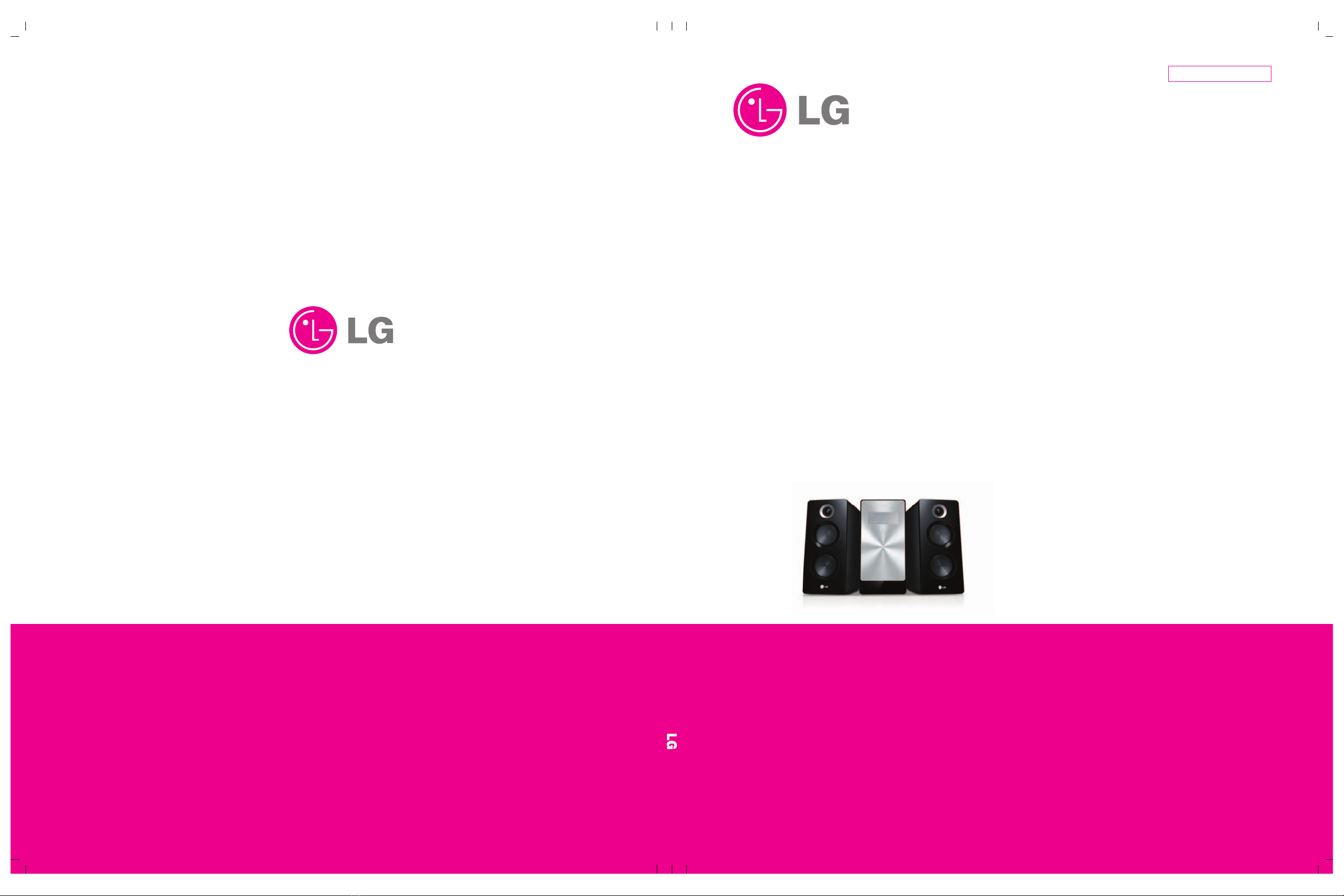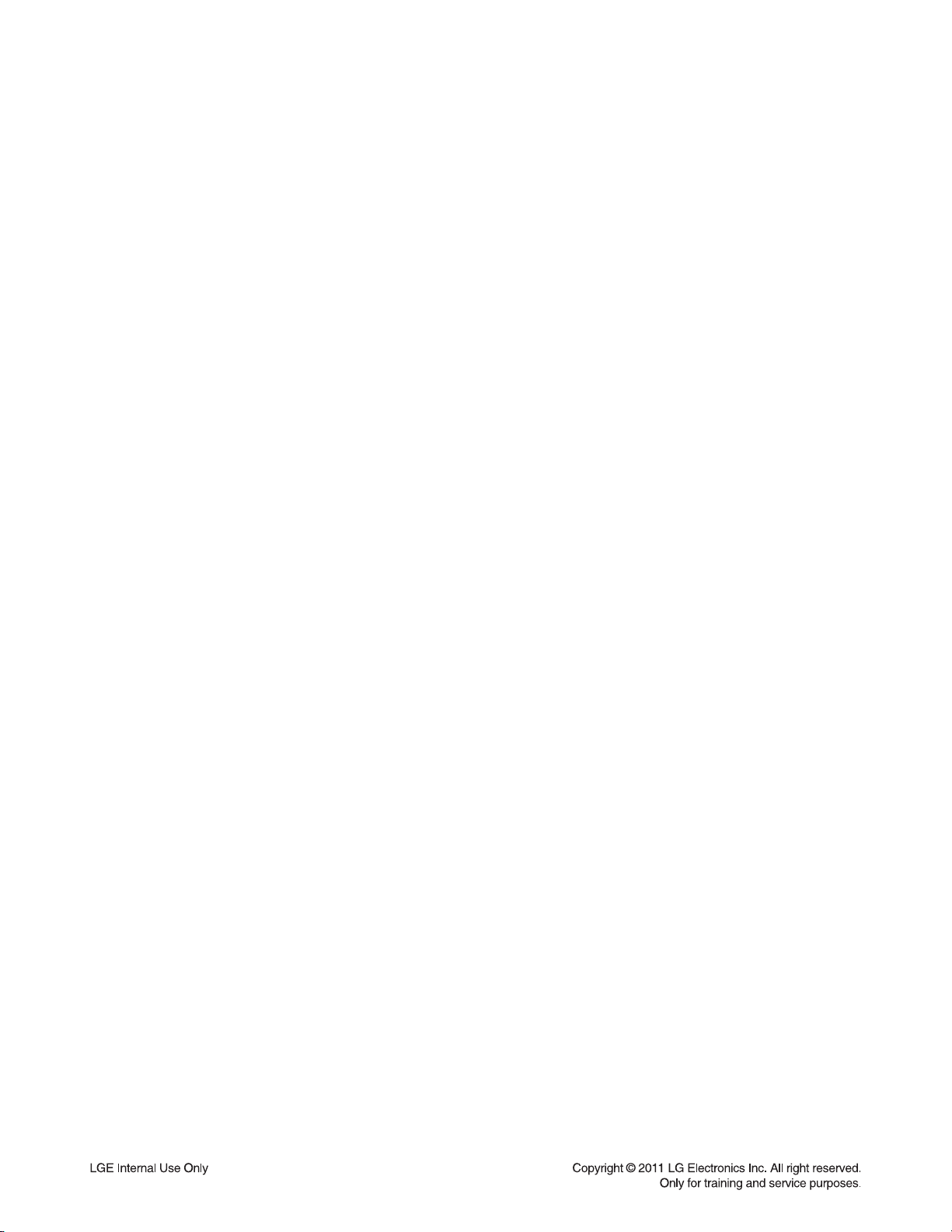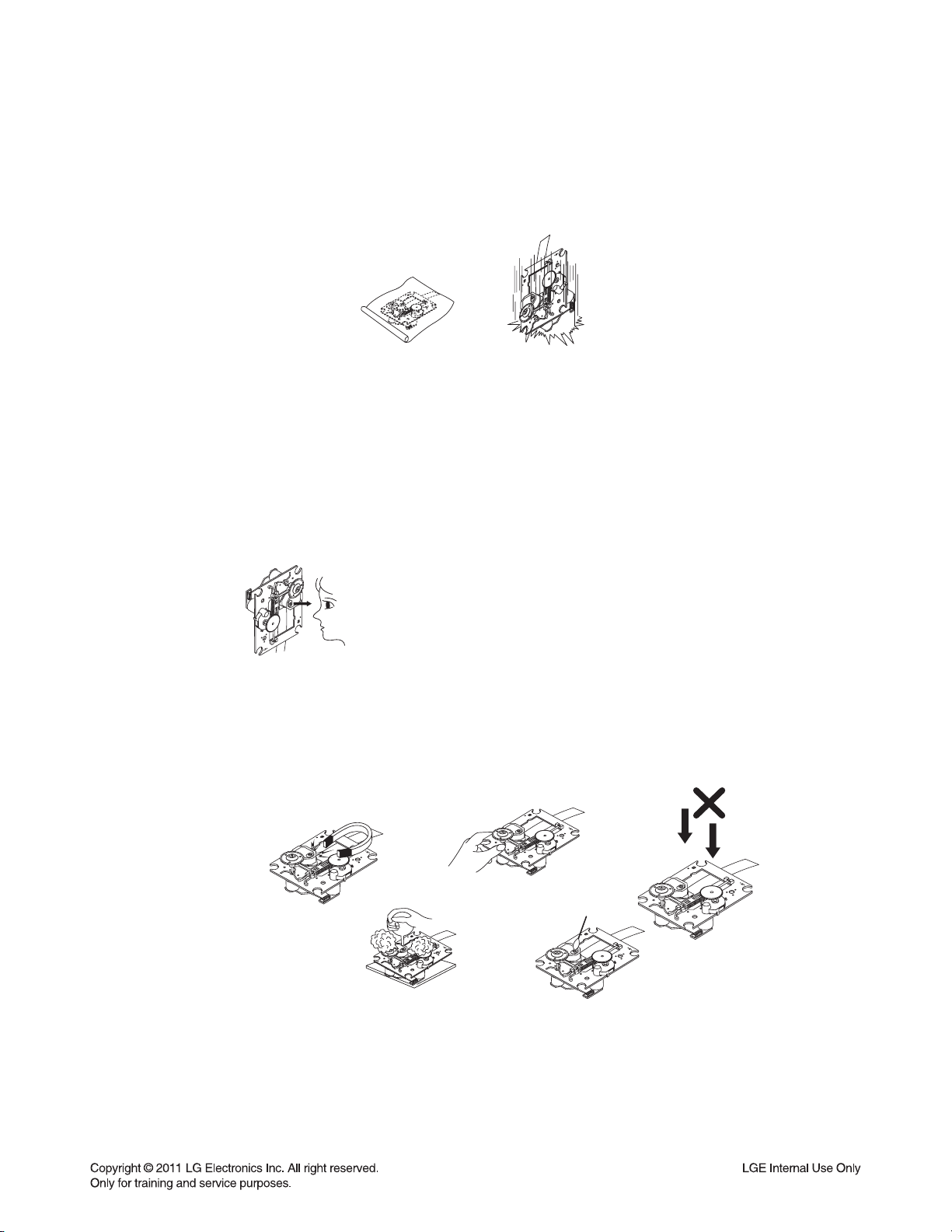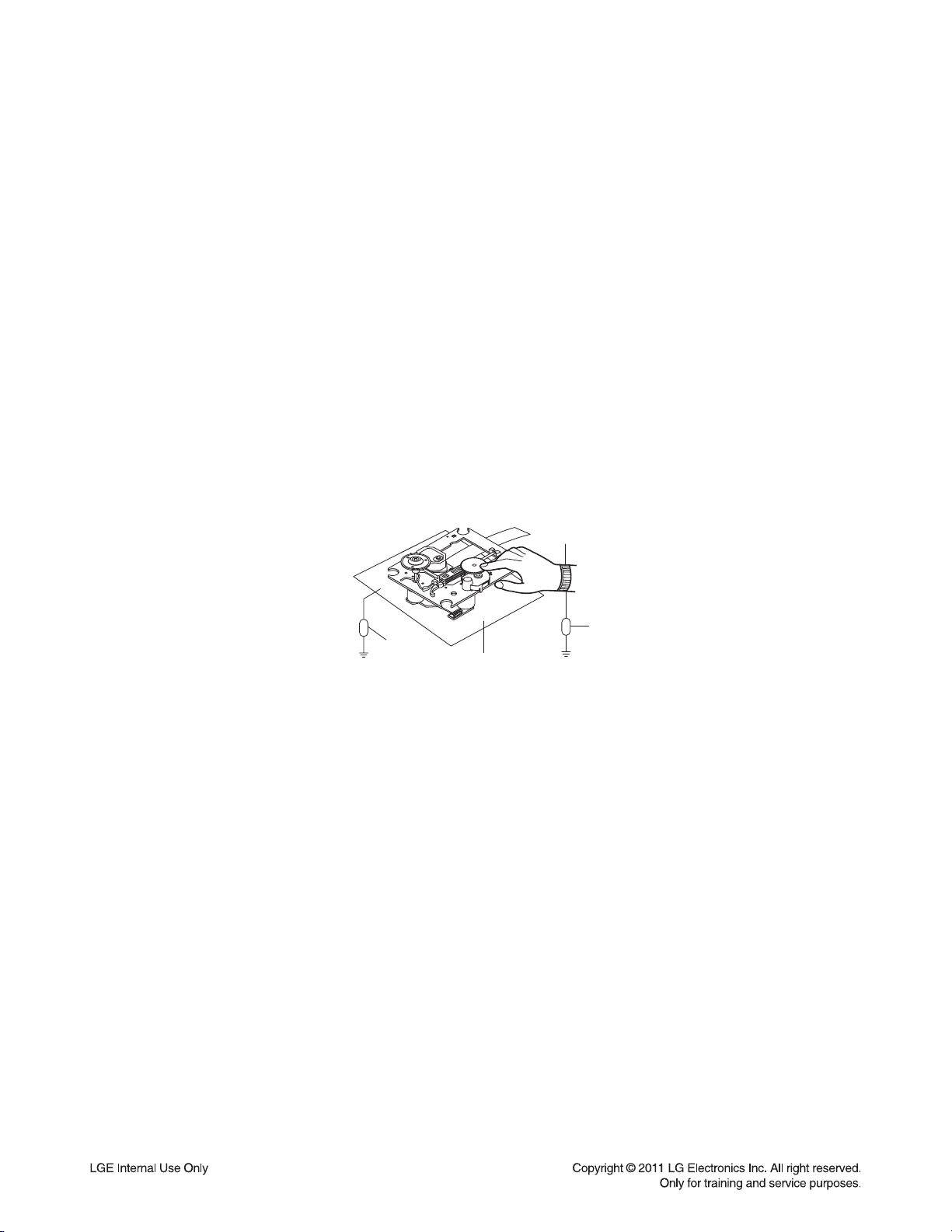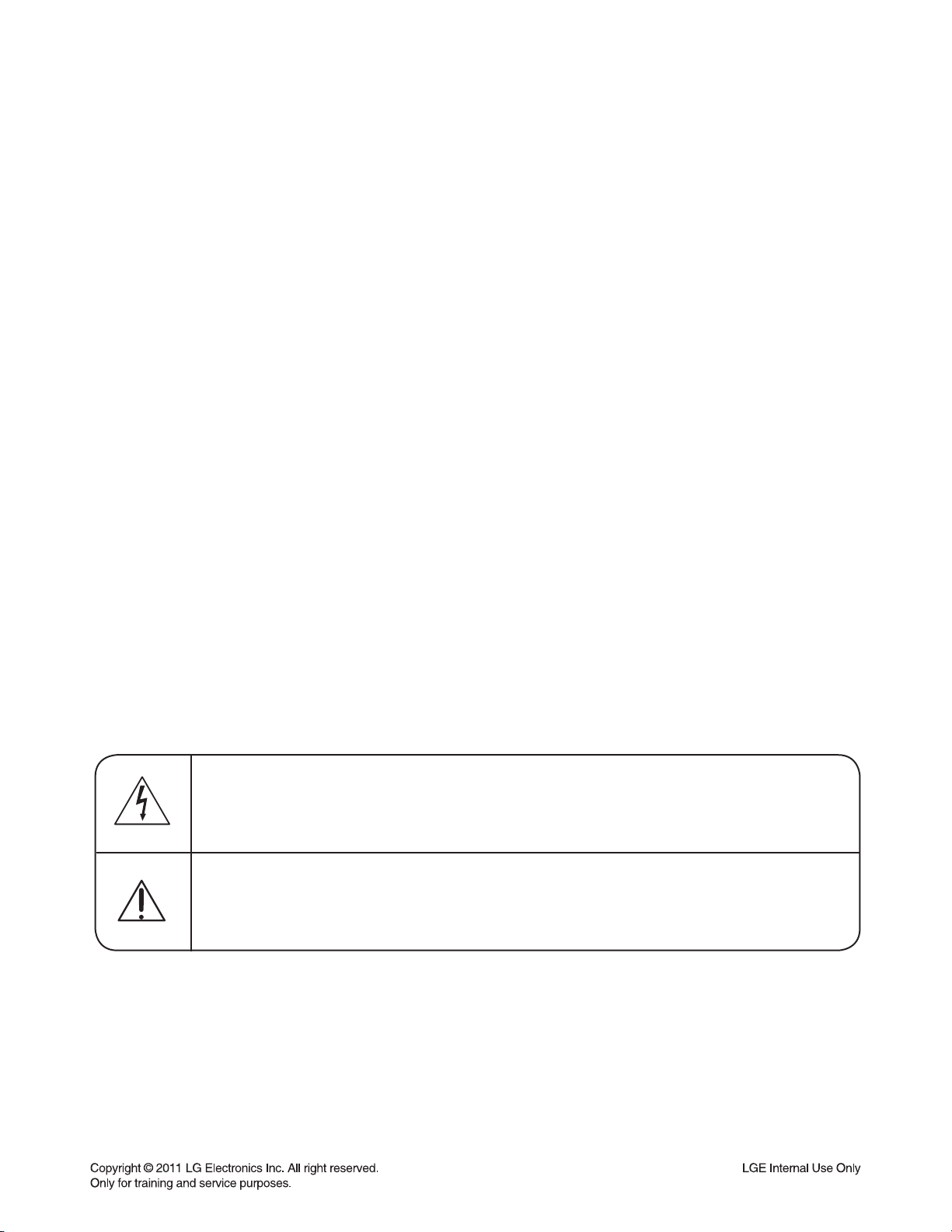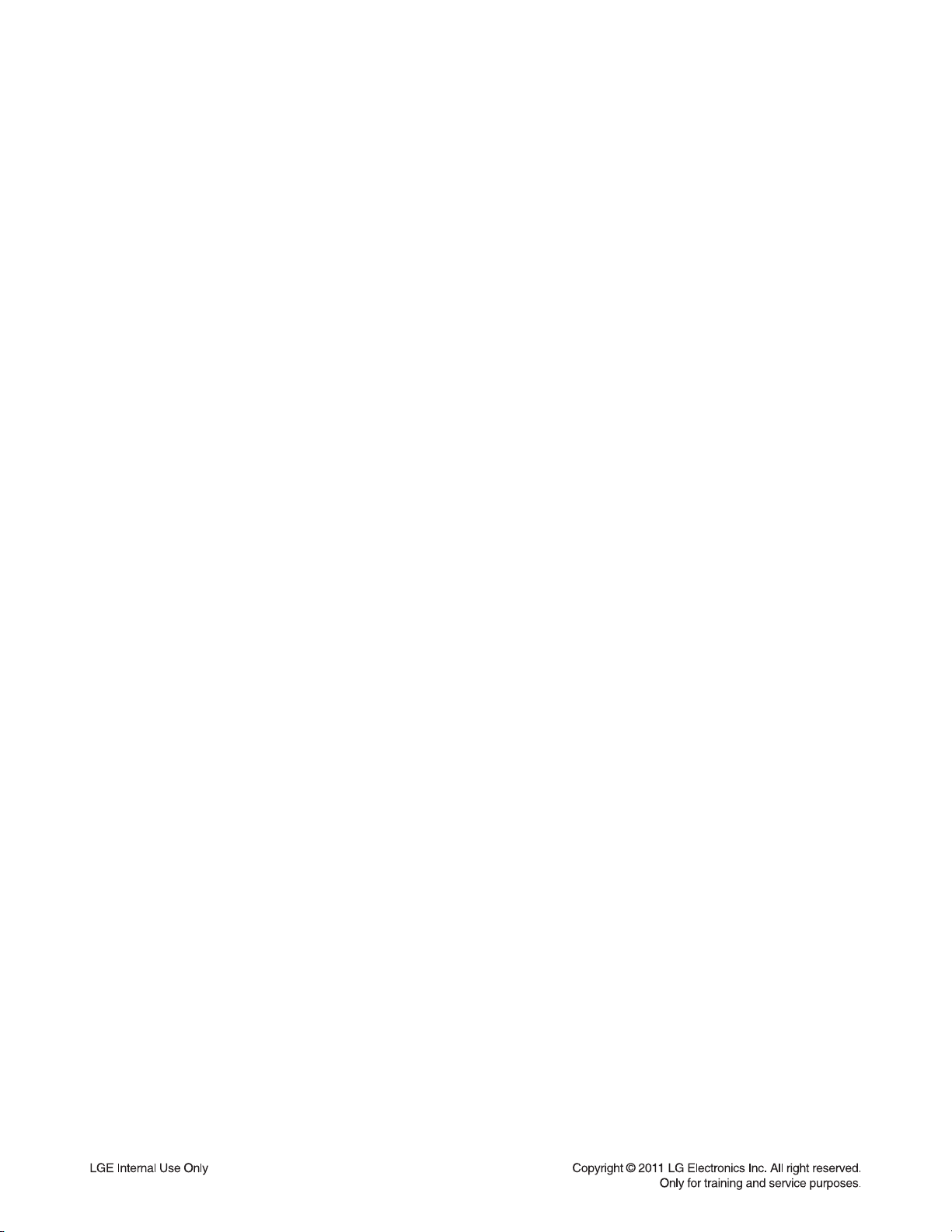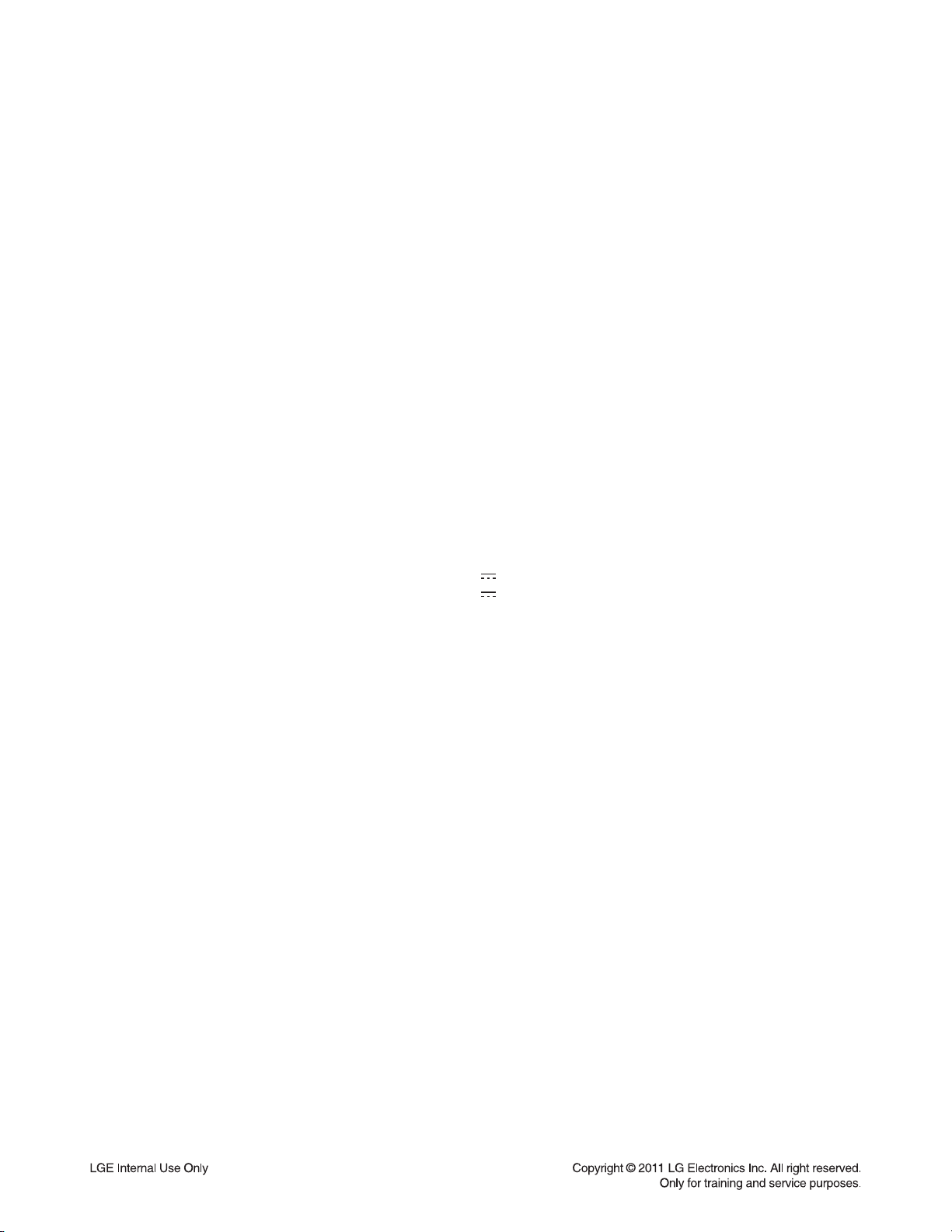1-6
1. MPEG
1) Copy Þrmware to USB (Do not change Þle name).
Ex) LG_FB166LD1_1011290.rom
2) Change function to DVD/CD by pressing input key, and wait until home menu is shown.
3) Inset USB device which includes Þrmware.
4) Firmware is detected automatically and then, shows blue screen in TV.
ÖIf home menu is maintained after inserting USB, press music Icon.
5) Take off the USB and press PLAY key.
6) and then, upgrading is started.
- Do not turn off the set until upgrade is Þnished.
7) After Þnishing Þrmware upgrading, set will restart automatically.
8) Power off and on again by pressing POWER key.
2. AUDIO MICOM
1) Copy Þrmware to USB (Do not change Þle name).
Ex) FB166_1011180.HEX
2) Change function to DVD/CD by pressing input key, and wait until home menu is shown.
3) Inset USB device which includes Þrmware.
4) Firmware is detected automatically and then, shows blue screen in TV.
ÖIf home menu is maintained after inserting USB, press music Icon.
5) Upgrading is started.
- Do not turn off the set until upgrade is Þnished.
- Do not pull out the USB device using Þrmware upgrading.
6) After Þnishing Þrmware upgrading, set will be turned off.
3. BLUETOOTH
1) Copy Þrmware to USB (Do not change Þle name).
Ex) BT166_1011180.DFU
2) Change function to DVD/CD by pressing input key, and wait until home menu is shown.
3) Inset USB device which includes Þrmware.
4) Firmware is detected automatically and then, shows blue screen in TV.
ÖIf home menu is maintained after inserting USB, press music Icon.
5) Upgrading is started.
- Do not turn off the set until upgrade is Þnished.
- Do not pull out the USB device using Þrmware upgrading.
6) After Þnishing Þrmware upgrading, set will be turned off.
4. TOUCH
1) Copy Þrmware to USB (Do not change Þle name).
Ex) FB166_1011180.DLD
2) Change function to DVD/CD by pressing input key, and wait until home menu is shown.
3) Inset USB device which includes Þrmware.
4) Firmware is detected automatically and then, shows blue screen in TV.
=> If Home menu is maintained after inserting USB, press music Icon.
5) Upgrading is started.
- Do not turn off the set until upgrade is Þnished.
- Do not pull out the USB device using Þrmware upgrading.
6) After Þnishing Þrmware upgrading, set will be turned off.
FIRMWARE UPGRADE