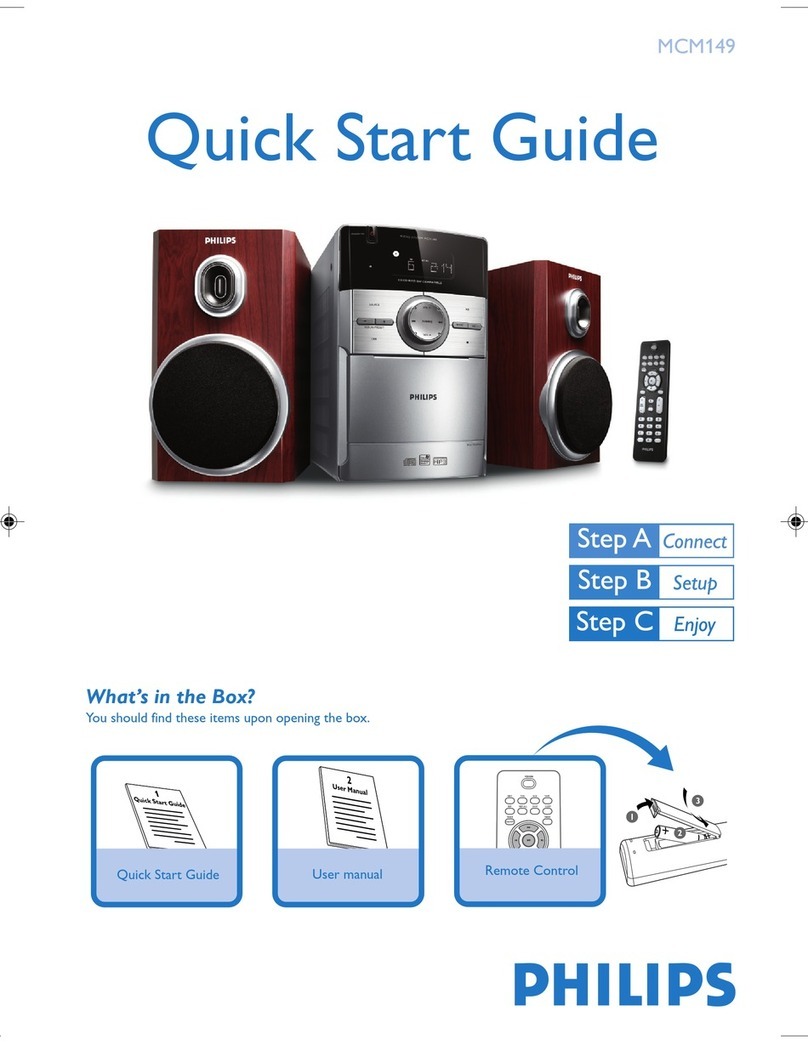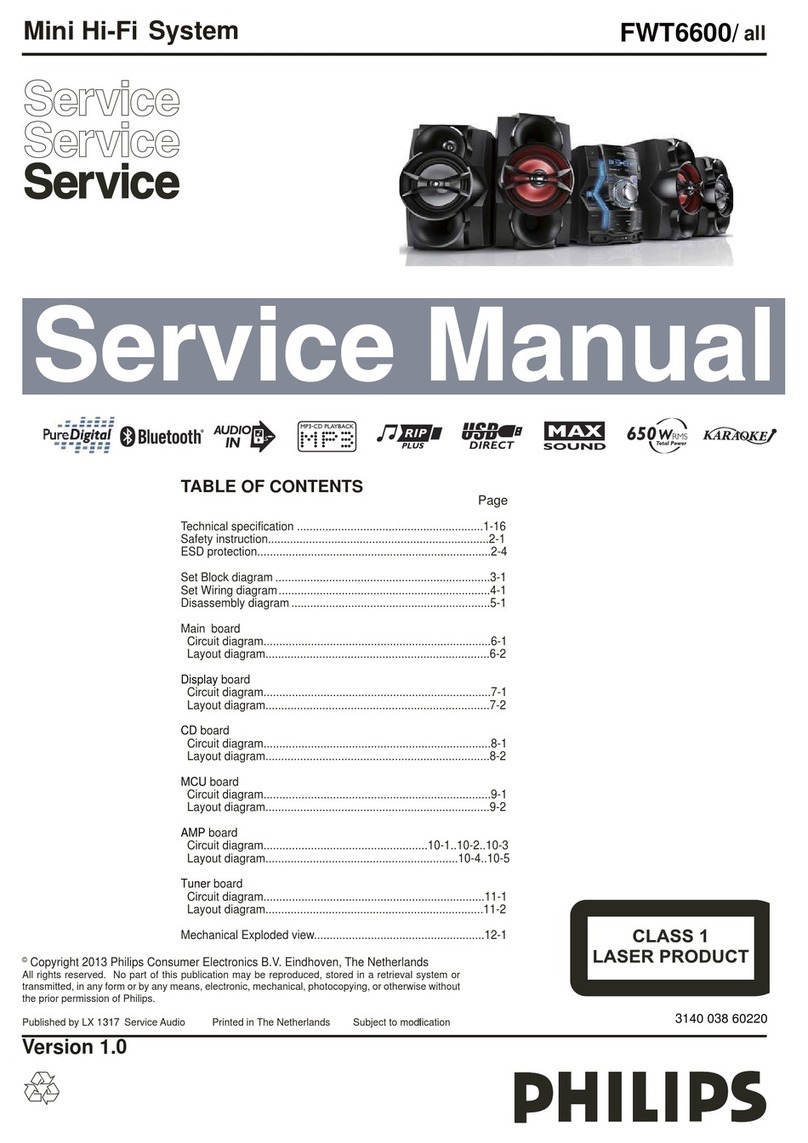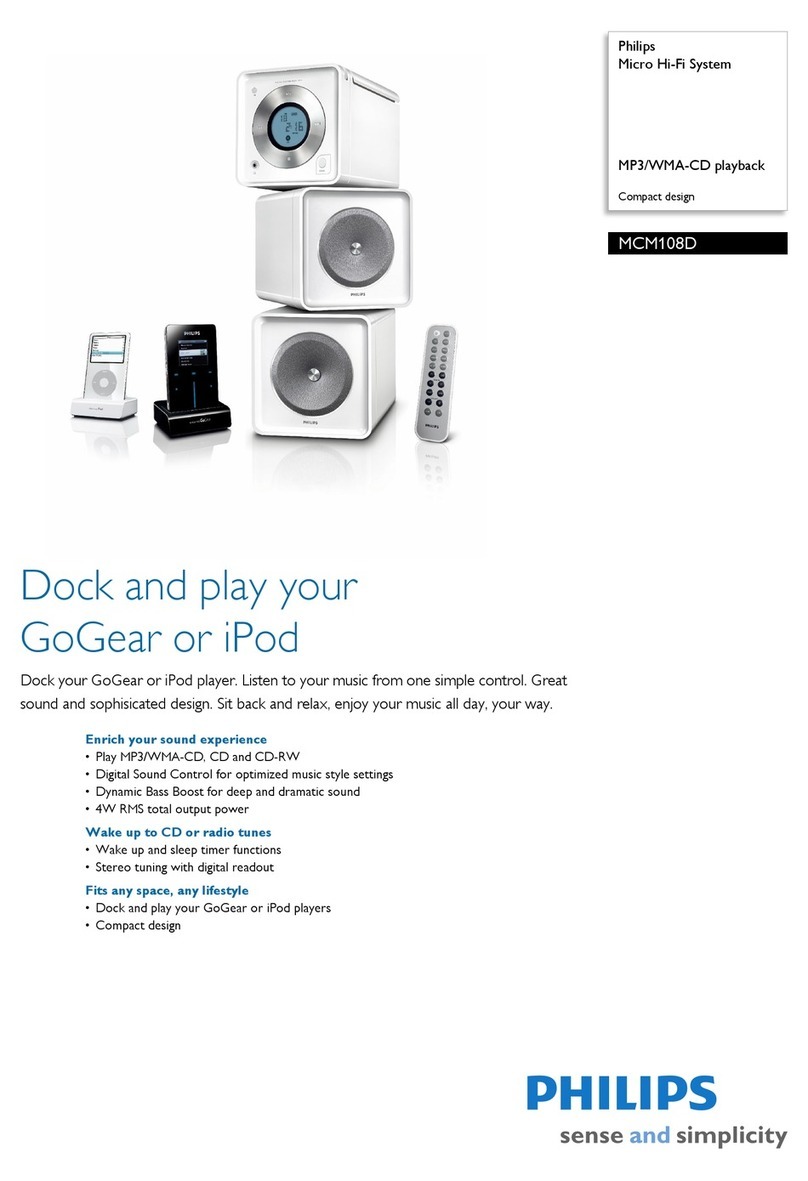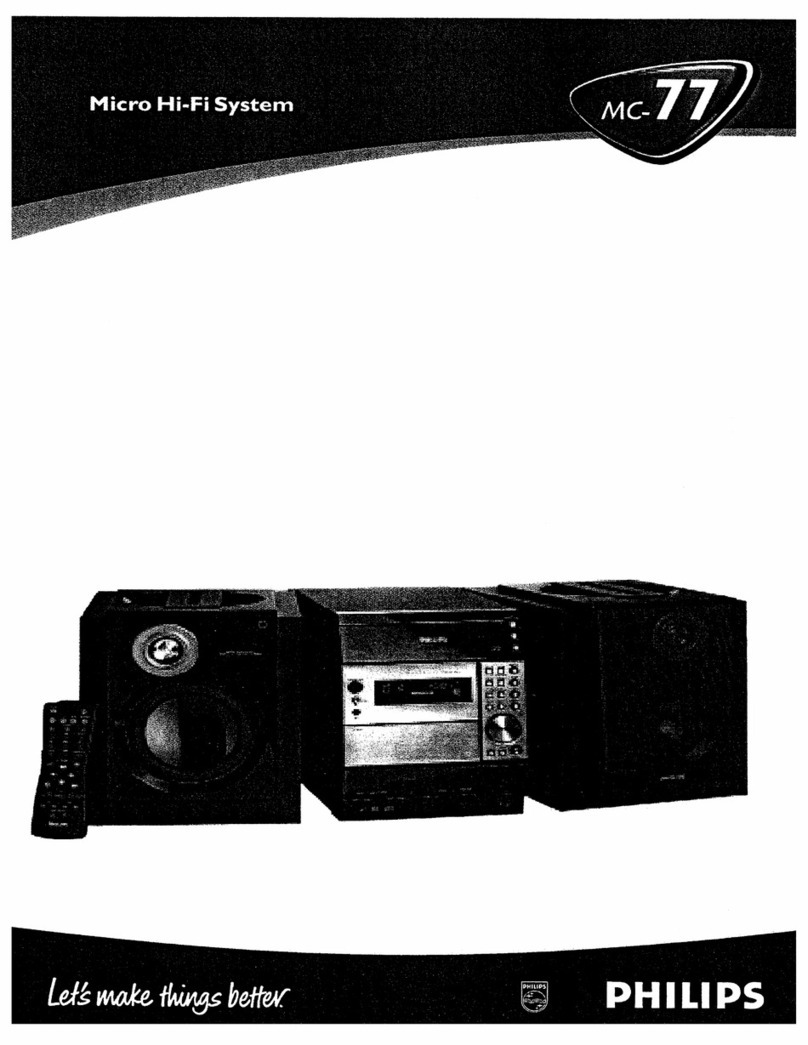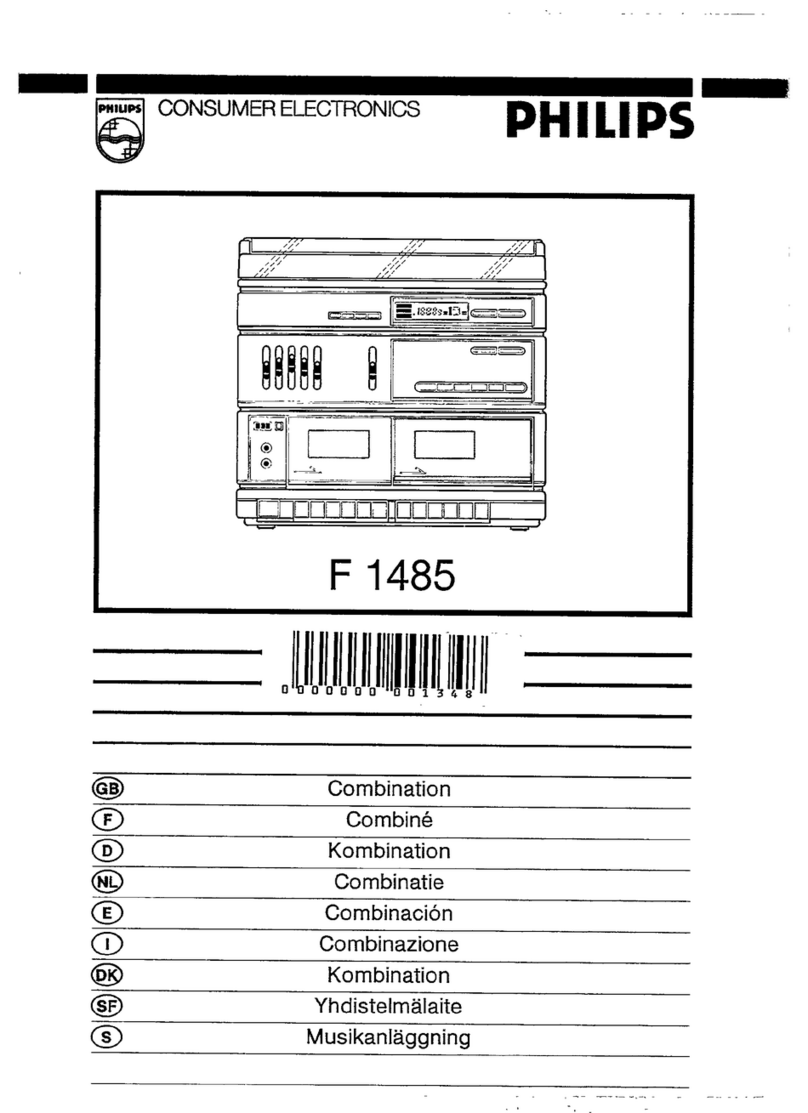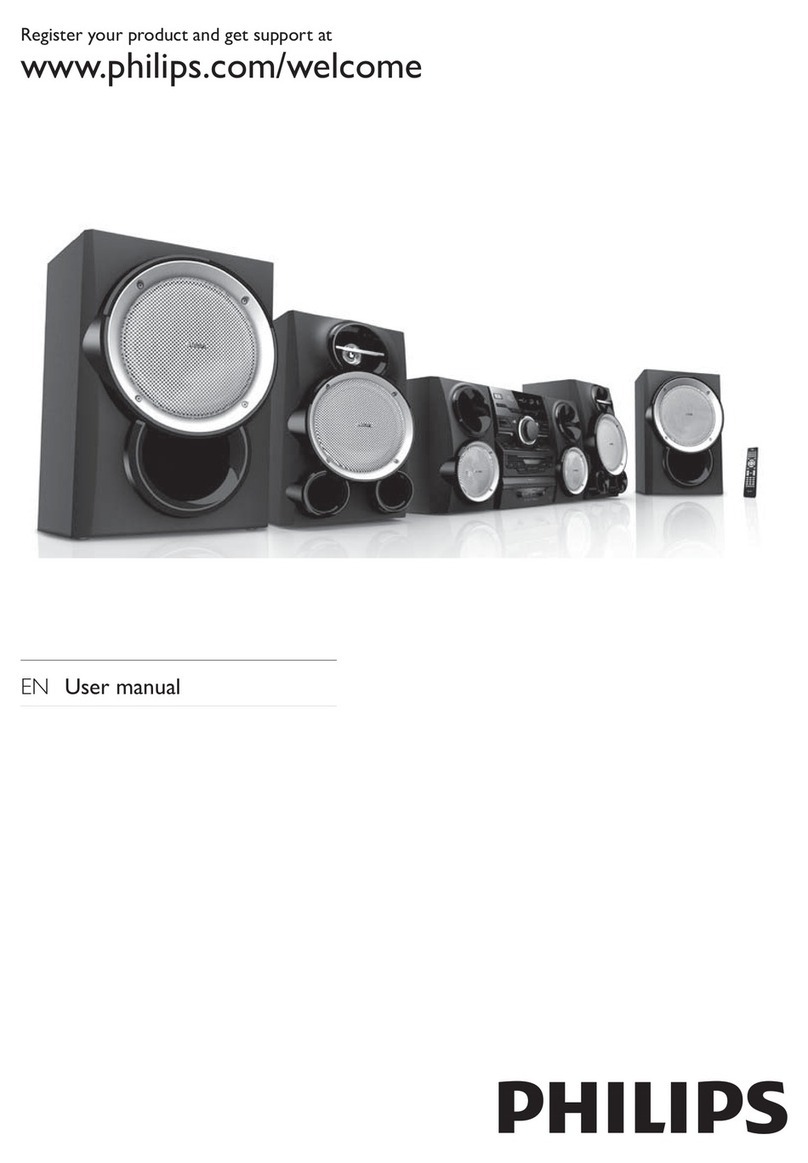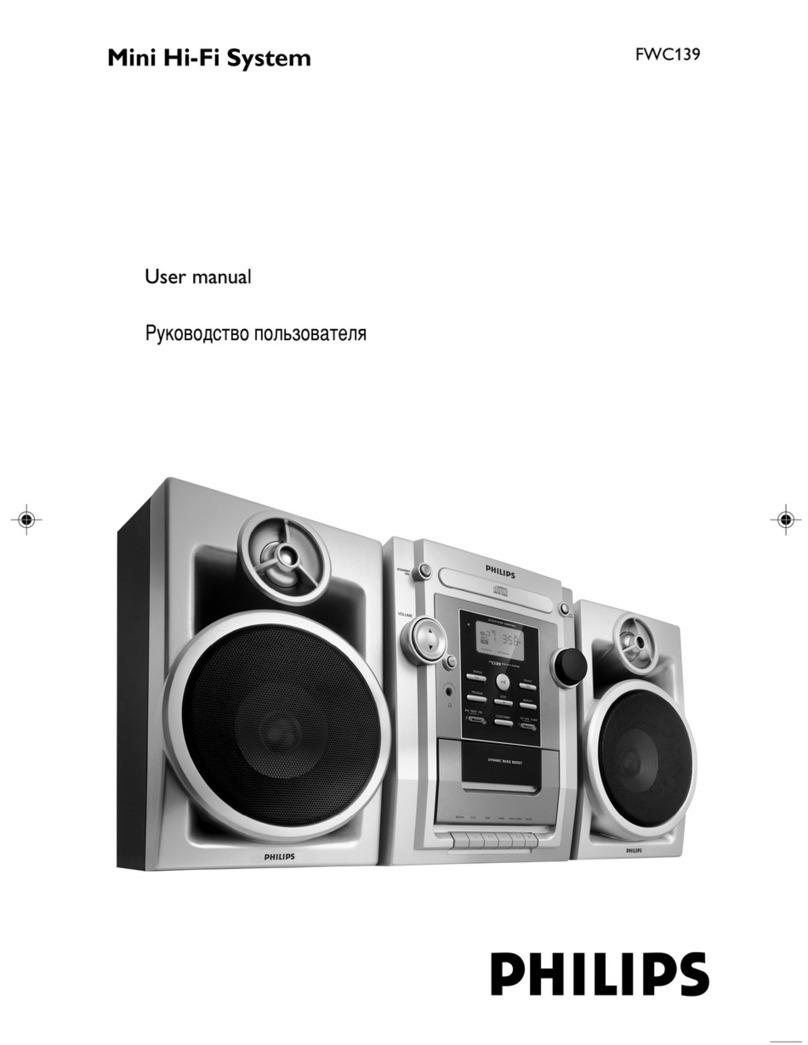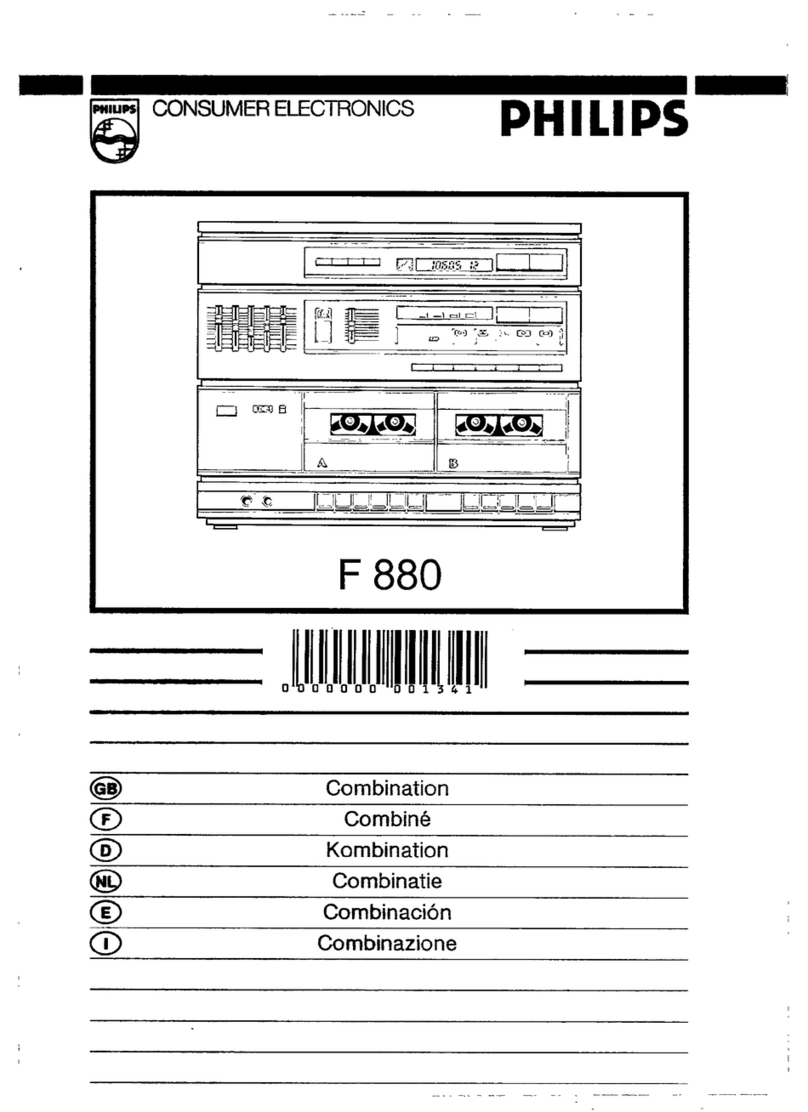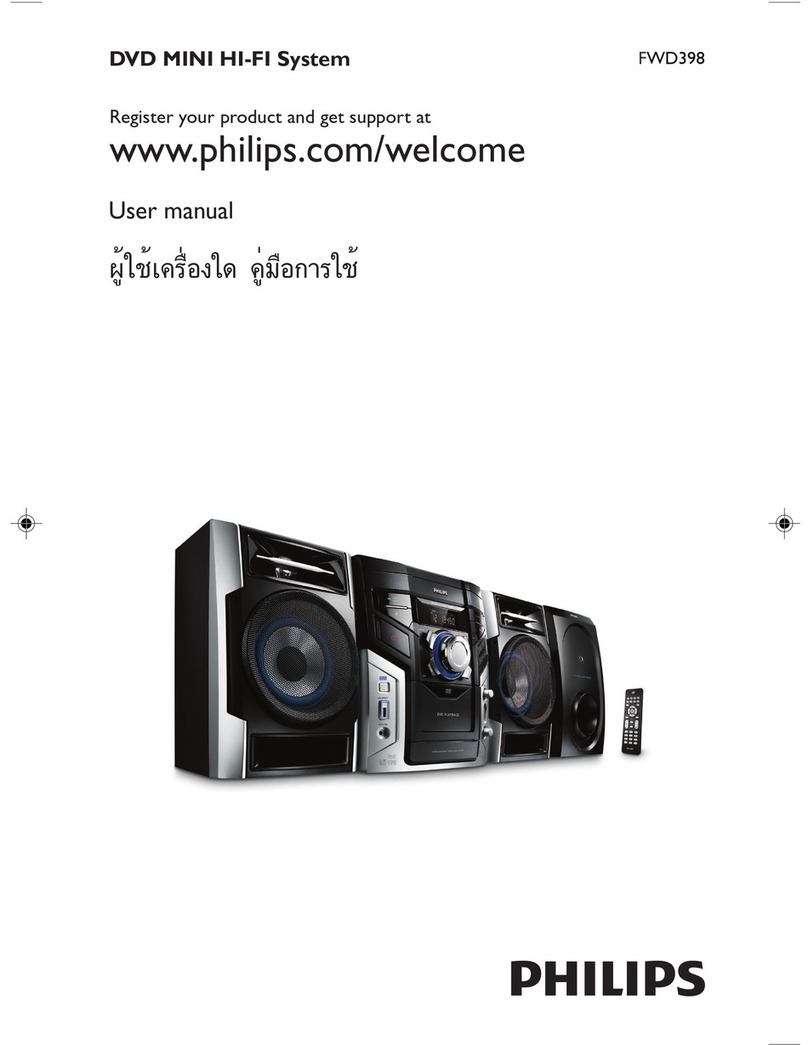A
This
symbol
warns
the
user
that
uninsulated
voltage
Within
the
unit
may
have
sufficient
magnitude
to
cause
electric
shock.
Therefore,
it
is
dangerous
to
make
any
kind
of
contact
with
any
inside
part
of
this
unit
A
This
svmbol
alerts
the
user
that
important
literature
concerning
the
operation
and
maintenance
of
this
unit
has
been
included.
Therefore,
it
should
be
read
carefully
in
order
to
avoid
any
problems.
WARNING
To
reduce
the
risk
of
fire
or
electric
shock,
do
not
expose
this
appliance
to
rain
or
moisture.
CAUTION
Use
of
controls
or
adjustments
or
performance
of
procedures
other
than
herein
may
result
in
hazardous
radiation
exposure.
The
set
complies
with
the
FCC-Rules,
Part
15
and
with
21
CFR
1040.10.
Canada
This
digital
apparatus
does
not
exceed
the
Class
B
limits
for
radio
noise
emissions
from
digital
apparatus
as
set
out
in
the
Radio
Interference
Regulations
of
the
Canadian
Department
of
Communications.
A
C
e
symbole
indiquB
la
presence
d'une
tension
suffisamment
^levee
pour
engendrer
un
risque
de
chocs
electriques.
A
C
e
symbole
indique
que
le
manuel
d'installation
fourni
avec
I'appareil
contient
d'importantes
recommandations
quant
au
foncb'onnement
et
a
I'entretien
de
ce
dernier.
AVIS
Afin
de
reduire
tout
risque
d'incendie
ou
de
choc
electrique,
il
ne
faut
pas
exposer
cet
appareil
a
la
pluie
ou
a
Thumidite.
AHENTION
L'utilisation
des
commandos
ou
reglages
ou
le
non>
respect
des
procedures
ci-incluses
peuvent
se
traduire
par
une
exposition
dangereuse
a
I'irradiation.
L’appareil
repond
aux
normes
FCC,
Part
15
et
21
CFR
1040.10.
AVISO
RIESGO
DE
CHOQUE
ELECTRICO
NO
ABRIR
Atencion:
Para
reducir
el
riesgo
de
choque
eiccrico,
no
quite
la
tapa
(o
el
panel
posterior).
En
su
Interior
no
hay
piozas
quo
el
usuario
pueda
reparar.
Para
servicio
dirijasc
a
personal
calificado.
A
E
ste
simbolo
tiene
por
fmalidad
odvoitif
dl
usuano
de
la
presencia
do
tension
pciigrosa
no
oislada
dcniro
do
la
caja
del
oparaio,
quo
puedo
ser
fo
suficicntomemc-
fuerte
para
constituir
un
pcligro
de
cfioquo
cicctnco
A
E
ste
simboIo
sia^e
para
ad/ertr
al
usuano
de
fa
presencia
de
inslruccionos
do
mancjo
y
mantenimienlo
(sea'icio)
importanlos
cn
cl
manual
que
acompafia
al
aparato.
AVISO
Para
reducir
el
riesgo
de
fuego
o
choque
electrico,
no
exponga
el
aparato
a
la
lluvia
o
humedad.
ATENCION
El
uso
de
mando
o
ajustes
o
la
ejecuccion
de
metodos
que
no
sean
los
aqui
descritos
puede
ocasionar
peligro
de
exposicion
a
radiacion.
El
aparato
cumple
las
normas
FCC,
Parte
15
v
21
CFR
1040.10.
Mexico
Canada
Cet
appareil
numerique
n'emet
pas
de
bruits
radio^lectriques
d^passant
les
limites
applicables
aux
appareils
numeriques
de
Class
B
prescrites
dans
le
Reglement
sur
le
Brouillage
Radio^lectrique
edicte
par
le
Ministers
des
Communications
du
Canada.
Es
necesario
que
lea
cuidadosamente
su
instfucti\.^o
de
manejo.
A
A
1
r.CiiAt"Li?.r
XSGODEC-COQ'JZCOCCTT.CO
I
jVXr.F.QUC
QU£
CL
VOLTAJE
DC
AL!-V.C’.1fAa?jj
1
CCAUFXGUCF.aOPA'VXCUAPA'UTO
|
1
PA-'^EViTASElPXSGO
C
C
CK&QUE
ElXCTF
CO
r.O
OUiTC
Lft
[EriCASOD£FXQUE~-nC£SV;CO
D"X'ACCAlPCKCO*iaiAUTOr.iZACOC£F;*,
\S7C-
NOM