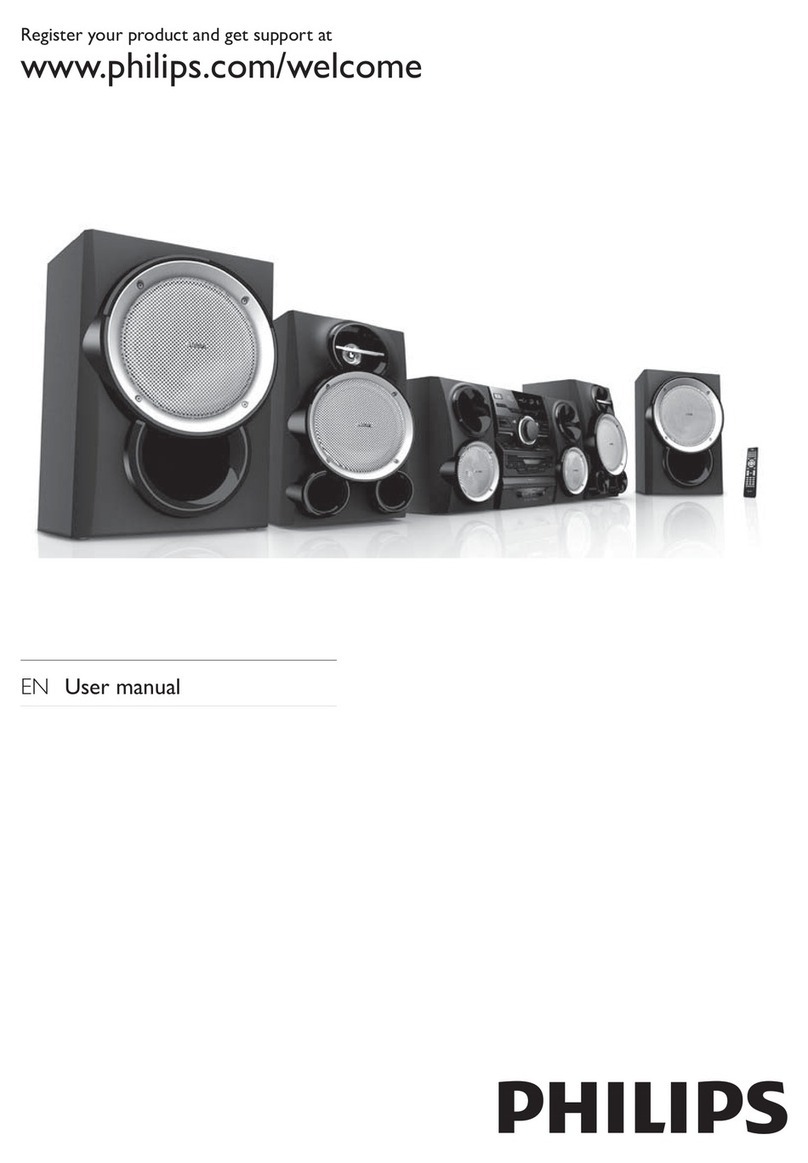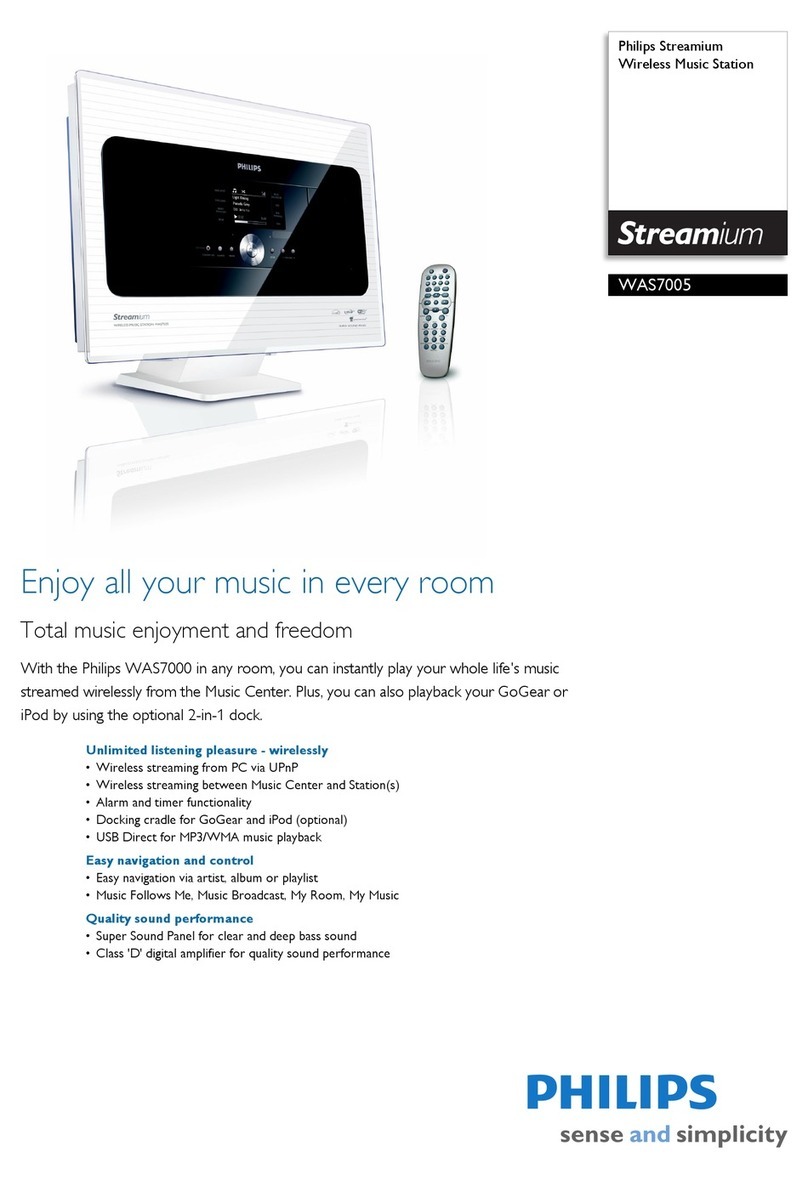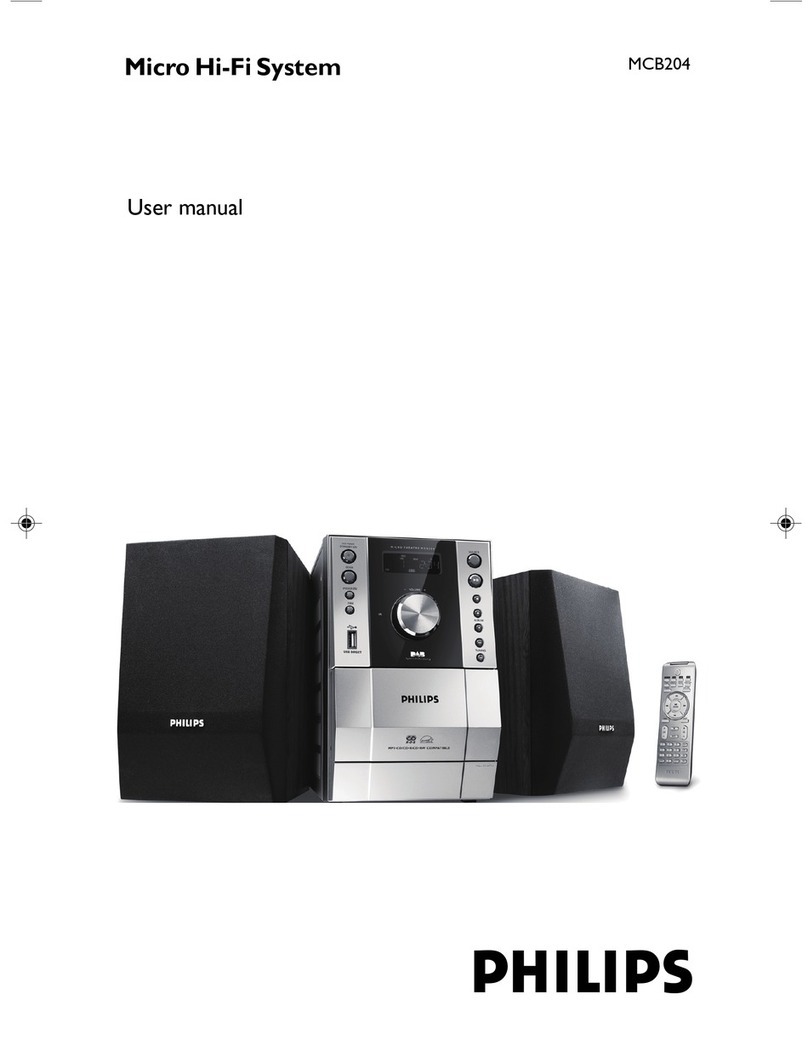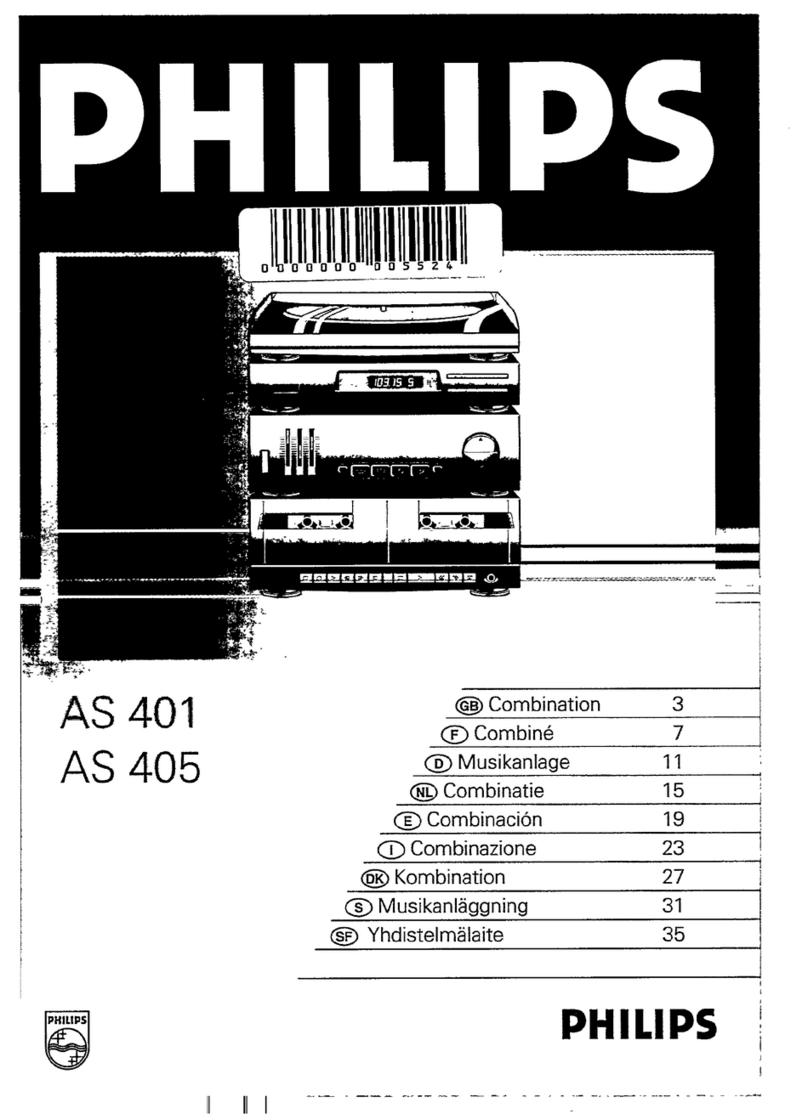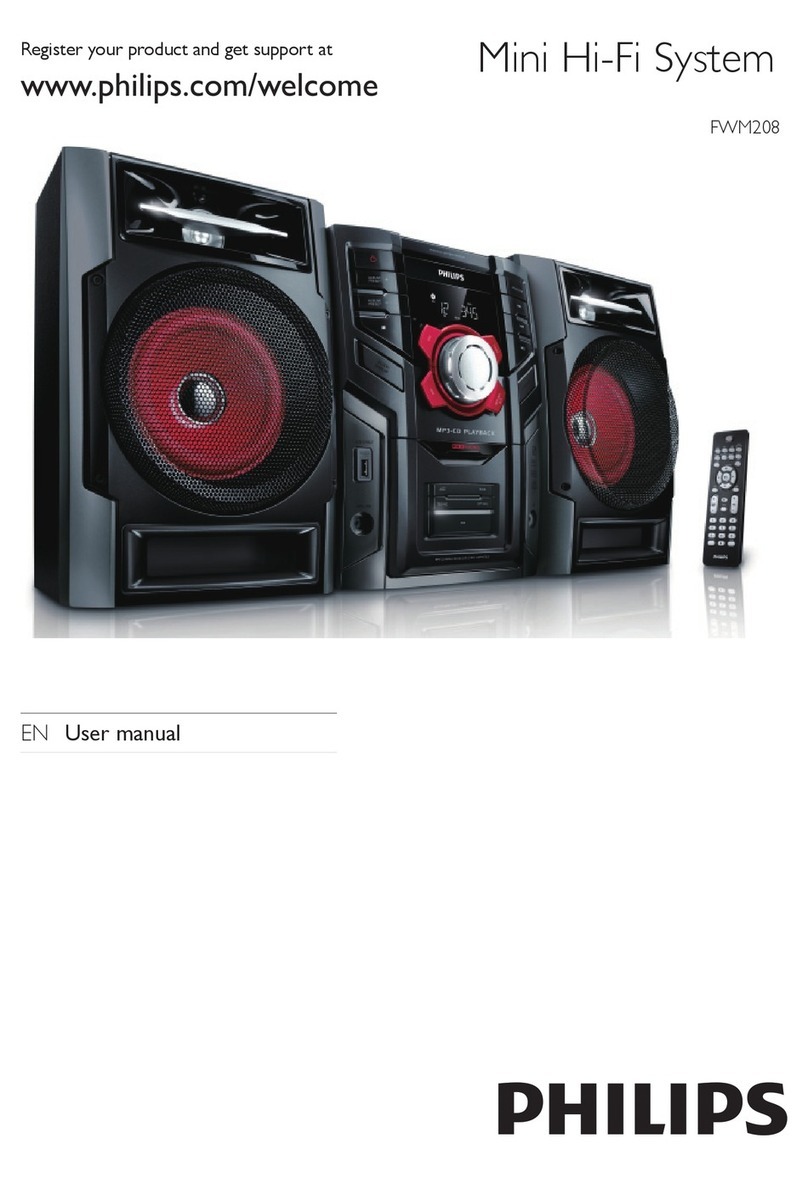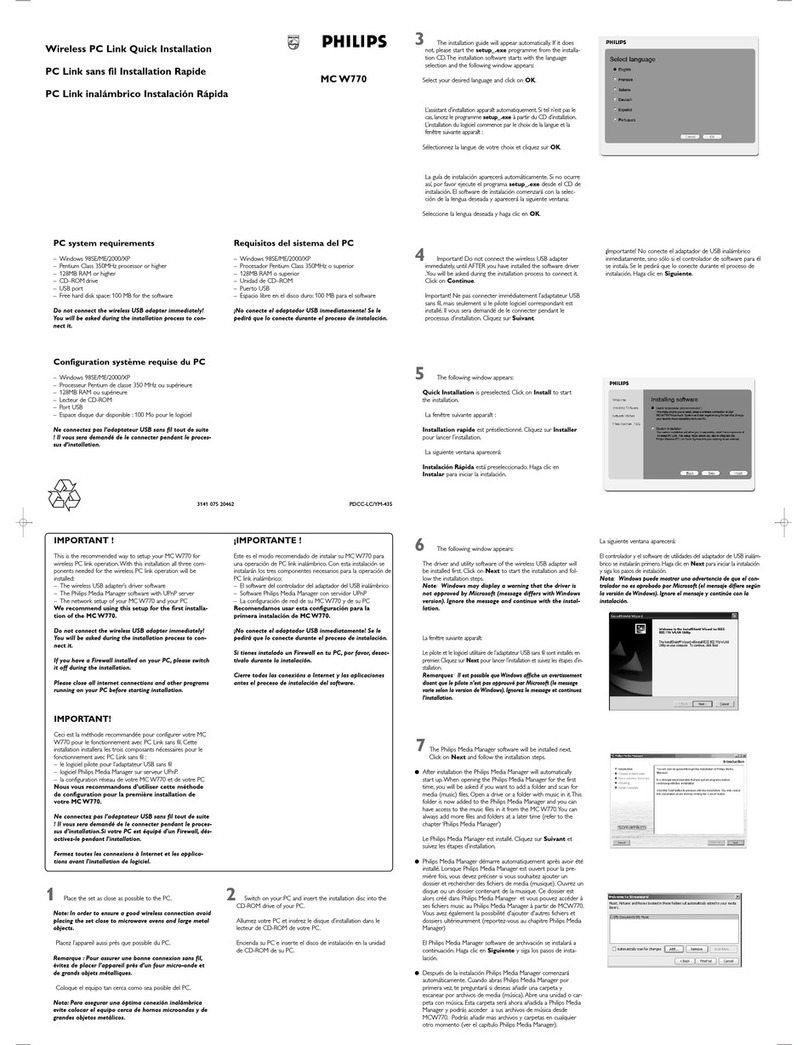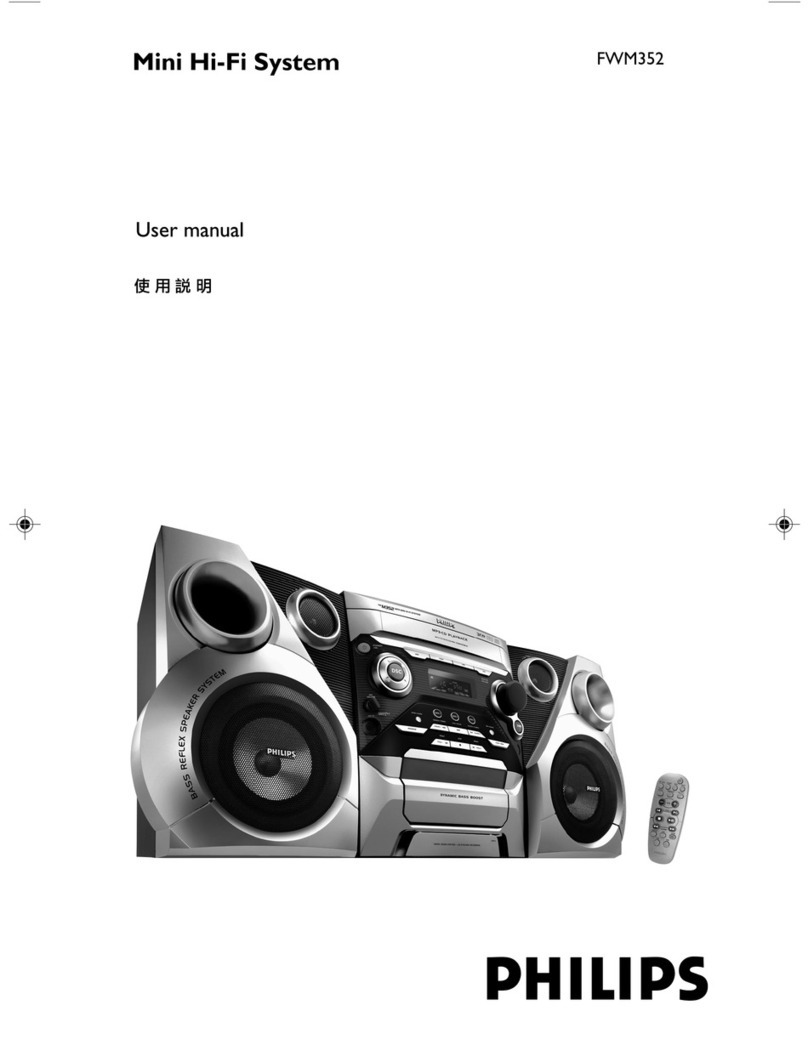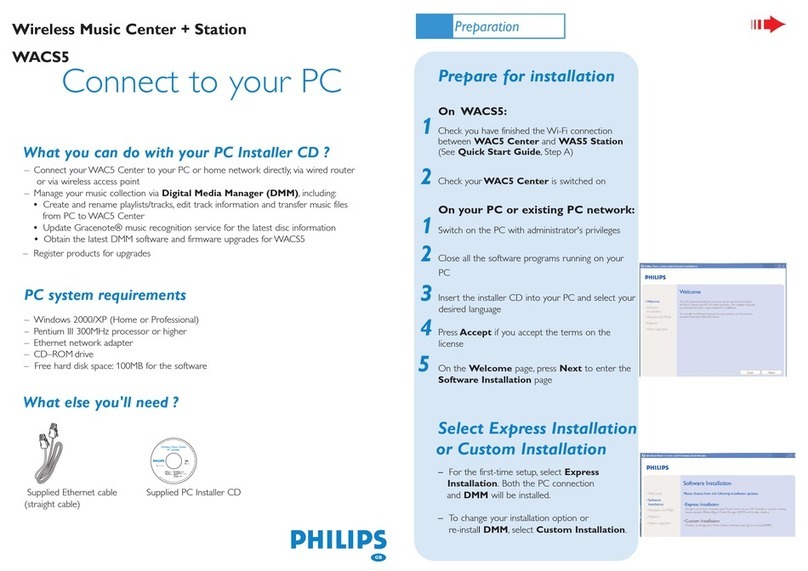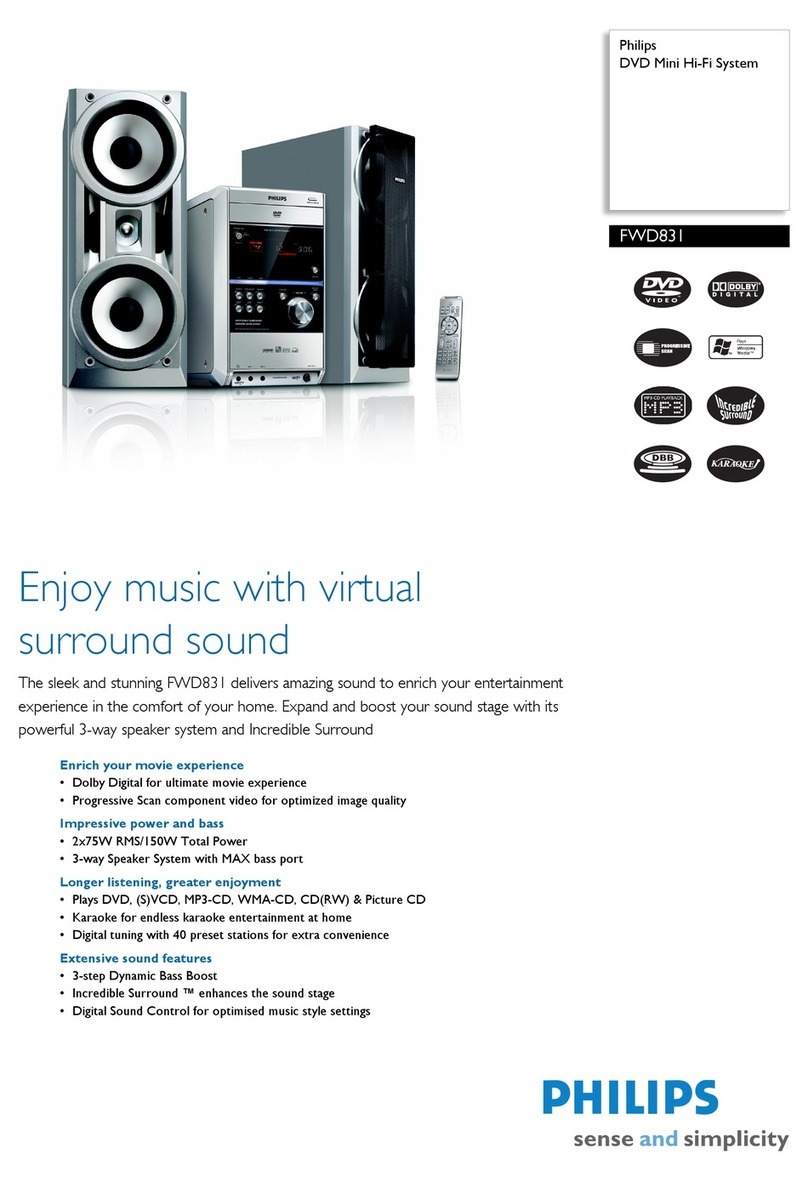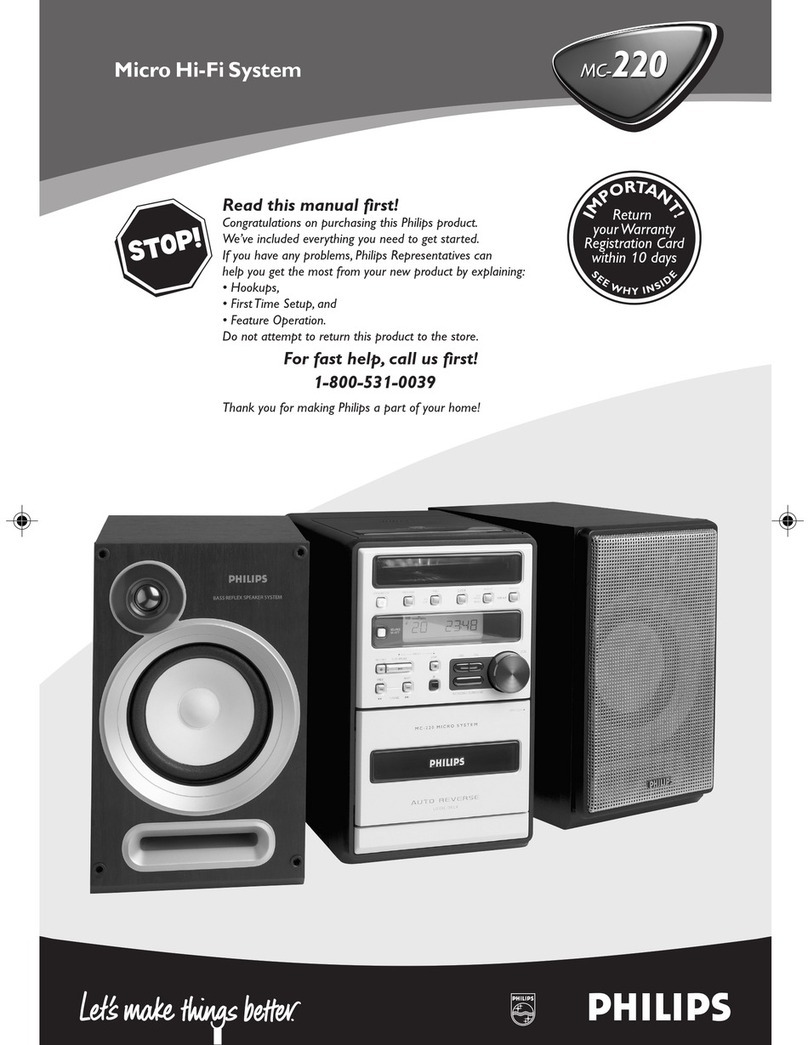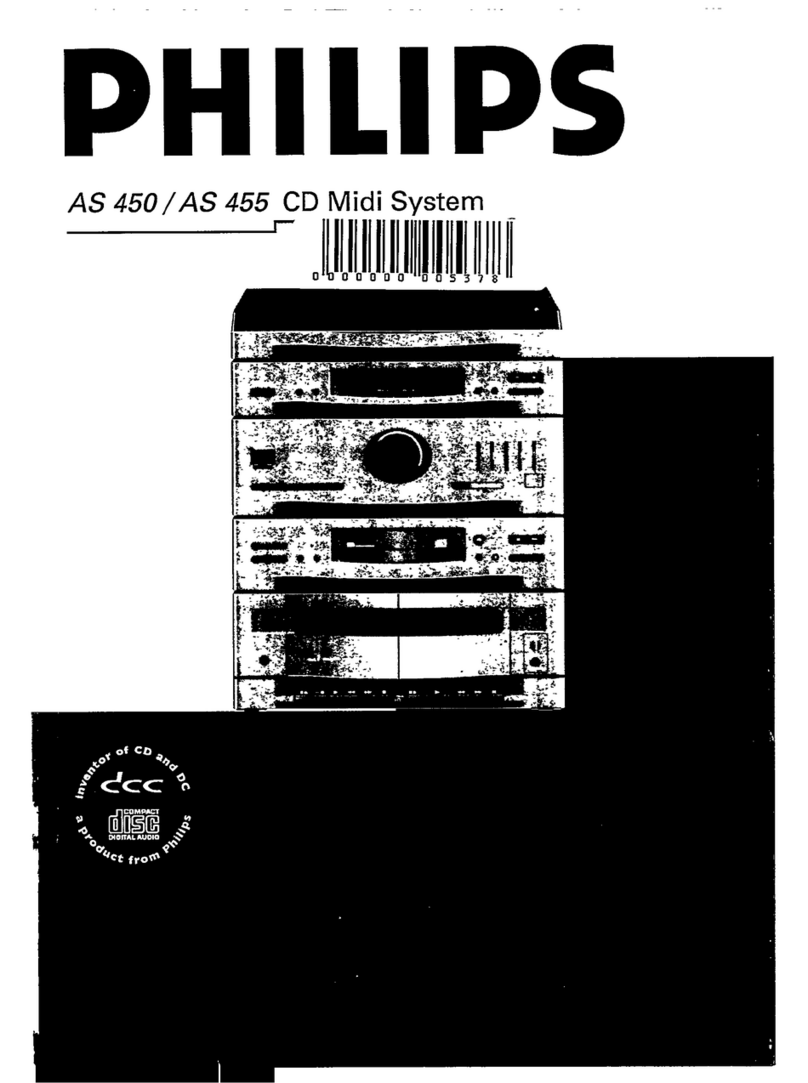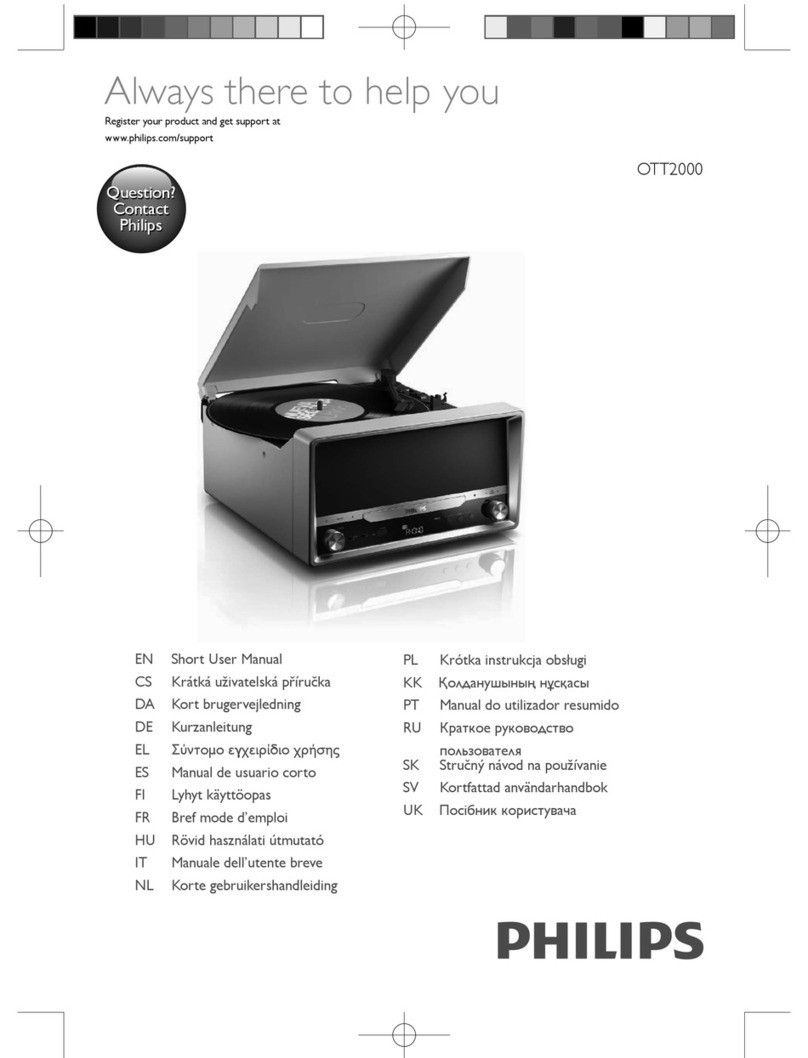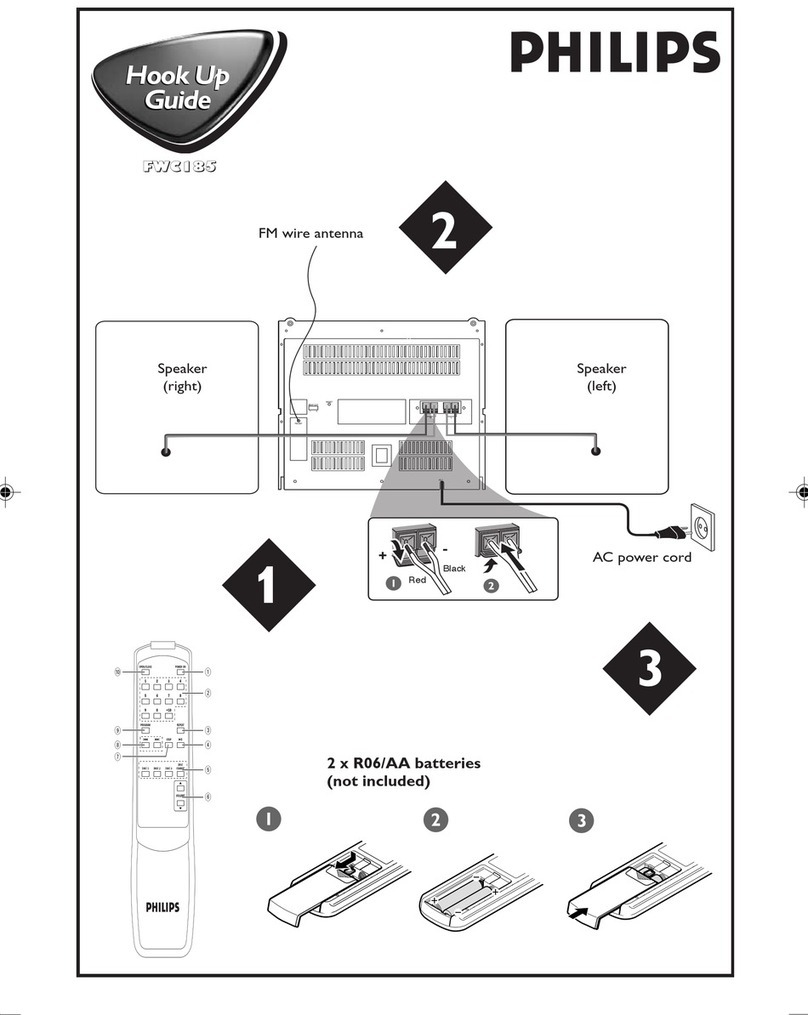3 - 3
CONNECTION AND CONTROLS
Step 5: Connecting FM antenna
1Connect the supplied FM antenna to the FM (75
Ω) jack. Extend the FM antenna and fix its end to
the wall.
For better FM stereo reception, connect an
external FM antenna (not supplied).
Note:
–Adjust the position of the antennas for optimal
reception.
–Position the antennas as far as possible from
your TV,VCR or other radiation source to prevent
unwanted interference.
Step 6: Connecting the power
cord
After everything is connected properly,
plug in the AC power cord to the power
outlet.
Never make or change any connection with the
power switched on.
Additional: Connecting
additional equipment
IMPORTANT!
–Some discs are copy-protected.You
cannot record the disc through aVCR or
digital recording device.
–When making connections, make sure
the colour of cables matches the colour
of jacks.
–Always refer to the owner’s manual of
the other equipment for complete
connection and usage details.
Viewing and listening to the playback of
other equipment A
●Connect the system's AUX IN L/R jacks to the
AUDIO OUT jacks on the other audio/visual
device (such as a TV,VCR, Laser Disc player or
cassette deck).
Before starting operation, press SOURCE on
the front panel to select AUX or press AUX on
the remote in order to activate the input source.
Using the VCR for recording DVDs B
●Connect one of the system's VIDEO jack to the
corresponding VIDEO IN jack and AUDIO
OUT L/R jacks to the AUDIO IN jacks on the
VCR.This will allow you to make analogue stereo
(two channel, right and left) recordings.
Recording (digital) C
●Connect the system's COAXIAL or
OPTICAL jack to the DIGITAL IN jack on a
digital recording device.
Before starting operation, set the DIGITAL OUT
according to the audio connection. (See
"DIGITAL OUT".)
Connecting an active subwoofer D
●Connect the DVD micro system's
SUBWOOFER jack to the AUDIO INPUT
jack on an active subwoofer (not supplied).
Connecting to a TV with HDMI Jack E
HDMI connects untouched and uncompressed
digital transmission for the highest and crispest
sound/image quality.
It has plug and play capability using only one
cable for both audio/video output.
●Use a HDMI cable (not supplied) to connect the
HDMI jack on the DVD Player to HDMI IN
on a HDMI compatible device (e.g.;TV, Projector,
Adaptor).
➜It may take a while for the DVD player and
input device to communicate and initialise.
➜Playback starts automatically.
HDMIIN
HDMI IN
HDTV
E
Notes:
–Proceed to "Setup Menu Options" ➜ "VIDEO
SETUP PAGE" ➜ "HDMI SETUP" for detailed
HDMI setup.
– If you are using the HDMI as audio source
make sure that "DIGITAL OUTPUT" is set to "PCM
only" (see "Setup Menu Options" ➜ "AUDIO
SETUP PAGE" ➜ "DIGITAL AUDIO SETUP").
–To stop sound output from yourTV after
making the HDMI connection, make sure that
"DIGITAL OUTPUT" is set to "SPDIF OFF" (see
"Setup Menu Options" ➜ "AUDIO SETUP PAGE"
➜ "DIGITAL AUDIO SETUP").