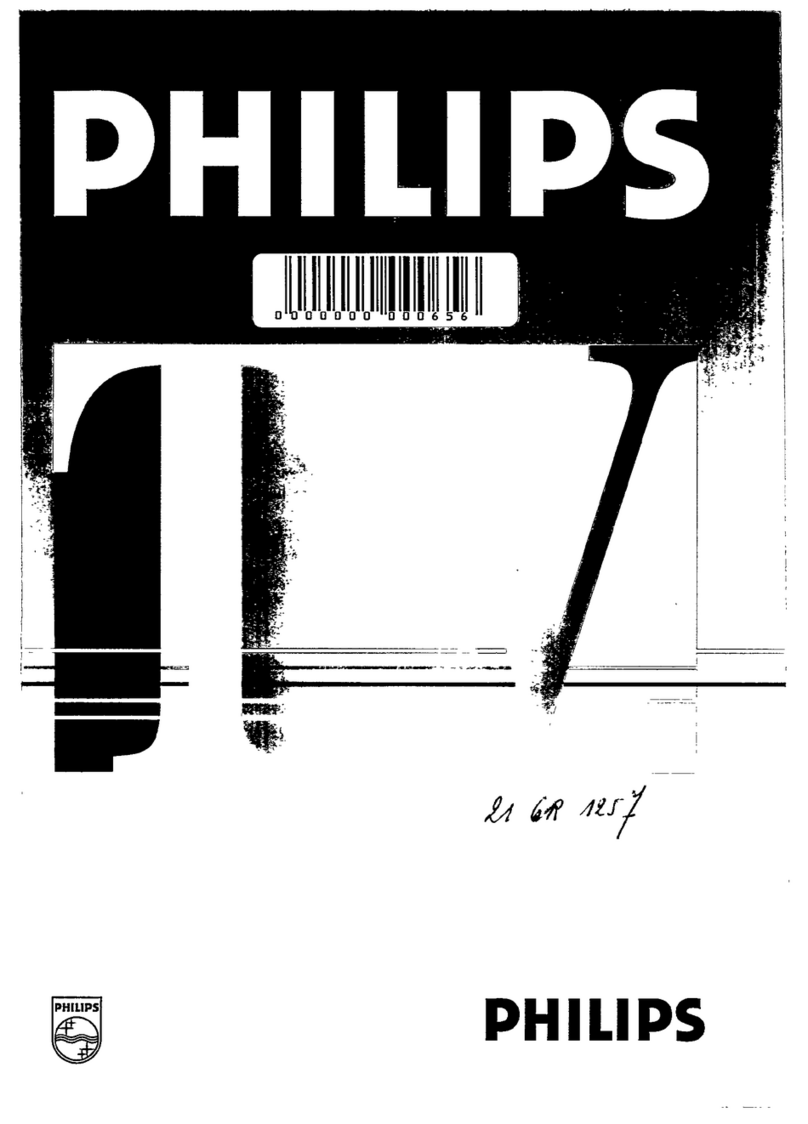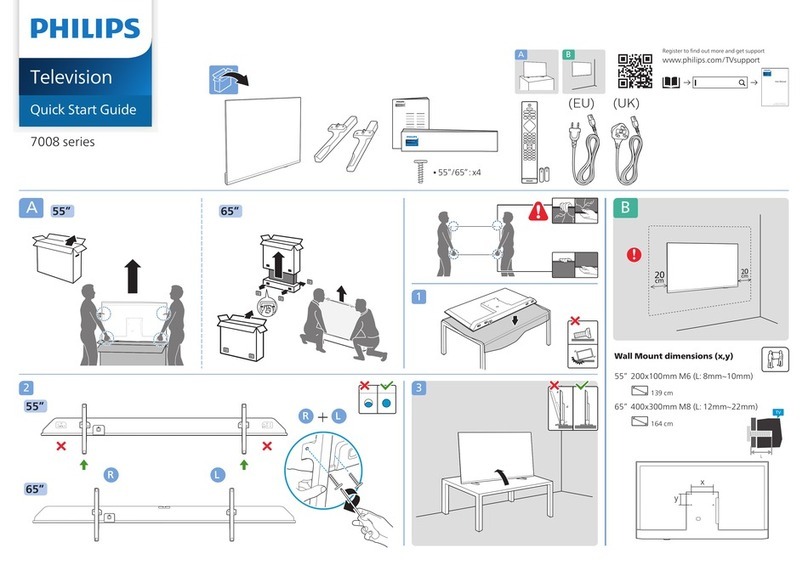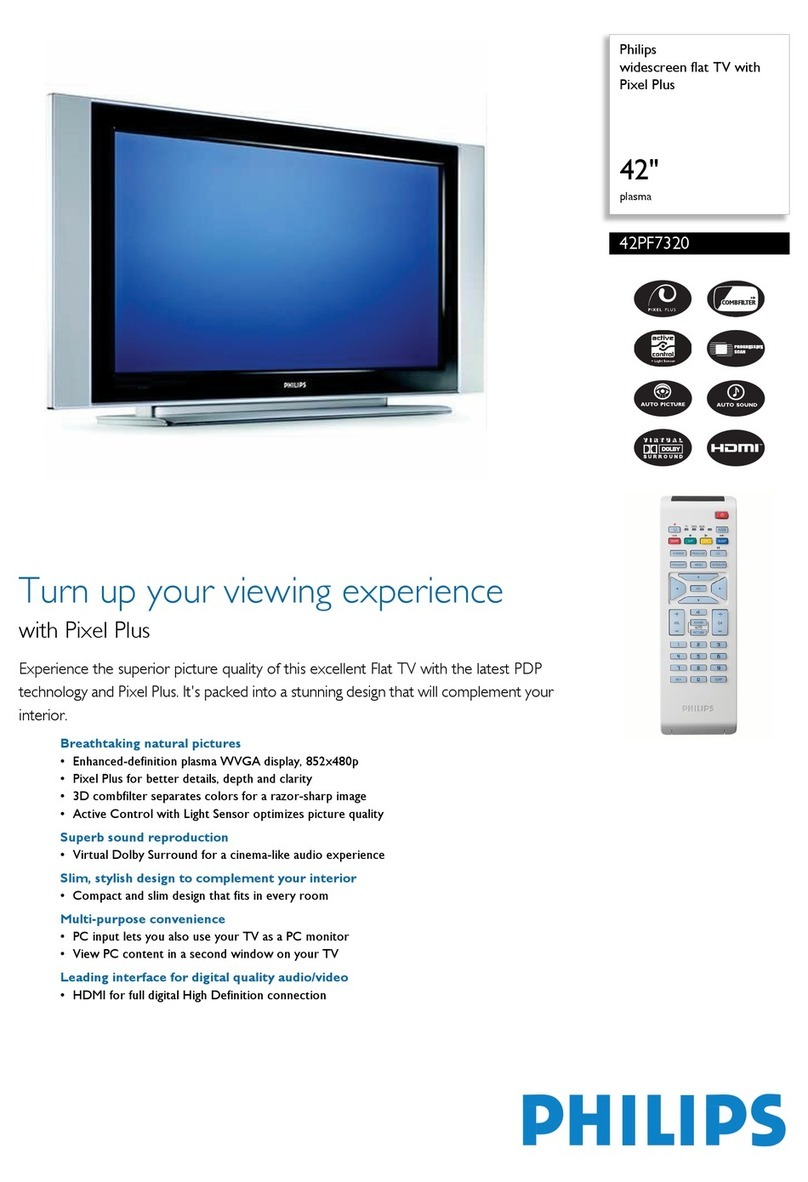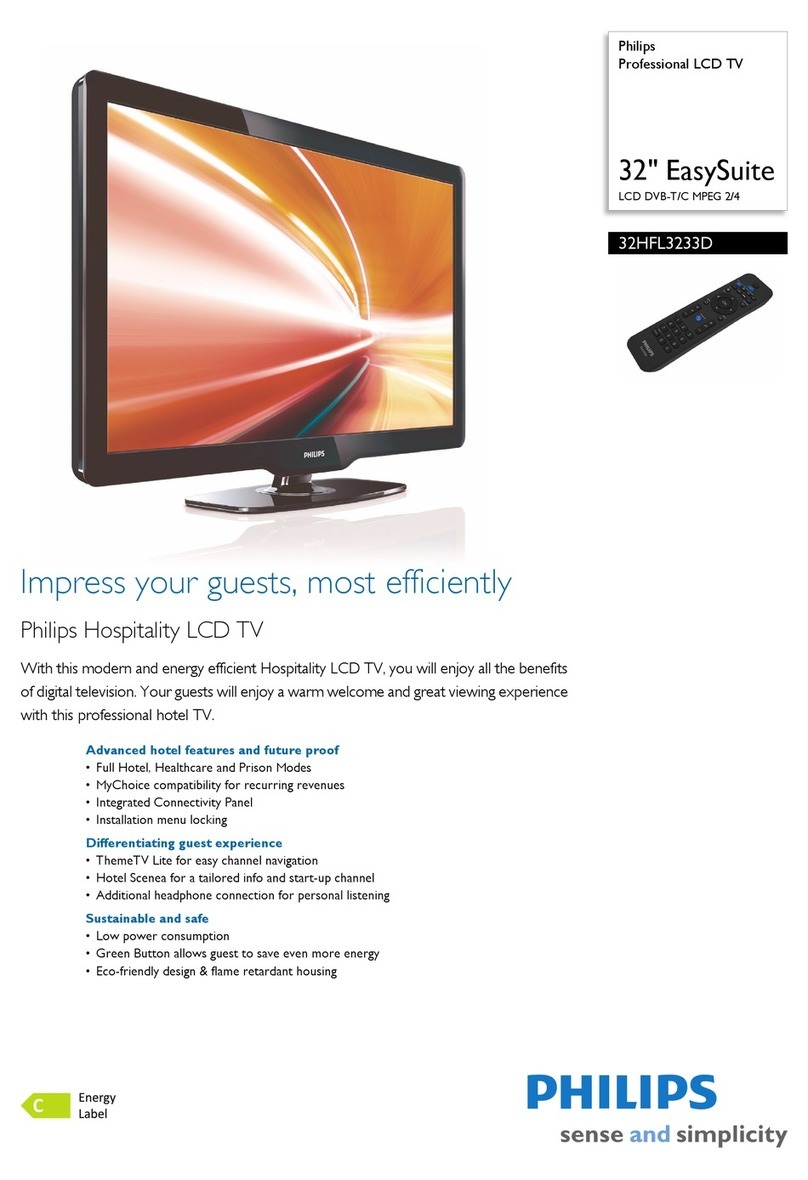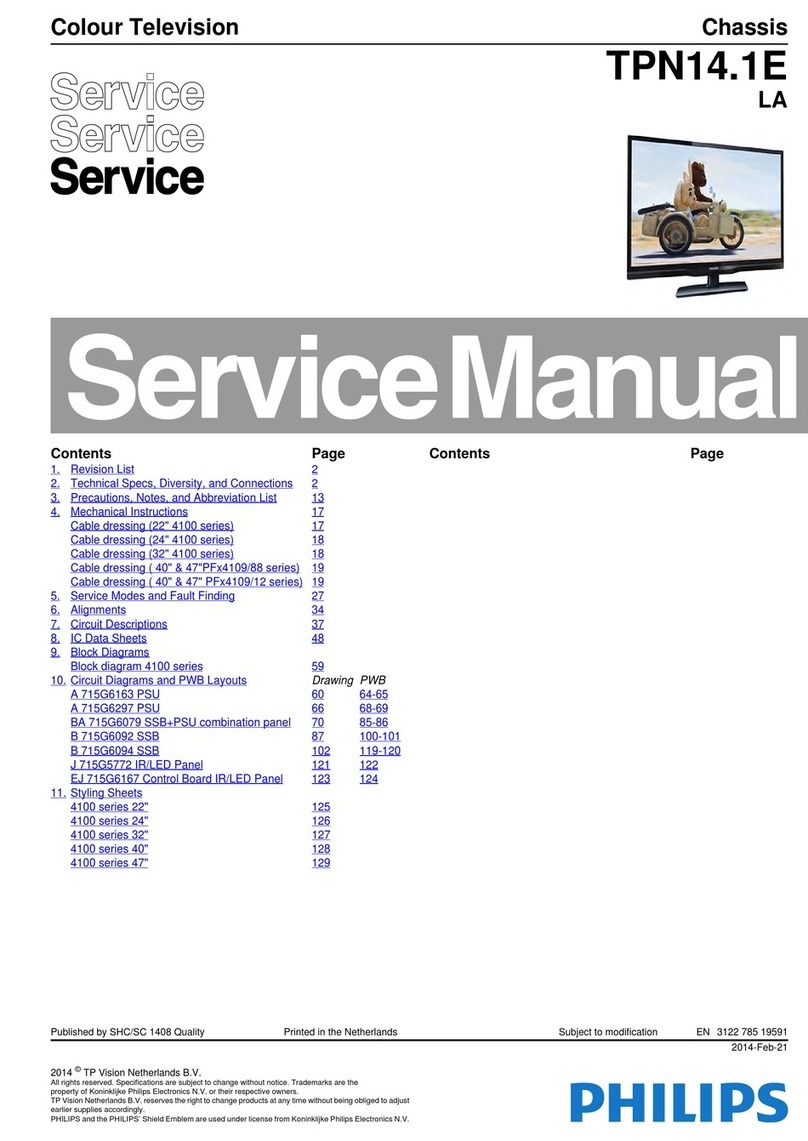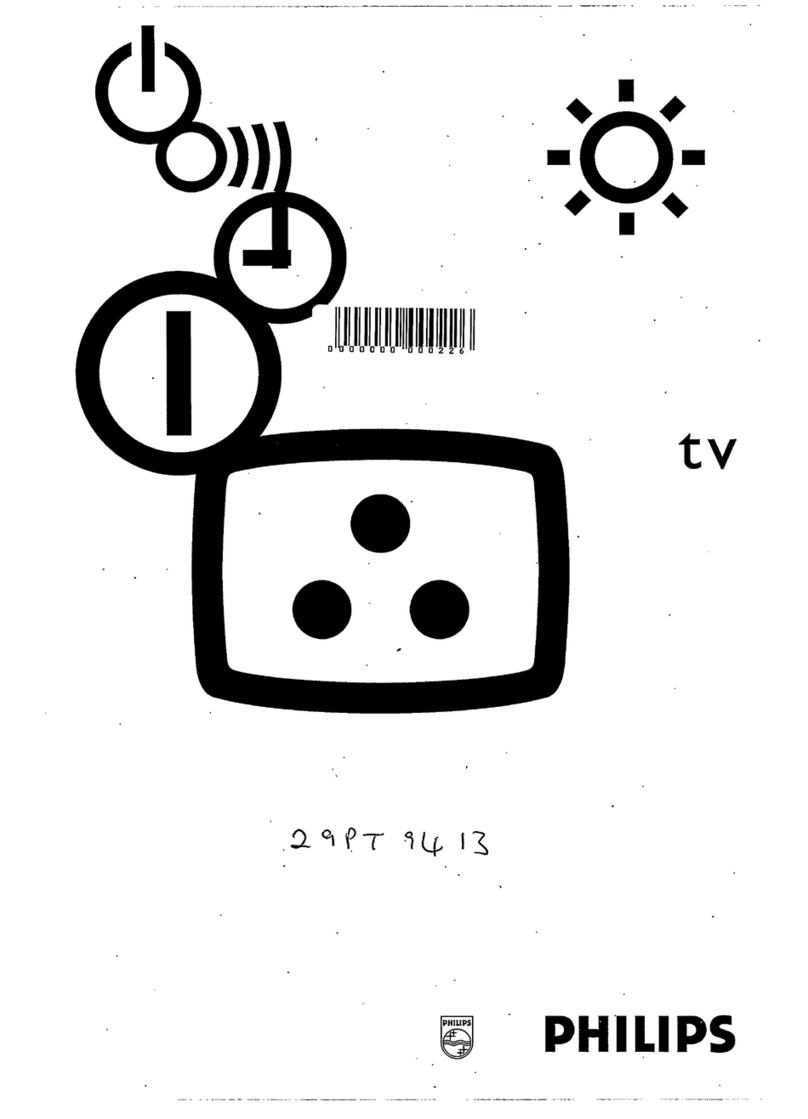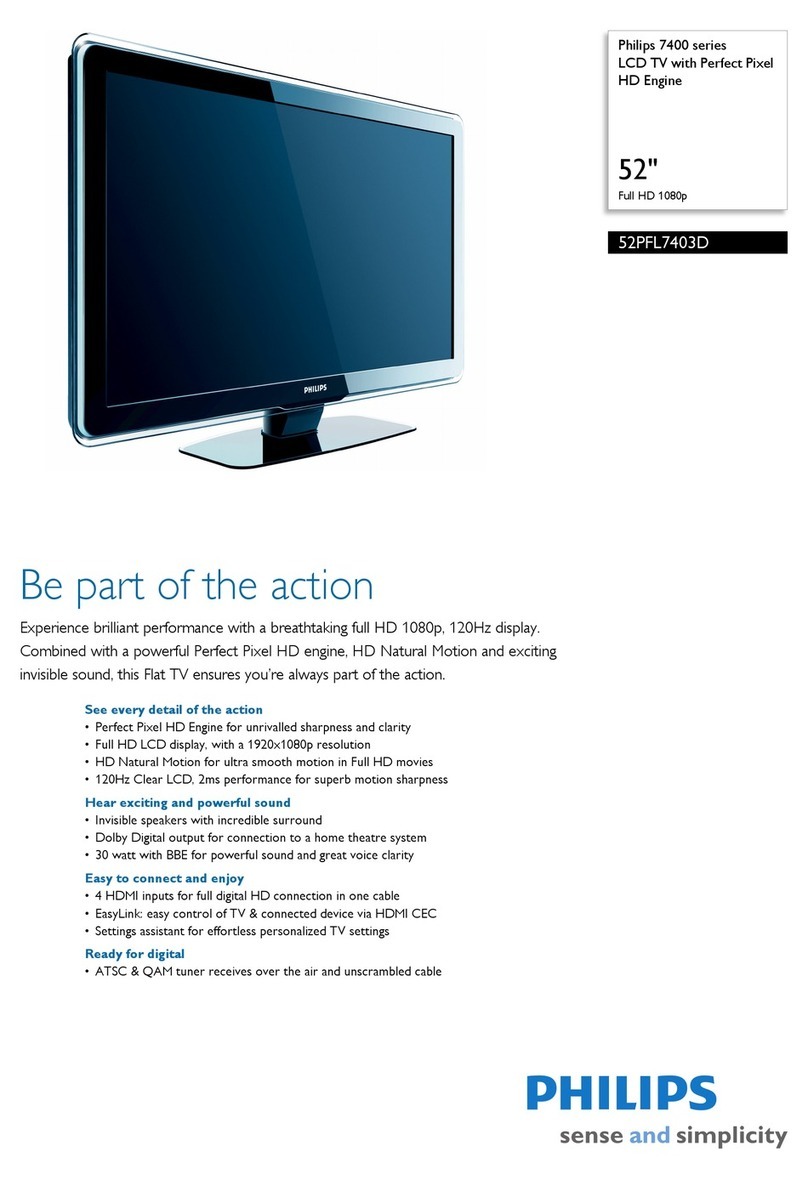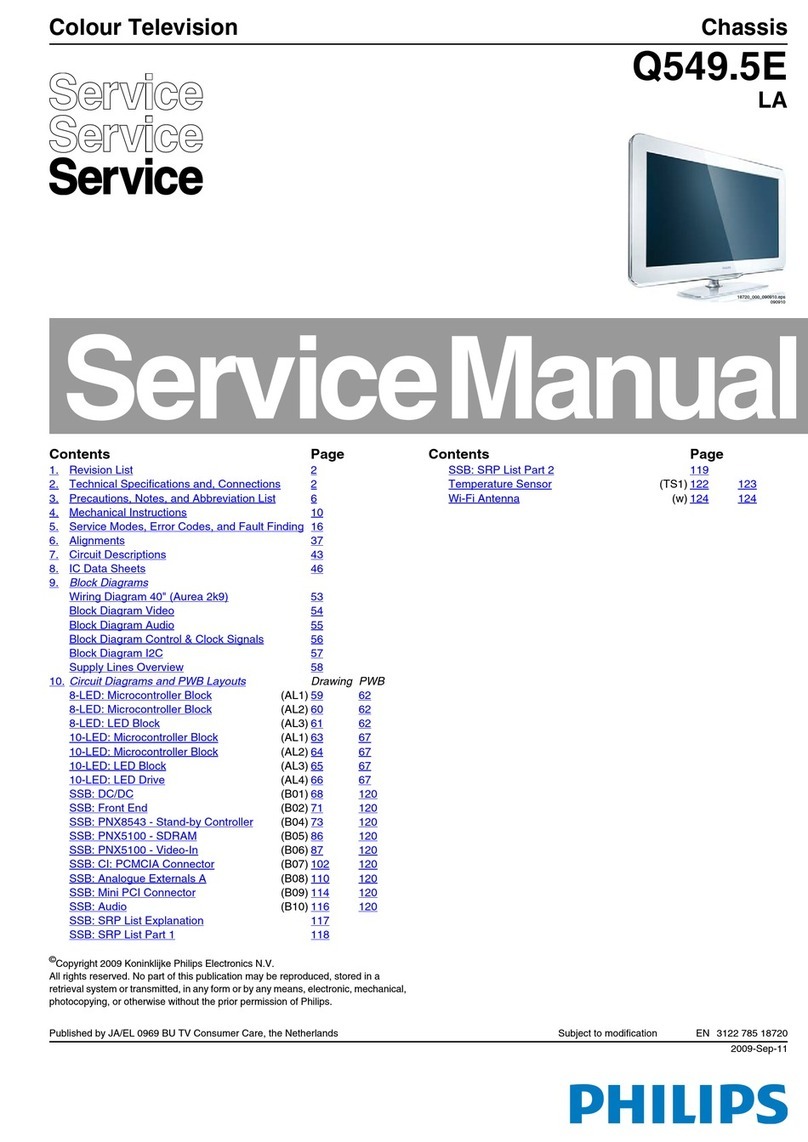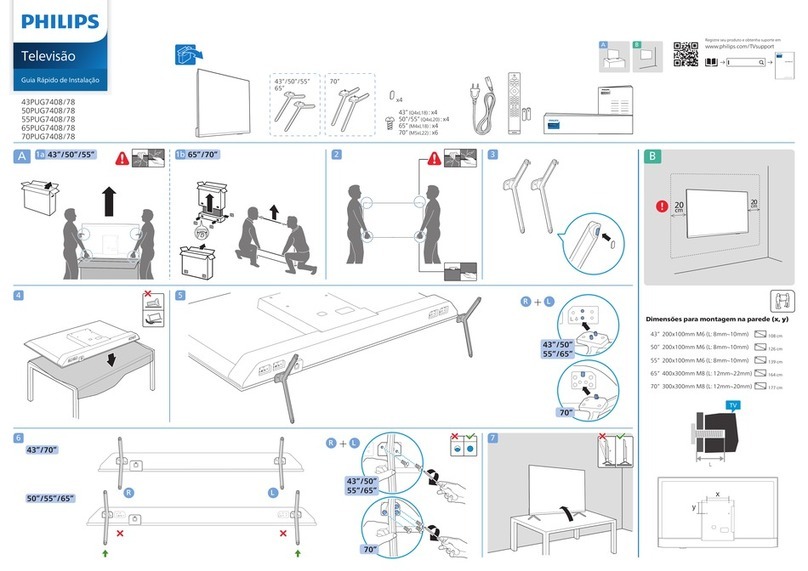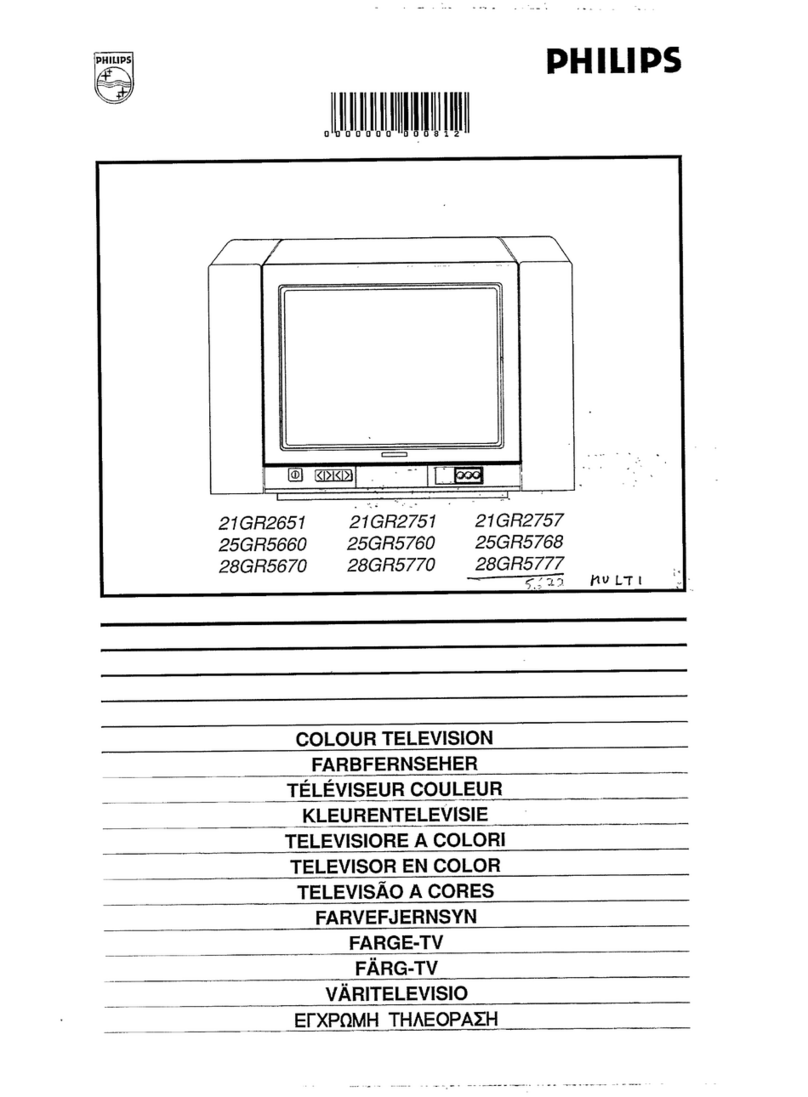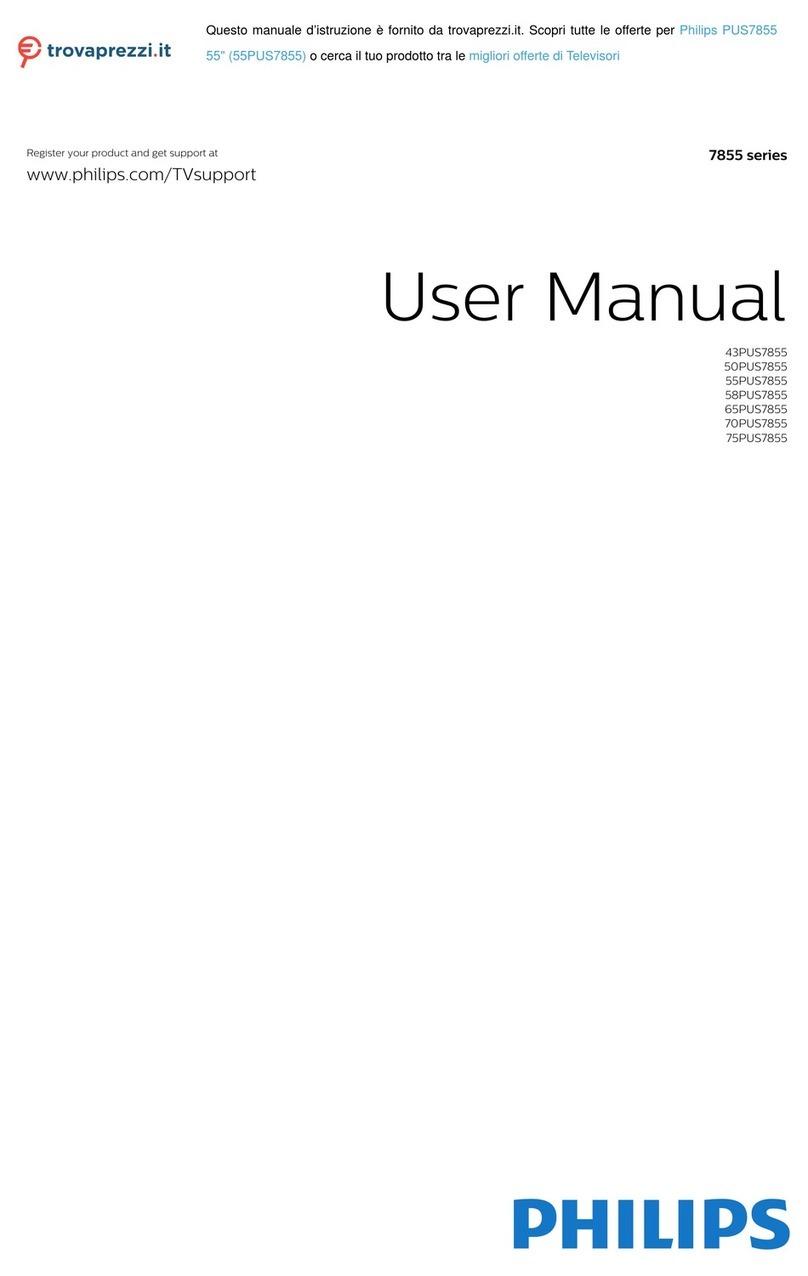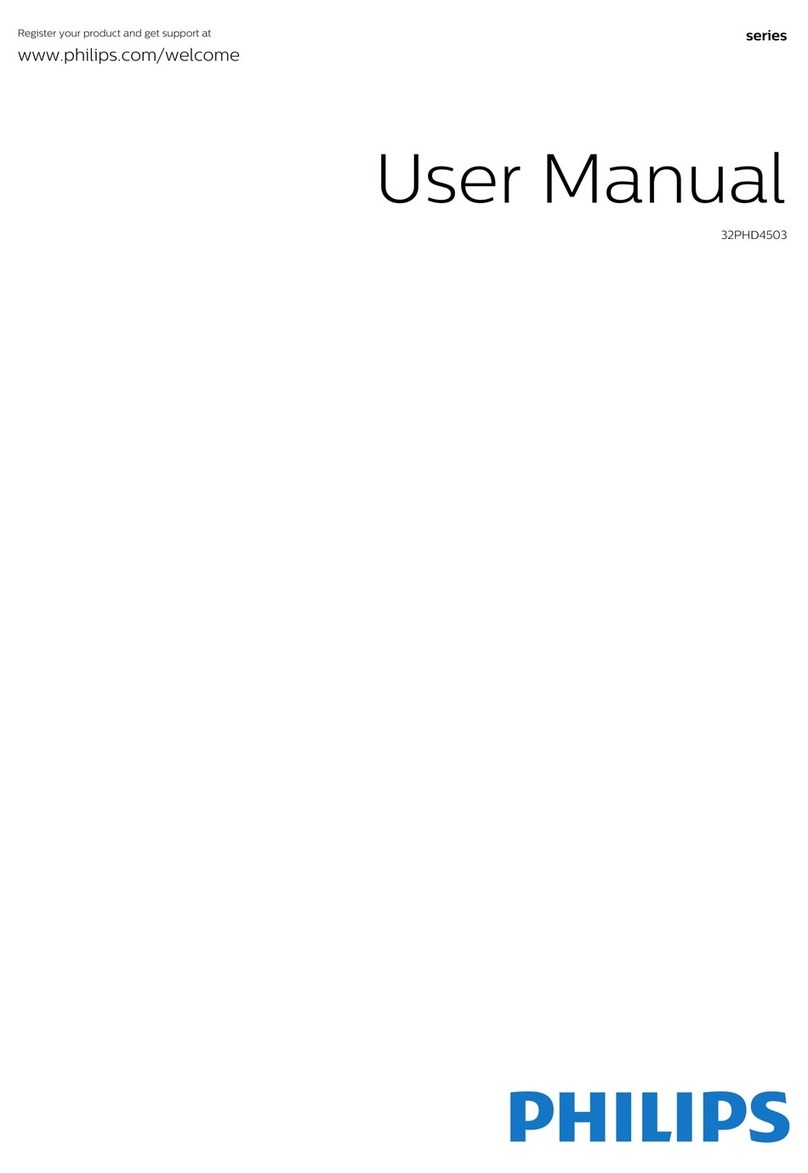Component Video
Input
Provides superior picture
quality by separating the
green, blue and red
luminance signals. Typically
used with red/white
audio cables.
HDMI
High-Definition
Interface
uncompressed,
audio/video
HDMI provides the
connection. Please use a
certified HDMI cable
Best Better Good Basic Basic
RF
Provides a basic
connection
for antenna or cable.
Provides both audio
and video.
Connection Basics
Composite Audio/Video
Separate video (yellow) and
audio (red/white) cables that
provide a basic connection from
the cable box and other devices.
Note : The color of audio inputs
may differ, e.g. red/white or
red/black.
S-Video
Supplies a better picture
than RF and Composite
connections. Used with
red/white audio cables.
1Set-Top Box to TV
Back of Cable Box
Cable Signal IN
from Cable Company
TO
TV/VCR
CABLE
IN IR
USB
DVD-D OUT
AUDIO IN SPDIF
VIDEO
IN OUT
S-VIDEO
R L
AUDIO OUT
TV
PASSCARD
Y Pb Pr
OPTICAL
SPDIF
TV HDMI Input
75 ? Input
75 ?
A
B
A
B
Other Possible
Connections
HDMI
Note: In some cases,
cable box will automati-
cally tune to channel 3
or 4. Just change
channels until picture
appears.
Component
Video
Refer to panel 2.
4Video Camera/Games Console to TV
Composite Audio/Video
Other Possible Connections
Note: for mono devices,
connect only white audio
cable from device’s audio
output to white audio input
on the side of TV.
Connect audio cables
(red/white) from audio
outputs on device to
audio inputs (red/white)
on the side of TV.
BA Connect the video
cable (yellow) from
the video output on
camera (or other
device) to the video
input (yellow)
located on the side
of TV.
Press PLAY on the
device to verify
connection.
DC Turn on TV and the
device. Press CH+ or
CH- on the remote
control until FRONT/
SIDE appears on TV
screen.
S-Video
Refer to panel 3.
VIDEO
S-VIDEO
AUDIO
L
R
S-VIDEO
VIDEO AUDIO
LEFT RIGHT
CH+ and CH- Buttons
Remote
Control
Video Camera
TV
TV Side Jack Panel
Video Camera Jack Panel
How to
make the best connection
Use this guide to achieve the optimal connection for each of your components.
Alternative connections are also provided.
RF Cable
Use second RF cable to
connect the cable box
to the TV input (75 ?).
BA Connect RF cable
from wall to input at
the back of the cable
box.
CSet output switch
on set-top box to
CH 3 or 4 and tune
TV to same channel.
BConnect cable box
to TV using HDMI
cable.
AConnect RF cable
from wall to input at
back of the cable
box.
CSet output switch
on set-top box to
CH 3 or 4 and
tune TV to same
channel.
A
B
C
2005 © Koninklijke Philips Electronics N.V.
All rights reserved.
3139 125 34972
Need more help?
User manual:
Check the user manual that came with your TV.
Online help: www.p4c.philips.com or
www.usasupport.philips.com
Note: This connection gives
mono sound. For stereo
sound use also composite
audio/video connection
(Refer to panel 3).
OR
Multimedia
provides an
all-digital
connection.
ultimate
C
M
Y
CM
MY
CY
CMY
K
HUG_30PW9110D.pdf 2005-06-30 11:00:00 AMHUG_30PW9110D.pdf 2005-06-30 11:00:00 AM