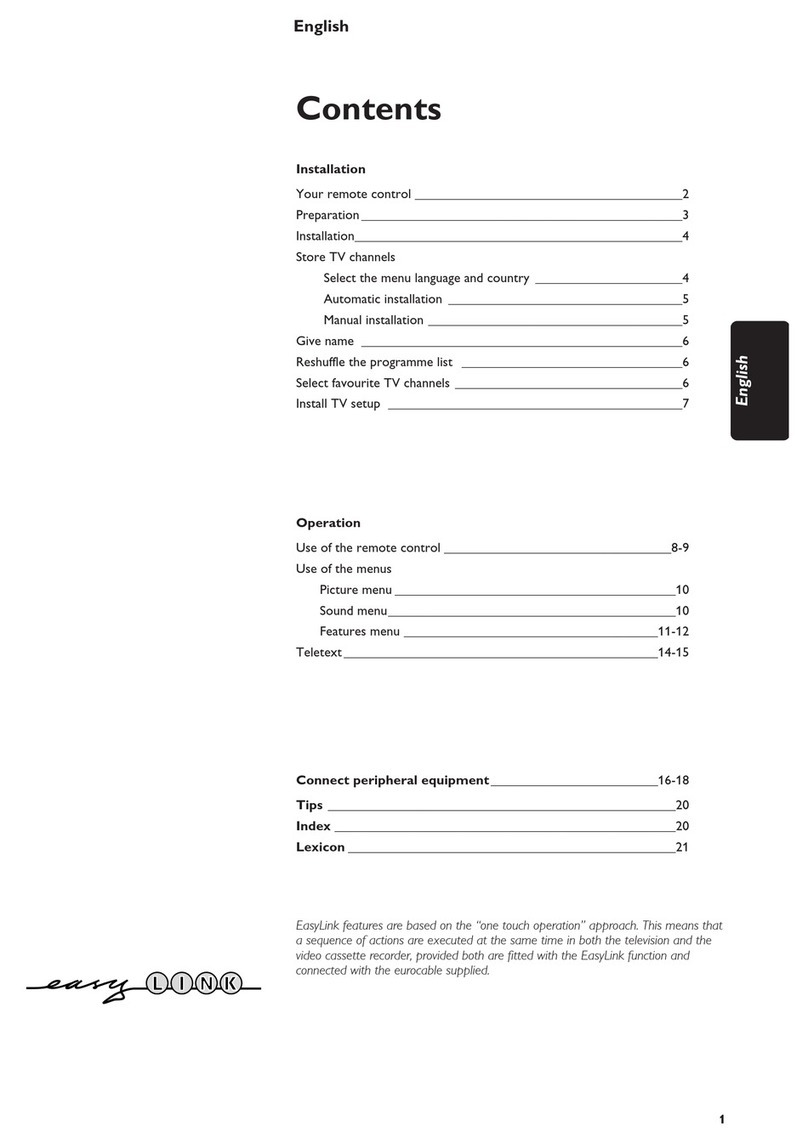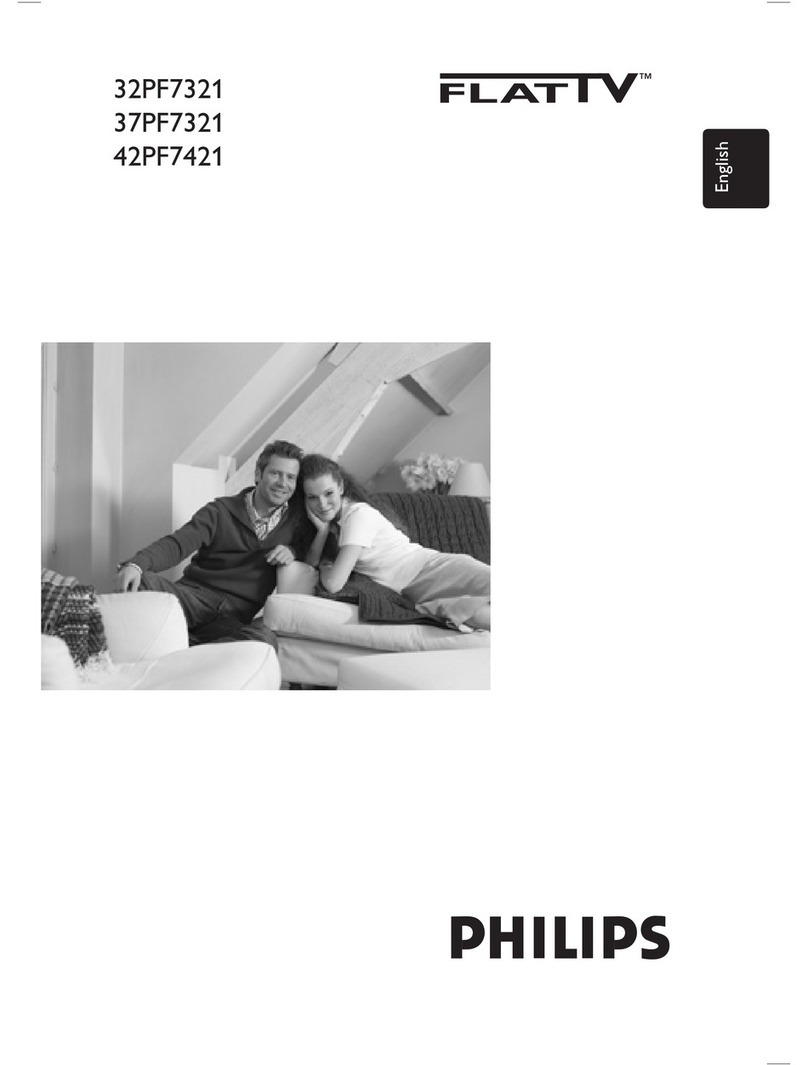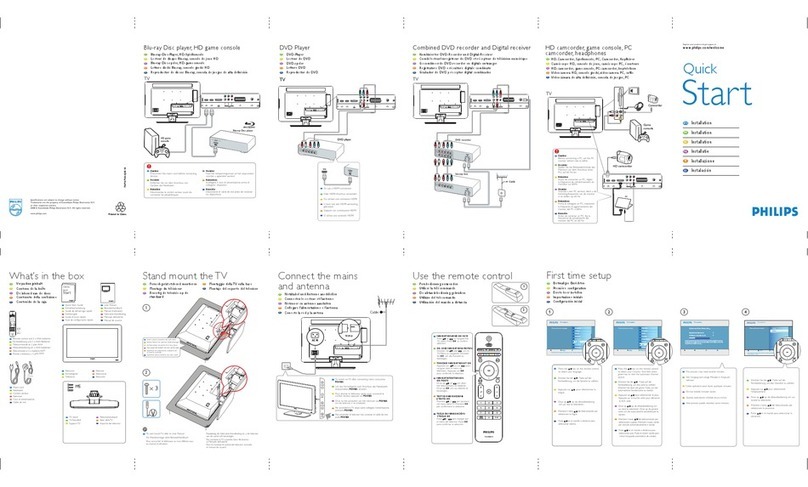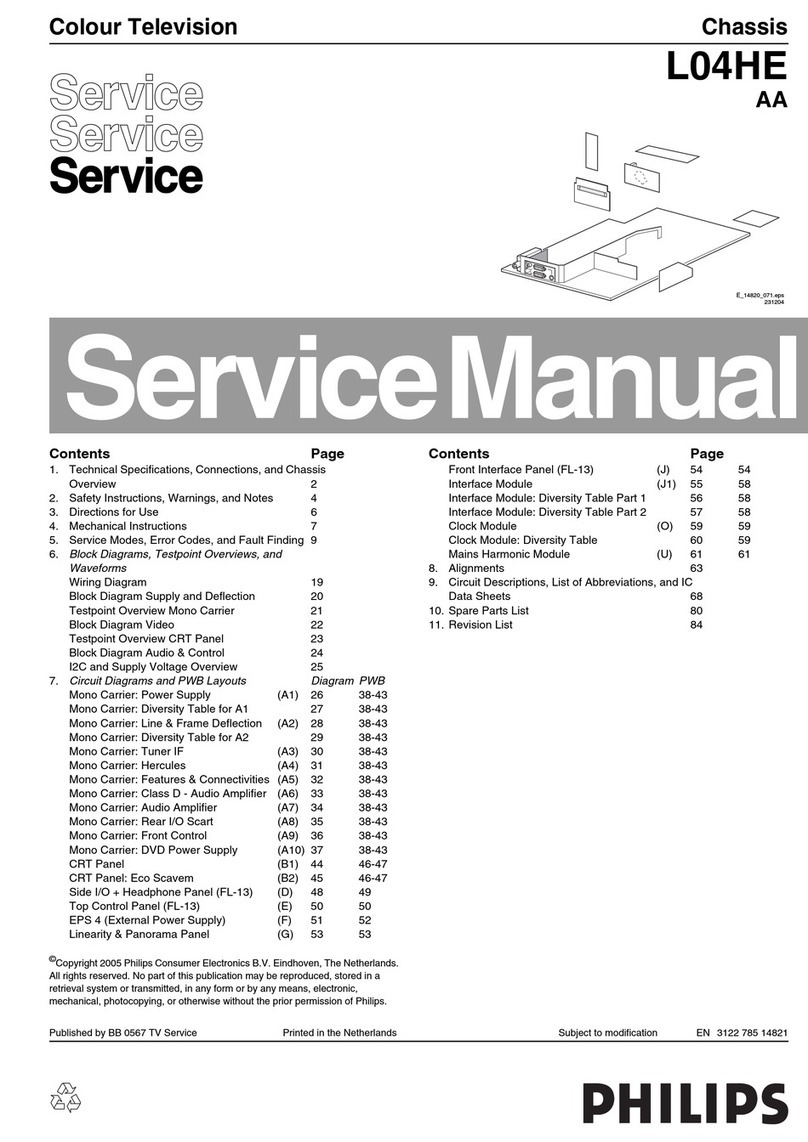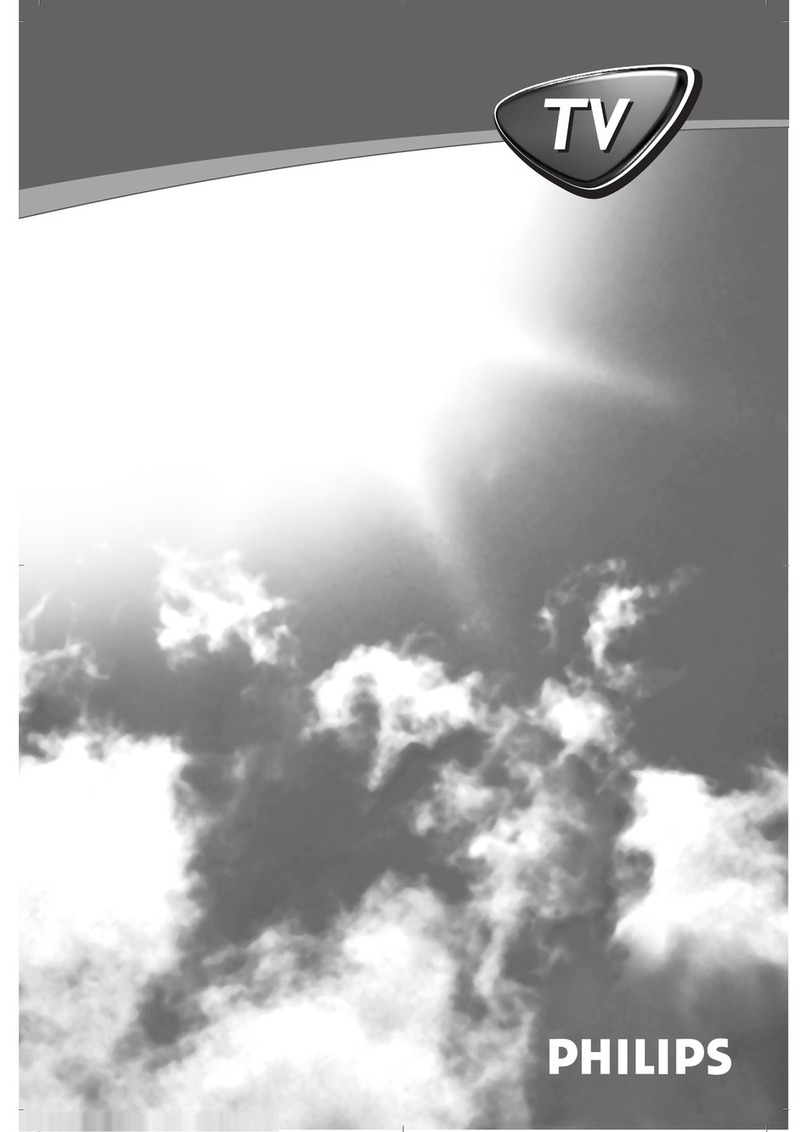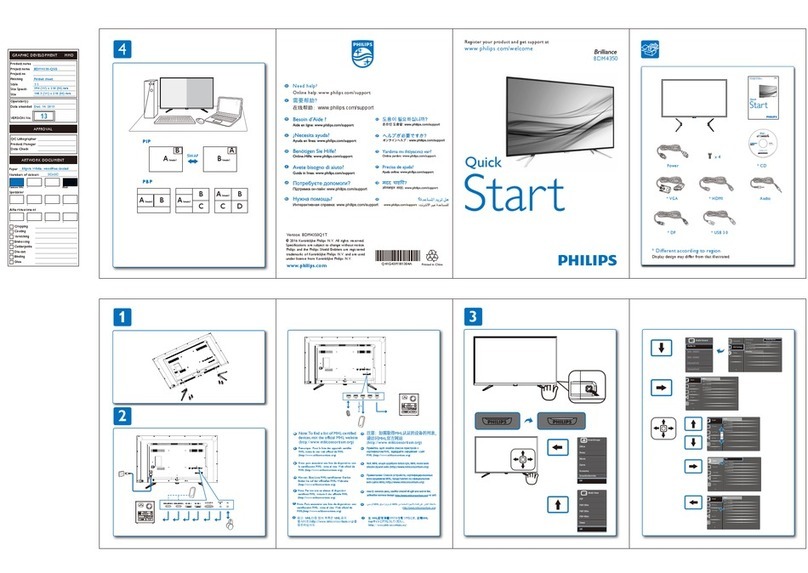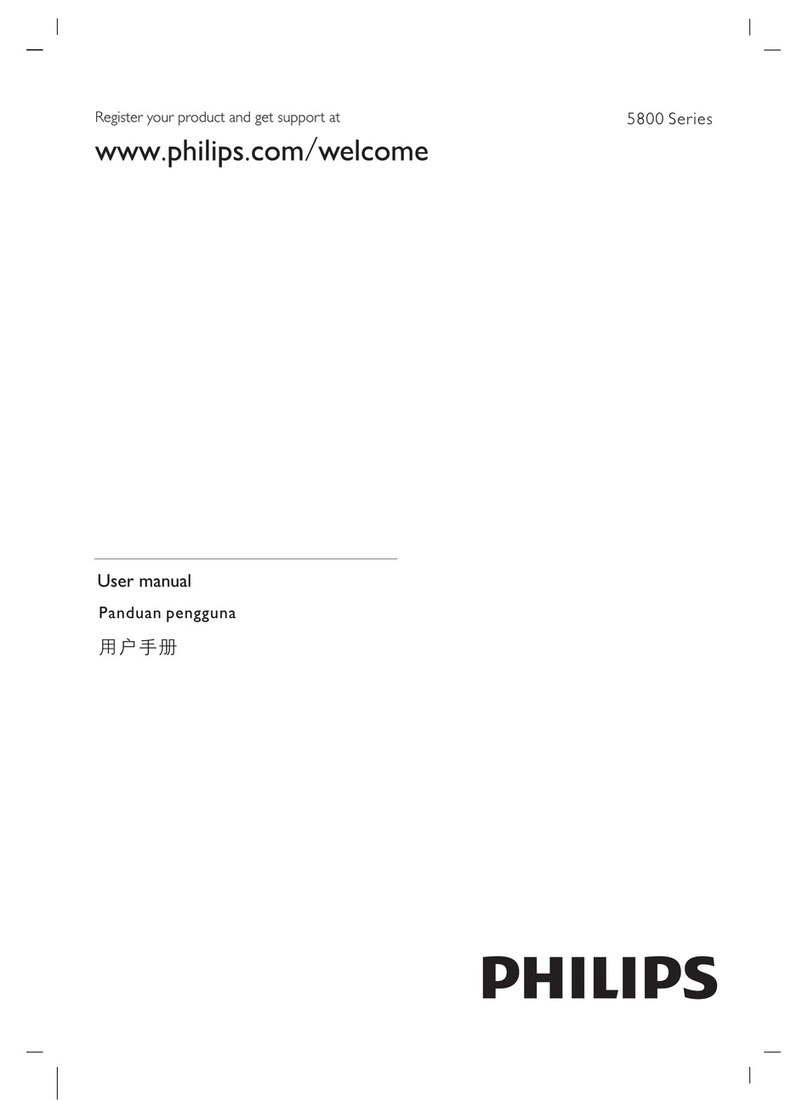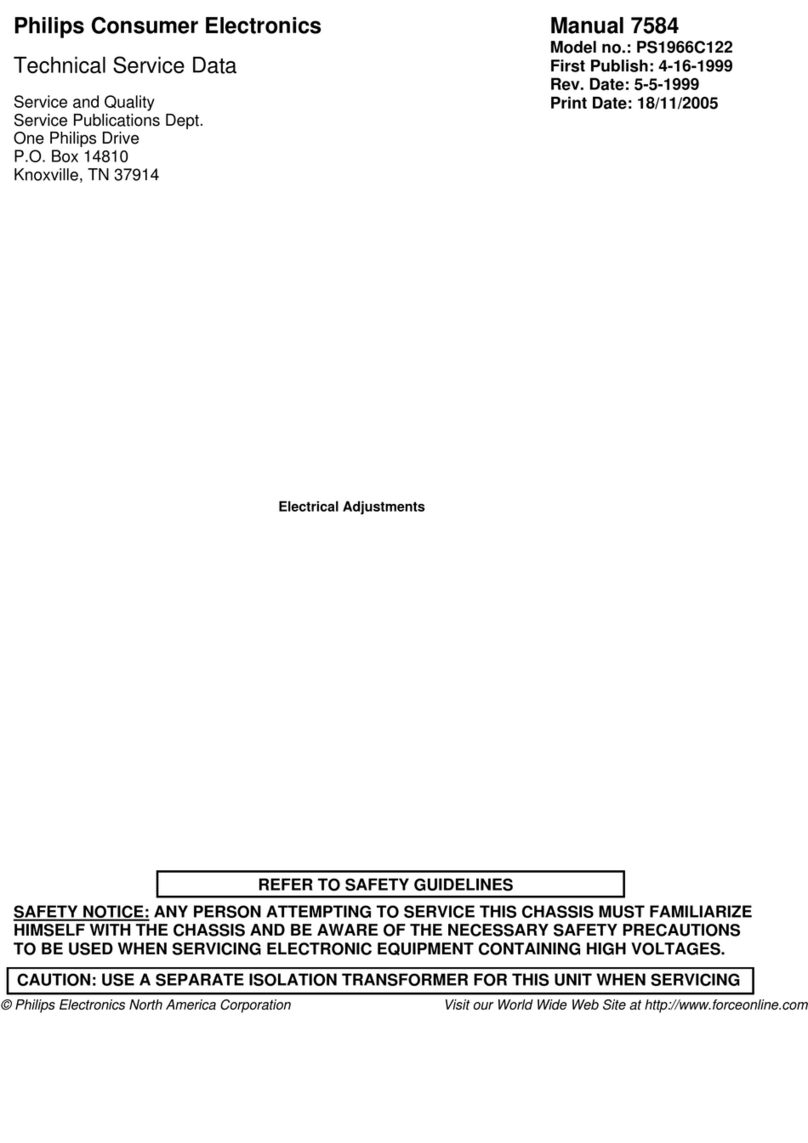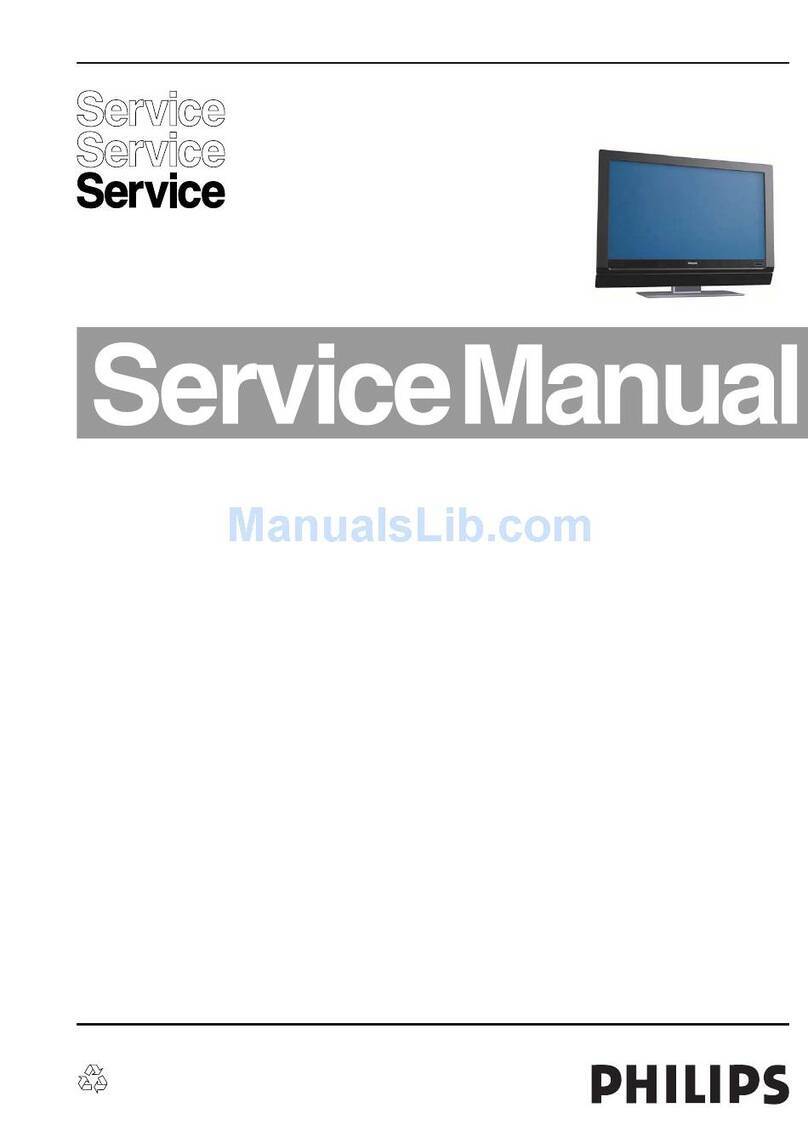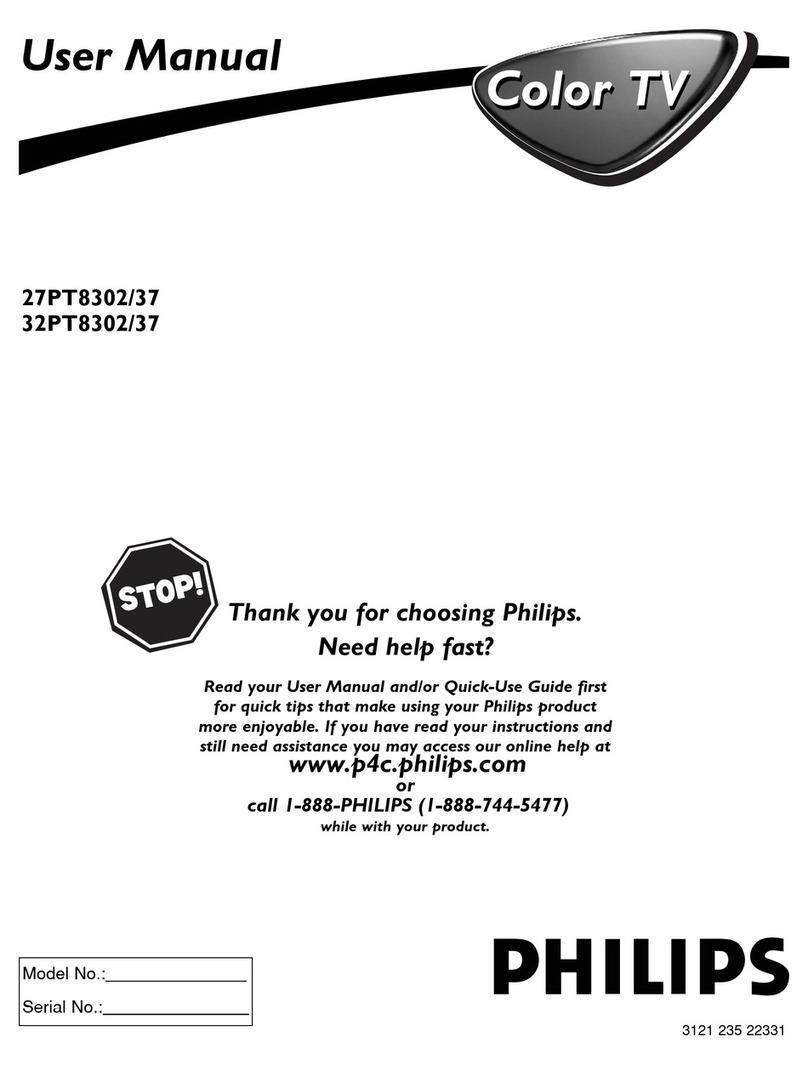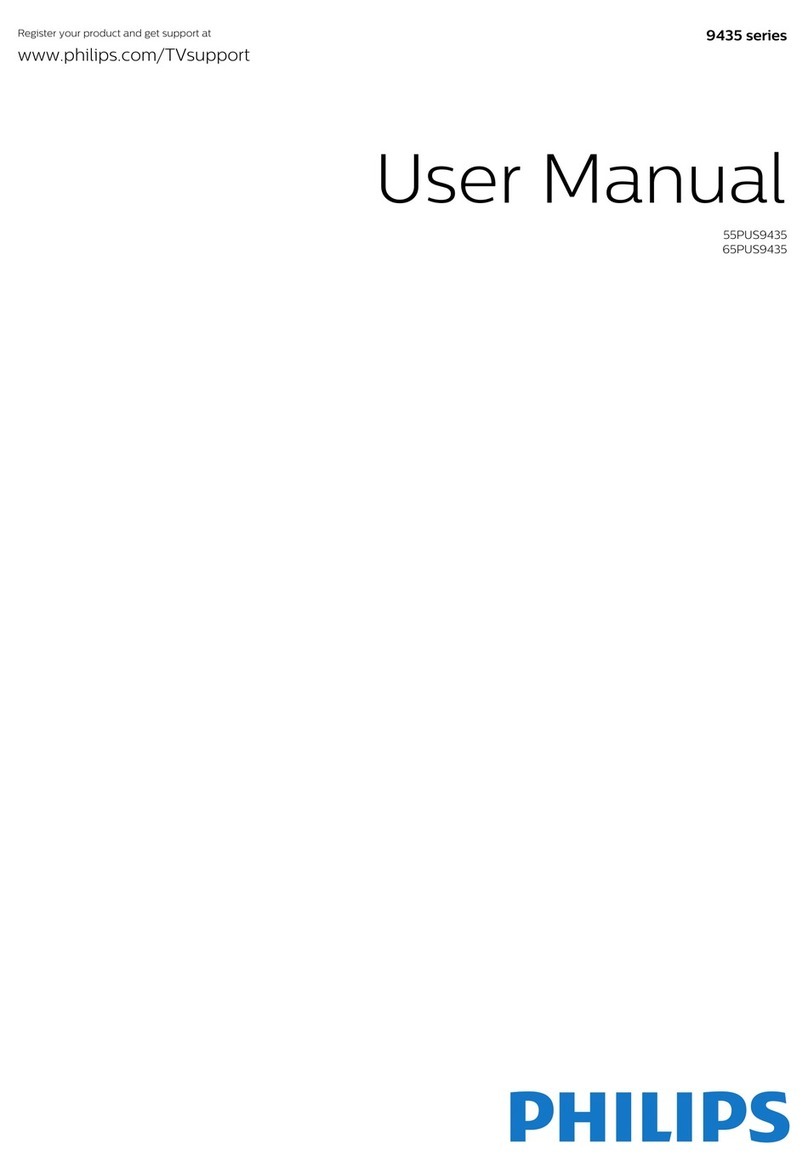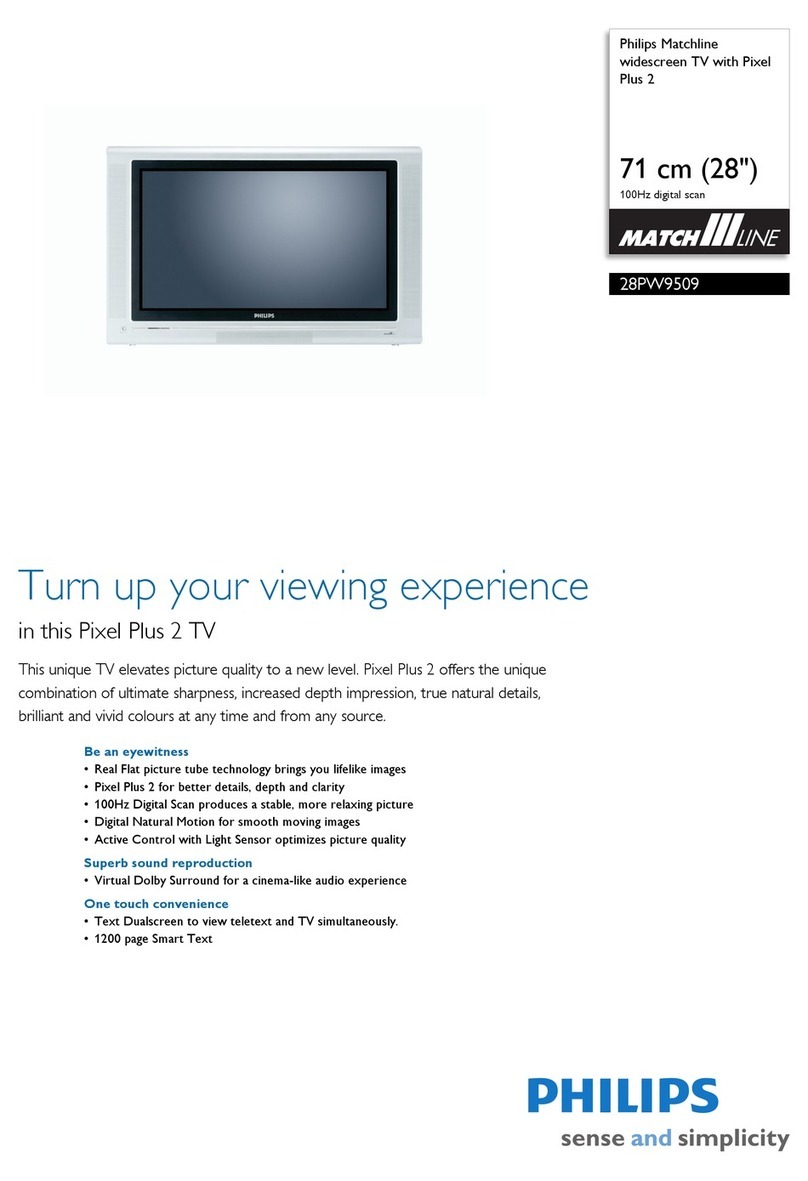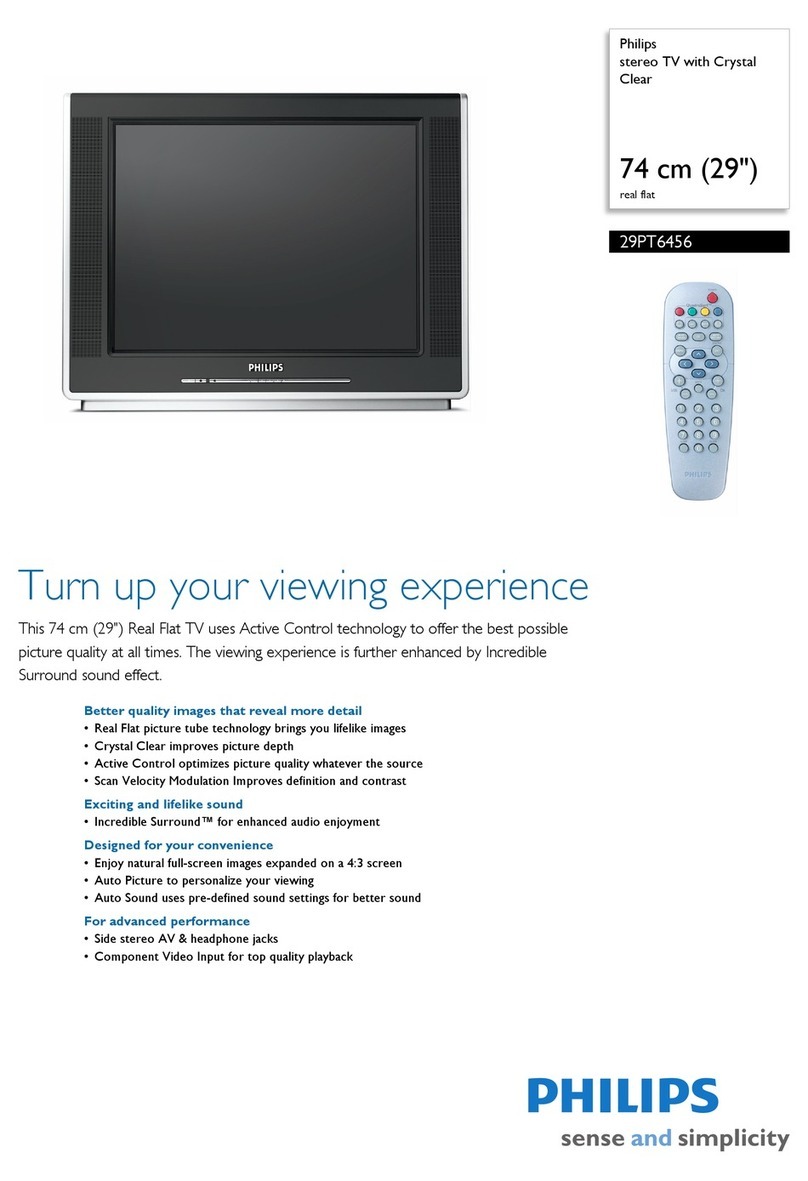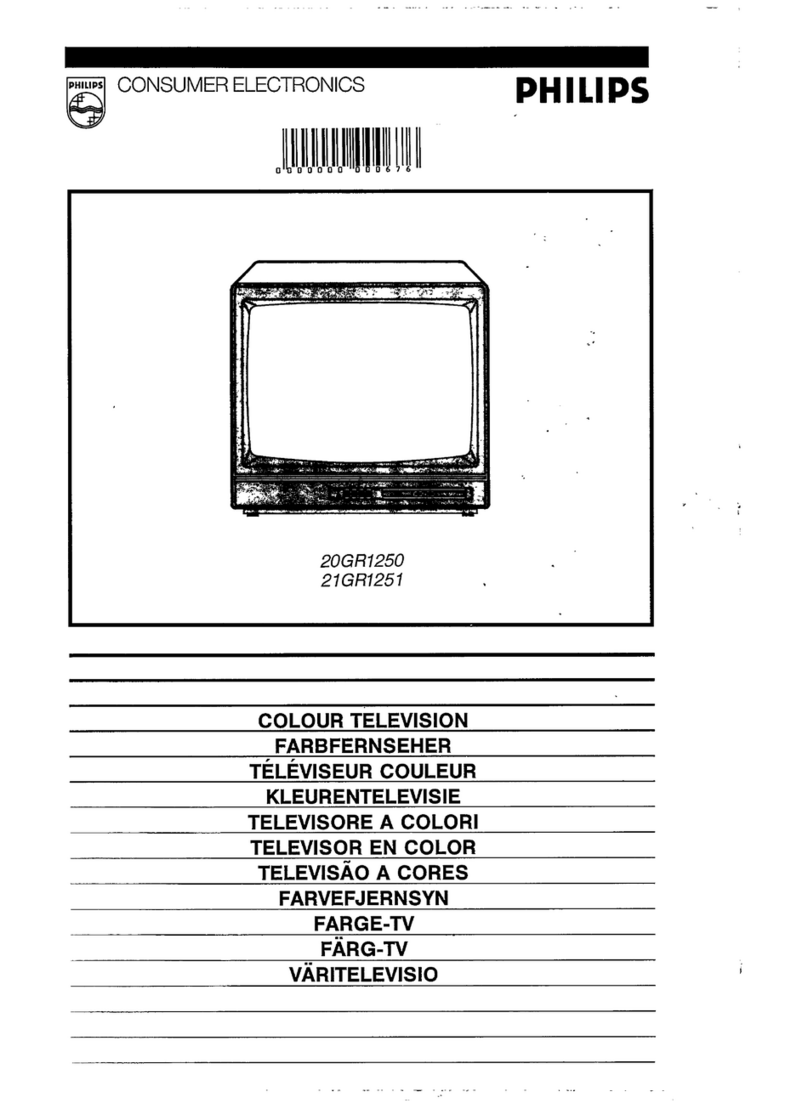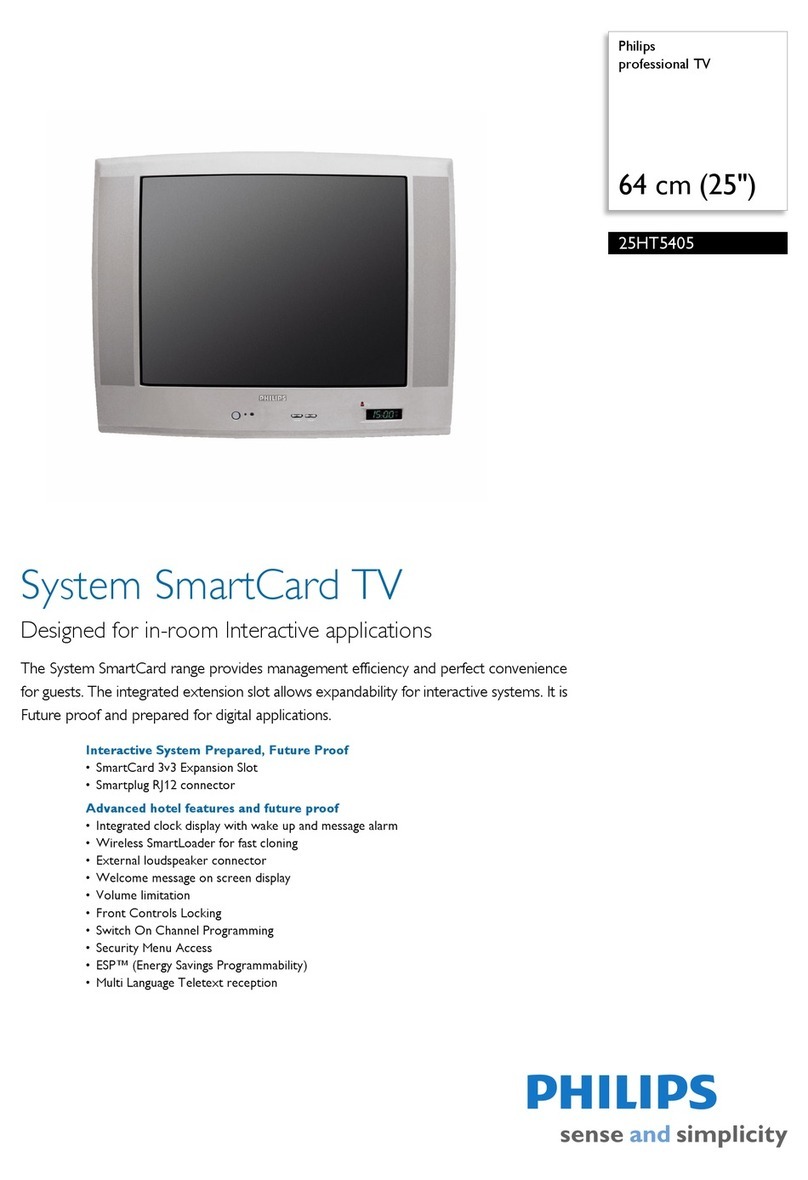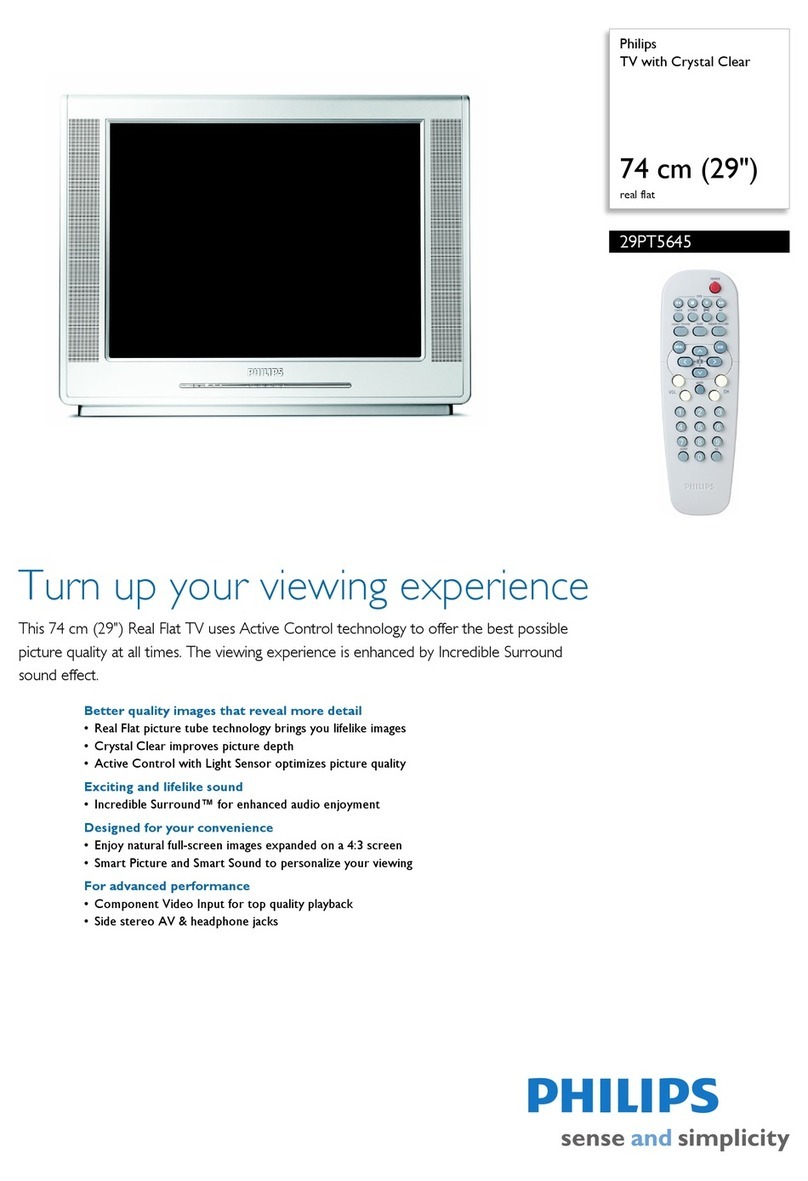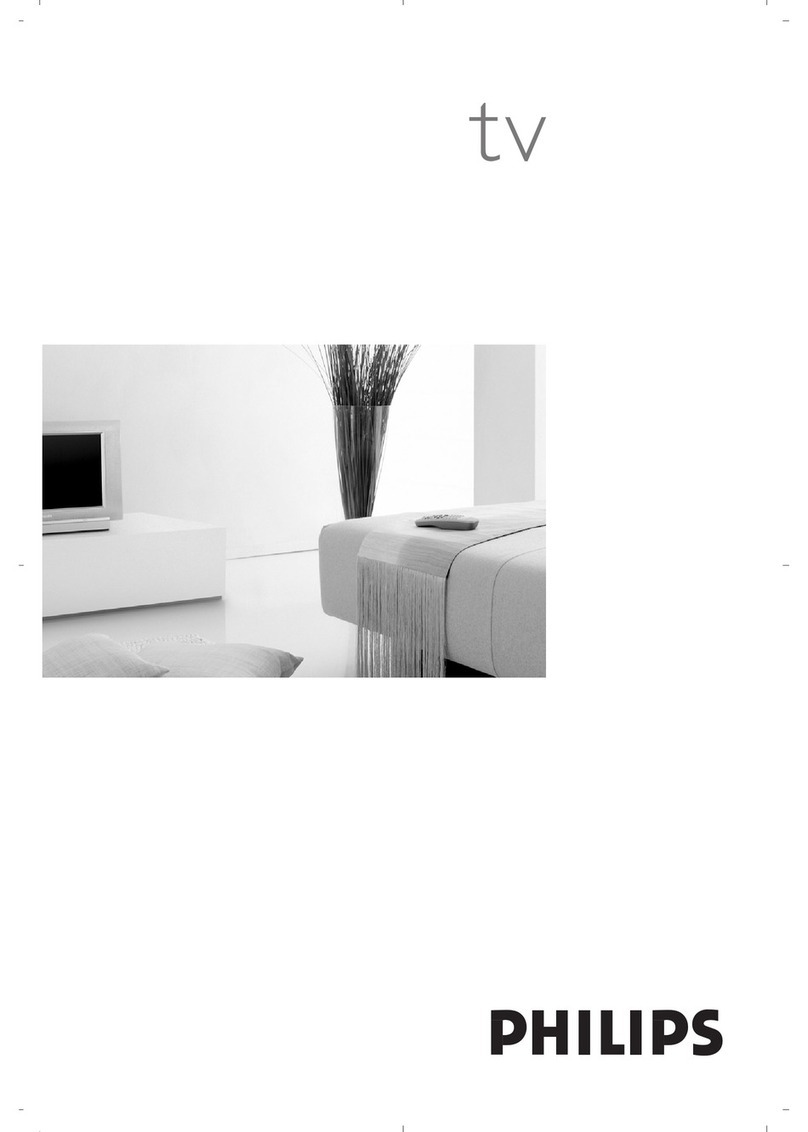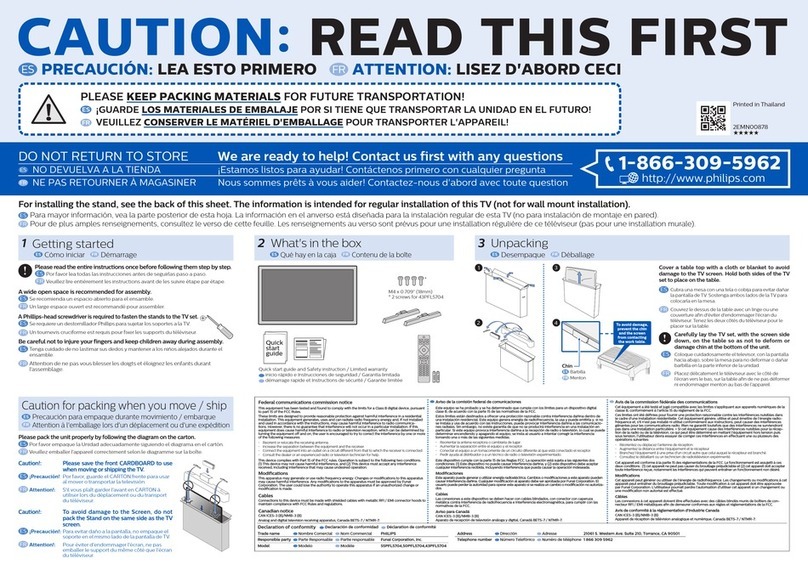Active Control TM conrinuonsly measures and corrects all incom-
ing signals to help provide the best picture quality, _l_is feature
monitors and corrects both the sharpness control and noise
reduction control,
Audio/Video Jack Panel allows direct connections with VCRs,
DVDs, or other devices, providing quality TV picture and sound
playback,
Audio Volume Leveler (AVL) Control keeps the TV sound at
an even level, Peaks and valleys that occur during program
changes or commercial breaks are reduced, making for a more
consistent, comfortable sound.
AutoChron TM automatically sets the right time of day and
maintains it with digital precision through brownouts, power
failures, and even Daylight Savings Time adjustments,
AutoLock TM allows you to block the viewing of certain chain
nels or programs with certain ratings if you do not want your
children to view inappropriate materials,
Auto Programming scans (when activated) for all available
channels from regular antenna or cable signals and stores only
active brnadcast stations in the TV's memory,
AutoPicture TM allows you to change the picture settings (colol;
tint, contrast, etc,) for various types of programming, such as
sports, movies, multimedia (games), or weak signals with the
push of one bntton,
AutoSound TM allows you to select from three factory_set con-
trols and a personal control that you set according to your own
preferences through the onscreen Sound menu, The three facto-
ry-set controls (Voice, Music, and _l_eatre) enable yon to tailor
the TV sound so as to enhance the parlicular programming you
are watching.
Channel Edit allows you to add or delete channels from the list
stored in the TV's memory. Channel Edit makes it easy to limit
or expand the number of channels that are available to you when
you press the Channel (+) or () buttons on your remote control.
Closed Captioning allows the viewer to read TV program dia-
logue or voice conversations as onscreen text,
Dynamic Contrast helps to sharpen the picture quality by
improving the contrast between the darkest and brightest parts of
the picture,
Eye Fidelity (also know as Digital Options) give a choice of
two difl:erent scanning technics - Progressive Scan or interlaced,
Progressive Scan doubles the number of visible lines per field by
displaying all picture frame lines at once, eliminating any picture
flicker, ]_e Interlaced mode provides a double vertical display
scan, which reduces annoying motion sweeps, The interlaced
mode will also smooth oat the jagged lines sometimes seen on
the edges of curved or angled surfaces,
Infrared Remote Control works your TV and other remote-
controlled devices, such as VCRs, DVD players, cable convert-
ers, and satellite receivers,
Onscreen Menu shows helpful messages and instructions for
setting TV featnre controls (can be viewed in English, French, or
Spanish).
Sleep Timer automatically turns the TV OFF after a set amonnt
of time that yon choose,
Standard Broadcast (VHF/UHF) or Cable TV (CATV) chan_
nel capability allows for viewing by antenna or cable,
Stereo capability, including a beih-in audio amplifier and twim
speaker system, allows for the reception of TV programs broad_
cast in stereo sound,
Surf Button allows yon to easily switch among only the chan-
nels that are of interest to you (the ones that you have
wogrammed into the TV's Surf control throngh the onscreen
nmnu),
Timer allows you to set your TV to turn itself ON and OFF
once or daily like an alarm clock,
As you unpack your TV, please note that this Directions
,for Use manual contains _fety-tip information and
Factory- Service Center locations, as well as a Warranty
Registration Card, remote control, and batteries for use
with the remote control.
Please take a few minules to complete your registration
card, The serial number for the TV is on the rear of the set.
Ret?r to the back of this manual for instructions in the
cleaning and care of the TV.
Your new television and its packing contain ma/erials that
can be recycled and reused, Specialized companies can recy-
cle your product to increase the amount of reusable materials
and minimize the amounts that need to be properly disposed.
Your product also uses batteries thai should not be thrown
away when depleted, but should be handed in and disposed of
as small chemical was/e,
When you replace your existing equipment, please find out
about the local regula/ions regarding disposal of your old lel-
evision, bat/cries, and packing malerials,
As an Energy Star@ Partner, Philips Consumer
Electronics has determined this product meets
the Energy Star@ guidelines for energy efficien-
cy. Energy Star@ is a U,S. registered mark. Using products
with the Energy Star@ label can save energy. Saving energy
reduces air pollution and lowers utility bills,
Active Control, APAC, AutoPicture, AutoSound, AutoChron,
and Incredible Surround are trademarks of Philips Consumer
Electronics Company, Copyright 2001 Philips Consumer
Electronics,