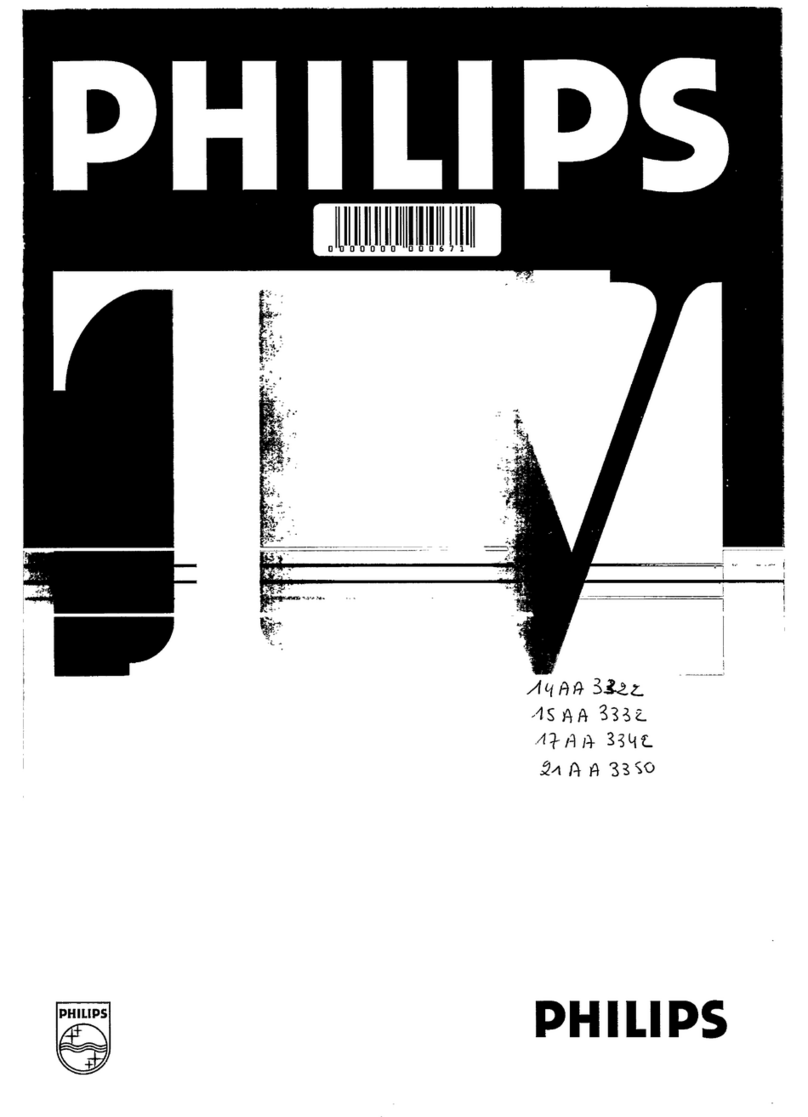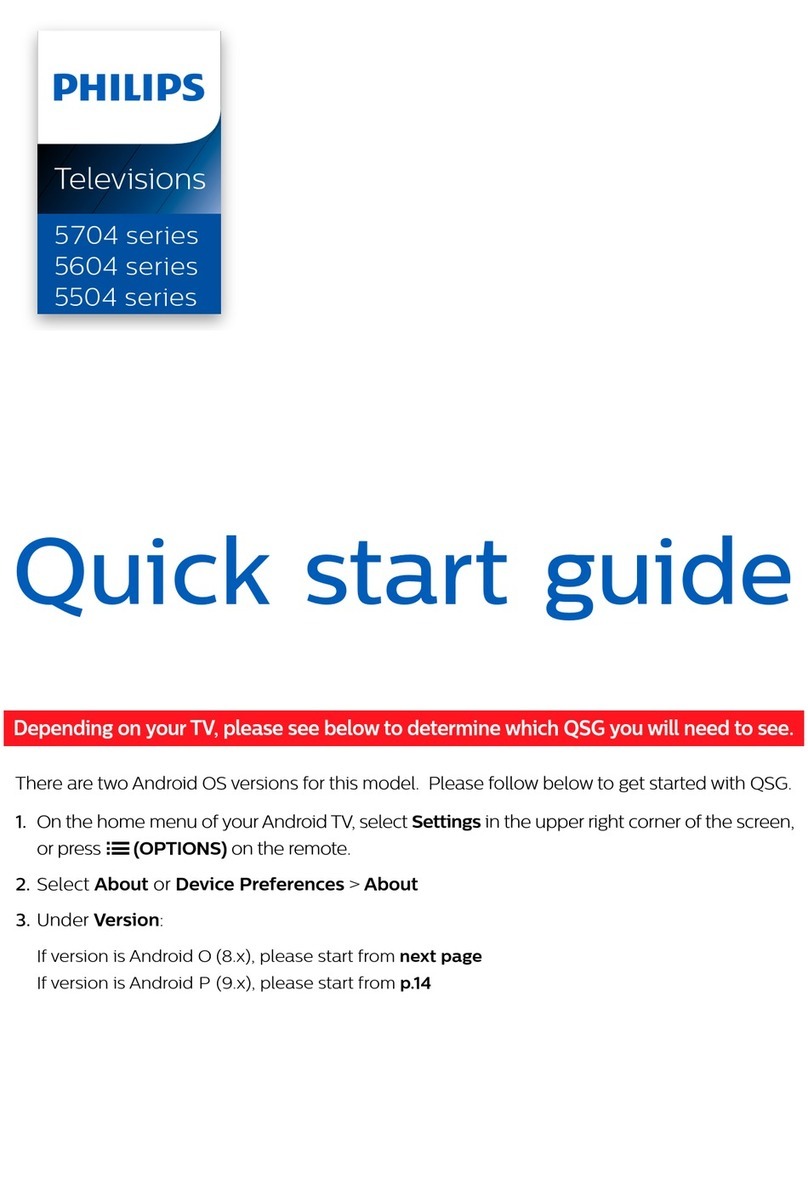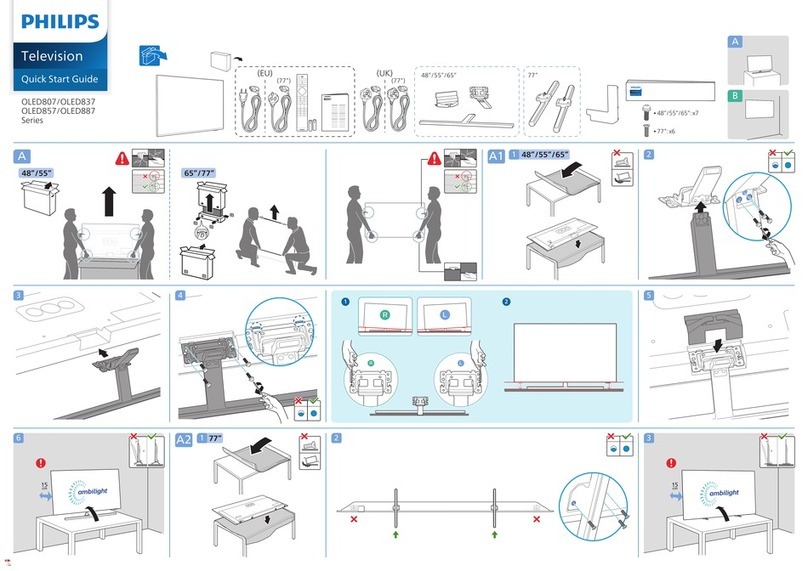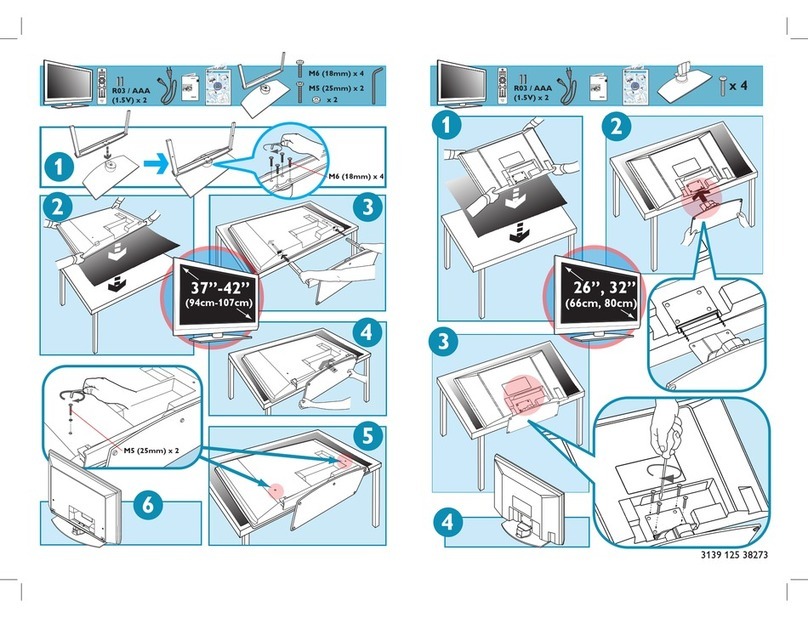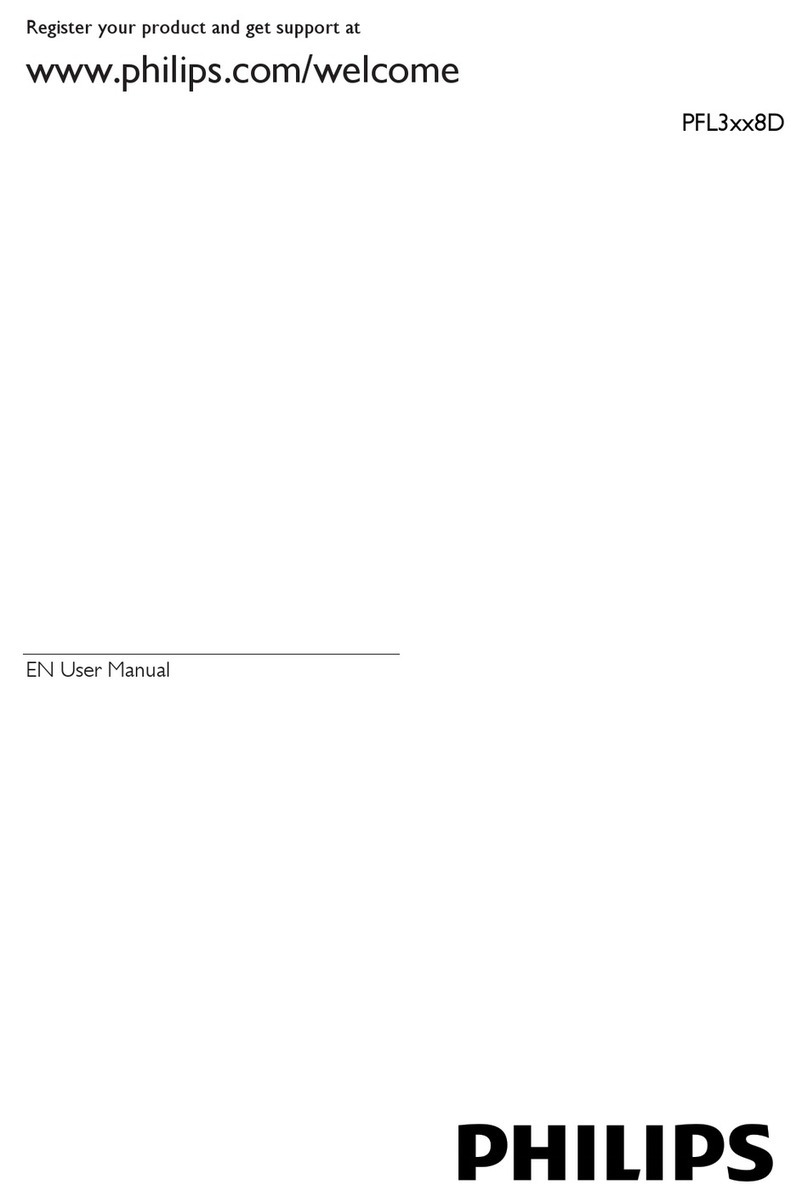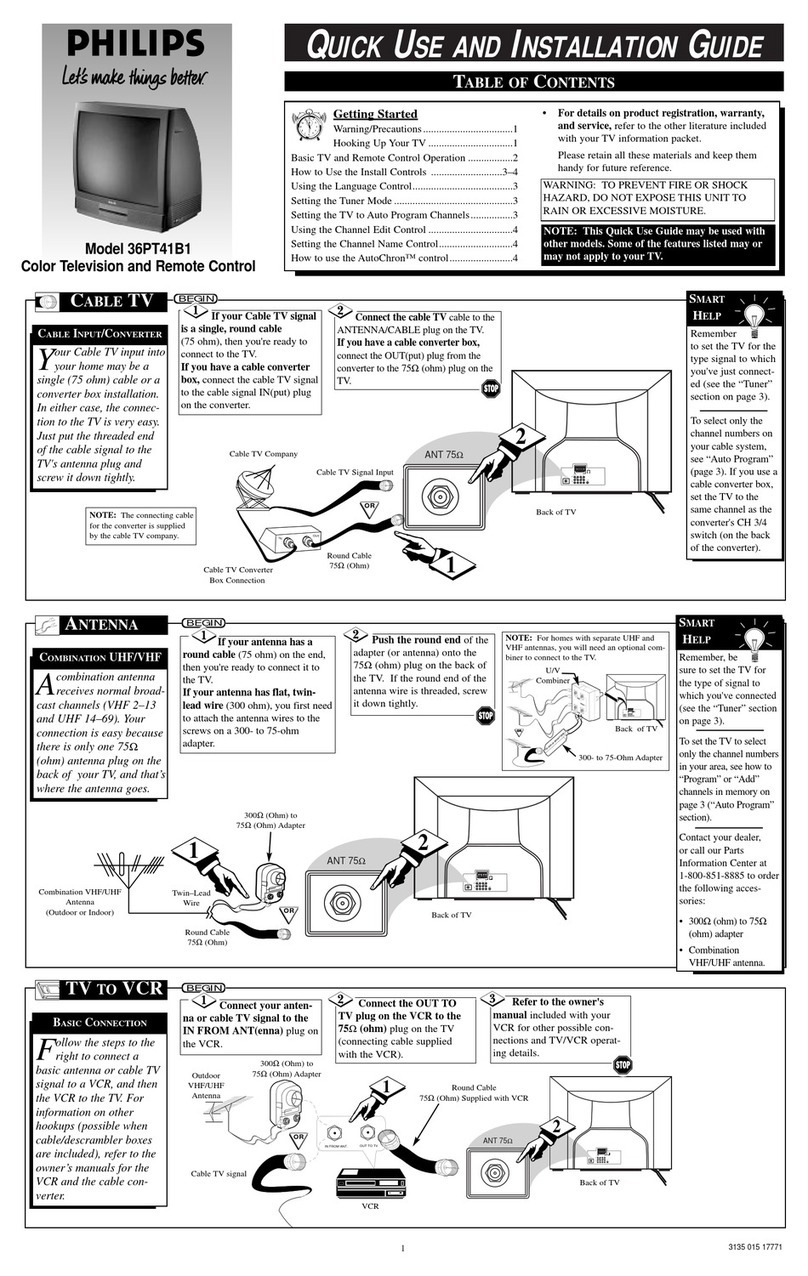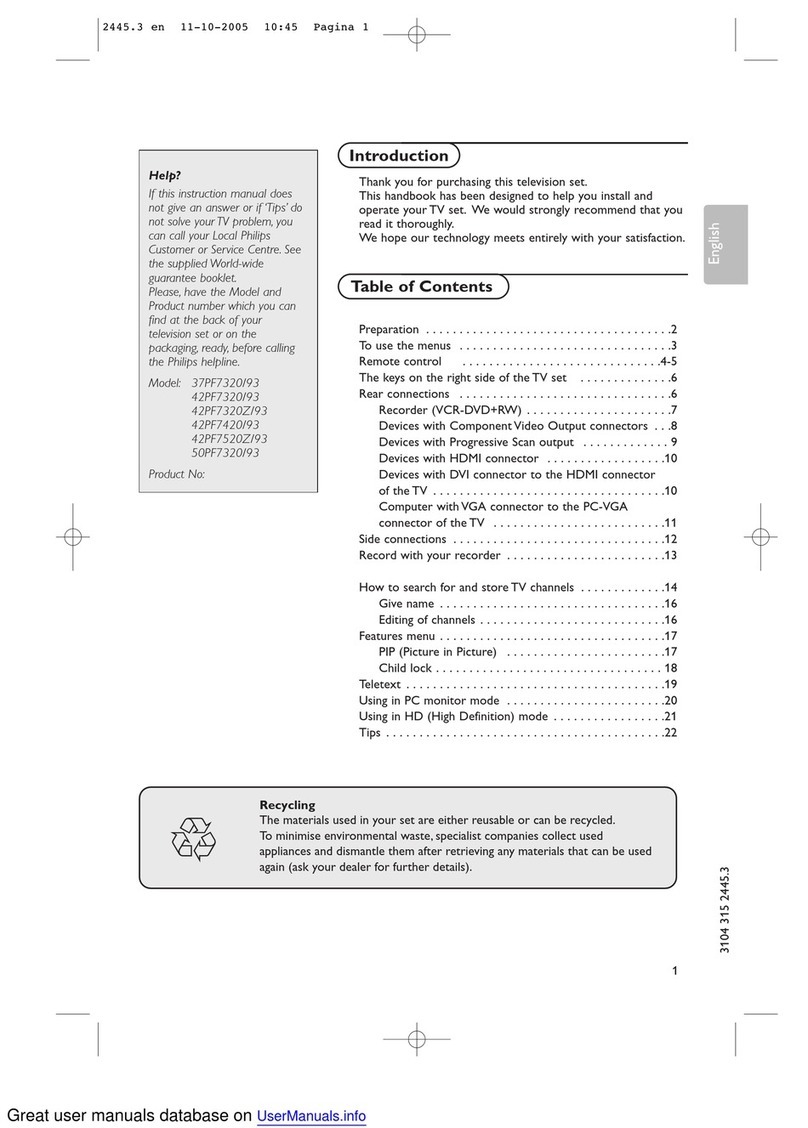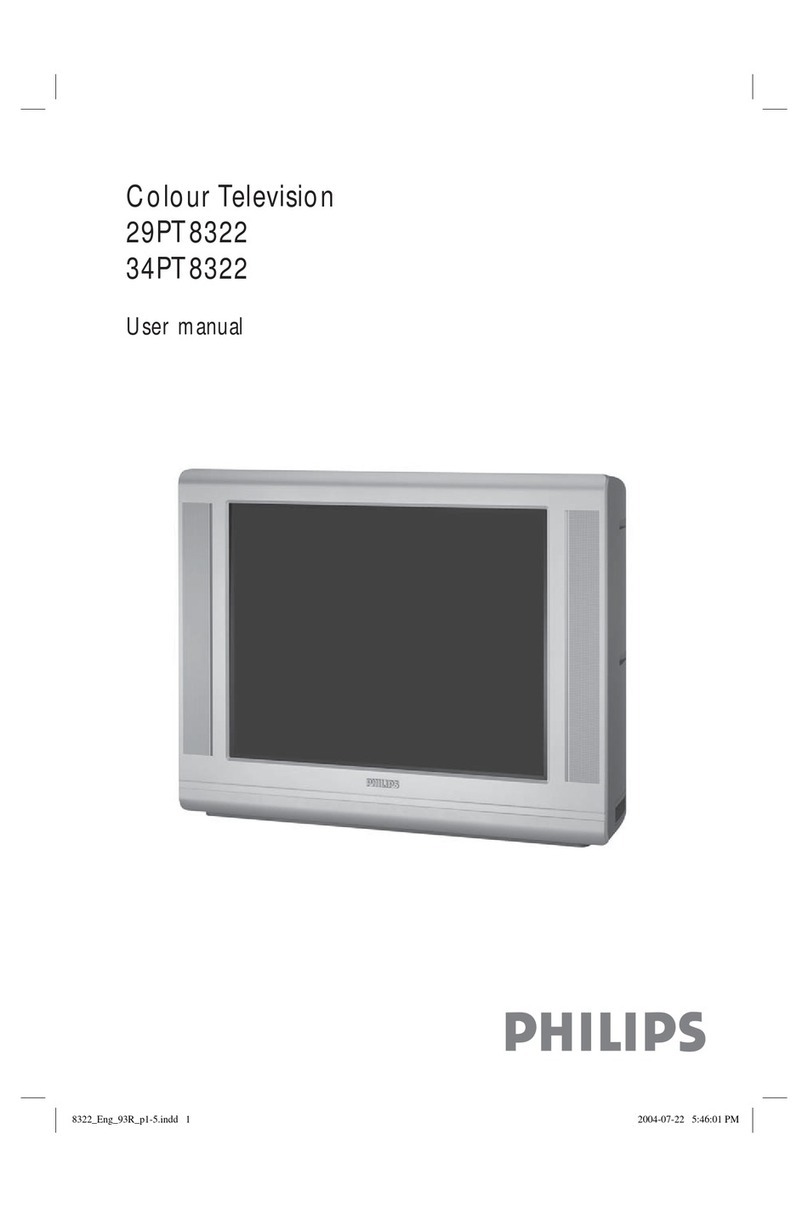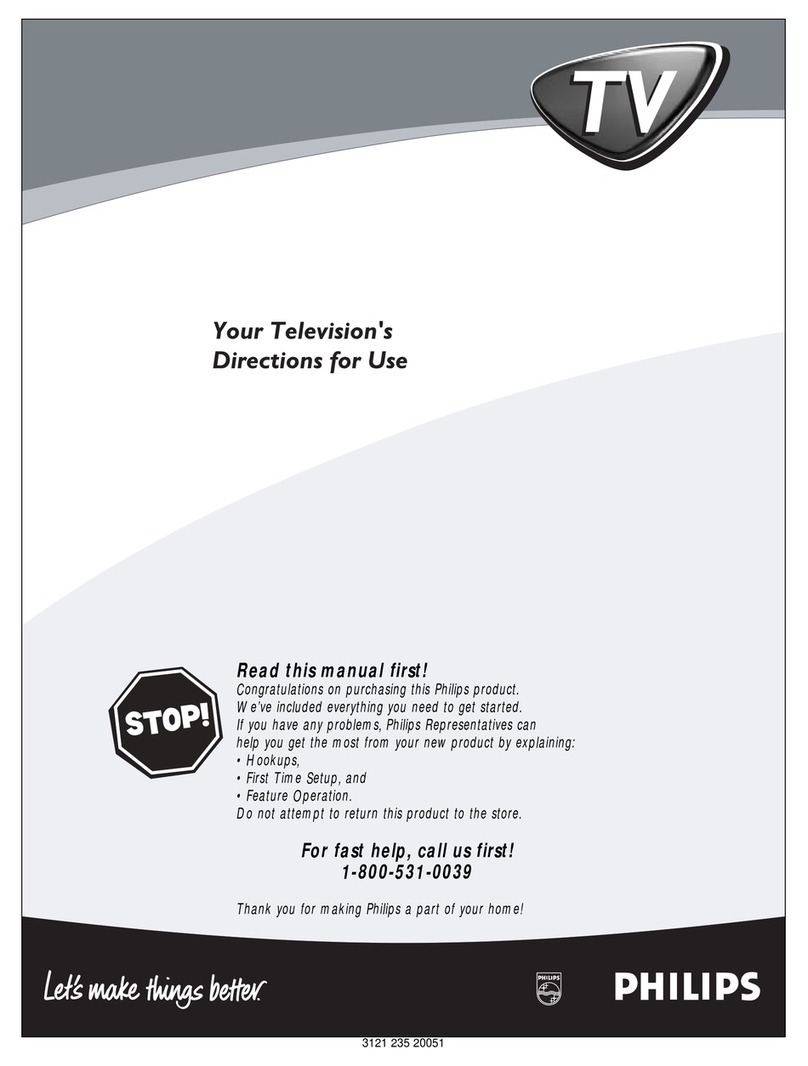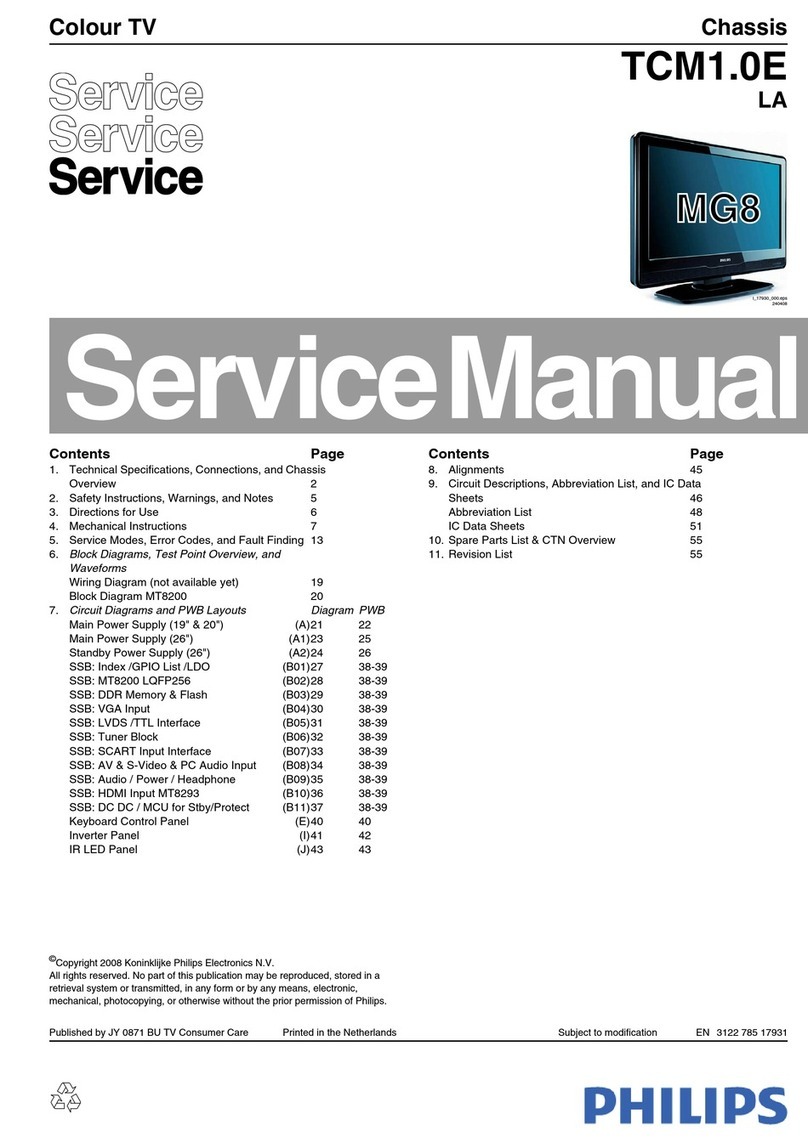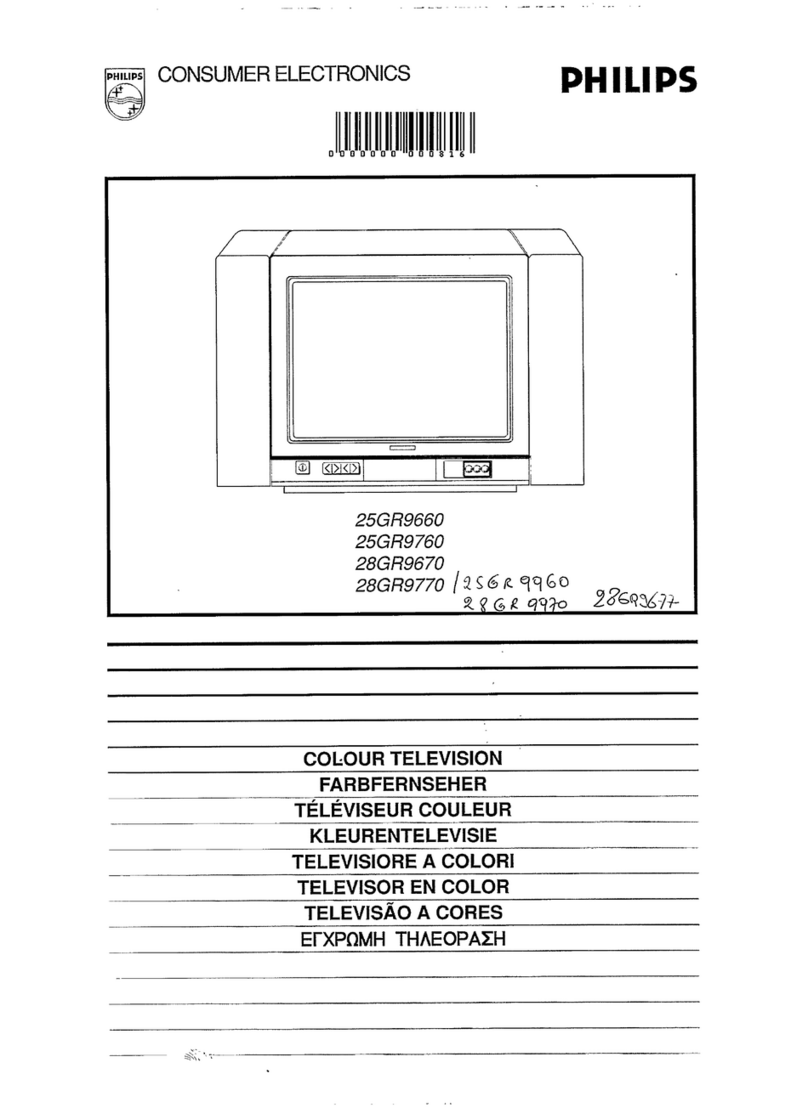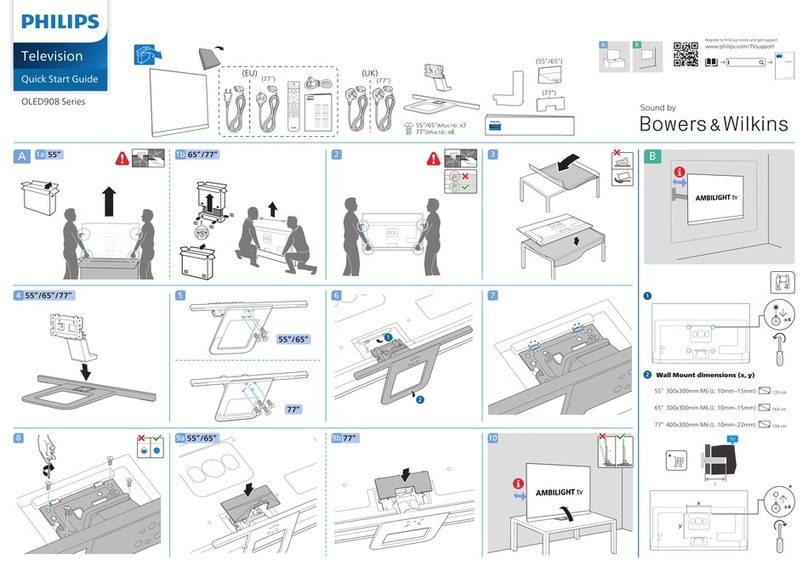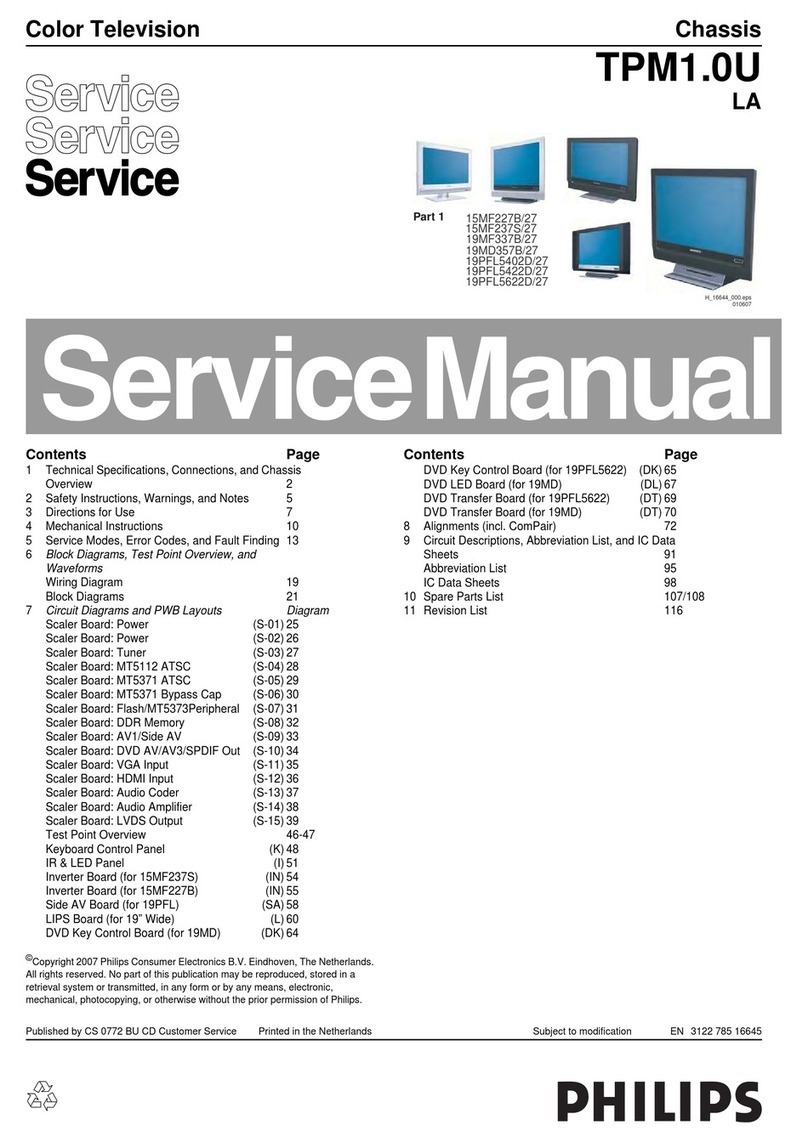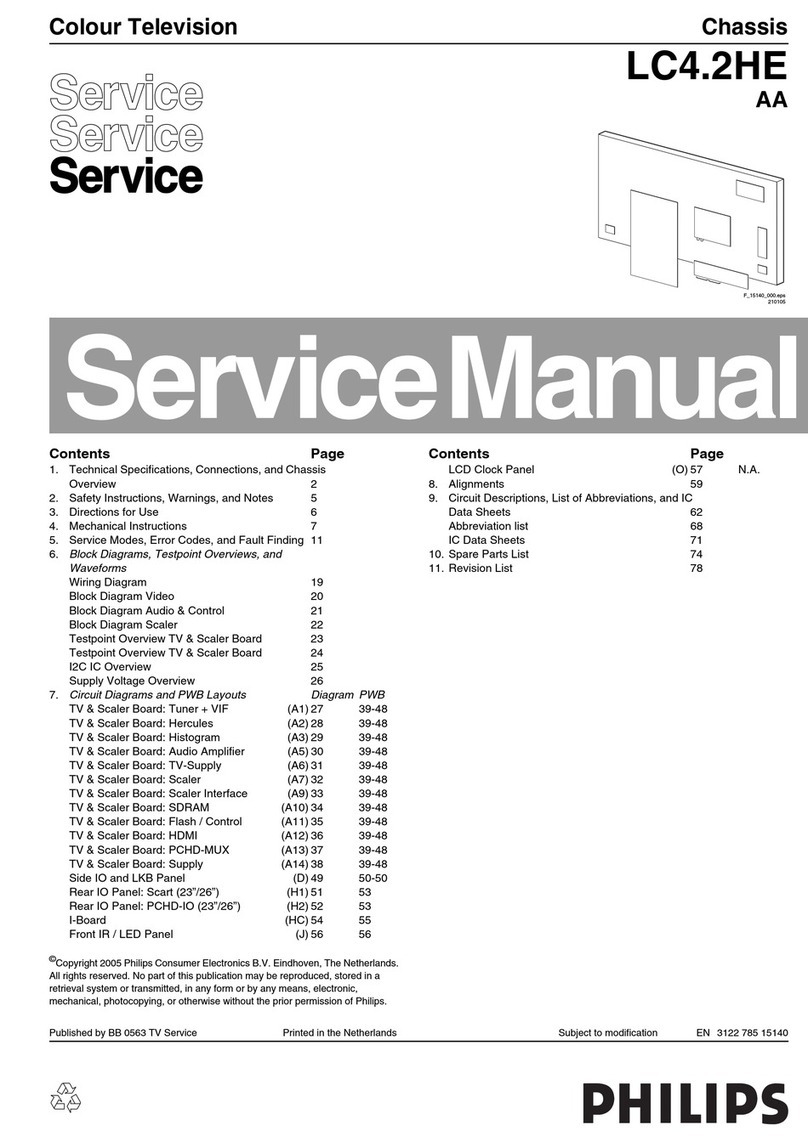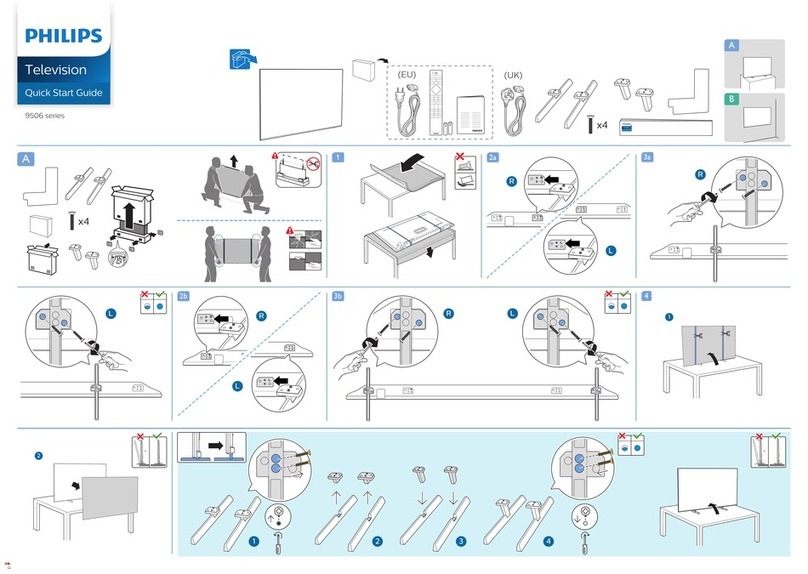Active Control TM continuously measures _d corrects all incom-
ing signals/u help provide/he best picture quality. This fea/ure
monitors mad corrects both the sharpness control and noise
reduction control,
Audio/Video Jack Panel allows direct connections with VCRs,
DVDs, or o/her devices, providing quali/y TV picture and sound
playback.
Audio Volume Leveler (AVL) Control keeps/he TV sound a/
maeven level. Peaks and valleys/hat occur during program
changes or commercial breaks are reduced, making for a more
consistent, comfortable sound.
AutoChron TM automatically sets the fight time of day and
maintains it with digital precision through brownouts, power
failures, and even Daylight Savings Time adjustments.
AutoLockTM allows you Io block the viewing of certain chma-
nels or prugrmns with certain ratings if you do not wmatyour
children to view inappropriate materials,
Auto Programming scaos (when activaled) fur all available
channels from regular aotenna or cable signals madstores only
active broadcast stalions in the TV's memory.
AutoPicture TM allows you to change the picture settings (colol;
tint, contrast, etc.) for various types of prugrmnming, such as
sports, movies, multimedia (games), or weak signals with the
push of one button.
AutoSound TM allows you to select from/hree t_actory-setcon-
trols mada personal control that you set according/u your own
preferences through the onscreen Sound menu. The three facto-
ry-set controls (Voice, Music, and Theatre) enable you to tailor
the TV sound so as to enhmace the particular programming you
are watching.
Channel Edit allows you to add or delete channels from the list
stored in the TV's memory, Channel Edit makes it easy to limit
or expand the number of chmmels that are available to you when
you press the Channel (+) or @) buttons on your remote control.
Closed Captioning allows the viewer to read TV program dia-
logue or voice conversations as onscreen text,
Double Window PIP allows you to view two different progrmns
(or picture sources) on the TV screen at the sane time. PIP will
also let you swap the picture, move the PIP window to mayof
the four screen comers, freeze the picture, or even view a double
PIP window (main picture madPIP picture side-by-side).
Dynamic Contrast helps to sharpen the picture quality by
improving the contrast between the darkest and brightest parts of
the picture,
Eye Fidelity (also know as Digital Options) give a choice of
two different scanning technics Progressive Scan or interlaced.
Progressive Scan doubles the number of visible lines per field by
displaying all picture frame lines at once, eliminating any picture
flicker. The Interlaced mode provides a double vertical display
scmL which reduces annoying motion sweeps. The Imeflaced
mode will also smooth out the jagged lines sometimes seen on
the edges of curved or angled surlhces.
Infrared Remote Control works your TV mad other remote-
controlled devices, such as VCRs, DVD players, cable convert-
ers, and satellite receivers,
Onscreen Menu shows helpful messages madinstructions fur
setting TV feature controls (can be viewed in English, French, or
Spanish).
Picture-In-Picture (PIP) allows you to view two different pro-
grains (or picture sources) on the TV screen at the the sane
time, PIP will also let you swap the pictures, move the PIP win-
dow to any of the foul" comers of the screen, freeze the picture
until you shut it off, or even view Double PIP window (main
picture and PIP picture side-by-side,
Sleep Timer automatically turns the TV OFF after a set mnount
of time that you choose.
Stereo capability, including a built-in audio amplifier and twin-
speaker system, allows fur the reception of TV programs broad-
cast in stereo sound.
Surf Button allows you to easily switch among only the chan-
nels that are of interest to you (the ones that you have
progrmnmed intu the TV's Surf control through the onscreen
menu).
Timer allows you Io set your TV to turn itself ON and OFF
once or daily like ma alarm clock.
As you unpack your TV, please note that there is a
Directions)br Use manual, Quick Use Guide, Warranty
Registration Card, remote control and batteries.
Please take a minute to complete your registration card. The
serial number for the TV is on the rear of the set. Transfer
your Model Number and Serial number to the cover of this
booklet for future use,
Your new television and its packing contain materials that
can be recycled and reused, Specialized companies can recy-
cle your product to increase the amount of reusable materials
and minimize the amounts that need to be properly disposed.
Your product also uses batteries that should not be thrown
away when depleted, but should be handed in and disposed of
as small chemical waste,
When you replace your existing equipment, please find out
about the local regulations regarding disposal of your old tel-
evision, batteries, and packing materials,
As an Energy Star@ Partner, Philips Consumer
Electronics has determined this product meets
the Energy Star_) guidelines for energy efficien-
cy. Energy Star(l_)is a U,S. registered mark. Using products
with the Energy Star,O)label can save energy. Saving energy
reduces air pollution and lowers utility bills,
Active Control, APAC, AutoPicture, AutoSound, AutoChron,
and Incredible Surround are trademarks of Philips Consumer
Electronics Company, Copyright 2001 Philips Consumer
Electronics,
*Manufactured under license from Dolby Laboratories,
"Dolby" and the double-D symbol are trademarks of Dolby
Laboratories.