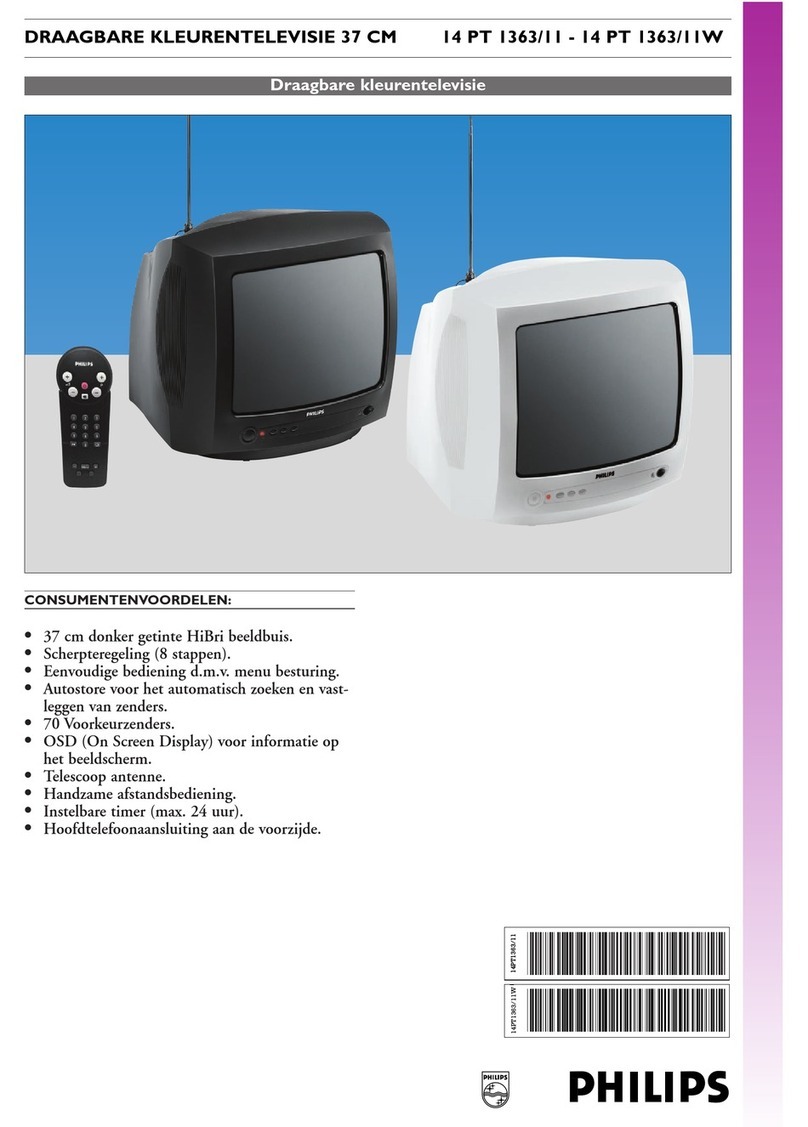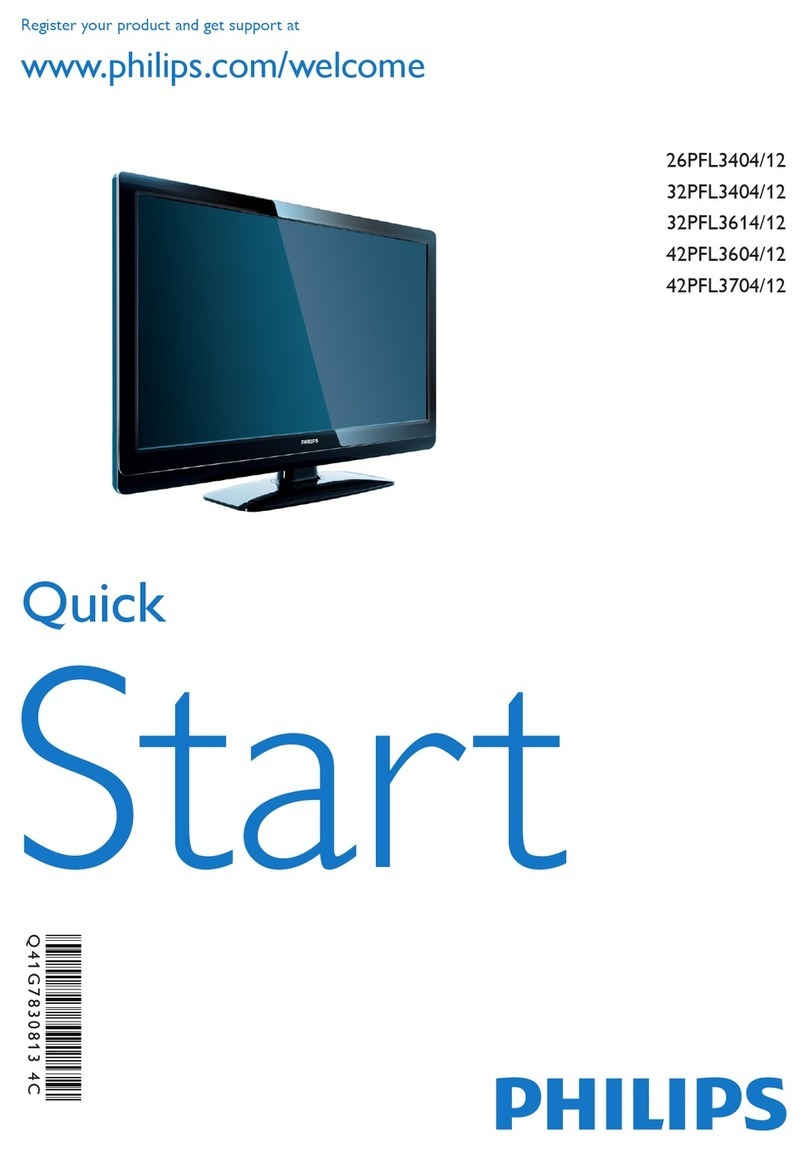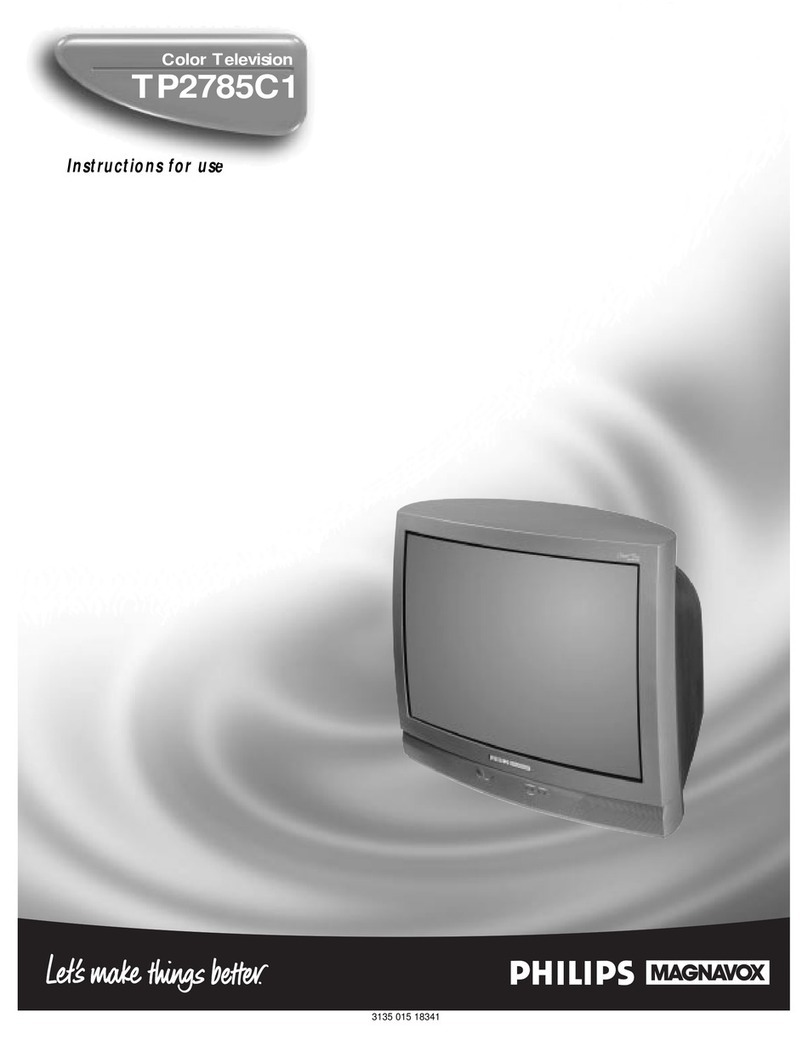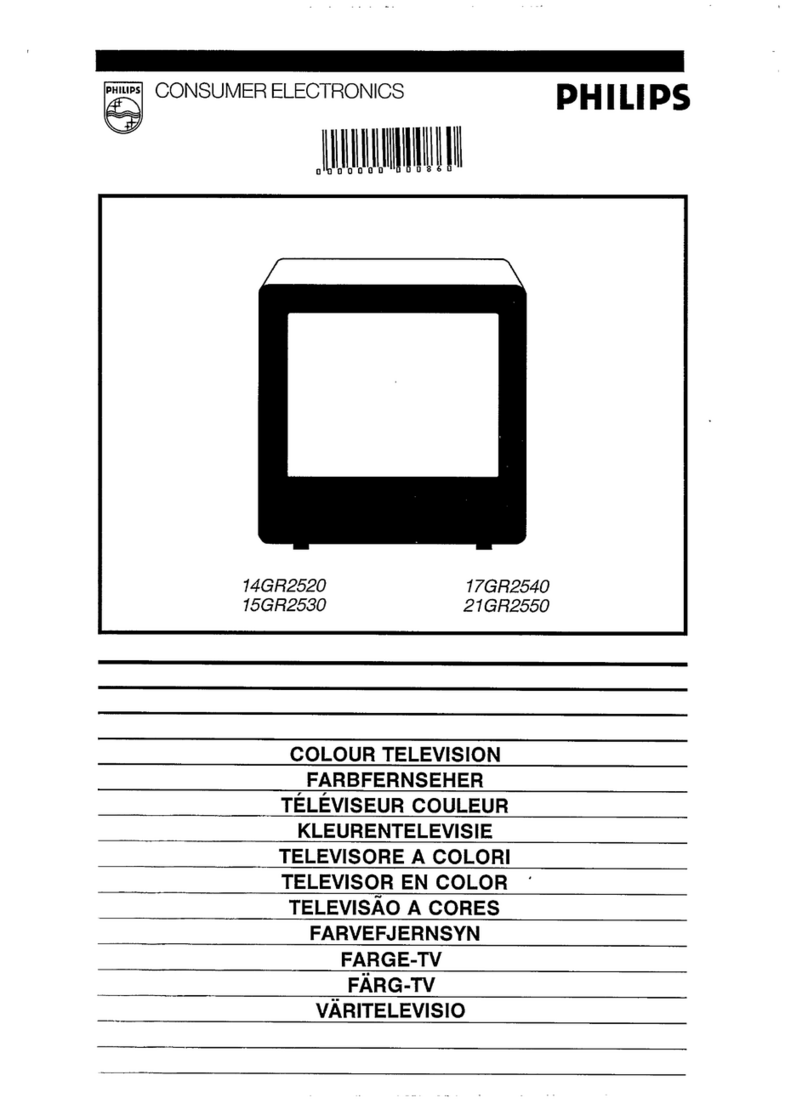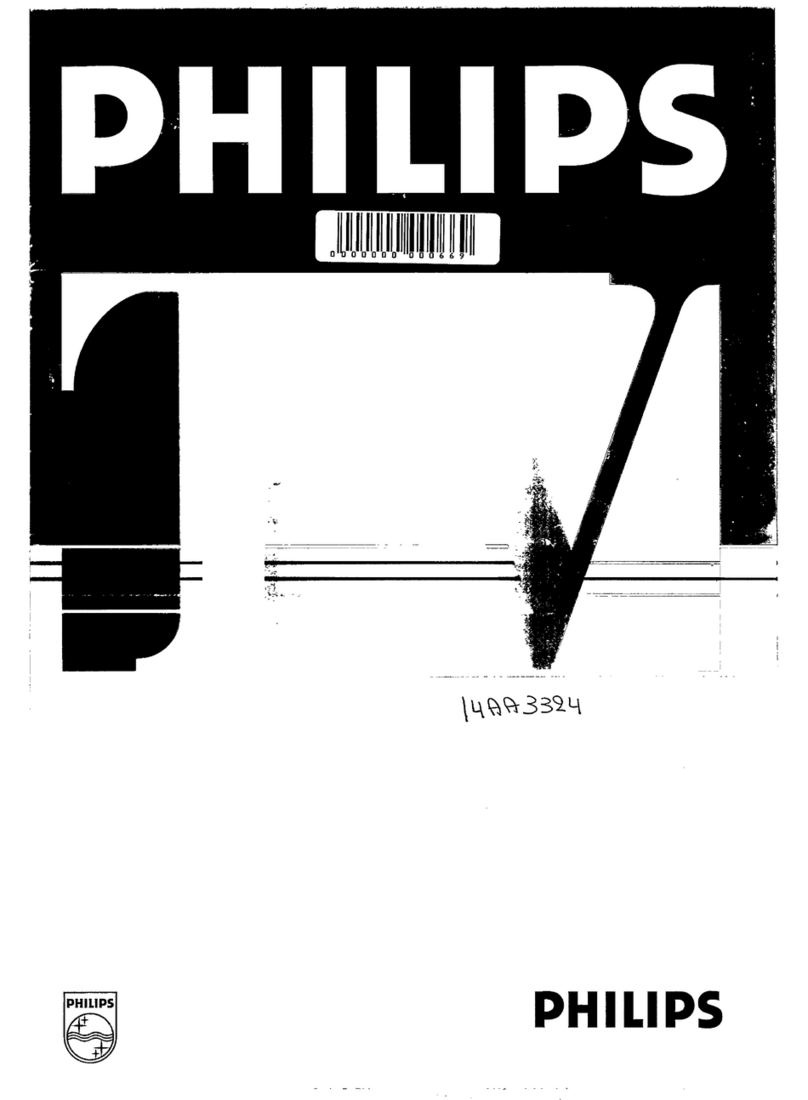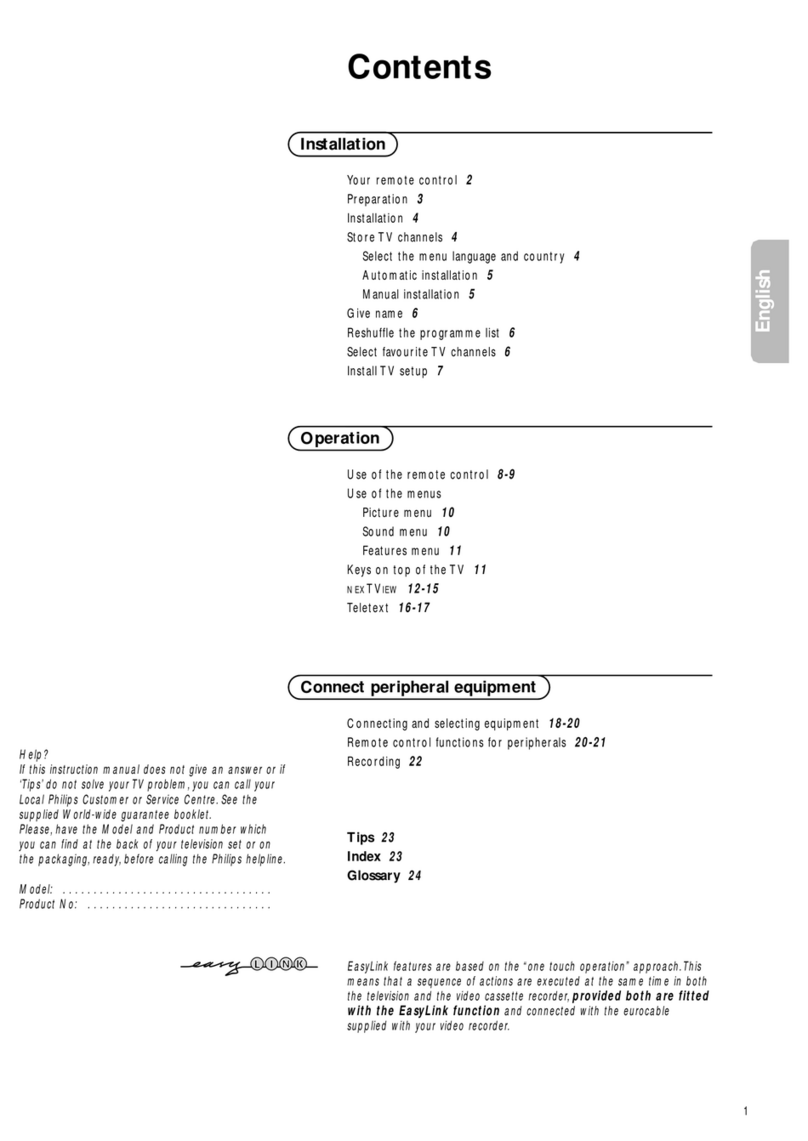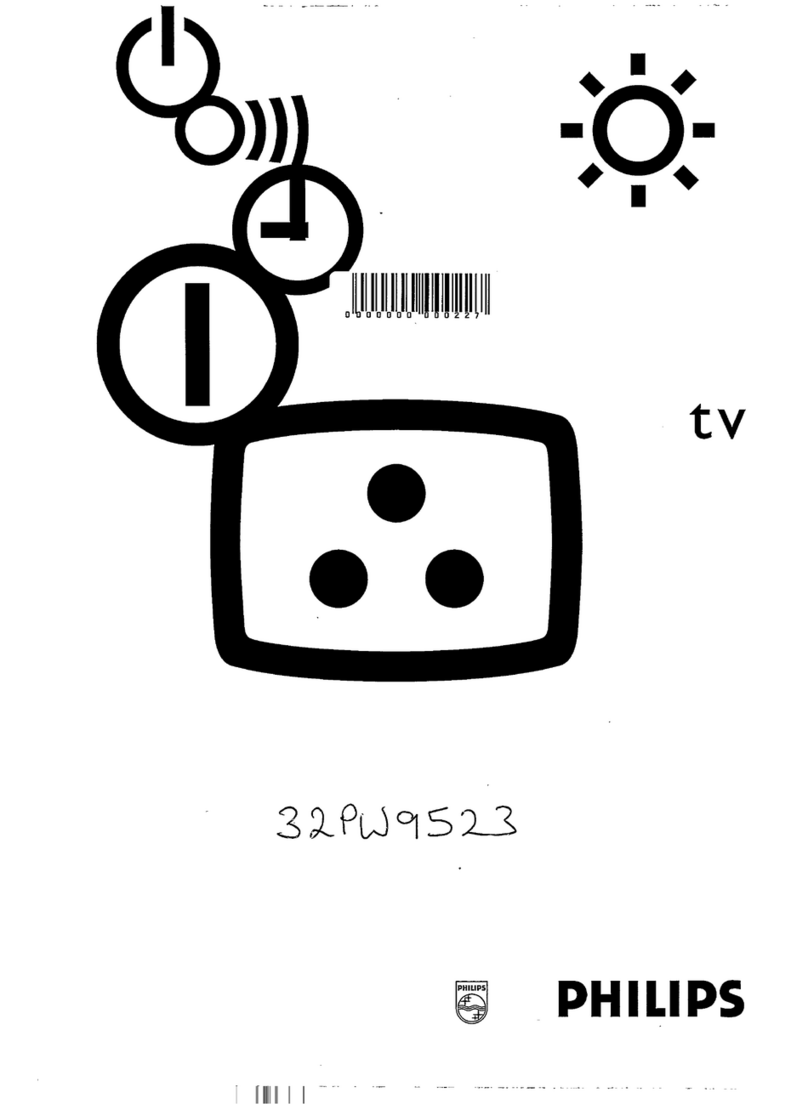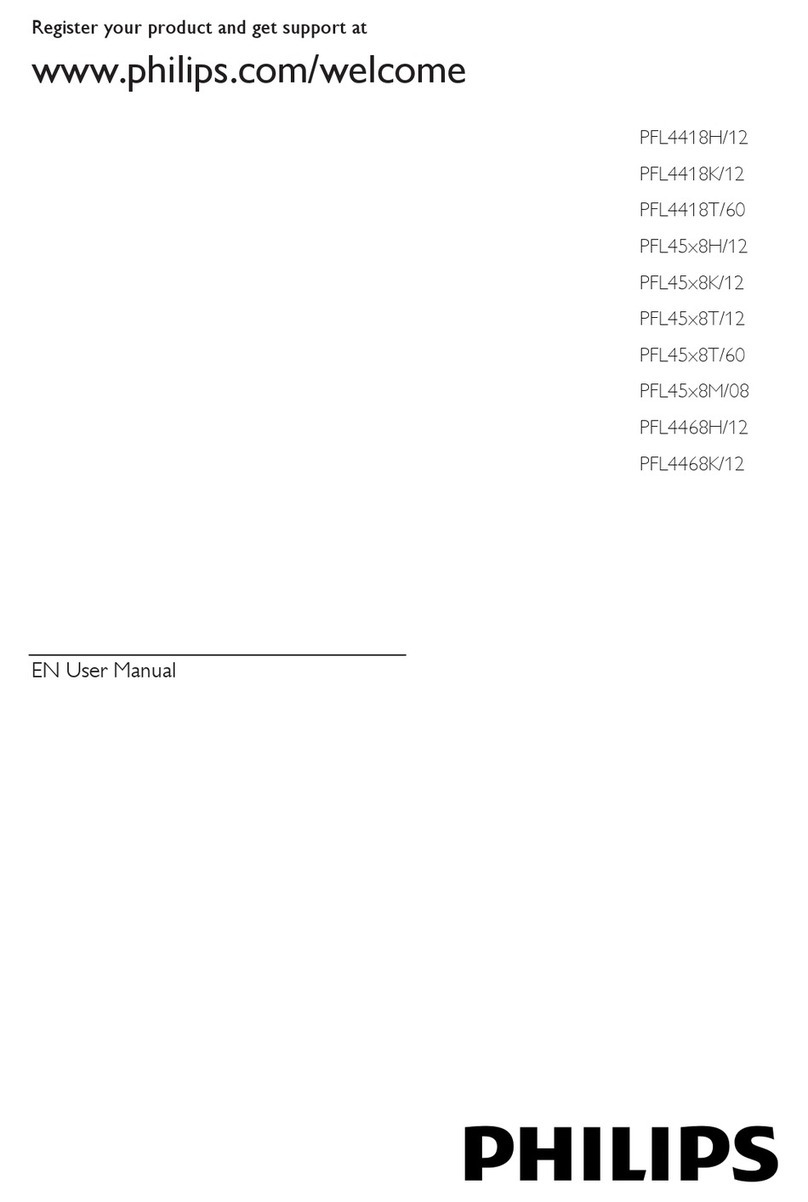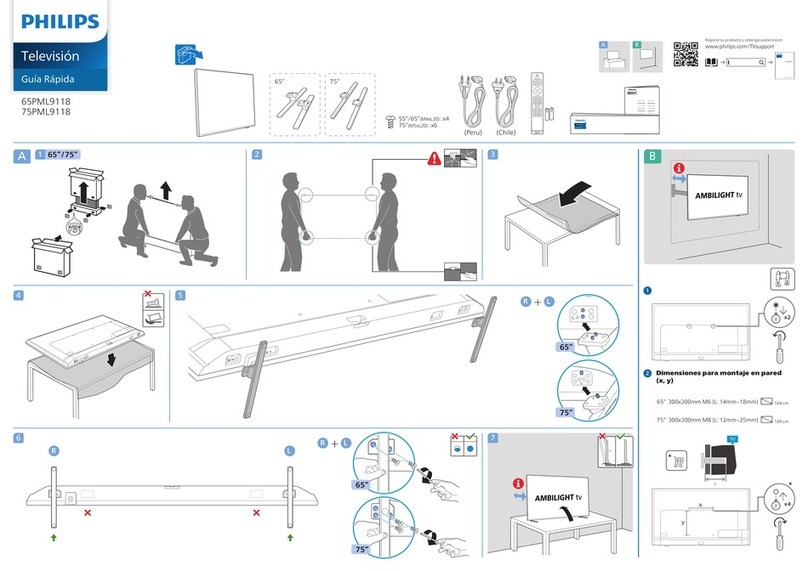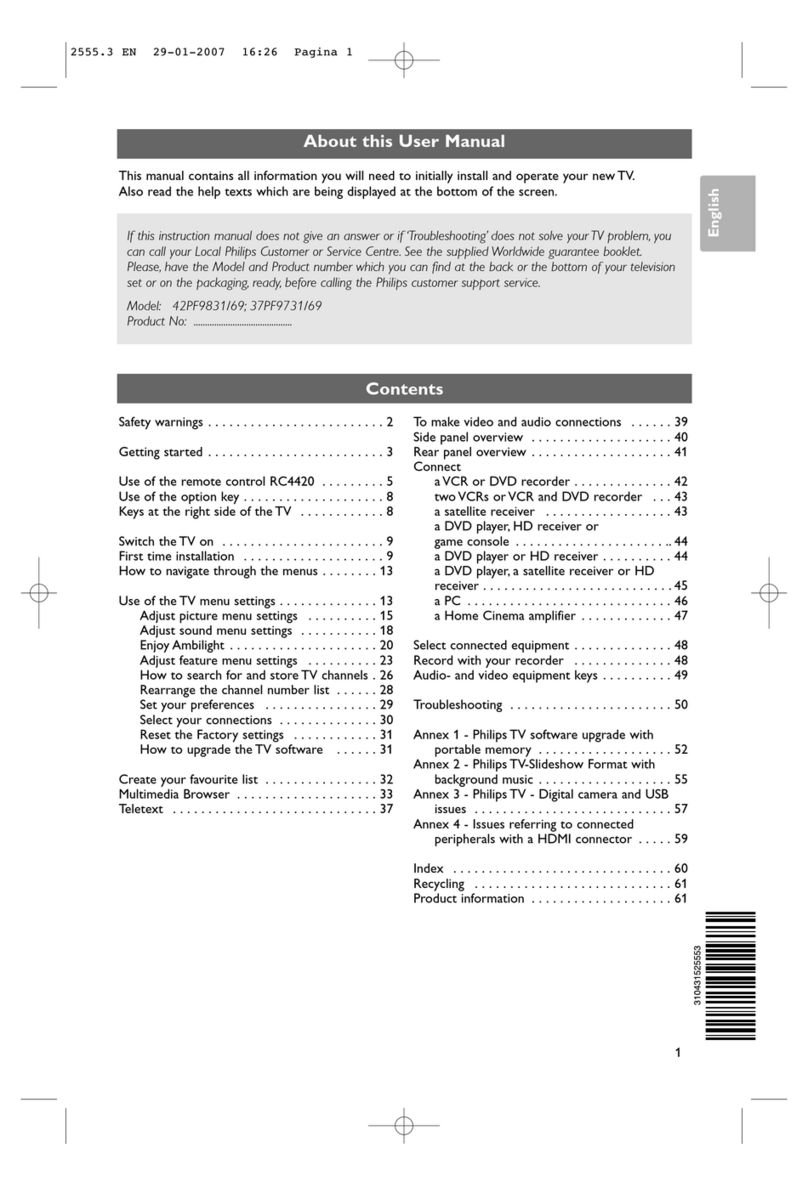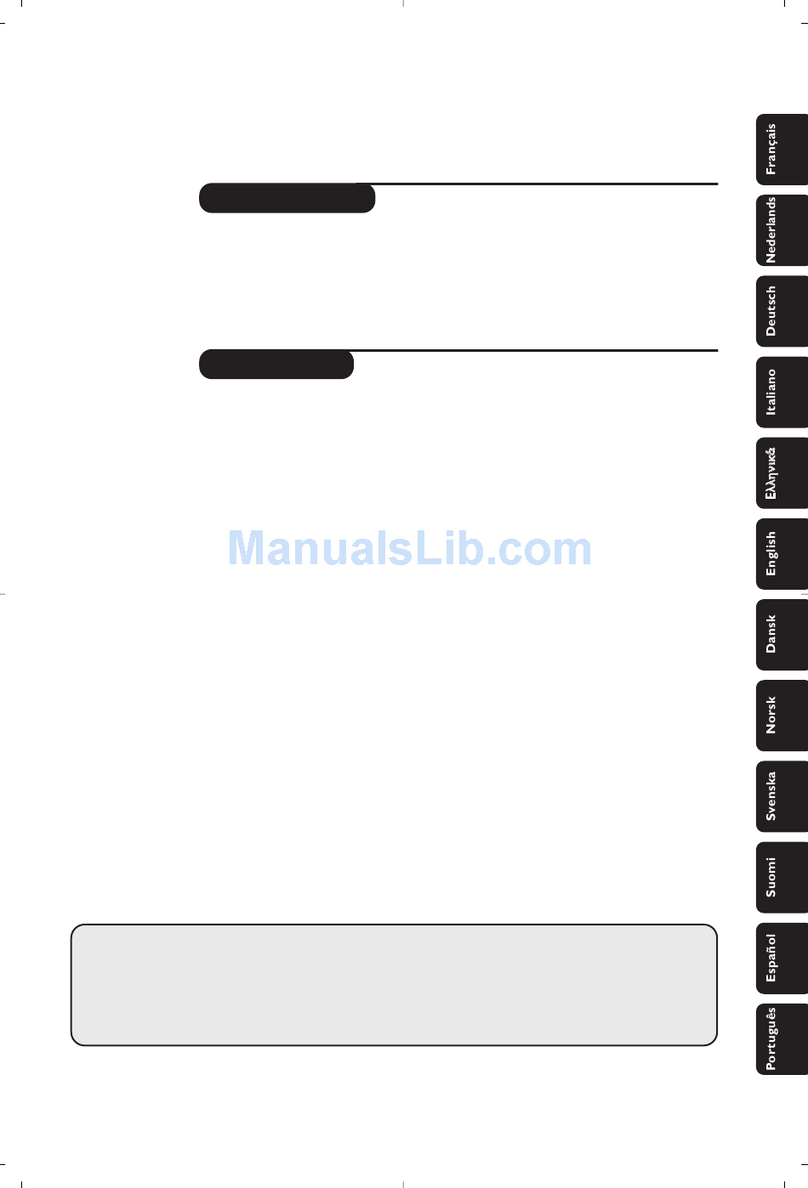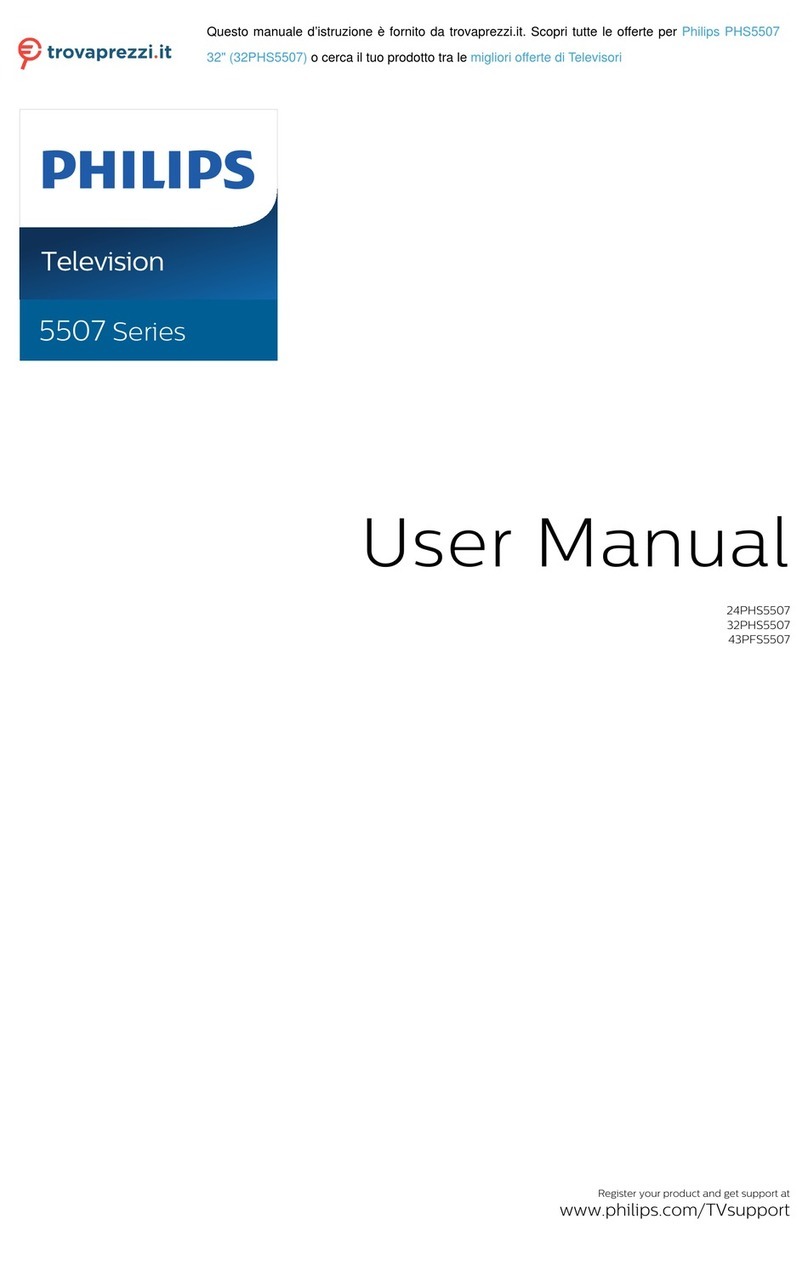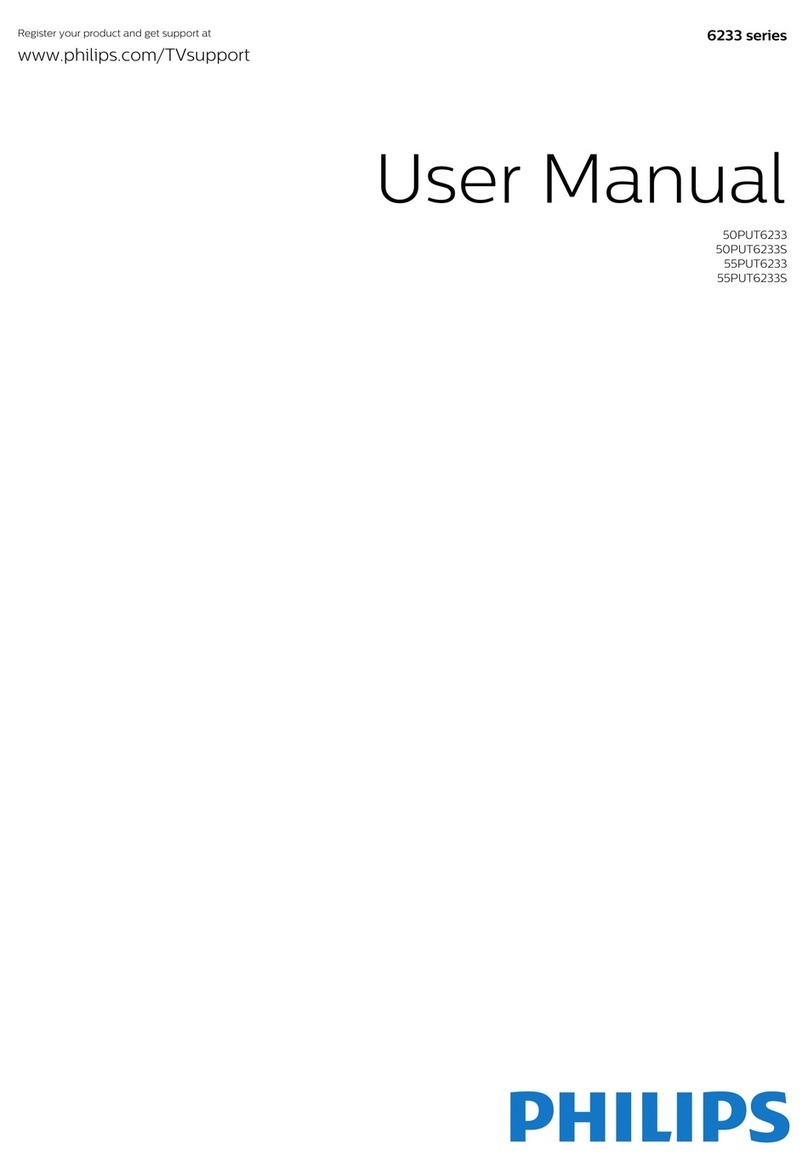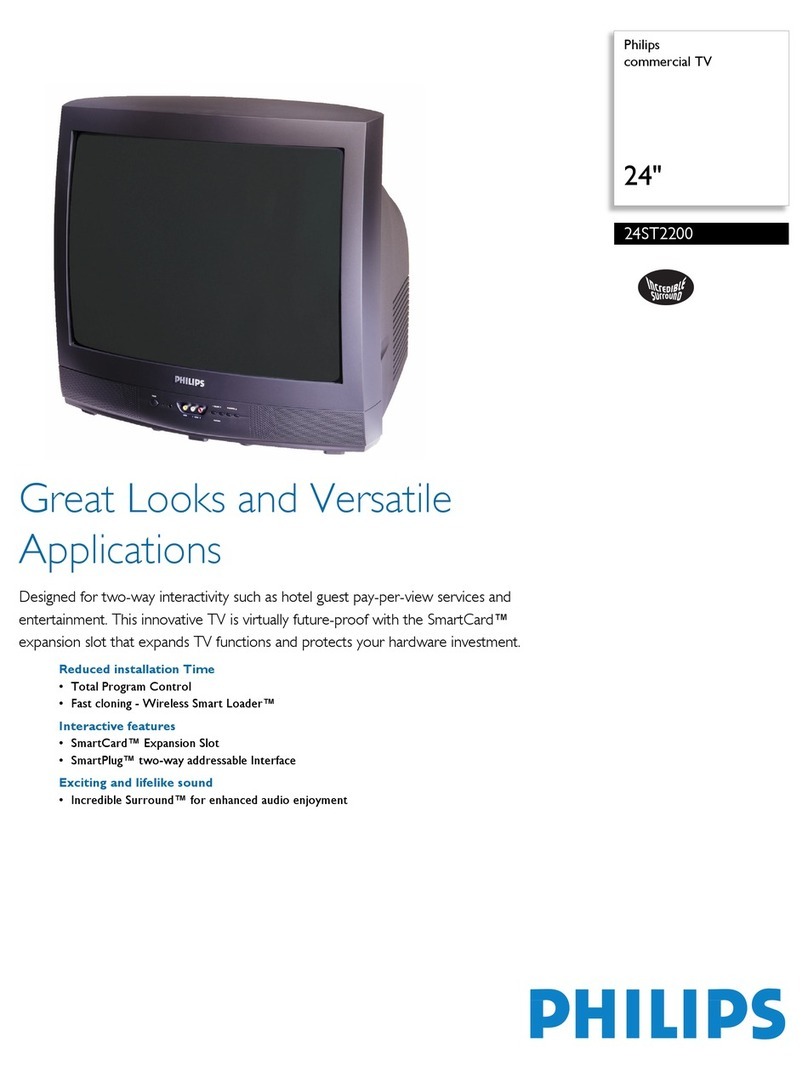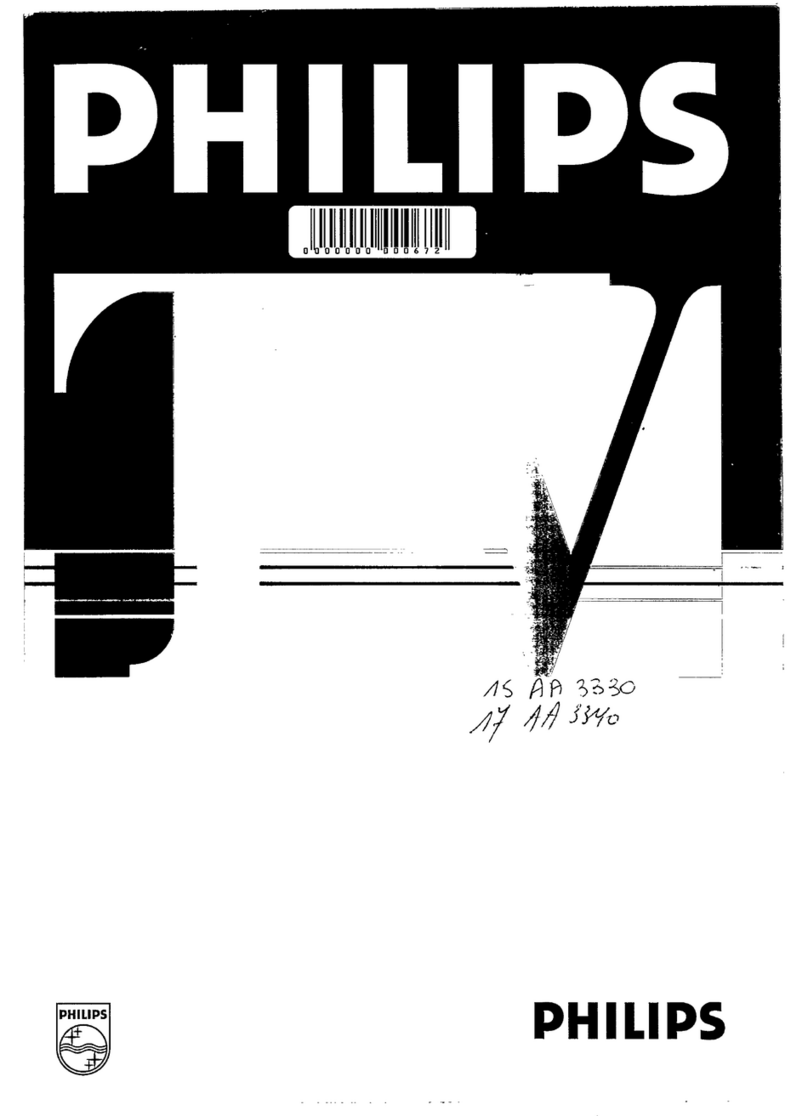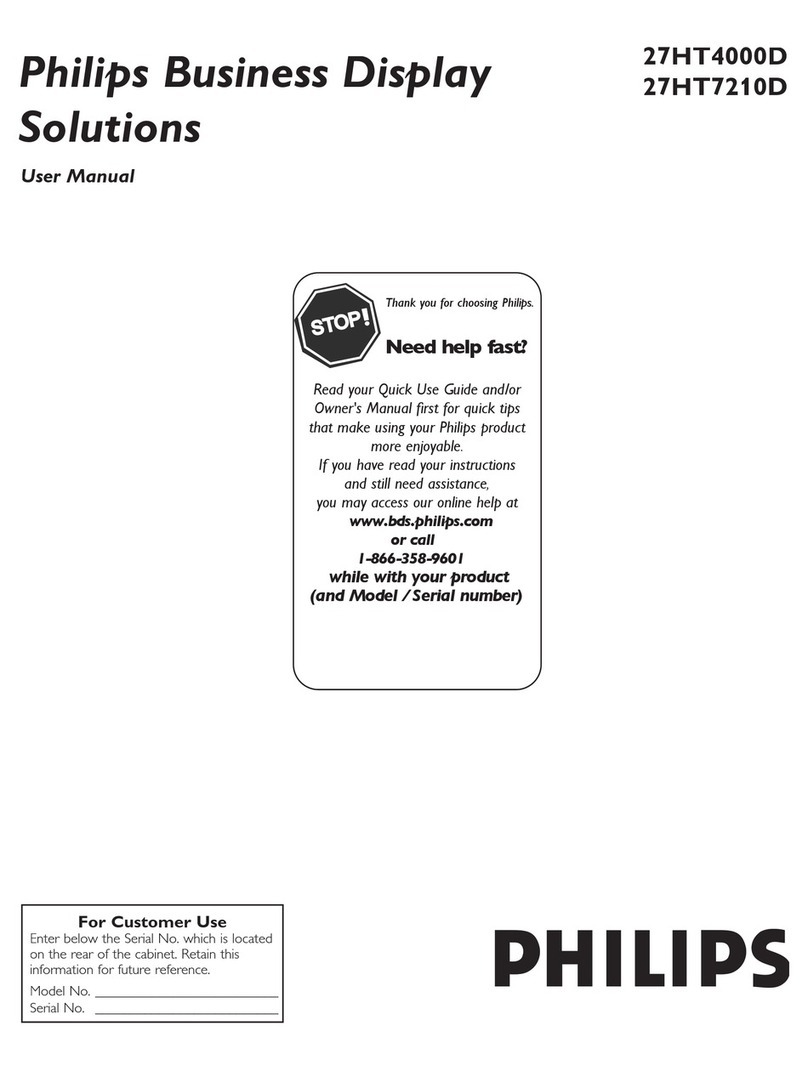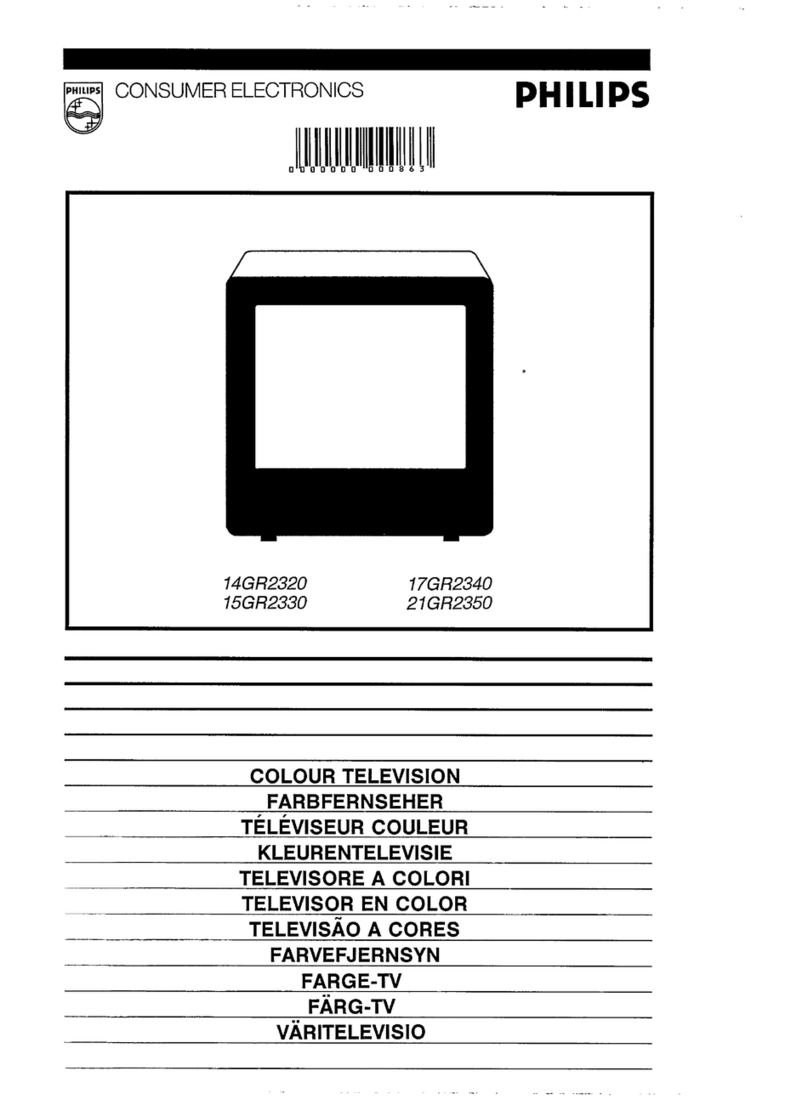Power Button
Press to turn the TV (or select VCR,
Cable Converters, etc.) ON and OFF.
PIP Buttons
Press to operate Picture-In-Picture fea-
tures. See “PIP” section in your other
owner’s manual for details.
Auto Button
Press to select from a list of Auto con-
trols. Auto Picture for factory preset
picture control levels (set for different
types of viewing sources and pro-
grams.) Auto Sound to select various
audio mode settings matched to differ-
ent types of TV programming. Auto
Surf to quickly select up to 10 chan-
nels (separate from the TV’s normal
channel scan memory). See the "Auto
Features" section in your other owner's
manual for details.
Channel Scan Button
Press to scan up (+) or down (-)
through programmed channel num-
bers.
Number Buttons
Press the number buttons to select TV
channels. Press two number buttons to
select single digit channels. For exam-
ple: press "0" then "6" for channel 6.
Surf Button
Press to select previously viewed
channels. With the TV’s “Auto Surf”
control ON you can place up to 10
channels in memory. Then by pressing
the SURF button you can quickly view
the select channels.
See the "Auto Surf" section (in your
other owner's manual) to see how to
select a series of channels using the
Surf button.
A/V Button
Press to quickly select Auxiliary source
inputs on the TV (AUX1 VIDEO; AUX2
VIDEO; etc.), as well as Antenna A/B inputs,
and the last viewed channel on the TV.
Guide Plus+ Buttons
Press to use the Guide Plus+ electronic guide
for TV program listings and information.
Refer to your separate Guide Plus+ informa-
tion manual for setup and use details.
TV-ACC-VCR System Buttons
Press to send remote signals to either the TV or
accessory VCRs, Cable TV Converters, Laser
Disc players, etc.
Sleep Button
Press to set the TV to automatically turn itself
Off. Press the Sleep button repeatedly to
select the amount of time (15 minutes to 2
hours) before the TV shuts Off.
Menu Select Buttons
Press the Menu Select button to show on-
screen controls. Press the outer Menu ring
button to move up and down (or left and
right) through the list of on-screen controls.
Press the center Menu ring button to select
and access highlighted controls.
Status/Exit Button
Press to see the current channel number on
the TV screen. Also press to clear the TV
screen after control adjustments.
Volume Buttons
Press to adjust the TV sound level up (+) or
down (-).
Mute Button
Press to turn the sound OFF on the TV. Press
again to return the sound to its previous level.
100+ Button
Press to select channel numbers greater than
99 (by direct button entry). Press the 100 but-
ton then the remaining two digits to select the
desired channel.
VCR Buttons
For use of VCR buttons see the "Using the
Remote With a VCR" in your other owner's
manual.
Remember, You
can press any button on
the front of the TV to
turn the TV ON.
SMART HELP You can also press the STATUS
button (on the remote) to see
what channel the TV is ON.
The tuned channel number will
always briefly appear when the
TV is first turned ON (and with
channel changes.)
3
Note: You
can press any of the
TV’s front keyboard
buttons to turn the
TV ON, but the
Power button must
be used to turn the
set OFF (from the
TV’s local key-
board).
SMART
HELP
Remote Sensor
Window
Open the remote control VCR button
area with the pull tabs located on both
sides of the hinged door.
Press the Backlight button to illuminate or
light the remote’s buttons to make them easier to
read and use in dark room conditions.