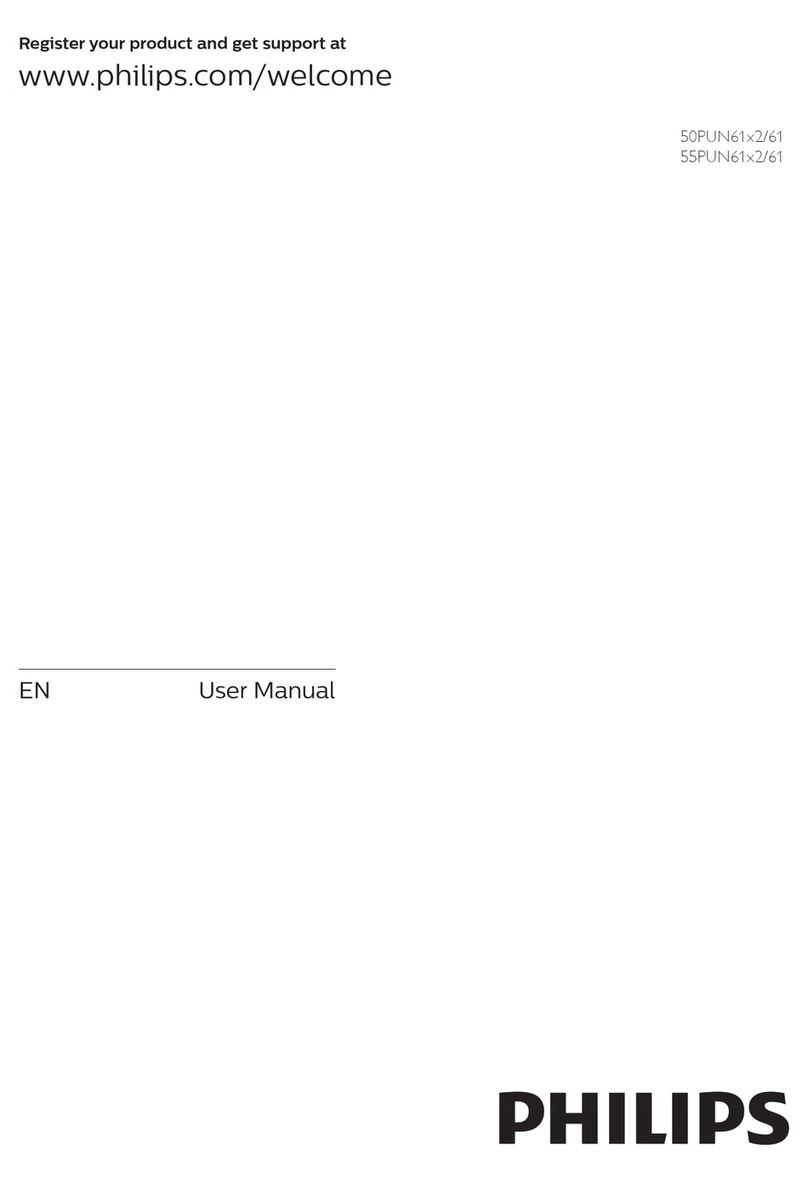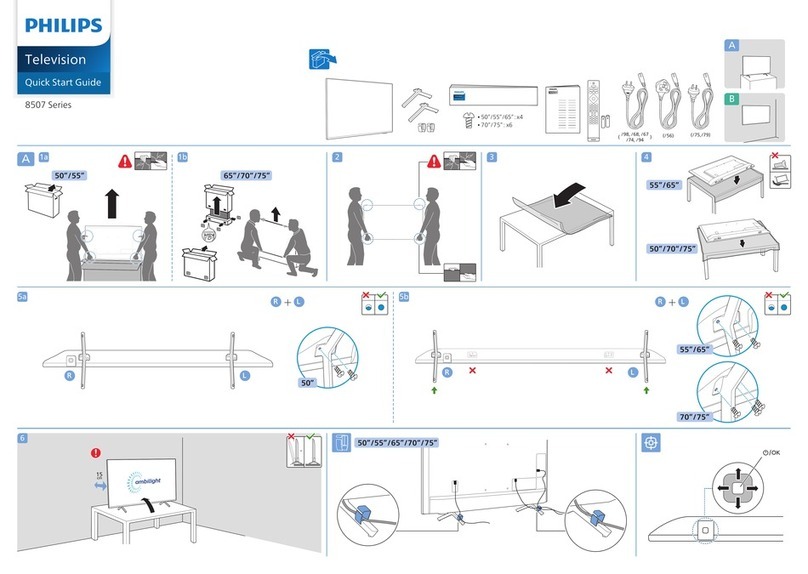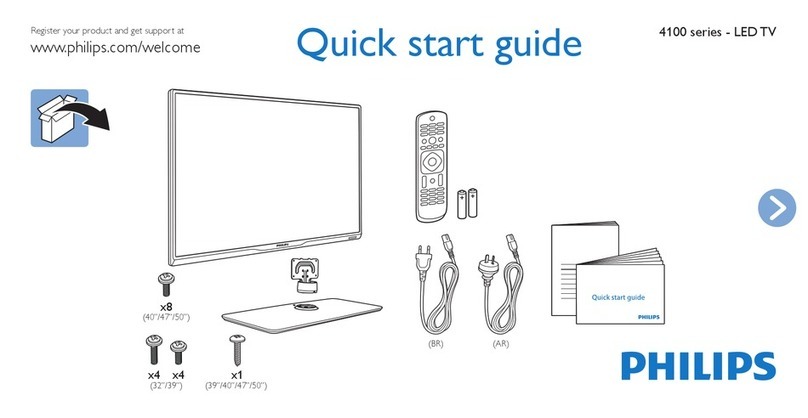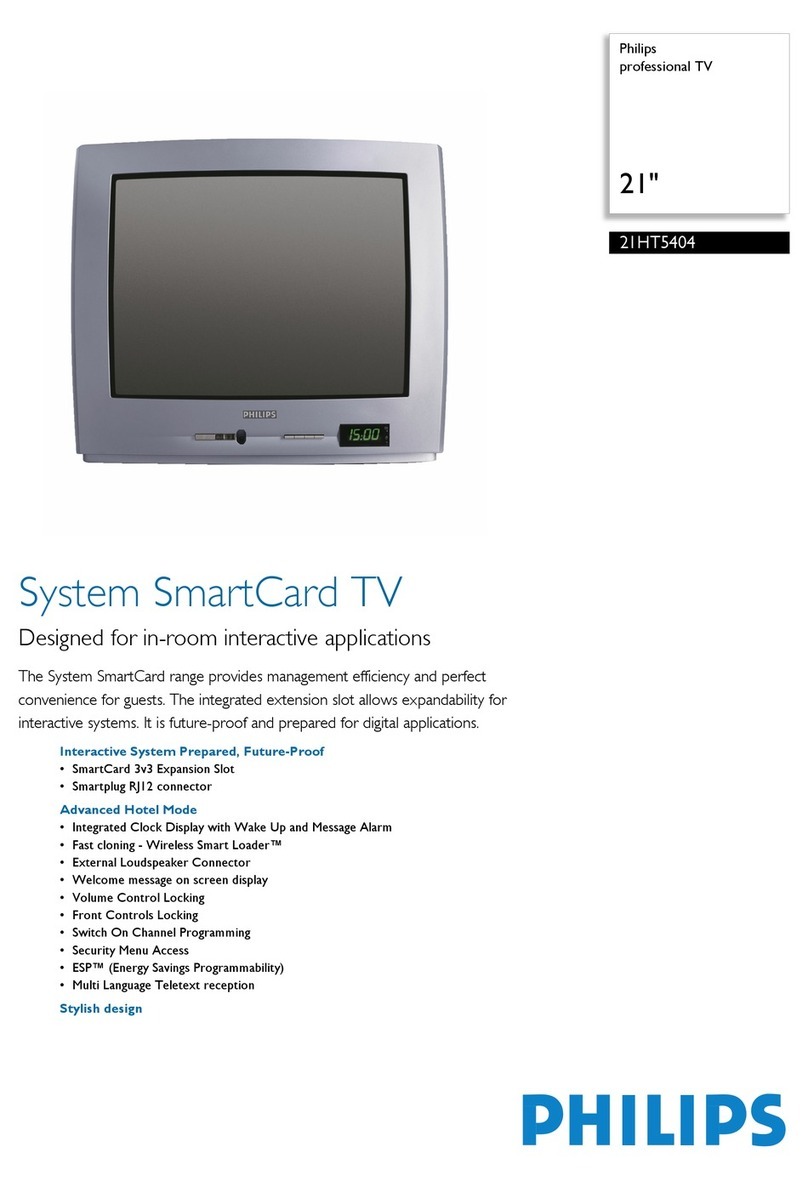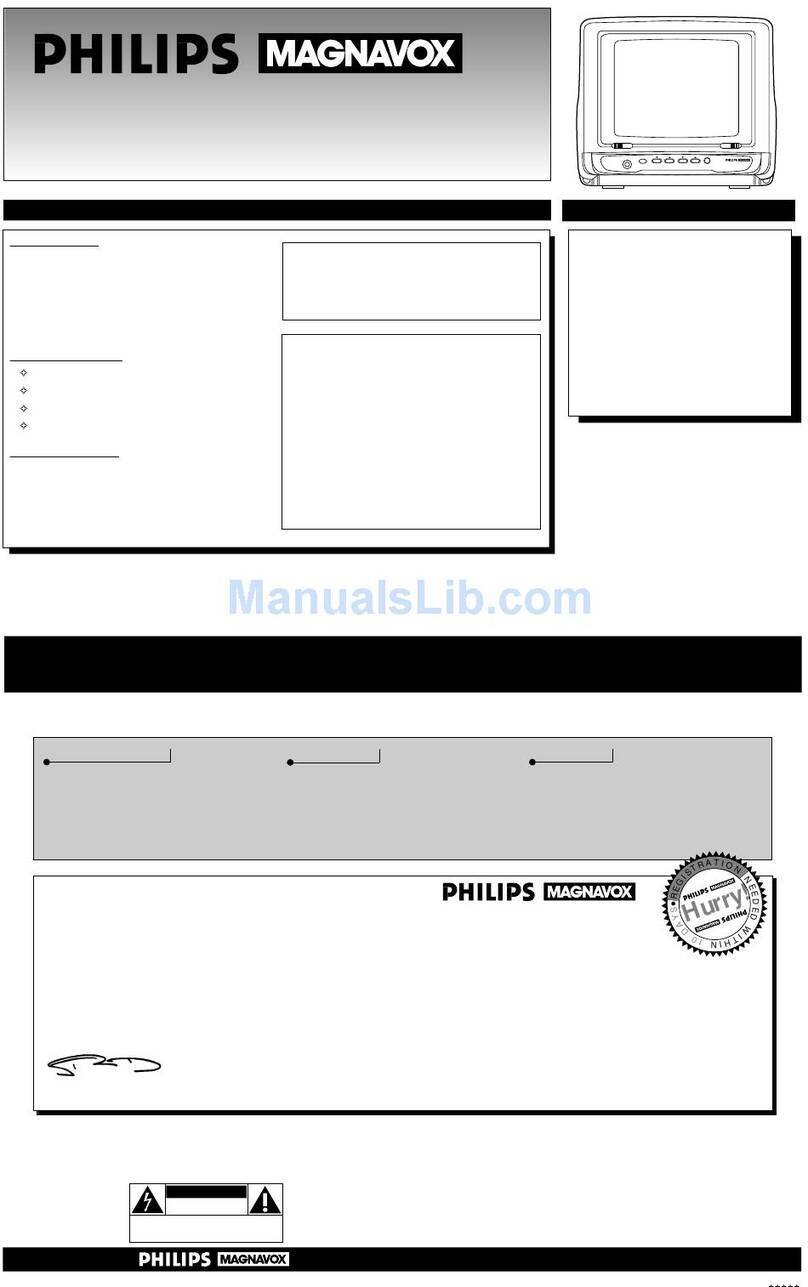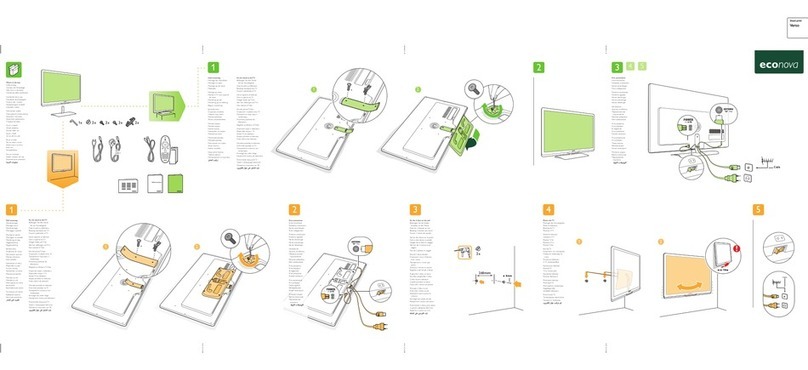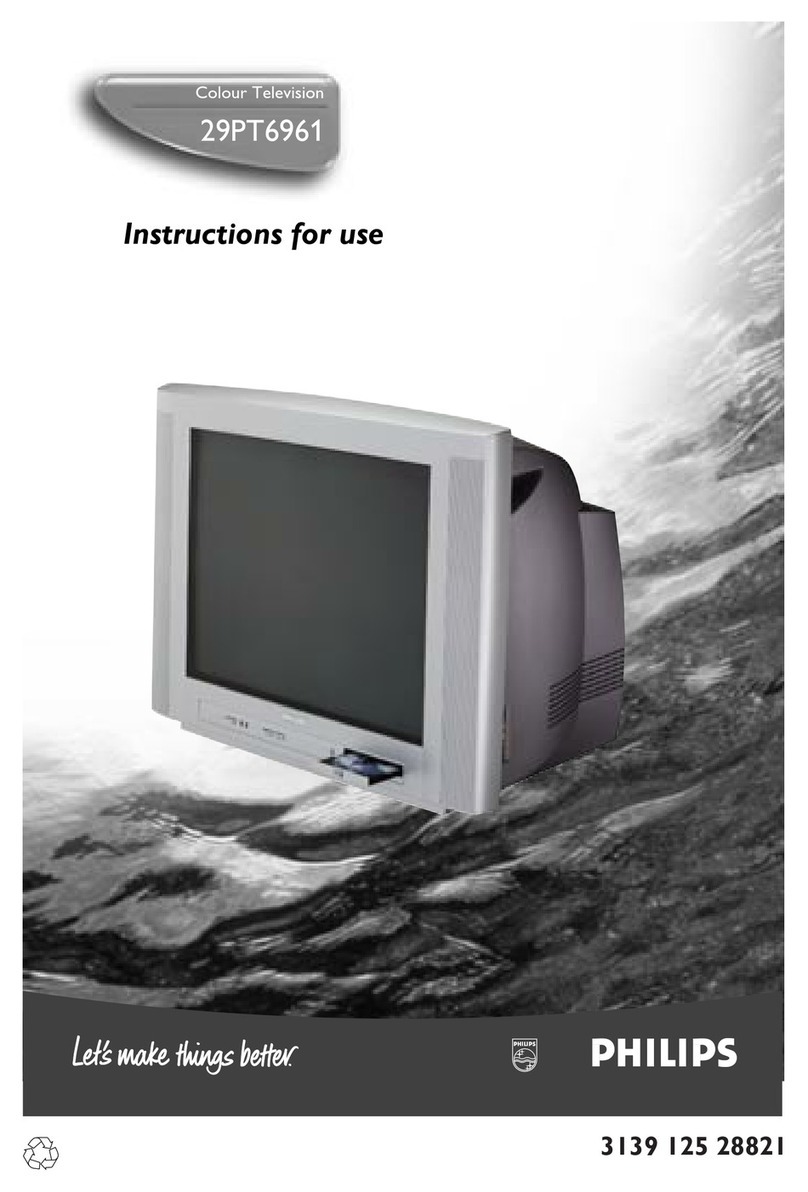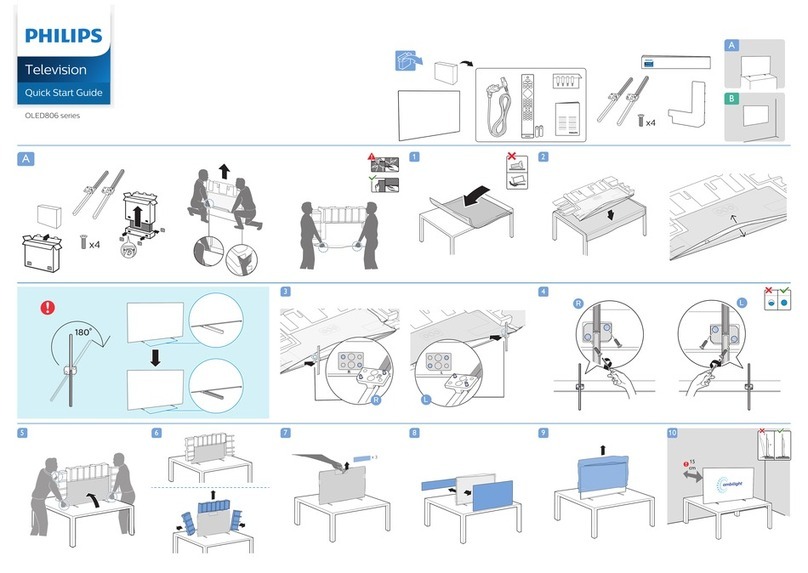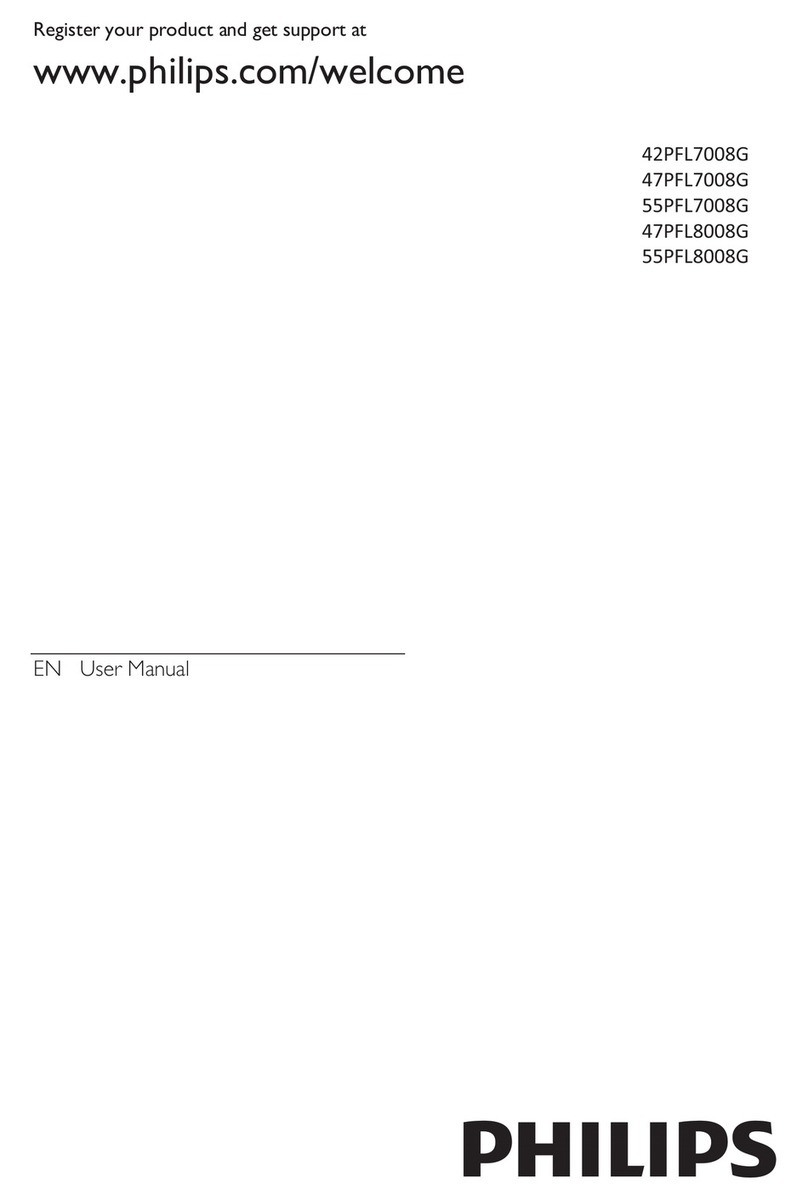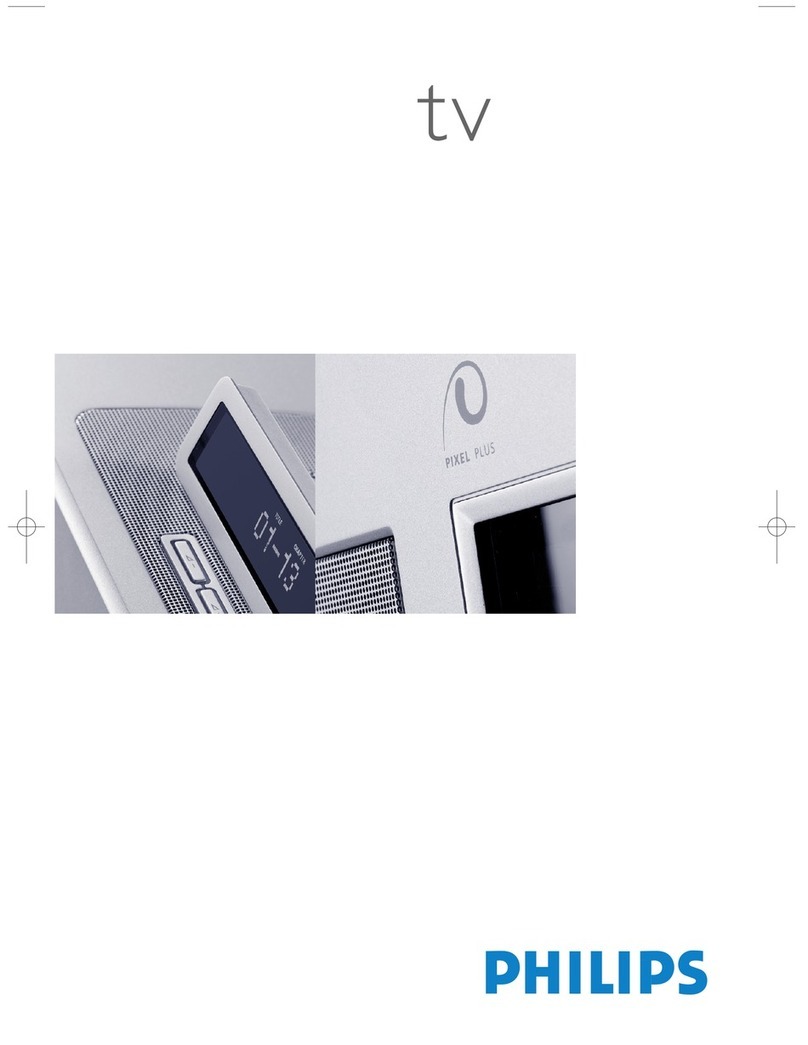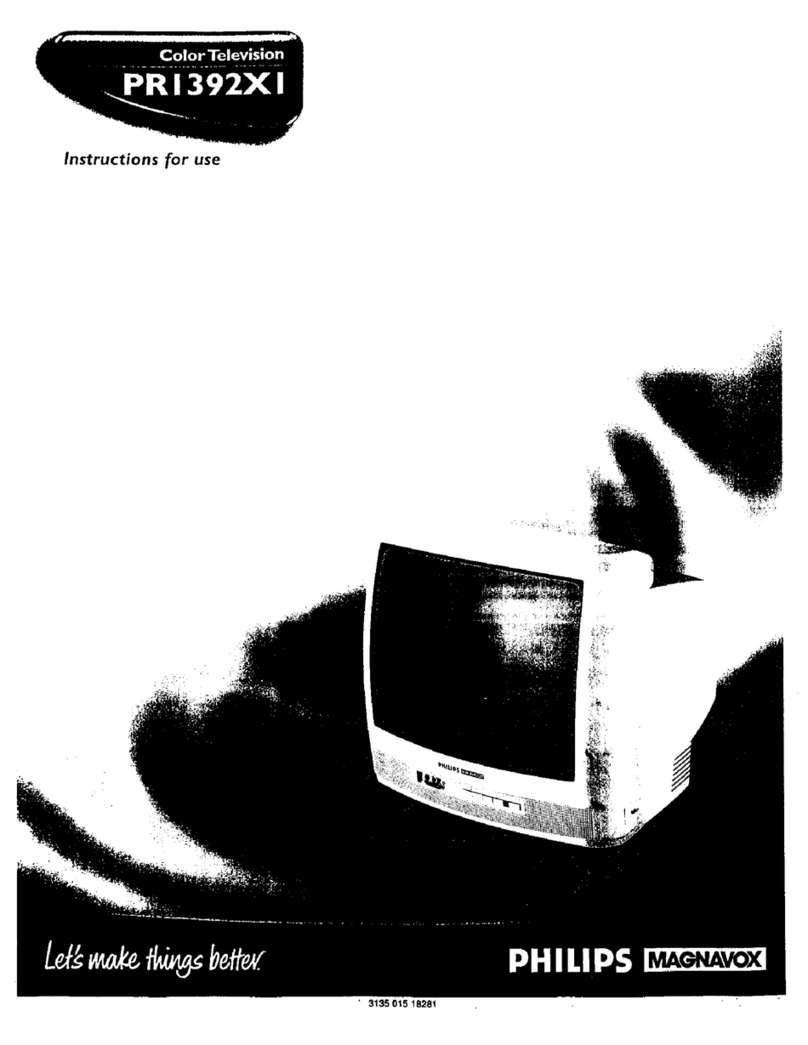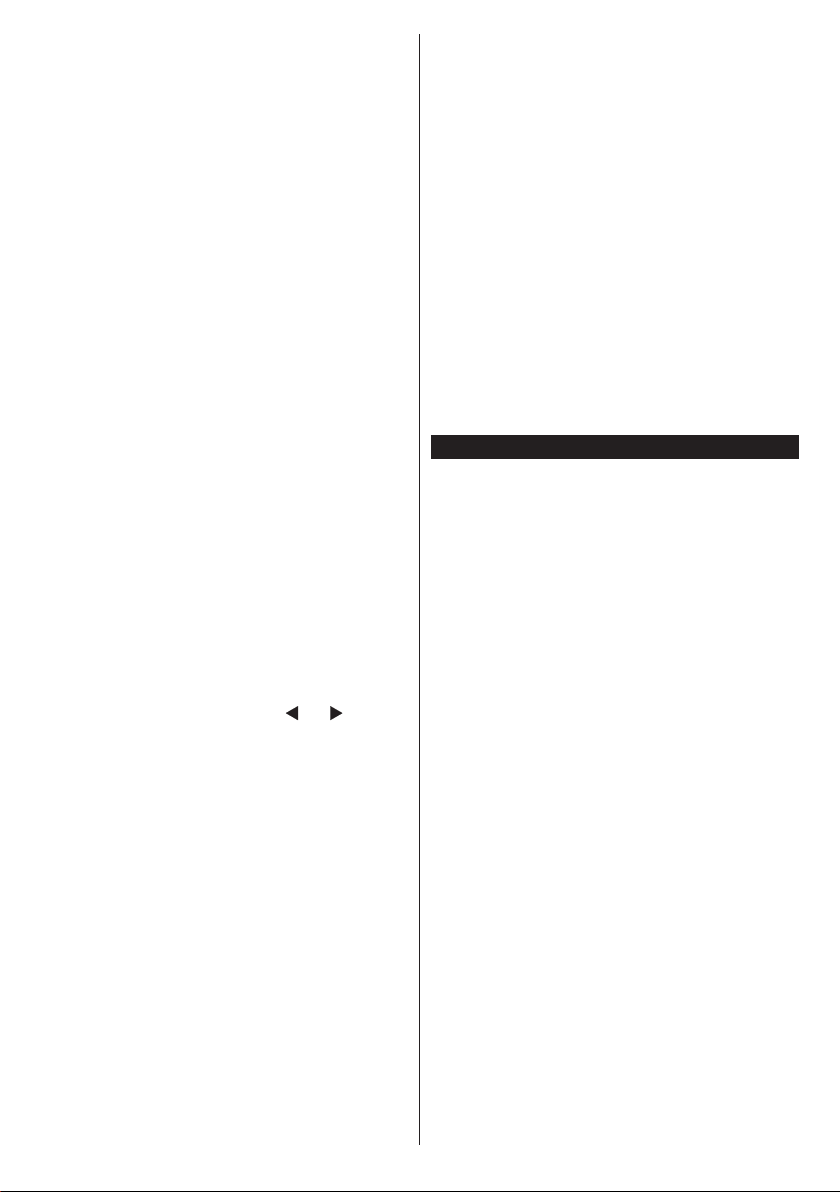English - 6 -
Digital Aerial installation
If Digital Aerial
the TV will search for digital terrestrial broadcasts after
other initial settings are completed.
If broadcast search option is turned
after other initial settings are completed. According
may be displayed before starting to search. For
automatic installation in case your Cable network
supplier supports a Network-ID based installation (e.g.
Yes and press OK.
In case your Cable network supplier does not support
a Network-ID based installation please select No
press OK and follow the instructions on the screen.
You can also select frequency ranges from this screen.
Enter the frequency range manually by using the
numeric buttons.
Note: Searching duration will change depending on the
selected Search Step.
Analogue installation
If Analogue
the TV will search for analogue broadcasts after other
initial settings are completed.
Satellite installation (depending on the model)
If Satellite
TV will search for digital satellite broadcasts after
search is performed some settings should be made.
Antenna Type You can
select Antenna type as Direct Single Satellite
or DiSEqC switch by using “ ” or “ ” buttons.
Direct:
Press OK to
screen and press OK
this antenna type. Press OK
settings by following instructions on the next screen.
Press OK
DiSEqC switch:
dishes and a DiSEqC switch
press OK
You can set up to four satellites (if
OK button
Additionally you can set a broadcast type as your
broadcast type during the search process and the
channels of it will be listed on the top of the Channel
ListOK to continue.
Home Mode / Store Mode selection screen follows. It
is recommended to select Home Mode for home use.
After the initial settings are completed TV will start
broadcast types.
asking whether you want to sort channels according
to the LCN(*). Select Yes and press OK
(*)
will be displayed. Press OK to continue. The Edit
Channel List will be displayed next. Press Menu
button to quit Edit Channel List and watch TV.
Note:
depending on the country selection.
recognized by the TV and Media Browser menu will
be displayed. You can also access to Media Browser
menu from the main TV menu. Press the Menu
select Media Browser from the list and press the OK
button to enter.
After selecting a desired media type in the main Media
BrowserMenu button will access
the Picture Sound and Settings menu options.
Pressing the Menu button again will exit from this
screen. You can set your Media Browser preferences
by using the Settings menu.
To enable Auto Play feature highlight this option in
the Settings menu and set as On using the directional
remote control to exit etc. will interrupt the playing of
media browser menu will be displayed on the screen.
Set the View Style as Flat
Note:
available.