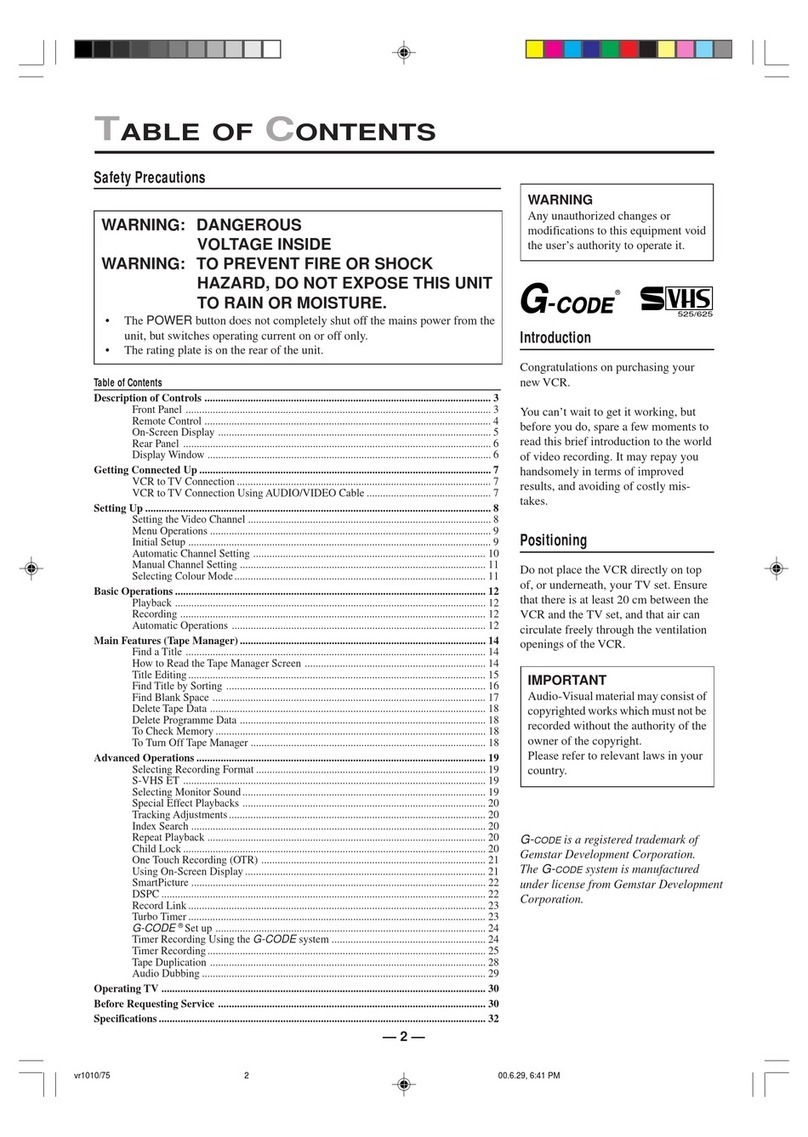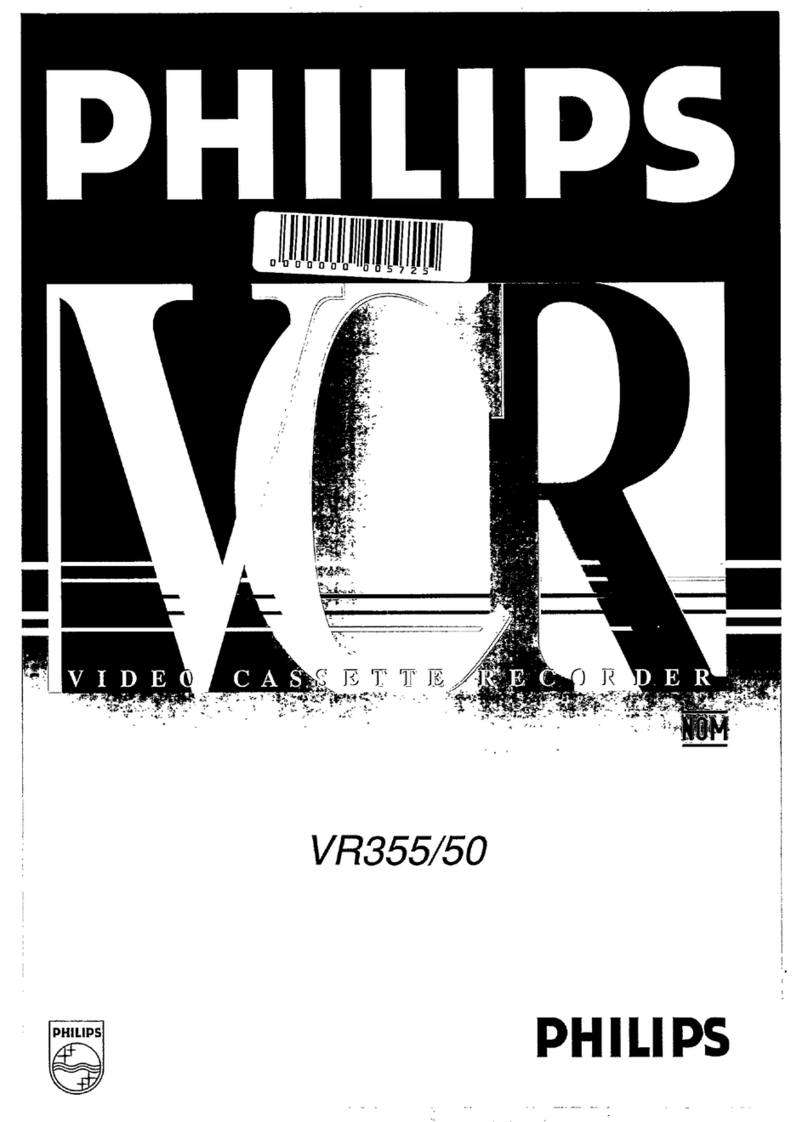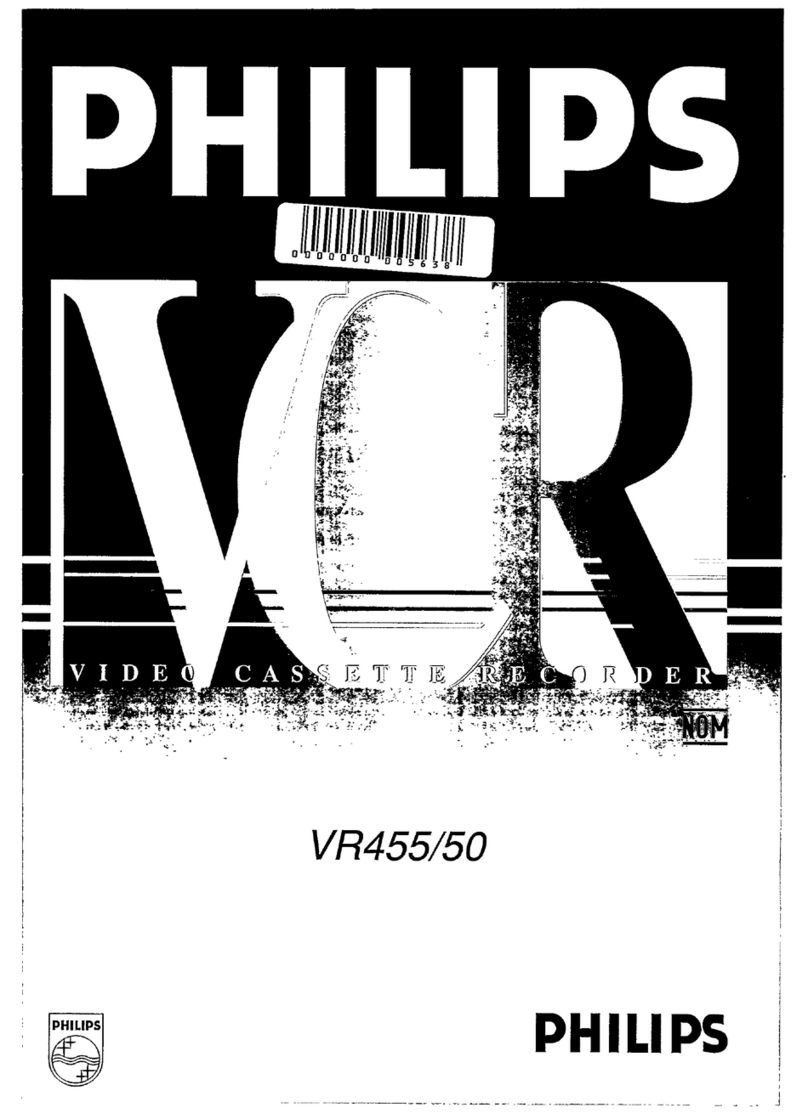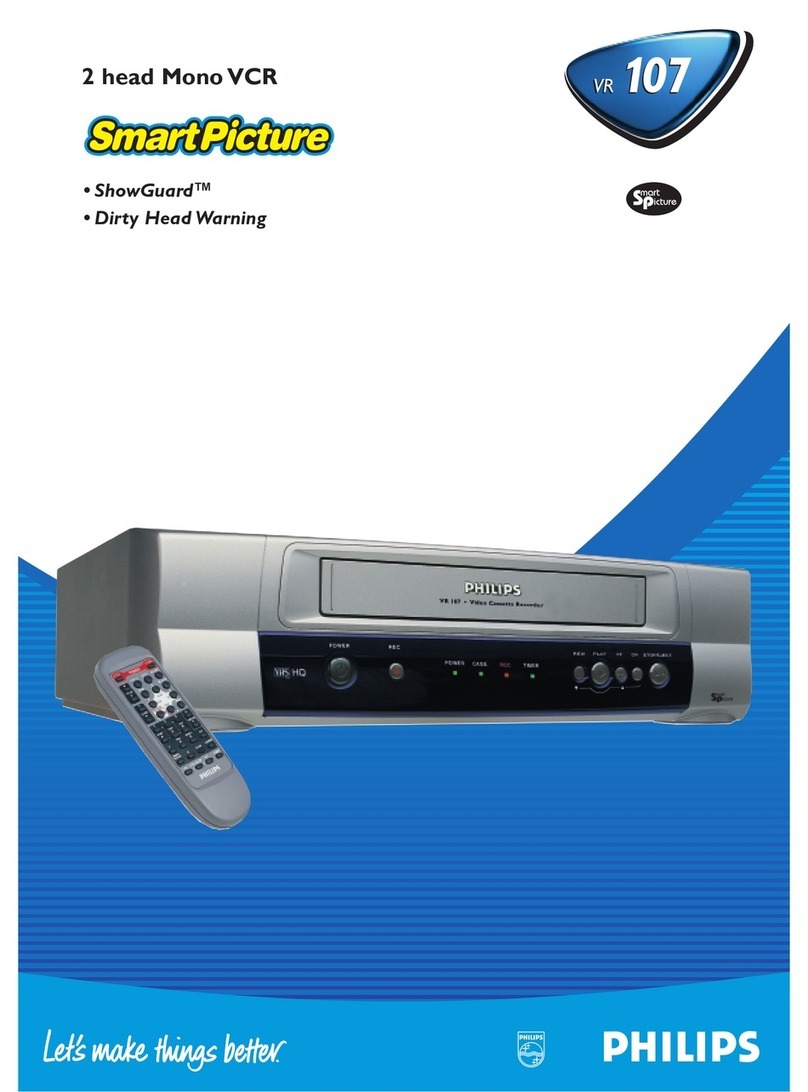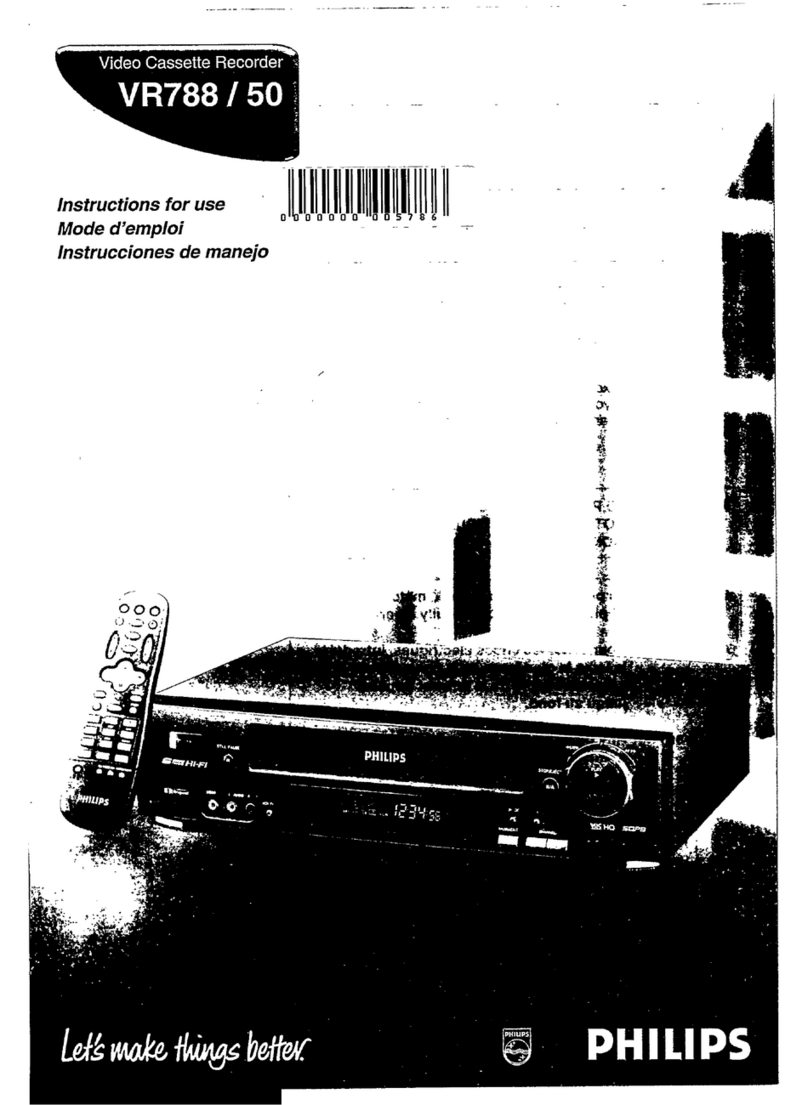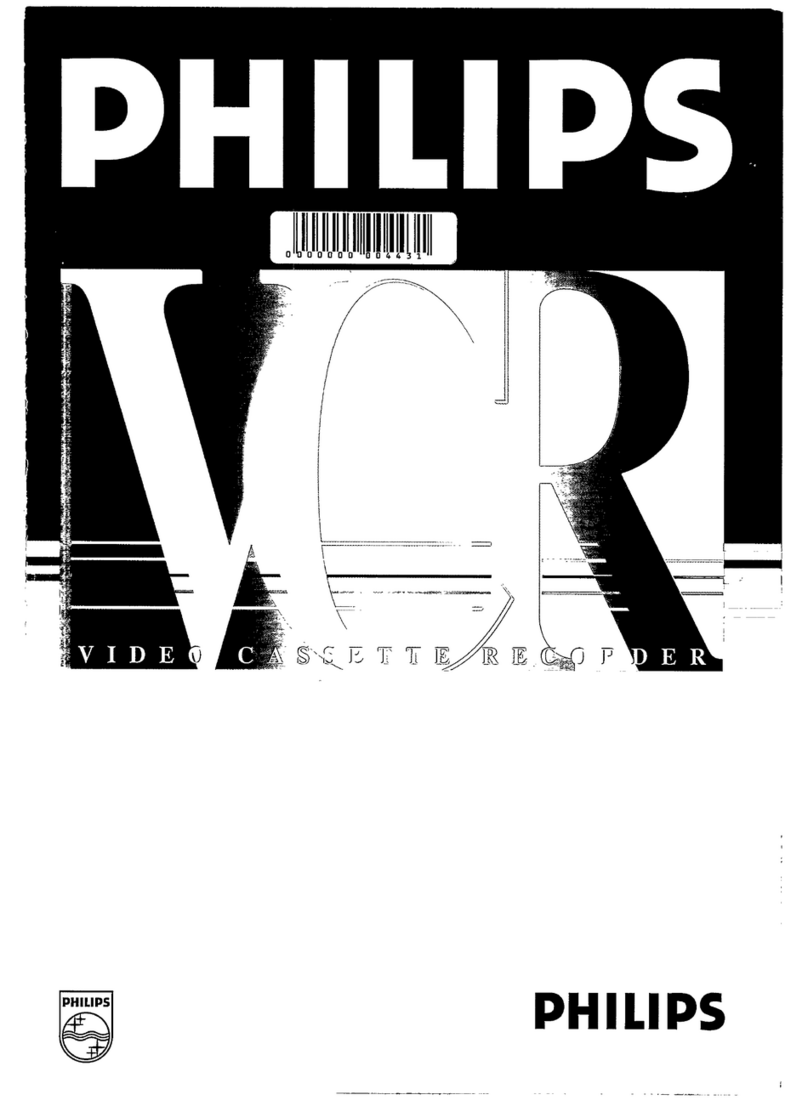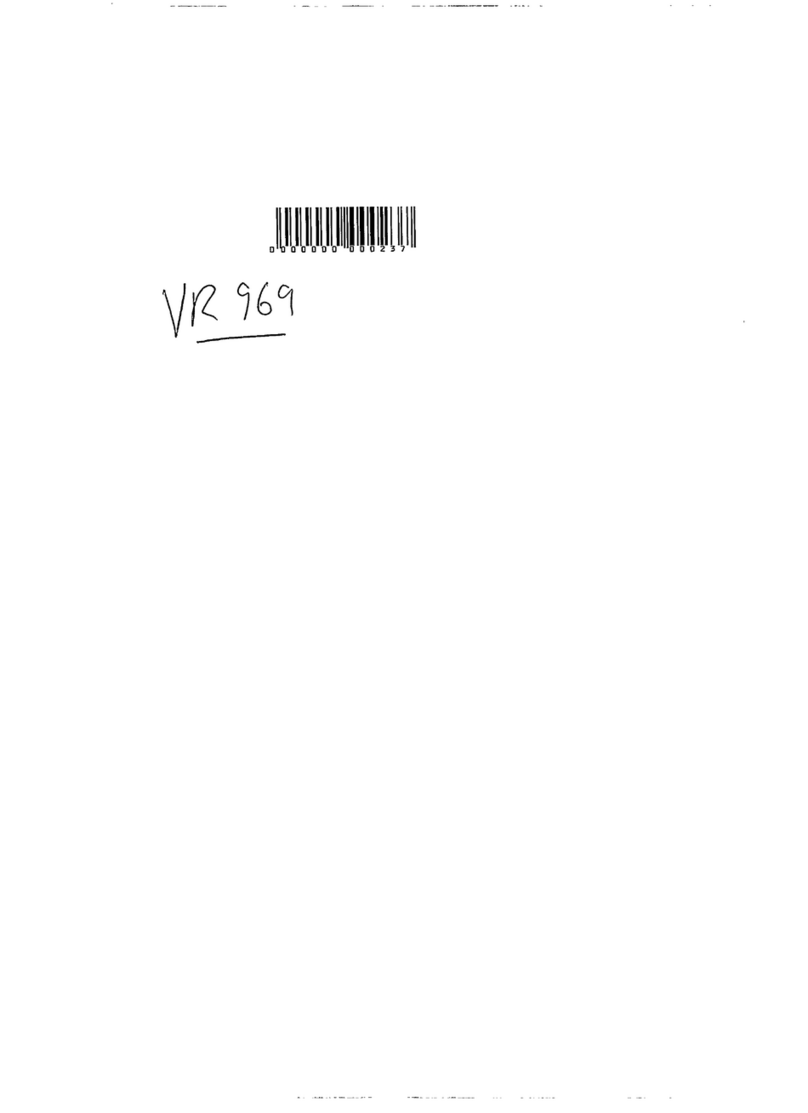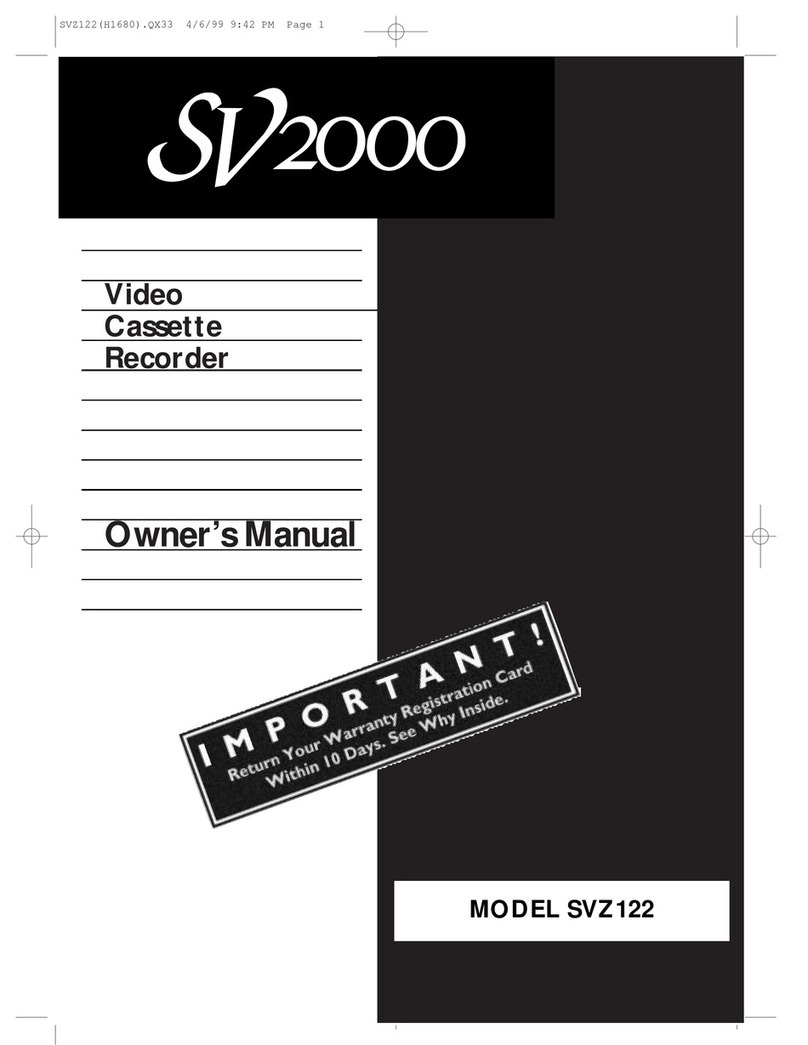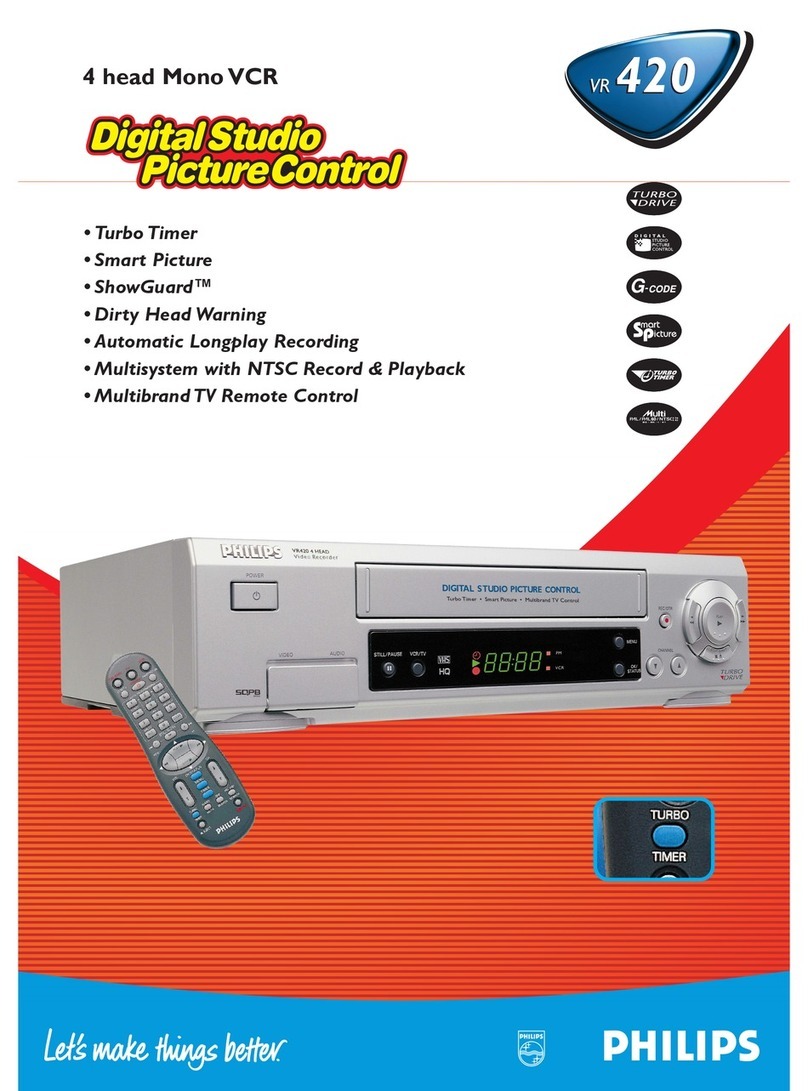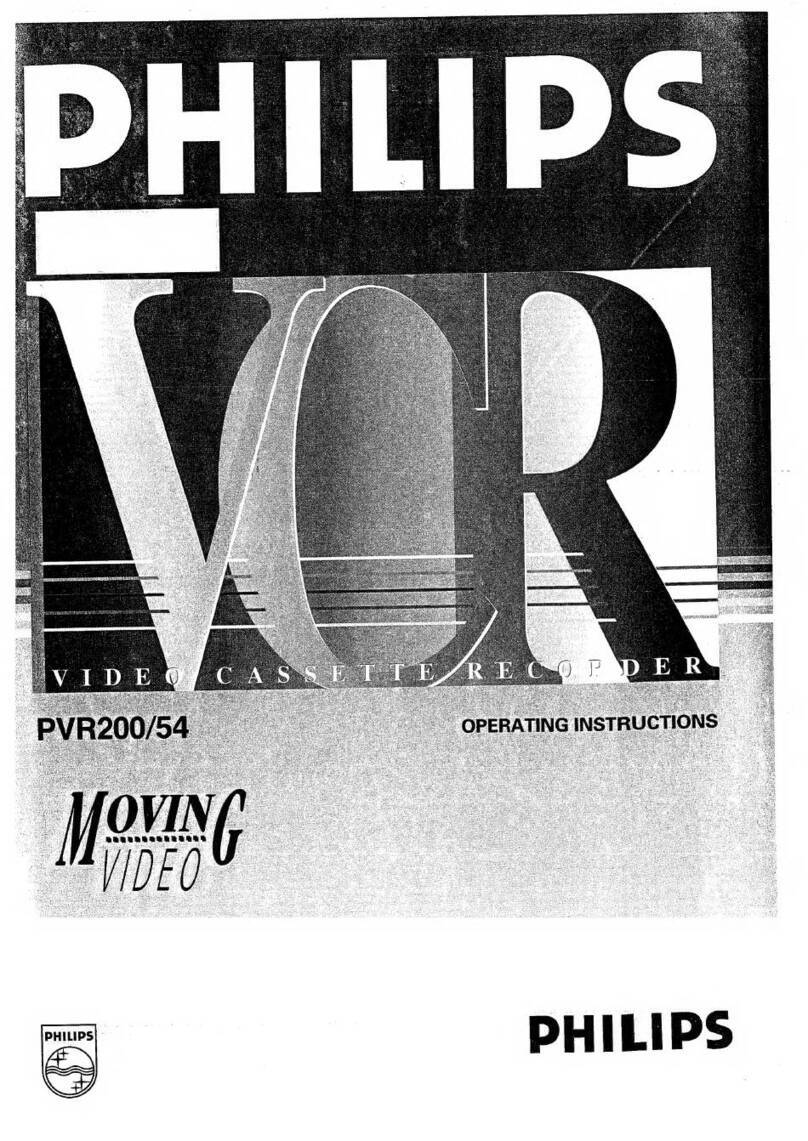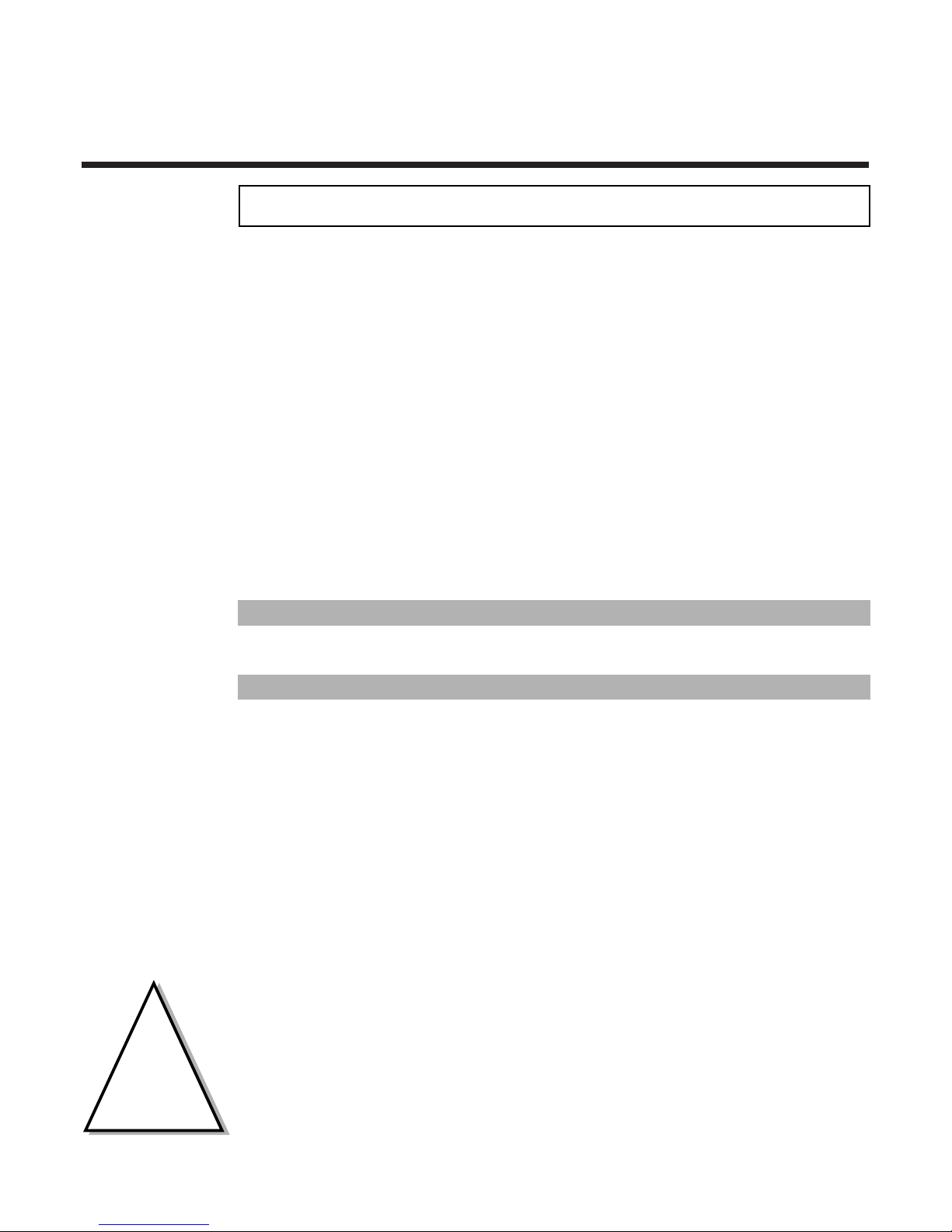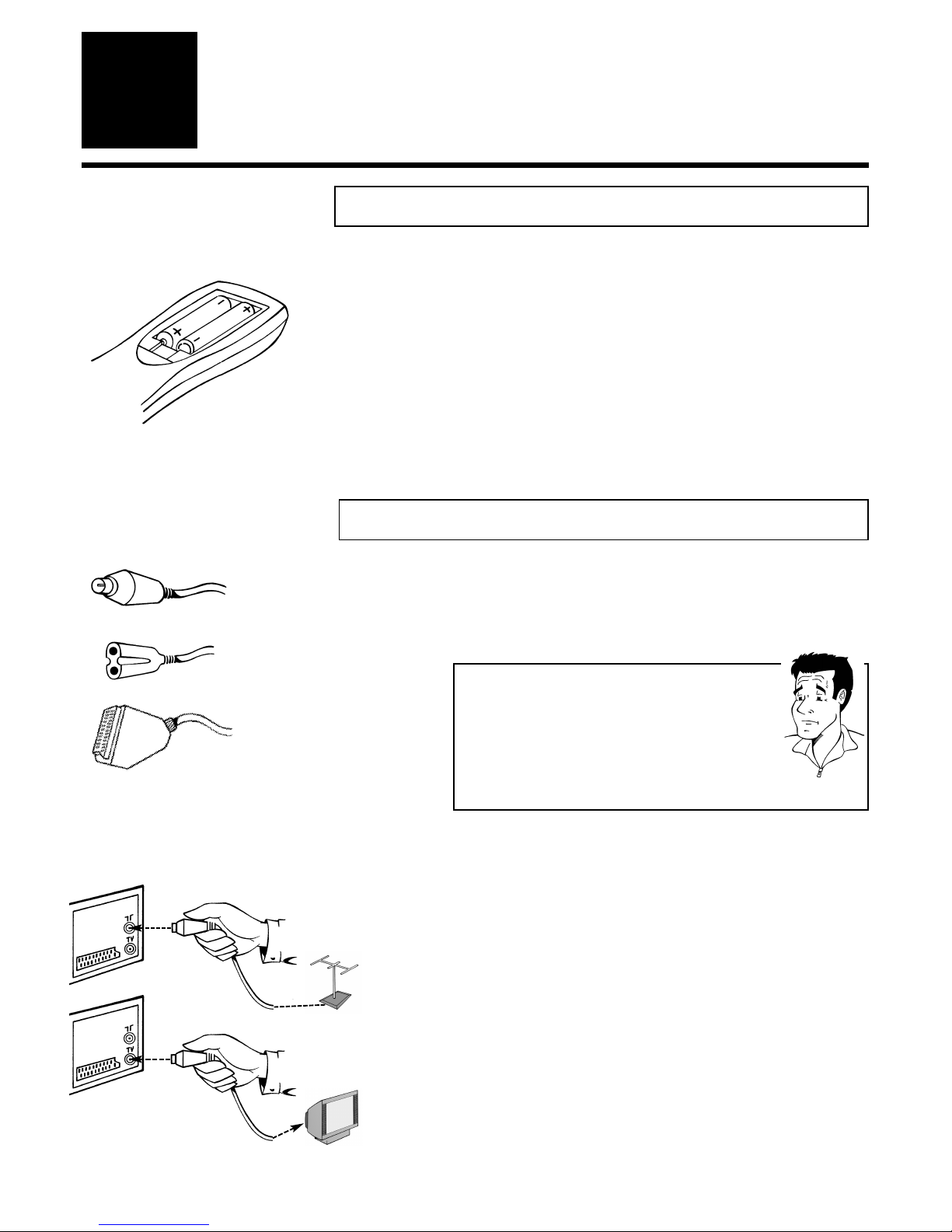TTaabblleeooffccoonntteennttss
Introduction
Connecting the
video recorder
Initial
installation
Settings
Operating
instructions
Playback
Removing picture
interference
Manual
recording
Programmed
recordings
Other
functions
Suppressing
interference
Before you
call an engineer
Important notes for operation . . . . . . . . . . . . . . . . . . . . . . . . . . . . . . . . . . . Page 4
The most important functions of your new video recorder . . . . . . . . . . . . . .Page 5
Important information for customers in Great Britain . . . . . . . . . . . . . . . . . Page 6
Preparing the remote control for operation . . . . . . . . . . . . . . . . . . . . . . . . . Page 7
Connecting to a TV set with a scart socket . . . . . . . . . . . . . . . . . . . . . . . . . . Page 7
Connecting to a TV set without a scart socket . . . . . . . . . . . . . . . . . . . . . . . Page 8
Connecting additional devices . . . . . . . . . . . . . . . . . . . . . . . . . . . . . . . . . . . . Page 9
Setting TV channels, date and time for the first time . . . . . . . . . . . . . . . . . . Page 10
Searching for a TV channel manually . . . . . . . . . . . . . . . . . . . . . . . . . . . . . . Page 11
Allocating decoder . . . . . . . . . . . . . . . . . . . . . . . . . . . . . . . . . . . . . . . . . . . . .Page 12
Using a satellite receiver . . . . . . . . . . . . . . . . . . . . . . . . . . . . . . . . . . . . . . . Page 13
Searching for a TV channel automatically . . . . . . . . . . . . . . . . . . . . . . . . . . . Page 14
Sorting and clearing of TV channels manually . . . . . . . . . . . . . . . . . . . . . . . . Page 15
Sorting TV channels automatically (Follow TV) . . . . . . . . . . . . . . . . . . . . . . . .Page 16
Changing the time and date . . . . . . . . . . . . . . . . . . . . . . . . . . . . . . . . . . . . Page 17
General information . . . . . . . . . . . . . . . . . . . . . . . . . . . . . . . . . . . . . . . . . . Page 18
Navigation in the main menu . . . . . . . . . . . . . . . . . . . . . . . . . . . . . . . . . . . . Page 18
Playing cassettes . . . . . . . . . . . . . . . . . . . . . . . . . . . . . . . . . . . . . . . . . . . . . Page 19
Playing back NTSC cassettes . . . . . . . . . . . . . . . . . . . . . . . . . . . . . . . . . . . . .Page 19
Displaying tape position . . . . . . . . . . . . . . . . . . . . . . . . . . . . . . . . . . . . . . . . Page 20
Display / reset tape position . . . . . . . . . . . . . . . . . . . . . . . . . . . . . . . . . . . . .Page 21
Searching for tape position with picture (picture search) . . . . . . . . . . . . . . Page 21
Searching for tape position without picture (forward wind and rewind) . . . Page 21
Searching automatically for tape position (index search) . . . . . . . . . . . . . . . Page 22
Still picture / slow motion . . . . . . . . . . . . . . . . . . . . . . . . . . . . . . . . . . . . . Page 22
Skipping commercials . . . . . . . . . . . . . . . . . . . . . . . . . . . . . . . . . . . . . . . . . . .Page 23
Selecting picture setting . . . . . . . . . . . . . . . . . . . . . . . . . . . . . . . . . . . . . . . . .Page 24
Optimizing tracking . . . . . . . . . . . . . . . . . . . . . . . . . . . . . . . . . . . . . . . . . . . Page 25
Optimizing still picture . . . . . . . . . . . . . . . . . . . . . . . . . . . . . . . . . . . . . . . . Page 25
Cleaning video heads . . . . . . . . . . . . . . . . . . . . . . . . . . . . . . . . . . . . . . . . . . .Page 26
Starting and stopping of recording manually . . . . . . . . . . . . . . . . . . . . . . . . Page 27
Starting recording manually and stopping automatically . . . . . . . . . . . . . . . . Page 28
Lining up manual recordings . . . . . . . . . . . . . . . . . . . . . . . . . . . . . . . . . . . . Page 29
Selecting the recording speed . . . . . . . . . . . . . . . . . . . . . . . . . . . . . . . . . . . Page 29
Activate / deactivate direct recording . . . . . . . . . . . . . . . . . . . . . . . . . . . . . .Page 30
Making a direct recording . . . . . . . . . . . . . . . . . . . . . . . . . . . . . . . . . . . . . . .Page 31
Recording automatically from a satellite receiver . . . . . . . . . . . . . . . . . . . . . .Page 32
Programming timer with VIDEO Plus+ . . . . . . . . . . . . . . . . . . . . . . . . . . . . Page 33
Problem solving (VIDEO Plus-Programming) . . . . . . . . . . . . . . . . . . . . . . . . Page 35
Programming timer without VIDEO Plus+ . . . . . . . . . . . . . . . . . . . . . . . . . . Page 36
Problem solving (Timer programming) . . . . . . . . . . . . . . . . . . . . . . . . . . . . Page 38
Delete / check / change programmed recordings . . . . . . . . . . . . . . . . . . . . Page 39
Using NexTView Link . . . . . . . . . . . . . . . . . . . . . . . . . . . . . . . . . . . . . . . . . .Page 39
Adjusting automatic switch-off . . . . . . . . . . . . . . . . . . . . . . . . . . . . . . . . . . . Page 40
Adjusting the child lock . . . . . . . . . . . . . . . . . . . . . . . . . . . . . . . . . . . . . . . . Page 40
Replaying cassette continuously . . . . . . . . . . . . . . . . . . . . . . . . . . . . . . . . . . .Page 41
Changing the TV system . . . . . . . . . . . . . . . . . . . . . . . . . . . . . . . . . . . . . . . Page 42
Adjusting the OSD information . . . . . . . . . . . . . . . . . . . . . . . . . . . . . . . . . . .Page 43
Audio recording . . . . . . . . . . . . . . . . . . . . . . . . . . . . . . . . . . . . . . . . . . . . . . .Page 43
Audio dubbing . . . . . . . . . . . . . . . . . . . . . . . . . . . . . . . . . . . . . . . . . . . . . . . .Page 44
Selecting the sound channel . . . . . . . . . . . . . . . . . . . . . . . . . . . . . . . . . . . . . .Page 46
Manual mute . . . . . . . . . . . . . . . . . . . . . . . . . . . . . . . . . . . . . . . . . . . . . . . . .Page 46
Demonstration mode . . . . . . . . . . . . . . . . . . . . . . . . . . . . . . . . . . . . . . . . . .Page 47
Energy-saving mode . . . . . . . . . . . . . . . . . . . . . . . . . . . . . . . . . . . . . . . . . . . .Page 47
Adapting remote control . . . . . . . . . . . . . . . . . . . . . . . . . . . . . . . . . . . . . . . .Page 48
Activate / Deactivate Smart Clock . . . . . . . . . . . . . . . . . . . . . . . . . . . . . . .Page 48
Using the TV remote control . . . . . . . . . . . . . . . . . . . . . . . . . . . . . . . . . . . . .Page 49
Optimizing the modulator . . . . . . . . . . . . . . . . . . . . . . . . . . . . . . . . . . . . . . Page 50
Switching the modulator on / off . . . . . . . . . . . . . . . . . . . . . . . . . . . . . . . . . Page 51
Problem solving . . . . . . . . . . . . . . . . . . . . . . . . . . . . . . . . . . . . . . . . . . . . . . Page 52
Technical data . . . . . . . . . . . . . . . . . . . . . . . . . . . . . . . . . . . . . . . . . . . . . . . Page 52
1
1
2
2
3
3
4
4
5
5
6
6
7
7
8
8
9
9
10
10
11
11
12
12