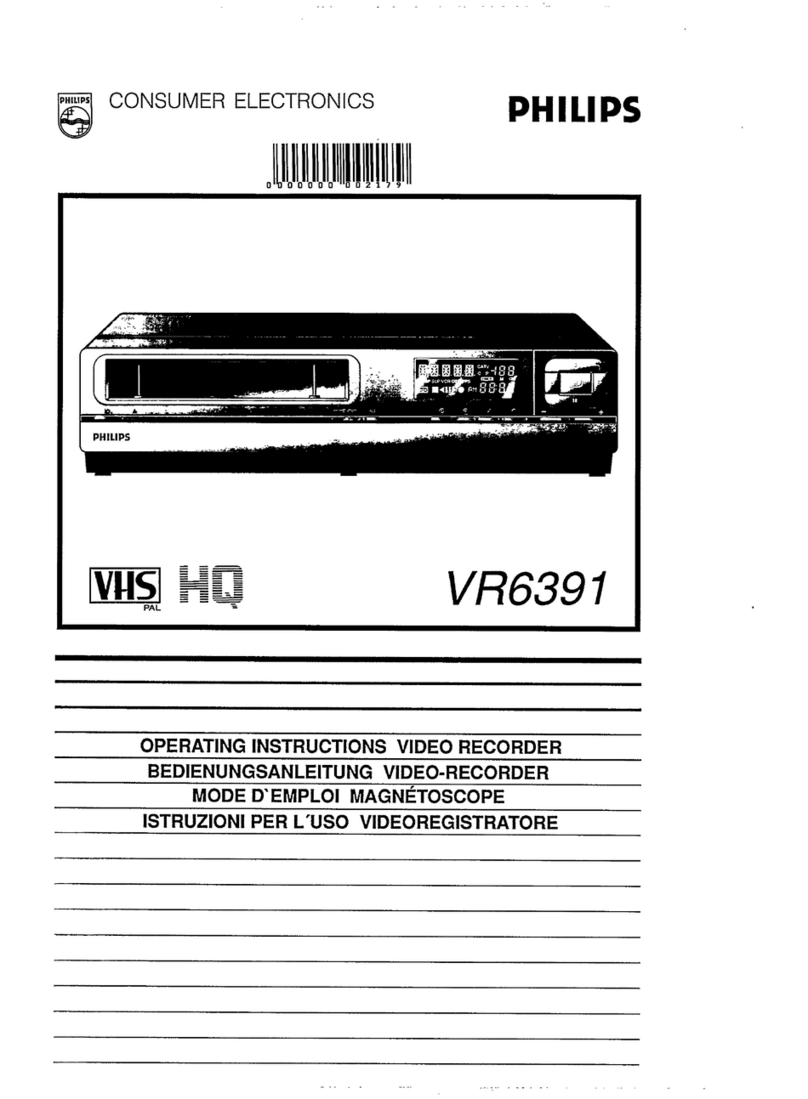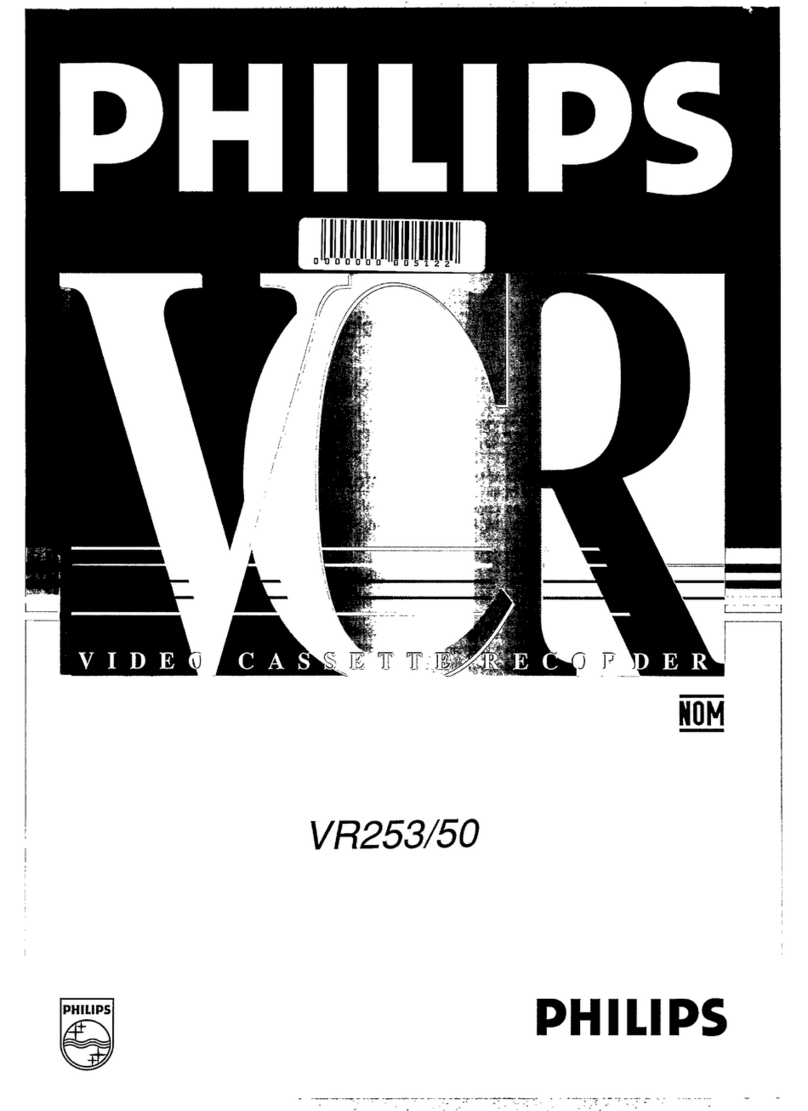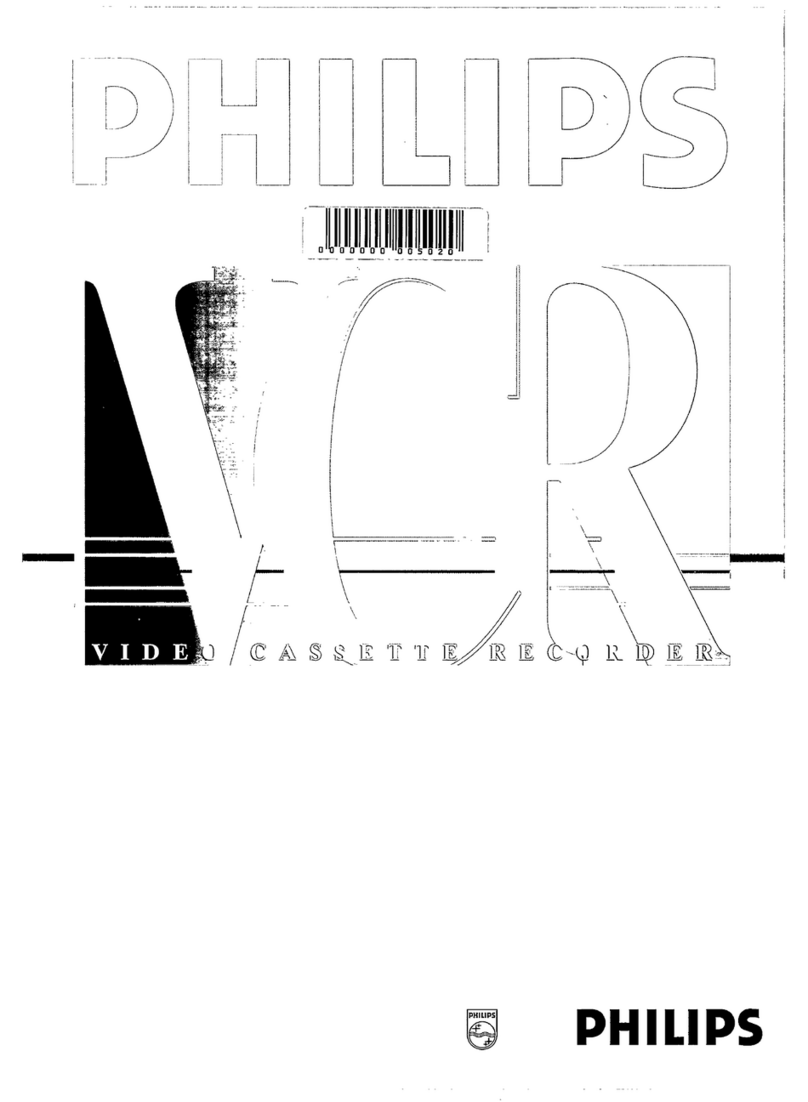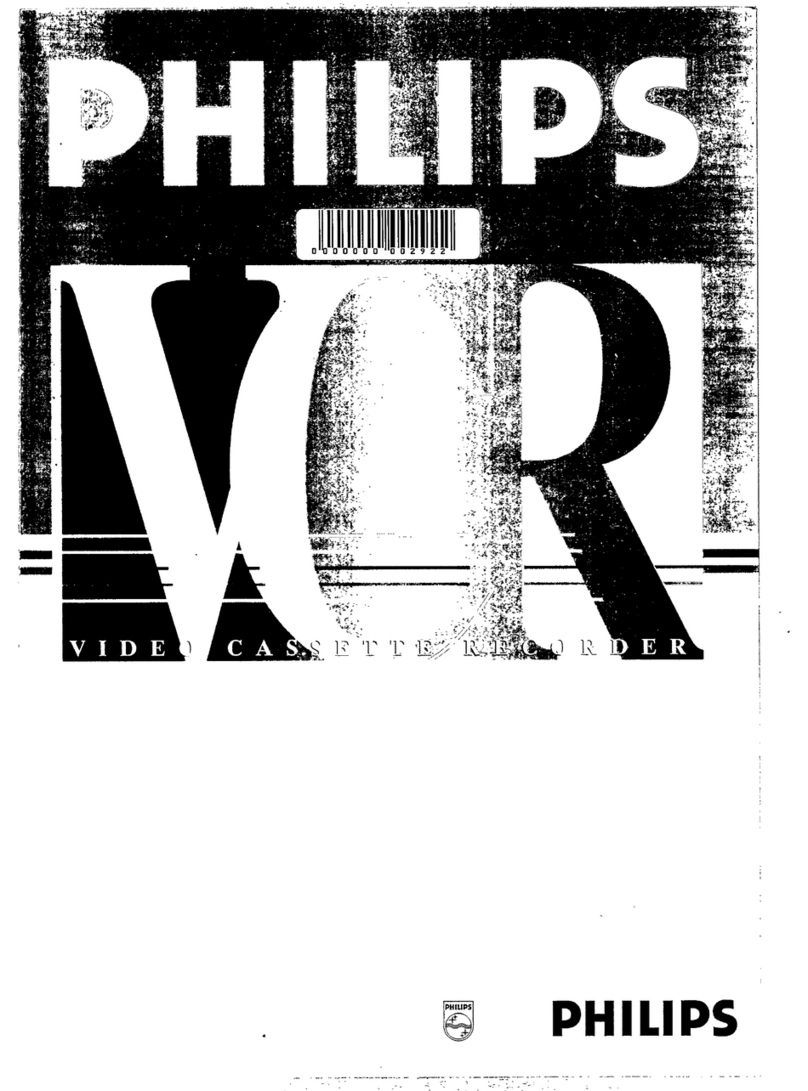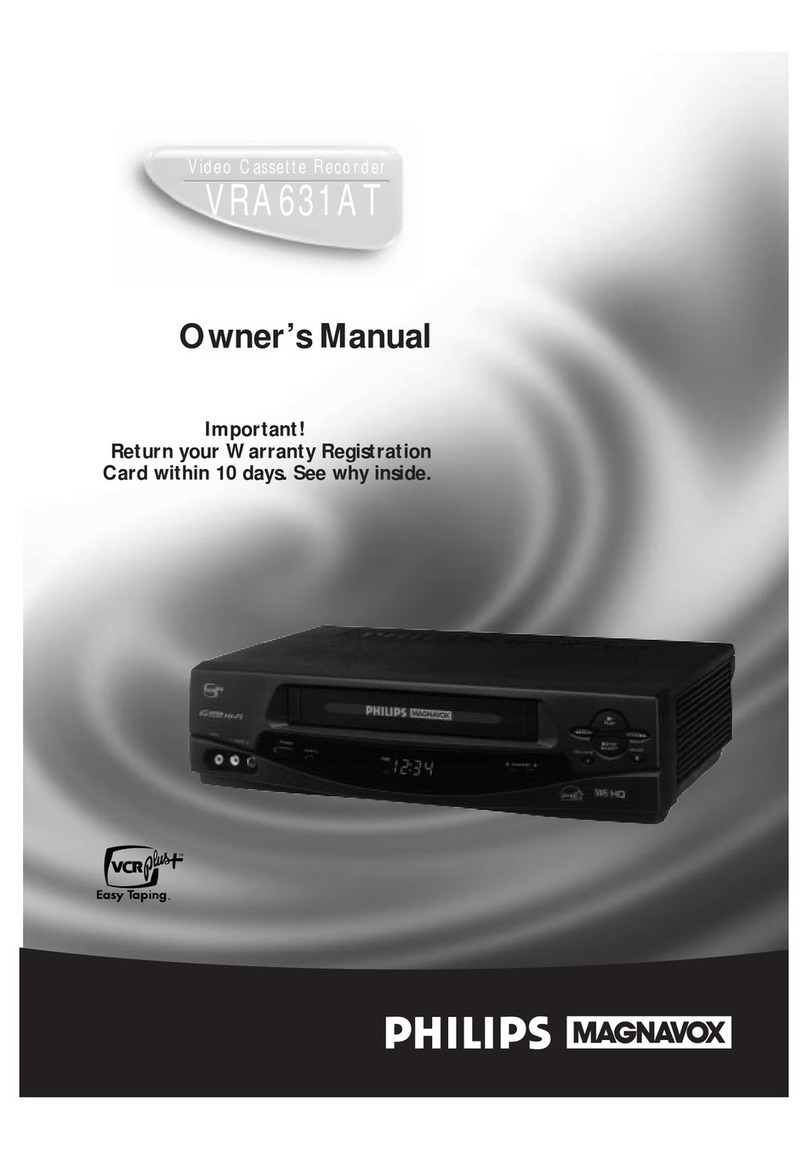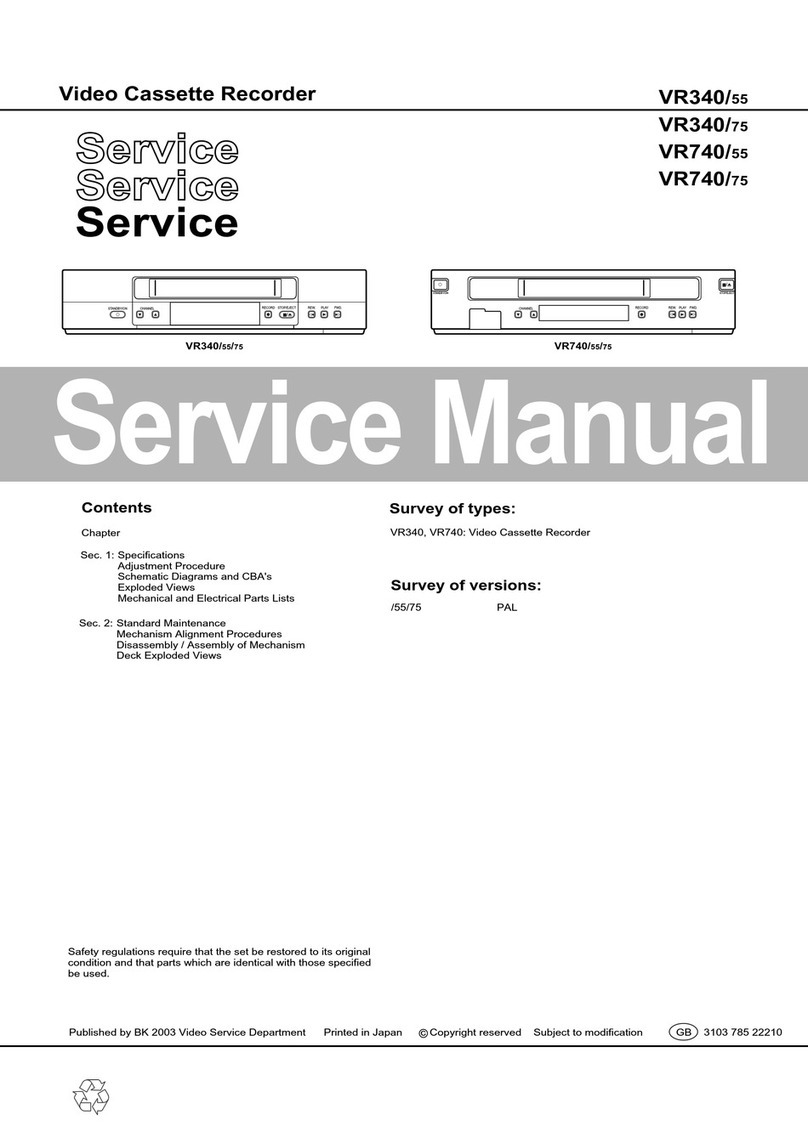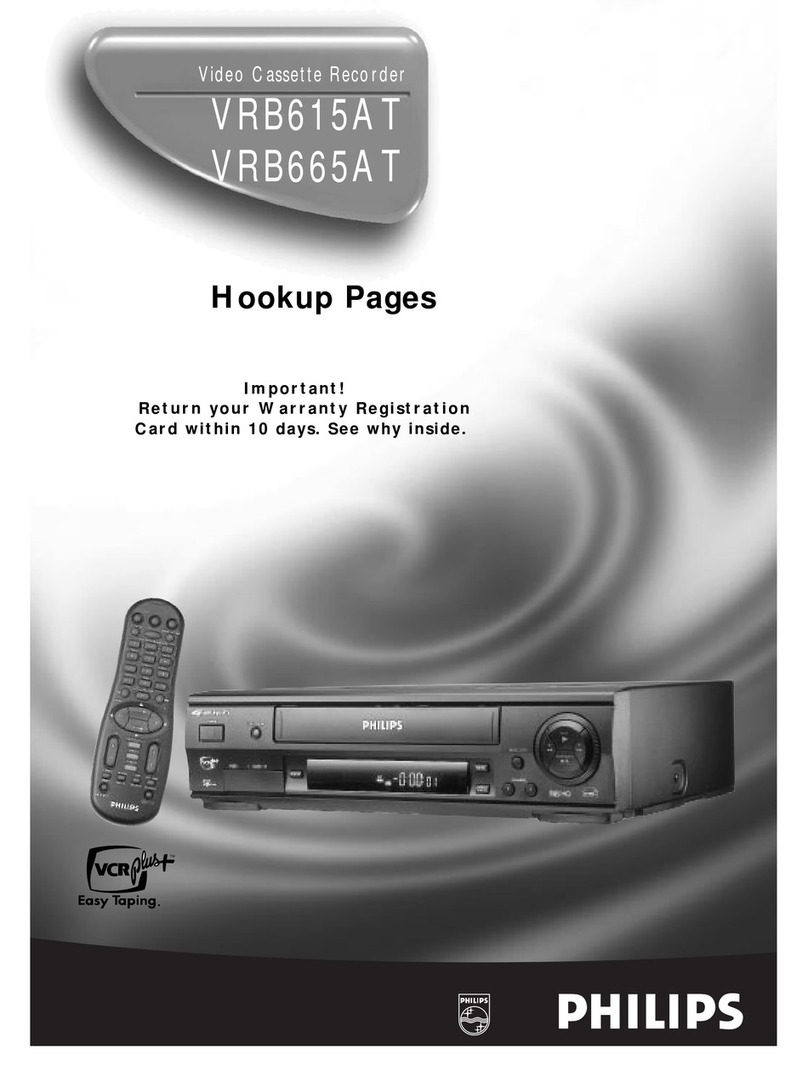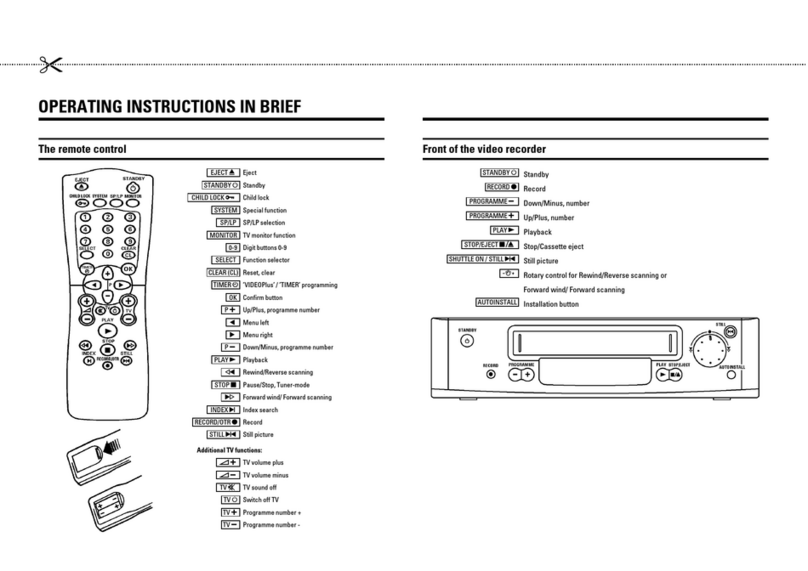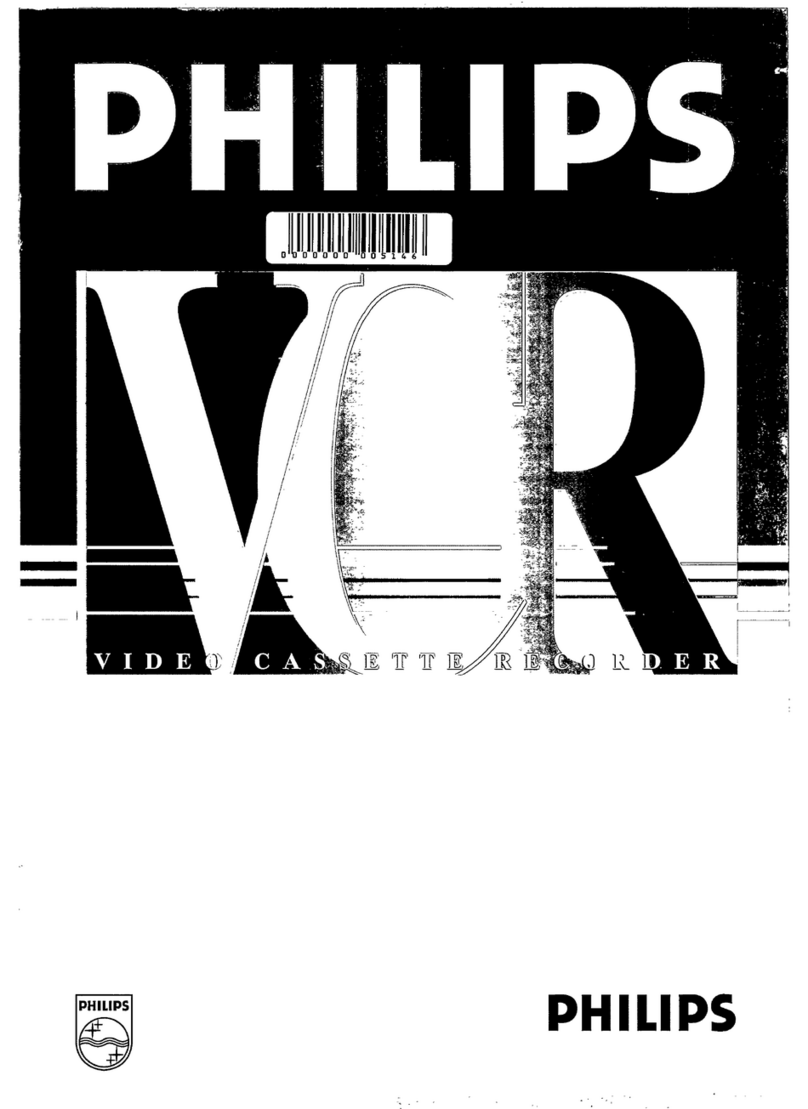TTaabblleeooffccoonntteennttss
1
1
2
2
3
3
4
4
5
5
7
7
8
8
9
9
11
11
12
12
13
13
Introduction
Connecting the
video recorder
Initial
installation
Settings
Operating
instructions
Playback
Removing picture
interference
Manual
recording
Programmed
recordings
Other
functions
Suppressing
interference
Before you
call an engineer
Important notes for operation . . . . . . . . . . . . . . . . . . . . . . . . . . . . . . . . . . .Page 4
The most important functions of your new video recorder. . . . . . . . . . . . . .Page 5
Important information for customers in Great Britain . . . . . . . . . . . . . . . . .Page 6
Preparing the remote control for operation . . . . . . . . . . . . . . . . . . . . . . . . .Page 7
Connecting to a TV set with a scart socket . . . . . . . . . . . . . . . . . . . . . . . . . .Page 7
Connecting to a TV set without a scart socket . . . . . . . . . . . . . . . . . . . . . . .Page 7
Connecting additional devices . . . . . . . . . . . . . . . . . . . . . . . . . . . . . . . . . . . .Page 8
Setting channel,date and time for thefirst time . . . . . . . . . . . . . . . . . . . . . .Page 9
Searching for a TV channel manually. . . . . . . . . . . . . . . . . . . . . . . . . . . . . .Page 10
Allocating decoder. . . . . . . . . . . . . . . . . . . . . . . . . . . . . . . . . . . . . . . . . . . . .Page 11
Using a satellite receiver . . . . . . . . . . . . . . . . . . . . . . . . . . . . . . . . . . . . . . .Page 12
Searching for a TV channel automatically. . . . . . . . . . . . . . . . . . . . . . . . . . .Page 13
Sorting and clearing of TV channels manually. . . . . . . . . . . . . . . . . . . . . . . .Page 14
Sorting TV channels automatically (FollowTV). . . . . . . . . . . . . . . . . . . . . . . .Page 15
Changing the time anddate . . . . . . . . . . . . . . . . . . . . . . . . . . . . . . . . . . . .Page 16
General information . . . . . . . . . . . . . . . . . . . . . . . . . . . . . . . . . . . . . . . . . .Page 17
Navigation in the main menu. . . . . . . . . . . . . . . . . . . . . . . . . . . . . . . . . . . .Page 17
Adding a cassette to the Tape Manager. . . . . . . . . . . . . . . . . . . . . . . . . . . . .Page 18
Processing title of recording. . . . . . . . . . . . . . . . . . . . . . . . . . . . . . . . . . . . .Page 19
Searching for recording title. . . . . . . . . . . . . . . . . . . . . . . . . . . . . . . . . . . . .Page 20
Displaying contents of cassette. . . . . . . . . . . . . . . . . . . . . . . . . . . . . . . . . . .Page 21
Searching for blank space on tape. . . . . . . . . . . . . . . . . . . . . . . . . . . . . . . . .Page 21
Removing cassette from Tape Manager. . . . . . . . . . . . . . . . . . . . . . . . . . . . .Page 22
Copying Tape Manager memory. . . . . . . . . . . . . . . . . . . . . . . . . . . . . . . . . . .Page 23
Playing cassettes . . . . . . . . . . . . . . . . . . . . . . . . . . . . . . . . . . . . . . . . . . . . .Page 24
Playing back NTSC cassettes. . . . . . . . . . . . . . . . . . . . . . . . . . . . . . . . . . . . .Page 24
Displaying tape position . . . . . . . . . . . . . . . . . . . . . . . . . . . . . . . . . . . . . . . .Page 25
Display / reset tape position. . . . . . . . . . . . . . . . . . . . . . . . . . . . . . . . . . . . .Page 26
Searching for tape position with picture (picture search) . . . . . . . . . . . . . .Page 26
Searching for tape position without picture (forward wind and rewind) . . .Page 26
Searching automatically for tape position (index search) . . . . . . . . . . . . . . .Page 27
Finding a blank position on tape automatically. . . . . . . . . . . . . . . . . . . . . . .Page 27
Still picture / slow motion . . . . . . . . . . . . . . . . . . . . . . . . . . . . . . . . . . . . .Page 28
Skipping commercials. . . . . . . . . . . . . . . . . . . . . . . . . . . . . . . . . . . . . . . . . . .Page 28
Selecting picture setting. . . . . . . . . . . . . . . . . . . . . . . . . . . . . . . . . . . . . . . . .Page 29
Optimizing tracking . . . . . . . . . . . . . . . . . . . . . . . . . . . . . . . . . . . . . . . . . . .Page 30
Optimizing still picture. . . . . . . . . . . . . . . . . . . . . . . . . . . . . . . . . . . . . . . .Page 30
Cleaning video heads. . . . . . . . . . . . . . . . . . . . . . . . . . . . . . . . . . . . . . . . . . .Page 31
Starting and stopping of recording manually. . . . . . . . . . . . . . . . . . . . . . . .Page 32
Starting recording manually and stopping automatically. . . . . . . . . . . . . . . .Page 33
Lining up manual recordings . . . . . . . . . . . . . . . . . . . . . . . . . . . . . . . . . . . .Page 34
Selecting the recording speed . . . . . . . . . . . . . . . . . . . . . . . . . . . . . . . . . . .Page 34
Activate /deactivate direct recording. . . . . . . . . . . . . . . . . . . . . . . . . . . . . .Page 35
Making a direct recording. . . . . . . . . . . . . . . . . . . . . . . . . . . . . . . . . . . . . . .Page 36
Recording automatically from a satellite receiver. . . . . . . . . . . . . . . . . . . . . .Page 37
Programming timer with VIDEO Plus+ . . . . . . . . . . . . . . . . . . . . . . . . . . . .Page 38
Problem solving (VIDEOPlus-Programming) . . . . . . . . . . . . . . . . . . . . . . . .Page 40
Programming timer without VIDEO Plus+ . . . . . . . . . . . . . . . . . . . . . . . . . .Page 41
Problem solving (Timer programming) . . . . . . . . . . . . . . . . . . . . . . . . . . . .Page 43
Turbo Timer-Recording. . . . . . . . . . . . . . . . . . . . . . . . . . . . . . . . . . . . . . .Page 44
Problem solving (Turbo Timer programming). . . . . . . . . . . . . . . . . . . . . . . . .Page 45
Delete / check / change programmed recordings . . . . . . . . . . . . . . . . . . . .Page 46
Using NexTView Link. . . . . . . . . . . . . . . . . . . . . . . . . . . . . . . . . . . . . . . . . .Page 46
Adjusting automatic switch-off . . . . . . . . . . . . . . . . . . . . . . . . . . . . . . . . . . .Page 47
Adjusting the child lock . . . . . . . . . . . . . . . . . . . . . . . . . . . . . . . . . . . . . . . .Page 47
Replaying cassette continuously. . . . . . . . . . . . . . . . . . . . . . . . . . . . . . . . . . .Page 48
Changing the TV system . . . . . . . . . . . . . . . . . . . . . . . . . . . . . . . . . . . . . . .Page 49
Adjusting the OSD information. . . . . . . . . . . . . . . . . . . . . . . . . . . . . . . . . . .Page 50
Audio recording. . . . . . . . . . . . . . . . . . . . . . . . . . . . . . . . . . . . . . . . . . . . . . .Page 50
Audio dubbing. . . . . . . . . . . . . . . . . . . . . . . . . . . . . . . . . . . . . . . . . . . . . . . .Page 51
Selecting the sound channel. . . . . . . . . . . . . . . . . . . . . . . . . . . . . . . . . . . . . .Page 53
Manual mute. . . . . . . . . . . . . . . . . . . . . . . . . . . . . . . . . . . . . . . . . . . . . . . . .Page 53
Demonstration mode. . . . . . . . . . . . . . . . . . . . . . . . . . . . . . . . . . . . . . . . . .Page 54
Energy-saving mode. . . . . . . . . . . . . . . . . . . . . . . . . . . . . . . . . . . . . . . . . . . .Page 54
Adapting remote control. . . . . . . . . . . . . . . . . . . . . . . . . . . . . . . . . . . . . . . .Page 55
Using the TV remote control. . . . . . . . . . . . . . . . . . . . . . . . . . . . . . . . . . . . .Page 56
Optimizing the modulator . . . . . . . . . . . . . . . . . . . . . . . . . . . . . . . . . . . . . .Page 57
Switching the modulator on / off . . . . . . . . . . . . . . . . . . . . . . . . . . . . . . . . .Page 58
Problem solving. . . . . . . . . . . . . . . . . . . . . . . . . . . . . . . . . . . . . . . . . . . . . .Page 59
Technical data . . . . . . . . . . . . . . . . . . . . . . . . . . . . . . . . . . . . . . . . . . . . . . .Page 59
6
6Tape
Manager (TM)
10
10