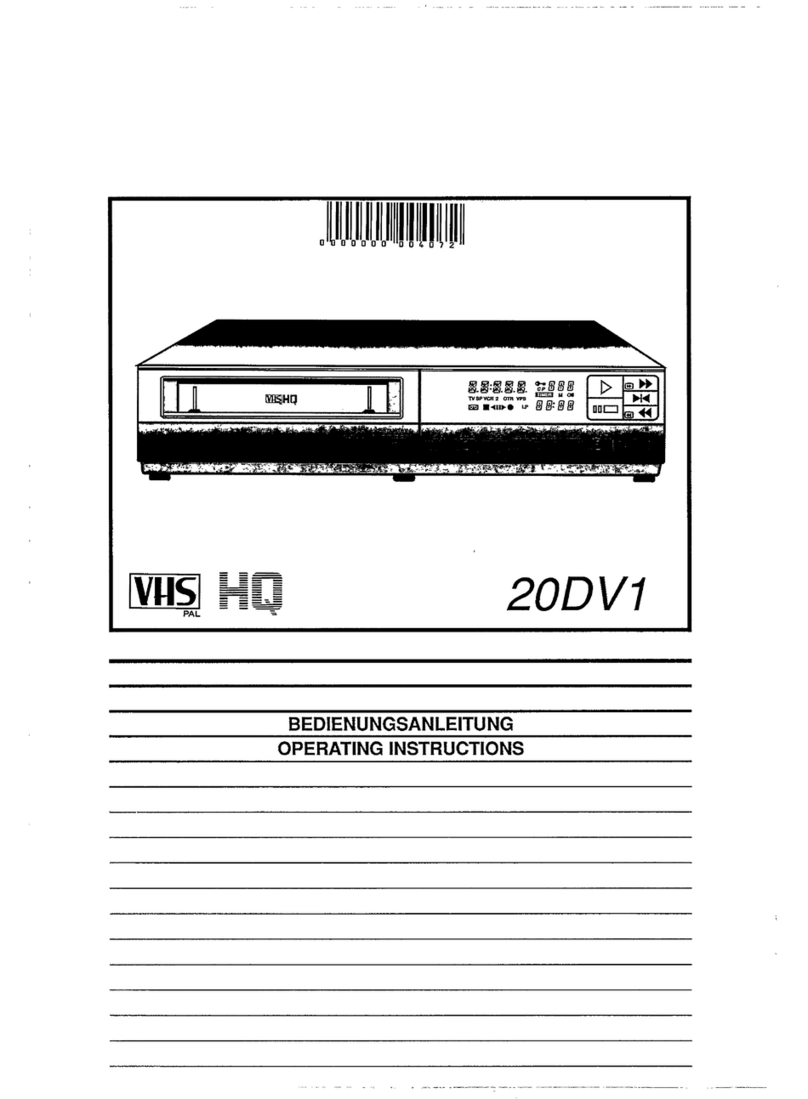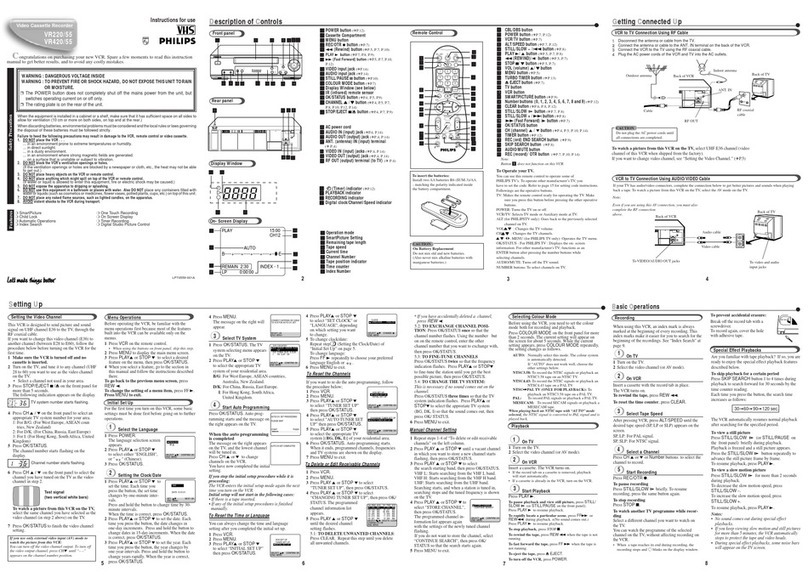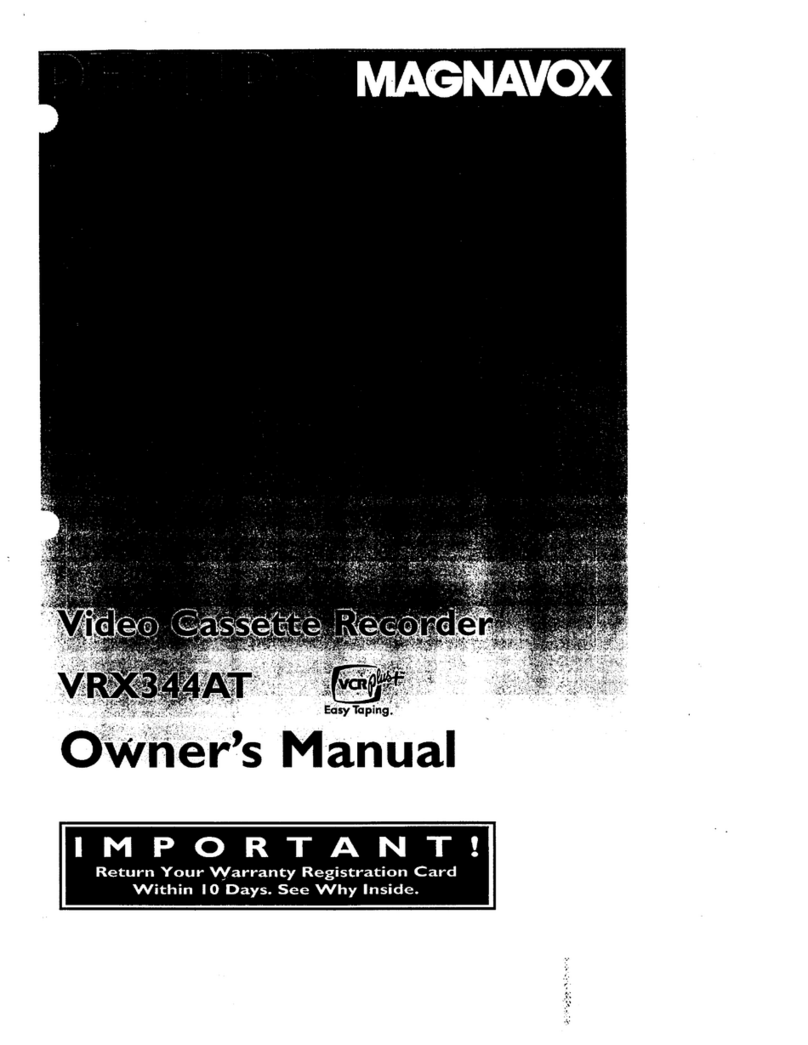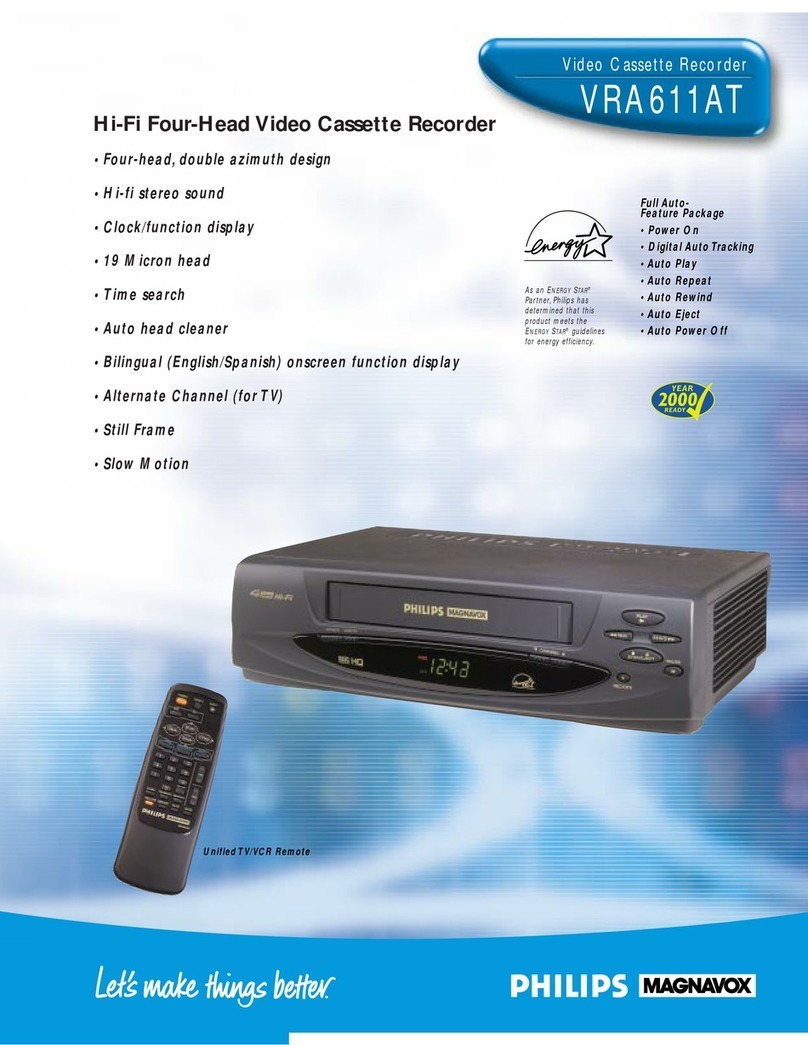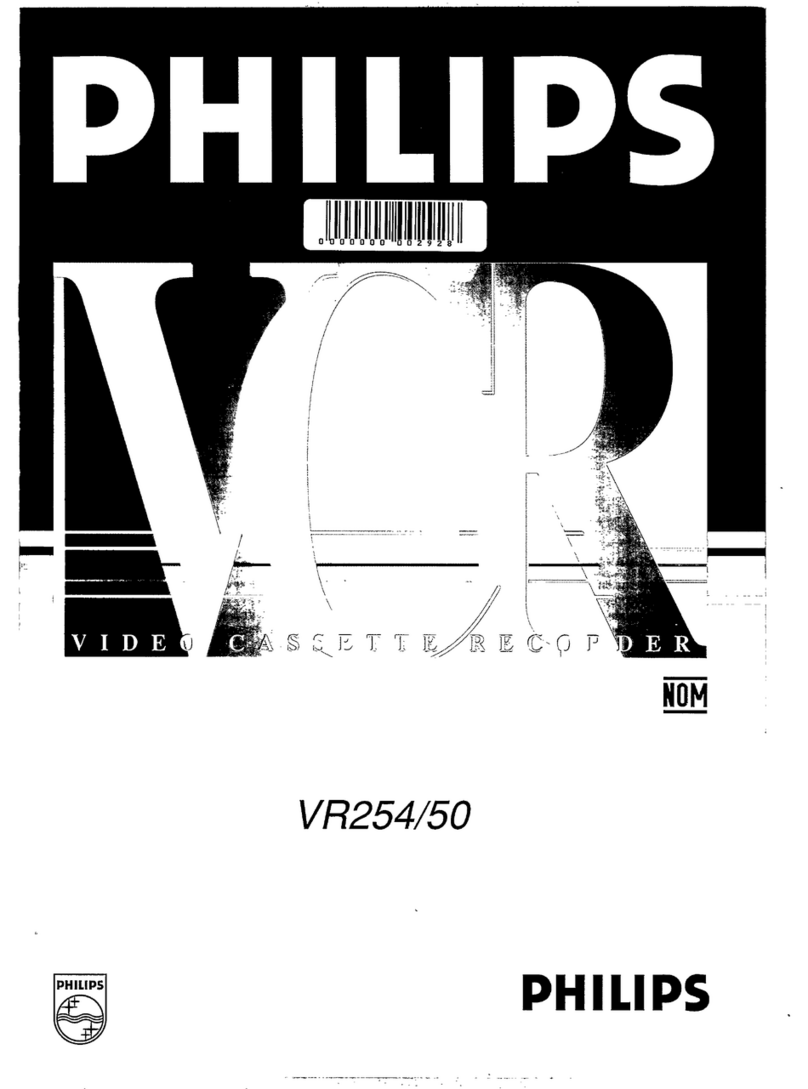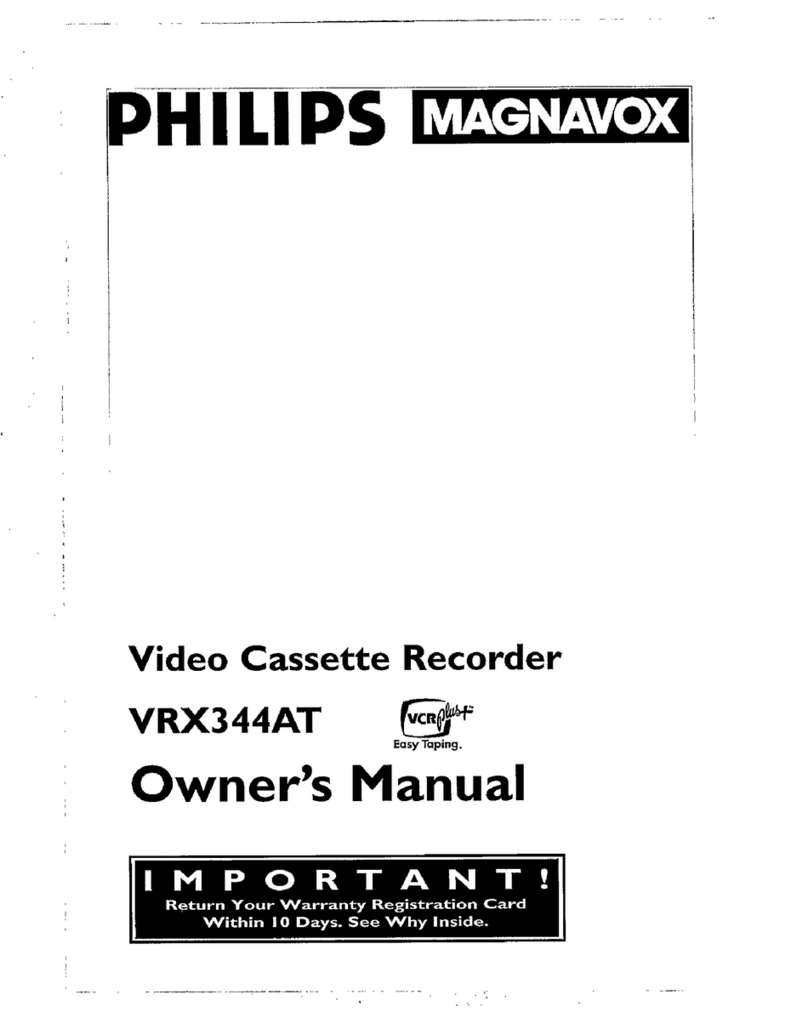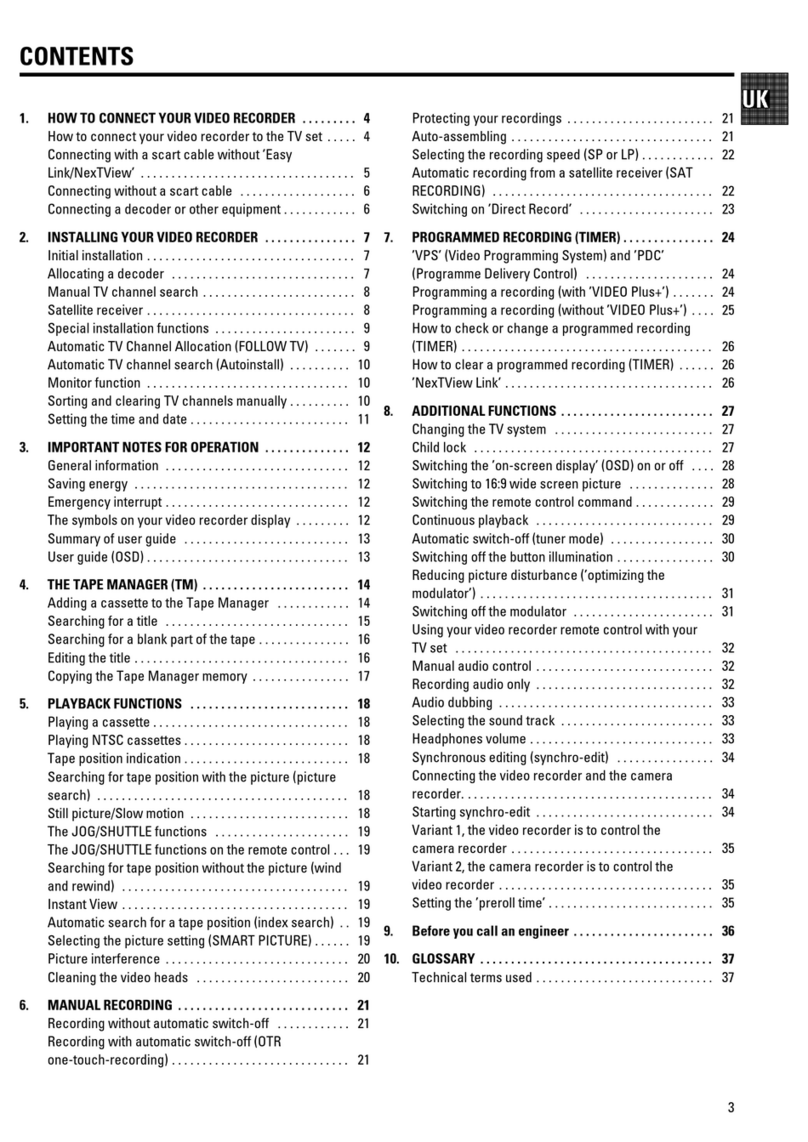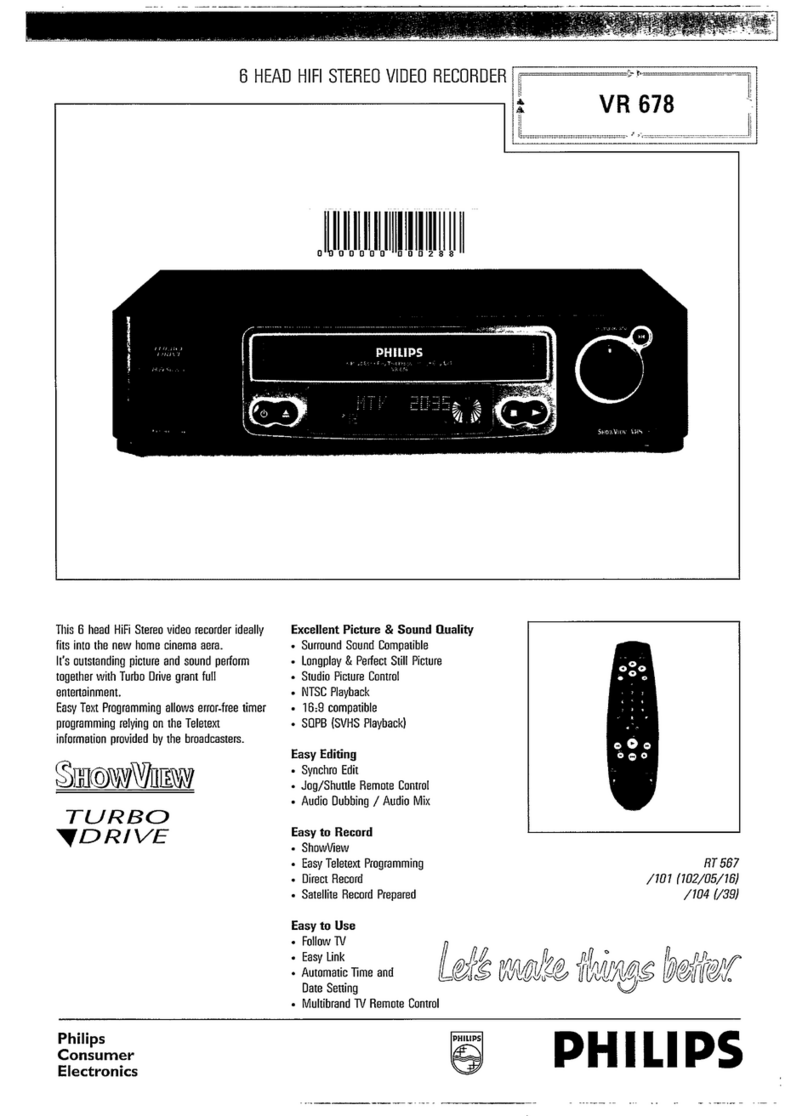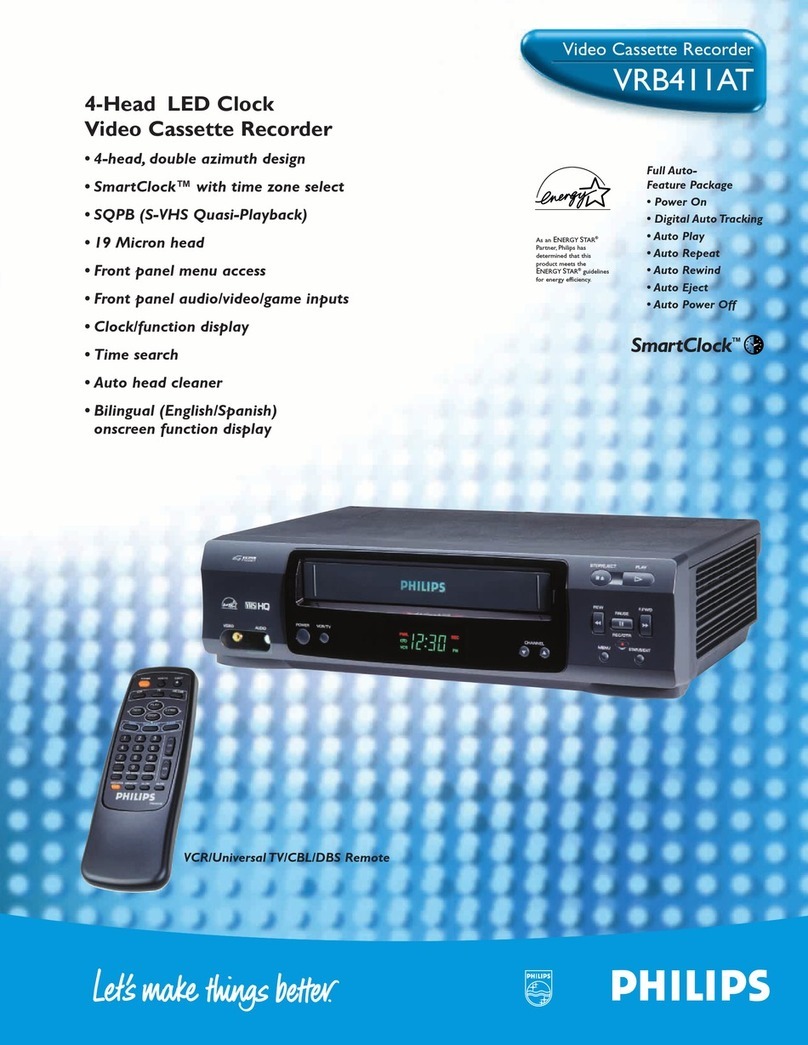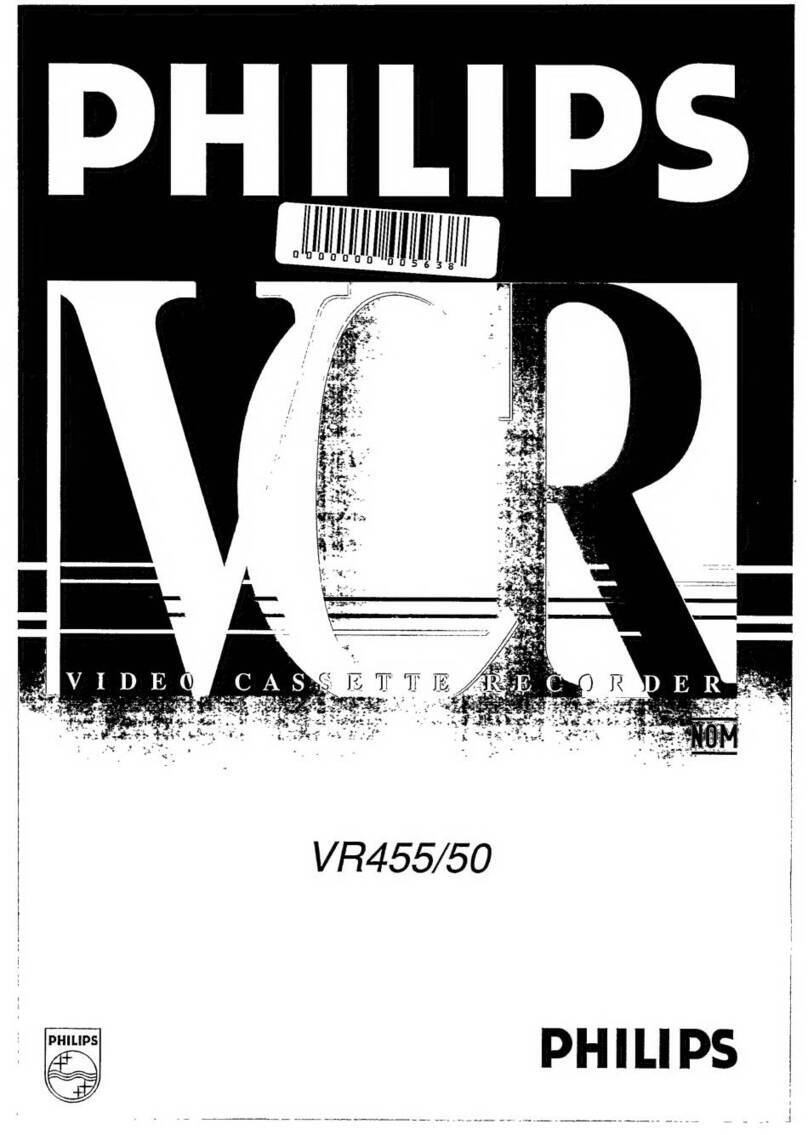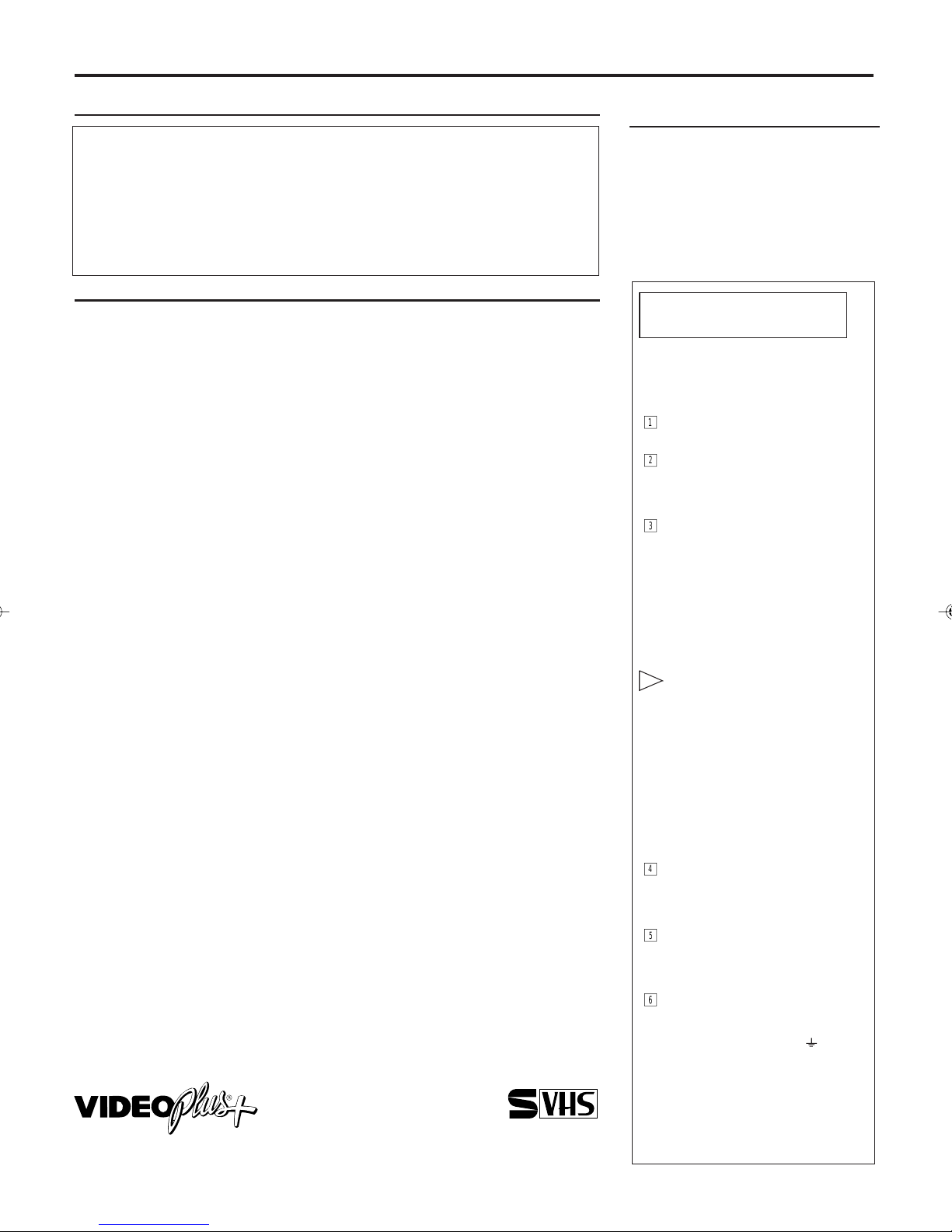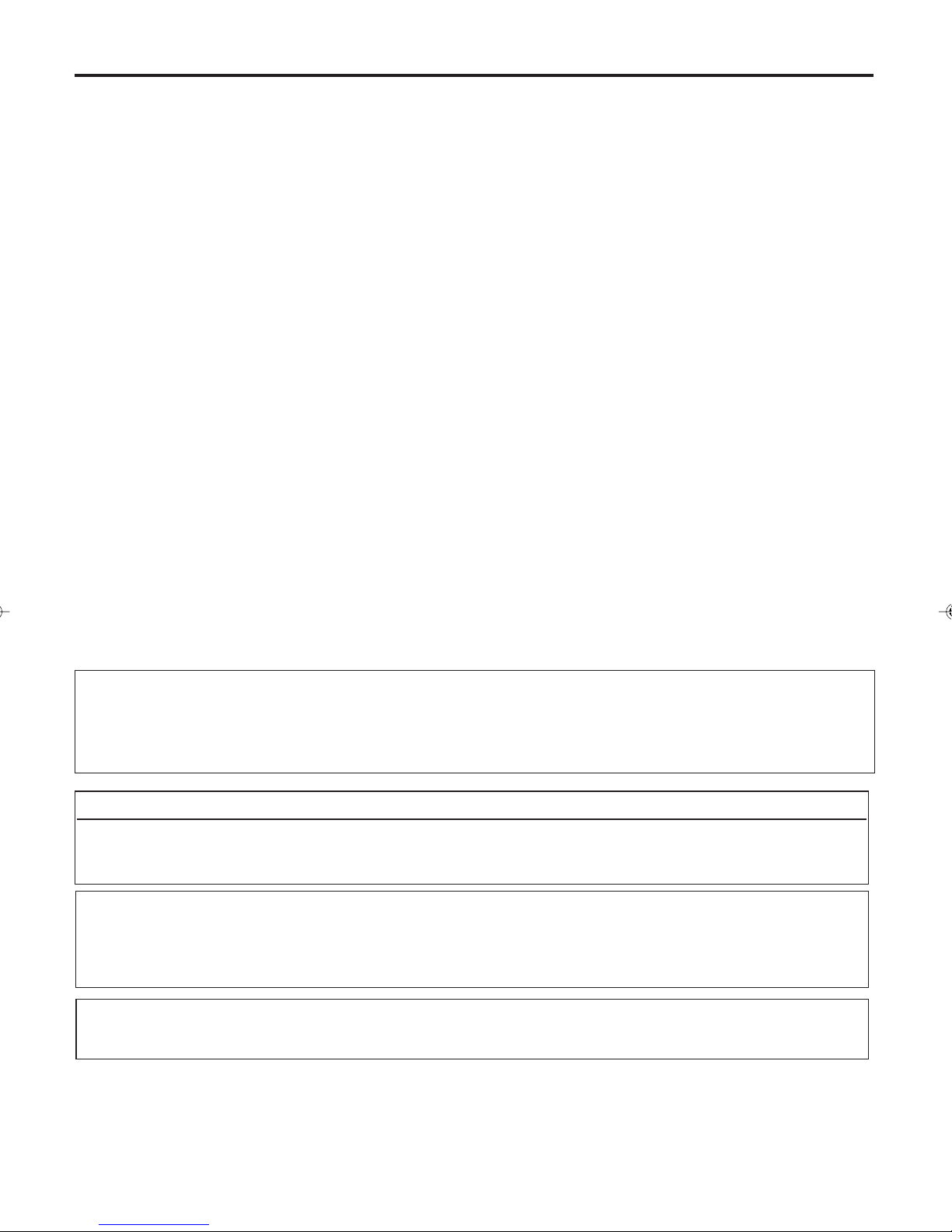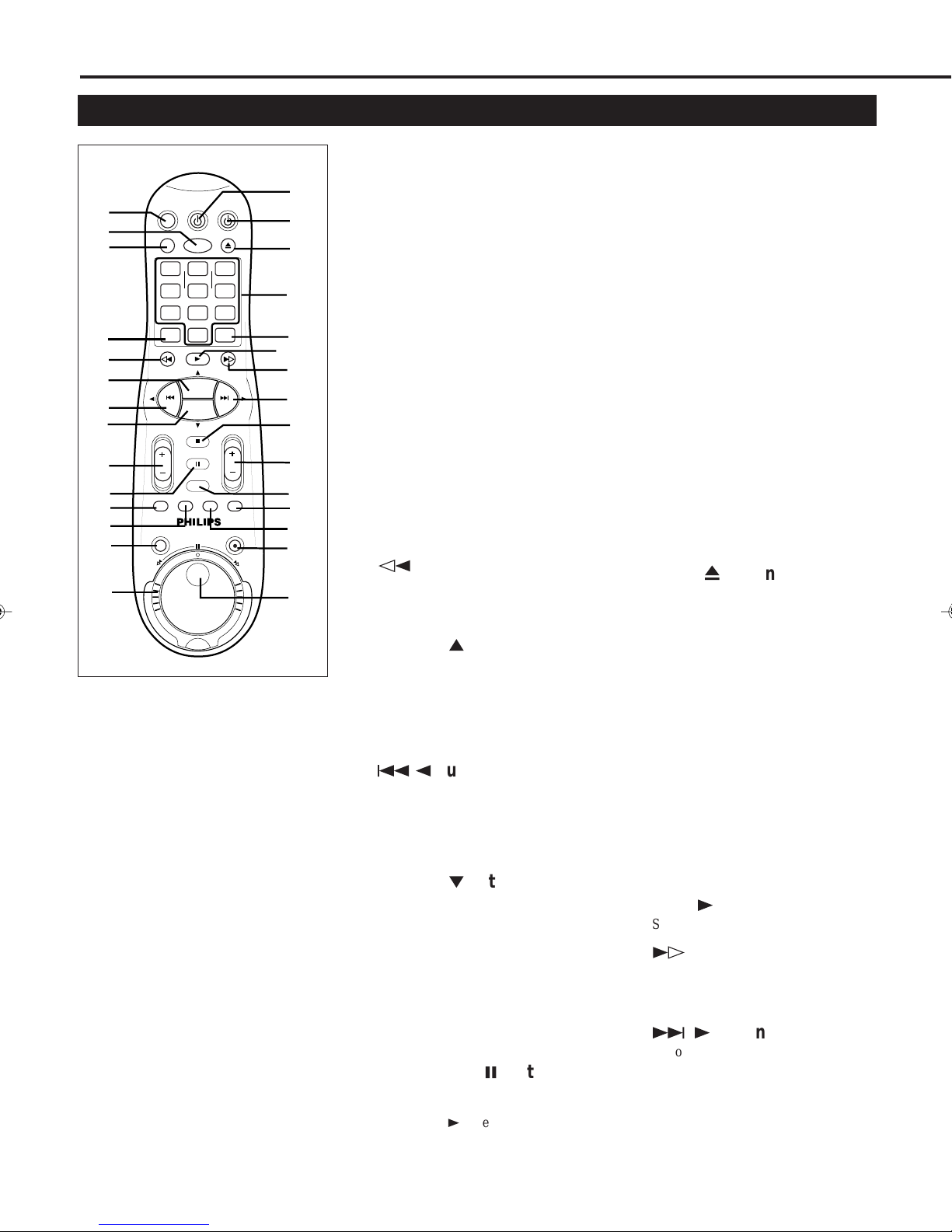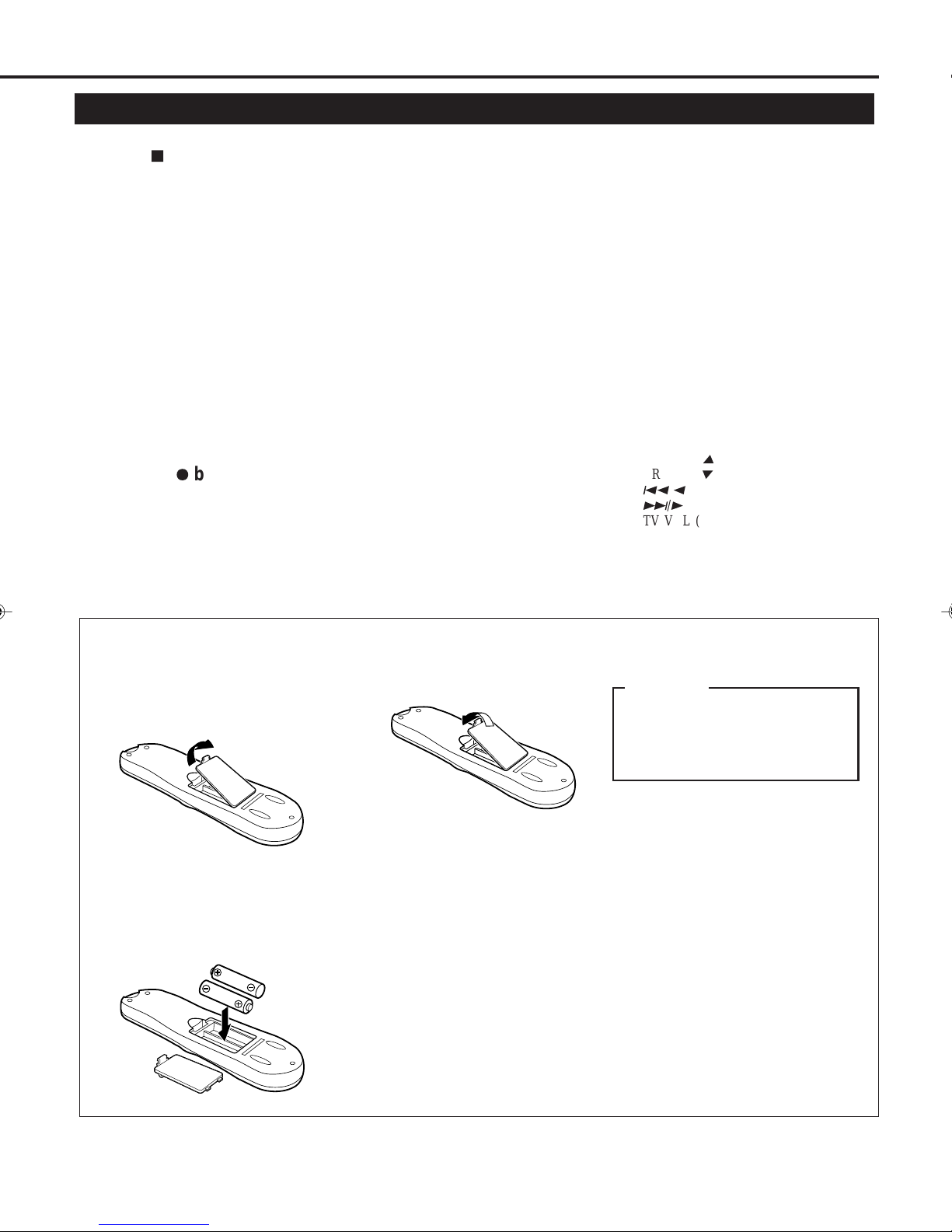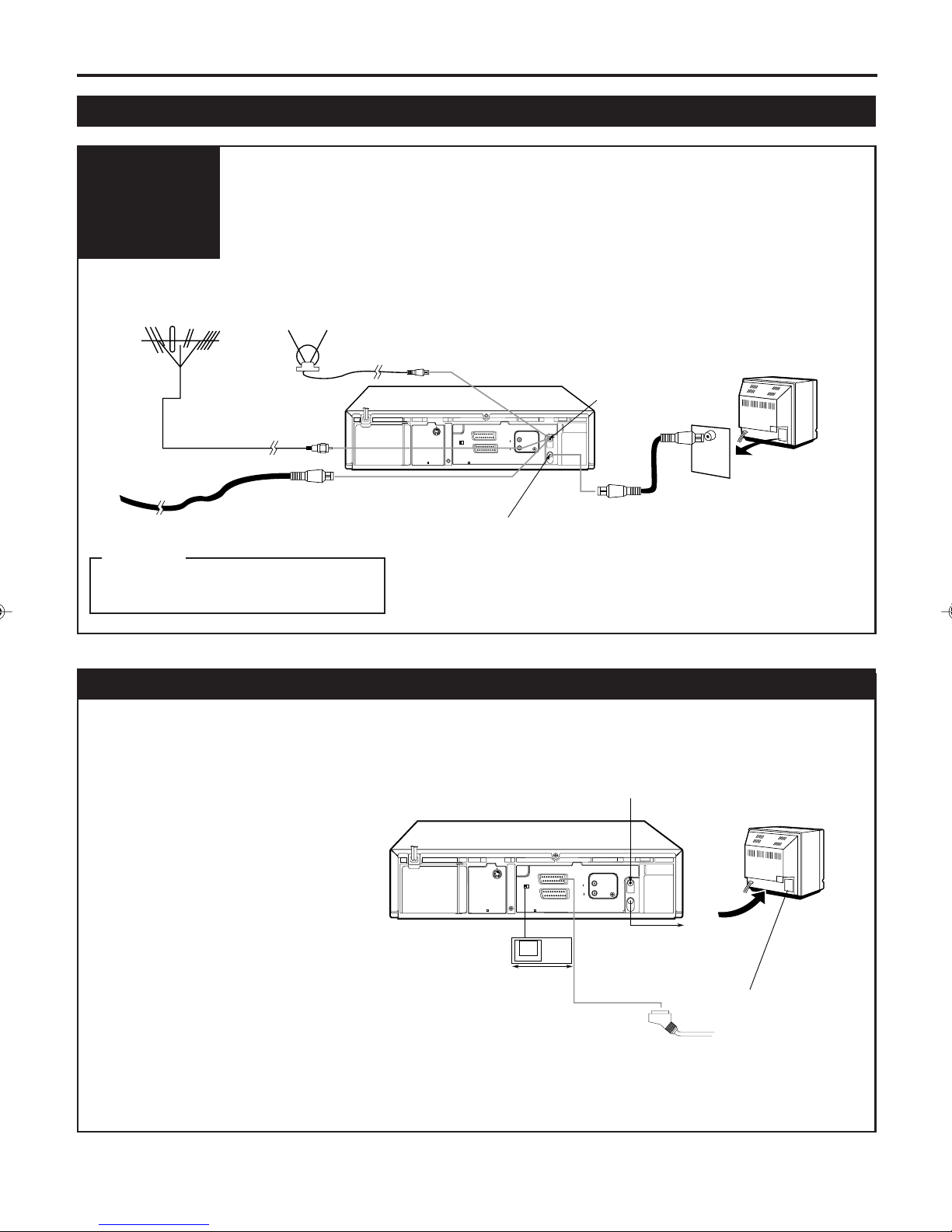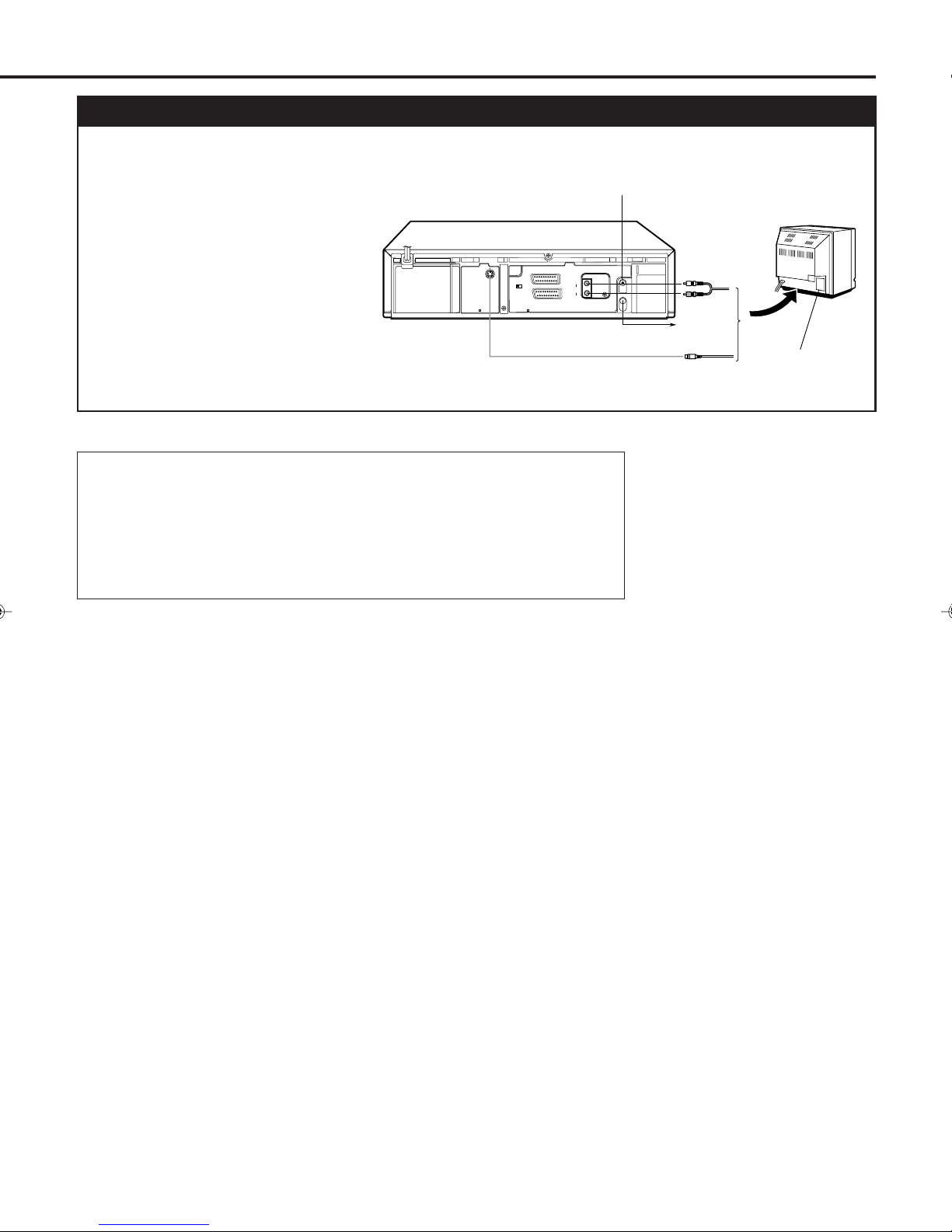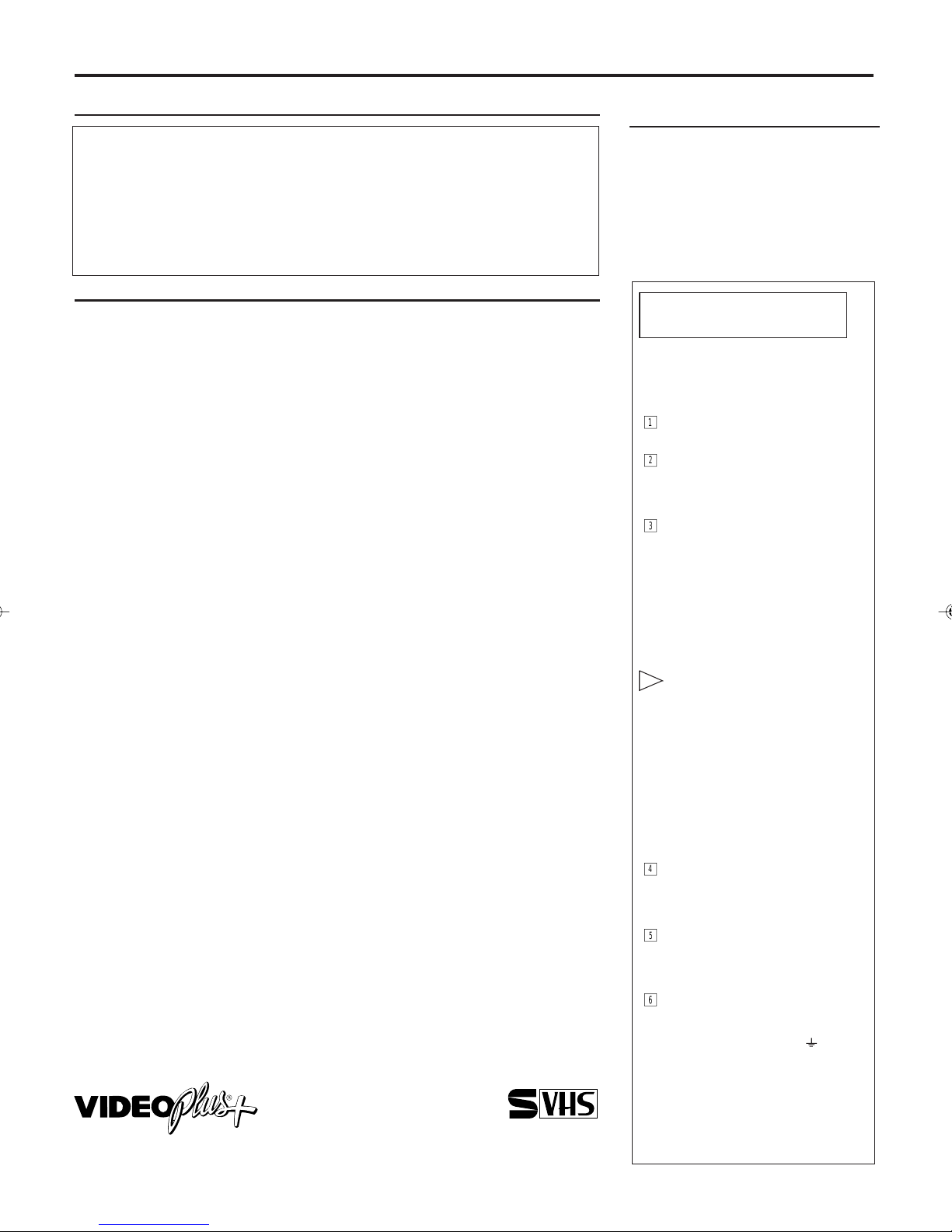
— 2 —
Important for the United
Kingdom.
This machine is fitted with an
approved moulded 13 Amp plug. To
change a fuse in this type of plug,
please follow these instructions.
1
Take off the fuse cover and
take out the fuse.
2
Put in a new fuse which
should be a BS1362 3A,
A.S.T.A or BSI approved
type.
3
Refit the fuse cover.
If the plug fitted is not suitable for
your socket,cut it off and fit
another type.
If the plug you fit contains a fuse, it
should be a 3Amp fuse. If you fit a
plug which does not need a fuse,
make sure the fuse on your fuse box
is not greater than 5 Amps.
iNote: Please destroy the plug
you have cut off so that it
cannot be used in a 13Amp
socket somewhere else.
How to connect a plug
The wires in the lead from the
video recorder are coloured as
follows.
* Blue - 'neutral' ('N')
* Brown - 'live' ('L')
4
Connect the blue wire to the
terminal in the plug which is
marked with the letter 'N' or
coloured black.
5
Connect the brown wire to
the terminal in the plug
which is marked with the
letter 'L' or coloured red.
6
Do not connect either of the
wires to the terminal in the
plug which is marked with
the letter 'E', the symbol or
coloured green or green and
yellow.
Before you refit the plug cover,
make sure that the grip at the
bottom of the plug is clamped over
the plastic cover of the lead, not just
over the two wires.
T
ABLE
OF
C
ONTENTS
Safety Precautions
WARNING: DANGEROUS
VOLTAGE INSIDE
WARNING: TO PREVENT FIRE OR SHOCK HAZARD,
DO NOT EXPOSE THIS UNIT TO RAIN OR
MOISTURE.
•The STANDBY/ON and VCR POWERbuttons do not completely shut off
the mains power from the unit, but switch operating current on or off only.
•The rating plate is on the rear of the unit.
Table of Contents
Some Do's and Dont's............................................................................................. 3
Description of Controls.........................................................................................4
Front Panel..................................................................................................4
Rear Panel...................................................................................................5
On-Screen Display......................................................................................5
Remote Control...........................................................................................6
Display Window..........................................................................................8
Getting Connected Up...........................................................................................9
VCR to TV Connection using the RF Connection......................................9
VCR to AVTV Connection using the SCART Connection........................9
VCR to AVTV Connection using the S-video Connection......................10
Setting Up.............................................................................................................11
Auto Set Up/Preset Download..................................................................11
Setting the Video Channel.........................................................................14
Power Save Mode.....................................................................................15
Preset Download.......................................................................................15
Auto Channel Setting................................................................................15
Manual Channel Setting............................................................................16
Clock Setting.............................................................................................20
VIDEO Plus+®Set Up..............................................................................20
Basic Operations..................................................................................................21
Playback....................................................................................................21
Recording..................................................................................................22
Automatic Operations...............................................................................22
Advanced Operations..........................................................................................23
Special Effect Playbacks...........................................................................23
Tracking Adjustments...............................................................................23
Index Search..............................................................................................23
SmartPicture..............................................................................................24
DSPC........................................................................................................24
Digital TBC/NR........................................................................................25
Digital 3R..................................................................................................25
Receiving/Recording NICAM Stereo and Bilingual Programmes...........25
Selecting Monitor Sound..........................................................................25
Using On-Screen Display.........................................................................26
One Touch Recording (OTR)....................................................................26
Selecting Recording Format.....................................................................27
Selecting AV1 andAV2 Input signal.........................................................27
Automatic Satellite Programme Recording..............................................28
EasyLink Functions..................................................................................28
Timer Recording Using the VIDEO Plus+ System...................................29
Timer Recording.......................................................................................30
Tape Duplication.......................................................................................32
Audio Dubbing.........................................................................................33
System Connections.............................................................................................34
Connection To a Satellite Tuner (Simple Connections)............................34
Connection To a Satellite Tuner (Perfect Connections)............................34
Connection To a Decoder..........................................................................35
Operating TV.......................................................................................................36
Before Requesting Service..................................................................................37
Specifications........................................................................................................38
VIDEO Plus+ and PlusCode are registered trade-
marks of Gemstar Development Corporation. The
VIDEO Plus+ system is manufactured under license
from Gemstar Development Corporation.
Introduction
Congratulations on purchasing your
new VCR.
You can’t wait to get it working, but
before you do, spare a few moments to
read this brief introduction to the world
of video recording. It may repay you
handsomely in terms of improved
results, and avoiding of costly mis-
takes.
625
VR1000/07-New 99.10.15, 5:41 PM2