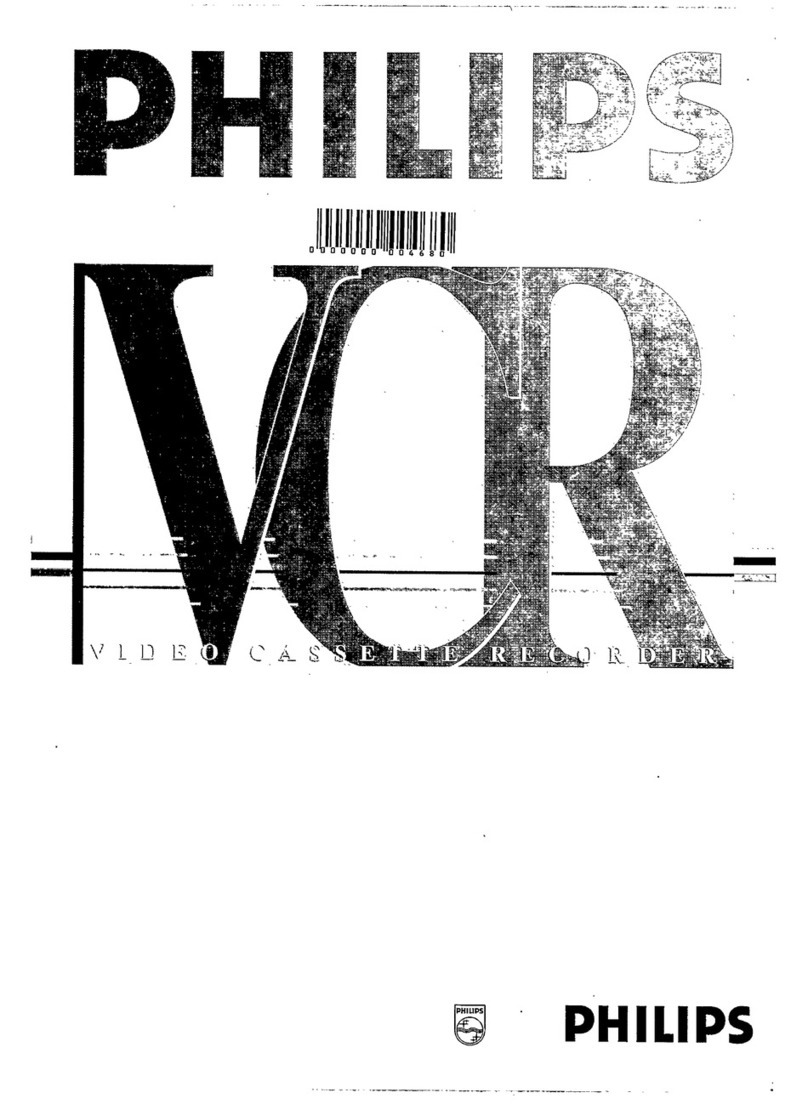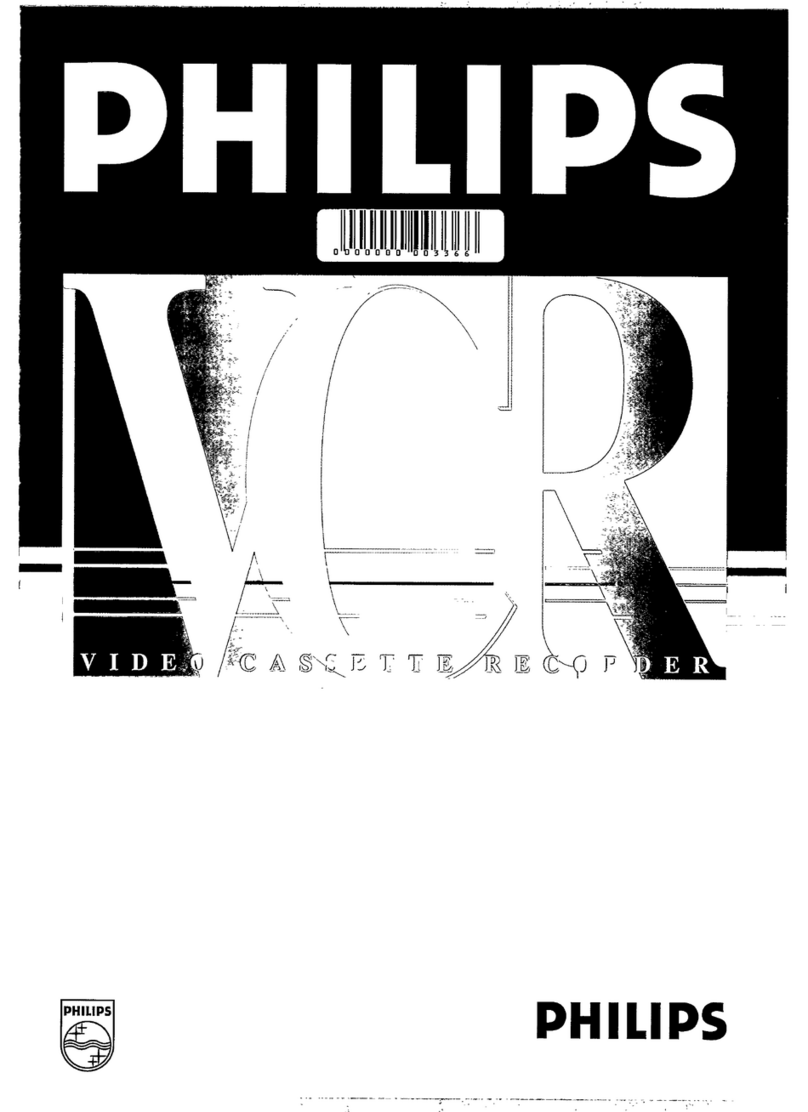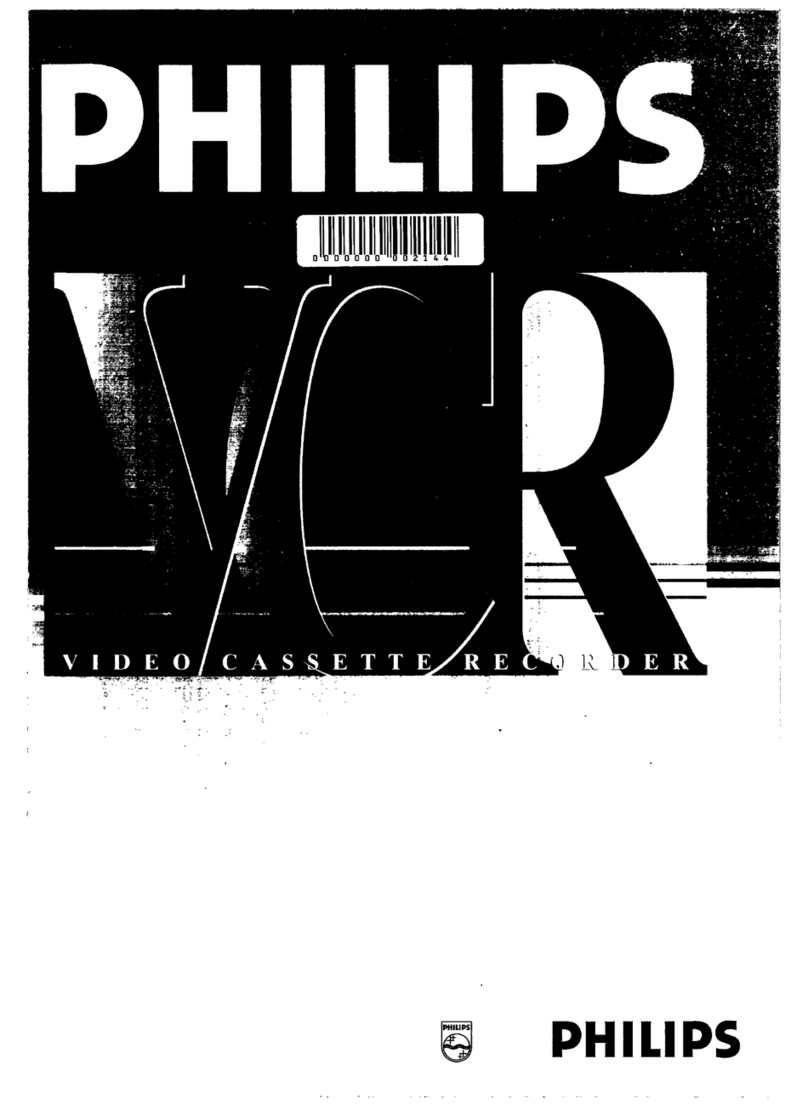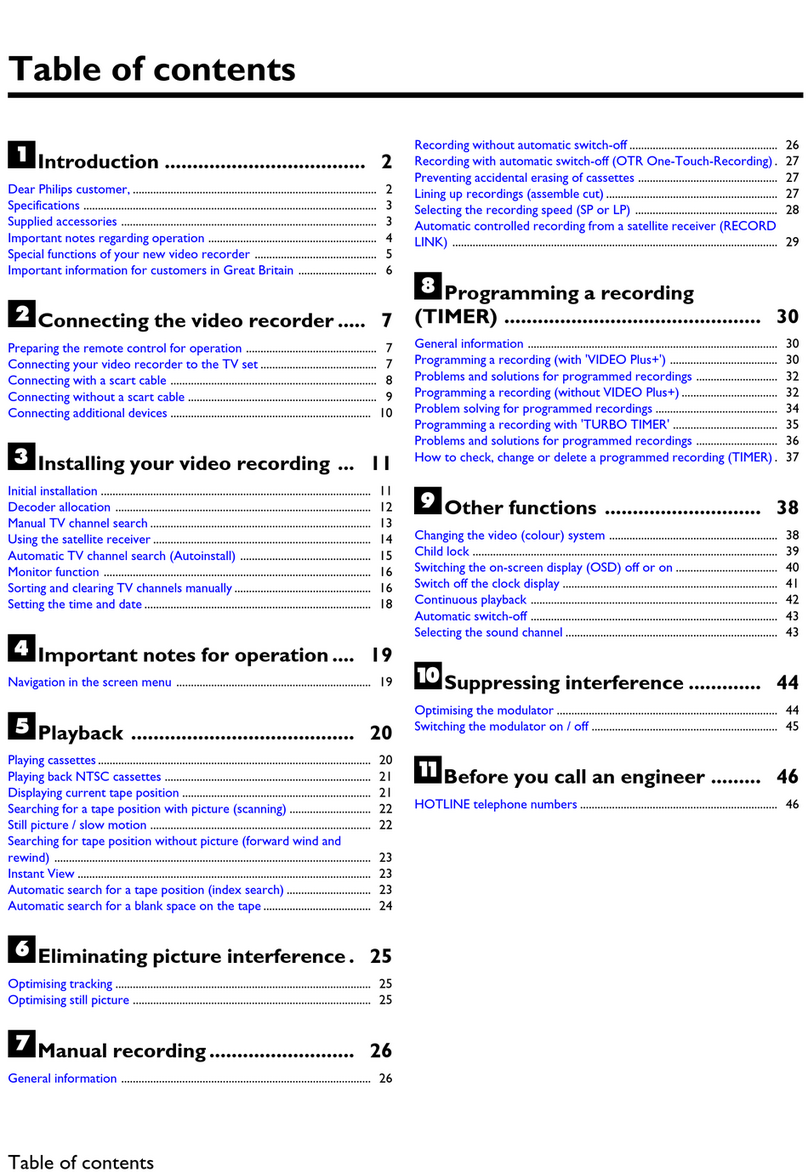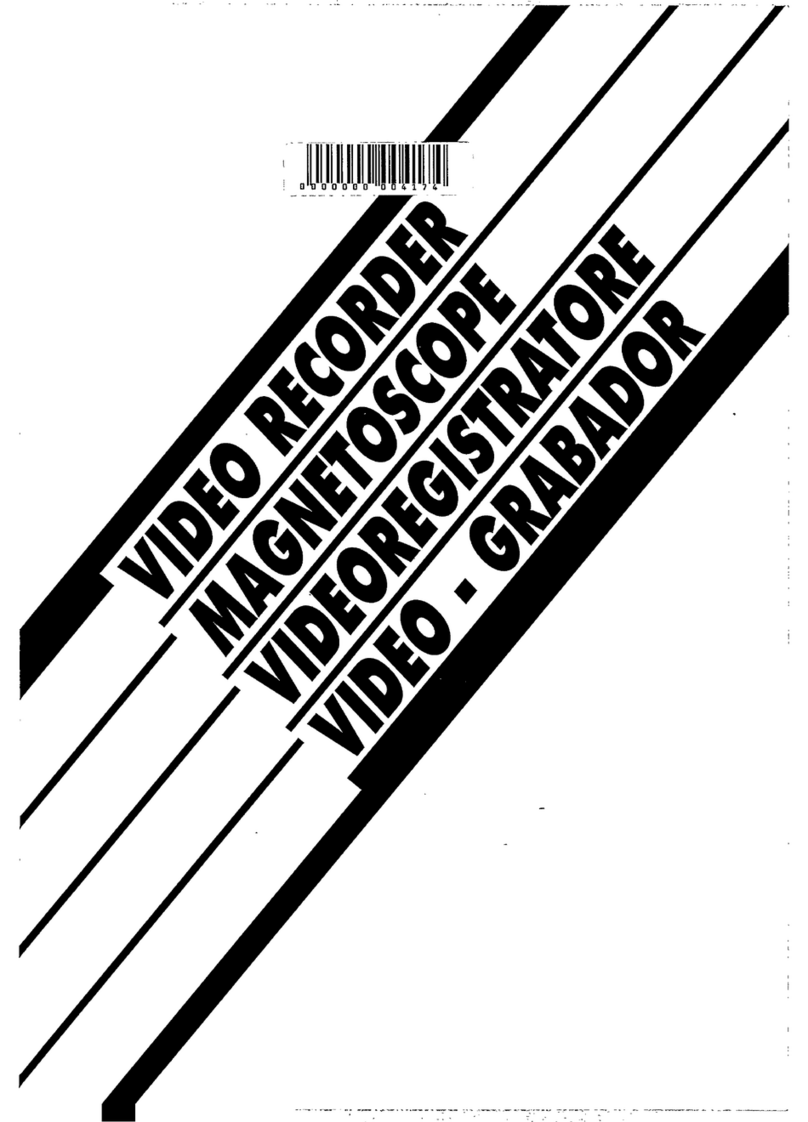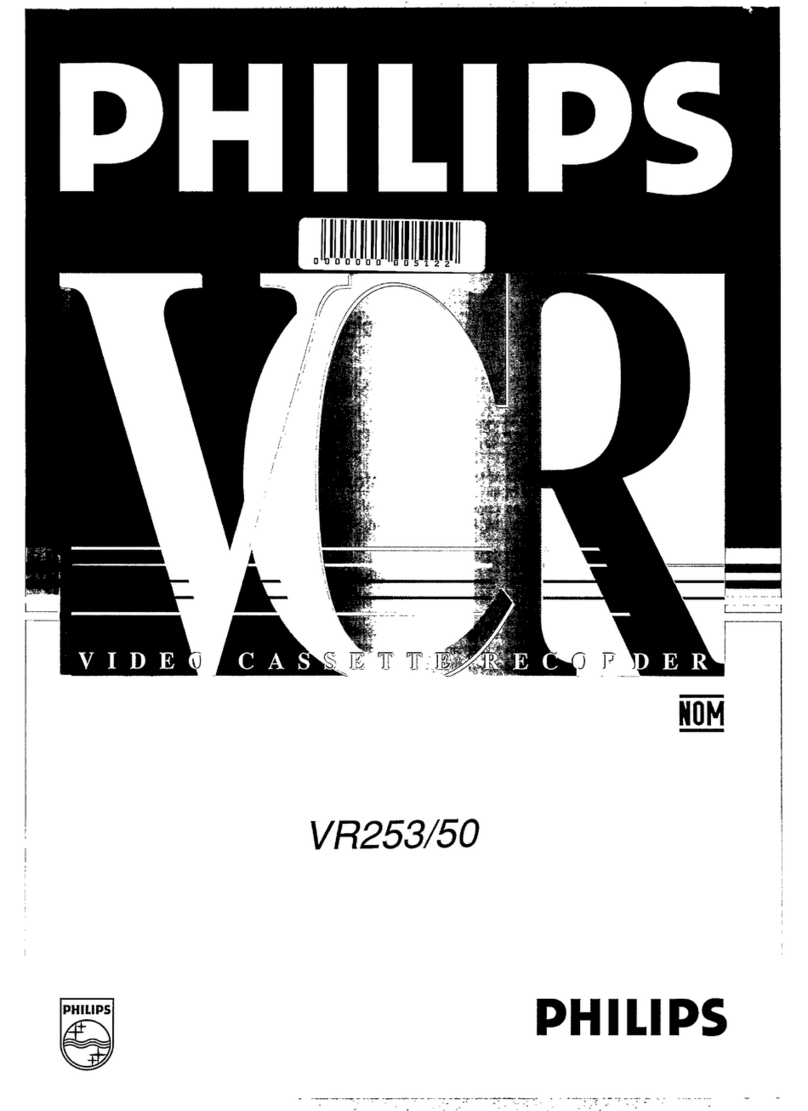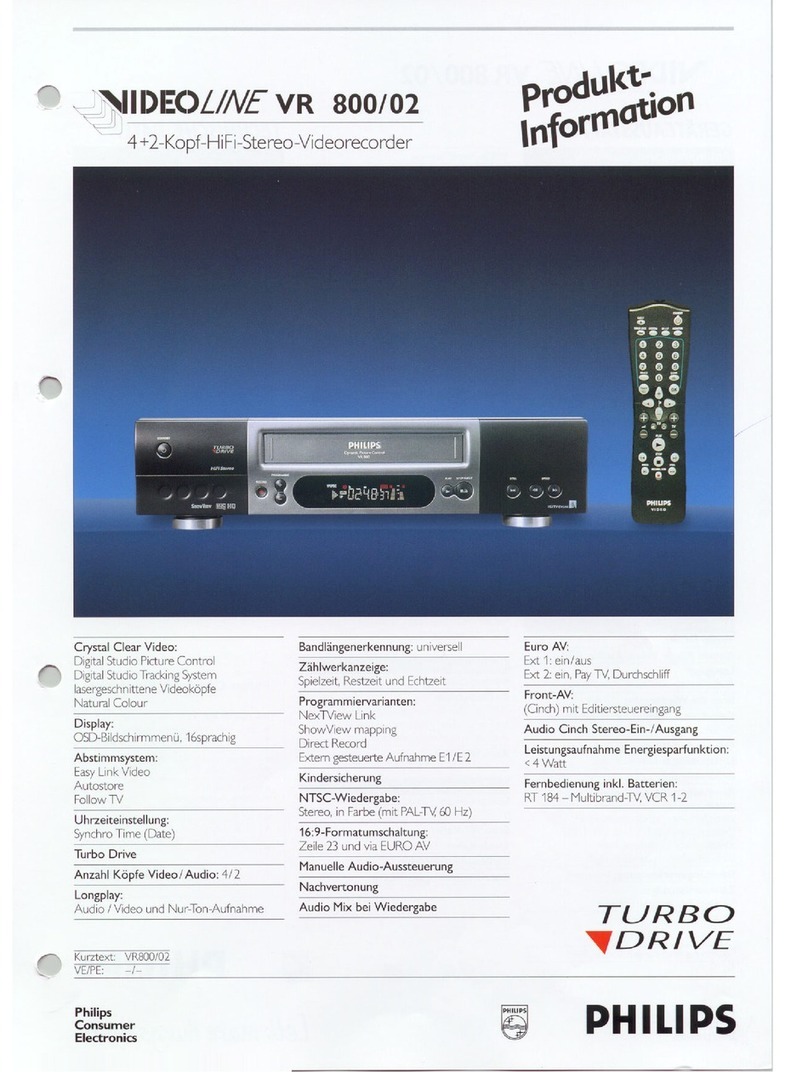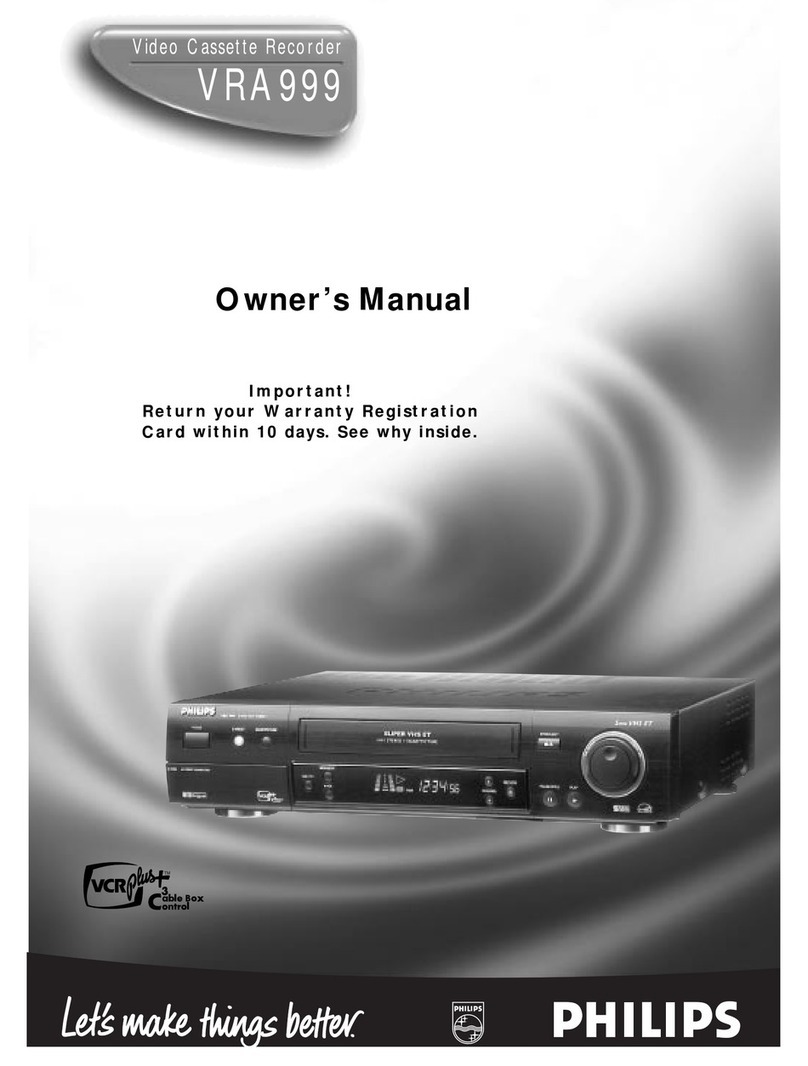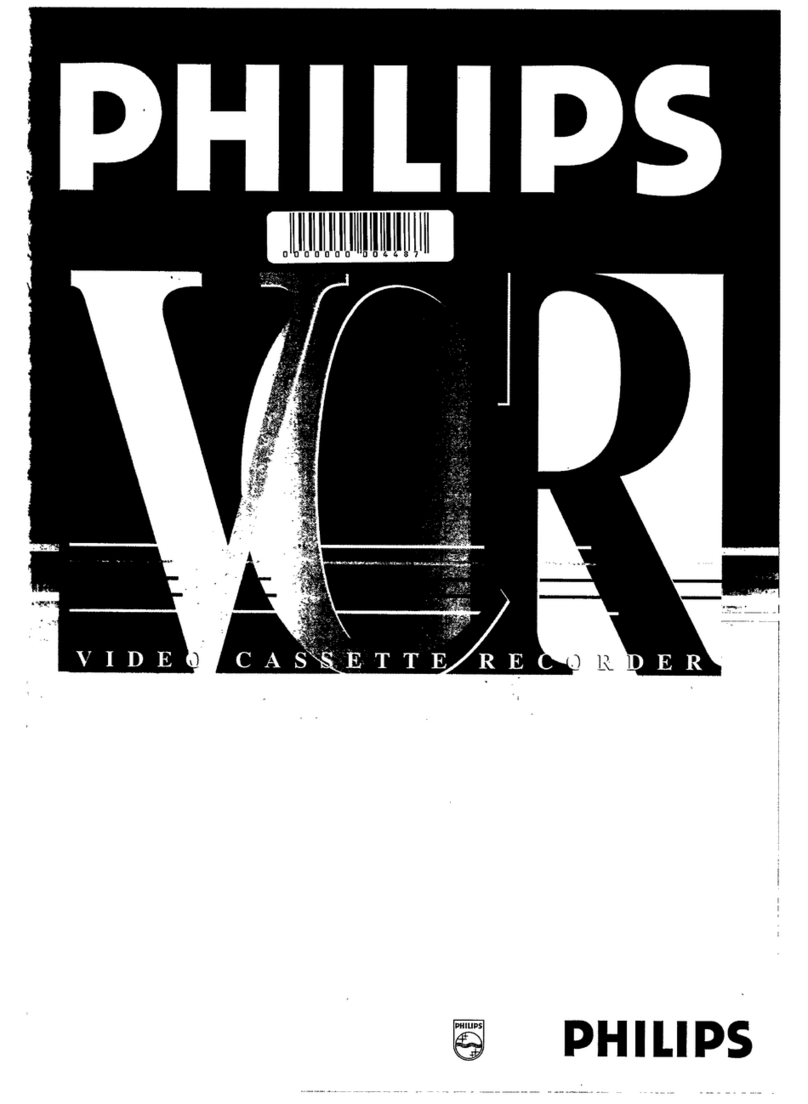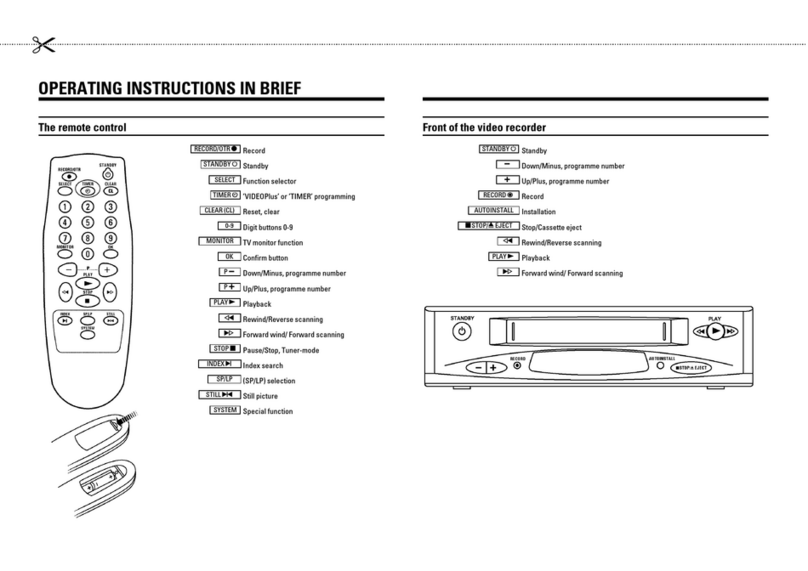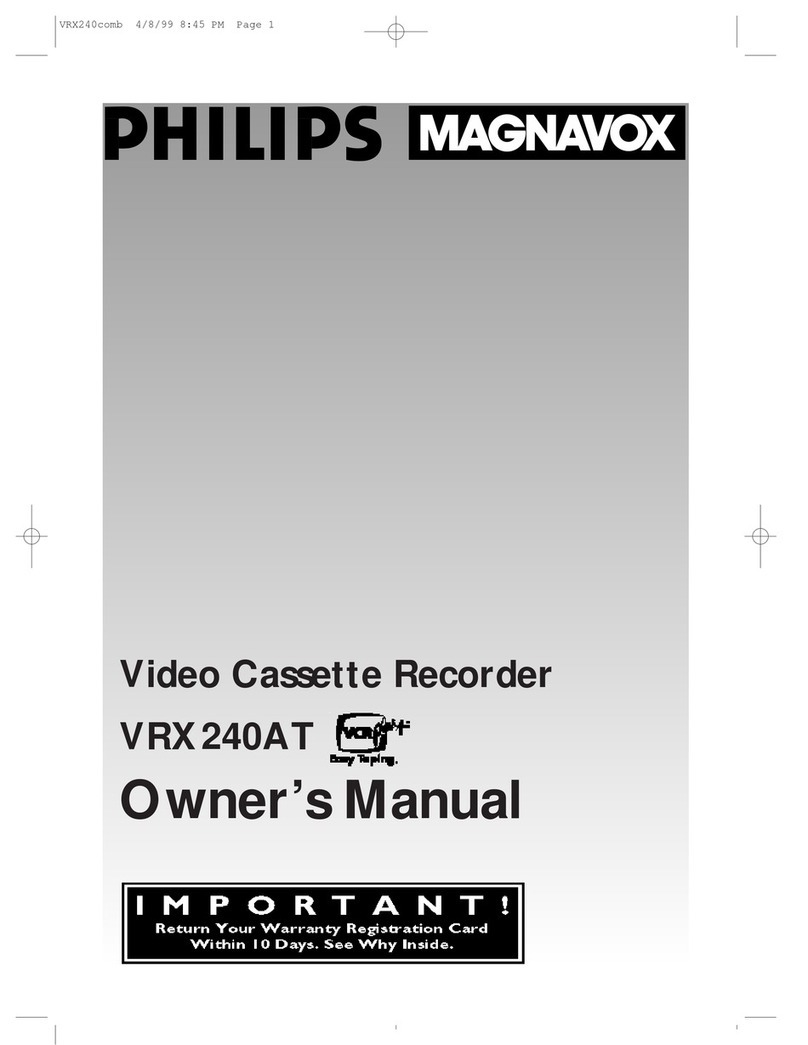To record while you’re away, follow step 1 — 9
below. For each programme you set, the VCR will
turn on, start recording, and turn off automatically.
You can store up to 8 programmes.
FOR EACH STEP BELOW, YOU NEED TO FINISH
WITHIN 60 SECONDS; OTHERWISE,
PROGRAMMING WILL HAVE TO BE RESTARTED
FROM STEP 1.
❍Select Timer Mode
1Press VCR.
2Press TIMER. The Timer
Recording menu appears.
❍Select Programme mode
Press PLAY
5
or STOP
∞
to
select “QUICK PROGRAMM-
ING”, then press OK/STATUS.
The Quick Programming menu
appears.
• If you have already set 8 programmes, “ALL PRO-
GRAMS IN USE” appears and goes back to the Timer
Recording menu. If this happens, delete unwanted
programmes. (✈P.14)
❍Select Channel
Press CH
5
or
∞
to enter the TV channel.
• Holding down CH
5
or
∞
rapidly scans through the
channels.
• To record from external line input, press CH
5
or
∞
until “A/V REAR” or “A/V FRONT” appears.
❍Select Start Time
Press START + or – (Number button 1or 4).
• Each time you press the button, the set time changes by
1-minute intervals. If you hold the button, the set time
changes by 30-minute intervals.
❍Select Stop Time
Press STOP + or – (Number
button 2or 5).
• Each time you press the button,
the set time changes by 1-minute
intervals. If you hold the button,
the set time changes by 30-minute
intervals.
RFOUT
ANT.IN
IN OUT
AUDIO
VIDEO
RFOUT
ANT.IN
IN OUT
AUDIO
VIDEO
●
A
Advanced O
Operations ●
Timer Recording
Using On-Screen Display
1
2
3
910 11 12
13 14 15 16
You can display the VCR operating status on the
TV screen.
❍Select VCR Set Up Mode
1Press VCR.
2Press MENU.
3Press PLAY
5
or STOP
∞
to select“VCR SET
UP” then press OK/STATUS.
❍Select On-Screen Mode
1Press PLAY
5
or STOP
∞
to select “ON
SCREEN MODE”.
2Press FF
3
. Each time you press the button, the
setting changes.
ON:
When you press a tape running button (Stop,
Play, etc.), theVCR status appears for 5
seconds.
COUNTER:
When you press a tape running button, the VCR
operating status appears for 5 seconds.
After 5 seconds, the VCR status disappears
except the time counter.
OFF:
The VCR operating status does not appear even
if you press a tape running button.
❍Finish Setting
Press MENU.
To display the VCR status on the TV screen
manually, press OK/STATUS. The VCR status
appears for about 5 seconds.
• If “ON SCREEN MODE” is set to “OFF,” no
VCR status appears though you press OK/
STATUS.
You can make the picture softer or sharper or
distinct the picture when playing back the tape.
SmartPicture is set to AUTO when you receive the
VCR.
❍Select SmartPicture Mode
1Press VCR.
2Press SMARTPICTURE
button. The current setting will
appear on the screen for about
5 seconds.
3While the current setting
appears, press the SMART-PICTURE button
repeatedly, the setting changes as follows.
AUTO:
Normally select this mode.
DISTINCT:
Select this mode when you want the distinct
picture. The picture detail is emphasized.
SOFT:
Select this mode when you want the soft
picture. The signal noise of the picture is
softened.
SHARP:
Select this mode when you want the sharp
picture. The picture edge is emphasized.
Notes:
• It is recommended that the SmartPicture is set to
“SOFT” if playback picture is noisy.
• When “DSPC” is set to “OFF”, “AUTO” is switched
to “NATURAL” automatically.
1
With this function, you can prevent theVCR
operations from being misused.
To use Child Lock
When the VCR is turned on, press and hold
POWER on the remote control for more than 10
seconds to turn off the VCR.
The “CL” appears blinking on the display.
While “CL” is on the display, you cannot turn on
the VCR by pressing POWERon the VCR.
To cancel Child Lock
Press and hold POWER on the remote control for
more than 10 seconds to turn on the VCR.
The “CL” disappears on the display and VCR is
turned on.
You can also cancel the child lock function by
unplugging theAC power cord.
Child Lock
SmartPicture
AUTO
One Touch Recording (OTR)
The OTR function lets you quickly specify how
long you want a recording to continue. You do not
have to programme the timer.
❍On TV
1Turn on the TV.
2Select the video channel (or video input).
❍On VCR
Insert a cassette with the record tab in place.
The VCR turns on.
• If a cassette is already in the VCR, turn on the
VCR.
❍Select Channel
Press CH
5
or
∞
or Number buttons to select the
channel to record.
❍Start OTR
Press REC/OTR ● twice.
Recording starts immediately, and the (Record)
indicator lights up and blinks on the display.
This indicates that the VCR
will automatically shut off after
30 minutes of recording.
❍Select Recording Length
Press REC/OTR ● repeatedly until the desired
recording length appears.
Each time you press the button, recording length
increases in 30-minute intervals.
=
0:30
=
1:00
=
1:30 5:30
=
6:00
REC (Normal recording)
++
++
+
To check time remaining during an OTR
Press OK/STATUS.
To change the recording length during an OTR
Press REC/OTR ● repeatedly until the desired
length appears.
1
2
3
4
5
OTR(0:30)
CH12
SP
1
2
3
4
5
❍Select Tape Speed
Press ALT/SPEED.
• Each time you press the button, the tape speed
alternates between SP, LP and SLP.
SP, LP: For PAL signal.
SP, SLP: For NTSC signal.
❍Select Start Date
Press DATE + or – (Number button 3or 6).
• The year and day of the week are displayed
automatically.
❍Confirm Programme
Press TIMER or OK/STATUS.
“PROGRAM WAS COMPLETED” appears on the
TV screen.
After 5 seconds, the above message disappears, and
the normal TV picture resumes. The (Timer)
indicator lights up on the display.
• If “PROGRAM NOT COMPLETED” appears,
try again from step 1.
• If “PROGRAM NOT COMPLETED/PRO-
GRAM OVERLAP” appears on the TV screen, the
timer recording you just programmed overlaps another
timer recording. (✈P.13)
If you want to store other programmes,repeat steps
1 to 8.
❍Finish Settings
Press POWER to turn off the VCR.
The VCR must be turned off for a timer recording to take
place. If you forget to turn off the VCR, PLEASE TURN
OFF VCR FOR TIMER RECORDING flashes on your TV
screen two minutes before a timer recording starts. To
remove the message, press the CLEAR button.
If you want to record the same programme daily,press
DAILY (Number button 8) during step 3 through 7.
(Press the button again to cancel.)
The VCR will record a TV programme every day
(Monday through Friday) at the same time and length.
(Daily Recording)
If you want to record the same programme weekly,
press WEEKLY (Number button 9) during step 3 through
7. (Press the button again to cancel.)
The VCR will record a TV programme once a week at the
same day, time and length. (Weekly Recording)
If you want to cancel the currently set programme,
press CLEAR.
After a timer recording has taken place
Press POWER to turn on the VCR. You can operate your
VCR normally.
To stop a started timer recording
Press POWER.
Recording stops and the VCR turns off.
If it is a Daily or Weekly Recording, future recordings
will be carried out as programmed.
• Tape speed can be selected by pressing the ALT/SPEED
button anytime during steps 1 through 4.
The speed appears on the display for about 5 seconds.
When two programs overlap
The Program Review screen will
appear with a magenta line blink-
ing on the newly set timer
recording while the other
overlapped program blinking.
1Press PLAY
5
or STOP
∞
to move the magenta
line among the two overlapping programs.
2Press OK/STATUS to view
the detail information of the
program you want to change.
3Go to step 4 through 8 to
modify the selected program.
To cancel any timer recording,
press CLEAR.
• If you do not modify the overlapping programs,
the VCR will record the earlier program com-
pletely. Only the remaining part of the later
program will be recorded.
• If the STARTtime for the two programs are the
same, the lower program number will be re-
corded.
Useful function for Timer Recording:
Auto Tape Speed
With this function activated, the VCR can change
the tape speed and record the programme in LP or
SLP mode if not enough tape remains for recording
in SP mode.
1Press VCR.
2Press MENU.
3Press PLAY
5
or STOP
∞
to select “VCR SET
UP” then press OK/STATUS.
4Press PLAY
5
or STOP
∞
to select “TIMER
REC SPEED.”
5Press FF
3
. Each time you press the button, the
setting changes.
AUTO:
Select this to allow the VCR to change the tape speed
from SP to LP (or SLP) when there is not enough
tape length remaining.
MANUAL:
Select this not to allow the VCR to change the tape
speed.
6Press MENU to exit from the menu operations.
9
7
8
6
Tape Duplication
To check, edit or erase the programmes
1Press VCR.
2Press TIMER.
3Press PLAY
5
or STOP
∞
to select
“PROGRAM REVIEW”, then press OK/
STATUS.
4Press OK/STATUS repeatedly to view the more
detailed programme information.
• When you press the button for the first time, the
detailed programme information for Programme 1
appears. By pressing this button repeatedly, you can
review the detailed information of all other
programmes.
5 If you want to change the programme setting
shown on the TVscreen, press the following
buttons:
CH
5
/
∞
: Changes the channel.
START +/– :Changes the start time.
STOP +/– :Changes the stop time.
SPEED :Changes the tape speed.
DATE +/– :Changes the date.
If you want to erase the programme setting
shown on the TV screen, press CLEAR. The
detailed information of the next programme
appears.
6If necessary, press TIMER to exit from the menu
operations.
Note:
• This function does not work for OTR (One Touch
Recording).
How to see the programme list
1
Programme numbers
2
Preset channel numbers
3
Start time
4
Stop time
5
Start date
“D” stands for “DAILY,” and
“W” stands for “WEEKLY.”
• If the programme has worked once for the Daily
recording, “DAILY” will be shown instead of the
start date.
• If the programme has worked once for the
Weekly recording, the day of the week (in this
example, “MON”) will be shown instead of the
start date.
Note:
• Even if a power failure occurs, the VCR keeps your
timer programs. However, the clock time and other
menu settings are lost if it lasts for more than 3
minutes. As a result, when the power is supplied
again to this VCR after the power failure, set the
clock time and turn off the VCR.
Each timer program you have made will start unless
its start time already passes.
1Insert a source tape in the playing VCR and a
blank tape in the recording VCR.
• If a tape without the record tab is inserted in the play
ing VCR, playback automatically starts. In this case,
press the STOP button.
2 Turn the channel on the TV to your video
channel.
3 Press CH
5
or
∞
, pointing the remote
control at this VCR, to select the external line
input.
• For rear jacks, select “L-1” on the display or “A/V IN”
on the TV screen.
• For front jacks, select “L-F” on the display or “F-A/V
IN” on the TV screen.
4Press ALT/SPEED, pointing the remote control at
this VCR, until the desired tape speed (SP, LP or
SLP) appears on the screen.
SP, LP: For PAL signal.
SP, SLP: For NTSC signal.
5 Press the PLAY
3
button on the playing VCR.
6 Press REC/OTR● at this VCR.
Remember: press the buttons in steps 5 and 6 simultane-
ously to avoid missing any of the recording.
Dubbing from any VCR (or camcorder) to another is
simple.
Explanations on this page uses this VCR as the
recordingVCR.
Refer also the manual supplied with the other VCR
(for playback)
1 Connect the recording VCR (this VCR) and
the playing VCR.
2 Connect the recording VCR (this VCR) to the
TV.
Recording VCR (this VCR)
Playing VCR
To RF OUT
From Audio output toAUDIO IN
From Video output to VIDEO IN
The DSPC (Digital Studio Picture Control) system
checks the condition of the tape in use during
recording and playback, and compensates to
provide the highest possible recording and playback
pictures. Set the DSPC to “ON” or “OFF” on the
VCR Set Up menu.
❍Select VCR Set Up Mode
1Press VCR.
2Press MENU.
3Press PLAY
5
or STOP
∞
to select “VCR SET UP” then
press OK/STATUS.
DSPC
This function allows you to set the timer recording
program without going through the regular set up
with the on screen. The extent of programming is
24 hours from the current time.
1Insert a tape into the VCR and press the
“TURBO TIMER” button on the remote control.
“ ” (start time prompt) and the current
time appears alternately on the display.
2To change the START time, press the PLAY
5
or
STOP
∞
button (if you press and hold either
button, the time changes in 30-minutes incre-
ments), then press OK/STATUS.
Then,“ ” (stop time prompt) and the set
start time appears alternately on the display.
3To change the STOP time, press the PLAY
5
or
STOP
∞
button (if you press and hold either
button, the time changes in 30-minutes incre-
ments), then press OK/STATUS.
Channel number will appear on the display.
4To change the CHANNEL number, press the
PLAY
5
or STOP
∞
, then press OK/STATUS.
5The data input will be memorized and the Turbo
Timer mode will be finished so that normal
display appears.
6Turn off the VCR.
Notes:
• To exit Turbo Timer mode at any step, press the TURBO
TIMER button.
• If “Err” appears on the display panel, all eight
programs have been set and Turbo Timer will not
proceed. To remove the error message, press the
TURBO TIMER button again.
• Settings of Turbo Timer will appear on the display panel
only and not on the screen.
• Programs Overlap Warning does not function with
Turbo Timer.
• DAILY or WEEKLY programming are not available on
Turbo Timer.
Turbo Timer
This function enables you to search forward to the
next unrecorded portion of the tape (or to the point at
which recording was stopped).
1Press the SKIP SEARCH/REC END button
when the tape is not running. The VCR begins fast
forwarding or rewinding to find the blank portion
or the recording end portion on the tape.
SEARCHING FOR REC END will appear on
the screen during the search.
2The VCR automatically stop when the blank
portion or the end of the recorded is reached.
REC END SEARCH COMPLETED will appear
on the screen briefly.
The tape remaining tape time also appears on the
display panel.
Rec(ord) End Search
.....
Notes:
• The DSPC system works for SP, LP and SLP modes only
after a tape has been inserted and the Record mode is
first initiated. Also, it works if the colour mode is
changed. It does not work during recording.
• In the case of timer recording, the DSPC system works
before recording is initiated.
• Once the cassette is ejected after recording, the DSPC
data is cancelled. The next time the cassette is used for
recording, DSPC is re-performed.
• When “DSPC’ is displayed, the VCR does not start One
Touch Recording.
•Since the DSPC system works before recording actually
starts, there is a delay of approximately 7 seconds after
REC/OTR ●is pressed. To make sure you record the
desired scene or programme in its entirety, first perform
the following steps:
1) Press and hold
STILL/SLOW (or PAUSE/STILL
8
on the front panel) and press
REC/OTR
●
to
engage the RECORD PAUSE mode.
• The VCR then automatically checks the condition of the
tape and, after approximately 7 seconds, re-enters
RECORD PAUSE.
2) Press
REC/OTR
●
again to start recording.
• If you want to bypass the DSPC system and begin
recording immediately set “DSPC” to “OFF”.
• The VCR adjusts the playback picture quality based on
the quality of the tape in use.
• When watching a tape recorded with “DSPC” set to
“ON”, it is recommended that you leave DSPC to
“ON” during playback as well.
• “DSPC” only appears at the beginning of automatic
tracking. Even though it doesn’t appear after that, the
DSPC function is operative.
Tracking Adjustments
Auto tracking
Each time a tape is inserted, auto tracking starts
workingand continuously analyses the signal to adjust
foroptimum picture quality during playback. So, there
is no need for you to minimize noises in most tapes
during playback.
Manual tracking
•During normal playback:
If auto tracking cannot eliminate noises well
during playback, press CH
5
or
∞
.
•During a slow motion picture:
Press CH
5
or
∞
to minimize noises in the slow
motion picture.
•During a still picture:
Press CH
5
or
∞
to reduce jitter in the still
picture.
To cancel manual tracking, stop the tape, eject the
tape, then re-insert it.
Note:
If you keep pressing
CH
5
or
∞
button, you might
get “USE CLEANING CASSETTE” message on the
screen. Please disregard this message and re-adjust
the tracking. However, if the message appears
automatically (without pressing
CH
5
or
∞
), this
indicates that your video heads are dirty.
You can locate an index marked at the beginning of
each recording on a tape recorded on this VCR (or
an indexed tape).
Press
¢
or
4
repeatedly until the appropriate
number is displayed on the TV screen before
starting play.
Rapid forward or reverse search begins.
When it finds the designated index, playback starts
automatically.
• Locate an index number by pressing the button
repeatedly, indicating how many index marks ahead of
or behind that recording you want is from the tape’s
current position.
• Up to ±9th index mark from the current position on the
tape can be located.
Index Search
1
2
3
Eject cassette
You can eject the tape simply by pressing
EJECT
0
(or STOP/EJECT ■/
0
on the front
panel) even while the VCR is turned off.
When you press STOP/EJECT ■/
0
on the front
panel, the VCR automatically turns on, ejects the
tape, then turns off.
Auto playback
When a tape is inserted, the VCR turns on. If the
record tab is removed, playback begins.
Auto rewind
When a tape reaches its end during playback or fast
forwarding, the VCR rewinds the tape and stops.
Memory rewind power off
When you press POWER during rewinding, the
VCR turns off after rewinding is completed.
Repeat Playback
When you press and hold PLAY
3
for more than 5
seconds, you can play back the same tape repeat-
edly (100 times).
When the tape runs to its end, the VCR automati-
cally rewinds the tape, and starts playback.
To cancel an OTR
Press STOP
7
to stop recording before the preset
recording length is reached.
If you want to cancel the OTR mode but continue
recording, press REC/OTR● several times until
“OTR” changes to “REC” on the TV screen.
Notes:
• During recording, the displayed time counts down.
When “0:00” is reached, recording stops and the
VCR turns off automatically.
• If an OTR is engaged during pause, the displayed
time counts down normally, but recording does
not begin until you cancel the pause.
❍Select On-Screen Mode
1Press PLAY
5
or STOP
∞
to select “DSPC”.
2Press FF
3
to set “ON” to “OFF”.
❍Finish Setting
Press MENU.
Once the “DSPC” mode is set to “ON”, the DSPC
system works for both recording & playback;
appears blinking on the display.
Automatic Operations
Power
No power.
Recording & Playback
TV programme cannot be recorded.
Timer recording cannot be performed.
There is no playback picture, or the playback
picture is noisy or contains streaks.
During a still or slow motion picture, the
picture may contain some vertical jitter when
using a TV which has an automatic vertical
hold control.
If the top of your playback picture waves
back and forth excessively.
During playback, “USE CLEANING
CASSETTE” appears on the screen.
Correction
• Check that the AC power cord is correctly connected
to an AC outlet.
• Check that the VCR is turned on.
Correction
• Check the connections between the VCR, the antenna
and the TV.
• Make sure that the record tab on the back of the
cassette is not removed.
• Set the timer on-time and timer off-time correctly.
• Make sure that the VCR is turned off after setting is
made.
• Timer recording may not be performed or stopped if a
power interruption occurs before or during timer
recording.
• Select your video channel correctly.
• Adjust the tracking slowly in either direction.
• Try to change to another tape, you may not have this
problem.
• Because the VCR playback signal is not as stable as
an off-the-air TV signal, the top of your TV screen
may be bent or unstable during playback. You may
have better result if the A/V input is used.
• The video heads are dirty. Use a head cleaner.
B
Before R
Requesting S
Service ●
O
Operating TV ●
❍Set Code
1Press and hold TV.
2Press two Number buttons for the manufactur-
er’s code number of yourTV, referring to the
table to the right.
• For example, for 02, press 0then 2.
3Press STOP
7
, then release TV.
• The remote control can now operate the TV of the
selected code.
❍Confirm Setting
Press POWER, pointing the remote control at the
TV.
If the TV turns on or off, your setting is completed.
If not, repeat steps above, using another code.
Notes:
• After replacing the batteries, you need to reset the
manufacturer’s code again.
• The buttons you can use to operate your TV are
explained on page 3.
1
2
TV Manufacturers’ Codes
PHILIPS 01, 02, 03
EMERSON 14
GOLDSTAR 04
GRUNDIG 24, 25
HITACHI 12
JVC 05
MITSUBISHI 13, 26
PANASONIC 07, 17, 19, 20
RCA 10
SAMSUNG 18
SANYO 11
SHARP 16
SONY 09
THOMSON 21, 22, 23
TOSHIBA 08
ZENITH 06, 15
General
GeneralGeneral
Mains voltage AC 110 V – 240 V
Mains frequency 50 Hz/60 Hz
Power consumption Approx. 14W
Ambient temperature +5 °C to +40 °C
Relative humidity 10 % to 80 %
Dimensions (WxHxD) Approx. 360 mm x 94 mm x 249 mm
Mass Approx. 3.0 kg
Position for use Horizontal
Video output channel UHF E36 (adjustable betweeen E28 — E60)
Possible number of TV channel 99
Number of pre-programmable memory blocks 8
Number of days in advance 365 or every day, or every week
Tuner
TunerTuner
Video signal B/G, D/K, I, SECAM K1
VHF 42 MHz — 175 MHz
VHF H 175 MHz — 470 MHz
UHF 470 MHz — 870 MHz
CATV
Video
VideoVideo
Input (VIDEO IN) 0.5 V(p-p) to 2.0 V(p-p), 75 ohms
Output (VIDEO OUT) 1.0 V(p-p) ±0.2 V(p-p), 75 ohms
Resolution Better than 240 lines
Signal/noise ratio Better than 43 dB
Audio
AudioAudio
Input (AUDIO IN) –8 dBs, 50 k ohms (0 dBs=0.775 Vrms)
Output (AUDIO OUT) –8 dBs, 1 k ohms (0 dBs=0.775 Vrms)
Accessories supplied
Accessories suppliedAccessories supplied Remote control unit
RF coaxial cable
Batteries – R6(SUM-3)/AA
(only for checking operations)
B
Before R
Requesting S
Service (continued) ●
S
Specifications ●
Correction
Remote Control
The remote control cannot work.
Miscellaneous
A cassette cannot be inserted.
The cassette does not eject.
The cassette ejects when you press REC/OTR ●.
• Aim the remote control directly at the remote sensor
on the VCR.
• Avoid all obstacles which may interfere with the
signal path.
• Inspect or replace the batteries.
• Make sure batteries are inserted correctly.
Correction
• Insert the cassette with the window side up and the
record tab facing you.
• Check that a cassette tape is not already inserted. Press
0
EJECT.
• Check that the AC power cord is correctly connected
to an AC outlet.
• Check that the record tab on the back of the cassette is
not removed.
Design and specifications are subject to change without notice.
DSPC ON
ON SCREEN MODE ON
TIMER REC SPEED MANUAL
SELECT:
CHANGE:
END: MENU
QUICK PROGRAMMING
PROGRAM REVIEW
SELECT: CONFIRM: OK
END: TIMER
ONE TIME PROGRAM
PROGRAM 1
CHANNEL+/–
START +/– ––:– –
STOP +/– – –:– –
REC SPEED SP
DATE +/– – –/– –/– –
DAILY: 8 WEEKLY: 9
CONFIRM: OK END: TIMER
– –
ONE TIME PROGRAM
PROGRAM 1
CHANNEL+/–
START +/– 20:00
STOP +/– 22:00
REC SPEED SP
DATE +/– – –/– –/– –
DAILY: 8 WEEKLY: 9
CONFIRM: OK END: TIMER
12
PR CH START STOP DATE
1 12 20:00 22:00 20/07
2 20 11:00 11:30 15/10
3 24 15:00 16:00 10/08
4 45 21:00 23:00 FRI
5
6
7
8
SELECT:
CONFIRM: OK
ONE TIME PROGRAM
PROGRAM 1
CHANNEL+/–
START +/– 20: 00
STOP +/– 22 : 00
REC SPEED SP
DATE +/– 20/07/01
FRIDAY
ERASE: CLEAR
NEXT: OK END: TIMER
12
PR CH START STOP DATE
1 12 20:00 22:00 W10/06
2 25 10:00 10:45 MON
3 03 15:00 15:15 D16/10
4 45 23:30 23:00 DAILY
5
6
7
8
NEXT: OK END: TIMER
1234 5