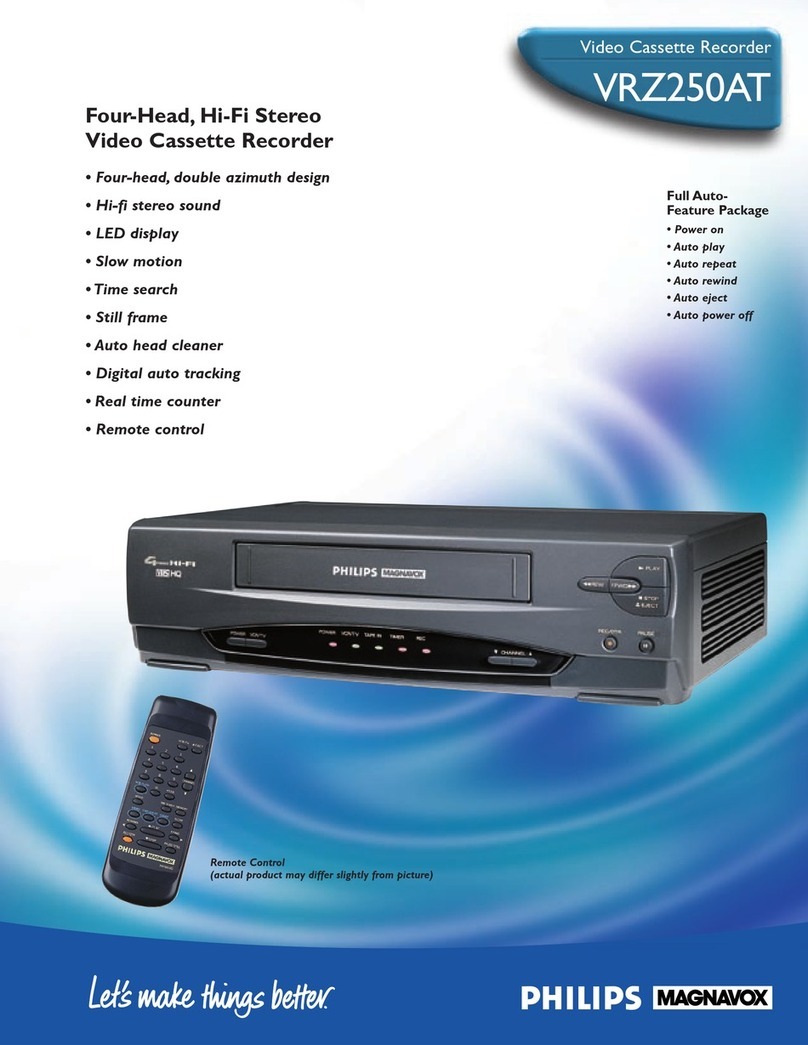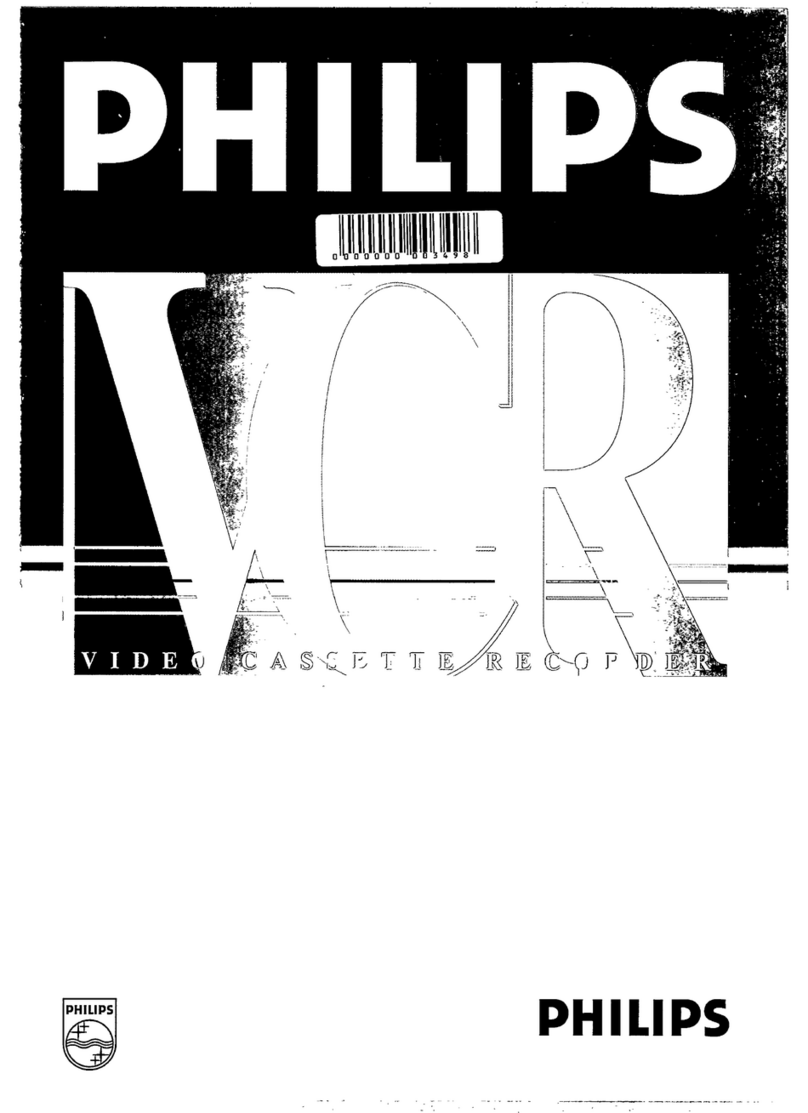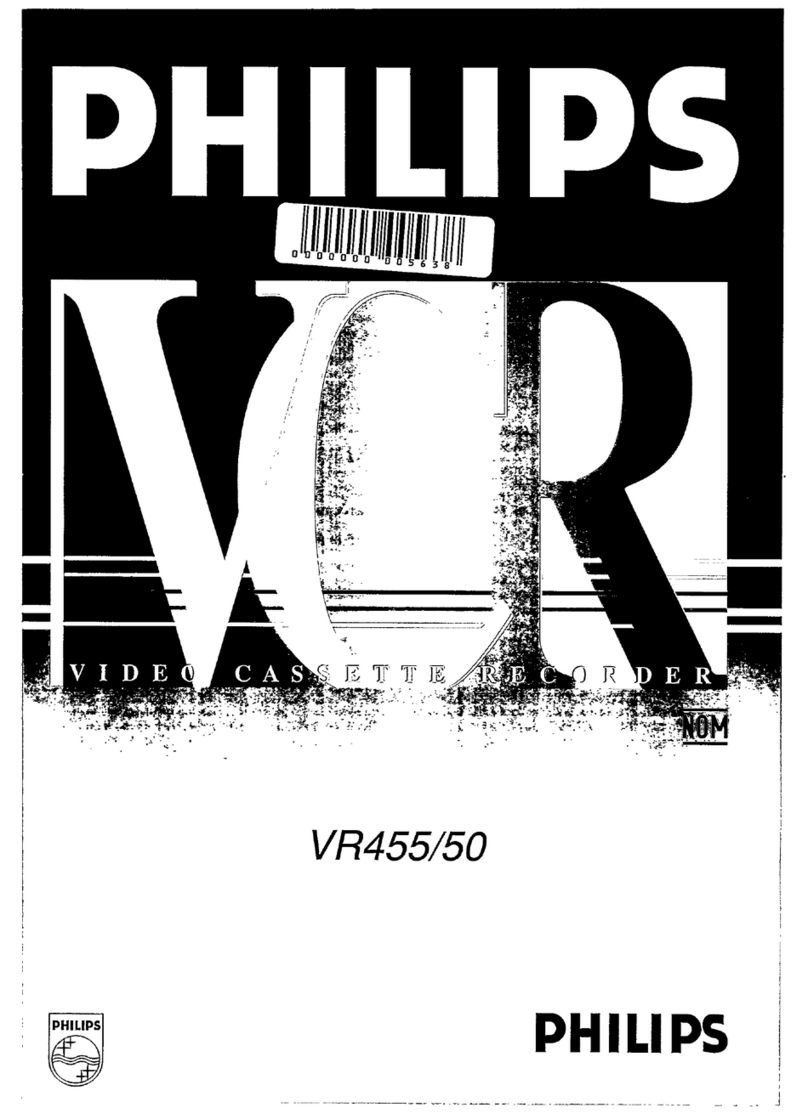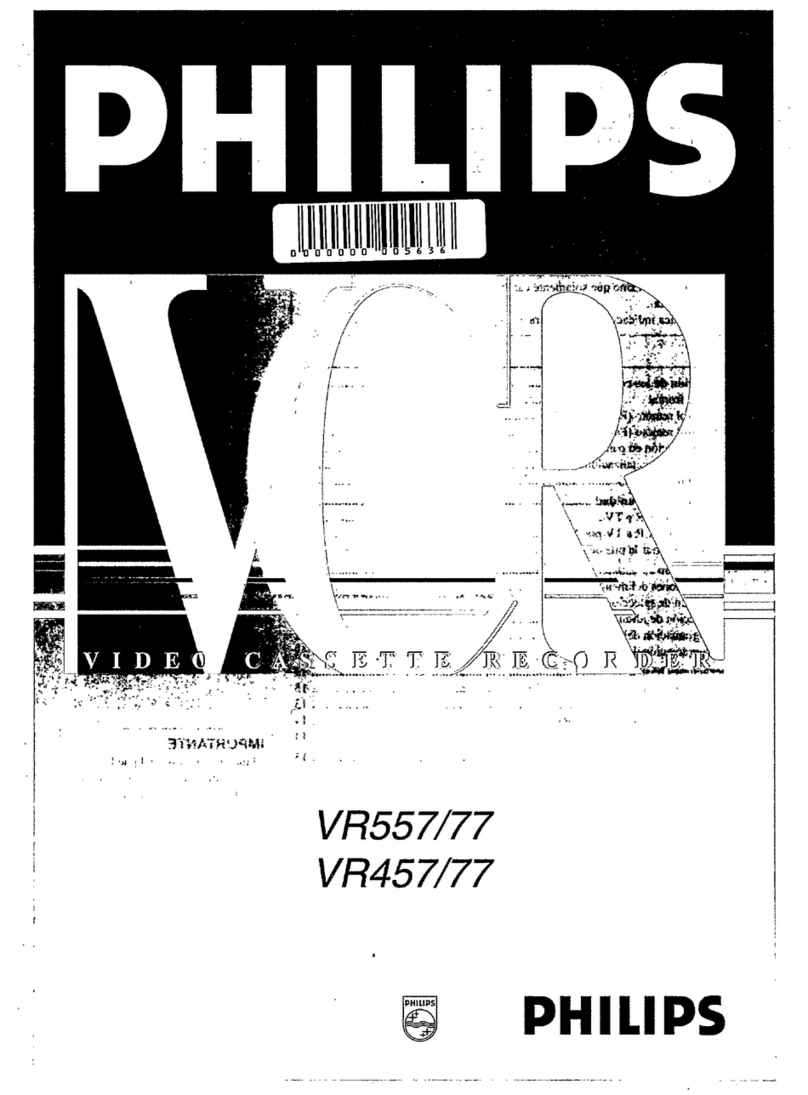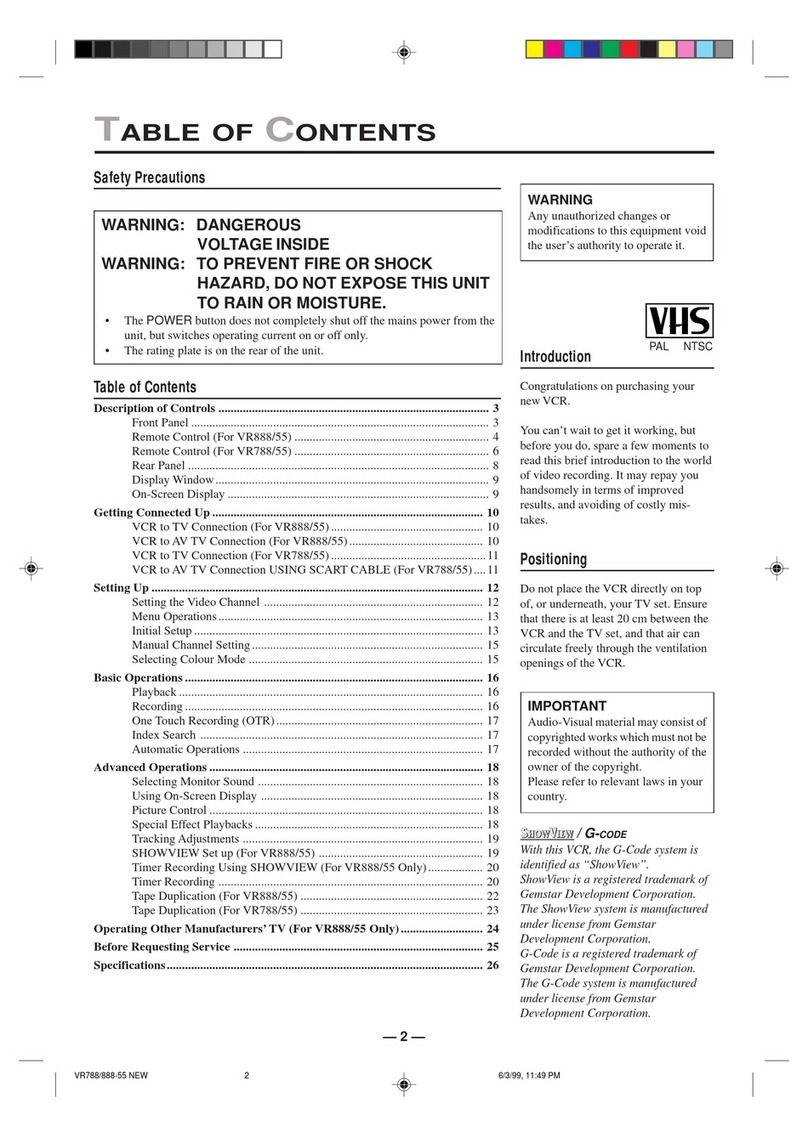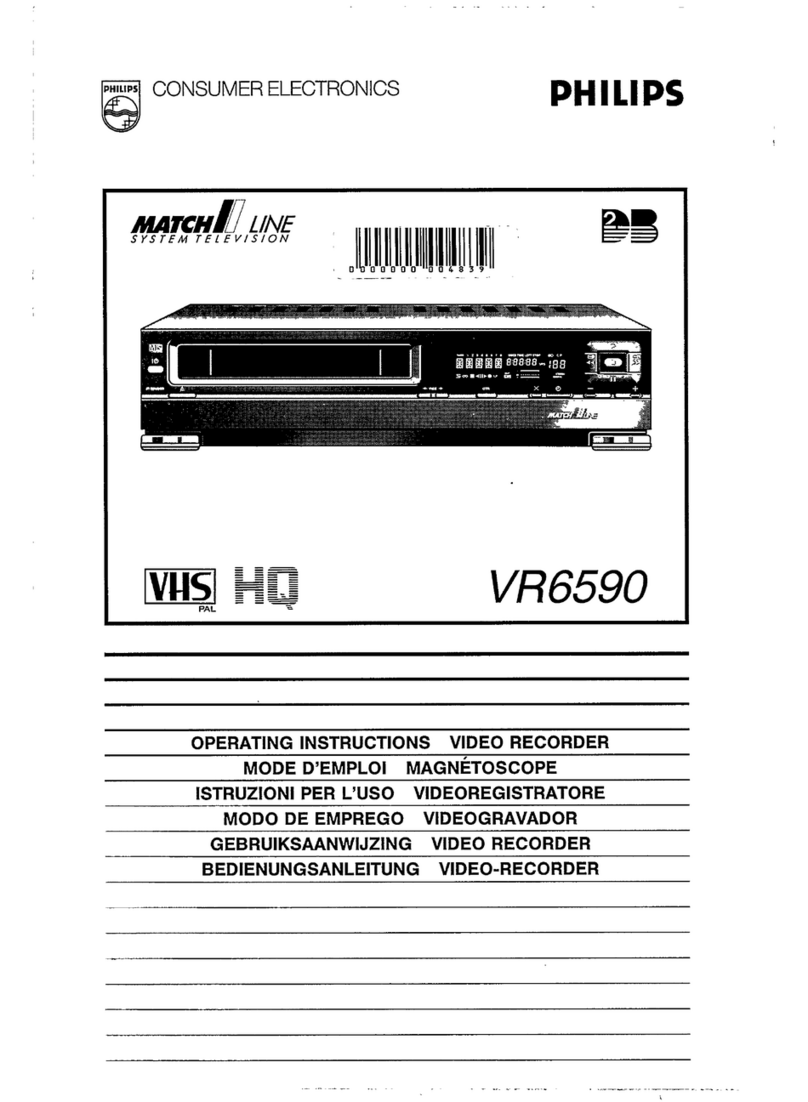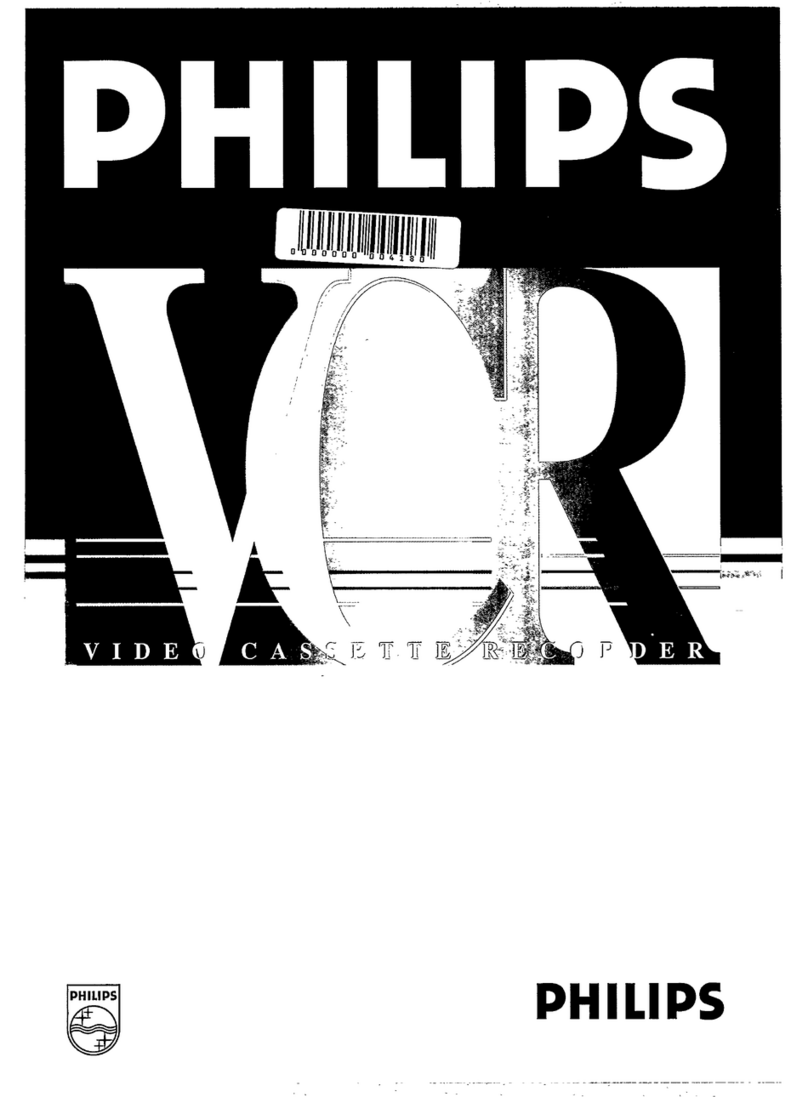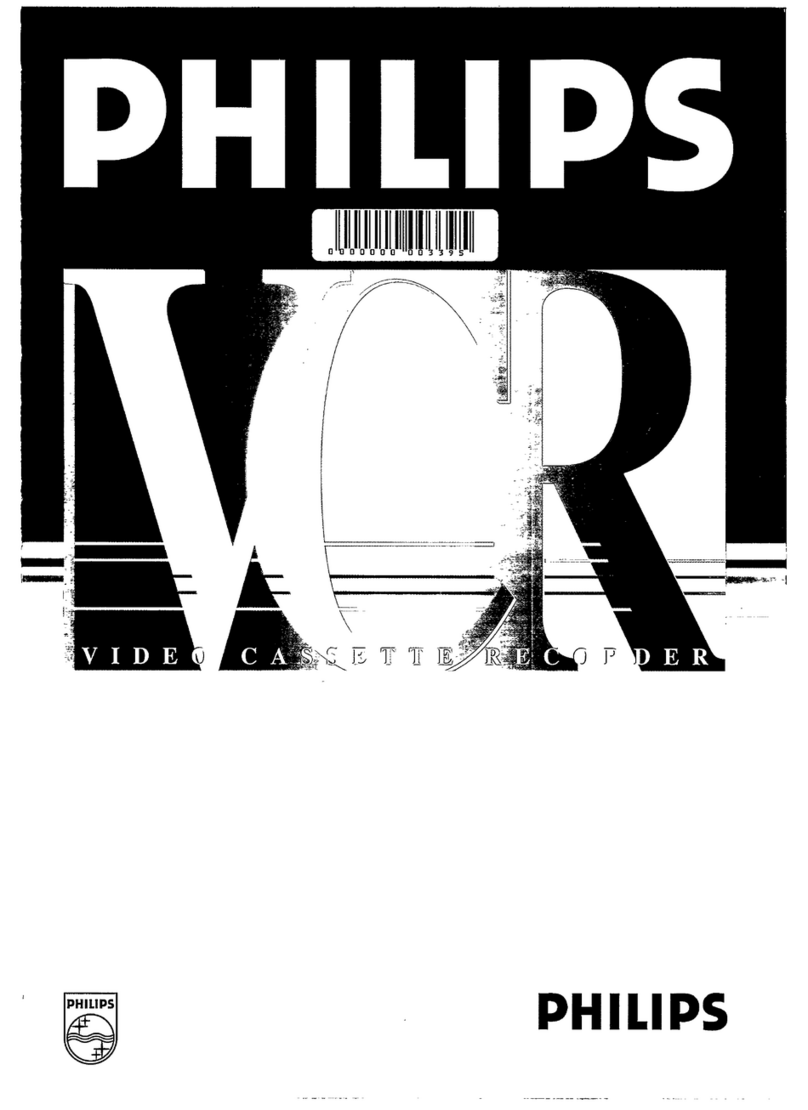— 6 —
13 STILL/SLOW +/– button
• +: During a slow motion picture,
adjust the playback speed in the
forward direction. (✈P.16)
• –: During a slow motion picture,
adjust the playback speed in the
reverse direction. (✈P.16)
14 VCR button
Makes the remote control ready for
operating the VCR.
15 POWER button
Before using this button, press VCR or
TV to select your target component.
• After pressing VCR:
– Turns the VCR on or off.
– Sets the VCR for an unattended
recording (timer recording) after
timer settings are completed.
(✈P.18)
(For some PHILIPS TV only):
• After pressing TV, turns the TV on or
off.
16 PLAY 3/ 5button
Before using this button, press VCR.
• After pressing VCR:
– Starts normal playback. (✈P.14)
– Moves up the cursor when using
the menus. (✈P.11)
17 EJECT 0button
Ejects the cassette. (✈P.14)
18 ¡(Fast forward) / 3/OK
button
Before using this button, press VCR.
• After pressing VCR:
– Fast forward the tape. Also during
playback, starts rapid forward
visual search. (✈P.14)
– Selects the items on the menus or
goes to the next menu screen when
using the menus. (✈P.11)
19 S. (Skip) SEARCH button
Skips playback for 30 seconds by time
counter reading.
When pressed more than once up to 4
times, the search time increase in 30-
second intervals up to 2 minutes.
(✈P.16)
Remote Control (For VR288/55)
Using this remote control to
operate PHILIPS TV
You can use this remote control to
operate some of the PHILIPS TVs.
1 TV button
Makes the remote control ready for
operating the TV.
2 CBL/DBS button
Does not function for this VCR.
3 STILL/SLOW button
Stops the tape during recording (pause)
or playback (still picture) temporarily.
(✈P.14, P.16)
Press again to resume normal recording.
Press PLAY 3 to resume normal
playback. Activates slow motion picture
when pressed for more than 2 seconds
during playback.
4 MENU button
Before using this button, press VCR.
• After pressing VCR, calls up the
main menu. (✈P.11)
5 EXIT/STATUS button
Before using this button, press VCR.
• After pressing VCR:
– Displays the time counter, present
time, channel number, and
remaining tape length. (✈P.16)
– Exits from menu operations when
using the menus. (✈P.11)
61(Rewind) / 2button
Before using this button, press VCR.
• After pressing VCR:
– Rewinds the tape. Also, during
playback, starts rapid reverse
visual search. (✈P.14)
– Goes back to the previous menu
screen when using the menus.
(✈P.11)
7 TIMER button
Display the Timer Recording menu.
(✈P.17)
8 REC (record)/OTR ¶button
• Start recording when pressed once.
(✈P.14)
• Starts a recording for 30 minutes to 9
hours long. When pressed more than
once, the shut-off time increases in
30-minute intervals. (✈P.15)
9 Number buttons
(0, 1, 2, 3, 4, 5, 6, 7, 8 and
9)
Before using these buttons, press VCR.
• Press to select a channel on the VCR.
To select channels 1 to 9, press 0
then the channel you want. For
example, for channel 4, press 0then
4.
• Also used to programme the Timer
Recordings. (✈P.17)
10 SPEED button
Selects the tape speed for recording
(SP, LP or SLP). During playback, the
tape speed is automatically selected (SP,
LP or SLP). (✈P.14, P.17)
SP, LP : For PAL signal.
SP, SLP : For NTSC signal.
11 VCR/TV button
Does not function for this VCR.
12 INDEX 4/ ¢buttons
Locates an index marked at the
beginning of every recording. (✈P.15)
1
4
7
SPEED
CBL/DBS
TV VCR
MENU
EXIT/STATUS
TIMER
¶
REC/OTR
REW
STILL/SLOW
–
7
STOP
PLAY
3
+
S.SEARCH
FF
/OK
0EJECT
POWER
2
5
8
0
QUICK PROGRAMMING
3
6
9
START
DBS
STOP
DAILY
DATE
WEEKLY
CLEAR
CH
VOL
VCR/TV 4INDEX ¢
AUDIO/MUTE
¡1
+
–
+
–
113
14
15
16
17
18
19
20
21
22
23
24
2
3
4
5
6
7
8
9
10
11
12
D
ESCRIPTION
OF
C
ONTROLS
(CONTINUED)
VR288/488-55 EN (N) 5/31/99, 3:14 PM6