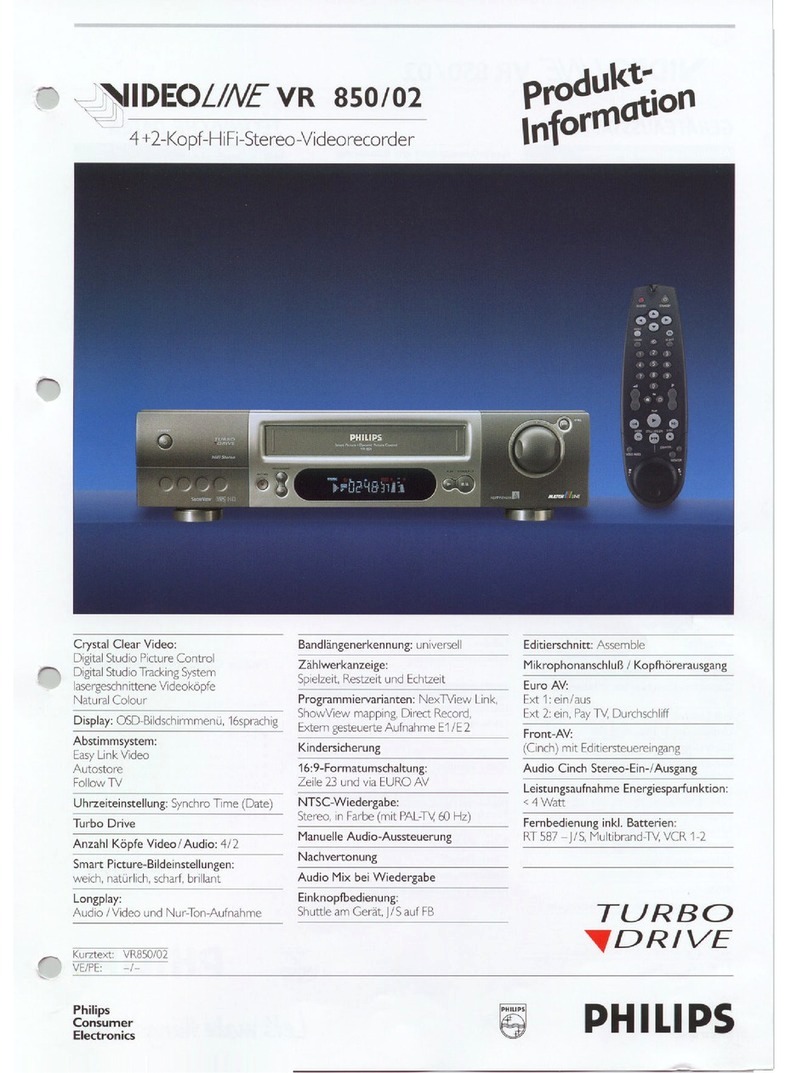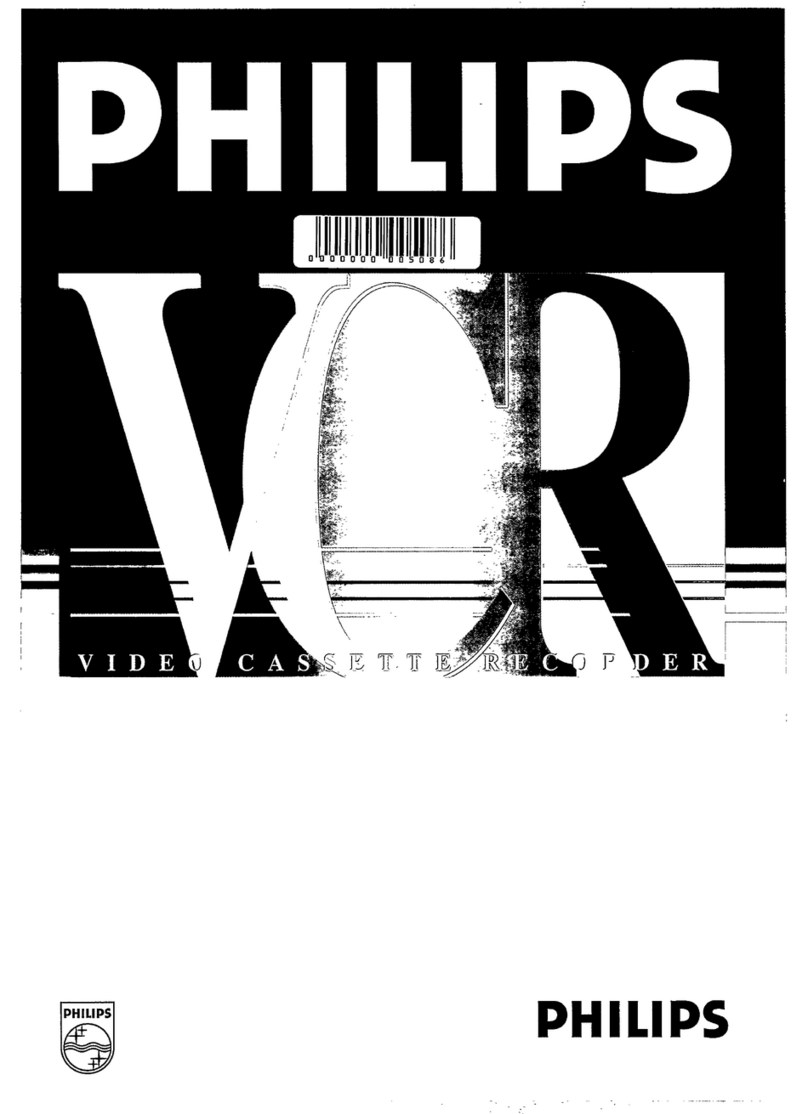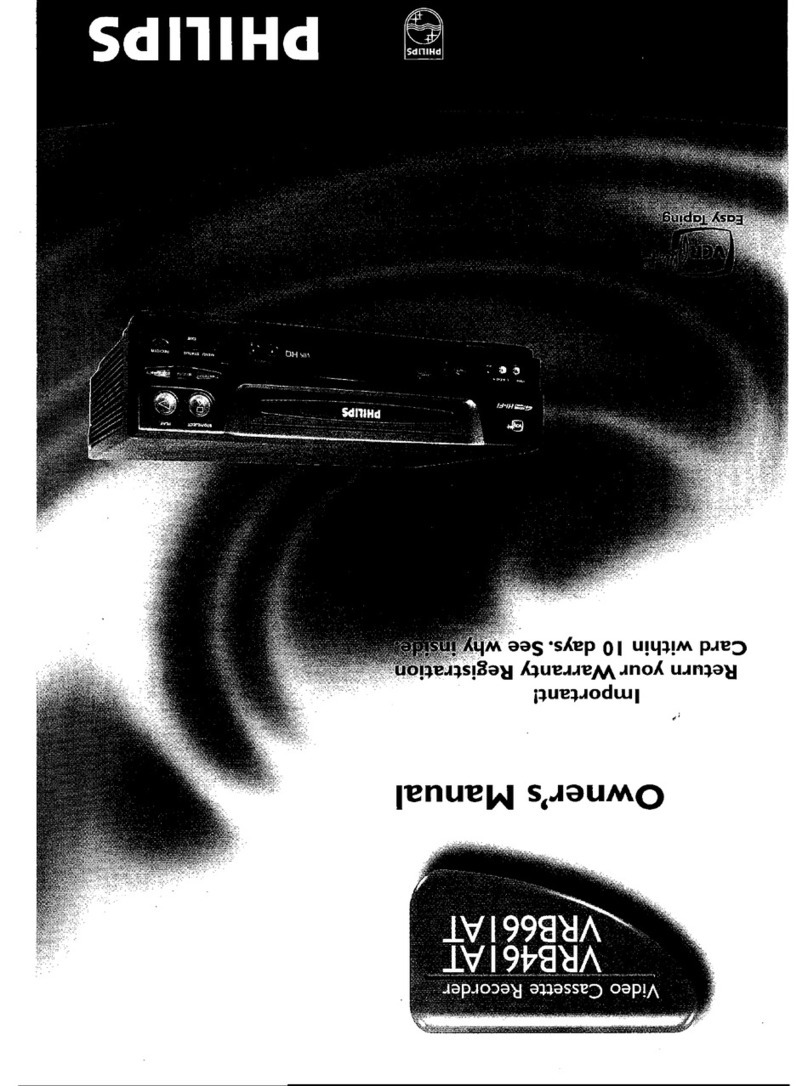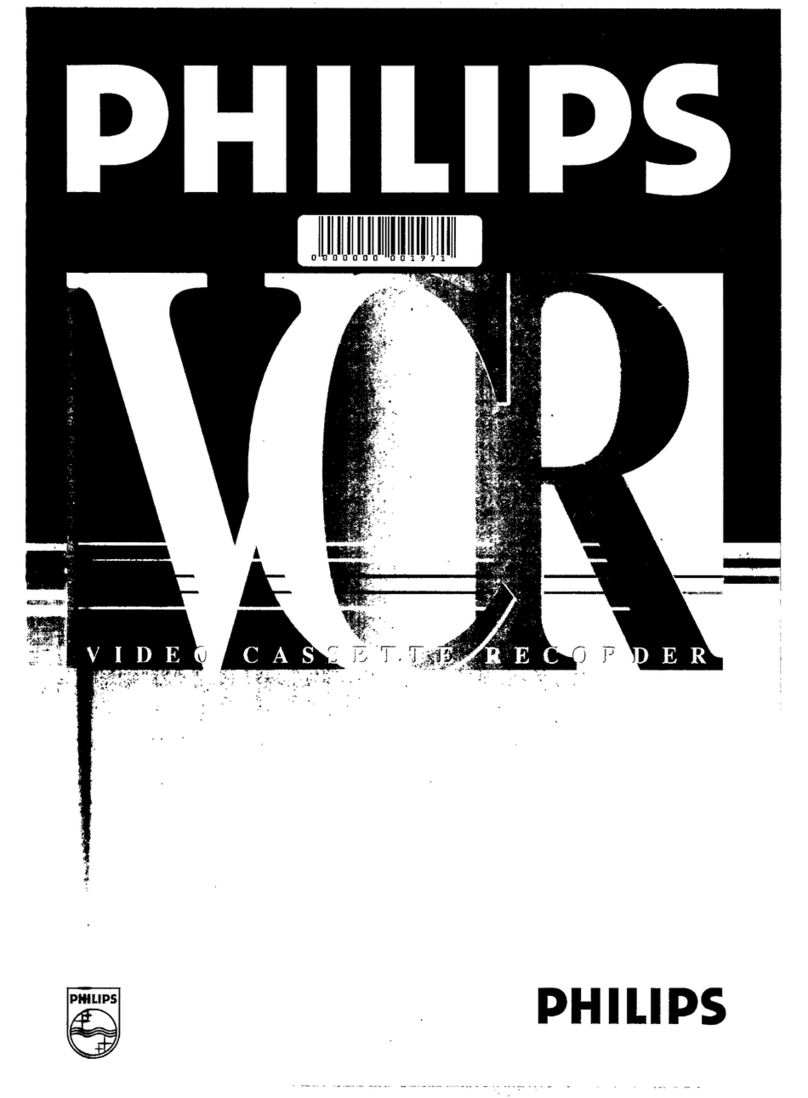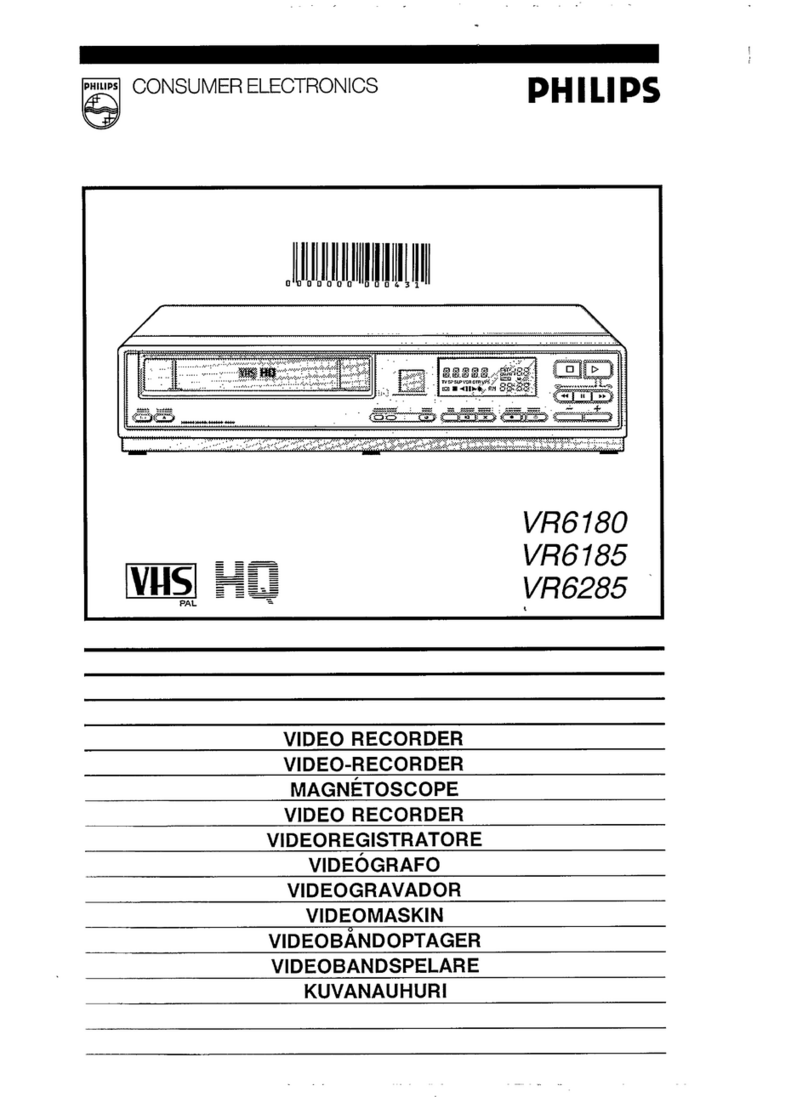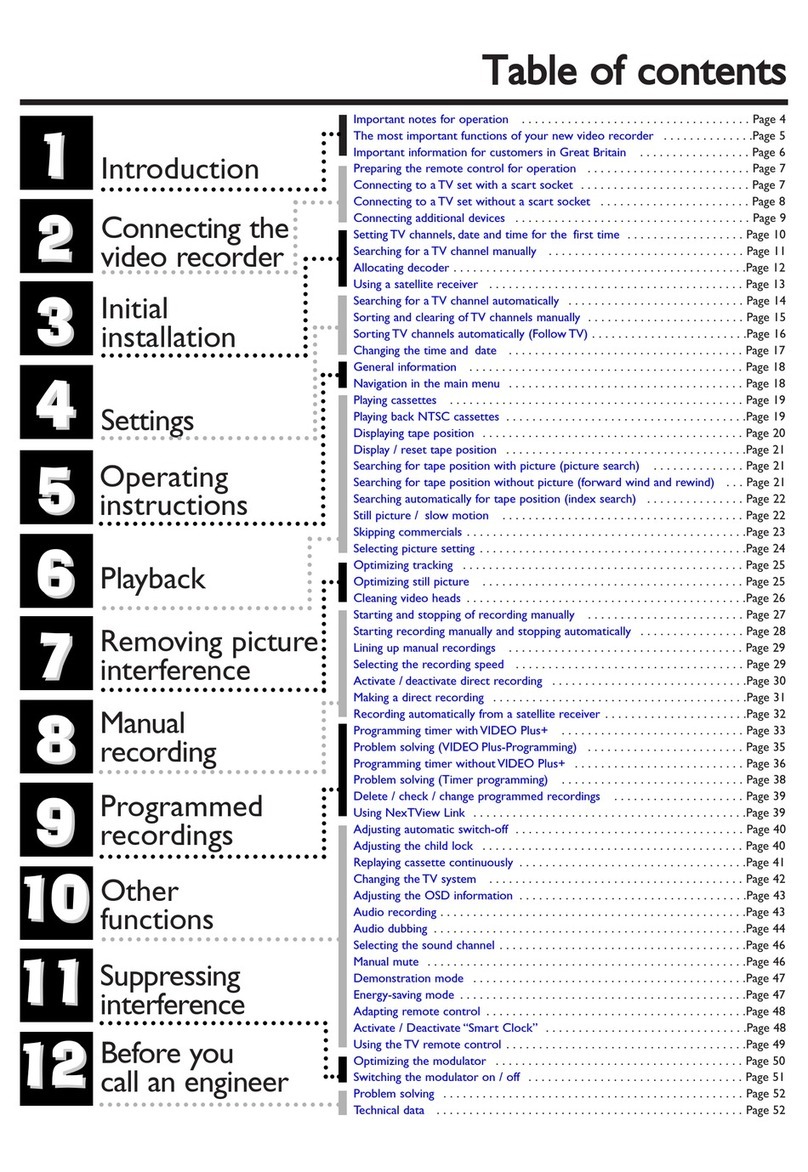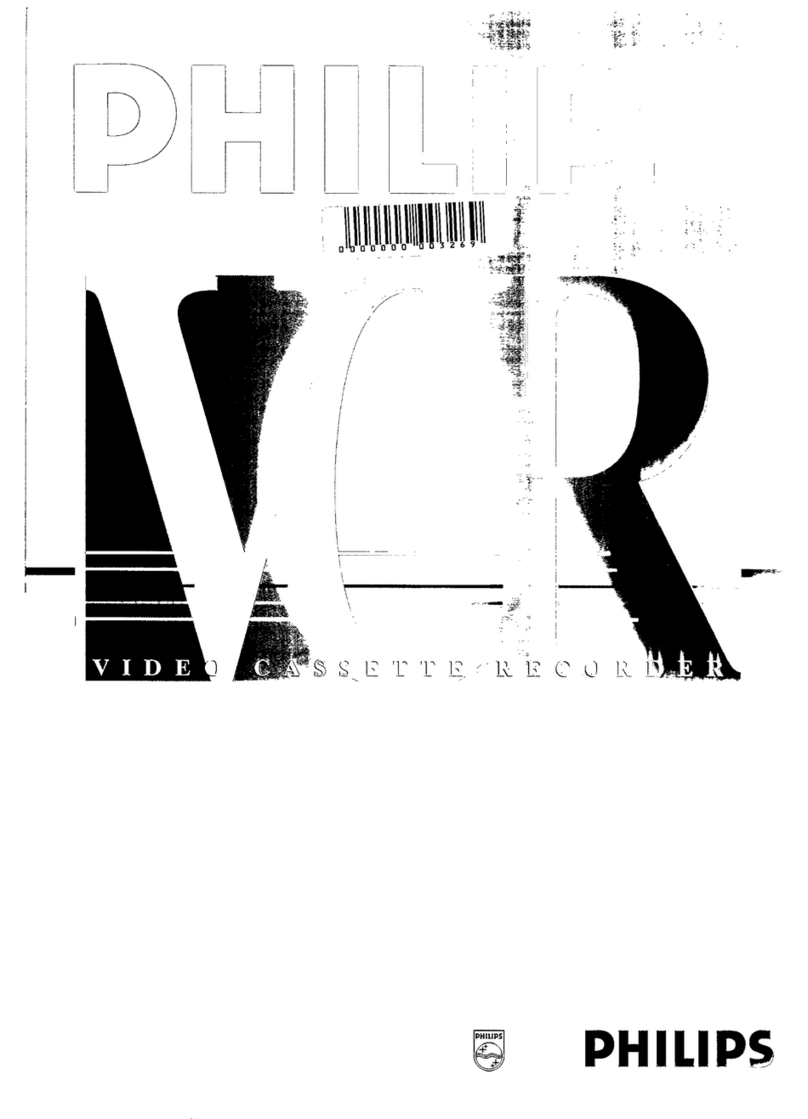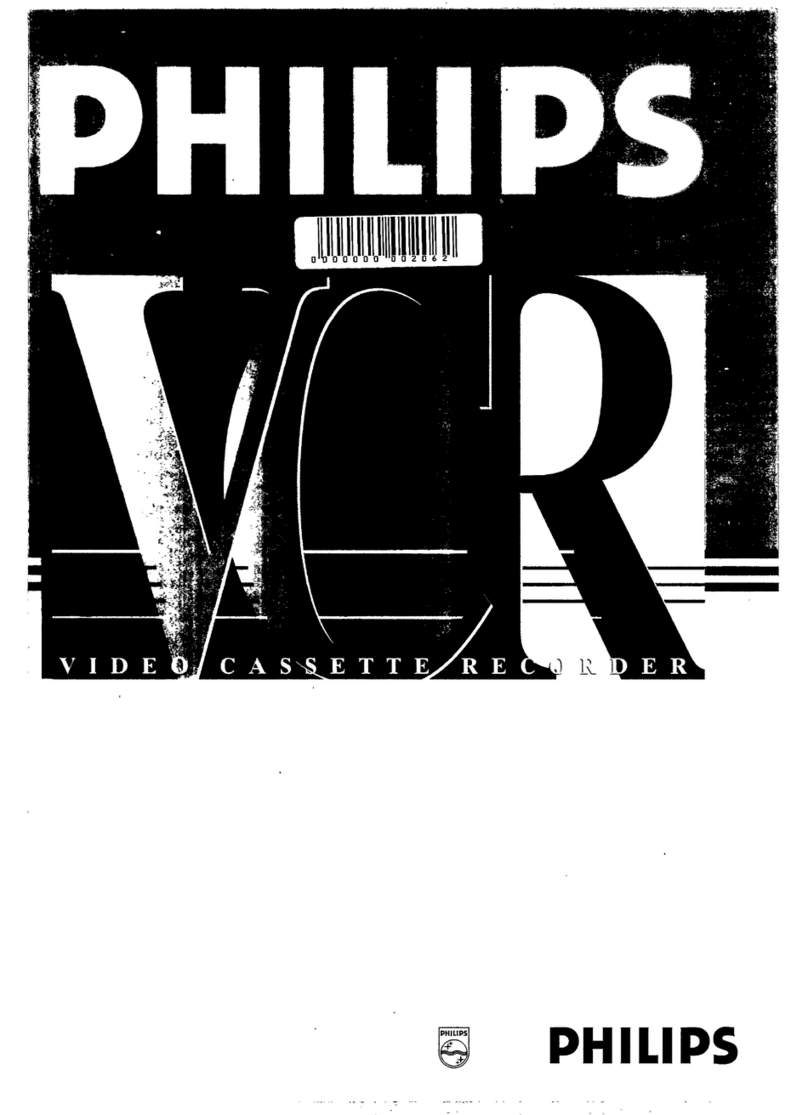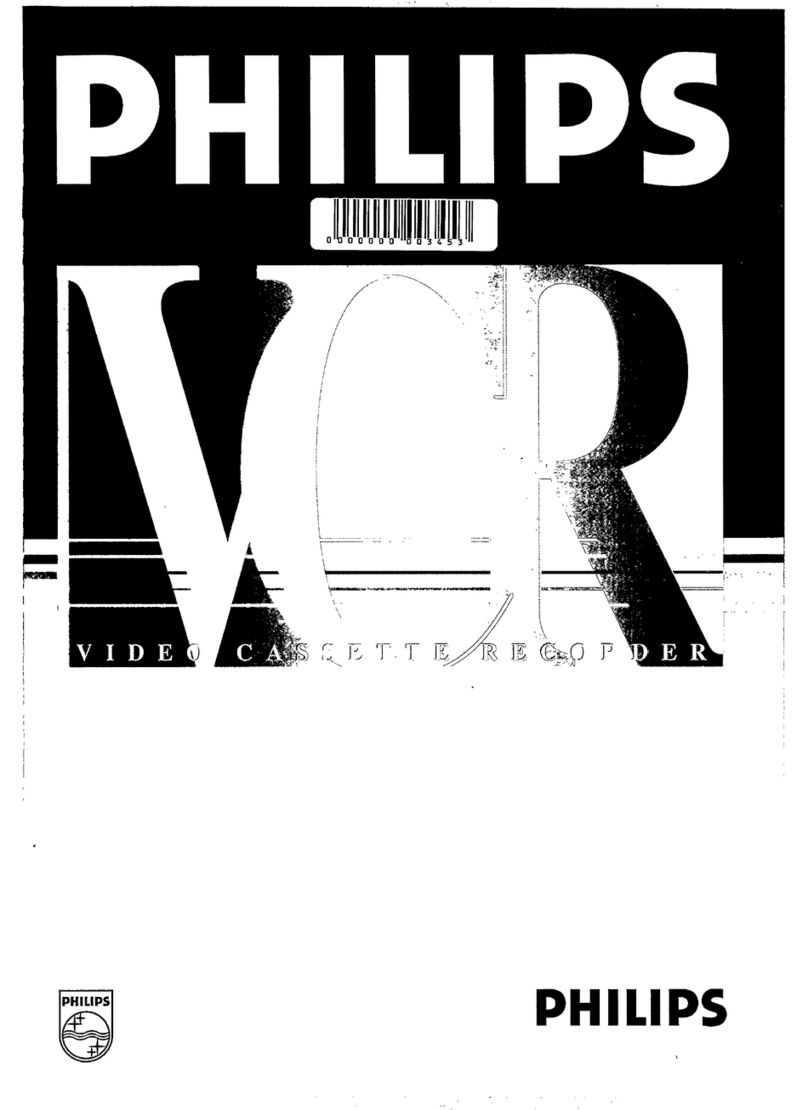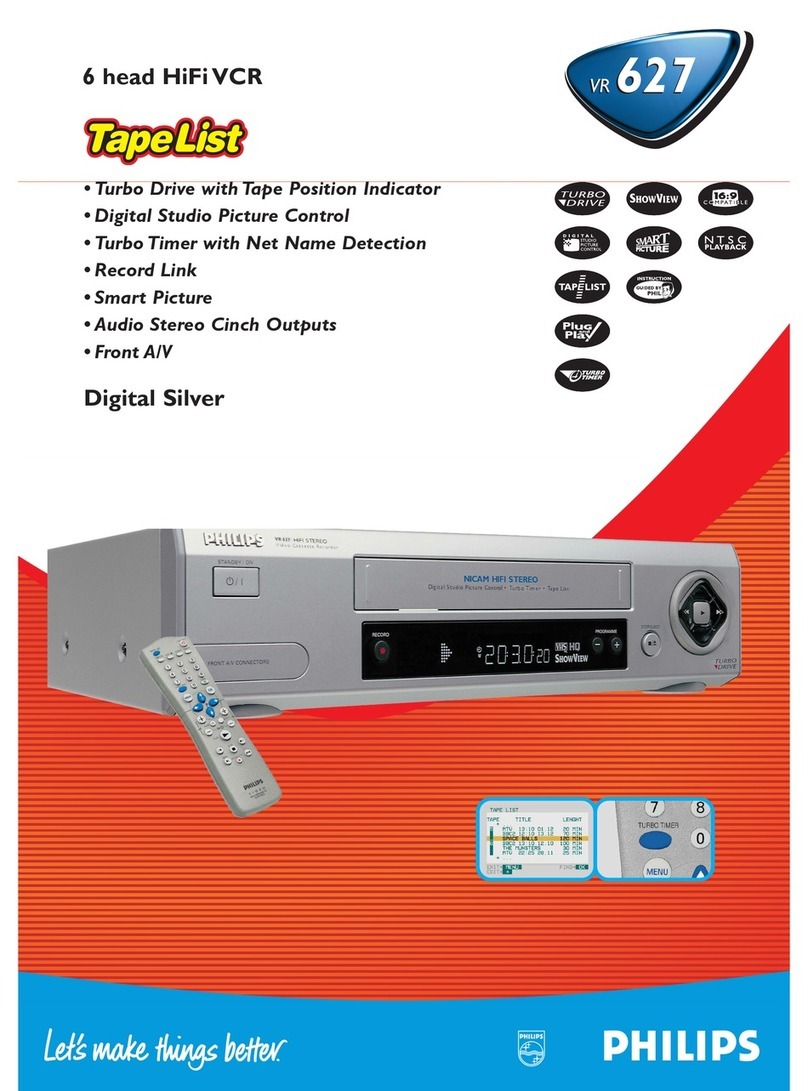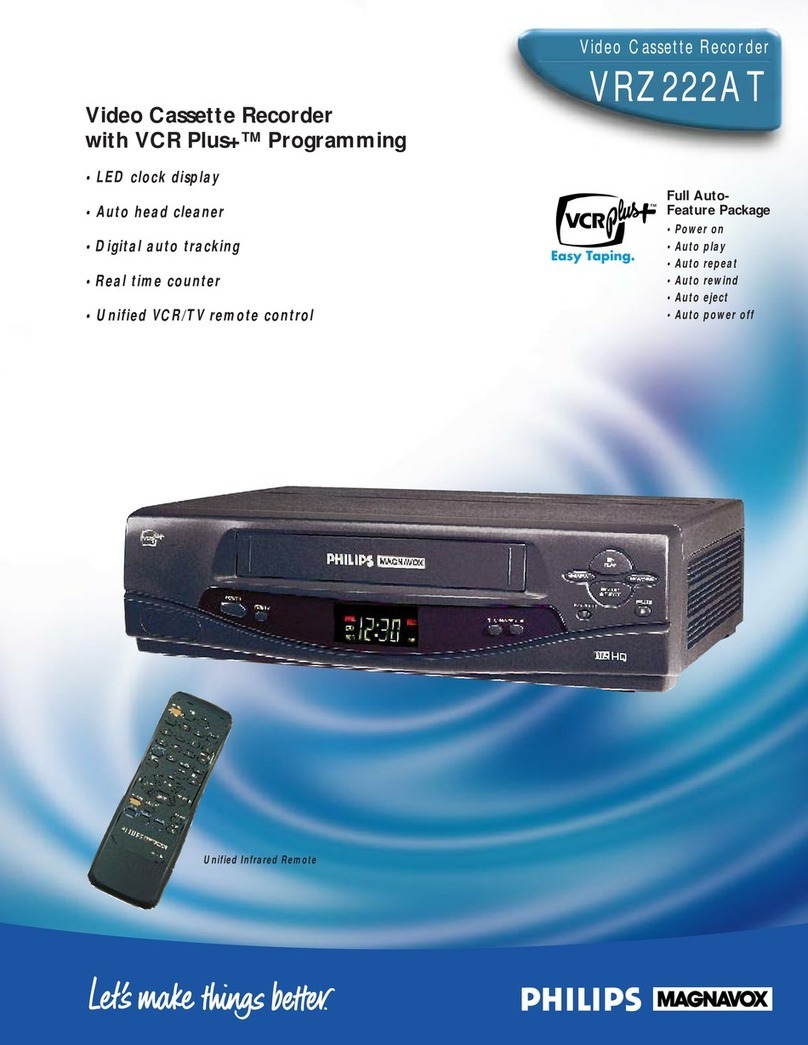Congratulations ! You now have one of the most sophisticated
and easy-to-use videorecorders (VCR) on the market.With
this VCR you can record and play standard VHS cassettes.
Please take the time to read this manual before you use your
video recorder.
Safety instructions and other notes
ADanger: High voltage!
Do not remove the top coveron the machine.You may get an
electric shock!
AYou will not be able to repairany of the parts in thisvideo
recorder yourself.When the machine is plugged in,some of the
parts willbe working all the time.To switch off the video
recorder completely,you must unplug it.
BThis video recorderis designed for a powersupply of
220-240V/50Hz.
BMake sure that aircan flow freely through the ventilationslots
on the video recorder.
BDo not allow any objectsor liquids to get into the video
recorder. If you spill anythingon it, unplug it immediatelyand
callour After-Sales Servicefor advice.
BDo not use your video recorder immediatelyafter moving it from
a cold area to a hot area or if the roomis very humid.
Once you have unpacked the video recorder, leave it to stand
for at least three hours before you install it.This gives the
machine chance to get used to the room temperature.
CWe have printed these instructionson environment-friendly
paper.
CPlease take your oldbatteries to proper battery collection
points.
CPlease dispose of the packagingfrom this video recorderin a
way that willnot harm the environment.
CThis video recordercontains many materialsthat can be
recycled. Pleaseask about recycling yourold machine.
DVIDEO Plus+ and PlusCodeare registered trademarksof
Gemstar DevelopmentCorporation. The VIDEOPlus+ systemis
manufactured under licence from GemstarDevelopment
Corporation.
1. Installing your video recorder 2......................
Connecting your video recorder to the TV set 2.........
Automatic tuning (autoinstall) 4.......................
Tuning in your video recorder for the first time 4........
Tuning in your video recorder at other times 4..........
Automatic TV channel store (FOLLOWTV) 4............
Connecting a decoder or other equipment 5............
Manual TV channel search 5.........................
Monitorfunction 6..................................
Sorting and clearing TV channels manually 6...........
Setting the time and date 7...........................
On-screendisplay (OSD) 7...........................
Emergencyinterrupt 7...............................
Saving energy 7....................................
2. Playback functions 8................................
Searching for a tape position 8.......................
JOG and SHUTTLE 8................................
Selecting the picture setting (SMART PICTURE) 9.......
Pictureinterference 9...............................
3. Manual recording 10................................
Recording with and without automatic switch-off 10....
Automatic recording from a satellite receiver (SAT
RECORDING) 11....................................
Directrecord 11....................................
4. Programmed recording 12...........................
VPS (video programming system)and PDC (pro-
gramme delivery control) 12..........................
Programming with VIDEO Plus+ 12....................
Manual programming without VIDEO Plus+ 13..........
How to check or change a TIMER 13..................
NexTViewLink 14...................................
5. Other functions 15..................................
Changing the TV system 15..........................
Child lock 15.......................................
Switching the remote control command 16.............
Continuousplay 16..................................
Automaticswitch-off 17.............................
Using your video recorder remote control with your
TV set 18..........................................
Audio dubbing 19...................................
Selecting the soundtrack 20..........................
’Synchroedit’ 20....................................
Before you call an engineer 22.......................
Operating instructions PHILIPS VR850/07
1
SDDHHMMJWWTOPERAT