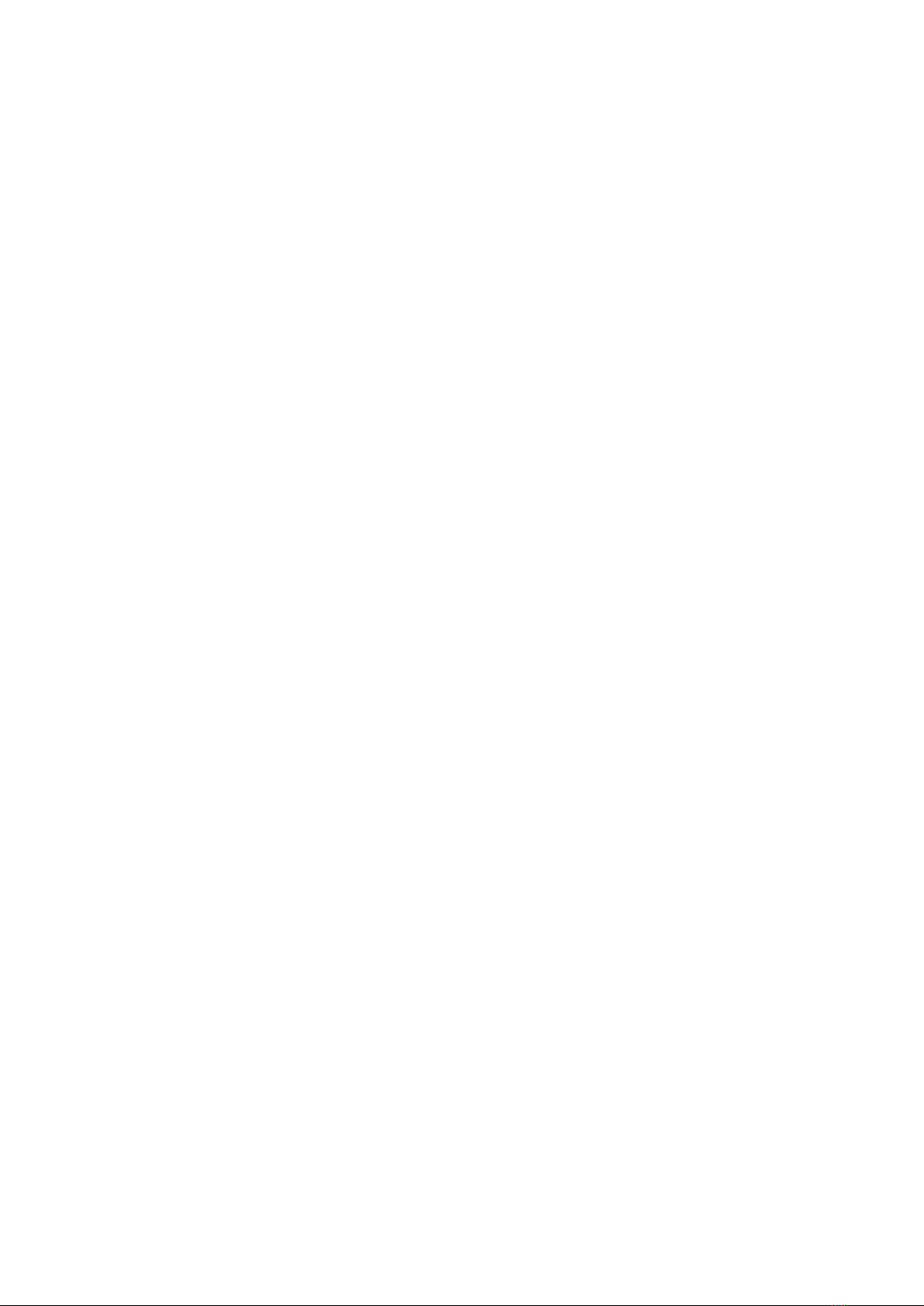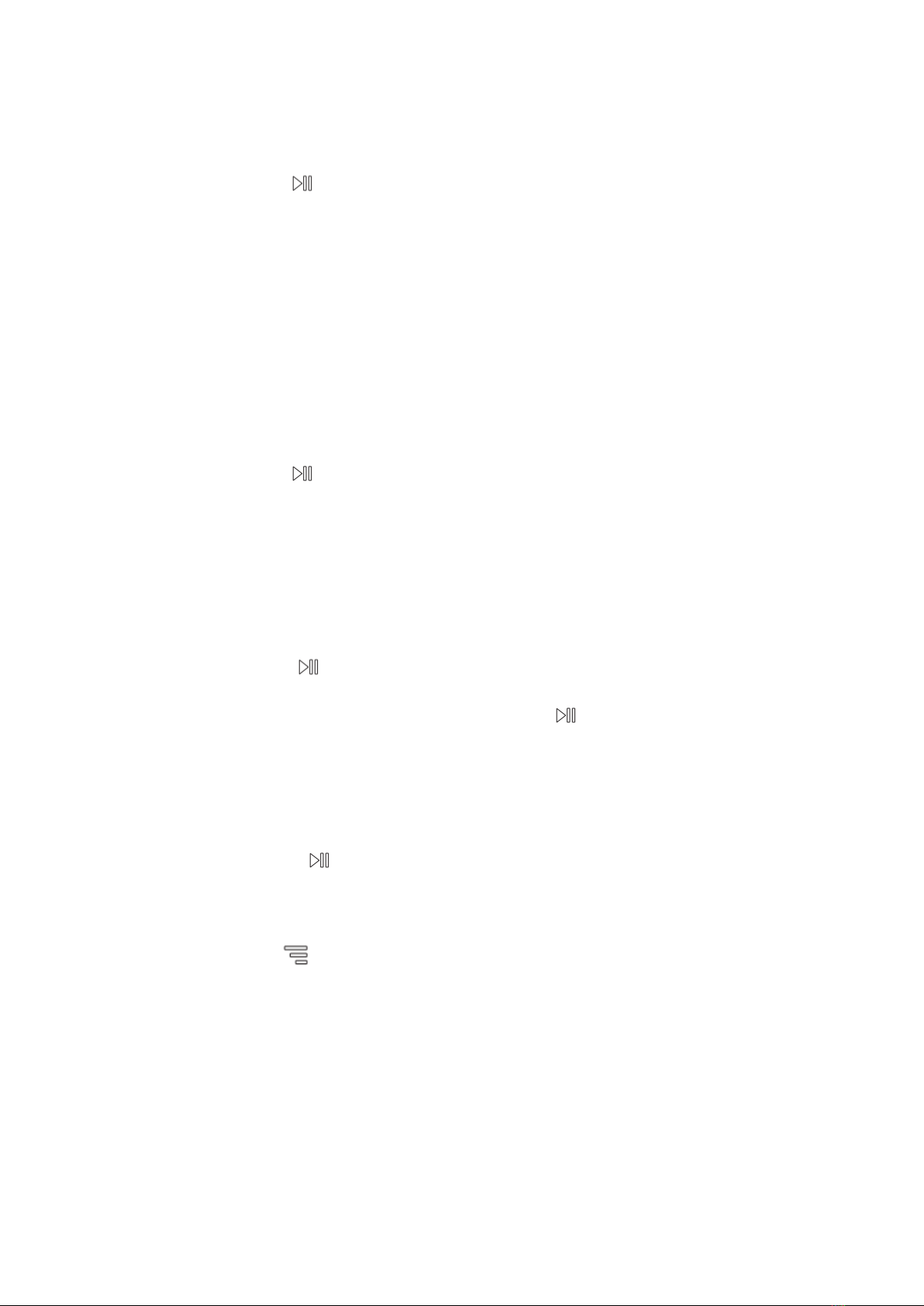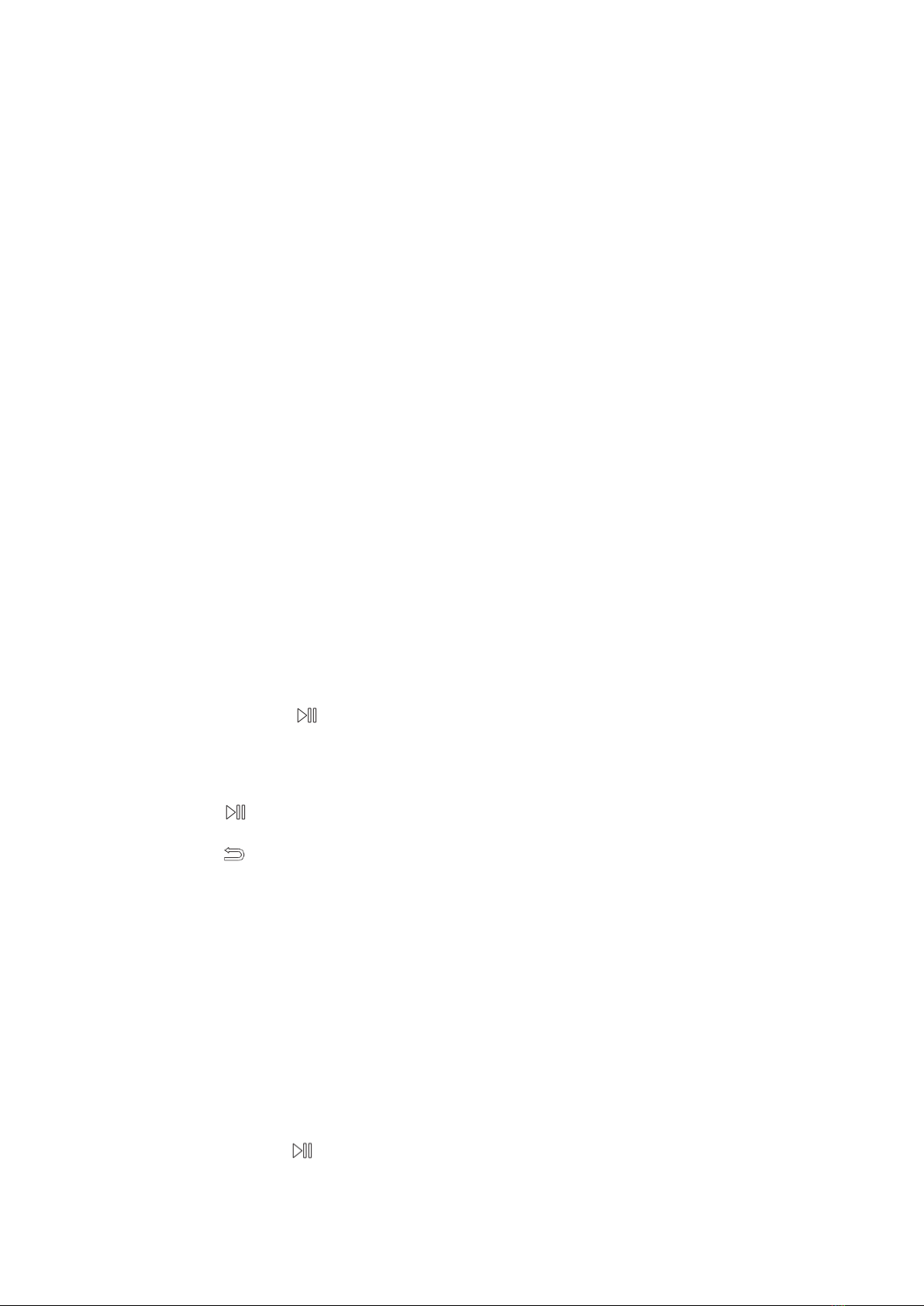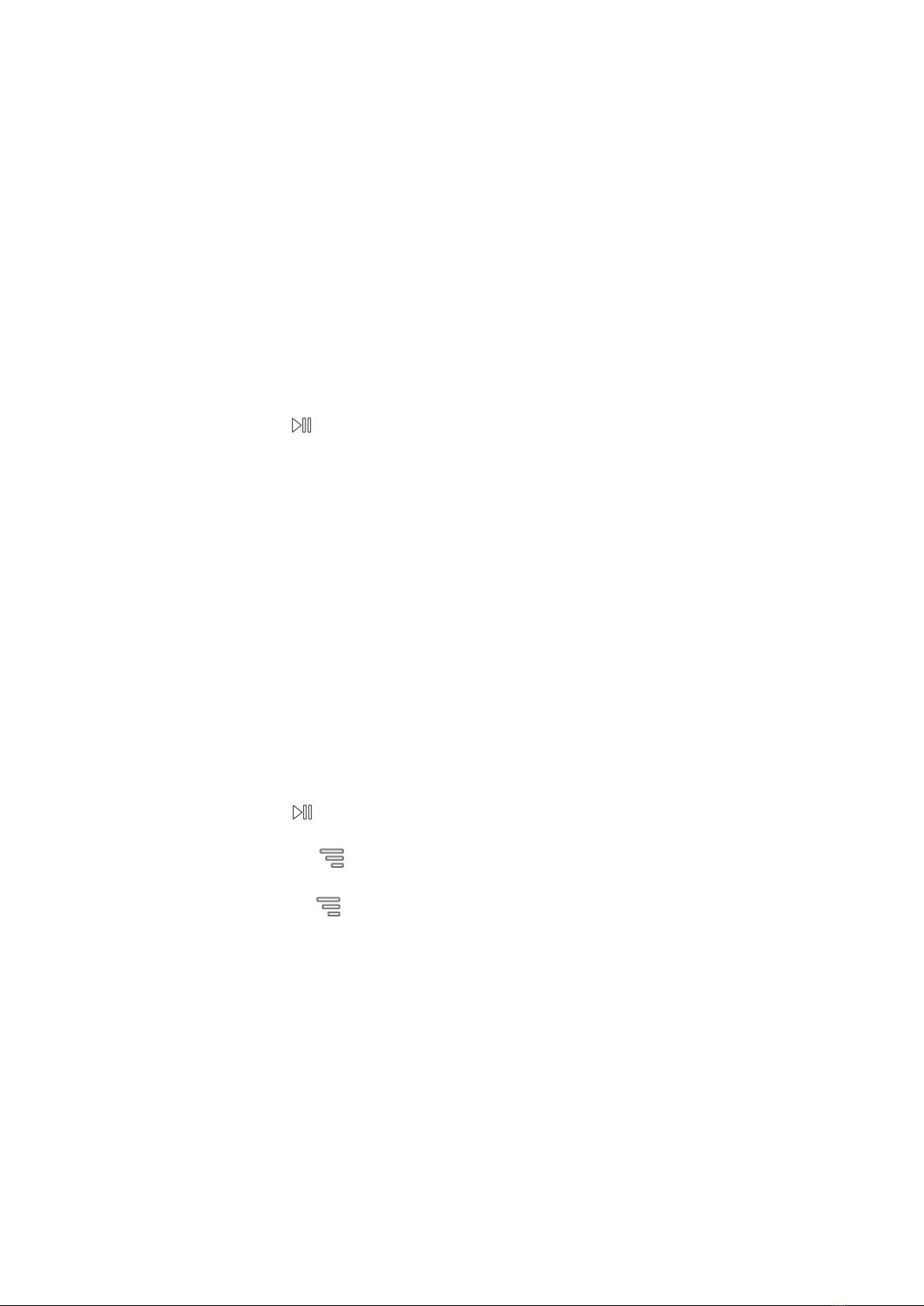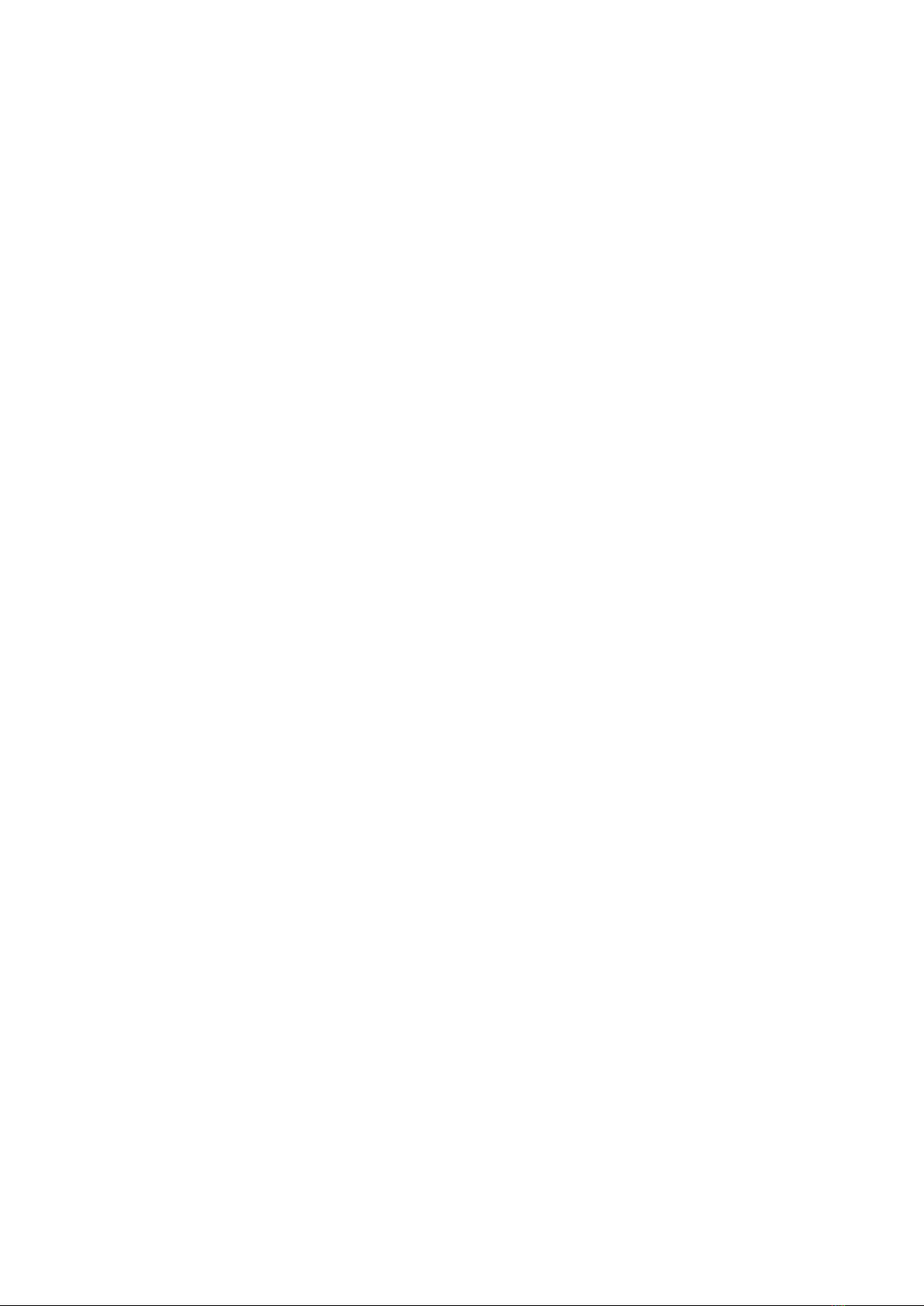♪Basic Operation
Power on: In shutdown state, long press the power
button and hold for 3 seconds to turn on.
Power off: In the boot state, long press for 3 seconds
to shutdown.
♪Main Interface
There are 11 parts on the main interface: Music, Folder,
E-Book, Video, FM Radio, Bluetooth, Recorder, Photo,
Calendar, Alarm Clock, Setting. Click “ ” “ ” to
browse the options, short click“ ”to enter.
♪Music
Short click “ ” to enter the My Music, you will see:
All Songs: short click “ ” to select music file and
click “ ” to Play/Pause.
Artists: Enter to select your favorite Artist.
Albums: Enter to select your favorite Album.
Genres: Enter to select your favorite Genre.
Folder: Display local files or TF card storage file