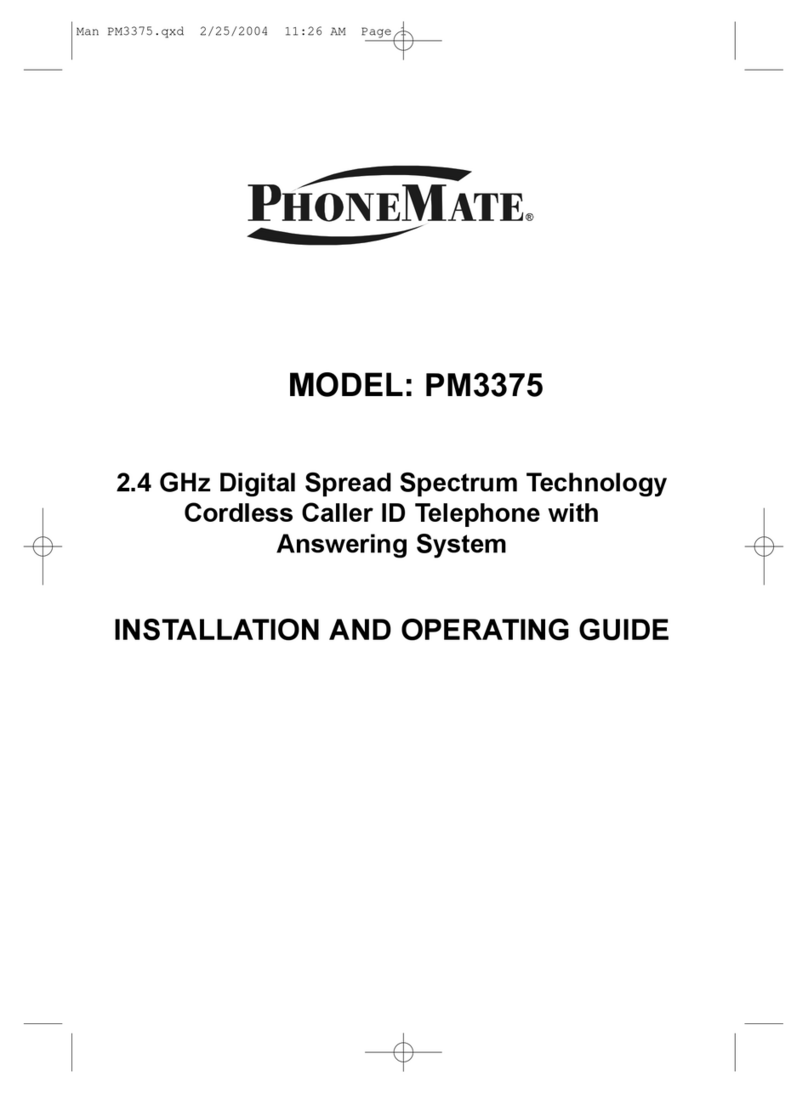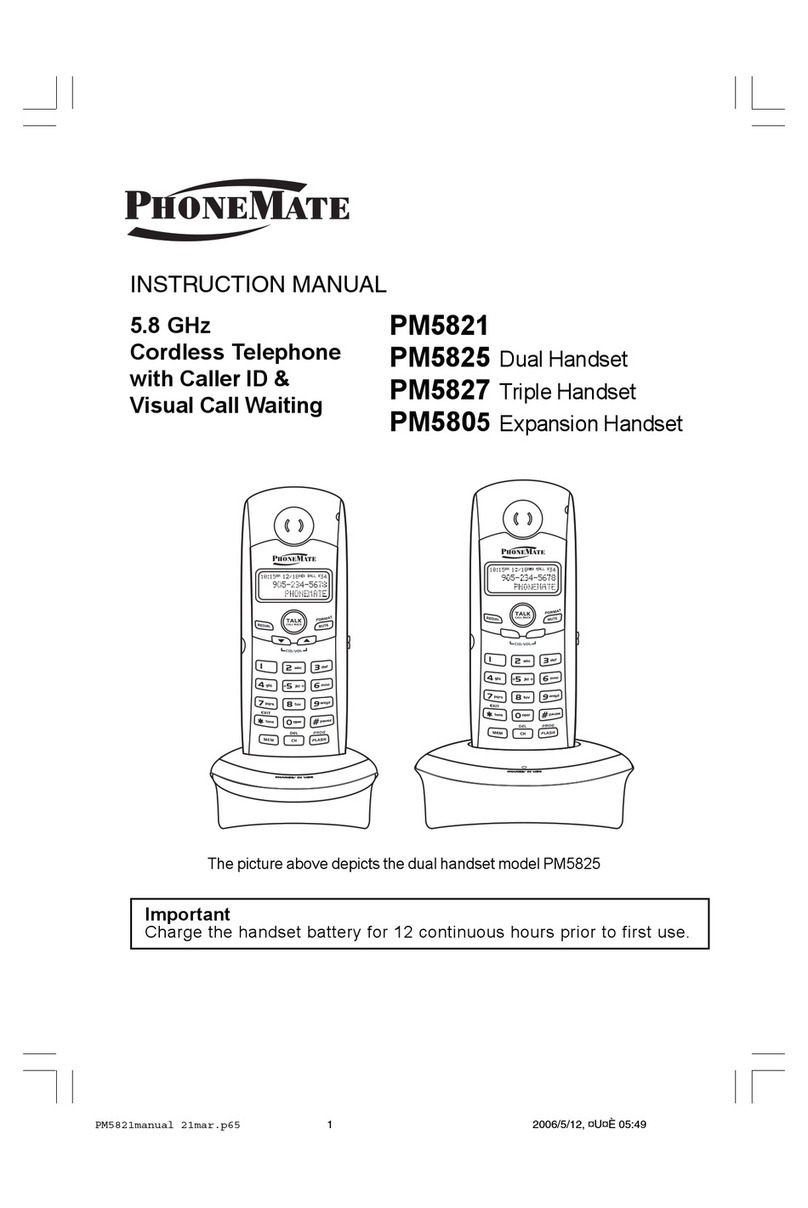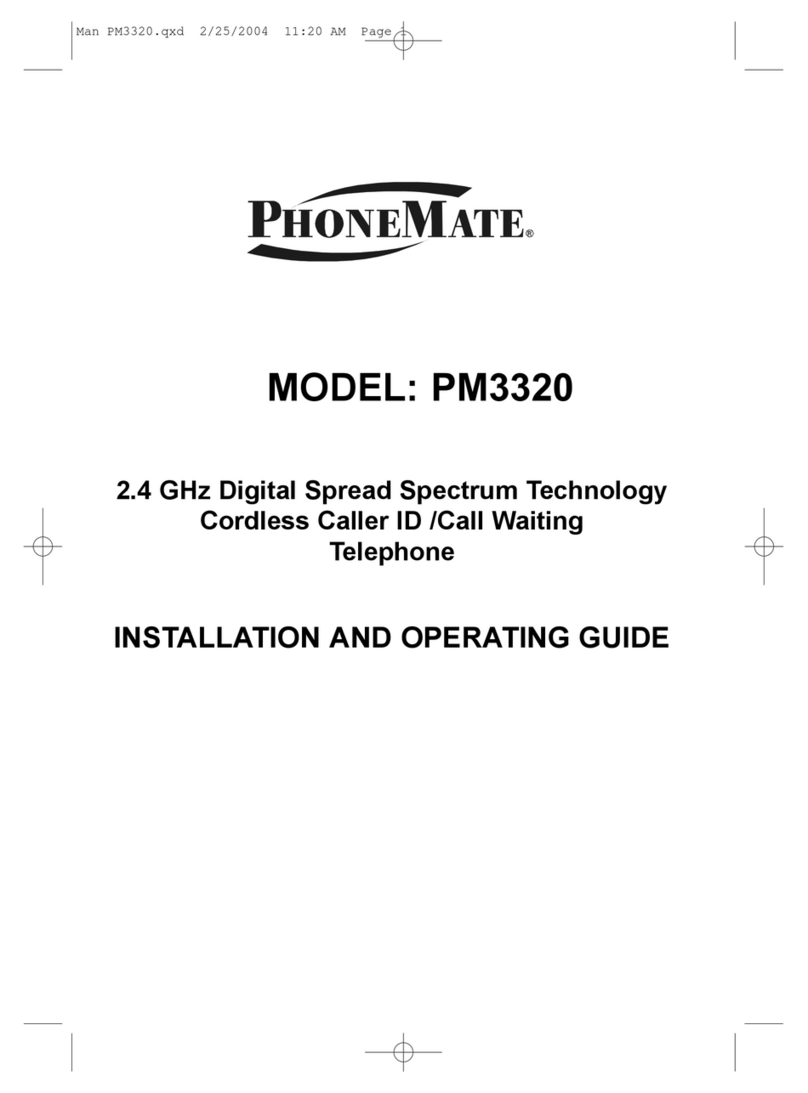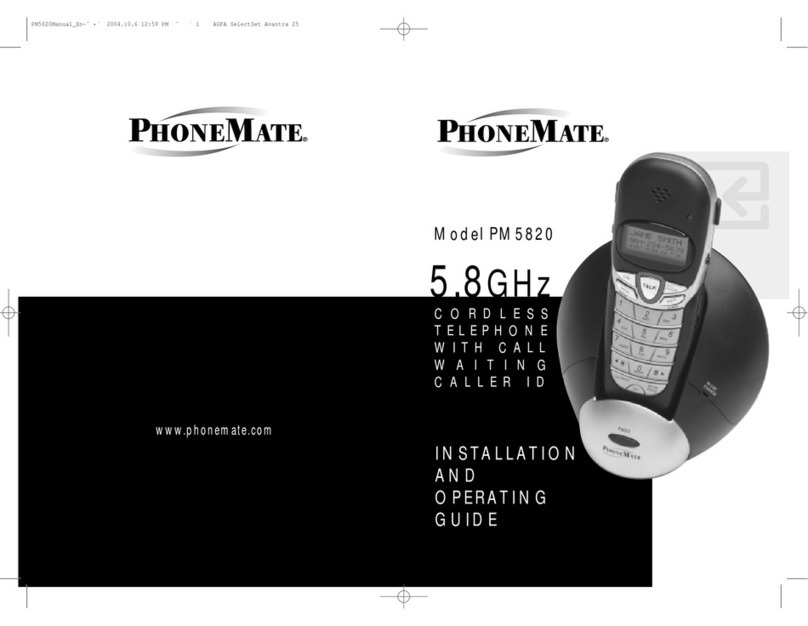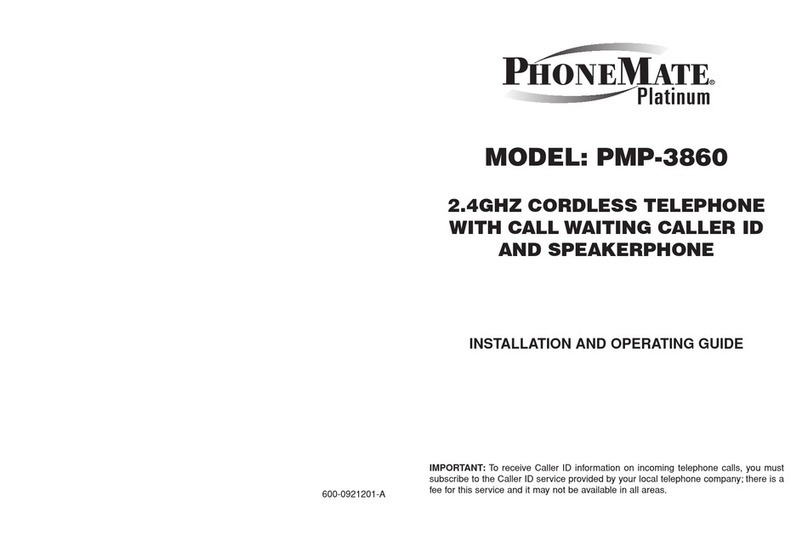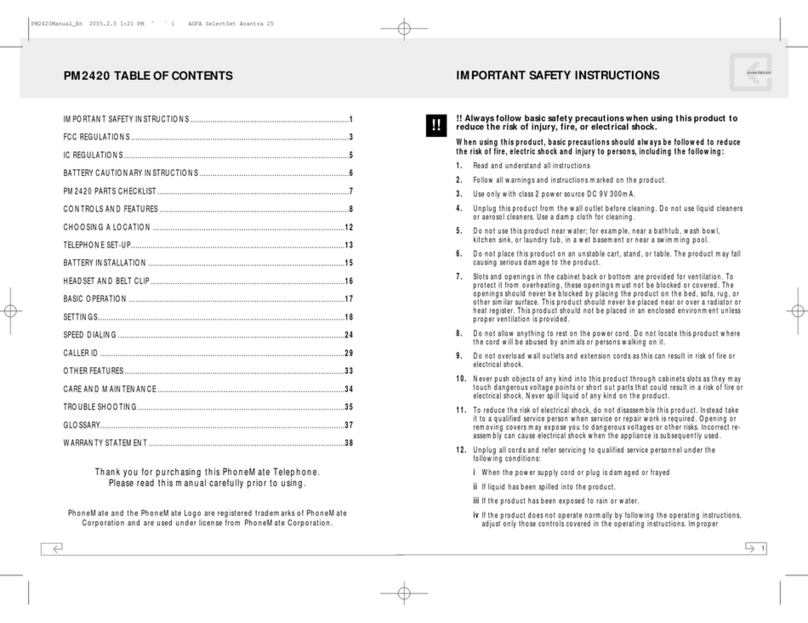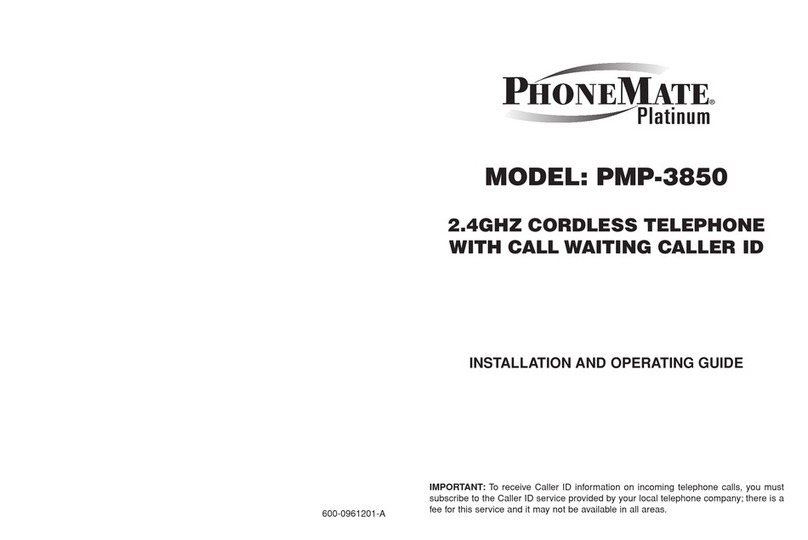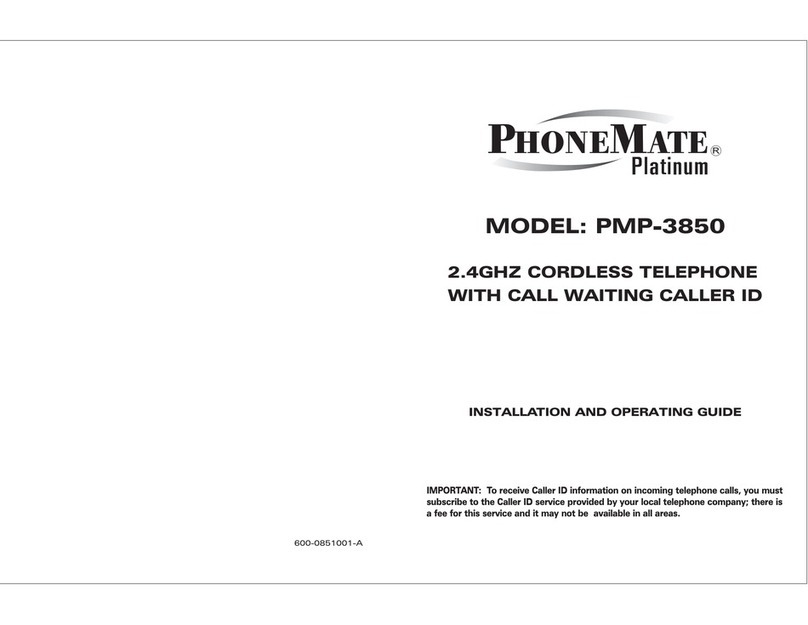* TONE key ................................................................................................ 15
Handset locator (paging function) ............................................................. 15
MUTE key .................................................................................................. 15
Low battery warning .................................................................................. 15
Voice mail indicator ................................................................................... 16
CALLER ID FEATURES ................................................................................ 16
Caller ID with Call Waiting ......................................................................... 16
Caller ID list ............................................................................................... 17
Reviewing Caller ID list ............................................................................. 17
Formatting Caller ID numbers ................................................................... 17
Storing Caller ID entries in the directory ................................................... 18
Dialing a Caller ID number ....................................................................... 18
Deleting entries from the Caller list .......................................................... 18
Deleting the displayed entry ..................................................................... 18
Deleting all entries .................................................................................... 19
DIRECTORY................................................................................................... 19
Storing a number in the directory............................................................... 19
Replacing a directory entry with a Caller ID entry ..................................... 20
Changing a stored number ....................................................................... 20
Making calls from the directory ................................................................. 20
Reviewing and deleting directory contents ................................................ 20
Chain dialing from the directory ................................................................. 21
DIGITAL ANSWERING MACHINE ................................................................ 21
Switch the answering machine on/off ........................................................ 21
Play the messages from the mailboxes ..................................................... 21
Delete a message ...................................................................................... 22
Delete all old messages in a mailbox ........................................................ 22
Record a memo note ................................................................................. 22
Record an announcement ......................................................................... 23
Play an announcement .............................................................................. 23
Delete an announcement........................................................................... 23
Menu Options ............................................................................................ 23
View the menu options .............................................................................. 24
Set the announcement on/off ..................................................................... 25
Record the announce only message ........................................................ 25
Set the ring delay ....................................................................................... 25
Set the time................................................................................................ 26
Hear the current time ................................................................................. 26
TABLE OF CONTENTS