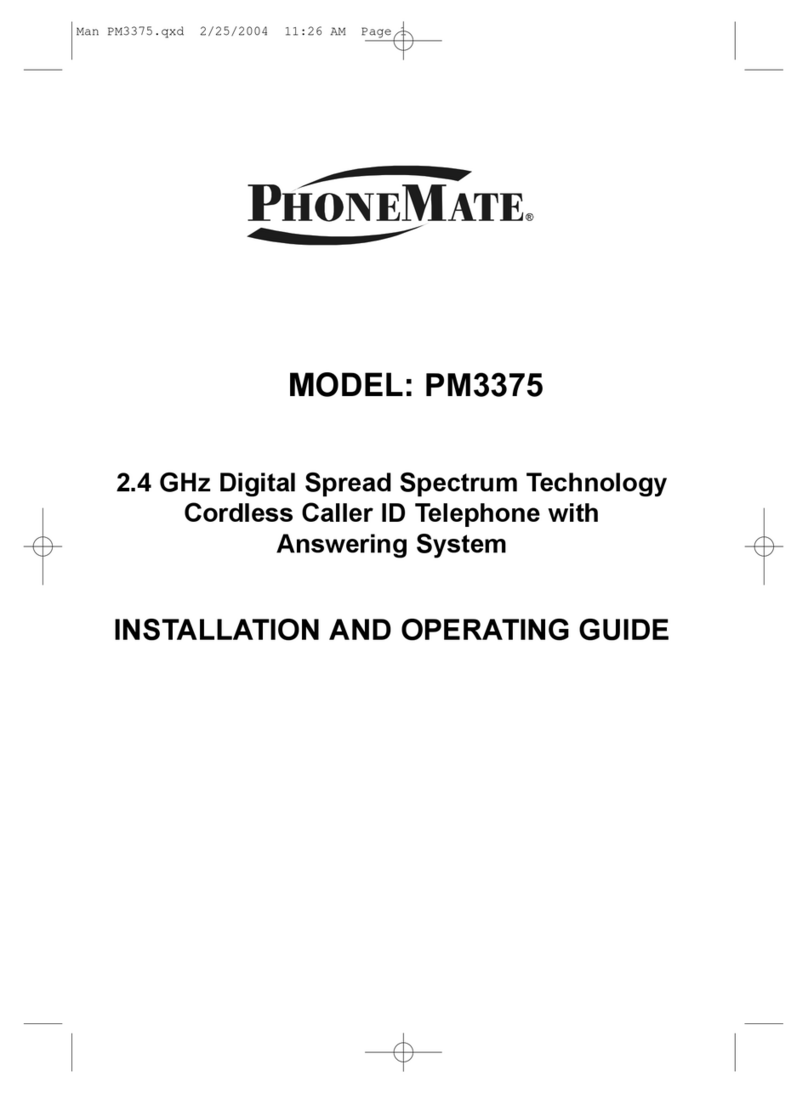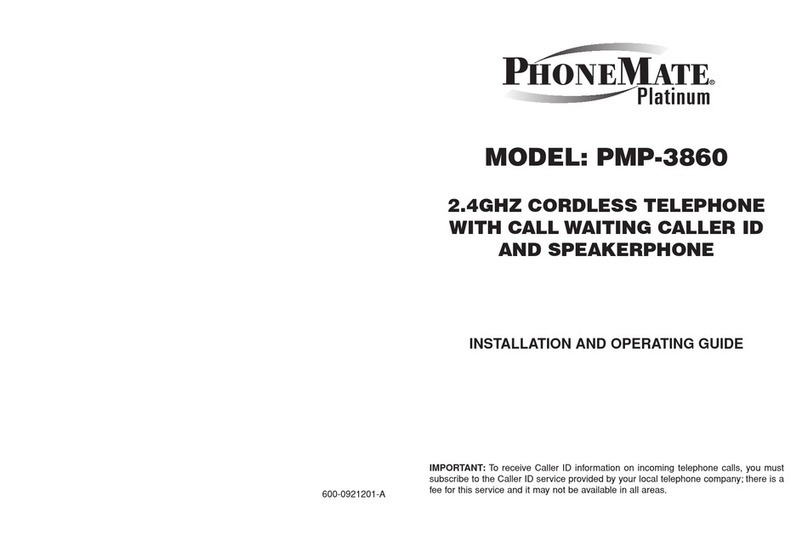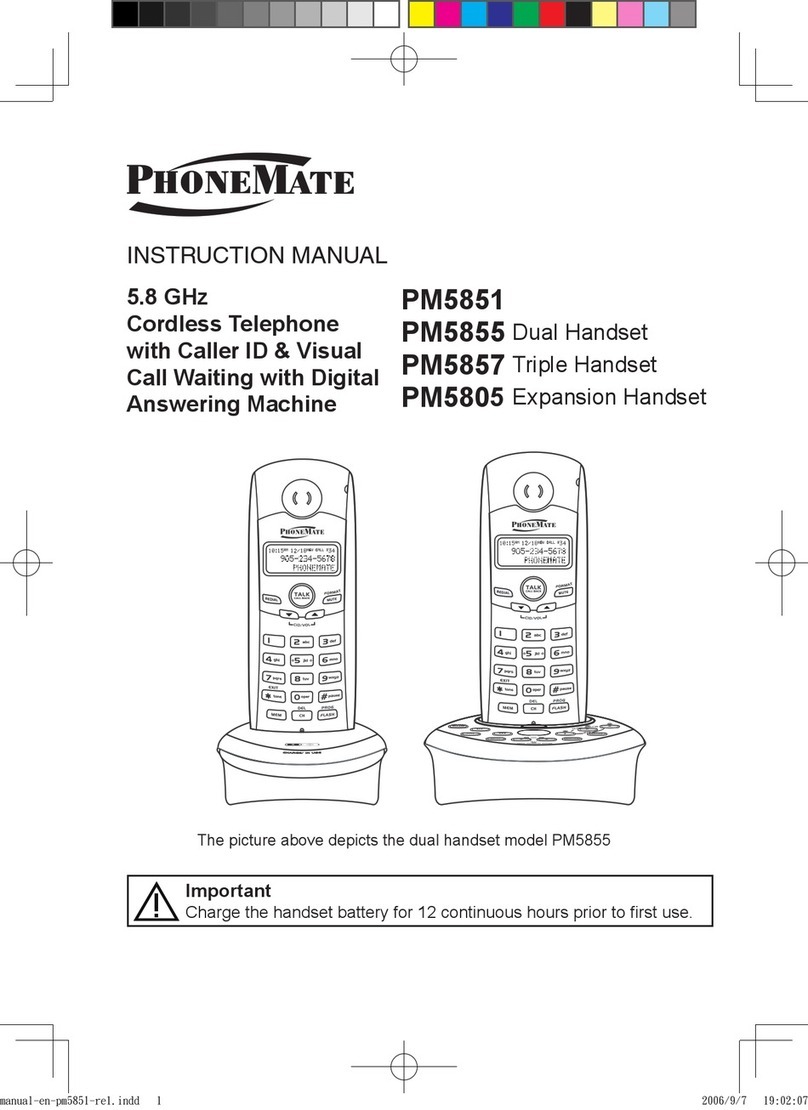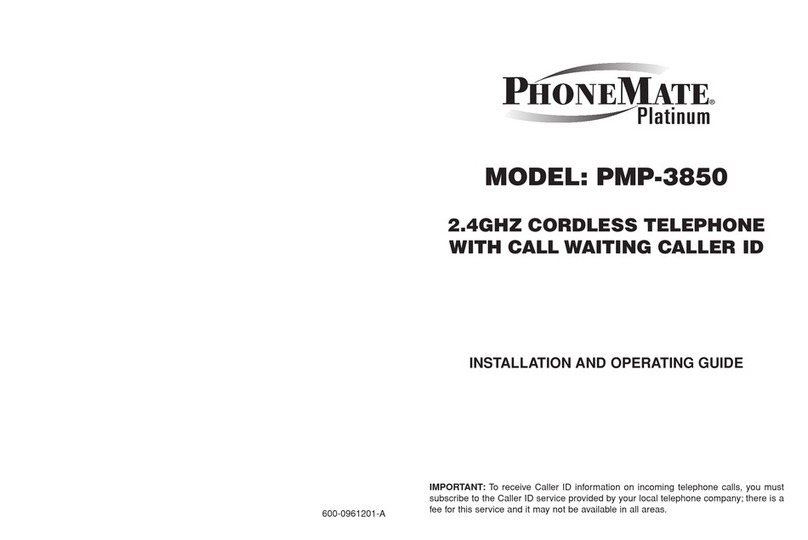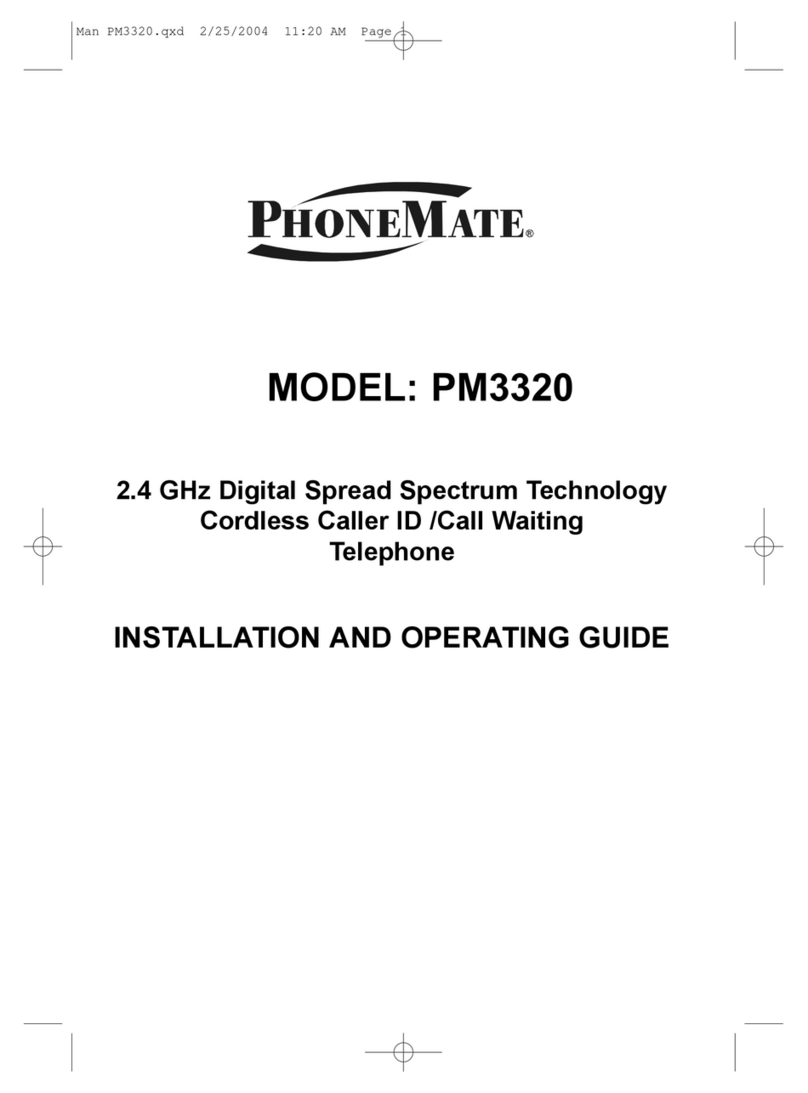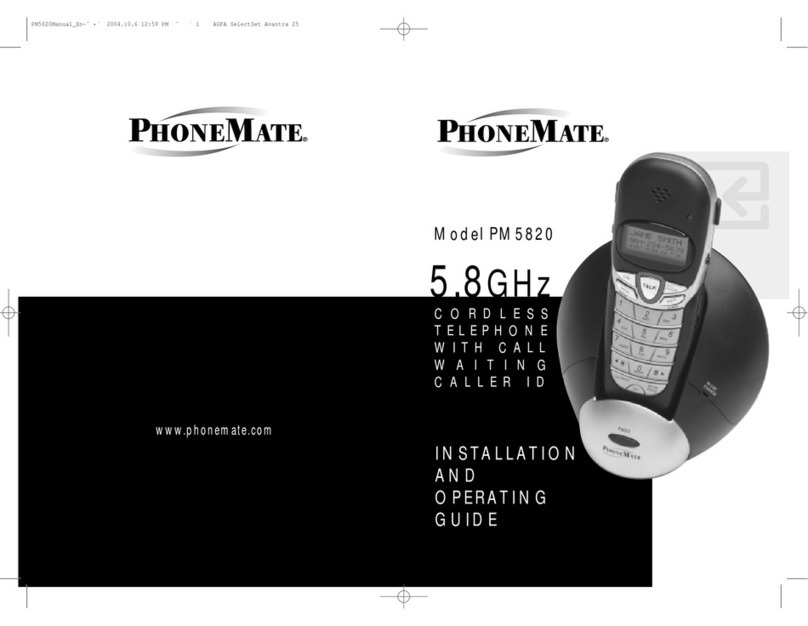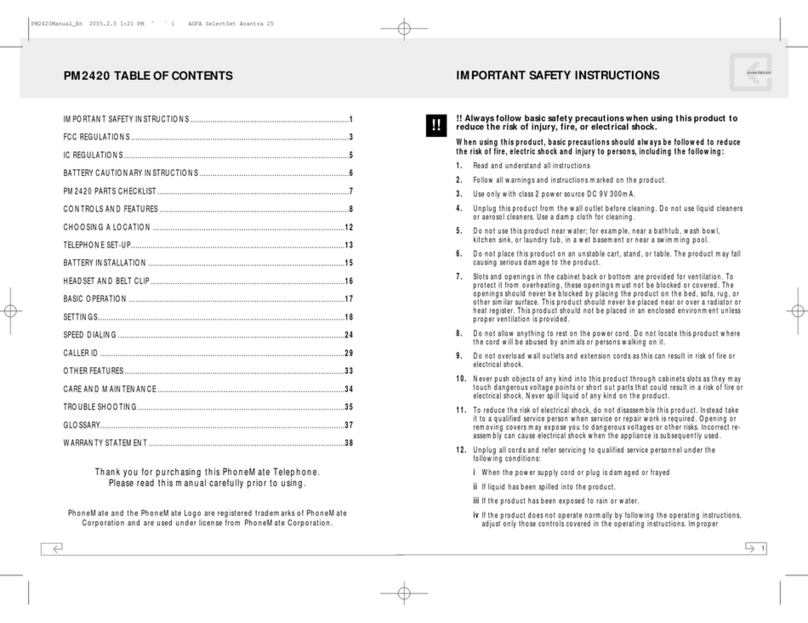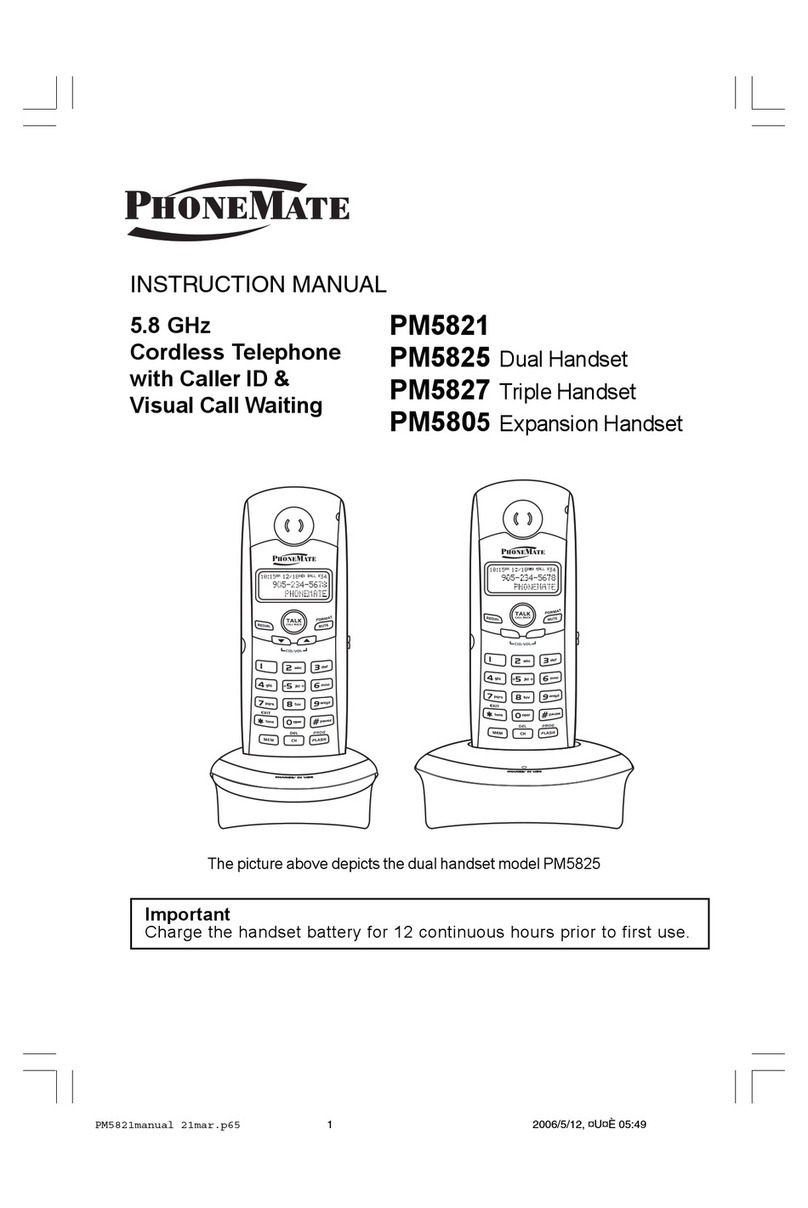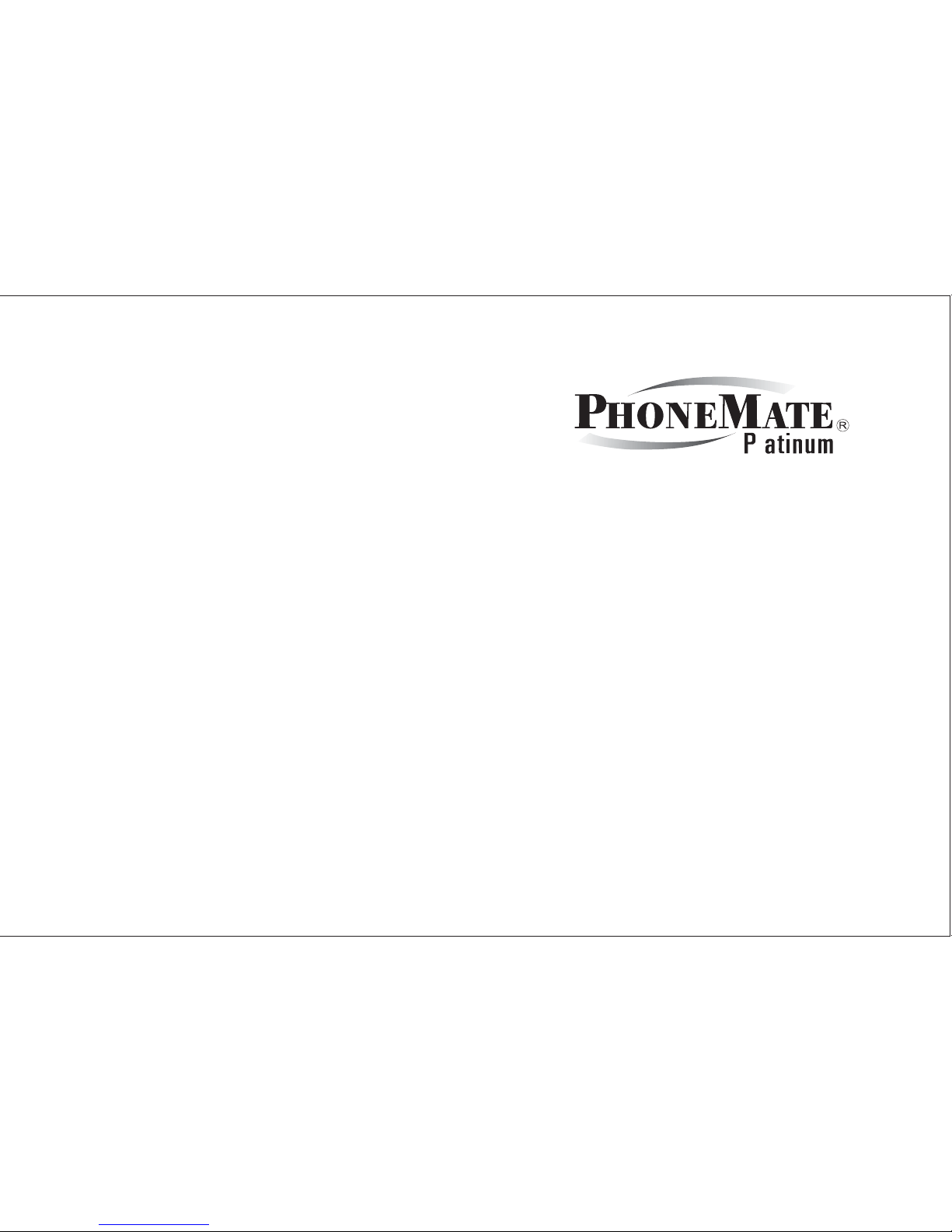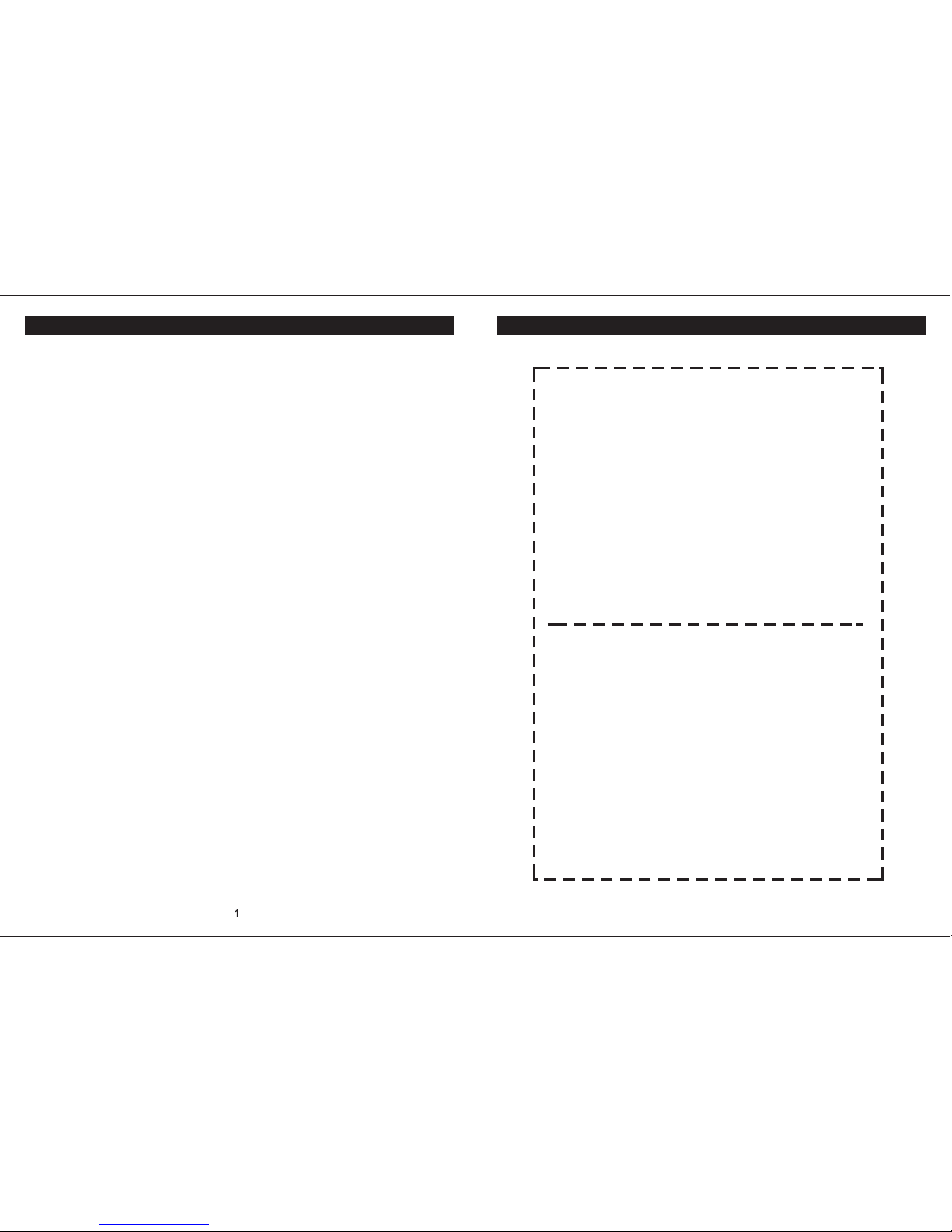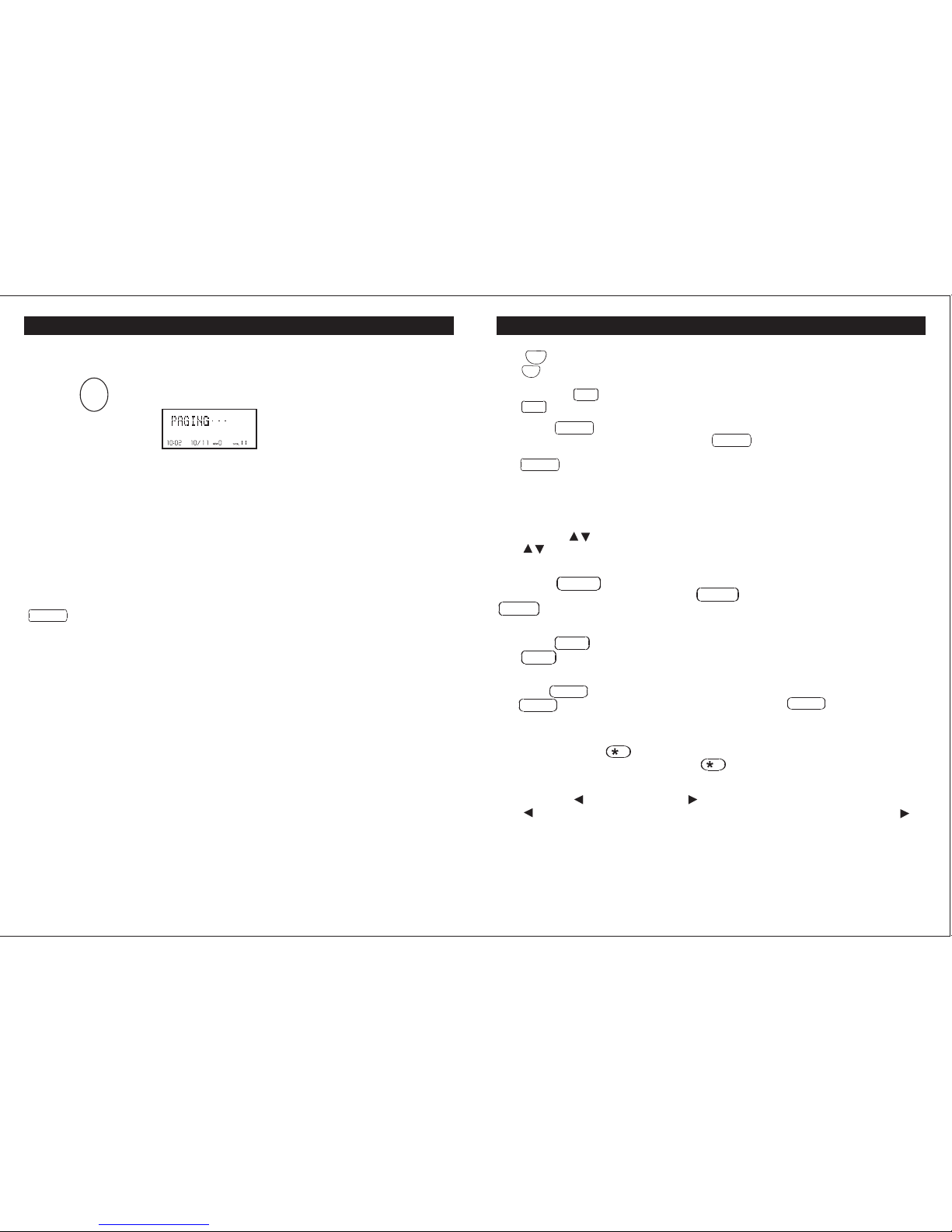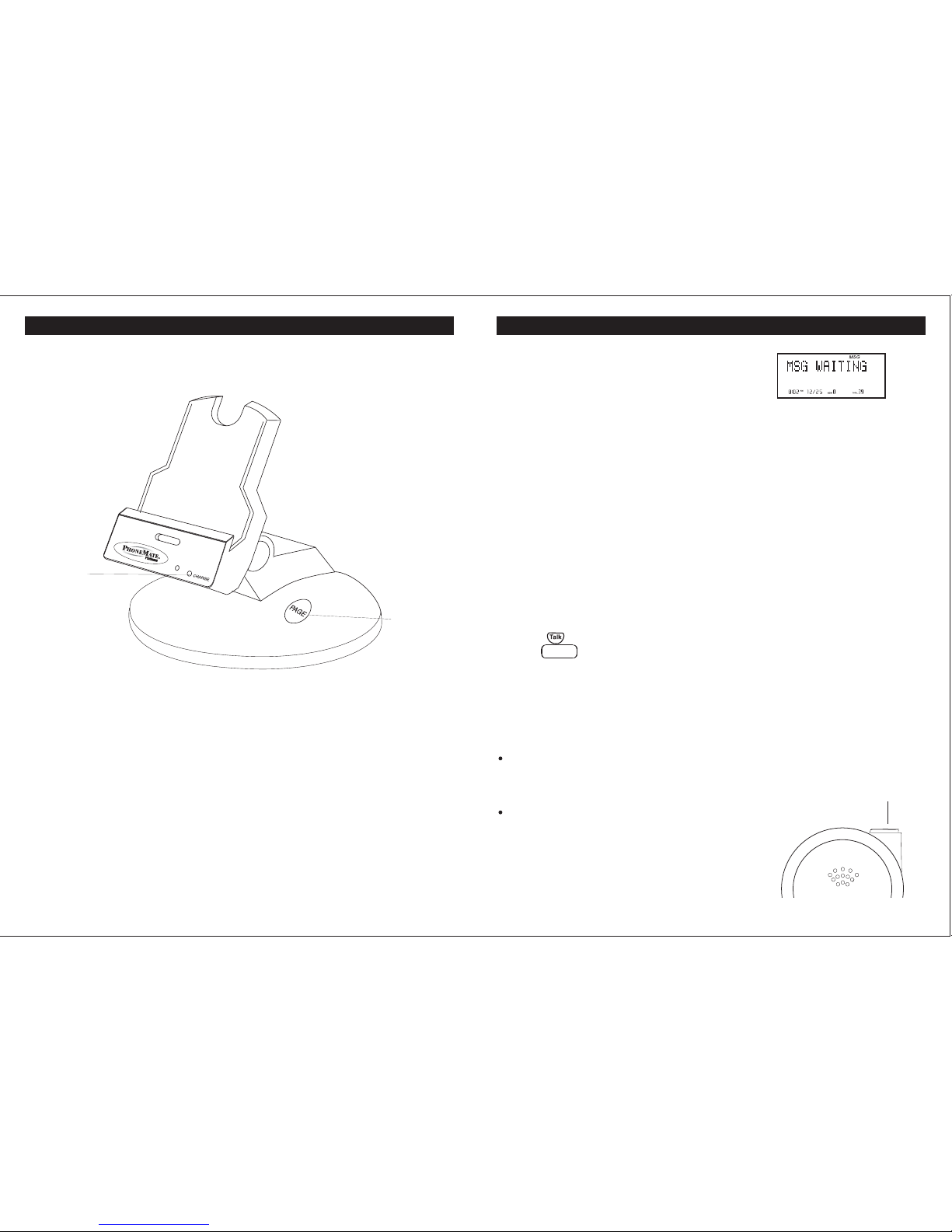PMP-3850 TABLE OF CONTENTS
Important Safety Instructions ................2
FCC Regulations .................................3-4
Battery Cautionary Instructions ............5
PMP-3850 Parts Checklist ......................6
Location of Controls and Features...7-11
Handset ..............................................7-8
Base ................................................9-10
LCD Display ........................................11
Choosing a Location ............................12
Telephone Setup ..............................13-15
Connecting the Base ...........................13
Wall Mounting ......................................14
Tone/Pulse Switch ...............................15
Handset Volume ..................................15
Battery Installation ...............................16
Battery Duration ...................................16
When the Battery Needs Charging ......16
When to Purchase a New
Battery Pack ........................................16
Headset and Data Jack..........................17
The Data Jack ......................................17
The Headset Jack.................................17
Belt-Clip ...............................................17
Basic Displa ys.......................................18
Basic Operation................................19-20
Making Calls .........................................19
Receiving Calls.....................................19
Redialing..............................................20
Additional Options ..............................20
Caller ID ............................................33-37
When You Receive a Call .....................33
Viewing the Caller ID List ....................33
Caller ID Displays ................................34
Caller ID with CallWaiting Service .......35
Storing Caller ID Records ....................35
Deleting Caller ID Records ..................36
Returning Caller ID Calls .....................37
Message Waiting ...................................38
Using One-Touch Voice Mail Dialing ....38
New Call Light ......................................38
Other Features ......................................39
Using the Handset Finder (PAGE) ......39
Out-of-Range Warning ........................39
Channel Changing ...............................39
Care and Maintenance .........................40
Troubleshooting ...................................41
Glossary ................................................42
Warranty ...........................................43-44
Wall Mount Template .............................45
Battery Order Form ..............................46
Settings................................................21-27
Handset Settings...............................21-22
Changing the Language.........................22
Silent On or Off......................................23
Setting the Time and Date......................23
Setting the Ringer Level.........................24
Adjusting the Contrast............................24
Setting the PBX Number........................25
Changing the Flash Time......................25
Changing the Pause Time.....................26
Programming One-Touch
Voice Mail Dialing..................................26
Deleting Message Waiting
Indication...............................................27
Speed Dialing.............................28-32
Storing Phone Numbers..................28
Letter Table....................................29
Viewing the Phone Book................ .29
Making Calls From the Phone
Book..............................................30
Editing a Stored Number.................30
Deleting a Stored Number...............31
Deleting All Stored number .............31
Preferred Calls...............................32
Blocked Calls.................................32
46
TT SYSTEMS LLC
7 Odell Plaza
Yonkers, NY 10701
To order a replacement batter y pack for the
PMP-3850 cordless telephone, please mail
this order form to the licensee for this
product.
Please enclose a check or money order
made out to TT SYSTEM LLC for the
respective amount. Shipping and handling
is included in the price.
Please ship order to:
Name:______________________________
Company:___________________________
Address:____________________________
___________________________________
City:____________State:____Zip:________
Ni-MH Battery Packs are $14.95 each
TT SYSTEMS LLC
7 Odell Plaza
Yonkers, NY 10701
(This is your mailing label)
From:
To:
___________________________________
___________________________________
___________________________________
___________________________________
___________________________________
__________________
ORDER FORM