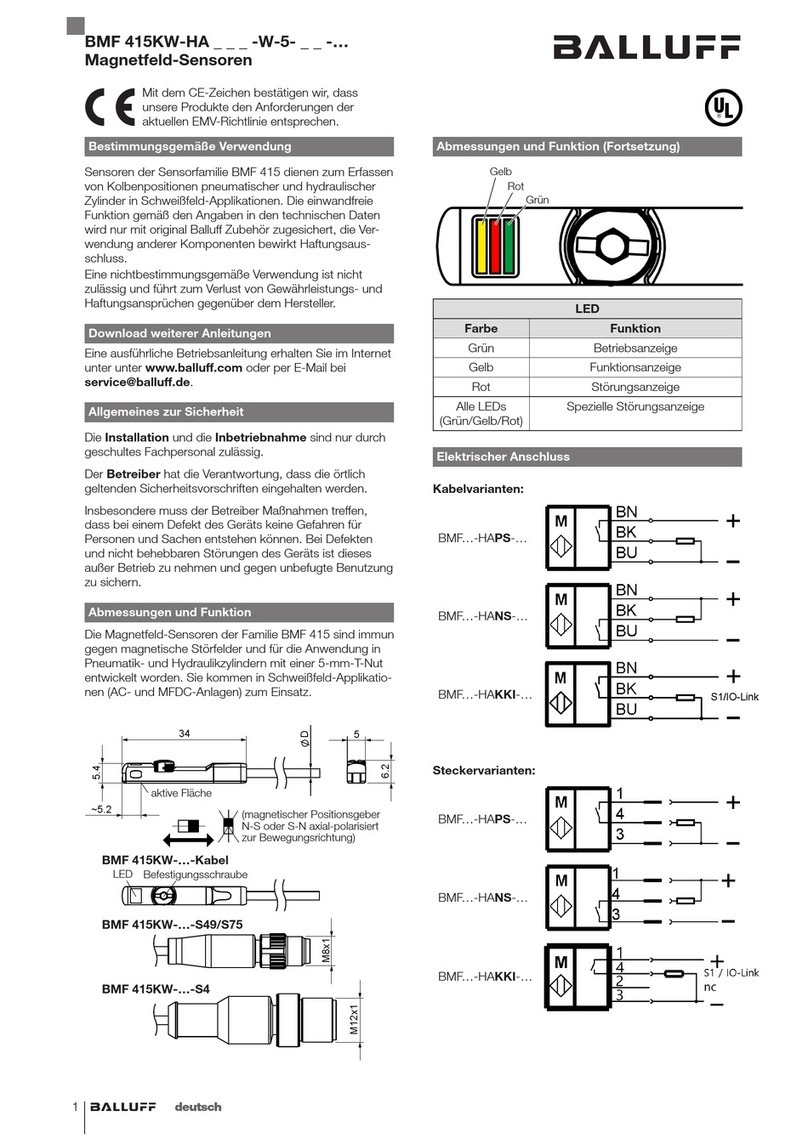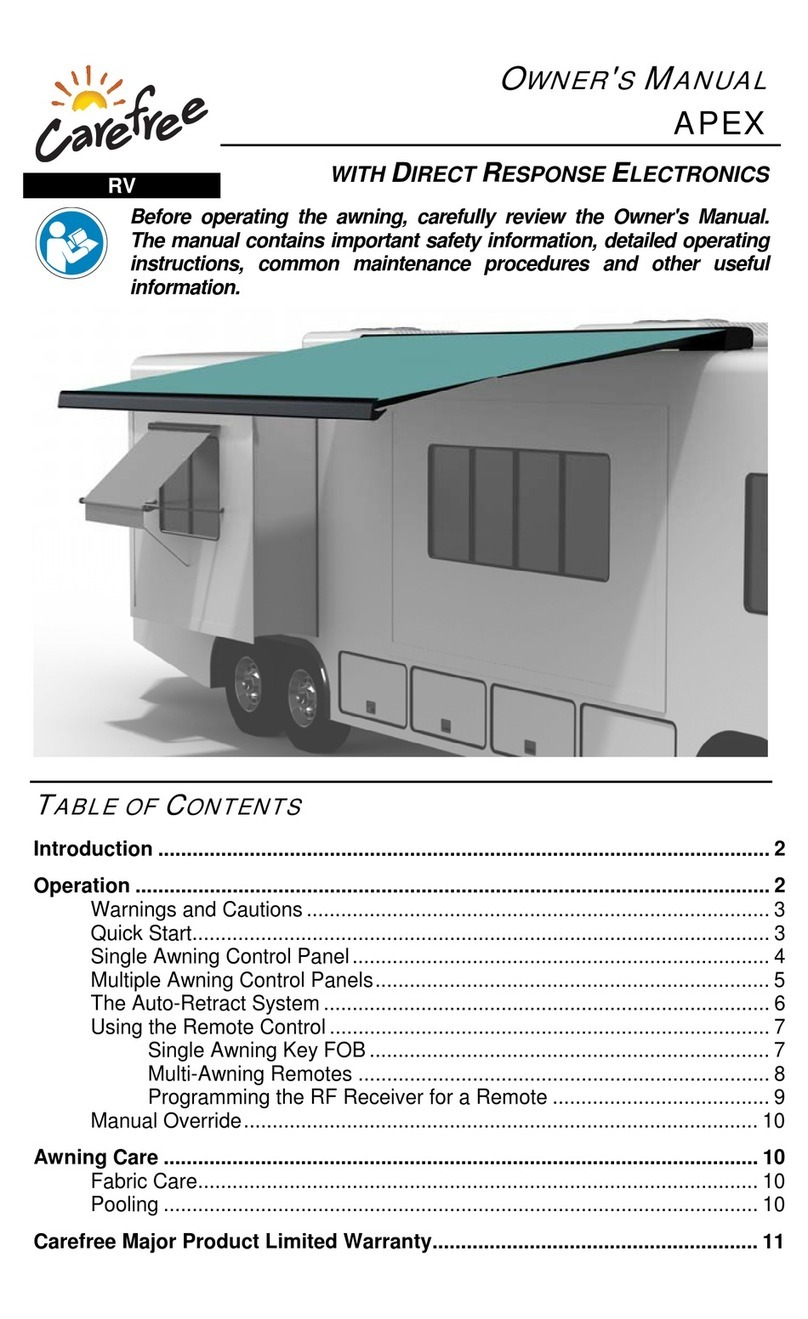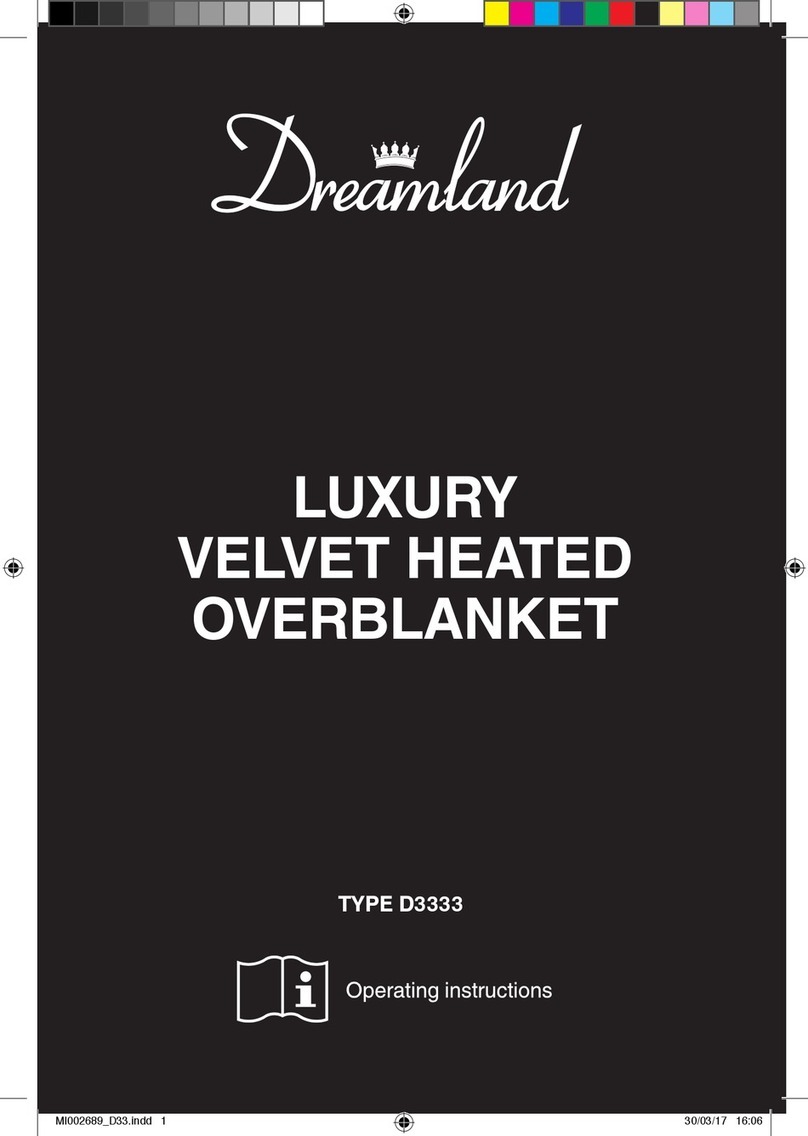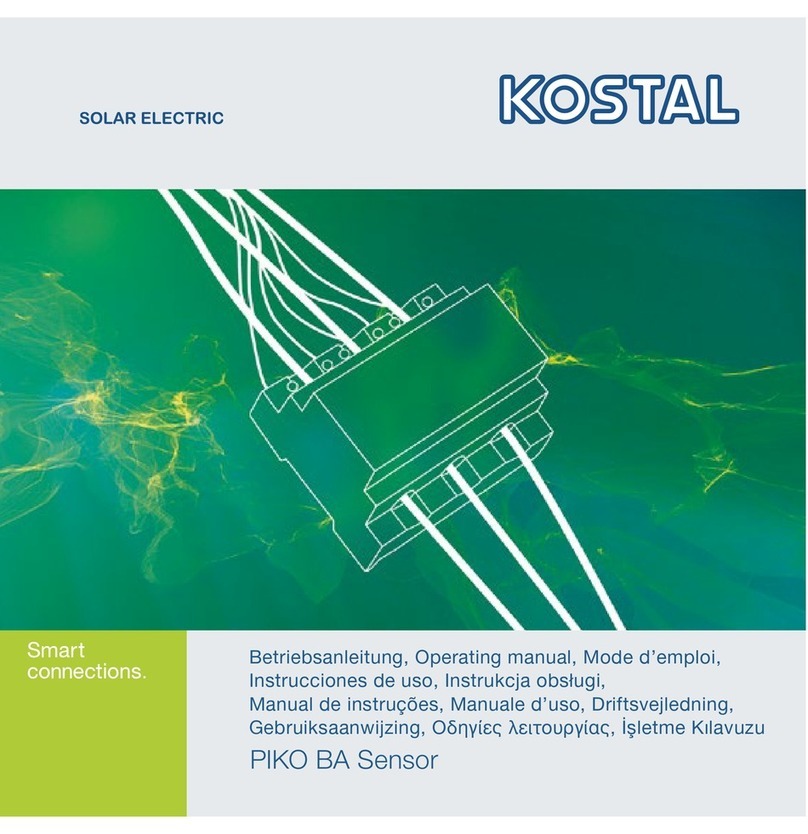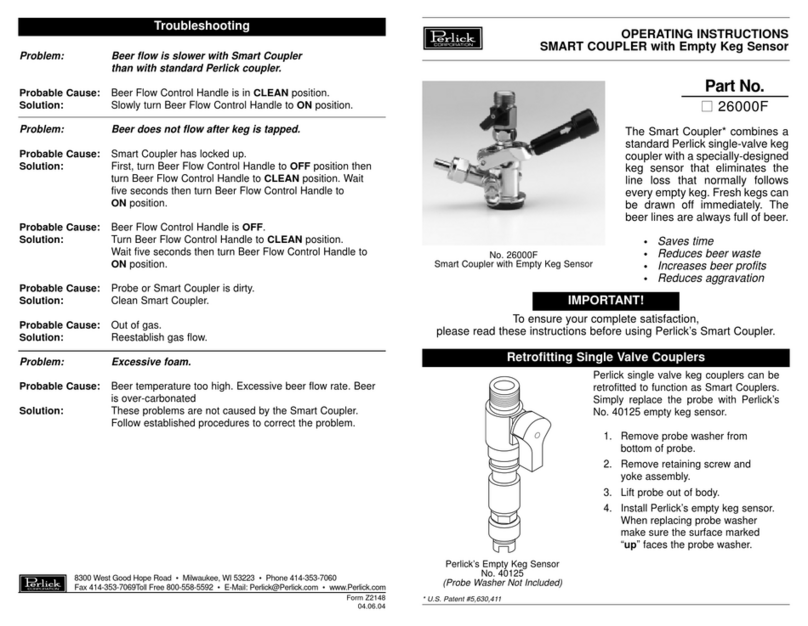Phonic PAA6 User manual

PAA6 User's Manual
Manual del Usuario

English Español
2-Channel Audio Analyzer with Color Touch LCD
Analizador de Audio de 2-Canales con LCD Táctil de Color
ENGLISH I
ESPAÑOL II
APPEDNIX III
V2.3 10/21/2013
PAA6
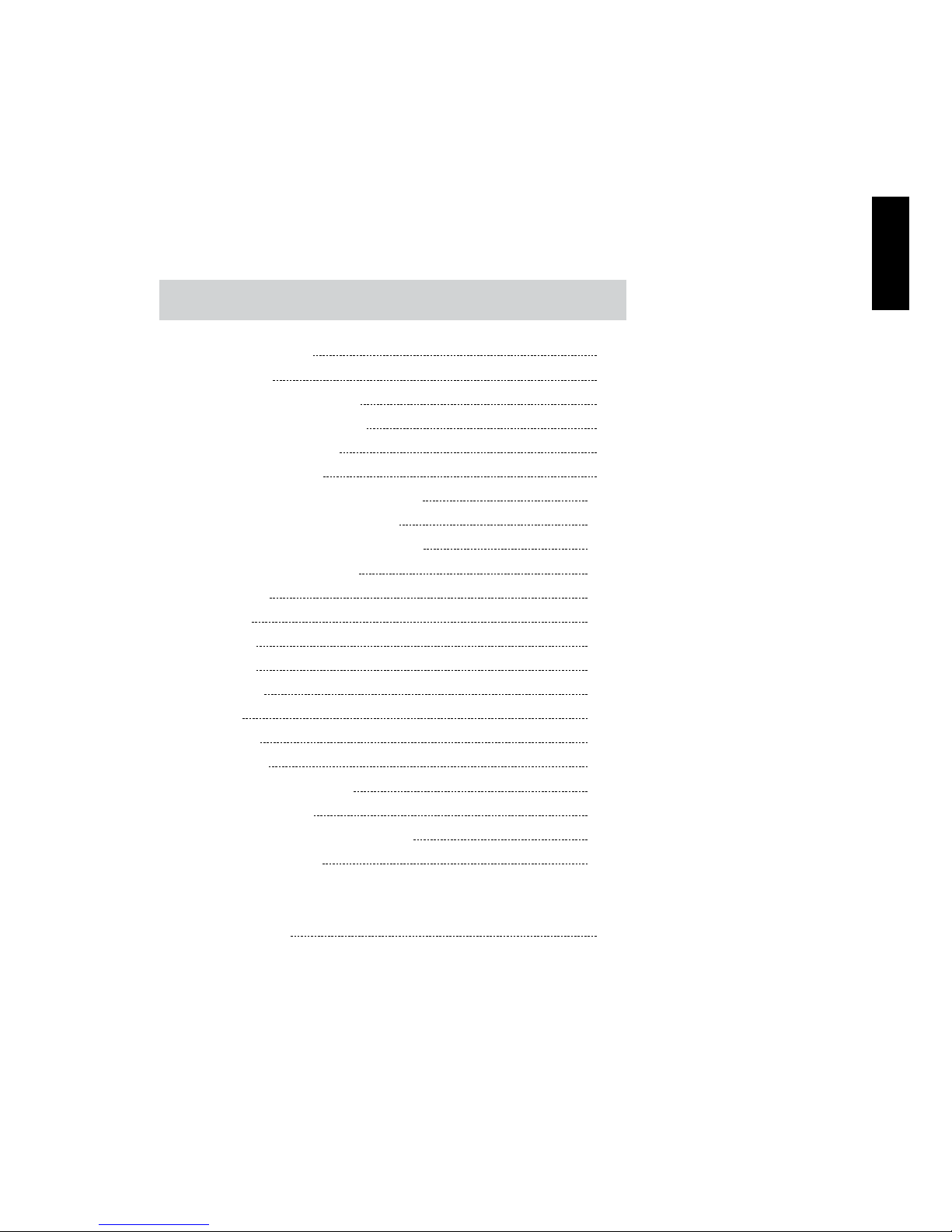
INTRODUCTION 1
FEATURES 1
PACKAGE CONTENTS 1
CONTROLS & DISPLAY 2
GETTING STARTED 4
OPERATING TIPS 7
AUDIO ANALYSIS FUNCTIONS 13
Real Time Analyzer (RTA) 14
Fast Fourier Transform (FFT) 23
Reverb Time (RT60) 25
THD+N 29
Meter 31
Phase 34
Scope 36
Polarity 38
LEQ 40
MEMORY 42
SETTINGS 44
SIGNAL GENERATOR 47
SYSTEM SETUP 49
MICROPHONE CALIBRATION 50
SPECIFICATIONS 52
APPENDIX
DIMENSIONS 1
CONTENTS
USER'S MANUAL
English
Phonic reserves the right to improve or alter any information
within this document without prior notice.
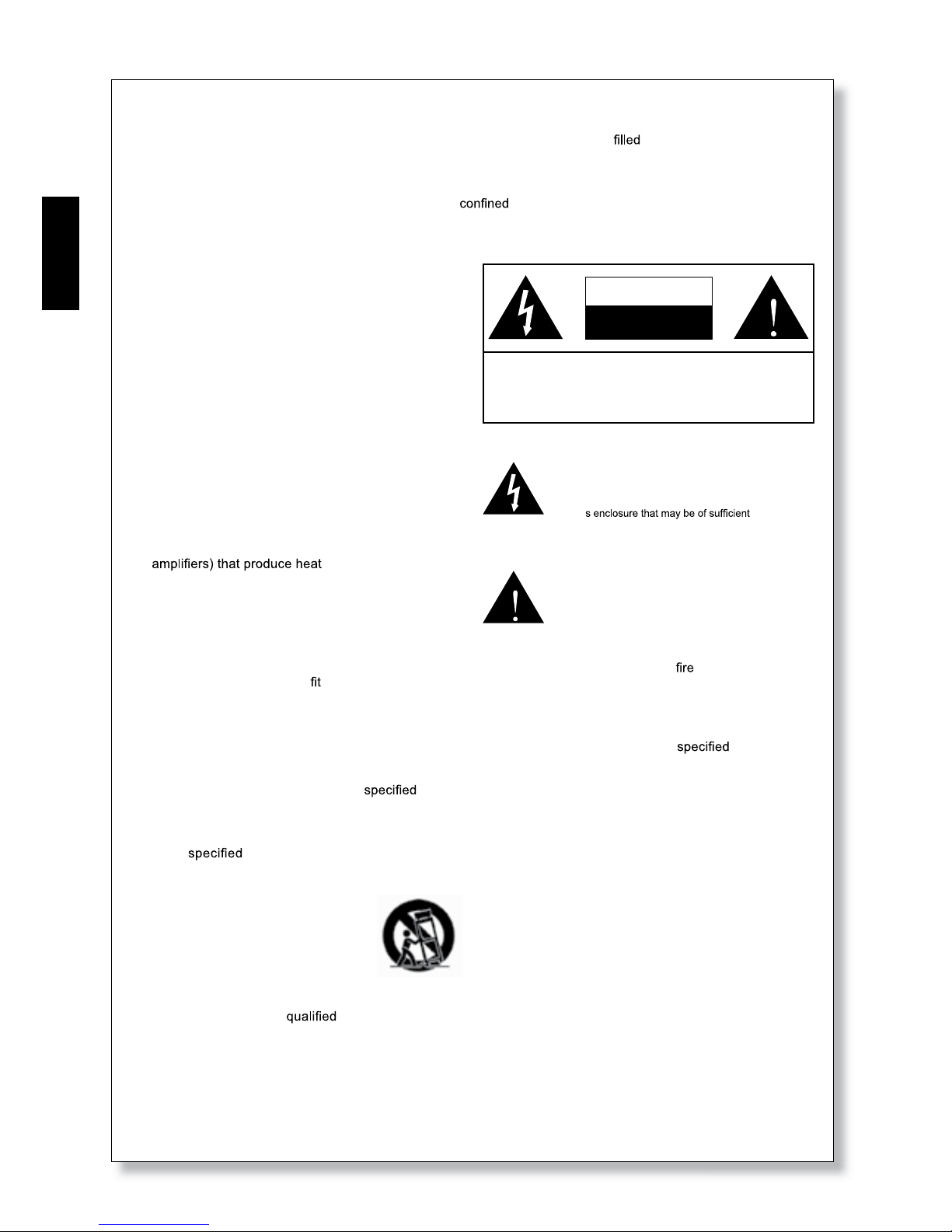
PAA6
2
English
1. Read these instructions before operating this
apparatus.
2. Keep these instructions for future reference.
3. Heed all warnings to ensure safe operation.
4. Follow all instructions provided in this document.
5. Do not use this apparatus near water or in locations
where condensation may occur.
6. Clean only with dry cloth. Do not use aerosol or liquid
cleaners. Unplug this apparatus before cleaning.
7. Do not block any of the ventilation openings. Install
in accordance with the manufacturer
’
s instructions.
8. Do not install near any heat sources such as radiators,
heat registers, stoves, or other apparatus (including
.
9. Do not defeat the safety purpose of the polarized or
grounding-type plug. A polarized plug has two blades
with one wider than the other. A grounding type plug
has two blades and a third grounding prong. The wide
blade or the third prong is provided for your safety. If
the provided plug does not into your outlet, consult
an electrician for replacement of the obsolete outlet.
10. Protect the power cord from being walked on or
pinched particularly at plug, convenience receptacles,
and the point where they exit from the apparatus.
11. Only use attachments/accessories by the
manufacturer.
12. Use only with a cart, stand, tripod, bracket, or
table by the manufacturer, or sold with
the apparatus. When a cart is used, use caution
when moving the cart/apparatus
combination to avoid injury from tip-
over.
13. Unplug this apparatus during lighting
storms or when unused for long
periods of time.
14. Refer all servicing to service personnel.
Servicing is required when the apparatus has been
damaged in any way, such as power-supply cord or
plug is damaged, liquid has been spilled or objects
have fallen into the apparatus, the apparatus has
been exposed to rain or moisture, does not operate
normally, or has been dropped.
IMPORTANT SAFETY INSTRUCTIONS
CAUTION: TO REDUCE THE RISK OF ELECTRIC SHOCK,
DO NOT REMOVE COVER (OR BACK)
NO USER SERVICEABLE PARTS INSIDE
REFER SERVICING TO QUALIFIED PERSONNEL
The lightning flash with arrowhead symbol, within an
equilateral triangle, is intended to alert the user to the
presence of uninsulated
“
dangerous voltage
”
within the
product
’
magnitude to constitute a risk of electric shock to persons.
The exclamation point within an equilateral triangle is in-
tended to alert the user to the presence of important operat-
ing and maintenance (servicing) instructions in the literature
accompanying the appliance.
WARNING: To reduce the risk of or electric shock, do
not expose this apparatus to rain or moisture.
CAUTION: Use of controls or adjustments or performance
of procedures other than those may result in
hazardous radiation exposure.
The apparatus shall not be exposed to dripping or splashing and that no objects with liquids, such as vases,
shall be placed on the apparatus. The MAINS plug is used as the disconnect device, the disconnect device shall
remain readily operable.
Warning: the user shall not place this apparatus in the area during the operation so that the mains switch
can be easily accessible.
CAUTION
RISK OF ELECTRIC SHOCK
DO NOT OPEN

1
PAA6
English
INTRODUCTION
Congratulations on your purchase of the
Phonic PAA6 dual channel professional audio
analyzer – a highly accurate audio analyzer
that sits comfortably in the palm of your hand
and features all the tools you need to set up
any audio system.
With 61-band real-time spectrum analysis, fast
Fourier transform, sound pressure and dBu /
dBV / line voltage measurement, EQ setting,
phase and polarity check, LEQ, scope and
RT-60, the PAA6 is the ideal companion for
all sound engineers. This professional audio
analyzer is powered by a long-life lithium-ion
and offers two built-in omni-directional micro-
phones and balanced XLR inputs and outputs,
ensuring all audio analyzing situations are
possible. With the PAA6, you will no doubt
conquer the acoustics of all environments with
precision and ease.
Phonic understands the importance of sound
reproduction management. We know that,
as this is your profession, your rst – and
perhaps only – concern is sound quality. Con-
sequently, with an audio tool like the PAA6,
you expect a precise rule to obtain accurate
measurements and guarantee the best pos-
sible quality of sound that any professional
would expect. We at Phonic took the utmost
of care in ensuring the PAA6 is an extremely
accurate and effective means for you to gather
all the data necessary to determine what your
set up needs.
To help you familiarize yourself with the PAA6,
this manual includes instructions and tips on
every function listed in the main menu and
sub-menus. It is recommended that you take
the time to have a read of it. After doing so,
store it in an easily accessible place in case
it’s needed in future.
FEATURES
● Powerful dual channel palm-size audio
analyzer
● 480 x 272 color LCD touch screen
● Elegant graphical user interface
● Two built-in measurement condenser mic
can be put in remote position
● Useful functions include RTA, LEQ, RT-60,
FFT, THD+N, Polarity, Phase, Scope and
Meter (dB SPL, dBu, dBV & Volt)
● Long-lasting rechargeable lithium-ion bat-
tery system
● Tone generator includes pink noise, white
noise, sine wave, sweep, polarity, triangle
and square
● USB port and SD card slot included for
storing and retrieving data
● 30 - 130 dB SPL meter
PACKAGE CONTENTS:
● PAA6 Unit
● AC Power Adaptor
● USB Cable
● Audio Test Signal CD
● 3/8” and 5/8” microphone stand adaptors
● User Manual
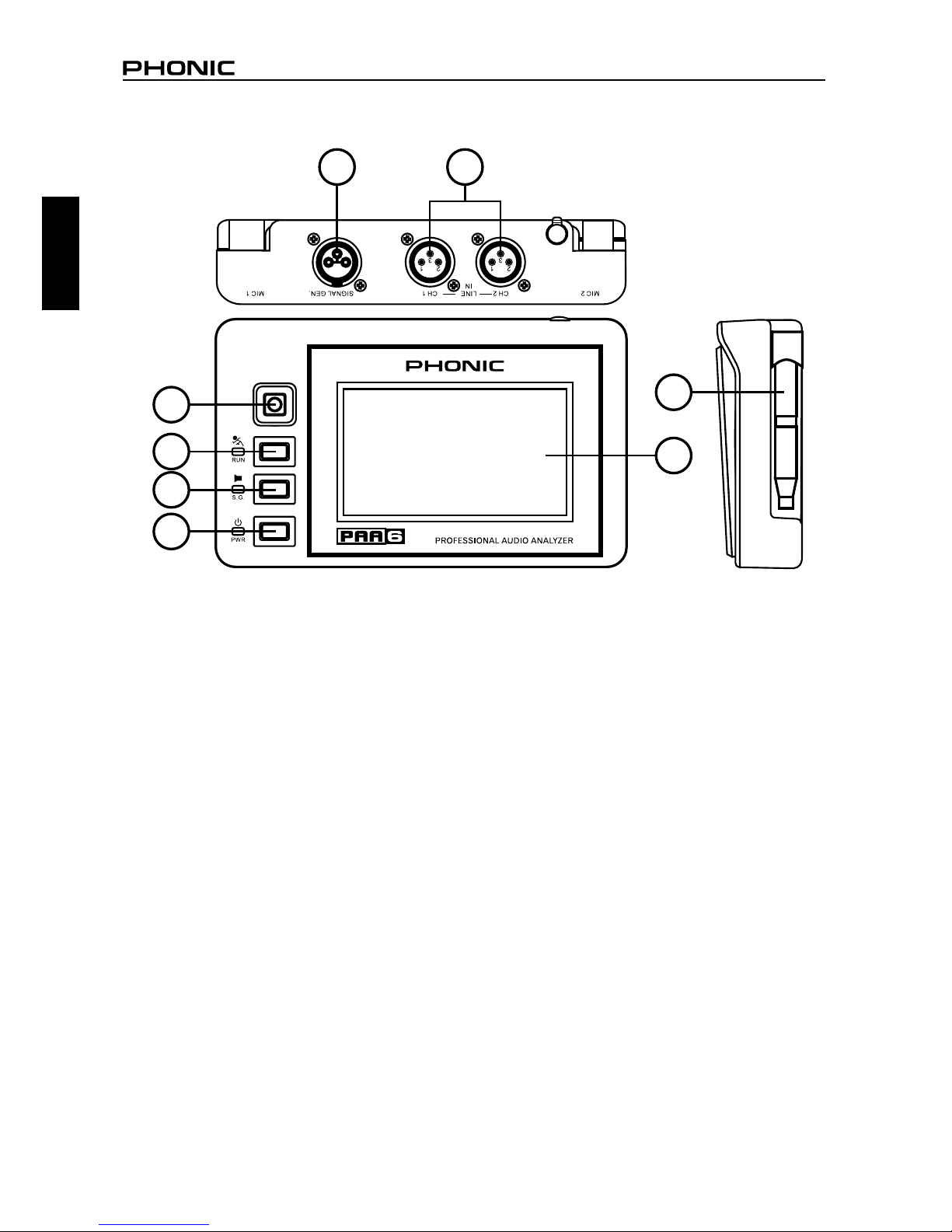
PAA6
2
English
CONTROLS & DISPLAY
1. Color Touch Screen
All features, functions and controls of the PAA6
can be viewed and adjusted using this display
window. The touch screen should be calibrated
the rst time you use it. You can calibrate the
screen at any time by accessing the System
menu and selecting Calibration.
2. Directional Control
Push this little control twice in quick succession
to activate manual control. You can then use
this control to select the onscreen zone that
you wish to control. Push the control in twice
to select this zone, and use the control to select
any of the onscreen icons.
3. Run/Stop Button and Indicator
Push this button to activate (“RUN”) the currently
selected function. Push it again to deactivate
(“STOP”) the function. When a function is run-
ning, the accompanying LED will light up.
4. Signal Generator Button and Indicator
Pushing this button will activate and deactivate
the built-in signal generator. When the signal
generator is active, the accompanying LED will
illuminate.
5. Power Button and Indicator
Push this button to turn on the PAA6. When the
unit is on users can push and hold the button for
two or three seconds to turn off the unit.
6. Built-in Microphones
These two built-in microphones can be used to
take measurements with the PAA6. The micro-
phones can be adjusted into 6 different positions
for taking measurements. They can also be
replaced back close to the body of the PAA6 to
allow it to t better into your pocket.
1
6
2
7
8
3
4
5
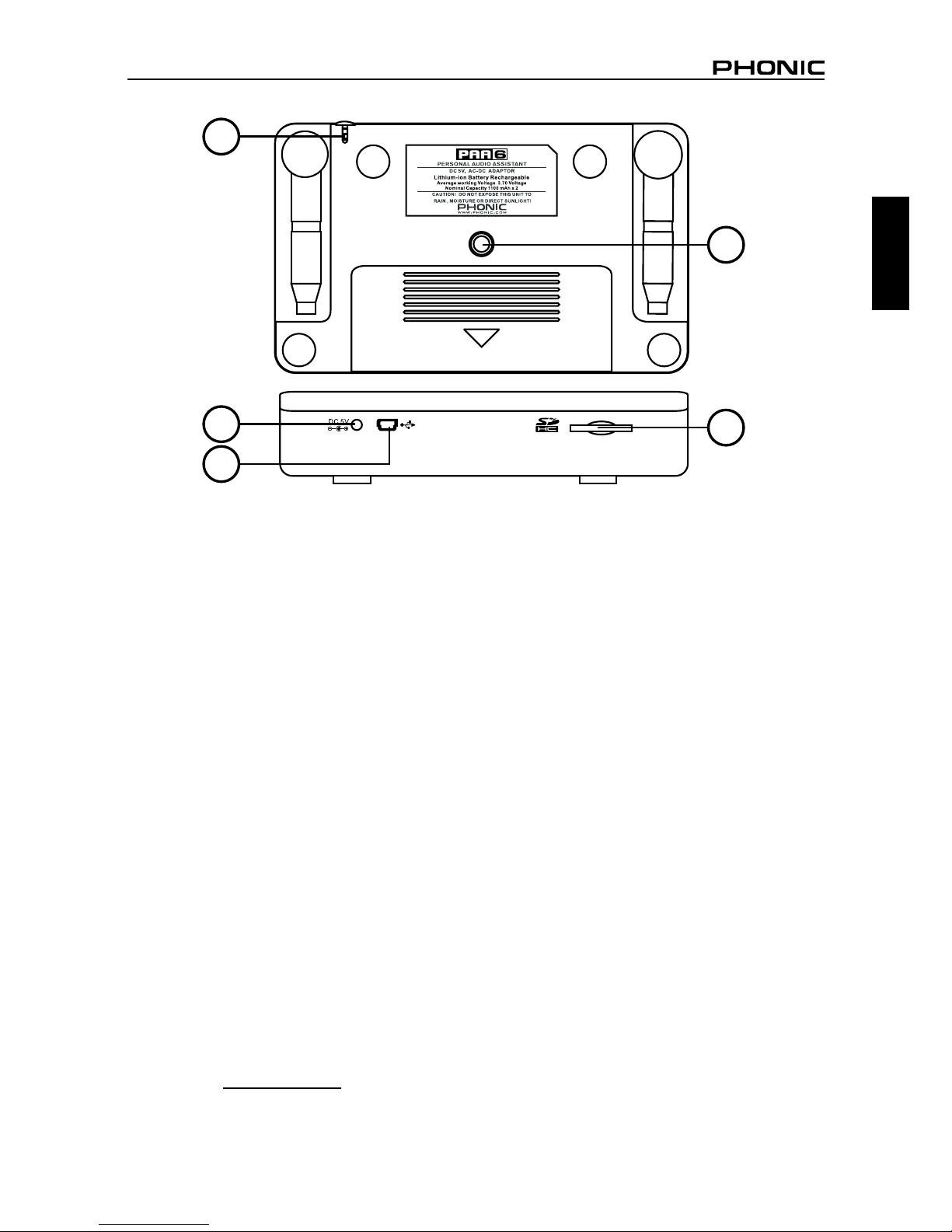
3
PAA6
English
7. Balanced XLR Inputs
These balanced inputs allow users to feed
signals from external devices into the PAA6 to
take various readings in any number of different
functions. To use the XLR inputs as your input
source, select “Line in” as the function’s primary
input source.
8. Balanced XLR Output
This connector is for sending a balanced signal
from the internal tone generator to external
devices. The level of the output signal is deter-
mined by the tone generator software.
9. SD Memory Card Slot
Insert an appropriate SD memory card into this
slot to save your readings.
10. USB Connector
Connecting the PAA6 to your computer through
this USB connector will allow users to upload
and download saved readings to and from the
PAA6 or any SD card inserted into the PAA6’s
SD card slot. Real time operation will also
possible through a future online update, so
please check www.phonic.com for information
on software updates.
11. DC Power Input
Connect the included DC power supply here to
recharge the built-in battery. The DC power sup-
ply can also be used to operate the unit without
wasting the battery life.
12. Stand Mount
A stand mount is located on the rear of the PAA6.
This allows for connection to a tripod or any other
stand that has a standard #6 - 20 connecting
screw. These are often found on camera tripods.
Also included with the PAA6 is a stand adapter,
allowing the unit to be mounted on microphone
stands as well.
13. Touch Pen
The PAA6’s touch pen can be found in this slot.
Replace the pen into the slot when it is not being
used to ensure you do not lose it.
12
9
13
11
10
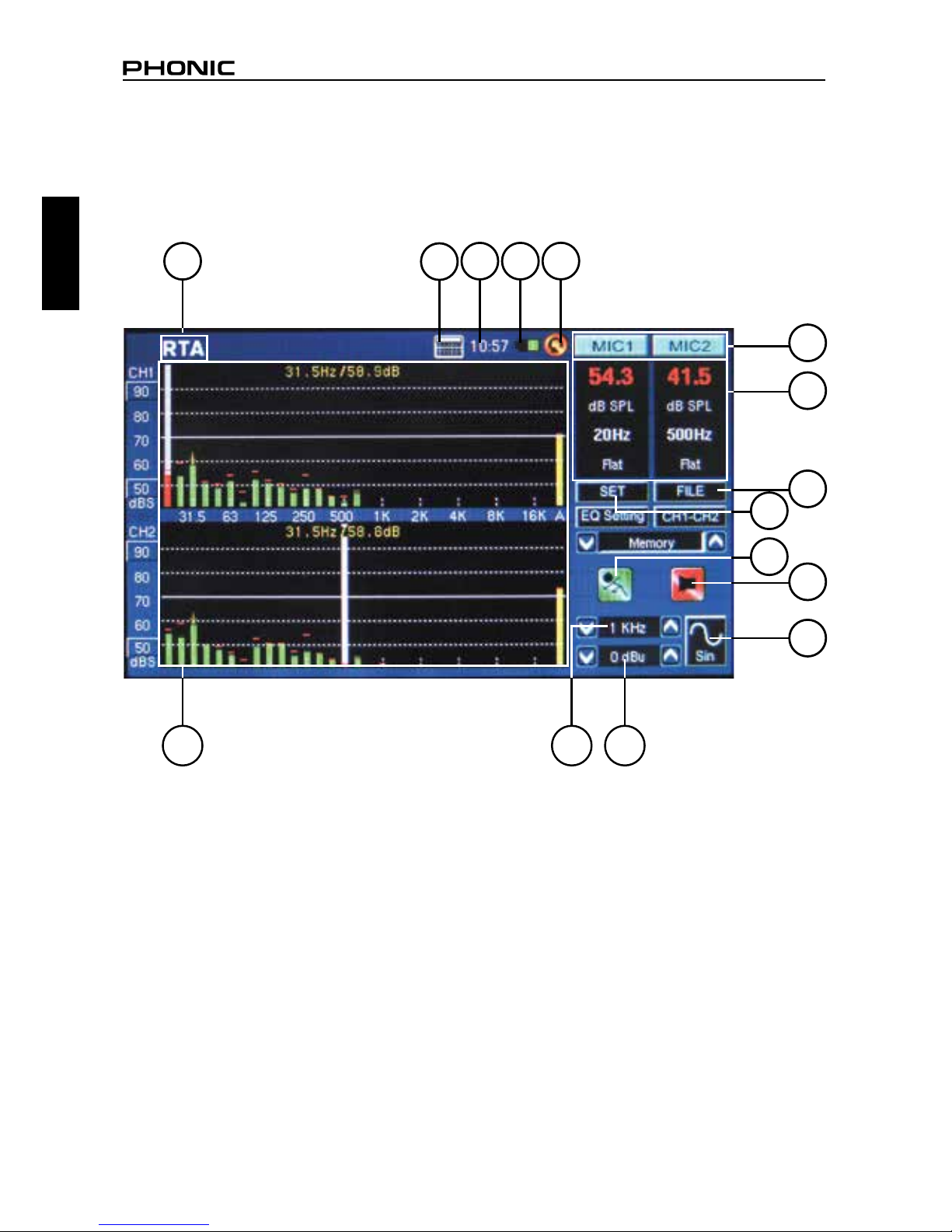
PAA6
4
English
GETTING STARTED
When you initially start the PAA6, the rst page you see will be the main menu. Here all 9 of the audio
analysis functions can be easily accessed, as well as the SYSTEM setup function. Although all of
the function screens different slightly, many of the onscreen options are similar as can be seen in the
below diagram.
by clicking the time on the top of the screen to
bring up the time settings. Like the calculator,
bringing up the time menu will not affect the
current function.
5. Battery Indicator – This little bar gives users
an indication of the current battery levels. When
the indicator turns red, it’s advised that you con-
nect the DC power adapter to the unit. A full
green bar means the battery is fully charged.
6. Back Icon – Push this small icon to return to
the previous screen.
1. Function Title – The name of the function you
are currently using is displayed here.
2. Analyzer Display Window – Your cur-
rently selected function’s results will be displayed
here.
3. Calculator – Users can pull up the onboard
calculator by pushing this onscreen icon. Using
the calculator will not affect the results of your
current function.
4. Time – The time will be displayed here. Users
can set the time in the System menu or directly
1
21514
3
4 5
6
7
8
10
12
11
9
13

5
PAA6
English
7. Channel Icons – These two small boxes
indicates the currently active input channels
(MIC1 and MIC2 or Line1 and Line2). Touching
either of these boxes will activate and deactivate
that channel.
8. Properties Windows – This small window
will display properties of the incoming signal,
typically the currently selected frequency band’s
level (whether in dB SPL, dBu, dBV or Volt), the
frequency of those peaks and the unit currently
being measured. Depending on the function, the
results shown here may differ slightly.
9. SET Icon – Found on all functions, the SET
icon will allow users to directly adjust the ap-
propriate parameters of their currently selected
operation.
10. FILE Icon – Users can select this icon to
load, save or delete any of their readings. Read-
ings can be saved to either the PAA6 itself or an
external SD card and are saved as *.txt les.
11. Run/Stop Icon – When this icon is red and
the stick-gure within seems to be standing still,
the current function is not active. Push the icon
to activate the function. The icon will turn green
and the stick gure will appear to be running.
This button works along-side the RUN/STOP
button found on the left-hand side of the PAA6.
12. Signal Generator On/Off Icon – Push this
icon to turn the onboard signal generator on and
off. When the signal generator is off, the icon will
be red. When it is on, the icon will be green. This
button works concurrently with the S.G. Button
on the left-hand side of PAA6.
1
21514
3
4 5
6
7
8
10
12
11
9
13

PAA6
6
English
13. Signal Generator Icon – The currently
selected signal will be represented in this icon,
whether it be a sine wave, triangle wave, sweep,
etc. Push this icon to access the signal genera-
tor setup menu.
14. Signal Generator Frequency – This op-
tion allows users to adjust the frequency of
the outgoing signal between 20 Hz and 20
kHz without having to enter the signal genera-
tor setup. When using the sweep signal, this
area will give a real-time update on the current
frequency being sent from the signal generator
output. When white noise or pink noise are
selected, the currently selected ‘lter mode’ will
be indicated here – whether it’s at, 1/3 octave
or 1 octave.
15. Signal Generator Level – As with the above
option, users can adjust the signal generator’s
output signal level without entering the signal
generator setup menu. The signal level can be
adjusted between 4 dBu and -40 dBu for all of
the built-in signals.
16. Zoom Icons – Featured on functions like
Phase and Scope, these + and – icons will allow
users to zoom in and out on their current results.
In the case of the Phase meter, these icons will
allow users to zoom in on the X and Y axis of
the accompanying graph.
17. Range Level – Featured on the Phase,
Scope and Polarity functions, the range allows
users to switch between a variety of dB SPL,
dBu, dBV and Voltage ranges, depending which
unit is currently selected.
16 16
17

7
PAA6
English
OPERATING TIPS
● Save your readings quickly using the touch screen. On the right hand side of the display there is a
window that reads “Memory” followed by a slot number (0, 1, 2, 3, and so forth). Push the up and
down arrows (gure 1) to change the memory slot number, click the memory slot name to save.
Green text indicates that data has not yet been written to that slot (gure 2); red indicates that data
has already been written to that slot (gure 3).
figure 1
figure 2
Green
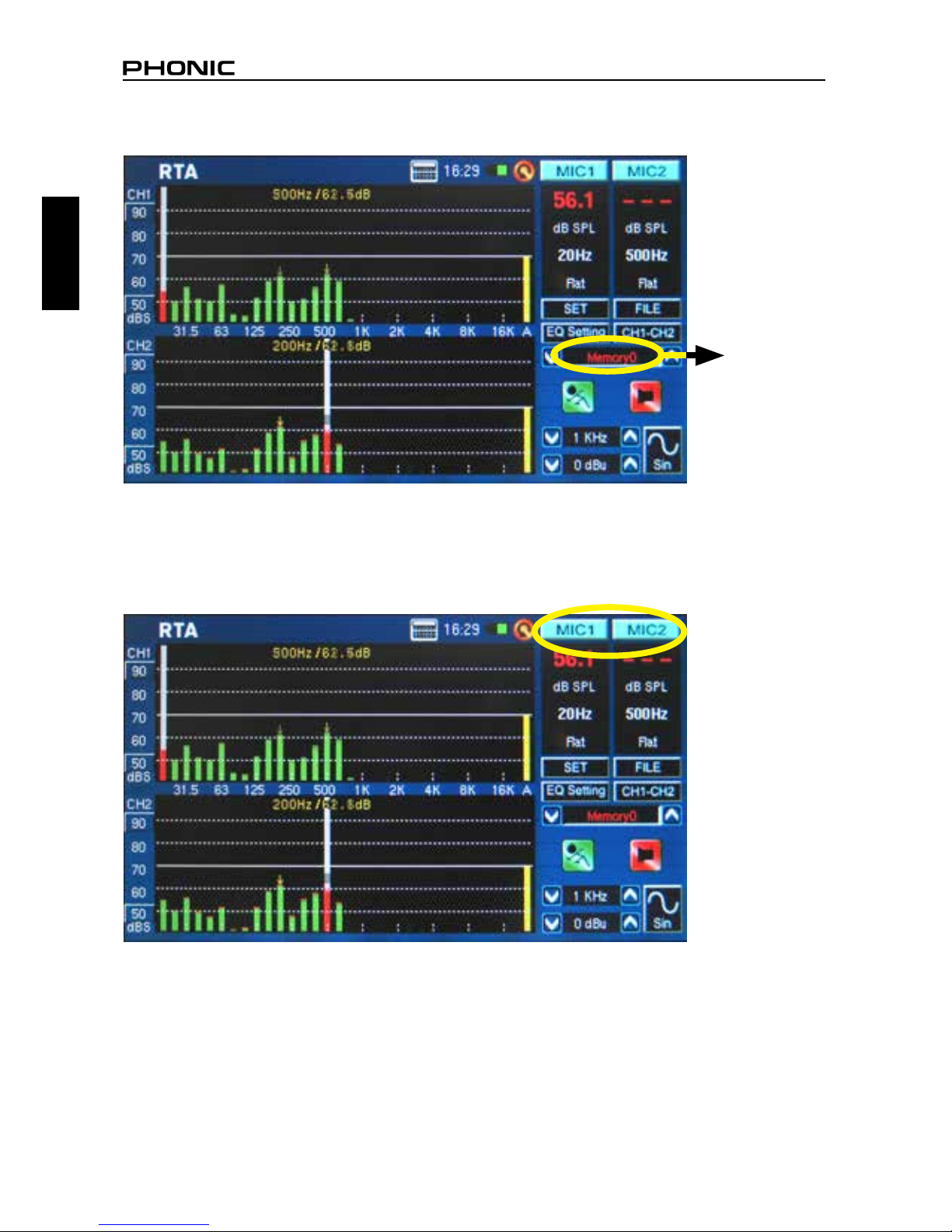
PAA6
8
English
● Push the MIC1/MIC2 icons (see gure 4 - 6) or Line1/Line2 icons to deactivate the corresponding
channels, allowing users to read only the results of the other channel. If you feel the PAA6 has
stopped working, be sure you haven’t simply deactivated both channels (see gure 7)!
figure 3
figure 4
Red
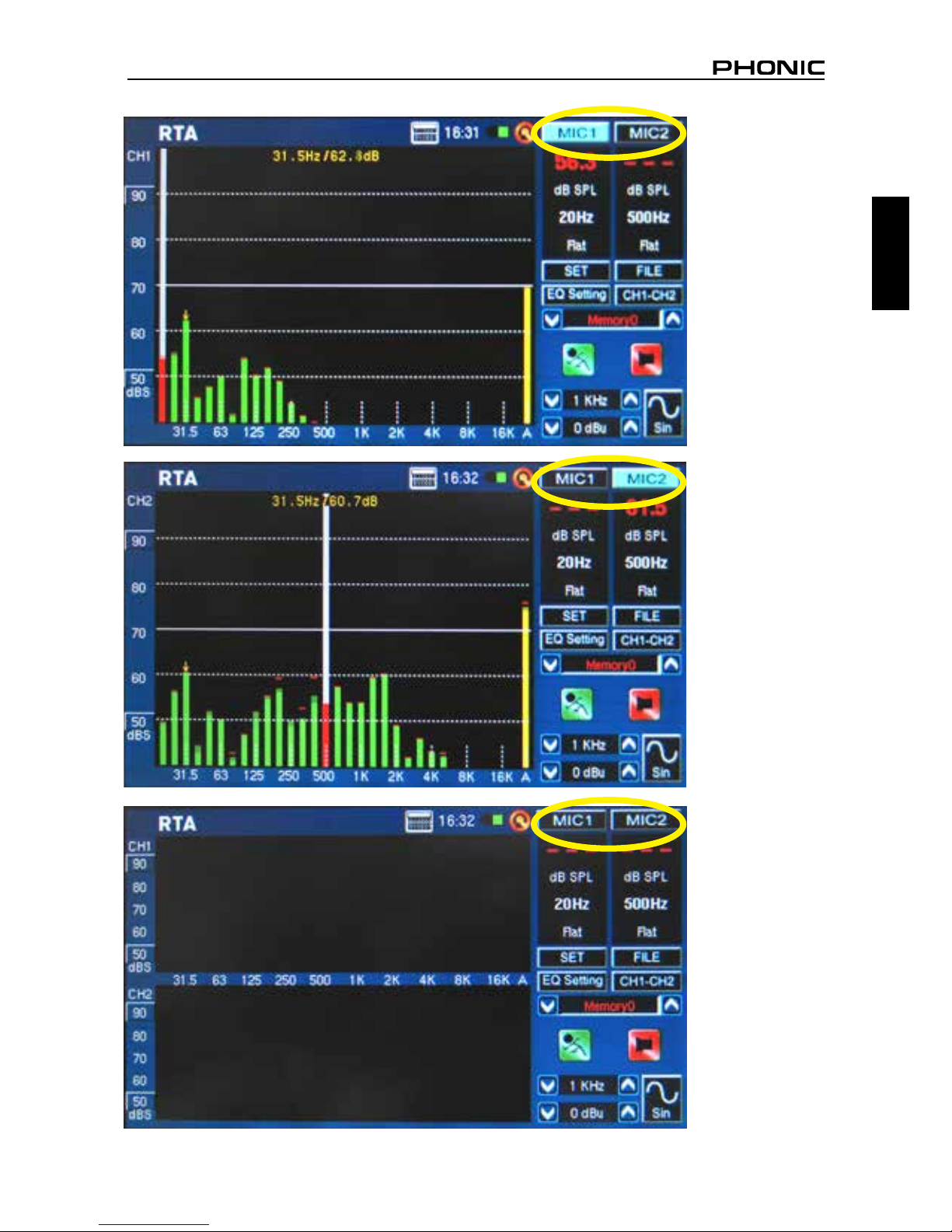
9
PAA6
English
figure 5
figure 6
figure 7
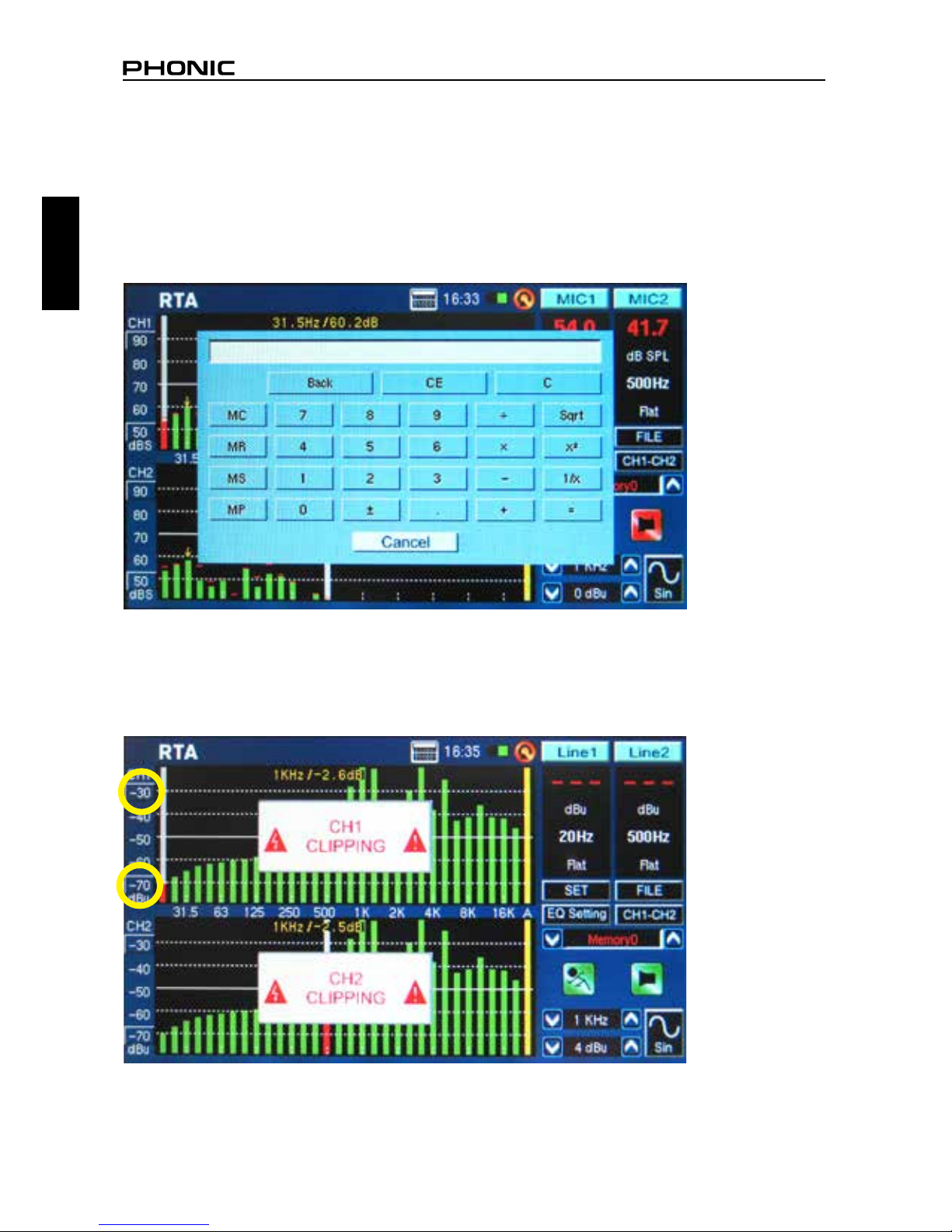
PAA6
10
English
● It is not recommended that you continue using PAA6 for any measurements when the battery is low.
Always ensure you have the charger on hand, just in case.
● Push and hold the power button for 3 seconds to turn the unit off. In the unlikely event that the PAA6
crashes, push and hold the power button for 10 seconds to turn it off.
● If you need to make quick calculations, the PAA6’s calculator can be brought up without quitting
your current function (gure 8).
● Particularly usefully in RTA mode: if you’re nding that one or more of your channels is clipping con-
tinuously, just nd the ‘dBS’ or ‘dBu’ values to the left of the screen (see gure 9 and 10). Clicking
the very top value (which should be contained within a small square) will scroll your window up and
give you higher readings – without the clipping.
figure 8
figure 9
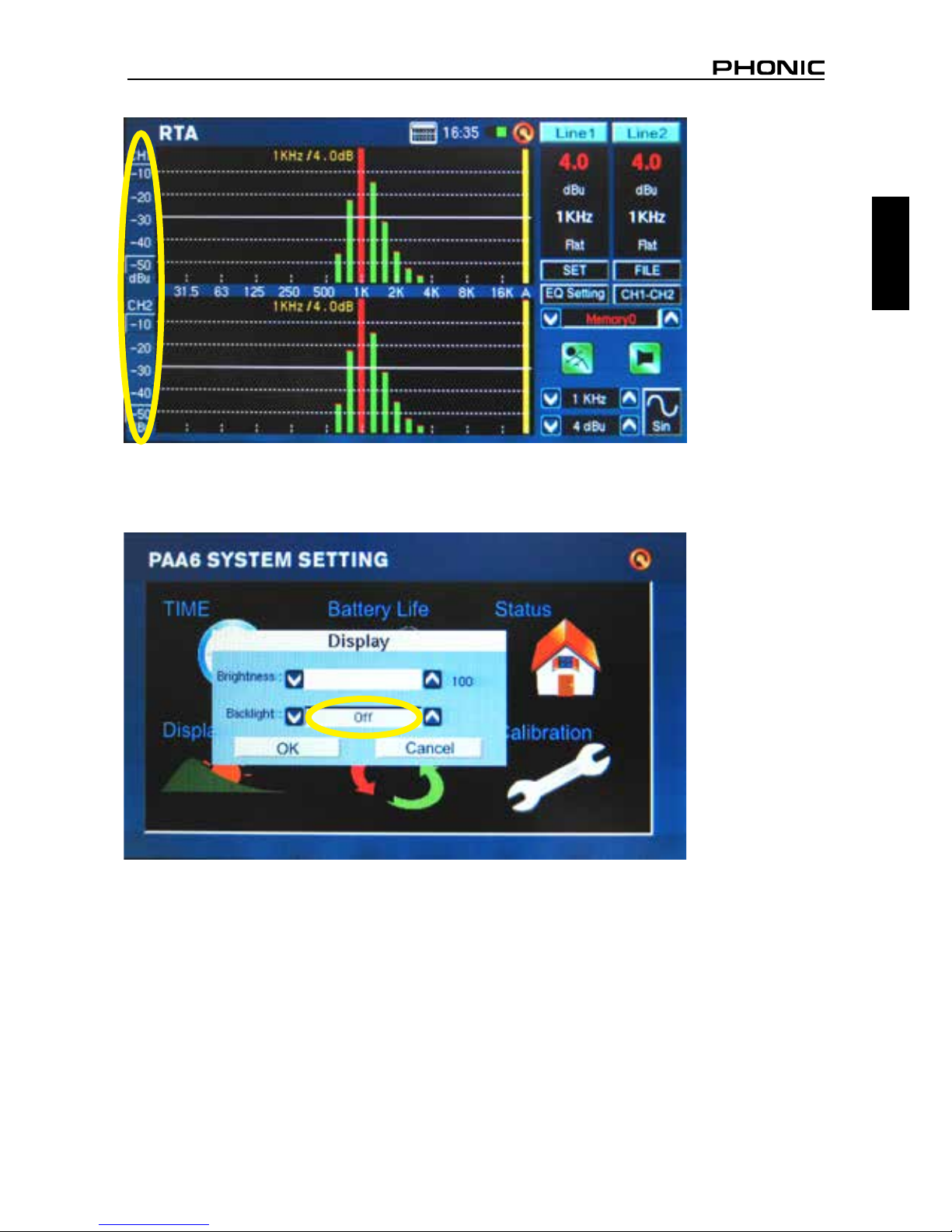
11
PAA6
English
● If you will be reading measurements off the screen without touching it, be sure to turn the backlight’s
sleep mode ‘off’, otherwise the screen will go dark after a few minutes (see gure 11). This is done
through the System > Display menu.
figure 11
figure 10
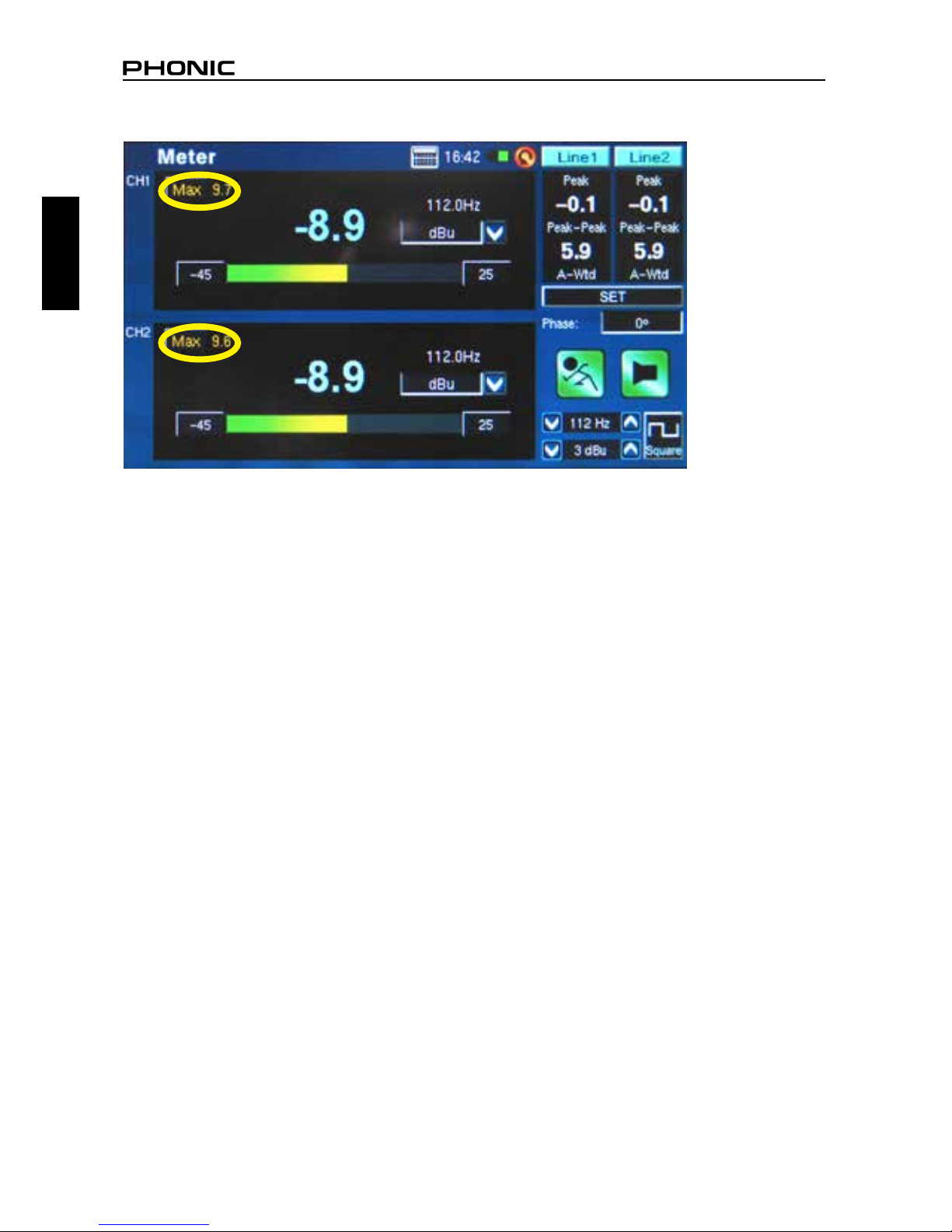
PAA6
12
English
● To refresh the maximum SPL display, simply push the word “Max” on screen (gure 12).
● Pushing the Run/Stop and Signal Generator (S.G.) buttons on the left of the PAA6 may be quicker
than pushing the onscreen icons.
● The PAA6 cannot be charged through the USB connector. To charge the unit, the provided DC
power adapter needs to be connected to the PAA6.
● When the PAA6 is off and charging, the power LED will ash. This LED will stop ashing when the
battery is fully charged.
figure 12

13
PAA6
English
AUDIO ANALYSIS FUNCTIONS
On the following pages we will discuss the various audio analysis functions that the PAA6 provides.
There are nine in total (see gure 13), all of which are easily accessibly through the main menu. If at
any point you wish to access a new feature, simply push the BACK icon to return to the main menu
(see gure 14).
figure 13
figure 14
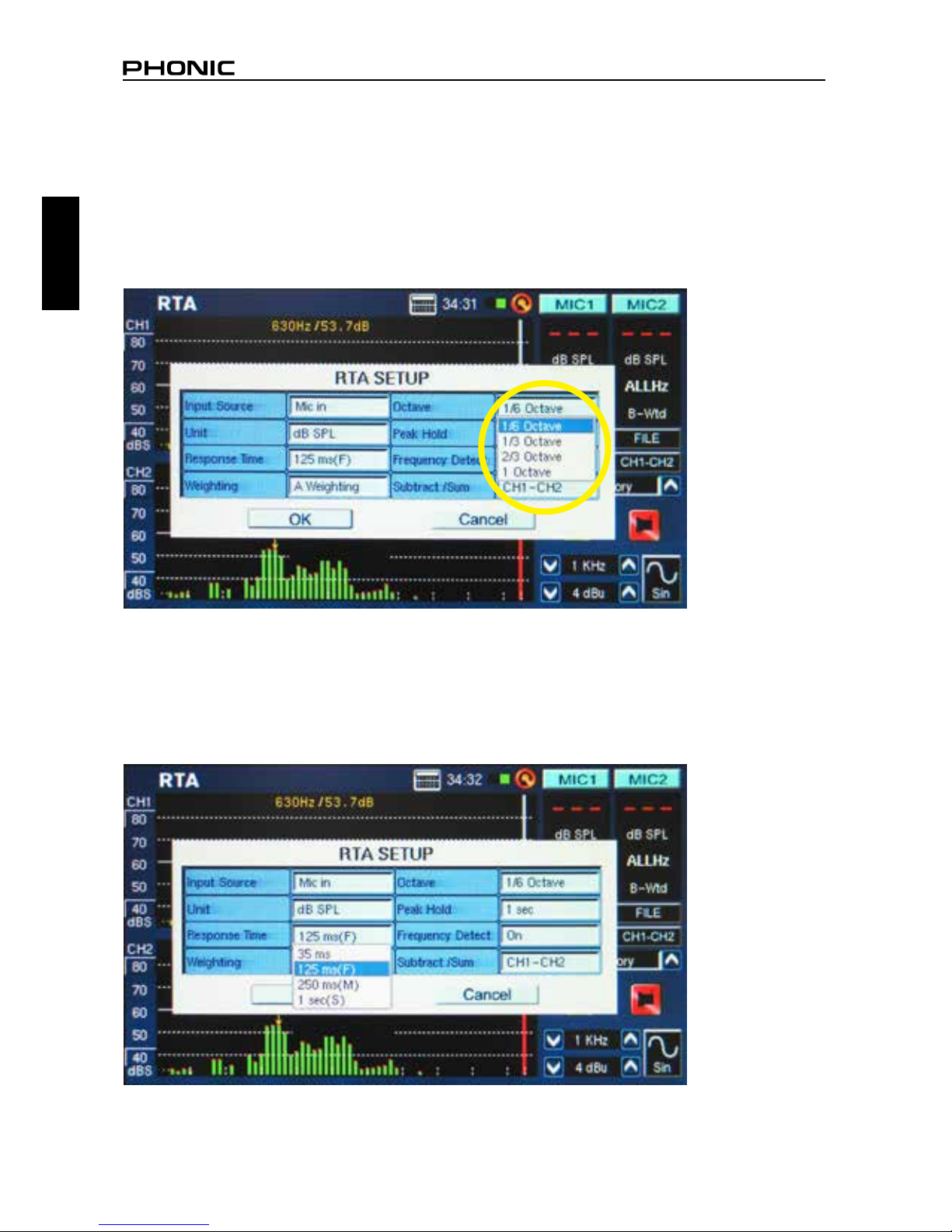
PAA6
14
English
Real Time Analyzer (RTA)
This function analyzes the audio received through either the built-in microphones or line in connec-
tors, divided into a number of separate bands in 1, 2/3rd, 1/3rd or 1/6th octave resolution (see gure
15). Each frequency band is graphed as a vertical bar on the RTA, the height of which represents the
level – whether in dB SPL, dBu, etc – of the individual octave or sub-octave bands. A 60 dB range is
displayed at any one time, and users can scroll up the page slightly if clipping occurs, or scroll down
if the results aren’t visible.
Frequencies from 20 Hz to 20 kHz can be monitored individually by selecting the frequency band on
screen. The level and frequency will appear to the left of the screen. Measurements can be taken
at four different response times (35 ms, 125 ms, 250 ms, and 1 sec, shown in gure 16) and in four
weighting types (A weighting, B weighting, C weighting and Flat, as shown in gure 17). For more info
on response times and weighting, please consult the appropriate sections.
figure 15
figure 16
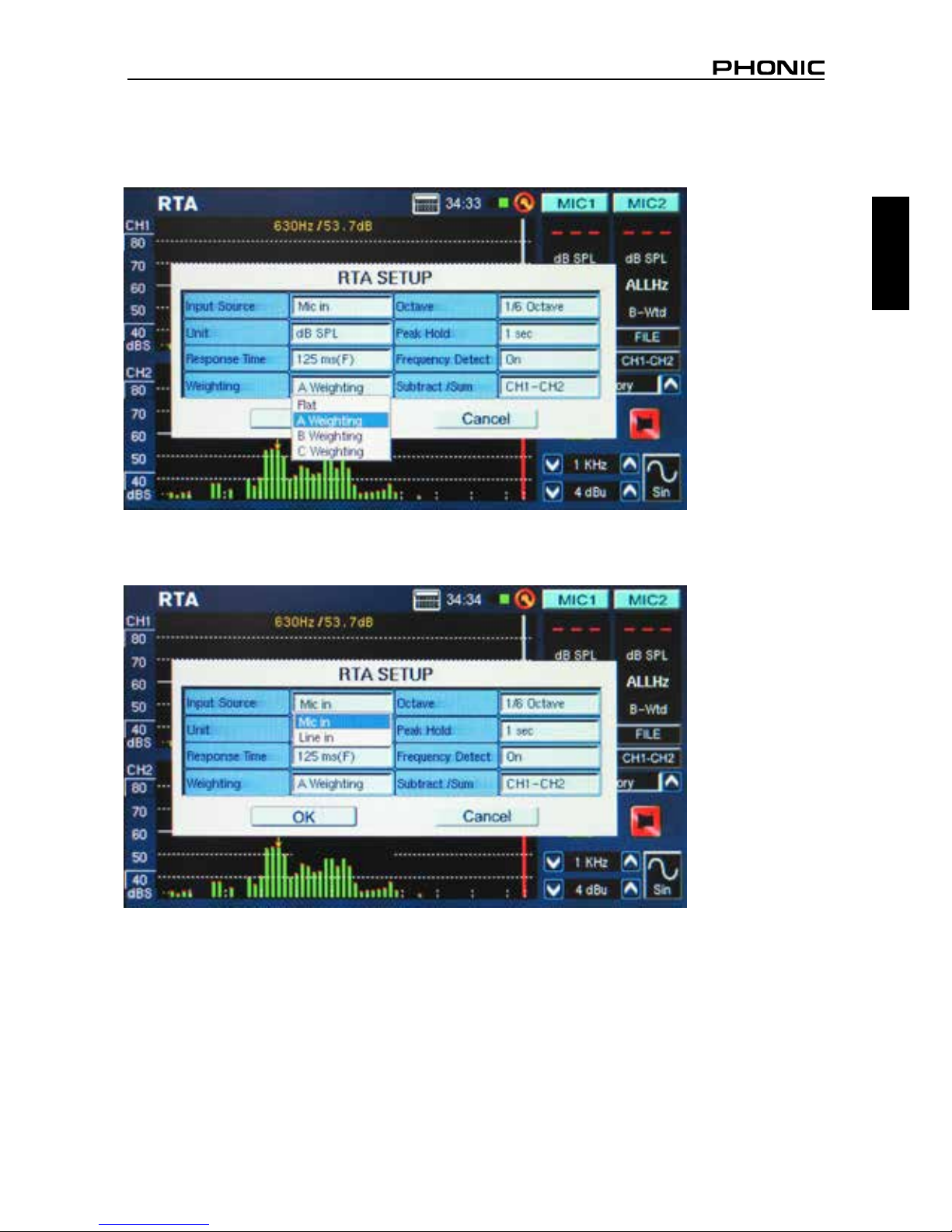
15
PAA6
English
Procedure for taking acoustic measurements:
1. Enter the SET menu on the RTA screen and change the input source to “Mic” ( see gure 18).
figure 17
figure 18

PAA6
16
English
2. Select the ‘octave’ settings you wish to use for your calculations (gure 19). Users can select from 1
octave resolution (for a total of 10 bands on the RTA), 2/3 octave resolution (for a total of 15 bands),
1/3 octave resolution (for a total of 31 bands), or 1/6 octave resolution (for a total of 61 bands).
3. Also in the settings menu, set the appropriate weighting (gure 20). The most common weighting
used for acoustical analysis is perhaps A-weighting, as it closely mimics the conditions of human
hearing.
figure 19
figure 20
Table of contents
Languages:
Other Phonic Accessories manuals
Popular Accessories manuals by other brands

IFM Electronic
IFM Electronic Efector 200 installation instructions
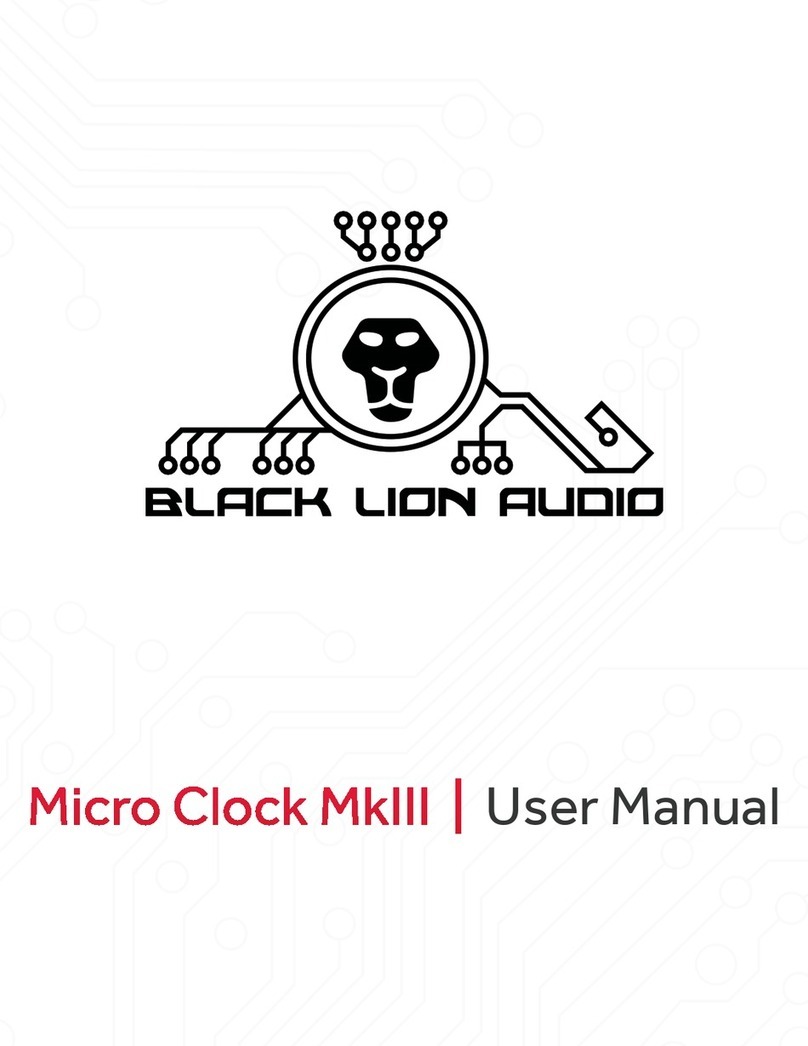
Black Lion Audio
Black Lion Audio Micro Clock MkIII user manual

Knick
Knick Memosens SE 615 Instructions for use

Baumer
Baumer URDK 10N8914 operating instructions

Waterpik
Waterpik Ultra WP-112EU instruction manual

Possum
Possum SensorMATe 3 quick start guide