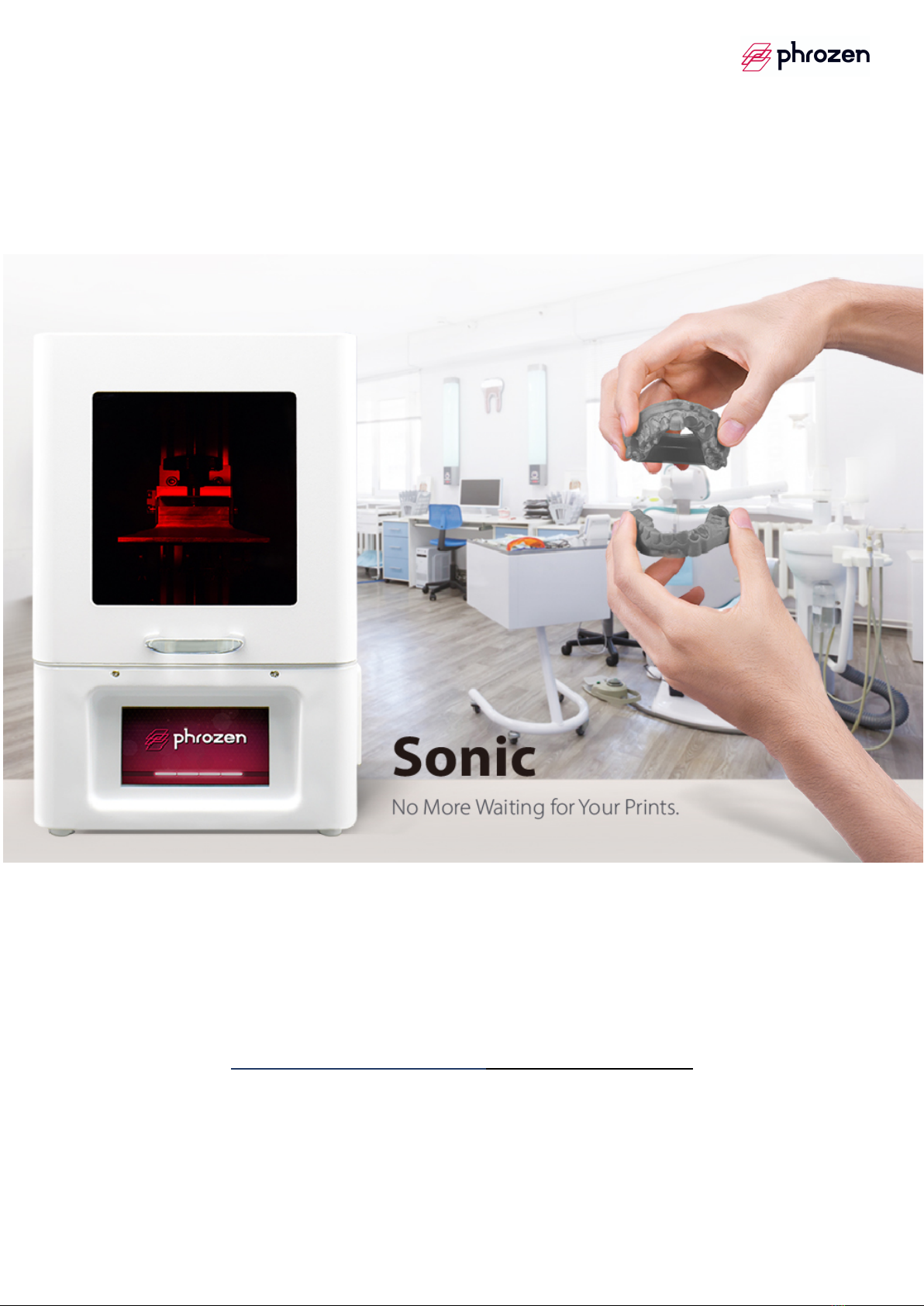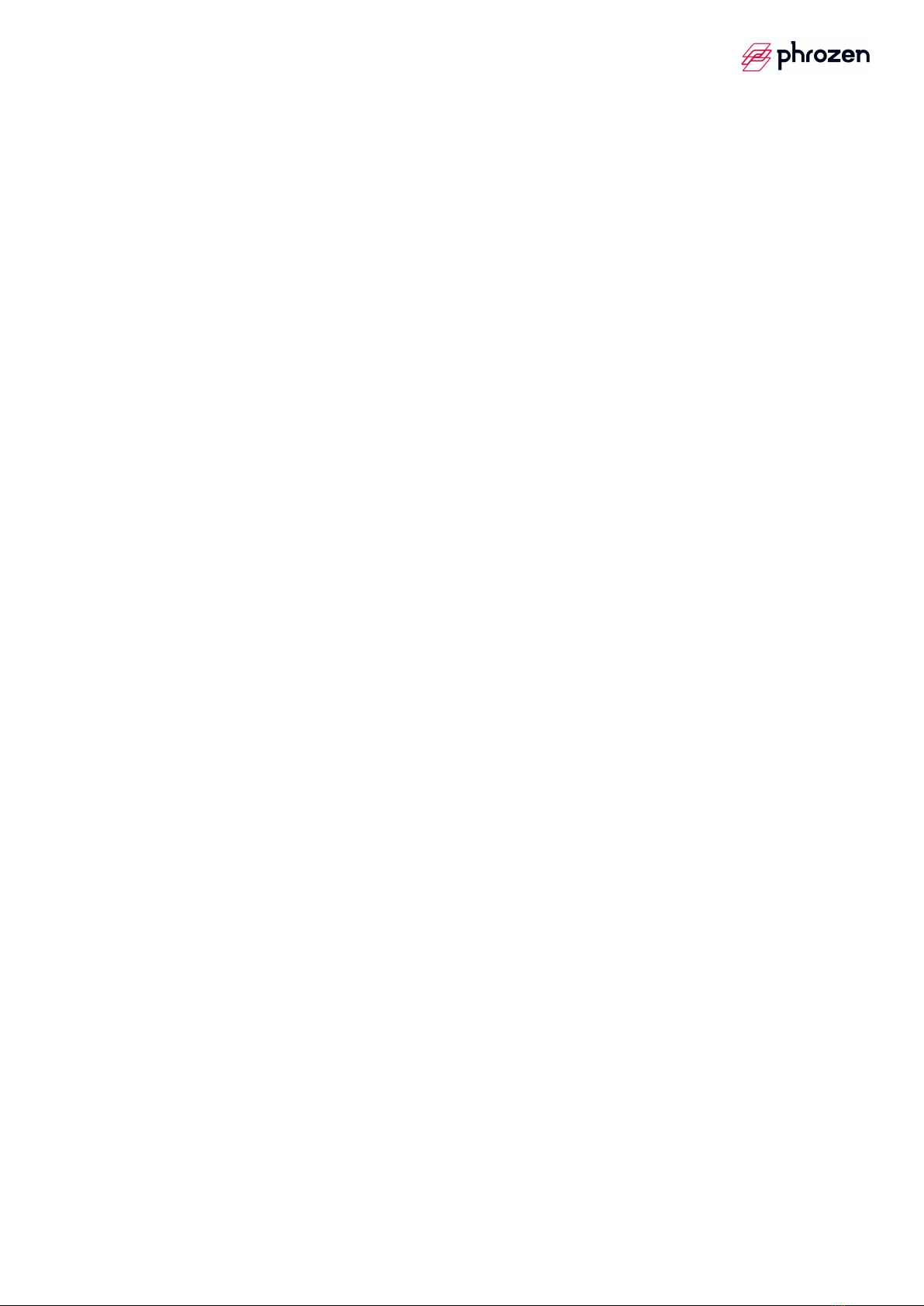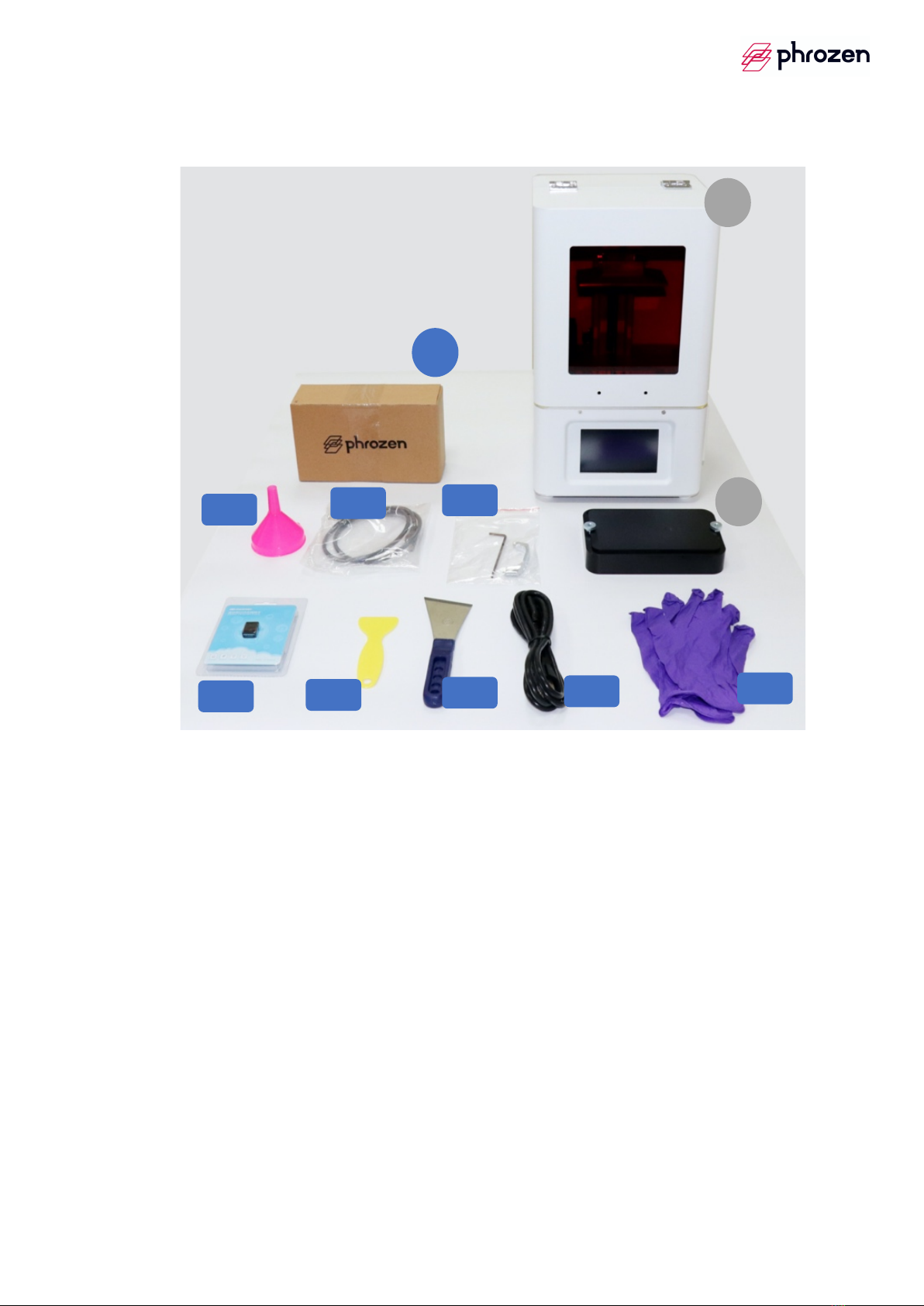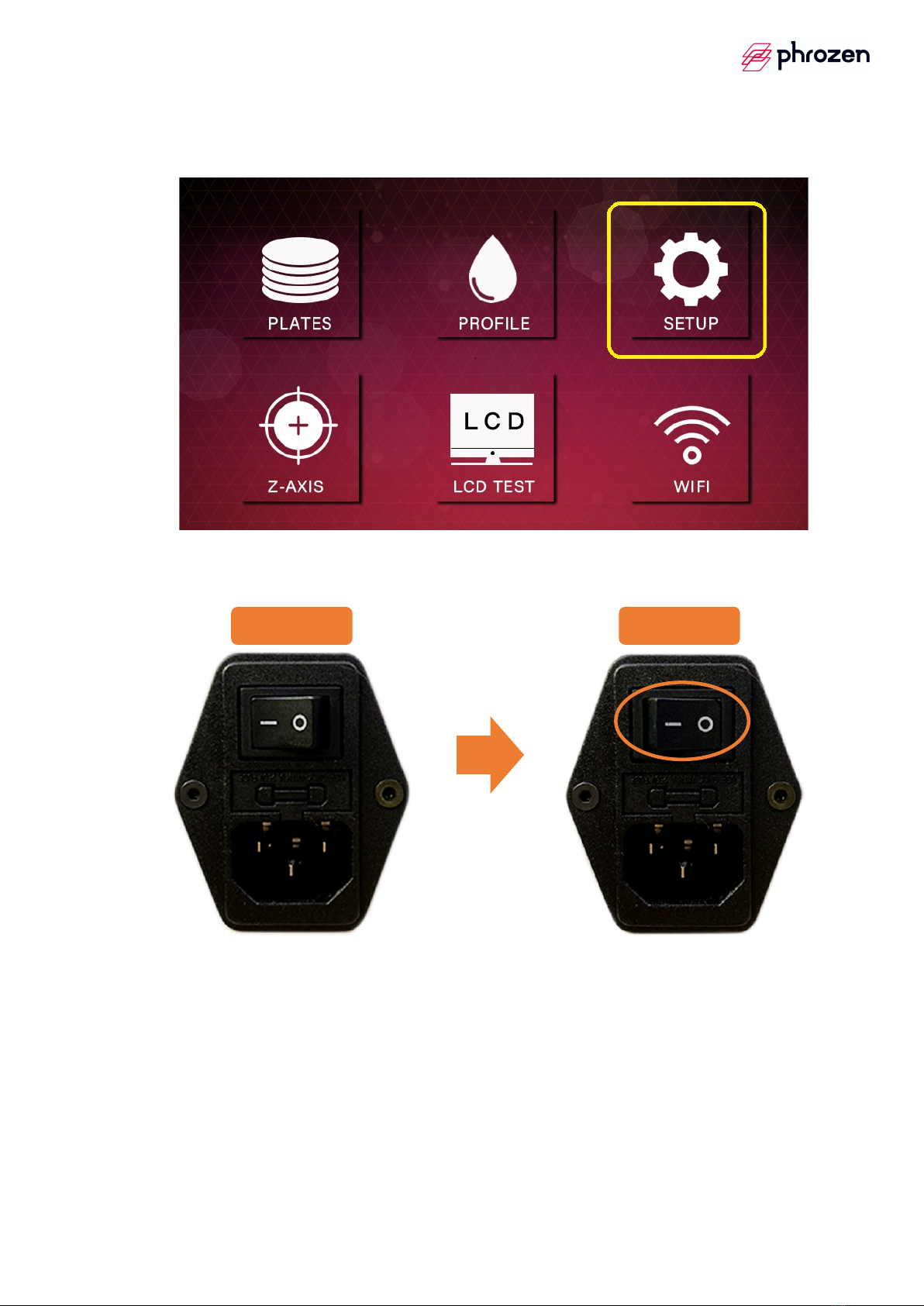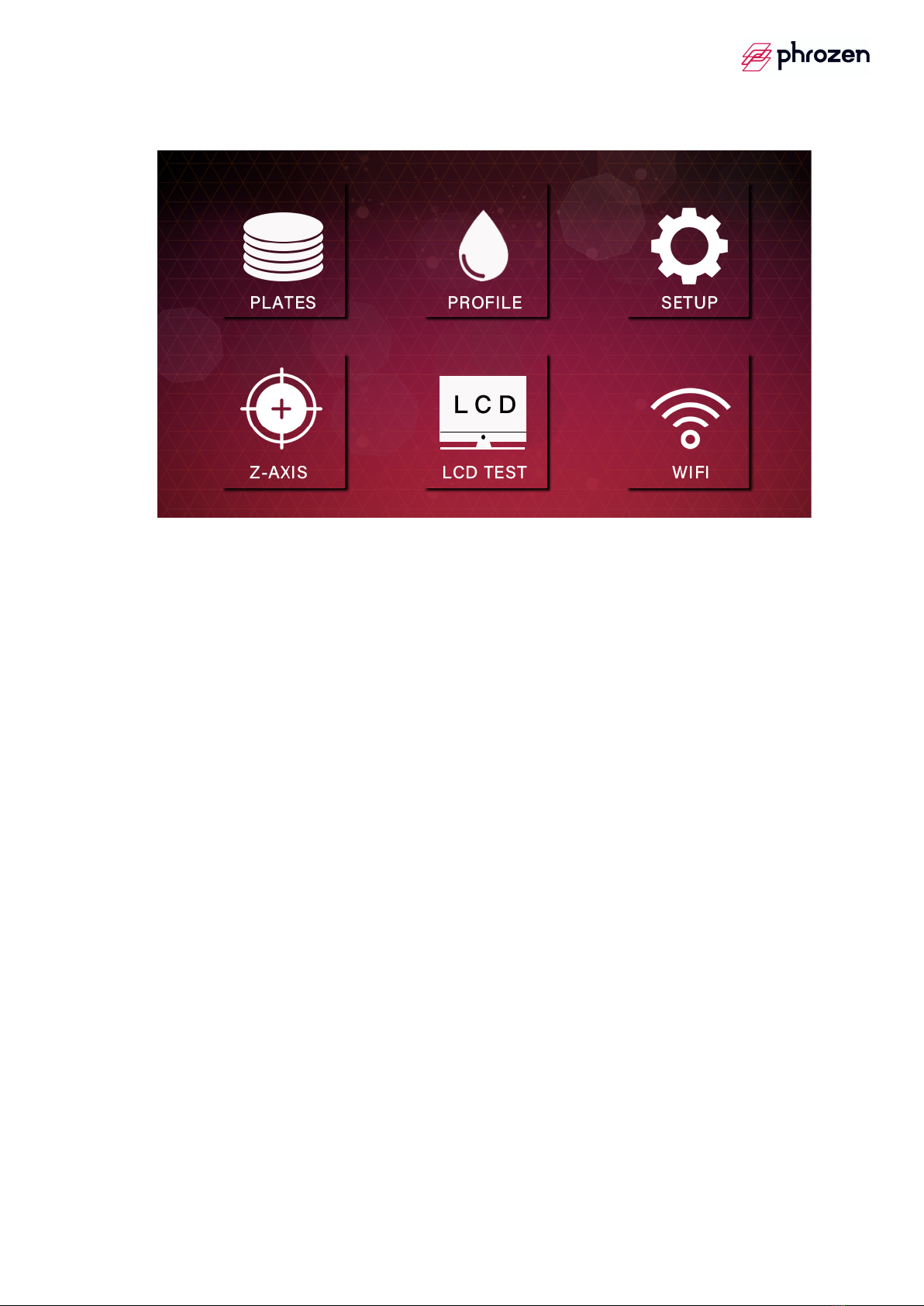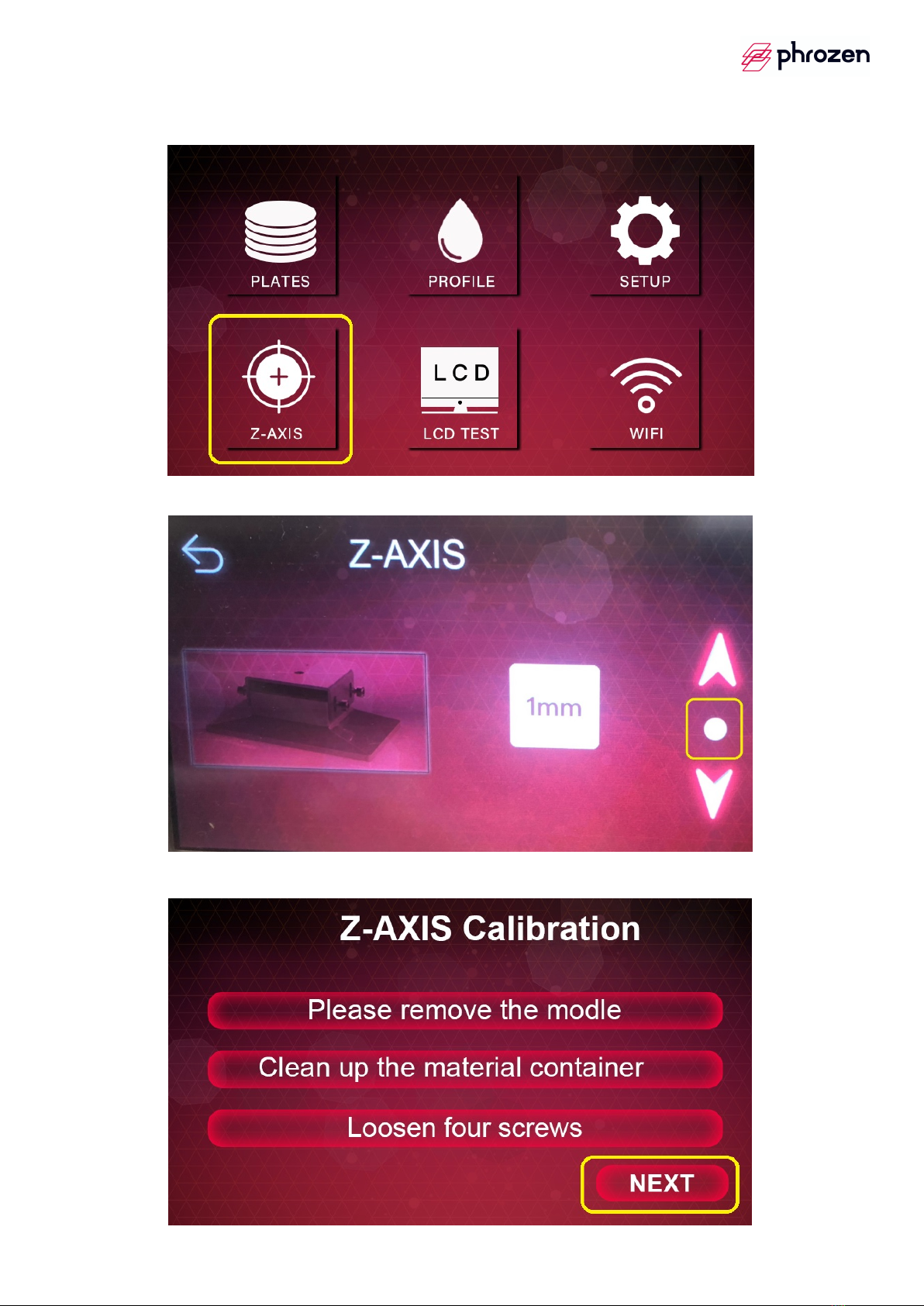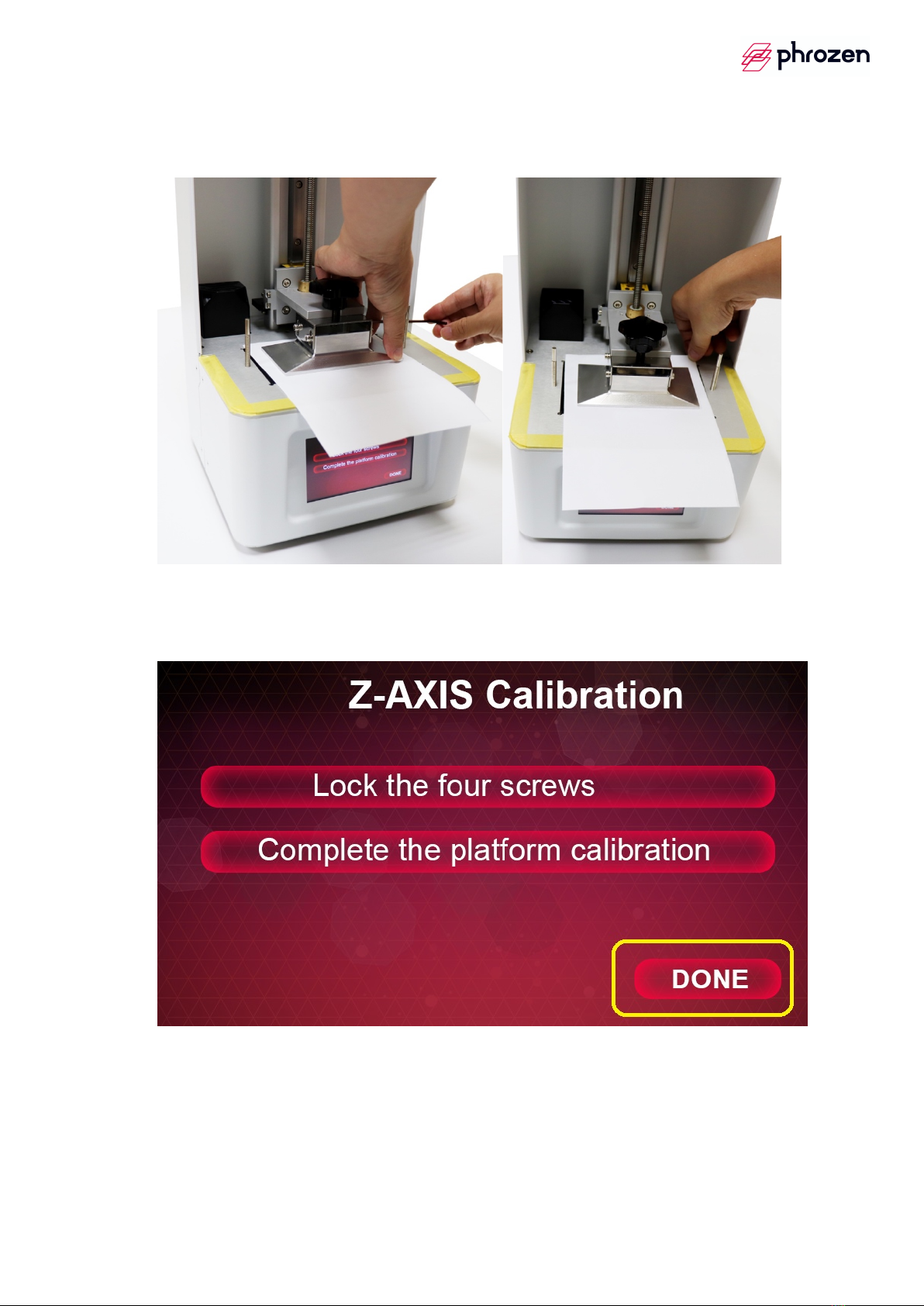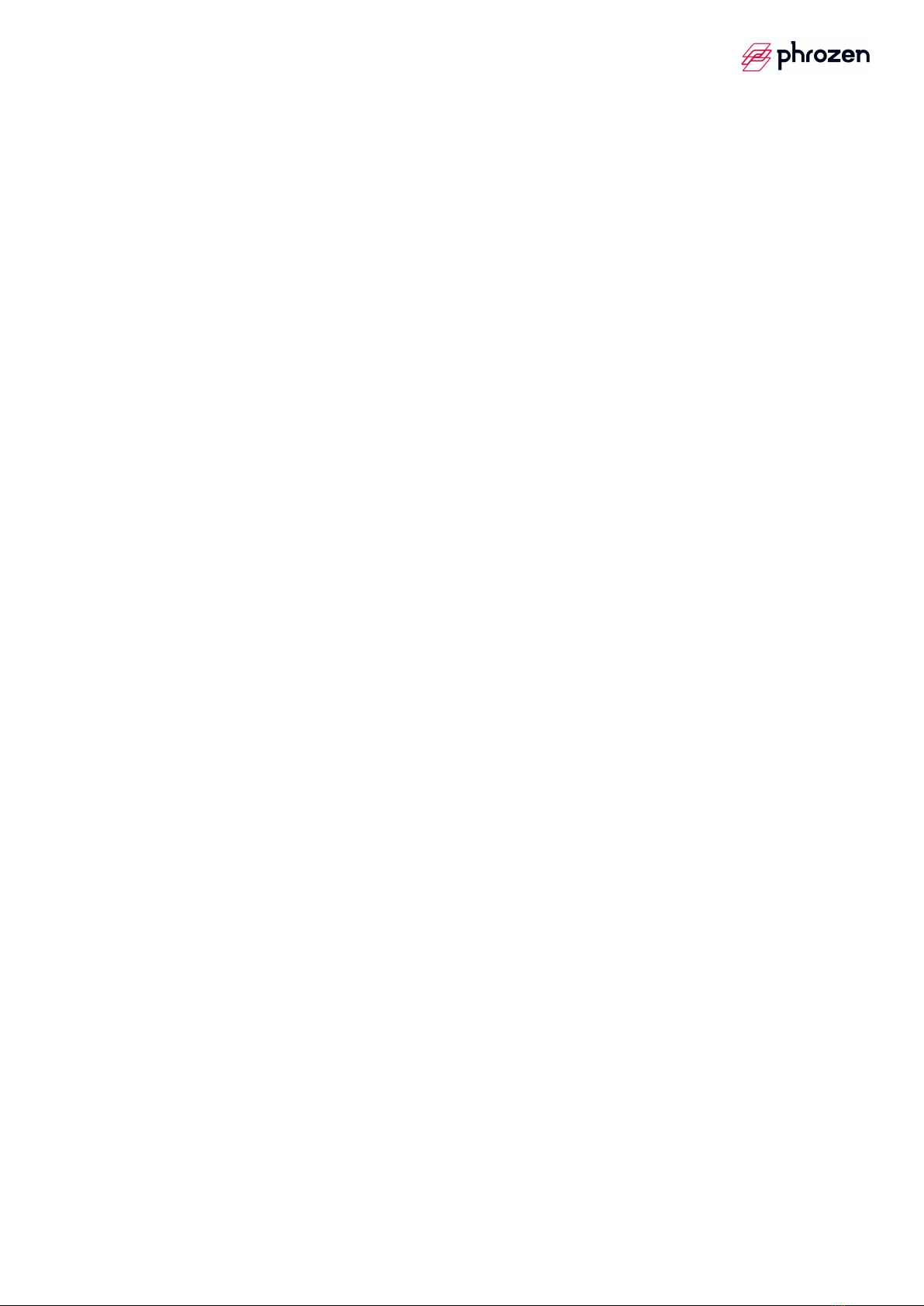
INDEX
I. CONTENTS ............................................................................................................... 3
II. BEFORE YOU START… ............................................................................................ 4
III. POWER ON/POWER OFF ...................................................................................... 5
IV. PHROZEN OS FUNCTION ..................................................................................... 7
V. CALIBRATION .......................................................................................................... 8
VI. RESIN PROFILE SETTING ..................................................................................... 11
VII. UPLOARD PRINTING FILES ................................................................................. 13
VIII. START TO PRINT ................................................................................................... 16
IX. AFTER PRINTING PROCESS ................................................................................ 19
X. SOFTWARE ............................................................................................................. 20
XI. CONTACT US ......................................................................................................... 32