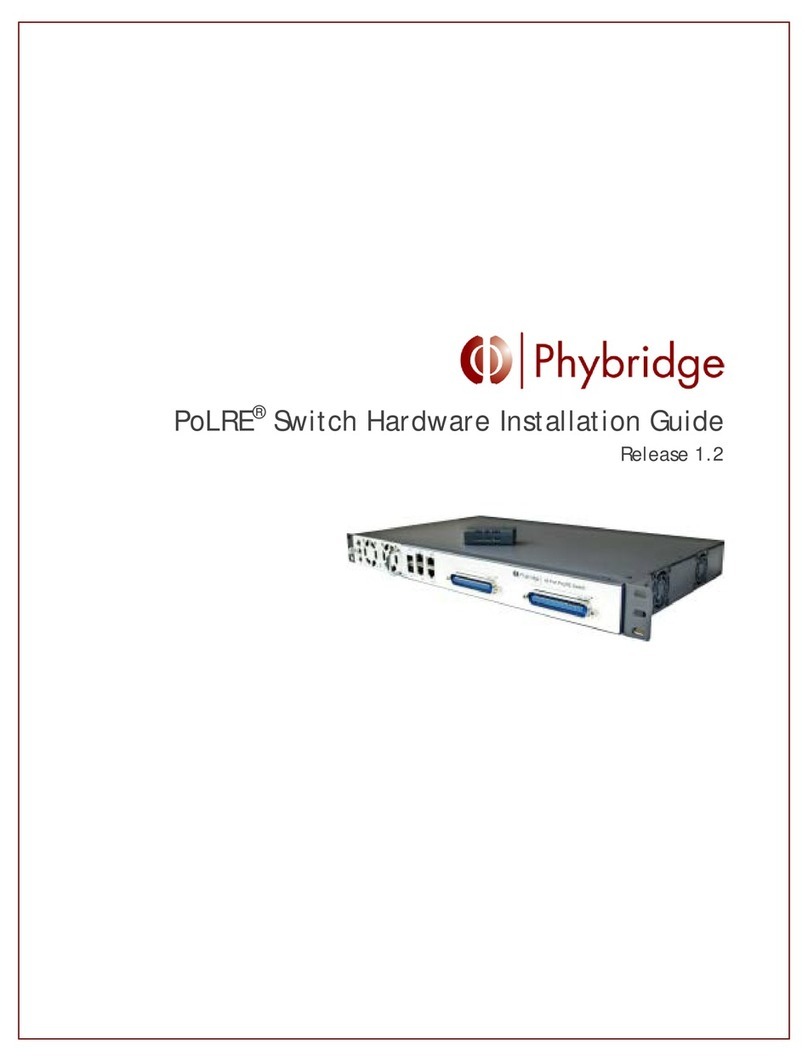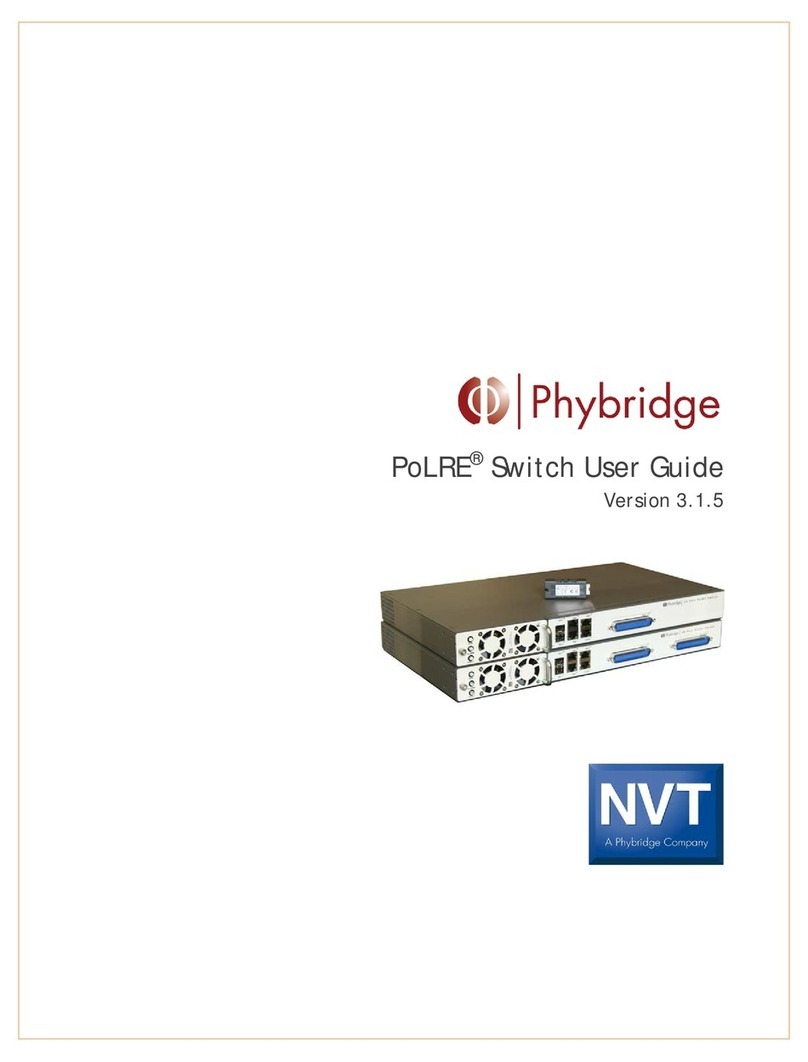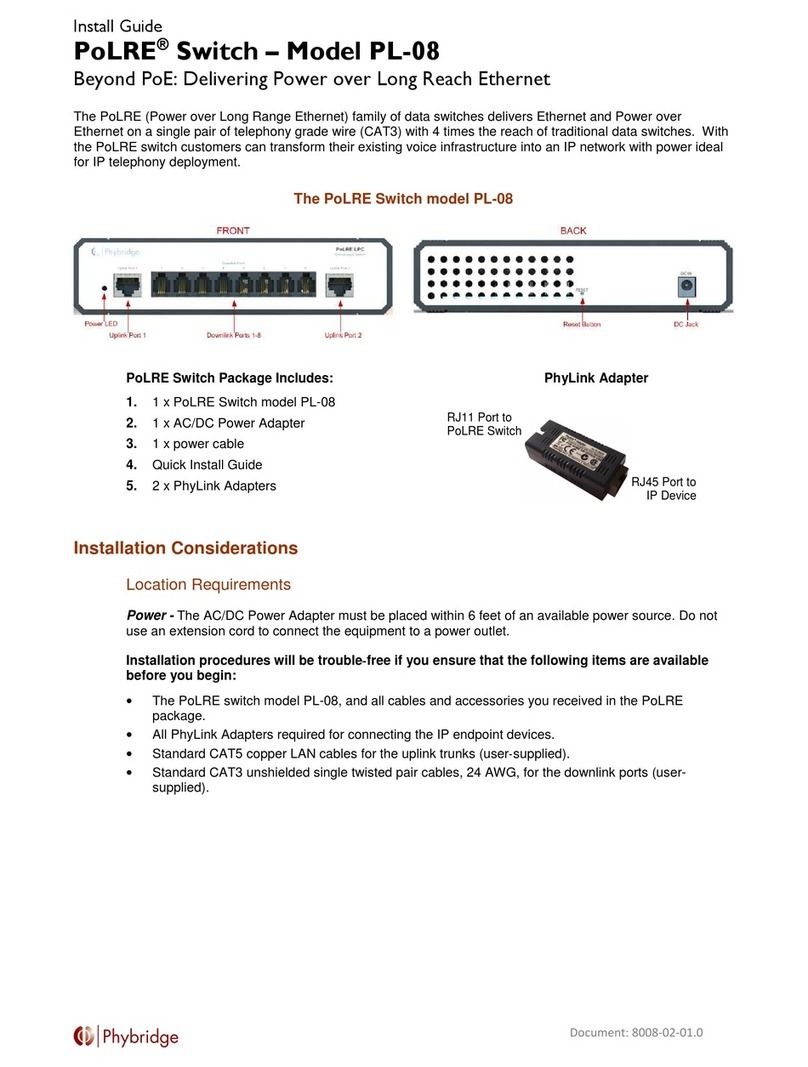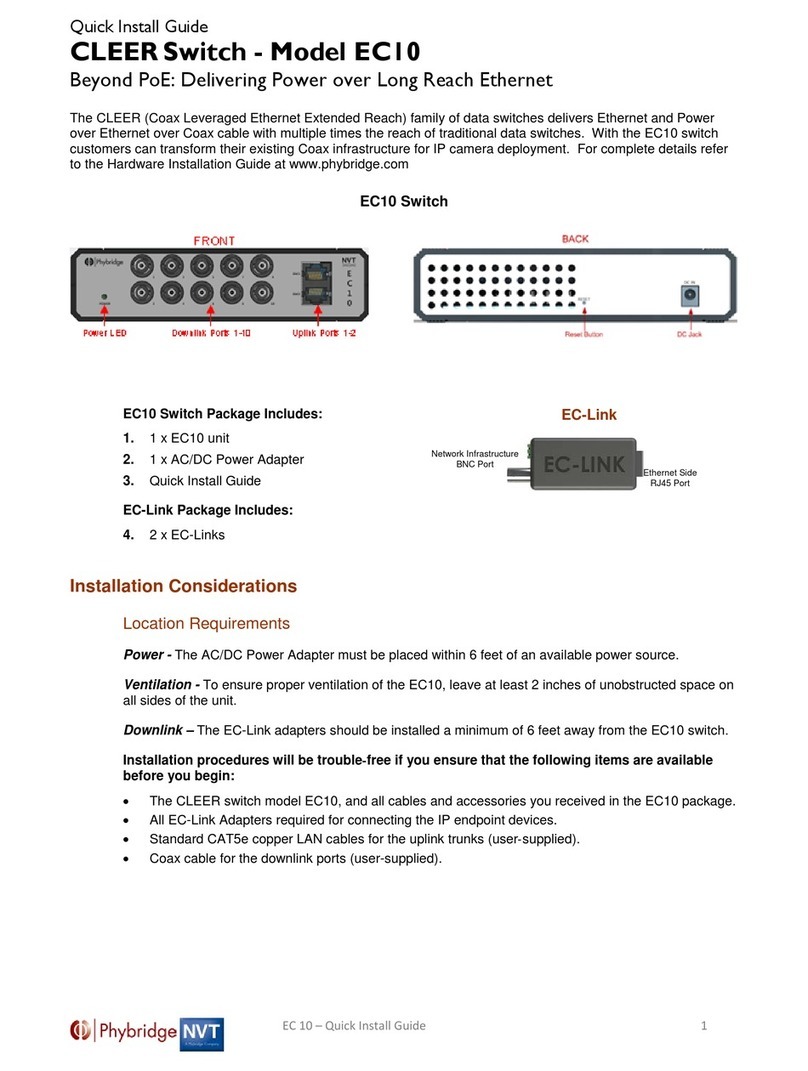________________________________________________________________________
CLEER Switch – Quick Install Guide 5
Note the following:
All of the above instructions provide basic installation information, necessary for the proper and safe
functioning of this equipment. Persons installing or maintaining this product must read all of the safety
instructions and the parts of system grounding which are applicable to the system being maintained.
Only trained, qualified service personnel shall install or maintain this product.
WARNING: FAILURE TO FOLLOW ALL INSTRUCTIONS MAY RESULT IN IMPROPER
EQUIPMENT OPERATION AND/OR RISK OF ELECTRICAL SHOCK.
ANY CONNECTION TO AN OUTSIDE PLANT LEAD, AN OFF-PREMISE APPLICATION,
OR ANY OTHER EXPOSED PLANT APPLICATION MAY RESULT IN A FIRE OR SHOCK
HAZARD, AND/OR DEFECTIVE OPERATION, AND/OR EQUIPMENT DAMAGE.
•Keep these instructions with the equipment.
•Do not attempt to install or service this equipment unless you are skilled in the installation and
maintenance of electronic telecommunications equipment and have successfully completed specific
training for this equipment.
Safety Warnings and Precautions
Access to the interior of this unit
shall be made only by a qualified
technician.
Der Zugang ins Innere des
Gerätes ist nur einem fachlich
qualifizierten Techniker gestattet.
Seul un spécialiste doit avoir
accès l'appareil.
l servicio de antenimiento y
reparación de esta unitad solo
puede ser realizado por técnicos
autorizados por el fabricante.
This unit may have more than one
power input. To reduce the risk of
energy or shock hazard,
disconnect all power inputs before
servicing the unit.
Dieses Gerät kann mehr als eine
Leistungsaufnahme. Um das
Risiko von nergie oder Gefahr
eines elektrischen Schlags zu
reduzieren, trennen Sie alle Macht
ingaben, bevor
Wartungsarbeiten an der inheit.
Cette unité peut avoir plus d'une
entrée d'alimentation. Pour réduire
le risque de danger de l'énergie
ou de choc, débranchez toutes les
entrées d'alimentation avant de
réparer l'unité.
sta unidad puede tener más de
una entrada de energía. Para
reducir el riesgo de peligro de
descargas eléctricas o descargas
eléctricas, desconecte todas las
entradas de alimentación antes de
reparar la unidad.
To ensure adequate cooling of the
equipment, a 2‐inch unobstructed
space must be provided around all
sides of the unit.
Um die Kühlung des Gerätes nicht
zu beeinträchtigen, ist es
notwendig, an allen Seiten des
Gerätes ca 5 cm Raum zu lassen.
Afin de ne pas nuire au processus
de refroidissement, il est
nécessaire de laisser un espace
d'environ 5 cm de chaque côté de
l'appareil.
No bloquee las ranuras de
ventilación del equipo, ya que los
componentes podrian
sobrecalentarse y sufrir daños.
The Power Socket shall be
installed near the equipment and
shall be easily accessible.
Stellen Sie das Gerät in der Nähe
eines geerdeten
Schutzkontaktsteckers so
auf,dass der Stecker leicht
erreichbar und zugänglich ist.
Placez l'appareil près d’une prise
de courant facilement accessible.
Para evitar el riesgo de choque
electrico o de incendio, reemplace
el fusible com otro del mismo tipo
y capacidad nominal.
To prevent the risk of shock or fire
hazard, replace fuse with same
type and rating.
Zur Vermeidung der
Stromschlag‐und Feuergefahr
beim Auswechseln Sicherungen
des gleichen Typs und der
gleichen Nennleistung einsetzen.
Afin d’éviter tout risque d’incendie
ou d’électrocution, remplacez les
fusibles par des fusibles de même
type et de même ampérage.
Para su propia protección,
cerciórese de que todas las
conexiones eléctricas de los
servicios públicos, incluyendo la
puesta a tierra, las líneas
telefónicas y el sistema de
tuberías de agua metálicas
internas, si las hubiera, estén
conectadas entre sí.
CAUTION: The ground lug is a
main earth terminal that must be
permanently connected to earth.
VORSICHT: Die rdungsöse ist
einer der wichtigsten
rdungsklemme, die dauerhaft auf
die rde angeschlossen werden
muss.
ATTENTION: La cosse de terre
est une borne de terre principale
qui doit être connectée en
permanence à la terre.
PRECAUCIÓN: l terminal de
tierra es un terminal de tierra
principal que debe estar
permanentemente conectada a la
tierra.