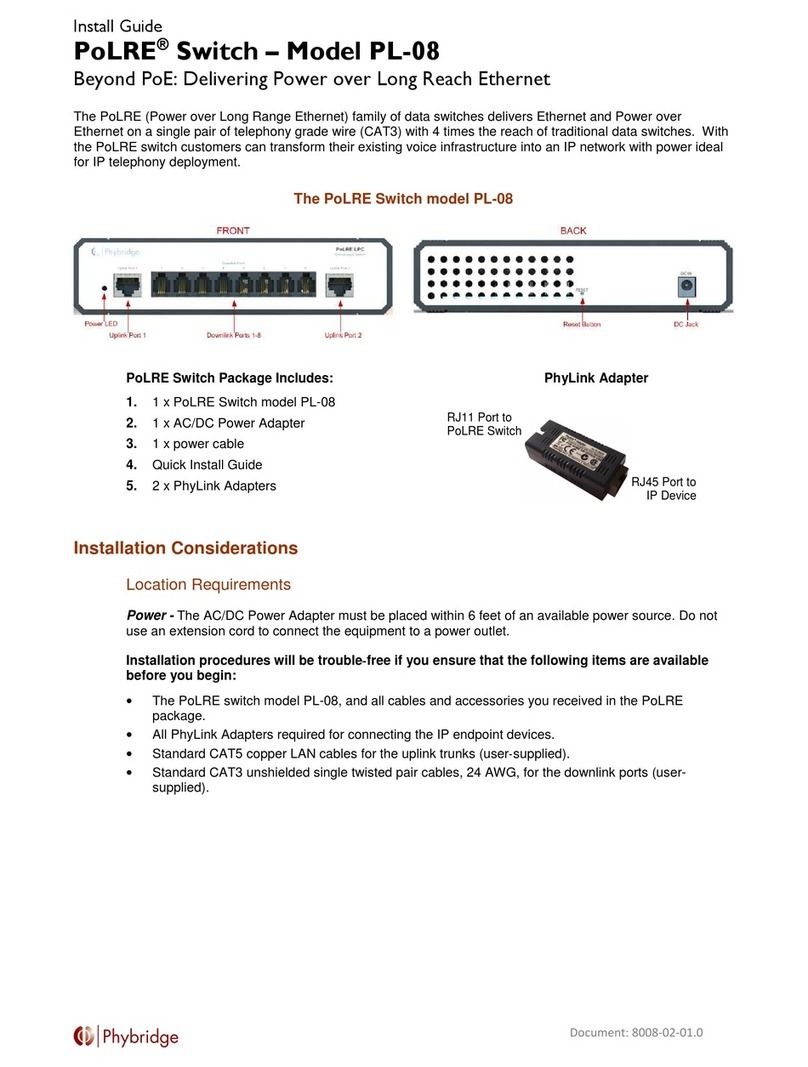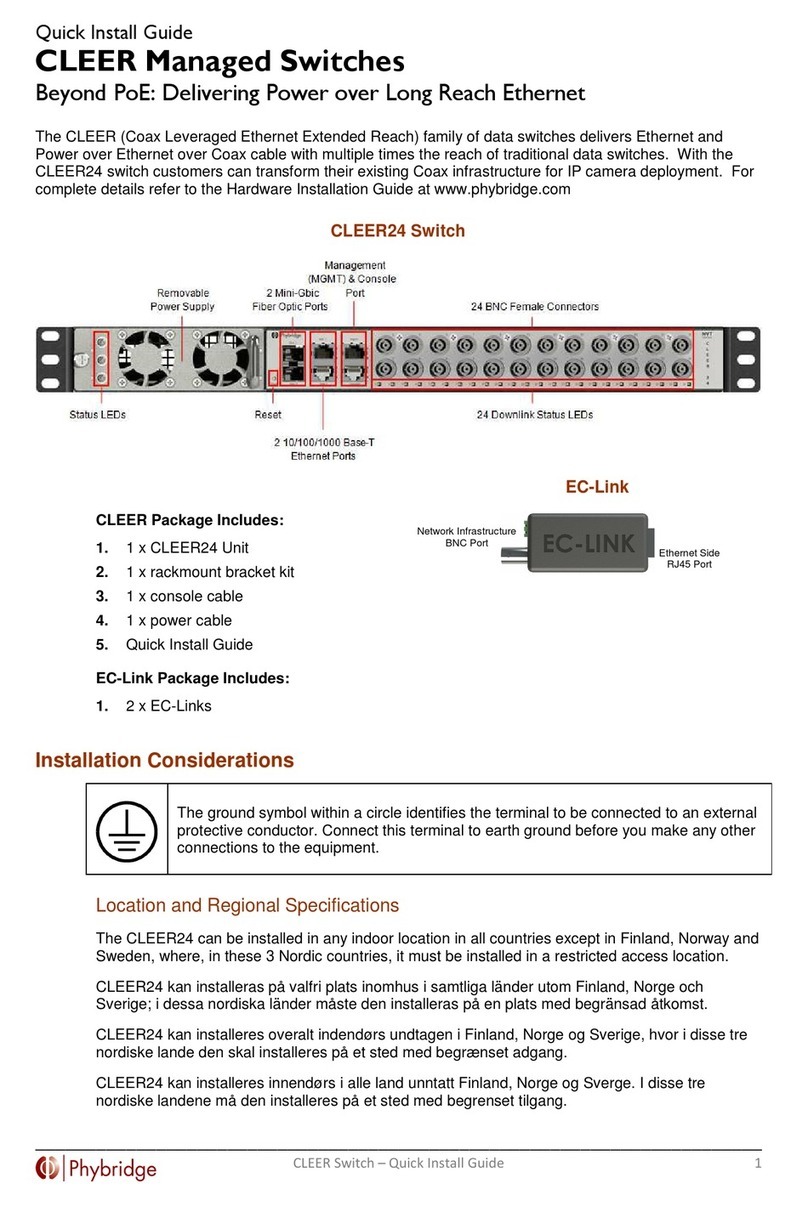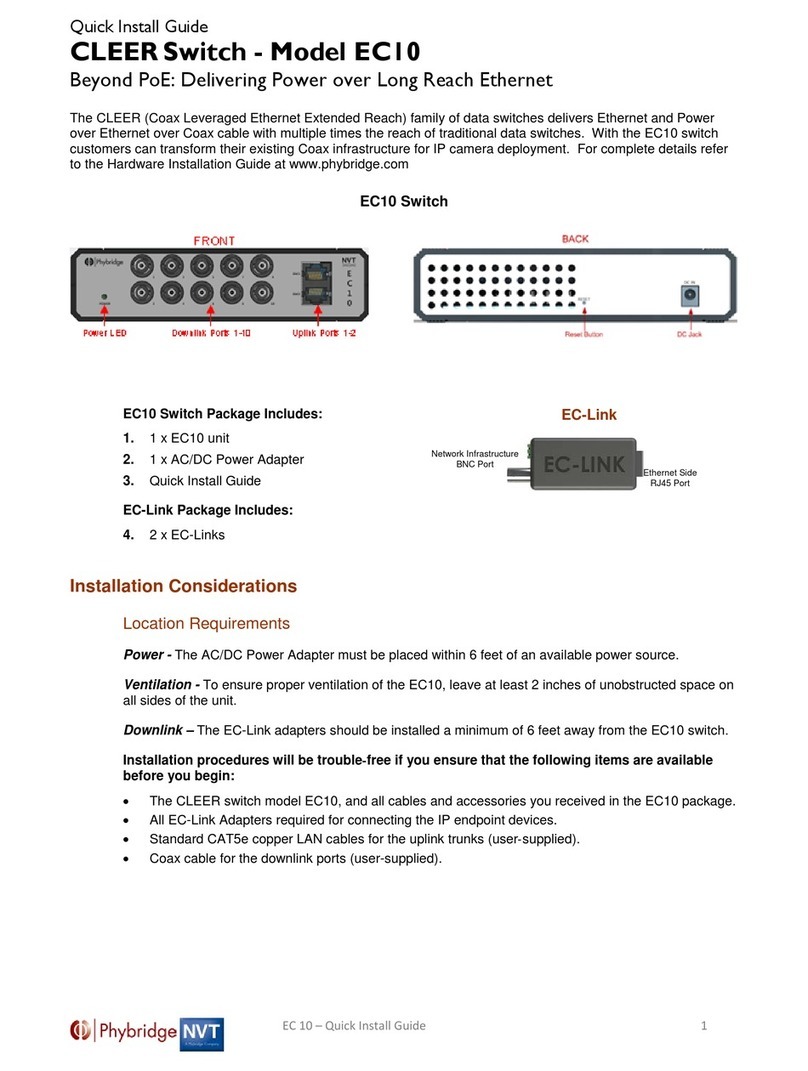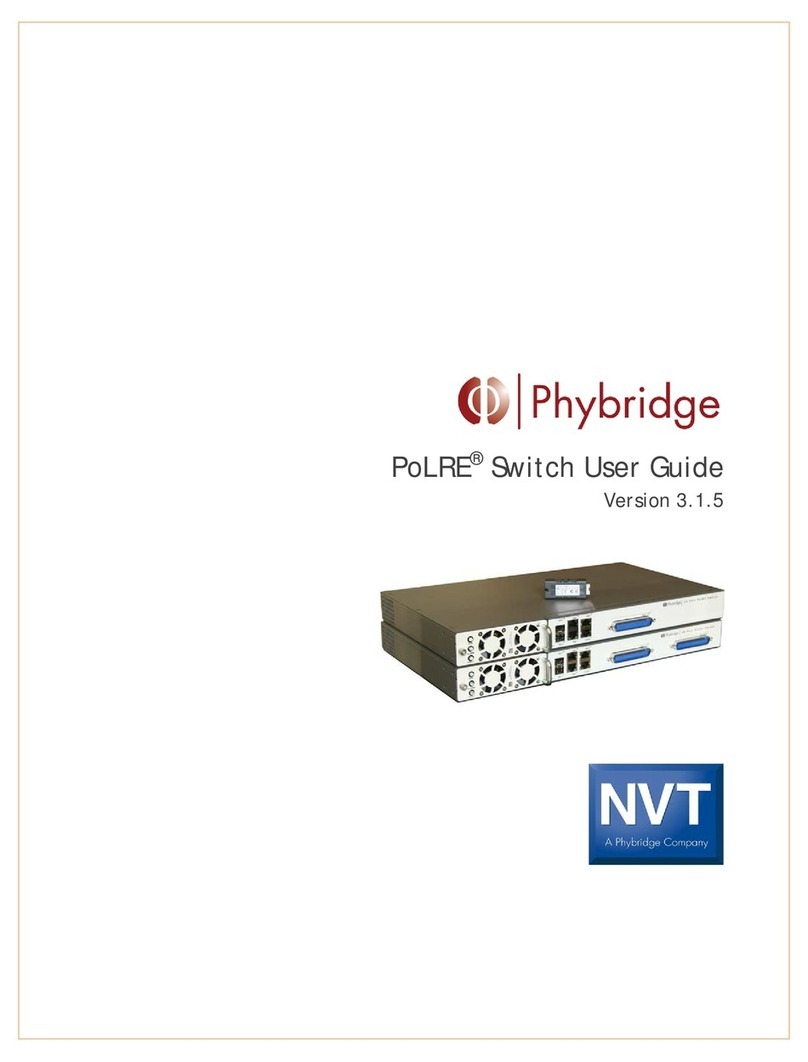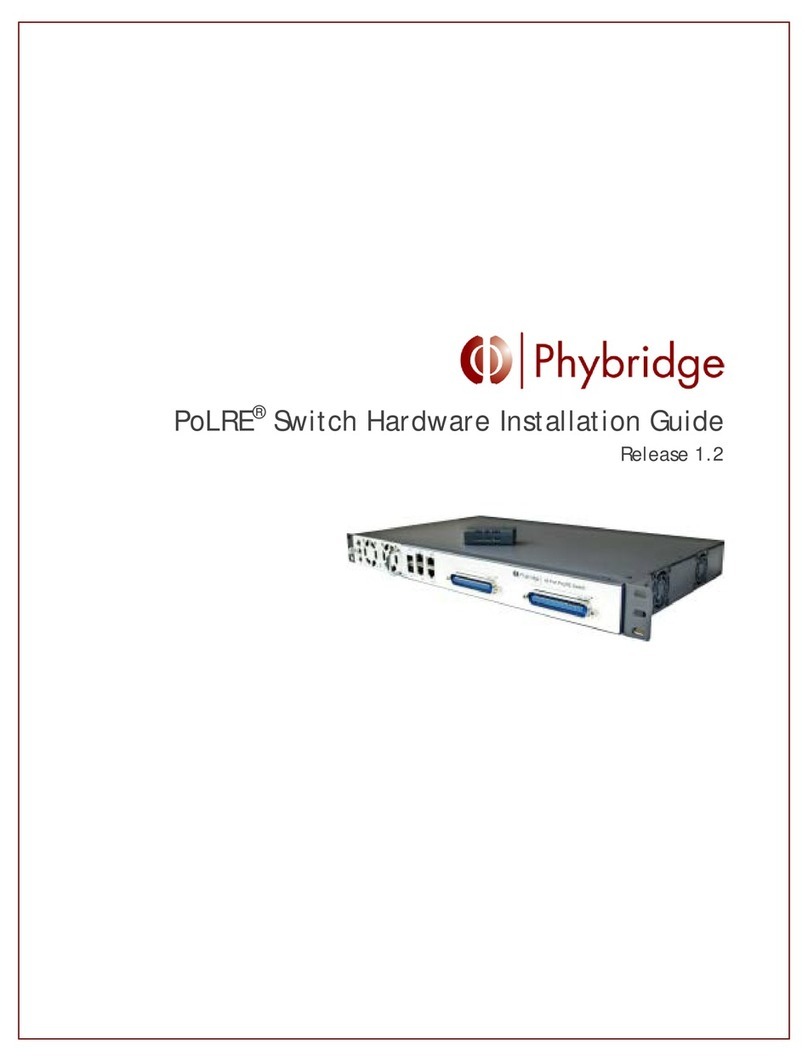P h y b r i d g e C L E E R Swi t c h U s e r G u i d e
Contents
1. Overview......................................................................................................1
About this Guide .......................................................................................................... 1
About the Simple Network Manager.................................................................................... 1
Browser Requirements ................................................................................................... 2
Software Version.......................................................................................................... 2
Logging into the Switch .................................................................................................. 2
Managing Multiple Switches ............................................................................................. 2
2. System Page ..................................................................................................3
About the System Page .................................................................................................. 3
System > Overview ....................................................................................................... 3
System Overview ...................................................................................................... 4
Ethernet Port Status .................................................................................................. 5
Viewing port status ................................................................................................ 5
Controlling power to downlink ports ............................................................................ 6
System > Performance ................................................................................................... 7
CPU Load................................................................................................................ 8
Memory (Megabytes) .................................................................................................. 8
Power (Watts).......................................................................................................... 9
Temperature (Celsius) ................................................................................................ 9
System> Log ............................................................................................................. 10
Selecting the number of events to display....................................................................... 10
Searching Log entries ............................................................................................... 10
Adding markers to the log .......................................................................................... 11
Downloading the log file............................................................................................ 11
3. Ethernet Page.............................................................................................. 13
About the Ethernet Page .............................................................................................. 13
Ethernet > Uplink Ports ................................................................................................ 13
Configure GbE Interface ............................................................................................ 15
Configure Management Port ....................................................................................... 15
Configure IP Route .................................................................................................. 16
Viewing Uplink Statistics ........................................................................................... 16
Ethernet > Downlink Ports............................................................................................. 17
Ports 1-24............................................................................................................. 17
Viewing adapter information ................................................................................... 17
Viewing port information........................................................................................ 18
Downloading the MAC address table ........................................................................... 19
4. VLAN Page .................................................................................................. 21
About the VLAN Page................................................................................................... 21
VLAN > VLAN Table ..................................................................................................... 21
Adding a VLAN ....................................................................................................... 22
Editing a VLAN ....................................................................................................... 22
Setting the default VLAN ........................................................................................... 23
Deleting VLANs....................................................................................................... 23
VLAN > VLAN To Port ................................................................................................... 23
Viewing VLAN port details.......................................................................................... 24
Assigning ports to a VLAN........................................................................................... 24
Removing ports from a VLAN....................................................................................... 24
Refreshing VLAN information ...................................................................................... 24