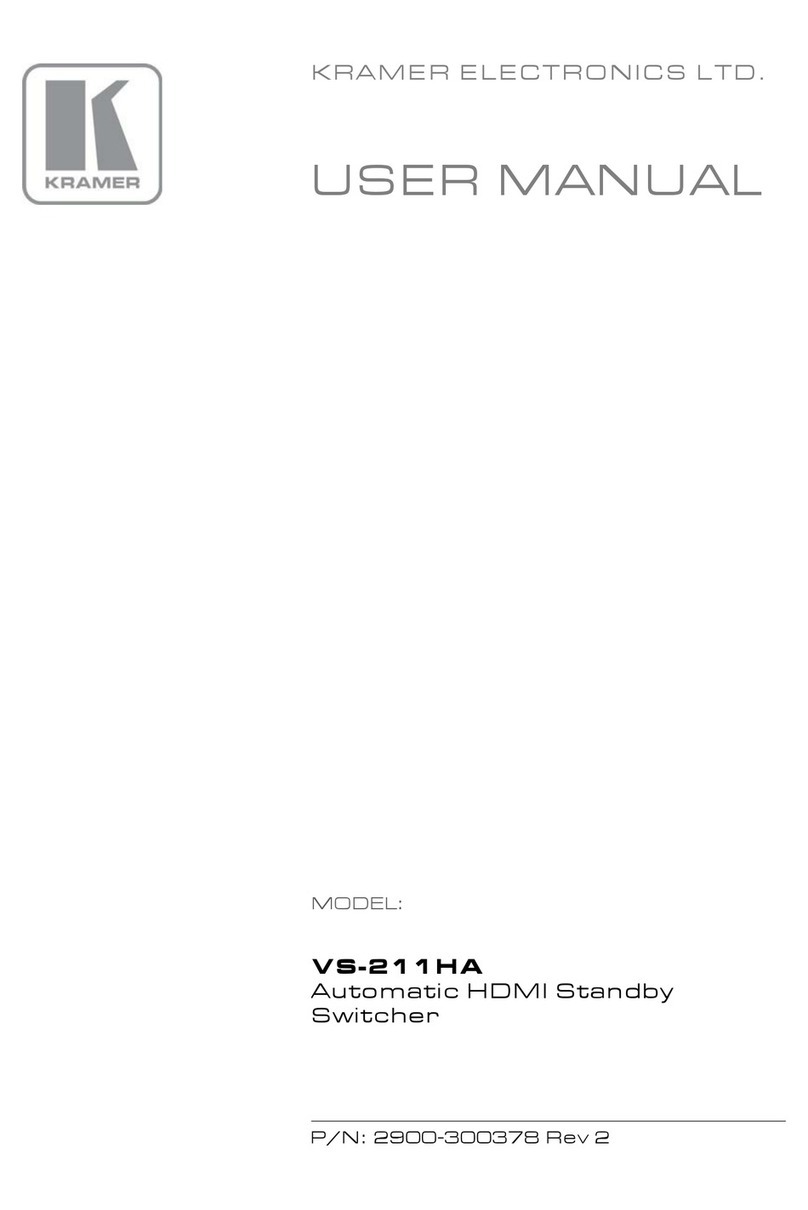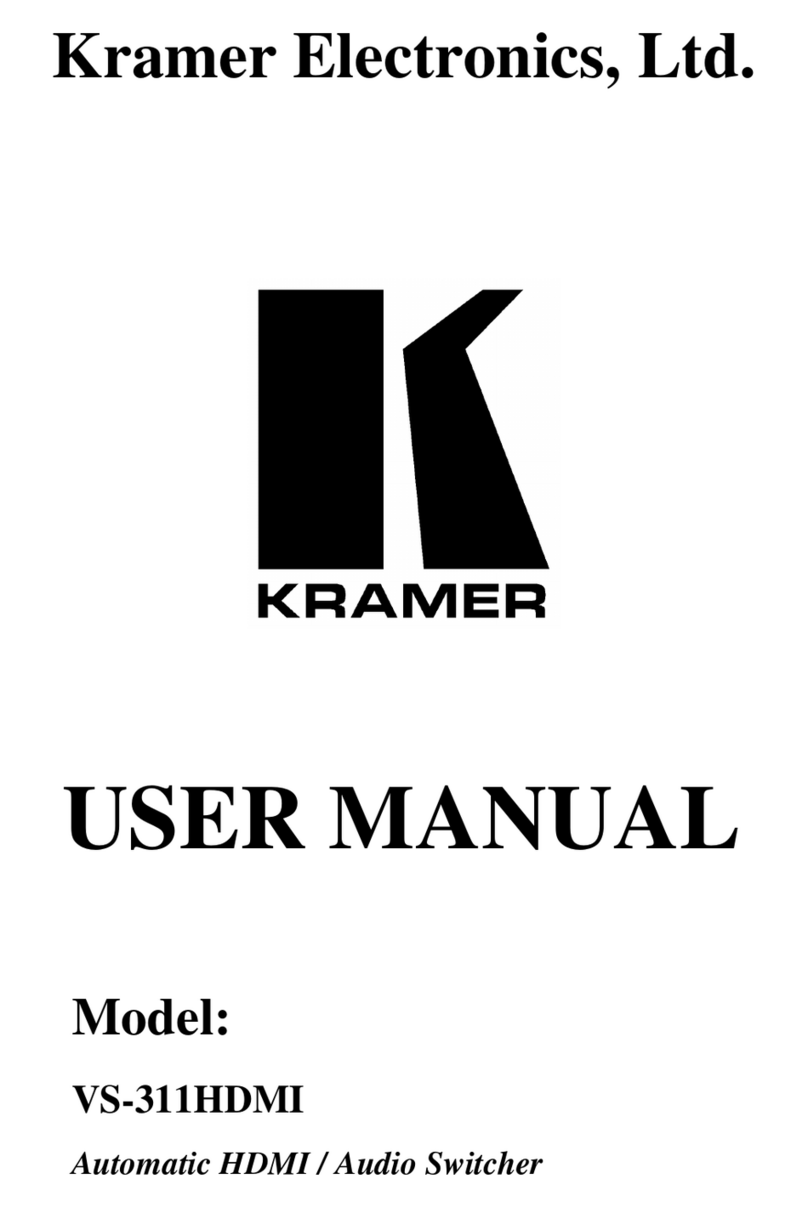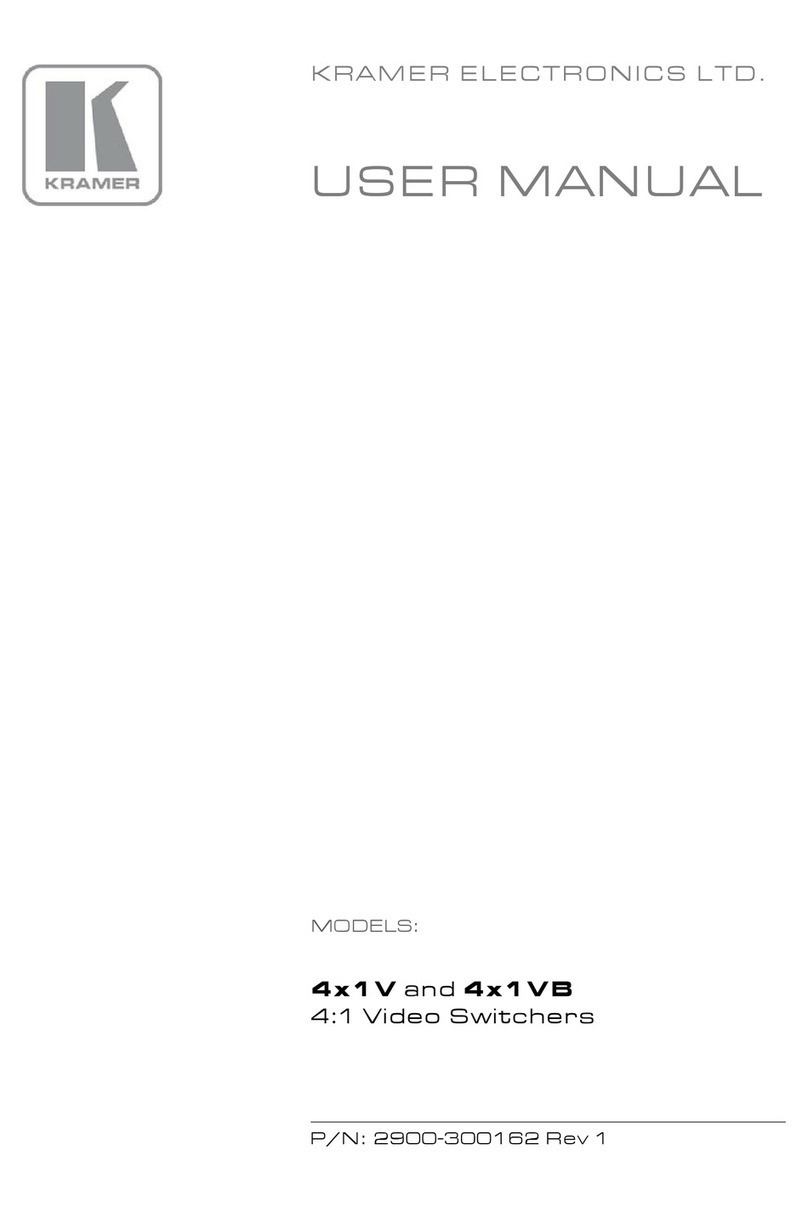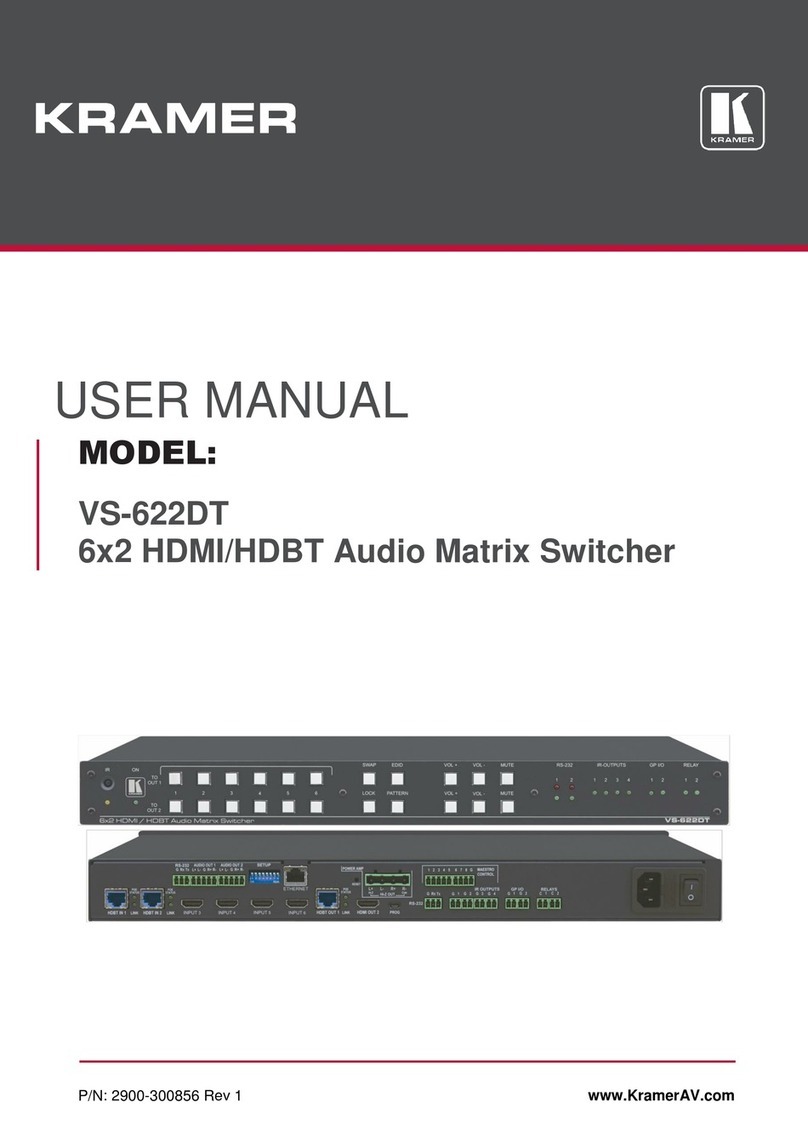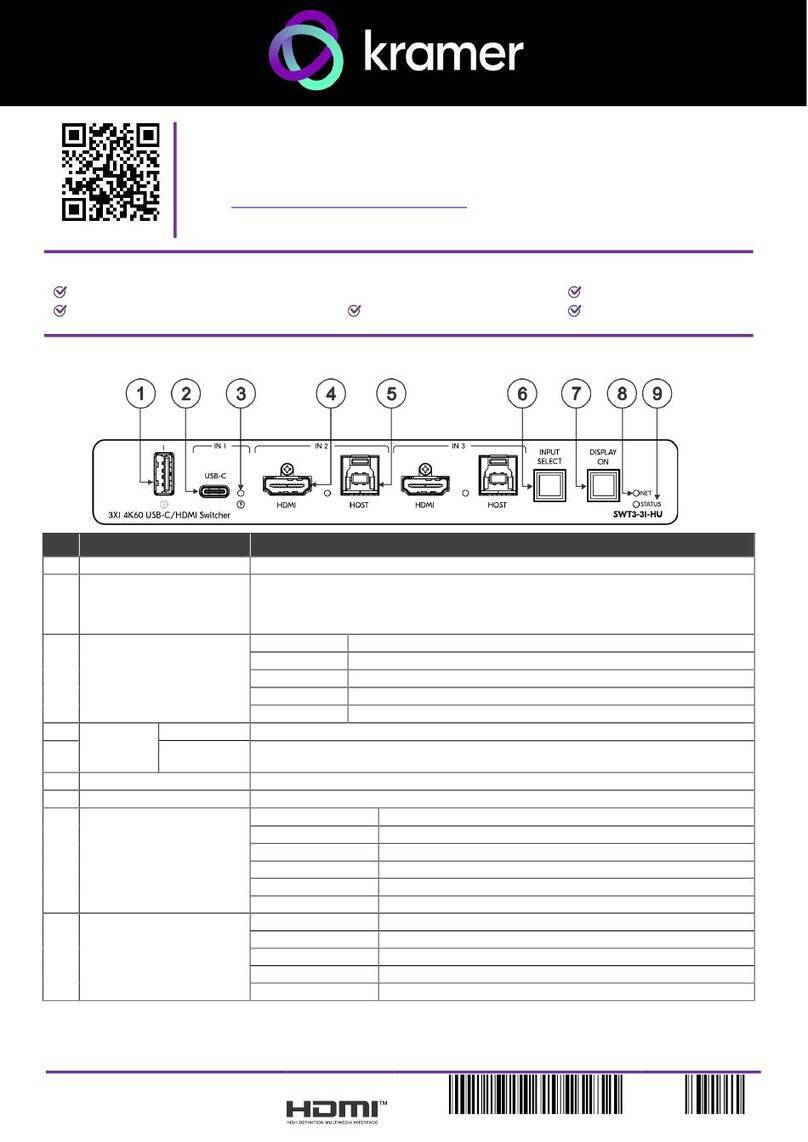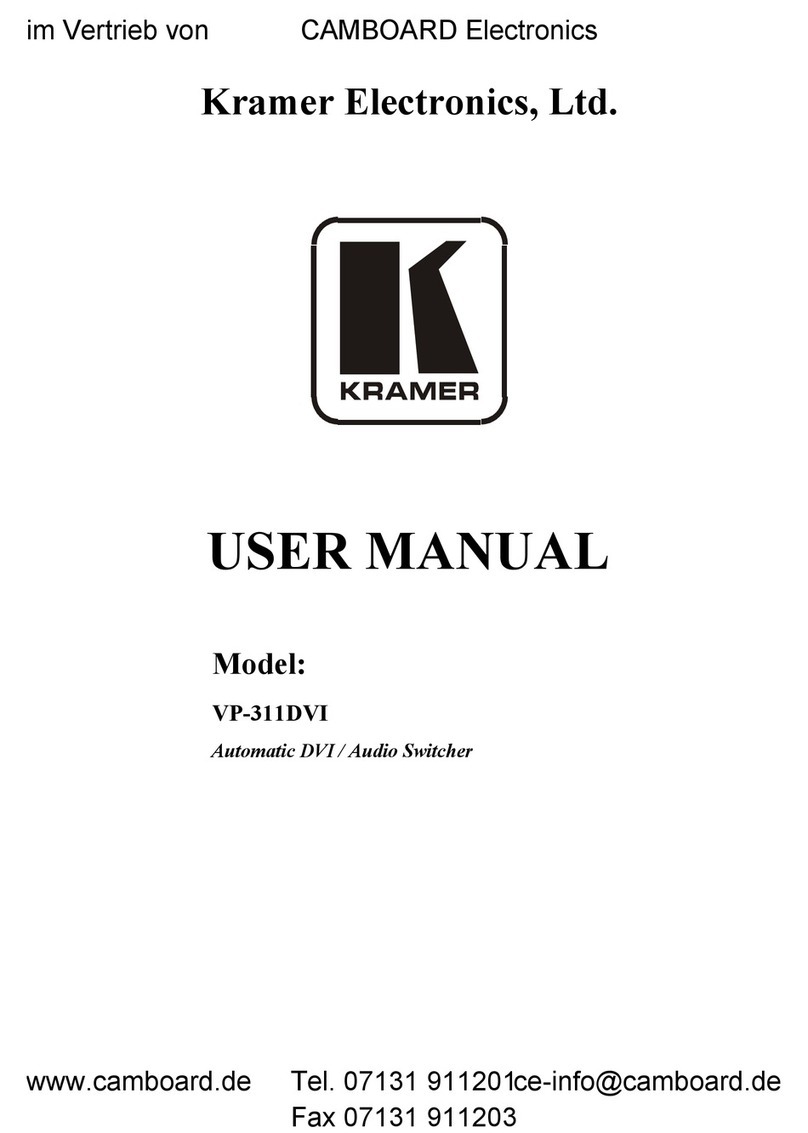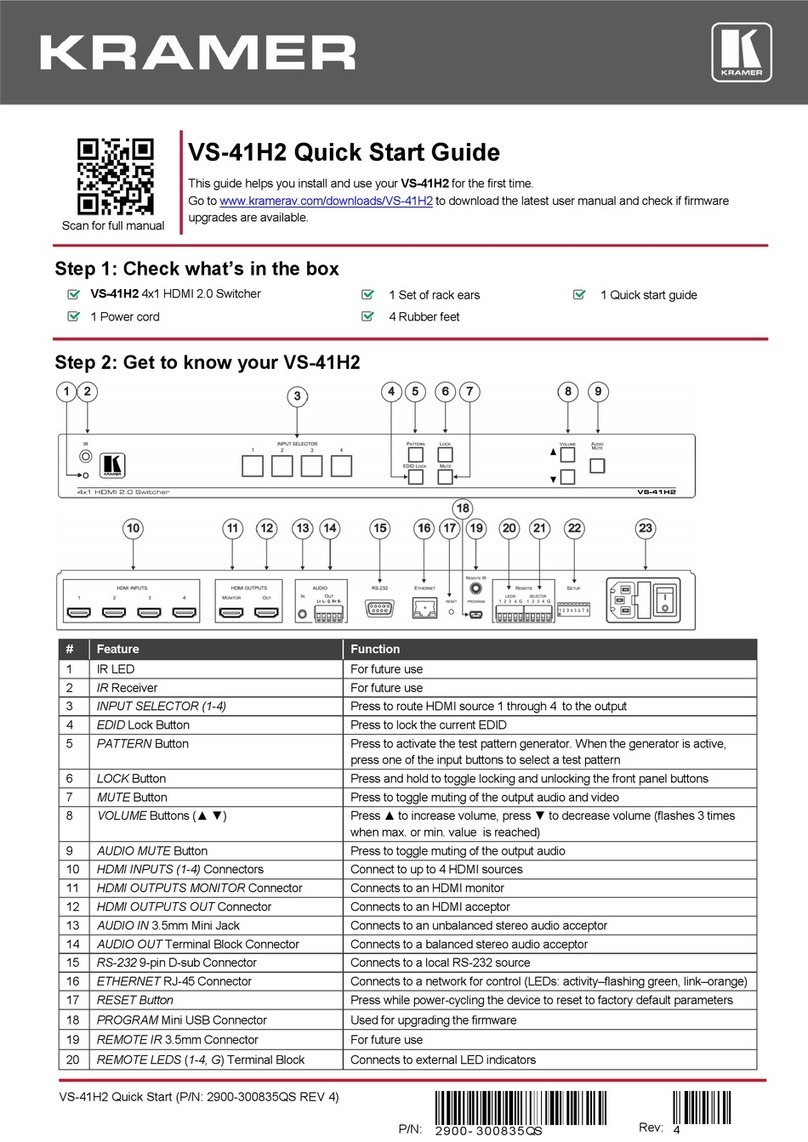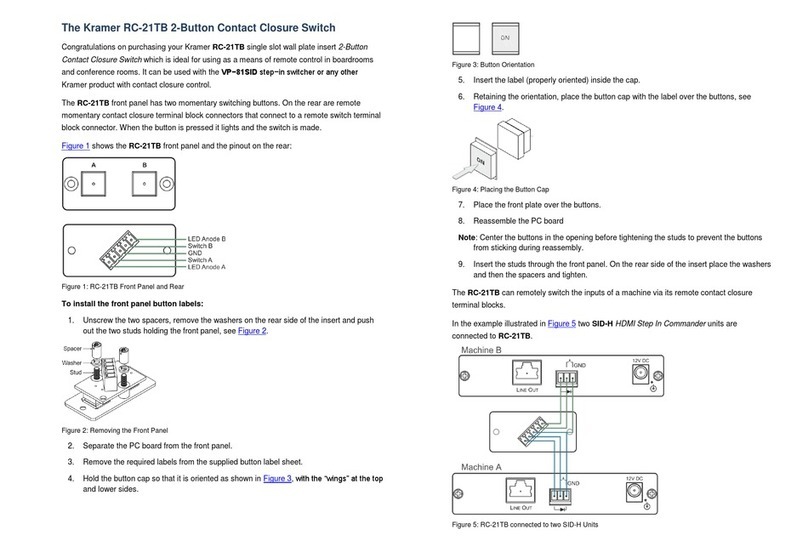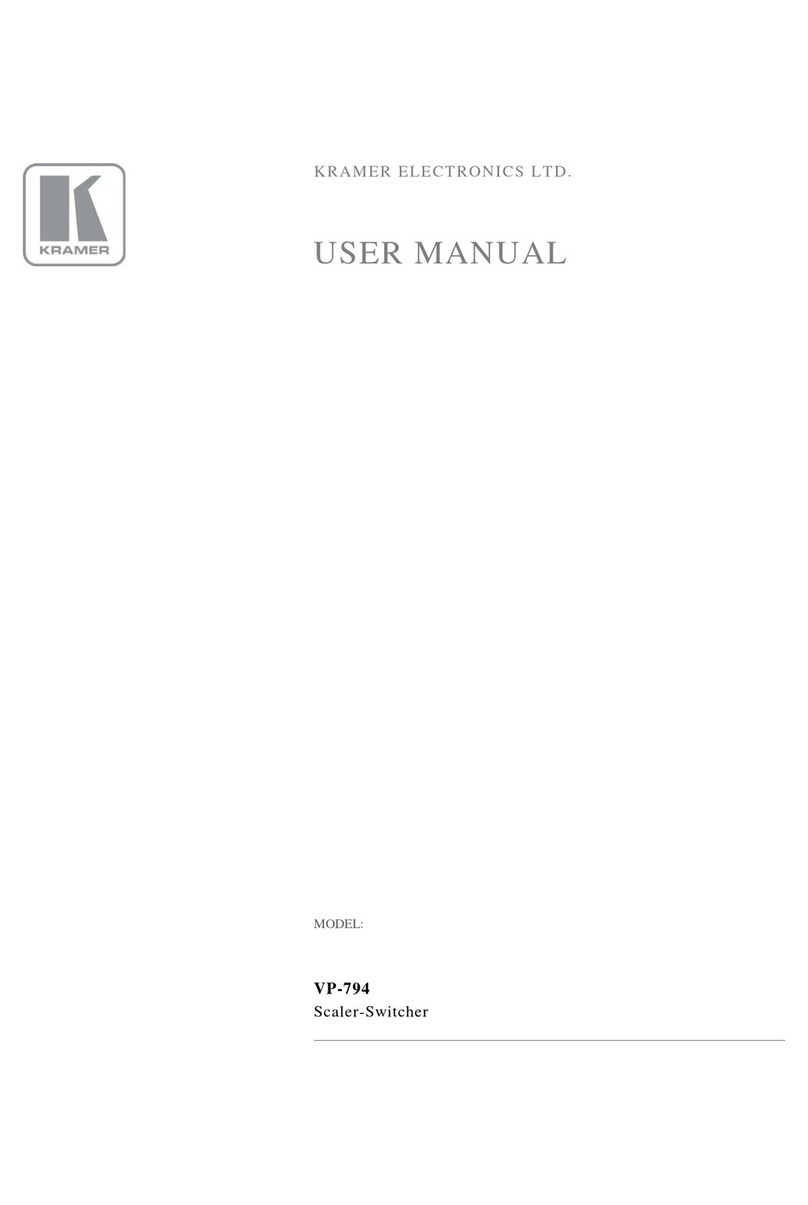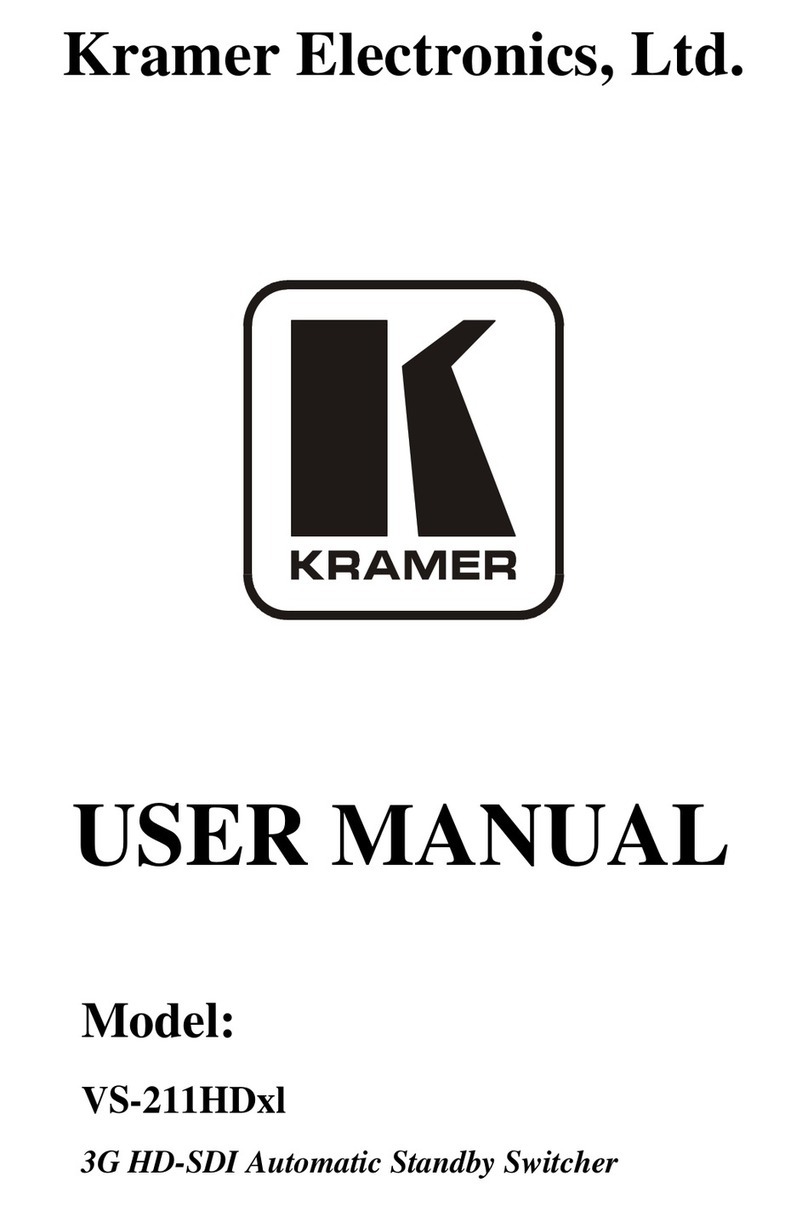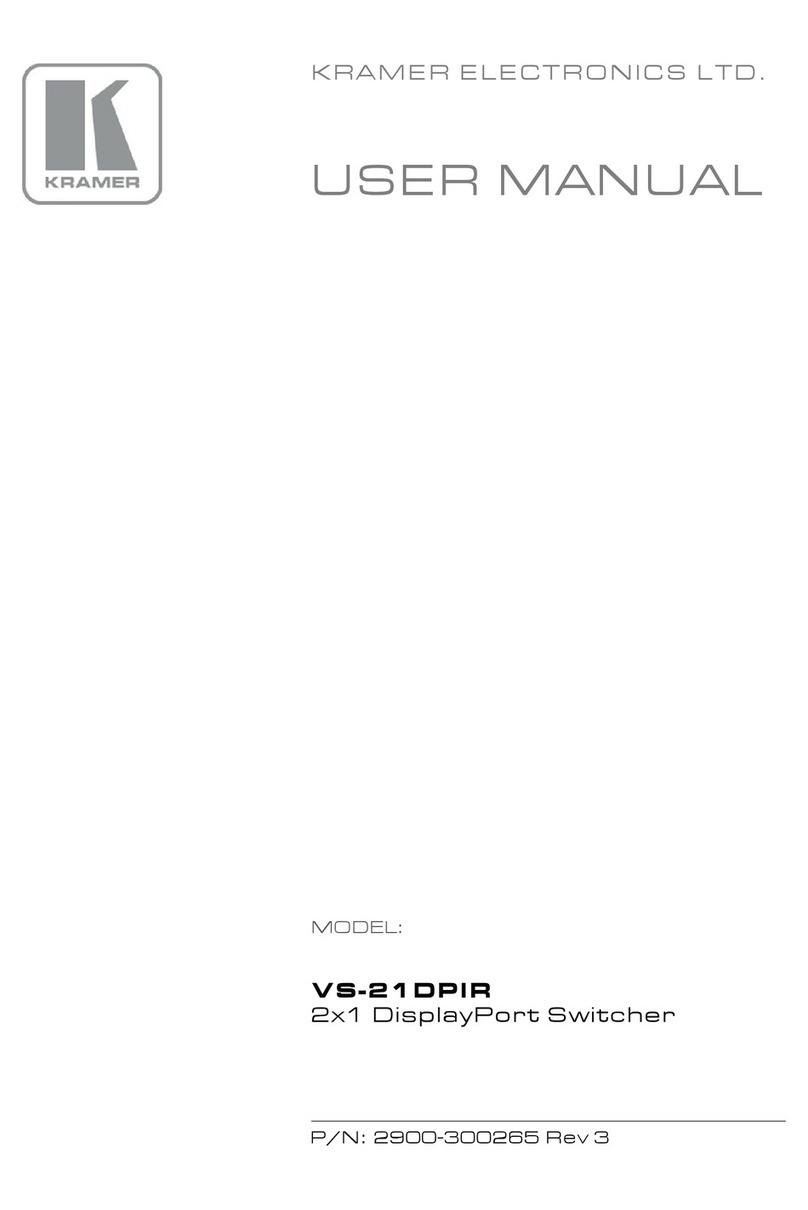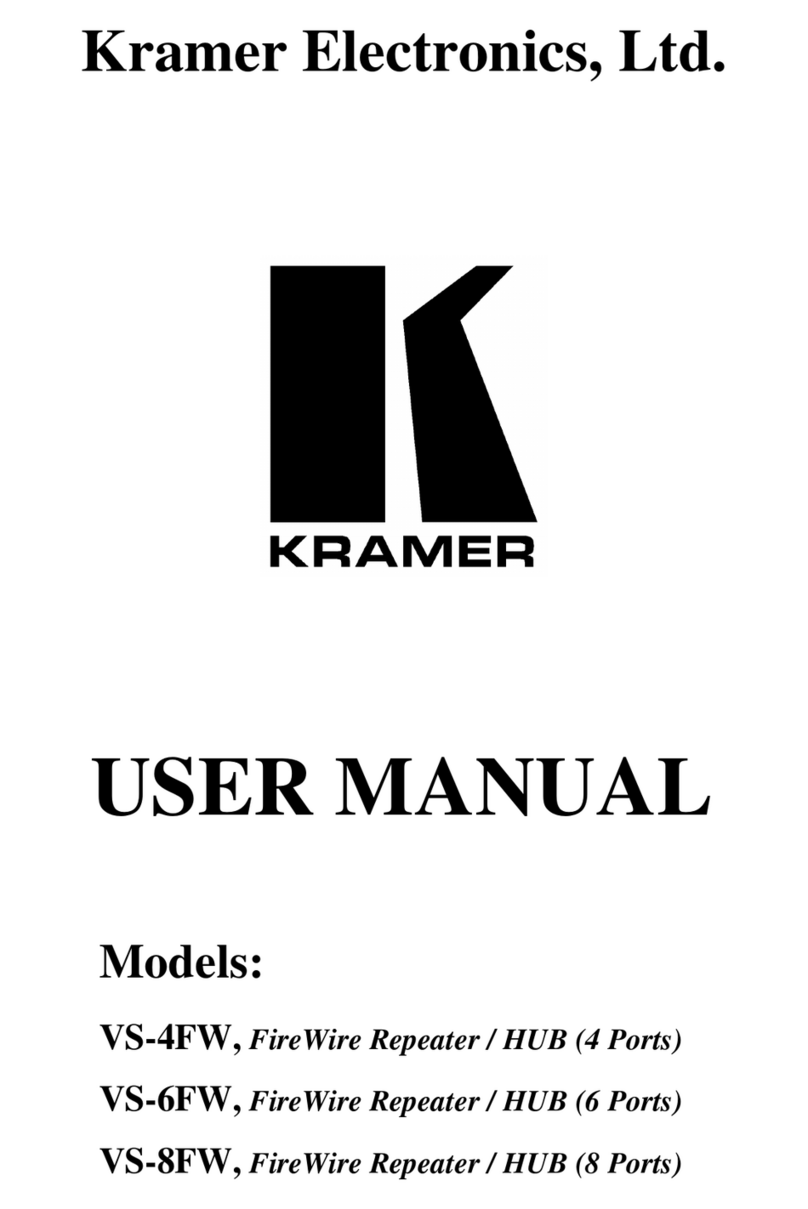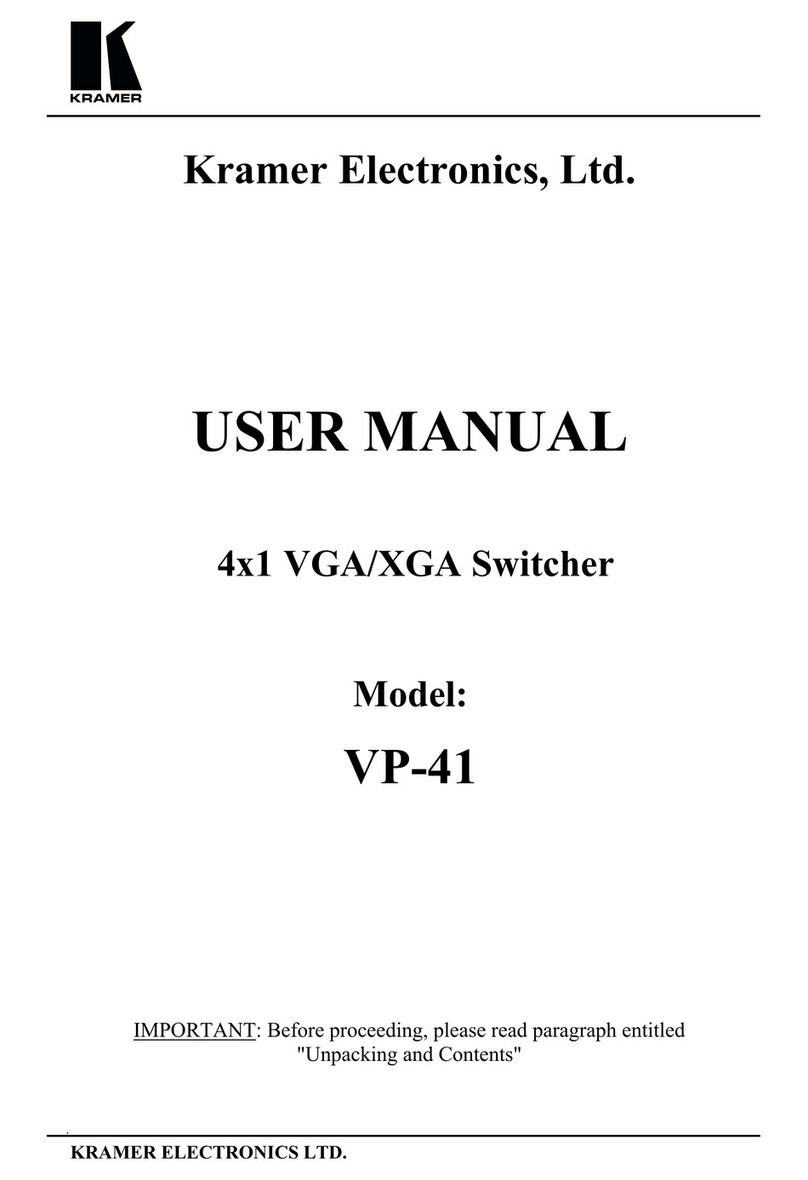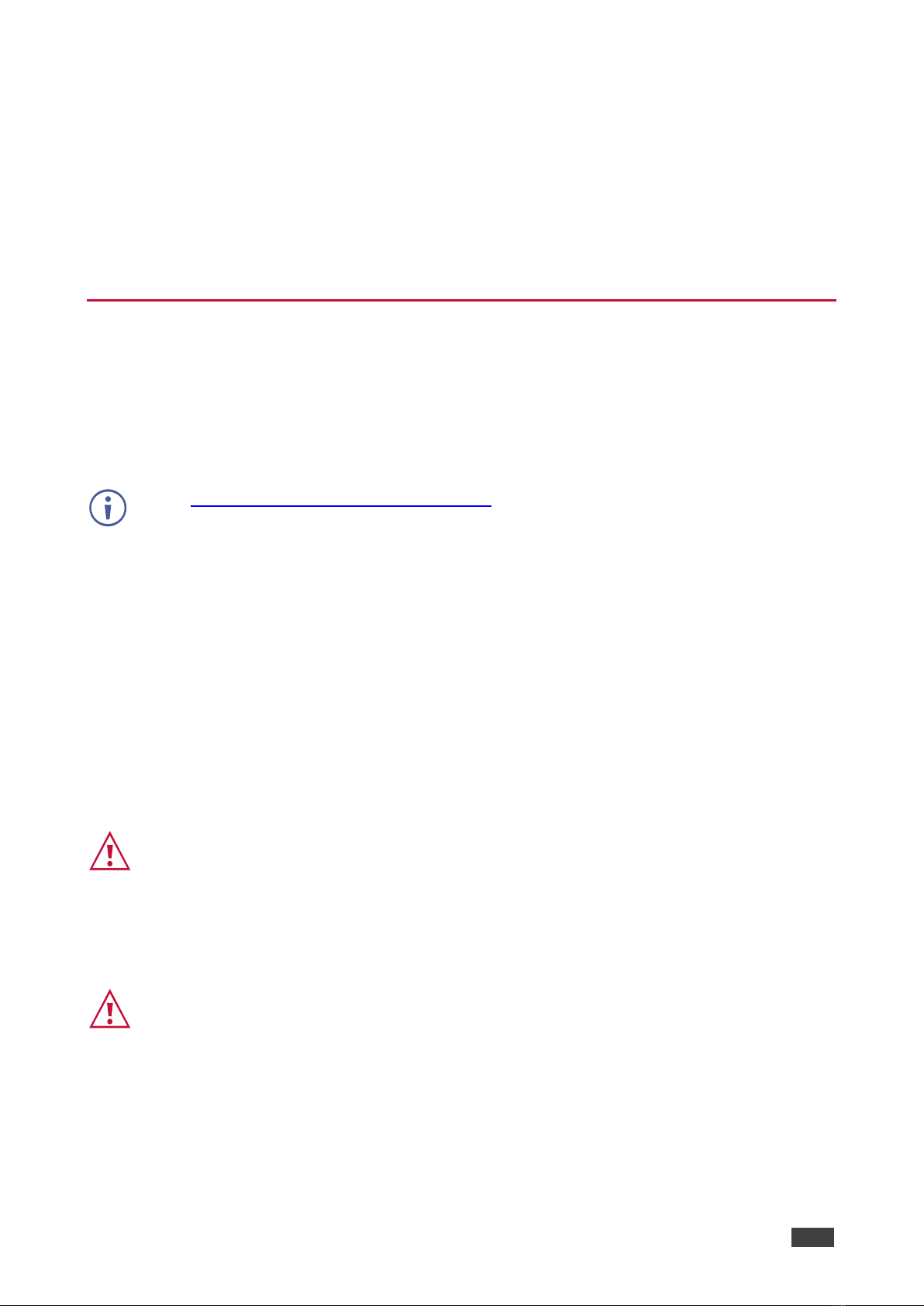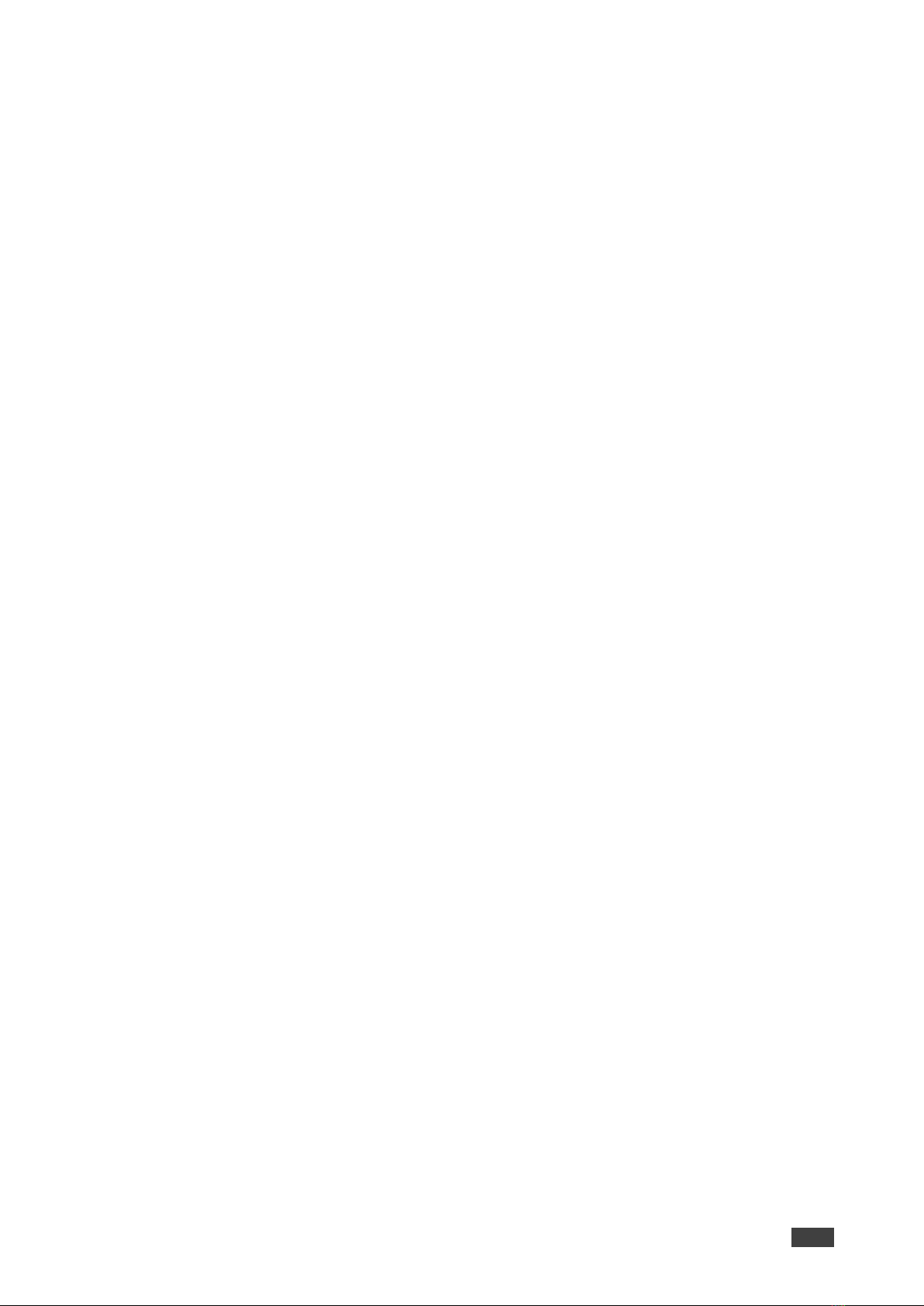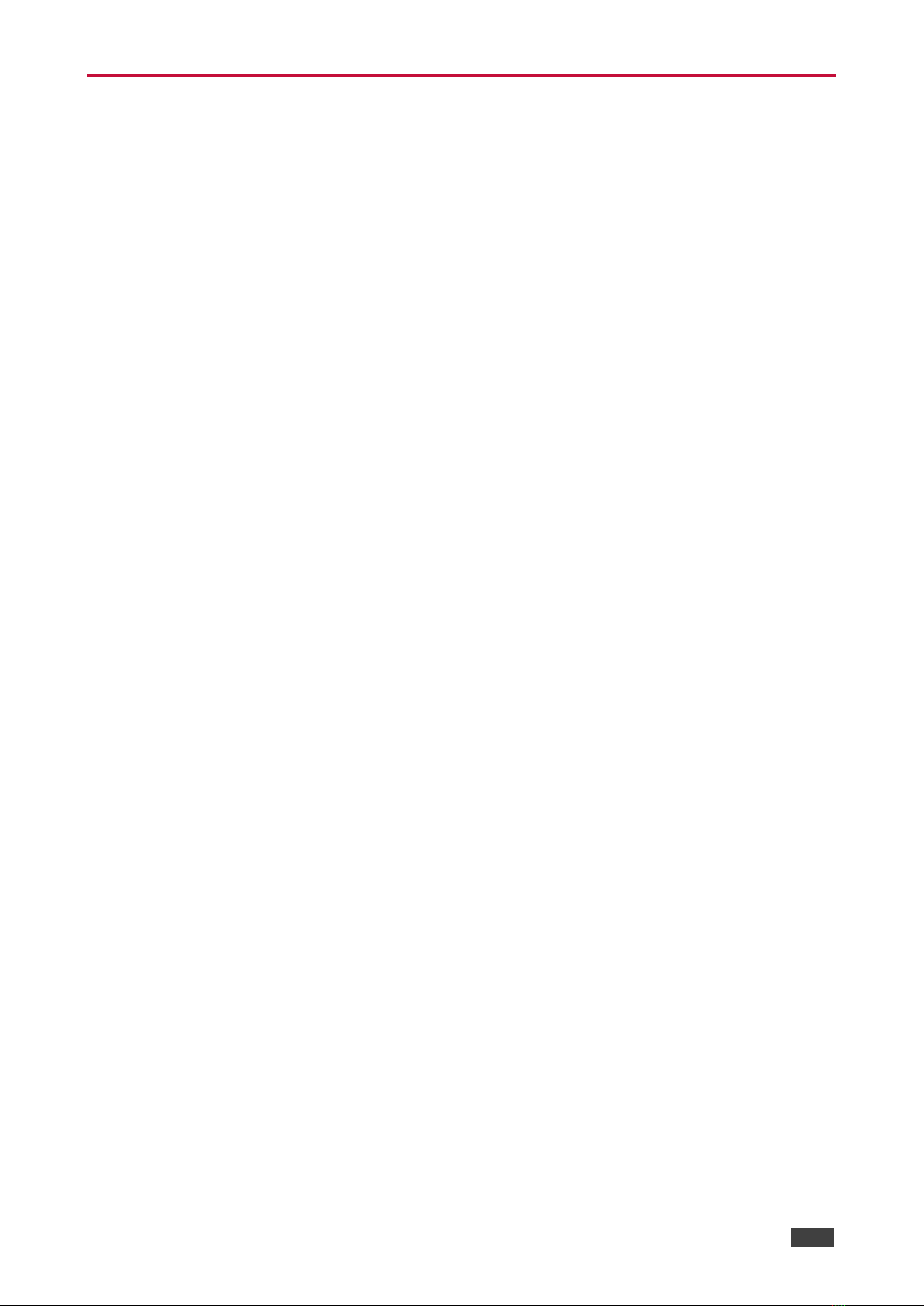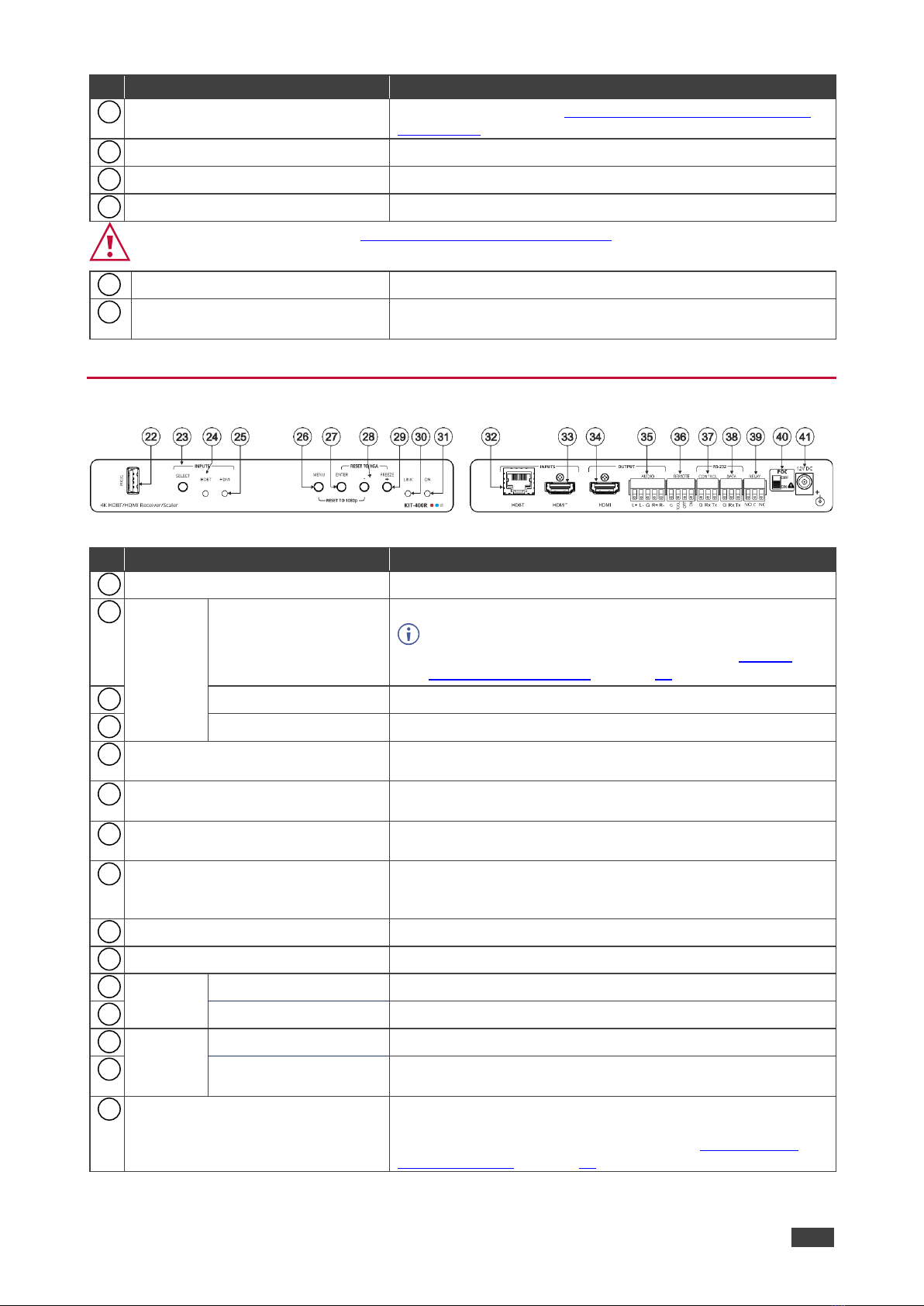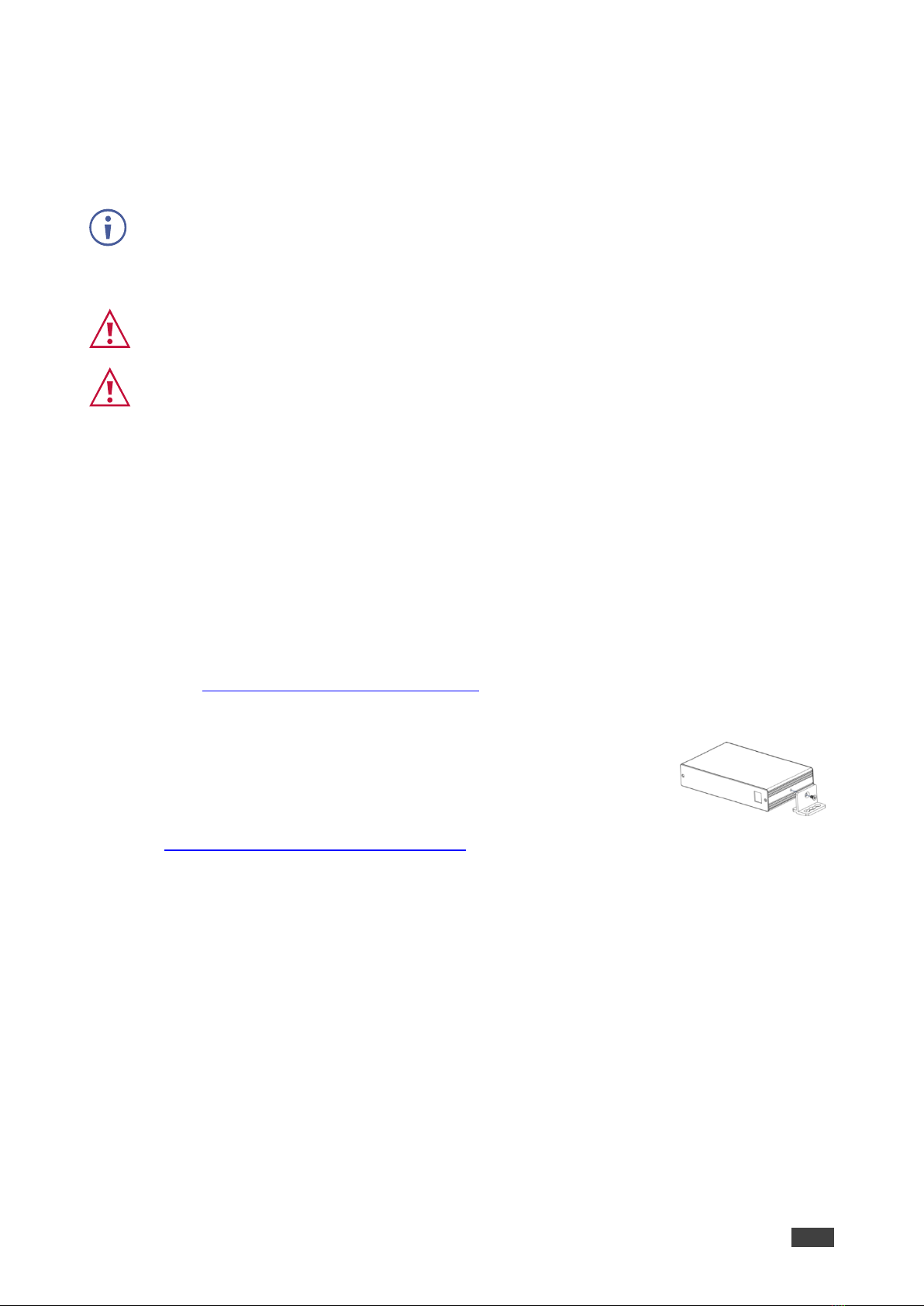Recycling Kramer Products
The Waste Electrical and Electronic Equipment (WEEE) Directive 2002/96/EC aims to reduce
the amount of WEEE sent for disposal to landfill or incineration by requiring it to be collected
and recycled. To comply with the WEEE Directive, Kramer Electronics has made
arrangements with the European Advanced Recycling Network (EARN) and will cover any
costs of treatment, recycling and recovery of waste Kramer Electronics branded equipment on
arrival at the EARN facility. For details of Kramer’s recycling arrangements in your particular
country go to our recycling pages at www.kramerav.com/support/recycling.
Overview
Congratulations on purchasing your Kramer KIT-400 4K Auto-Switcher/Scaler Kit.
KIT-400 is a high-performance auto-switcher/scaler kit for 4K HDMI™and VGA over long-
reach HDBaseT. The kit includes the KIT-400T 4K HDMI/PC Auto Switcher Transmitter and
the KIT-400R 4K HDBT/HDMI Receiver/Scaler. The KIT-400T transmitter converts the
user-selected input signal into the transmitted HDBaseT signal. The KIT-400R receiver
selects either its HDMI input or the received HDBaseT signal, and the selected signal is
output on HDMI after being up- or down-scaled to match the resolution of the HDMI monitor.
KIT-400 extends video signals to up to 40m (130ft) over CAT copper cables at up to
4K@60Hz (4:2:0) 24bpp video resolution and provides even further reach for lower HD video
resolutions.
KIT-400 provides exceptional quality, advanced and user-friendly operation, and flexible
control.
Exceptional Quality
•High-Performance Professional Switching and Scaling –Features input auto-switching,
constant sync on the output even if the input video signal is lost or interrupted, and a
built-in ProcAmp for convenient signal adjustment.
•HDMI Signal Extension –HDCP 1.4 / 2.2. 4K60, CEC, xvYCC color (on input).
Advanced and User-friendly Operation
•Automatic Room Control –Supports connection to an occupancy sensor and remote
switches, and includes a relay for driving room peripherals.
•Automatic Display Control –Supports CEC that enables automatically turning the display
on and off.
•Simple and Powerful Maestro Room Automation –Intuitive user interface enables you to
fully automate your meeting room elements. Configure lights, shades, devices and more
to be activated by an extensive range of triggers, including scheduling, input/output
connectivity, routing, and button pressing. By minimizing user intervention, Maestro
room automation saves meeting prep time and minimizes human error before
presentations.
•PoC (Power over Cable) –Power only one of the units. The other unit is powered via the
HDBaseT cable linking the receiver/transmitter pair.