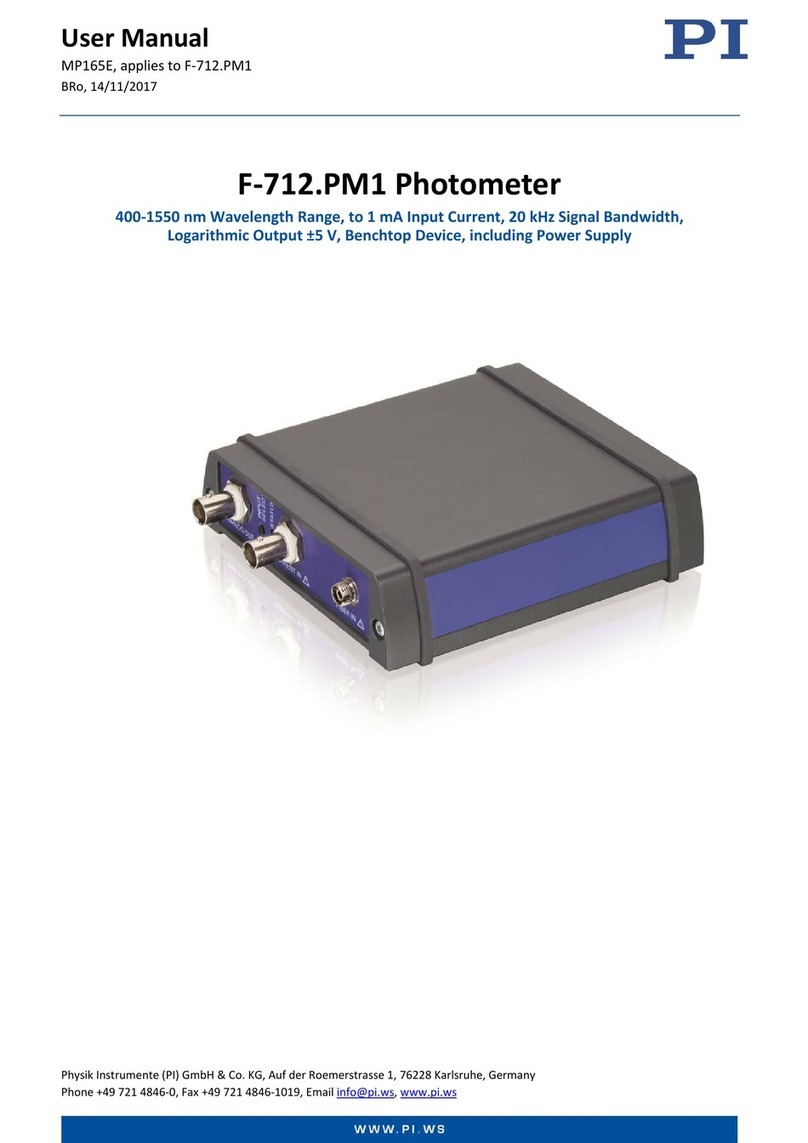Content
1 General..................................................................................................4
1.1 About the manual.............................................................................4
1.2 Requirements to the user.................................................................5
1.3 Use for intended purpose.................................................................5
1.4 Particularities...................................................................................5
2 System requirements.............................................................................6
2.1 Software...........................................................................................6
2.2 Hardware.........................................................................................6
3 Commissioning......................................................................................7
3.1 Web server access..........................................................................7
3.1.1 access via WLAN.......................................................................7
3.1.2 access via LAN..........................................................................8
3.1.3 web interface..............................................................................8
3.2 Bridge interfaces..............................................................................9
3.3 User interaction..............................................................................10
4 web server...........................................................................................11
4.1 start page.......................................................................................12
4.2 recording........................................................................................13
4.2.1 detail view................................................................................14
4.2.2 frame information and settings.................................................15
4.2.3 view filter..................................................................................16
4.2.4 search......................................................................................46
4.2.5 protocol streams.......................................................................47
4.2.6 RTP streams............................................................................48
4.2.7 VoIP connections.....................................................................50
4.2.8 PROFINET-IO connections......................................................51
4.2.9 application protocols................................................................52
4.2.10 save recording........................................................................55
4.2.11 open recording.......................................................................55
manual TINA V1.05 page 2