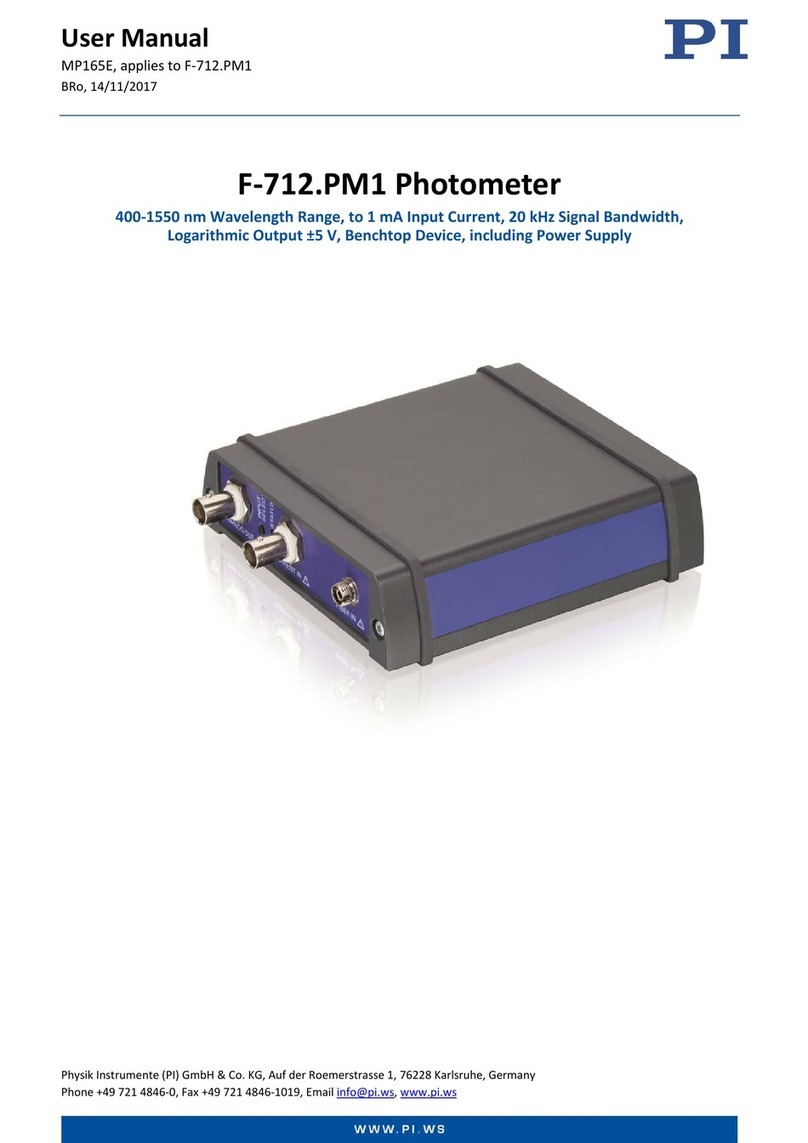4.3.9 application protocols................................................................62
4.3.10 save recording........................................................................64
4.3.11 open recording.......................................................................64
4.3.12 P changer..............................................................................66
4.3.13 network monitoring.................................................................68
4.4 page network scan.........................................................................78
4.5 page network tools.........................................................................81
4.5.1 resolve P to MAC....................................................................82
4.5.2 ping..........................................................................................83
4.5.3 traceroute.................................................................................83
4.5.4 resolve NetB OS name............................................................83
4.5.5 determine NetB OS name........................................................83
4.5.6 resolve LLMNR name..............................................................83
4.5.7 determine LLMNR name..........................................................83
4.5.8 resolve DNS name...................................................................84
4.5.9 determine DNS name...............................................................84
4.5.10 Wake On LAN - MAC.............................................................84
4.5.11 Wake On LAN - P..................................................................84
4.6 page DHCP clients.........................................................................85
4.7 page configuration.........................................................................89
4.7.1 system......................................................................................90
4.7.2 access protection.....................................................................91
4.7.3 general.....................................................................................93
4.7.4 LAN-A settings.........................................................................94
4.7.5 WLAN settings.........................................................................95
4.7.6 USB-LAN settings....................................................................98
4.7.7 FTP settings.............................................................................99
4.7.8 SMTP settings........................................................................100
4.7.9 Bridge settings.......................................................................102
4.8 page firmware update..................................................................105
page 3manual T NA / ProfiNet-WATCHDOG V1.08