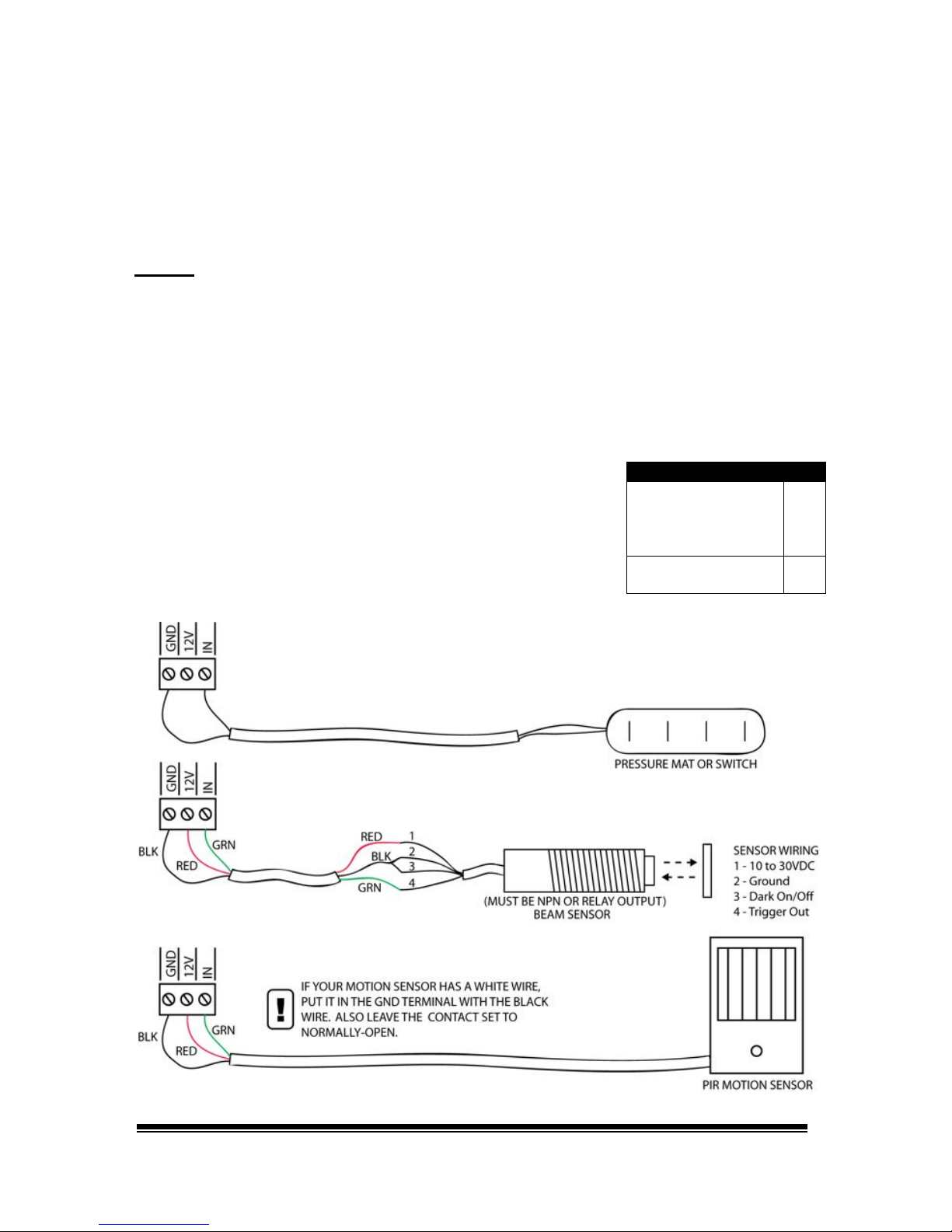Recording Sounds
To begin recording you will need the following connected to the picoBoo:
•A powered speaker or speakers connected to the picoBoo’s Line-Out.
•An audio source such as a CD player or computer connected to Line-In. Make sure the source is not
amplified.
•A stereo audio cable to connect your audio source to the picoBoo’s Audio Line-In
Once the above is connected try pressing play on the audio source, you should be able to hear the sound faintly
through the connected speaker. Do not turn up the source volume so your speakers are really loud! Use this sound
only as a guide so you know when to start and stop recording. Once the sound is recorded and the picoBoo plays it
back it will be much louder than it is now.
You will have to experiment with the volume of your sound source to see what gives you the best recorded sound
quality. If the source is too loud the recording will sound distorted, if it’s too low you may not be able to turn the
sound up loud enough even with your speakers at full volume. Do a few test recordings, keep adjusting the source
volume and then previewing the sound from the picoBoo until you’re happy with the quality and volume level.
The ambient sound must always be recorded first, once you are happy with how it sounds you can move on to
recording the scare sound. The scare sound can then be recorded and re-recorded as needed. If the ambient
sound is ever changed the scare sound will have to be re-recorded, even if it does not need to be changed.
Sound Length
Record as long an ambient sound as possible, this sound will be looped while the picoBoo waits to be triggered. The
looping point will be heard less often if this sound is long, just make sure you leave enough room for your scare
sound, you have 2 minutes total space for your sounds.
Recording and Previewing
To record the ambient sound hold “REC” and press “1”, press “REC” again to stop recording. To record the scare
sound hold “REC” and press “2”. To preview the sound, make sure you stop the source if it is playing, then press
either “1” to preview the ambient sound, or “2” to preview the scare. Pressing “1” or “2” again while the sound is
playing will stop it.
Recording More Scare Sounds
If your picoBoo part number is FI-104B then you can record more than one scare sound. Record your ambient and
first scare sound as explained above. Then to record each additional scare sound, hold both “1” and “2” then press
“REC”. Repeat this for up to 10 scare sounds, the total length must still remain under 2 minutes. Careful, if you
mess up you have to start over at the first scare sound by holding “2” and pressing “REC”. To preview your
additional scare sounds, first tap “2” to listen to the first scare sound, then tap “1” and “2” at the same time to listen to
the additional sounds one at a time.
Turning Off Ambient Sound
To turn off the ambient sound make sure an audio source is connected to the audio-in, hold “REC” and press “1”.
Then within 3 seconds, press “REC” again.
Recording Animation
Once you have your sounds recorded you can begin recording the scare scene’s outputs. Make sure you
disconnect the audio source form the Audio Line-In before you start.