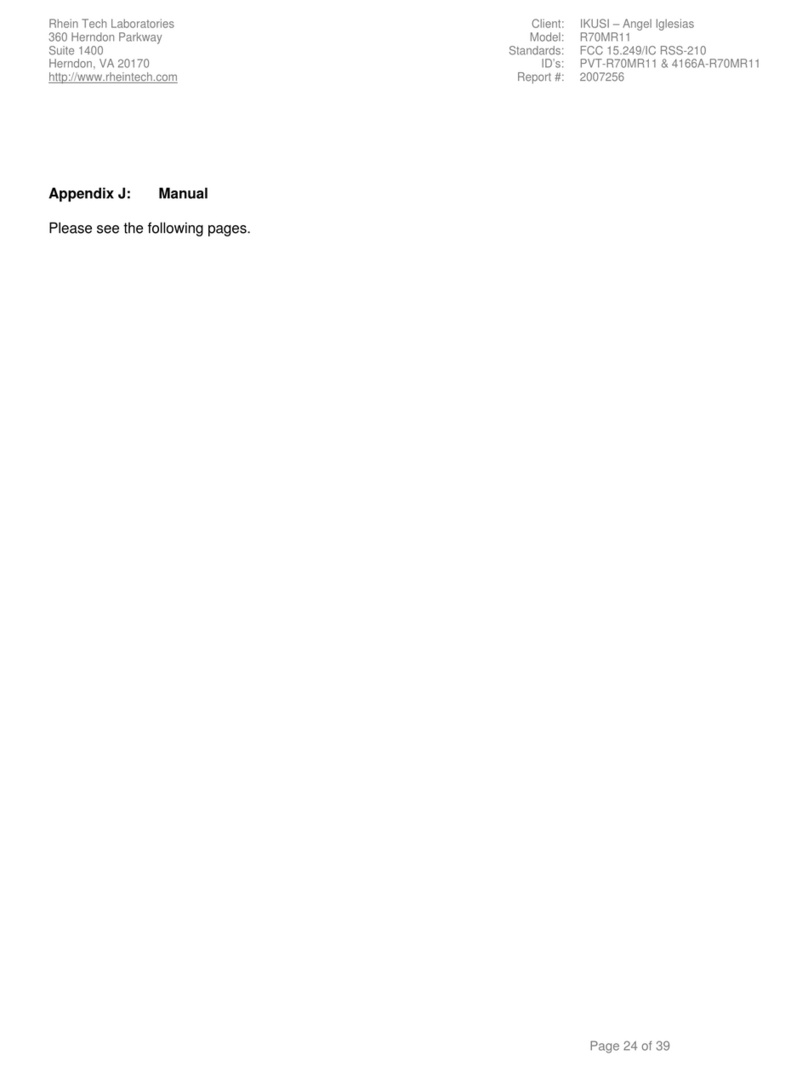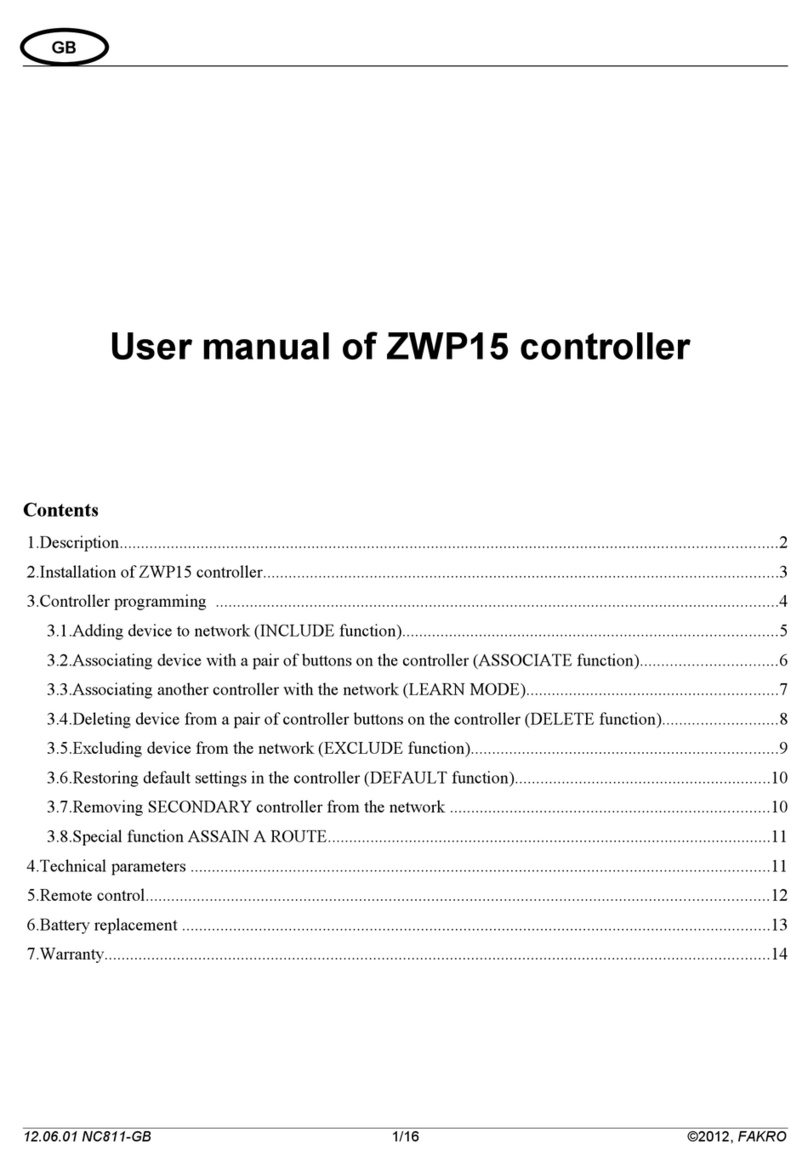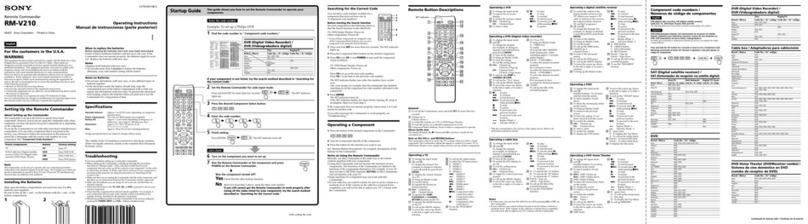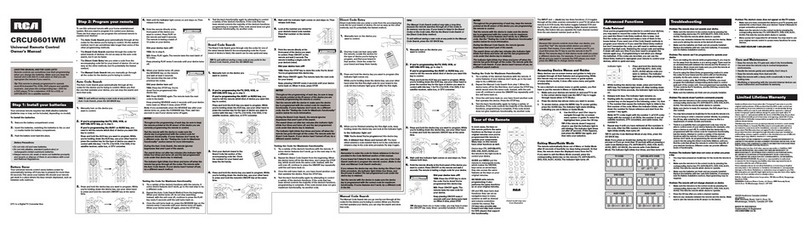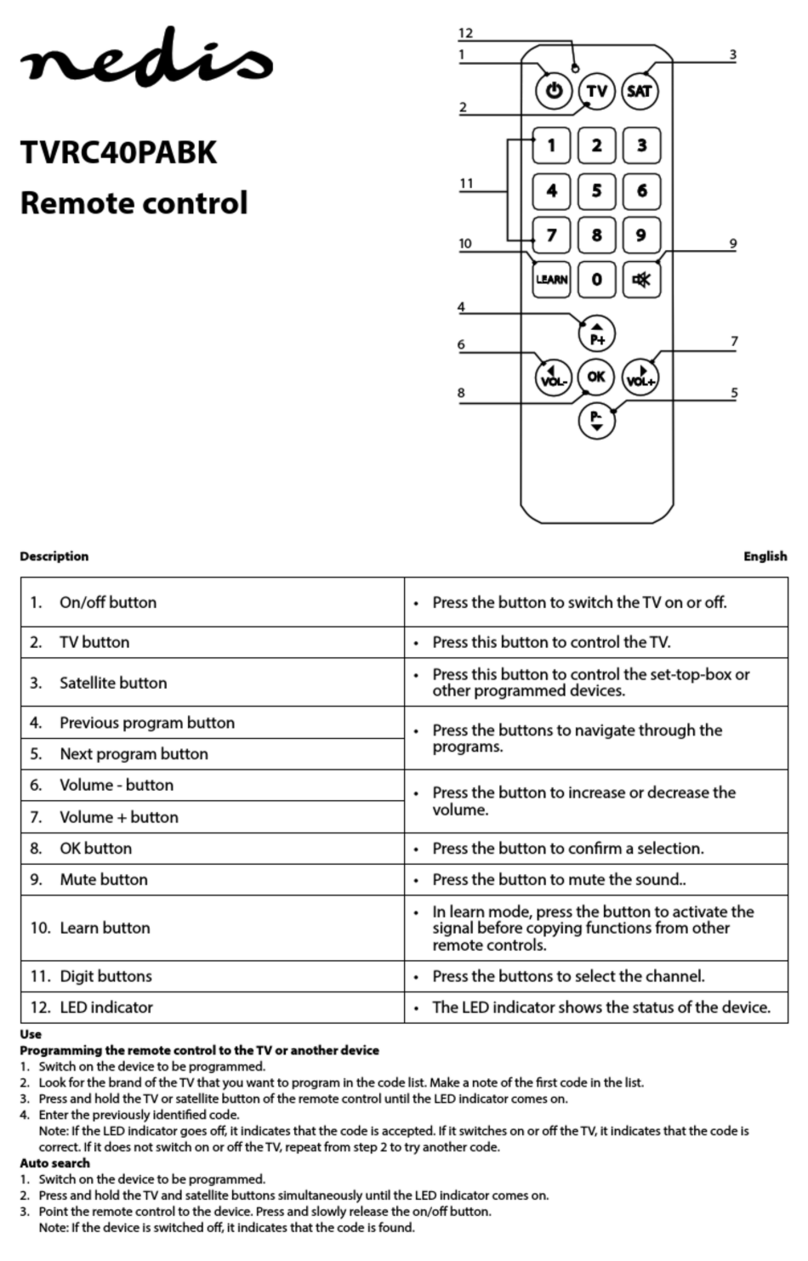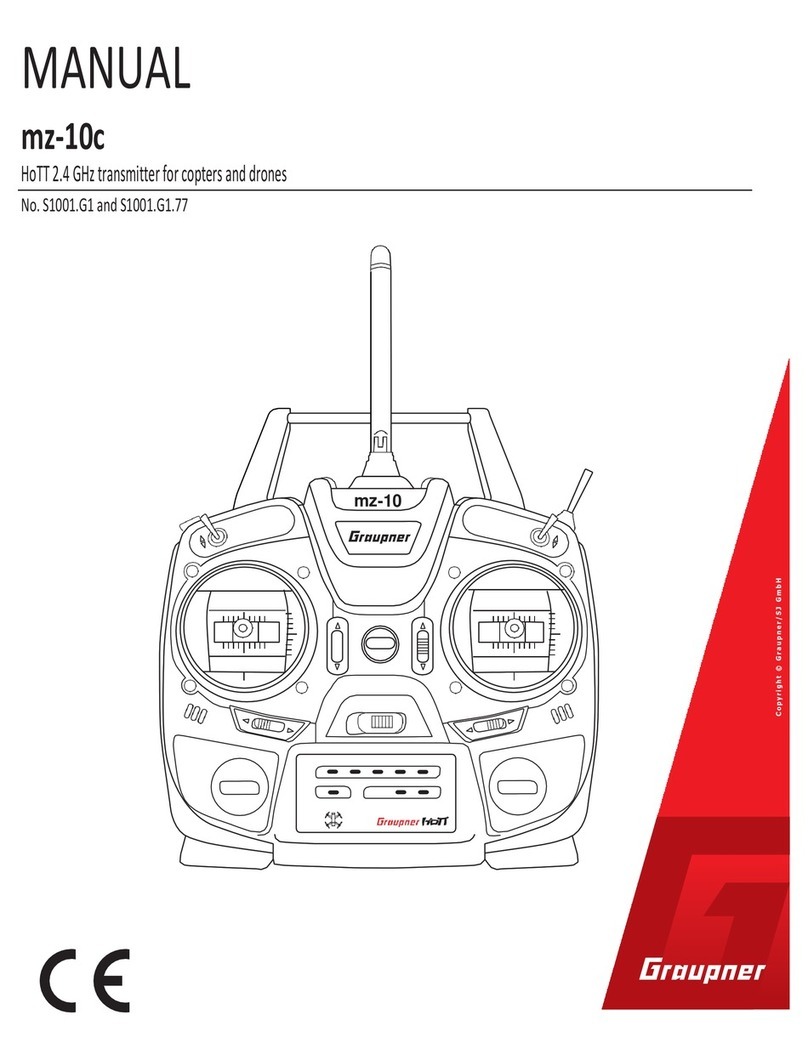PicoBox REX User manual

0
Remote Exchange Controller
User Manual Version 1.0
Model: REX
Important!
Please read this user manual carefully before using this device.

Table of Contents
CHAPTER 1: INTRODUCTION ..................................................................................................................... 2
CHAPTER 2: SAFE USE OF DEVICE ........................................................................................................... 3
CHAPTER 3: PRODUCT OVERVIEW........................................................................................................... 5
CHAPTER 4: HARDWARE INSTALLATION .............................................................................................. 8
INTERFACING TO EQUIPMENTS ................................................................................................................... 10
WIRING INSTRUCTION: EXAMPLE ............................................................................................................... 10
CHAPTER 5: SOFTWARE CONFIGURATION .......................................................................................... 11
STANDALONE CONFIGURATION: STATIC IP ................................................................................................ 11
CHAPTER 6: LOGIN PAGE .......................................................................................................................... 13
CHAPTER 7: STATUS PAGE ....................................................................................................................... 14
CHAPTER 8: INPUT CONFIG PAGE .......................................................................................................... 16
IO CONFIG: EXAMPLE 1 .............................................................................................................................. 17
IO CONFIG: EXAMPLE 2 .............................................................................................................................. 17
ANALOG CONFIG ......................................................................................................................................... 18
CHAPTER 9: PHONE GROUP PAGE .......................................................................................................... 21
OPERATION GROUP ..................................................................................................................................... 21
AUTHORIZED GROUP .................................................................................................................................. 22
FORWARD NUMBER .................................................................................................................................... 22
SMS SETTINGS ............................................................................................................................................ 22
CHAPTER 10: OUTPUT CONFIG PAGE .................................................................................................... 24
REMOTE CONTROL OUTPUT USING SMS .................................................................................................... 24
CHAPTER 11: ADMINISTRATION PAGE ................................................................................................. 26
CHANGE DEVICE ID .................................................................................................................................... 26
CHANGE DATE & TIME ............................................................................................................................... 26
NTP SERVER ............................................................................................................................................... 26
CHANGE ADMINISTRATOR PASSWORD ....................................................................................................... 27
CHANGE GUEST PASSWORD ....................................................................................................................... 27
NETWORK CONFIGURATION ....................................................................................................................... 27
CHAPTER 12: HELP PAGE .......................................................................................................................... 29
QUERY MOBILE PHONE NUMBERS ............................................................................................................. 29
PHONE MANAGEMENT ................................................................................................................................ 29
QUERY IO & SYSTEM STATUS ..................................................................................................................... 29
OUTPUT CONTROL ...................................................................................................................................... 30
IO CONFIGURATION .................................................................................................................................... 31
REPEAT CONFIGURATION ........................................................................................................................... 31
CHAPTER 13: ABOUT PAGE ...................................................................................................................... 32
Chapter 14: Logoff Page ................................................................................................................................. 32

Linkwise Technology Pte Ltd REX User Manual
Chapter 1: Introduction
Thank you for your purchase of PICOBOX Remote Exchange Controller (REX). This device is a miniature
DIN rail mounting controller designed for Critical Alarm Monitoring application. It is powerful in so many ways
and yet easy to setup and use. You are advised to read through this manual to understand each feature in
detail so as to fully utilize the capabilities of this product.
REX is a standalone alarm monitoring controller with 8 digital inputs, 2 analog inputs and 2 relay output. Up
to 8 switch contact type of sensor can directly connect to REX. The user can define each input according to
the type of equipment the inputs are interfaced to. When the input changes state from normal to alarm or
vice-verse, SMS are sent out to recipient’s mobile phone. REX has powerful features and is flexible, allowing
users to decide how the messages will be sent. It also has 2 analog inputs, allowing the user to interface to
any industrial standard 4-20mA transmitter / sensor. Some examples are temperature, humidity, flow,
current, power, pressure, and so on. Later part of this manual will describe each feature of the product in
detail.

Linkwise Technology Pte Ltd REX User Manual
Chapter 2: Safe Use of Device
The following section contains important operating and maintenance (servicing) instructions.
Please read it carefully.
Warnings
To reduce the risk of electric shock:
Do not remove the cover (or back) of this device. There are no user-serviceable parts inside. Refer
servicing to the manufacturer.
Do not expose this device to rain or moisture
To reduce the risk of electric shock and electromagnetic interference, use only recommended
accessories.
Note
The serial number of this device is shown on the side of the product. You should record the number and
other vital information here and retain this booklet as a permanent record of your purchase.
Model No.:
Serial No.:
Date of Purchase:
Dealer Purchased from:
Dealer Address:
Dealer Telephone No.:
Important Safety Instructions
In these safety instructions, the word [device] refers to REX and all its accessories.
Read Instructions – Read all the safety and operating instructions before operating the device.
Retain Instructions – Save the safety and operating instructions for future reference.
Heed Warnings – Heed all warnings on the device and in the operating instructions.
Follow Instructions – Follow all operating and maintenance instructions.
Cleaning – Unplug this device from the wall outlet before cleaning. Wipe the device with a clean
soft cloth. If necessary, put a cloth in diluted neutral detergent and wring it well before wiping the
device with it. Finally, clean the device with a clean dry cloth. Do not use benzene, thinner or other
volatile liquids or pesticides as they may damage the product’s finishing. When using chemically
treated cleaning cloths, observe their precautions accordingly.
Accessories – Use only accessories recommended in this manual. Always use specified connection
cables. Be careful to connect devices correctly.
Water and Moisture (Hazard of electric shock) – Do not use the device near water or in rainy or
moist situations.
Ambient Temperature – Do not put this device near a heater.
!

Linkwise Technology Pte Ltd REX User Manual
Placing or Moving – Do not place this device on an unstable cart, stand, tripod, bracket or table.
The device may fall and cause serious damage to itself and serious injury to others. A device and
cart combination should be moved with care. Quick stops, excessive force and uneven surfaces
may cause the device and cart combination to overturn.
Power Sources – The AC adapter should be operated only from the type of power source indicated
on the marking label. If you are not sure of the type of power supply to your premises, consult your
device dealer or local power company.
Power Cord Protection – Power cords should be routed so that they are not likely to be walked on,
or pinched by items placed upon or against them. Pay particular attention to plugs and the point
from which the cords exit the device.
Outdoor Antenna Grounding – If an outside antenna is connected to the device, be sure the antenna
is grounded so as to provide some protection against voltage surges and built-up static charges.
Lightning – For added protection of this device during a lightning storm, or when it is left unattended
and unused for long periods of time, disconnect it from the wall outlet and disconnect the antenna.
This will prevent damage to the device due to lightning and power-line surges.
Power Lines – An outside antenna system should not be located in the vicinity of overhead power
lines or other electric light or power circuits, or where it can fall into such power lines or circuits.
When installing an outside antenna system, extreme care should be taken to keep from touching
such power lines or circuits, as contact with them might be fatal.
Overloading – Do not overload wall outlets and extension cords as this can result in a risk of fire or
electric shock.
Object and Liquid Entry – Never push objects of any kind into this device through openings as they
may touch dangerous voltage points or short out parts that could result in a fire or electric shock. Be
careful not to spill liquid of any kind onto the device.
Servicing – Do not attempt to service this device yourself as opening or removing covers may
expose you to dangerous voltage or other hazards. Refer all servicing to qualified personnel.
Opening the cover may void your warranty.
Do not install the device in the following locations as this can cause a fire or electric shock:
Hot locations
Close to a fire
Very humid or dusty locations
Locations exposed to direct sunlight
Locations exposed to salt spray
Close to flammable solvents (alcohol, thinners, etc.)
If any of the following occurs, immediately switch the device OFF, unplug it from the main power
supply and contact your distributor or agent:
The device emits any smoke, heat, abnormal noise, or unusual odour
A metal object falls into the device
The device is damaged in some way
Do not continue to use the device as this can cause a fire or electric shock.
Please observe the following when using the device. Failure to do so can result in a fire or electric
shock.
Do not use flammable sprays near the device.
Do not subject the device to strong impact.

Linkwise Technology Pte Ltd REX User Manual
Chapter 3: Product Overview
REX is a standalone device built around a 32 bit micro controller. It has a built-in 3G modem along with
associated circuity like switching power supply, optically coupled digital inputs, relay outputs, indicators, etc.
REX is IP based (Internet Protocol), comes with user friendly web user interface and powerful feature set.
Features
Table 3.1 shows the product features of REX.
Physical
Operating Voltage 12 to 24VDC, 3W max power consumption
Processor 32 bit high speed micro controller
Cellular modem UTMS 900/2100 (3G), GSM 900/1800 (2G)
Humidity 0 - 90% non condensing
Operating Temperature 0 - 55 degree Celsius
Physical size 70 (L) x 110 (H) x 60 (D) mm
Weight 200 gm
Mounting Industrial standard ABS housing with Din rail mounting, Pluggable
3.5 mm screw terminal block
Connectors 4way and 18way 3.5mm Plug gable Connector
Security Feature 2 Level security, Administrator and User level
Date & Time Support NTP server time zone synchronization
Real Time Clock Date time with Super cap backup
LED Indicators
PW = Power, MR = Modbus Receive, MT = Modbus Transmit, ETH
= Ethernet, TC = Telco Status, X1-X8 = Digital Inputs, Y1-Y2 =
Relay Outputs, A1-A2 = Analog Inputs
Communication port 1 x RJ45 port, Ethernet 10/100Mbit
Interface HTML interface, accessible via web browser software
Network
Network support Static and Dynamic IP support
Network protocol
a) TCP (Transmission Control Protocol)
b) IP (Internet Protocol)
c) HTTP (Hyper Text Transfer Protocol)
Digital Input
No of Input points 8 optically coupled dry contacts digital inputs, onto-isolated
Configuration Independent configuration of input description, open/close status
description
Relay Output
No of Output points 2 relay outputs, contact rated at 24 VDC 1A
Configuration User defined output description
Output control Through SMS or locally On / Off relay outputs through web browser
Analog Input

Linkwise Technology Pte Ltd REX User Manual
No of Analog points 2 analog inputs, 4-20mA
Configuration Configurable input description, scaling, trigger delay, high/low alarm
points.
Remote Management
Remote Command
a) Add / Edit / Delete mobile phone groups, repeat time
b) Query Operational / Authorizer / Forwarder mobile phone
numbers
c) Query health check
d) Query input / output / analog status
e) On / Off output equipment / devices
f) Acknowledgments
SMS Alert
Phone Groups
a) 10 Operation Numbers
b) 3 Authorized Numbers
c) 4 Escalation Numbers
d) 1 Forwarding Number
d) Accepts International Phone Number format and support Auto
Roaming
Configurable SMS Message Digital inputs, relay outputs & analog input (2 messages per input,
One for On State and Off State Triggering)
Auto Health Check Programmable daily/weekly system health check
Time Stamp SMS sent & received with time stamps
Table 3.1 Product Features

Linkwise Technology Pte Ltd REX User Manual
Getting to know your product
Figure
3.1
Description Comment
A Antenna IO connectors
B LED Indicators Device IO status
C 18 way plug-gable screw connector 8DI, 2AI, 2 Relay Out
D FN button Push button
E Micro SIM slot
F 4 way plug-gable screw connector Power and RS-485
G RJ45 10/100 Mbits
Table 3.2

Linkwise Technology Pte Ltd REX User Manual
LED Indicators Description
Table 3.3 shows the description of the LED Indicators and its functions.
Name Colour Function
PW OFF = Power Off, ON = Device is Turned ON
TC
No SIM (Fast blinking, 50ms On, 50ms Off)
Network Signal Low, <30% (Slow blink 200ms On, 200ms Off)
Network Signal Good, Steady On
ETH OFF = Ethernet cable unplugged. On = Cable Plugged, Blinking = Network activity
MR OFF = RS485 Idle. Blinking. Data Received.
MT OFF = RS485 Idle. Blinking. Data Transmitted.
X1 - X8
OFF = Input contact is Open, No Alarm
ON = Input contact is Closed, No Alarm
Fast Blinking (100ms On, 100ms Off), Input Contact is Closed, Alarm condition
Slow Blinking (800ms On, 200ms Off), Input Contact is Open, Alarm condition
Y1, Y2 OFF=Relay Off (Contact Open), ON = Relay On (Contact Closed)
A1, A2
OFF = No input
On = Analog Input Present, no alarm
Fast Blinking (100ms On, 100ms Off), Input Contact is Closed, Alarm condition
Slow Blinking (800ms On, 200ms Off), Input Contact is Open, Alarm condition
Table 3.3

Linkwise Technology Pte Ltd REX User Manual
Chapter 4: Hardware Installation
This section will guide you through the installation of your REX. Follow the instructions here and you will
have your REX installed very quickly.
Before starting installation, ensure that the unit is powered OFF and the power adapter plug disconnected
from the POWER connectors of the unit
Mounting
Determine a suitable location for REX. Mount REX on the Din-Rail as illustrated below.
Figure 4.1 Figure 4.2
1 – Slide the top of REX on to the DIN-rail (Figure 4.1)
2 – Push the bottom of REX on to the DIN-rail (Figure 4.1)
3 – Use a screw driver to push the lock upwards. (Figure 4.2)
Step 1. Determine a suitable location for REX when selecting a location, remember that you will need to
connect the power adapter, termination blocks and Ethernet cable, and have suitable GSM
reception. Follow carefully the instructions provided earlier in this manual on the safe use of this
device and the instructions above on mounting REX on to the Din-Rail.
Step 2. Insert a valid 3G or 2G Micro SIM card into the SIM card socket slot on top of REX.
• The side printed label shows the exact orientation of how the Micro SIM card should be inserted
into the SIM card slot.
• Slide it in all the way until you feel it touching the end. To remove, gently press on the SIM card
using a small slot head screwdriver.

Linkwise Technology Pte Ltd REX User Manual
Step 3. Attach the antenna provided in the package onto the antenna socket. If an external antenna is
required, contact your distributor for more information on external high gain antenna.
Figure 4.3 SIM Card slot
DC INPUT
Power to REX is supplied from the 12VDC power adapter via the DC jack input. If using user-supplied power
supply, observe voltage polarity and voltage level. REX operates on 12VDC input but can accept supply
voltage up to 24VDC. Do not exceed the recommended input voltage, exceeding which will damage REX.
Ethernet
The RJ-45 connector connects REX to the computer or network using Cat5 UTP cable. For connection to a
single PC, use a Ethernet cable supplied with the unit. A hub or Ethernet switch is not necessary for direct
REX to PC interface. REX can be used as a standalone system, or connected to the local area network
(LAN). A LAN connection gives greater flexibility as well as enabling REX to work with other networking
devices.
Antenna
This SMA connector interfaces the external antenna to the internal GSM modem of REX. Choose suitable
antenna for your installation. The SMA mount Antenna supplied, as standard accessory is the unity gain
antenna. This antenna is suitable for most installation. If the location has low GSM signal strength, use high
gain antenna or outdoor type. Check with your distributor for suitable antenna alternatives.

Linkwise Technology Pte Ltd REX User Manual
FN Button (Function Button)
This button let user check the IP address of the REX and to reset the IP address to factory default.
To check the current IP address:
1) Power ON the device
2) Double-click the FN button and release
3) The LEDs on the right panel will display the firmware version and IP in numeric sequence.
4) Double-click the FN button again to exit this function.
To reset the IP address:
1) Power ON the device
2) Push and Hold FN button for > 10 seconds and release.
3) The IP address will be reset to 192.168.1.31
Note: To prevent unauthorized reset, the device should be installed in ABS housing with lock.
Interfacing to Equipment
(Figure 4.4) shows how alarm inputs are wired to REX. Up to 8 dry contacts can be monitored
simultaneously. The contacts shown are either relay contact or switches from within the equipment. Cabling
distance of up to 50 meters between the equipment and REX is possible without causing false triggering. In
noisy environment, shielded cables are recommended. Unused inputs can be left unconnected.
Wiring Instruction: Example
(Figure 4.4) shows the IO connection to REX. Power to REX can be from 12-24 VDC via a 4 way Pluggable
connector at the below part of REX. A 12VDC adapter is supplied as a standard accessory. The digital
inputs are dry contacts type.
The two outputs are relay types with contact ratings of 24V, 1 amp DC max.
Also shown in this figure are two 4-20mA transmitters, 2-wire loop powered. Depending on the power
requirement of the transmitter, a higher voltage may be needed. In this case, change the power supply to a
higher voltage type, but not higher than 24 volts.

Linkwise Technology Pte Ltd REX User Manual
Figure 4.4 Wiring Diagram Example

Linkwise Technology Pte Ltd REX User Manual
Chapter 5: Software Configuration
Configuration of messages, phone groups etc are done via the Ethernet port.
Alarm Triggering
An alarm event happens when any one or more digital and analog input changes state. REX continuously
monitor the input for these events. When an alarm event occurs, it picks up information from the
configuration memory and performs the necessary SMS actions. In such an event, all mobile phone
numbers stored in the memory will receive the SMS alert.
The format of the message is
[Date/Time] [Device ID] [Input description] → [Status]
Date/Time
The time of alarm event occurs. The real-time clock within REX provides the time stamping information.
Device ID
The identity assigned by the user during software configuration.
The user defines input description and status during software configuration. Each digital input will have its
own unique input description name and status text.
Example of an SMS alarm message:
29/12/12 14:39> (REX) Power Supply in Basement 1 → Fault
Up to 10 mobile phones can be alerted to. This group of phone numbers is known as operation phones.
Additionally, if a forward phone number is specified, it will receive the alarm notification as well.
Please refer to the following pages on how to configure REX.
Configuring the Device
REX is a web-based product. Using any web-browser on the PC, the user with administrative rights can
access all the user configuration pages.
IP Address
Setup the device with the RJ45 Ethernet cable plugged onto the RJ45 socket of the device on one end and
the other either to the network Ethernet switch or directly to a PC.
REX has static IP capability. Its default IP address is 192.168.1.31.
Standalone Configuration: Static IP
In a standalone environment with one REX directly connected to a standalone PC, requires a Ethernet
cable, which is supplied with REX unit.
In order for the PC and REX to connect to each other, the PC must be manually set to a static IP address
that is within the same subnet as REX. Given the default IP address 192.168.1.31 and 255.255.255.0 for the
subnet mask, a suitable IP addresses for the PC would be 192.168.1.1 or any other IP address other then
192.168.1.30.
Warning
Remember that you SHOULD NOT use the same IP address 192.168.1.31 for your PC and REX and both
PC and REX need to be within the same subnet.
If you are unsure of how to set static IP address for your PC, please consult your PC operating system’s
documentation for details.

Linkwise Technology Pte Ltd REX User Manual
Accessing REX Web Pages
Once the IP address of the PC has been configured, the user can setup the device using the PC browser.
The PC IP address must be in the same network range as the device.
Open the web browser application on your PC. It can be Internet Explorer (version 6 and above), Firefox,
Safari, Netscape, Opera or any other standard web browser. Open your web browser, at the address bar,
type in the IP address of REX and press Enter, the Login Page is then loaded.
Chapter 6: Login Page
Enter the User Name and Password on the text box. The default user name for administrator is admin.
Password: admin. Guest user login user name is guest. Password: guest. Administrator user can change the
password in the Administration page.
Figure 6.1: Login Page
Follow through the various pages to setup the parameters according to the user requirement.

Linkwise Technology Pte Ltd REX User Manual
Chapter 7: Dashboard page
Once the user successfully logs in, the Dashboard page appears. In a new un-configured unit, the status
page shows all preset information about the input and output states.
Figure 7.1 Dashboard Page
The top of the page contains the device information like Device ID, IP address, Telco Network name, Signal
Strength, Login user and Date/time. Navigation to other pages are accessed using the drop down menu on
the top right of the UI page.
In a configured unit, the status of the inputs, outputs and analog channels are displayed. Any change in the
digital input, output and analog state are automatically updated live.
Description
These fields display what has been typed into the description field of digital input, analog input and relay
output on the IO configuration pages.
Status
This field displays the status of each equipment connected to REX.
Input status
This field will display what has been typed into the open / close fields of digital input (IO Configuration page).
Output status
This field will display either ON (the contact of the output is close) or OFF (contact of the output is opened).
Analog status
This field will display Normal when the reading is within the normal range. High (Alarm) when reading rises
the preset High Alarm and Low (Alarm) when reading falls to the preset Low Alarm.

Linkwise Technology Pte Ltd REX User Manual
Value
This field displays the analog input 4-20mA transmitter reading.
Chapter 8: IO Configuration Page
This page shows the template for defining input description as well as the status. Each input can assume 2
states, one is when the input contact is closed, and another when the input contact opens. The administrator
is free to define the labels according to the device characteristics.
Figure 8.1 Input Configurations
Click on the IO Configuration button on the Menu buttons. The Input configuration page will appear. This
page and all other pages are designed for ease of use. Explanation is provided whenever necessary.

Linkwise Technology Pte Ltd REX User Manual
Figure 8.2 Digital Input
Each digital alarm input has a set of variables for the user can enter. Following is the description of each
field that the user can configure. REX has 8 digital inputs X1-X8.
Input Description: This field is for the user to provide meaning name for the point to be monitored. The
description can be up to 40 characters long.
Open Status: This field describes the state of the input when the contact is in an open state. It can be of any
wordings up to 15 characters long. Examples are: Alarm, Normal, Start Stop, System reset, Fault, etc.
Close Status: This field describes the state of the input when the input contact is in a close state. It can be
of any wordings up to 15 characters long. Examples are: Alarm, Normal, Start Stop, System reset, Fault etc.
Alarm state: Three possible settings can be selected – None, Open, Close. This setting defines what the
alarm state is. The status page will show the state of the input, based on the state description configured.
TD (Trigger Delay): A unique feature or REX is allowing user to define the valid input change time. This is
useful to delay triggering an alarm until the input change is stabilised. For example, door opening. One might
not want to trigger an alarm if the door is opened momentarily. If the door is opened for, say 20 seconds,
then an alarm is considered valid. These open to close and close to open trigger delay can be set for each
individual digital inputs.
Operation Contacts: Ten (10) check boxes allow SMS to be sent to one, many or all phone numbers when
the digital input changes state. (normal to alarm, or vise-verse) There is a check box for enabling the
selecting of all phone contacts. And also another check box for disabling SMS.
Analog Inputs
Two channels of 4-20mA analog input interface to any industrial standards transmitter. Any such
transmitters can be used with REX to monitor temperature, humidity, pressure, current, voltage, power, etc.
Setting up is very easy. Refer to the transmitter manufacturer specification for help in inputting the fields in
this page.

Linkwise Technology Pte Ltd REX User Manual
Example of Analog Config: Temperature
Figure 8.10 Example of Analog Input A1: Temperature
Unit
Input the unit for the analog input value.
Engineering Value at 4mA – 20mA
Refer to the transmitter manufacturer specification.
Hysteresis
Set the minimal change required to revert from High/Low alarm state.
Low Alarm
Set the minimum analog input Low Alarm value.
Low Alarm check box
Check this box to enable Low Alarm. SMS will be sent out when the Analog input state changes from
Normal to Low.
High Alarm
Set the maximum analog input High Alarm value.
High Alarm checkbox
Check this box to enable High Alarm. SMS will be sent out when the Analog input state changes from
Normal to High.
Tips: Set the Hysteresis higher to prevent the transmitter from flickering between two states.
For example, if you set the Hysteresis at 3 degrees, High Alarm is set to 30 degrees and the room
temperature varies between 27 and 30 you could be faced with a very large number of SMS and events
logged.
In the example below the Hysteresis is set to 4 then the transmitter would have to drop from 30 to 26 before
the status would change from High (Alarm) back to normal.
Warning and Error Messages
If the user input any values that are out of range, REX will prompt an error. The user must re-enter the
correct value.

Linkwise Technology Pte Ltd REX User Manual
Chapter 9: Phone Group Page
This page shows phone group types, organized into 810 Operational Numbers, 4 Escalation Numbers,3
Authorized numbers and 1 Forwarding number. Click Apply for any changes to take effect. For each
number, an optional name can entered for easy identification of the contact person.
Figure 9.1 Phone Group
Operation Numbers
This group of users are those who will receive alarm SMS when one or more digital inputs are activated
(open → close, close → open). Analog Input are activated (normal → high, high → normal, normal → low,
low → normal). Up to 10 mobile phone numbers can be assigned to this group. Phone numbers of up to 15
digits and (+) are valid formats. Example 9123456789, +65987654321.
Escalation Numbers: When an alarm is triggered, escalation group timers is also activated. If non of the
operation numbers who received the SMS response to REX with a #ACK reply when the escalation timer
expires, the alarm message will be sent to the escalation number(s). There are 4 escalation numbers with
individual configurable timers form 5-60 minutes.
Authorised Numbers: There are 3 Authorized numbers in this group. They have administrator privileges.
They are able to perform all remote commands available within REX. For example, changing a phone
number a a group.
Forward Number
This number (if assigned) will receive alarm SMS like the operation numbers. Any incoming SMS to REX will
also be forwarded to this number as well. This is a very useful feature where an organization wishes to have
a central logging of all activities (alarms, in-out SMS) of REXs. When many REXs are deployed in the field,
the usefulness becomes more evident.
All incoming SMS either correct or invalid commands as well as any other SMS messages from any mobile
phones will be forwarded to this number for logging. This function is in effect serves as a remote event
logger.
Table of contents