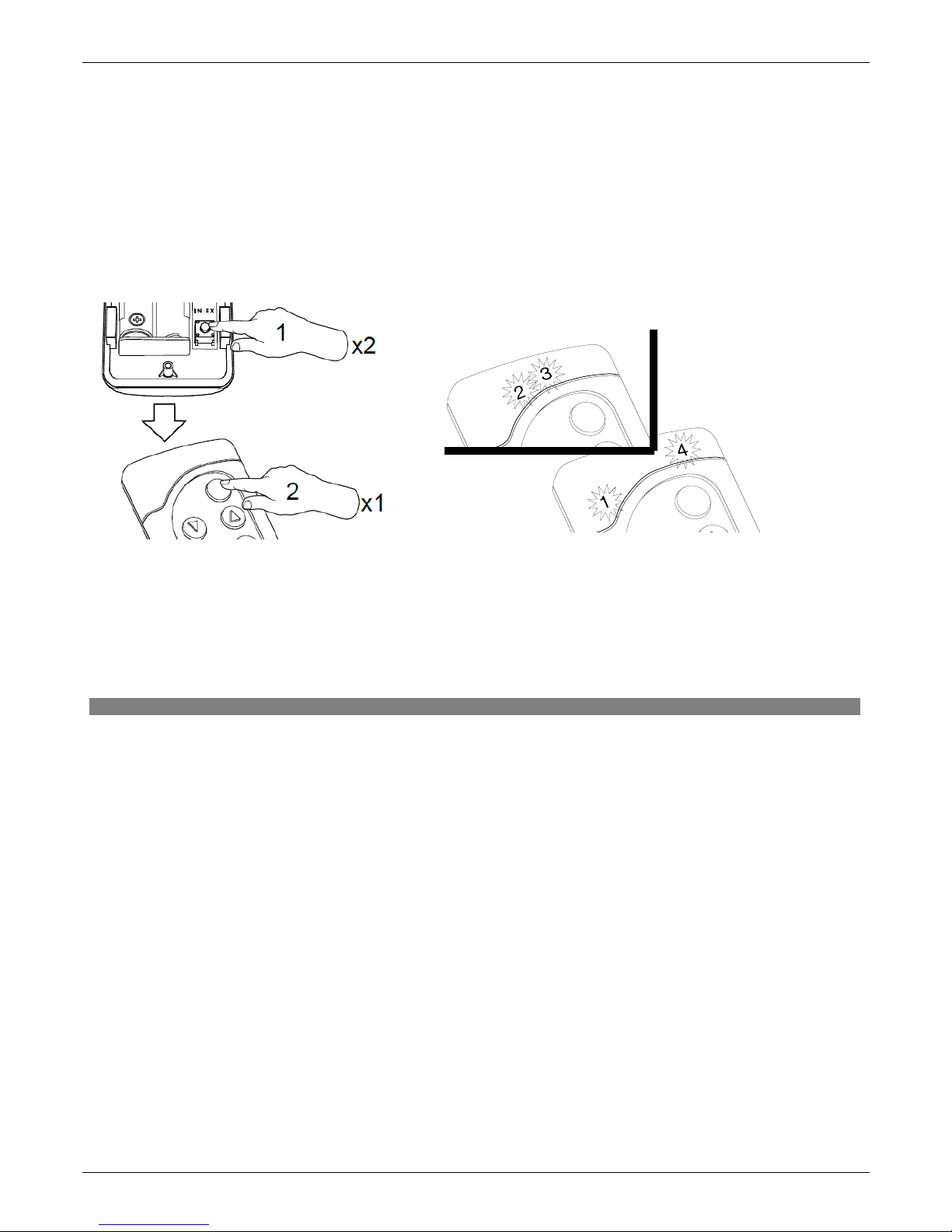3.5. Excluding device from t e network (EXCLUDE function)
Excluding the device from the “Z-Wave” networ is possible only with the use of PRIMARY
controller (e.g. ZWP remote control). In each networ there is always only one primary controller and every
other is categorized as SECONDARY. The procedure of device excluding from the networ is presented in
Figure 6.
*) Programming error may be caused by:
•failure to press the programming button within 10 seconds from controller signaling its readiness for
excluding the device from the networ ;
•long distance between the controller and device being excluded.
Note !!! Each device physically deleted from the networ (e.g. damaged) shall be deleted from the controller's
memory (PRIMARY, SECONDARY), that is, first deleted from a pair of buttons (section 3.4) and then deleted
from the networ (3.5). Appropriate implementation of procedures aims to provide optimal communication
between devices. Disconnecting the device without deleting it from the controller's memory will result in longer
time of reaction of devices on commands and faster running out of batteries. In case of necessity of deleting
damaged device, which deleting from the controller's memory is not possible, it is recommended to re-
configurate the whole networ (all devices). Configuration of the new networ begins with restoring the
controller to factory settings (DEFAULT function), and then EXCLUDE function is used and next we go
further to the section 3 „Controller programming”.
Note !!! When moving the device within the networ , it is recommended to delete it from the controller's
memory (first deleting from a pair of buttons, section 3.4) an then deleting it from the networ (section 3.5) and
re-adding after installation in new wor place.
12.06.01 NC811-GB 9/16 ©2012, FAKRO
Figure 6: Excluding device from Z-Wave network
5*. Programming error – two
middle LEDs flashing for app. 2-3
sec.
4. The controller is signalizing that the
device has been excluded successfully
(two external diodes on for app. 2-3
sec.).
1. Press “In/Ex” button twice
within 1 sec.
3. Press “P” button on the device and
hold it for 0.5 sec. (see Device
Programming Manual).
2. The controller is signalizing its
readiness for excluding the device
from the networ (two middle
LEDs on for 10 sec.).
1
Note!!! In the new version of the controller, stopping of any procedure is possible by pressing of „IN/EX” buttons. In
older version, it is necessary to wait 10 sec. until the moment of signalling the error by the controller or resetting it by
removing the batteries.