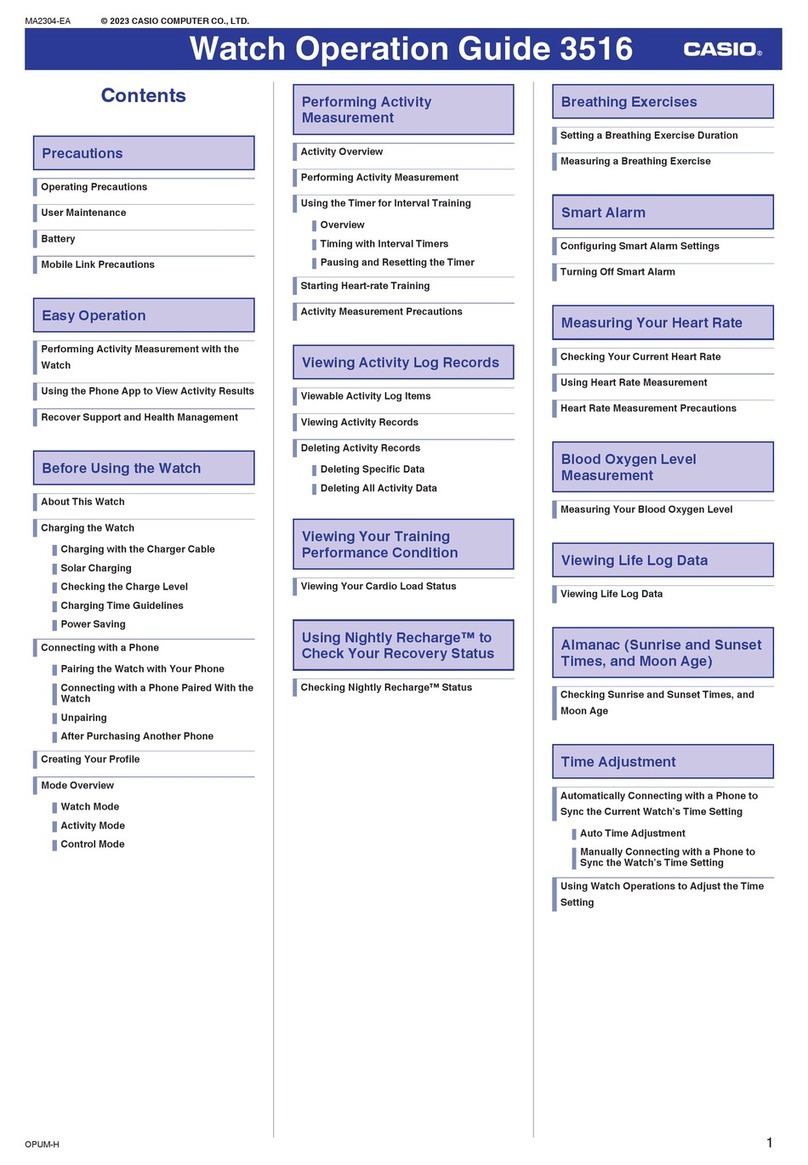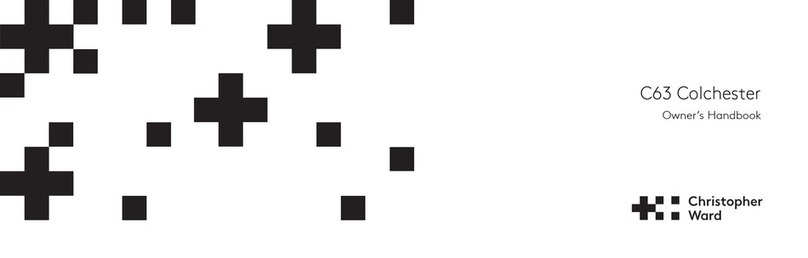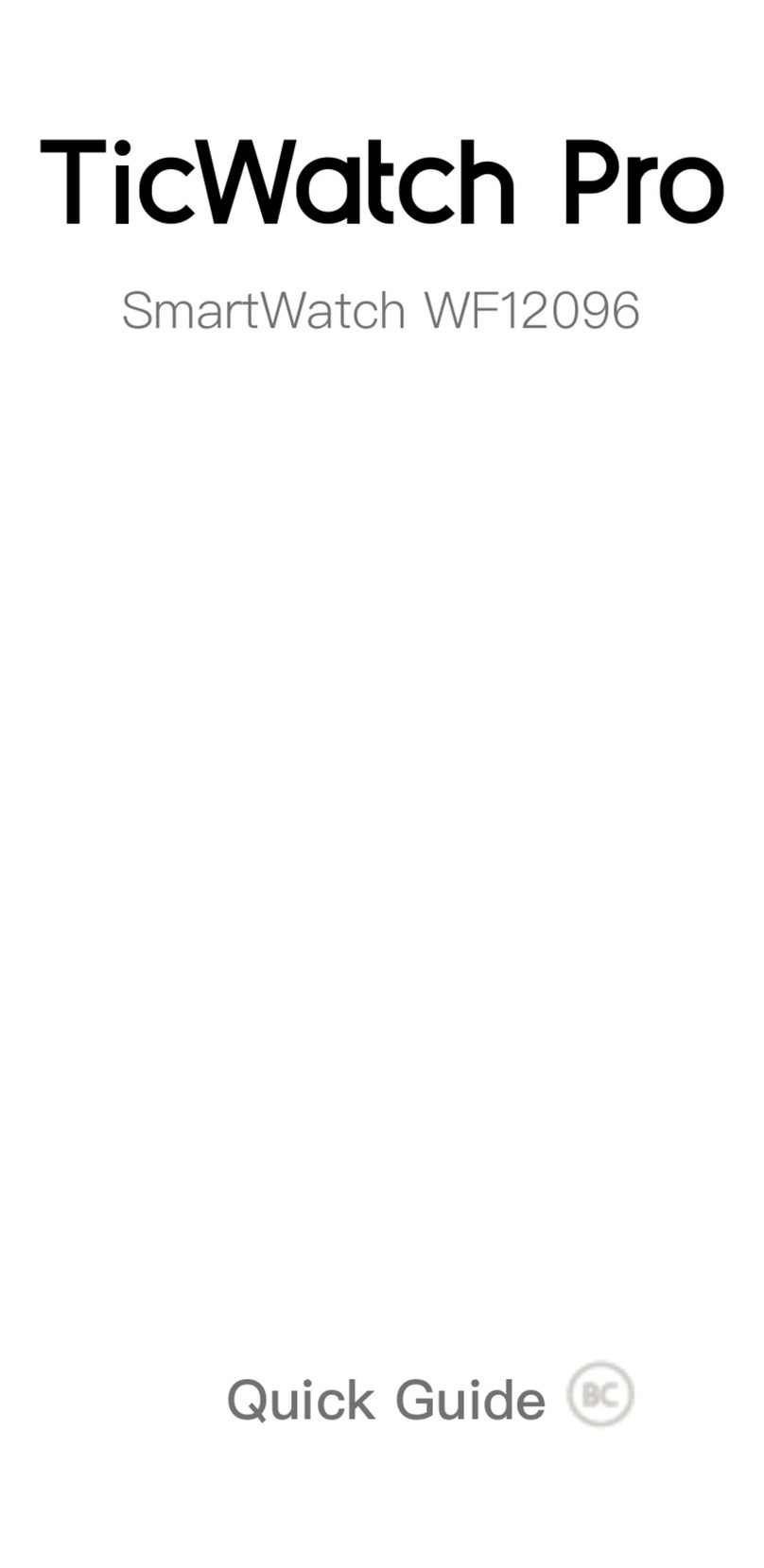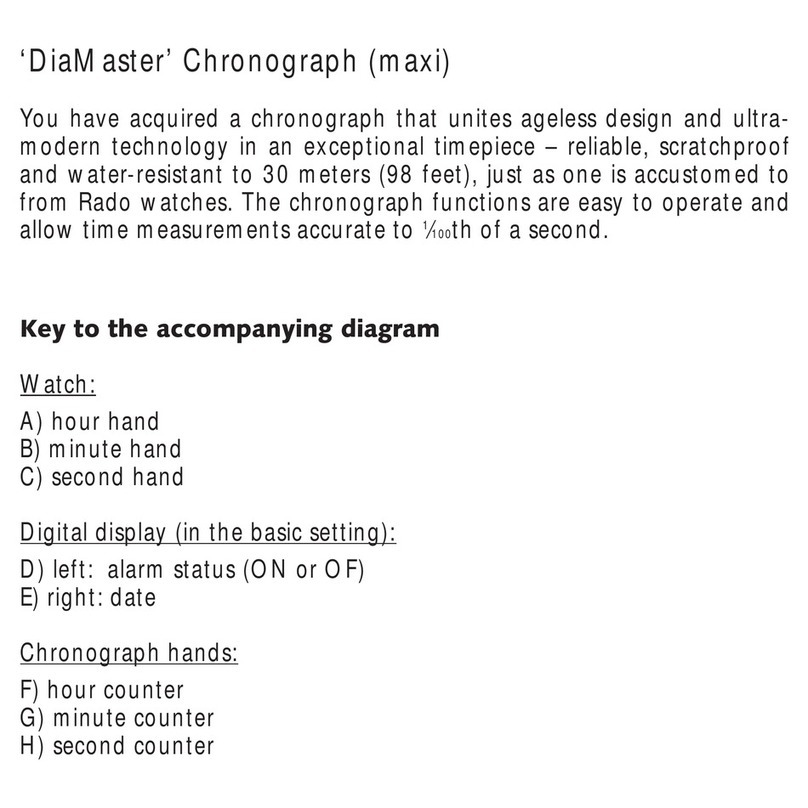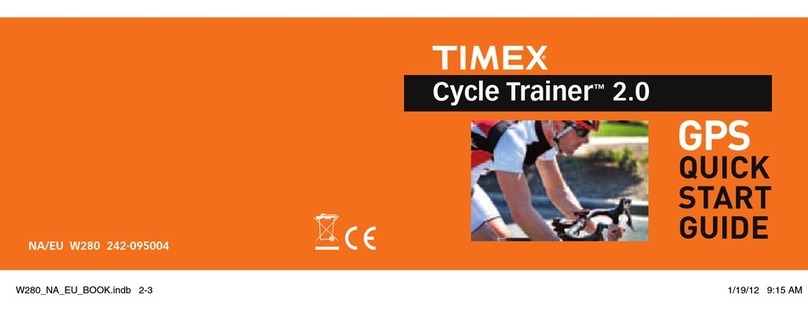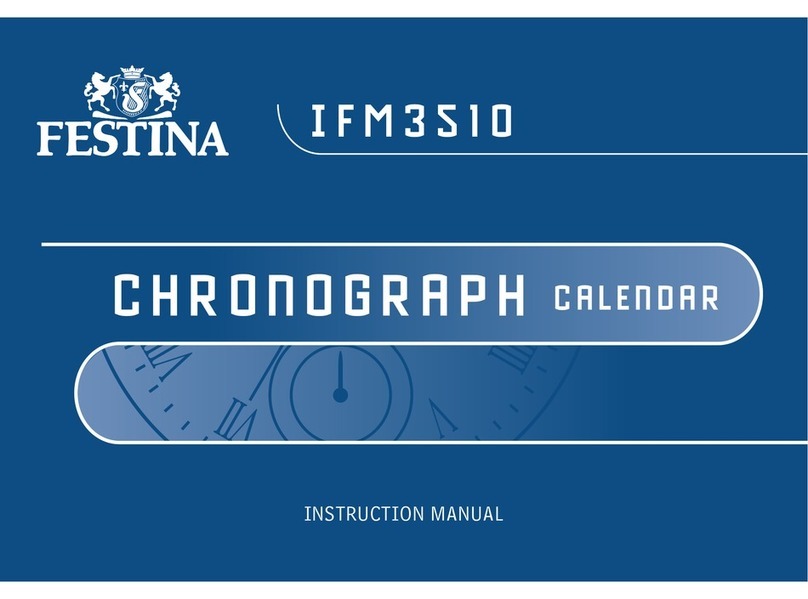pininfarina Senso User manual

1
Pininfarina Senso
Installation and Operating Instructions (English)
V1.0 | February 2023
Important Notice
By using your Pininfarina Senso, you expressly agree to the Pininfarina Hybrid Services Terms and Conditions available
on our website.

2
Contents
Installation and operating requirements............................................................................................................................ 5
Internet access....................................................................................................................................................................5
Smartphone or device.........................................................................................................................................................5
OS version ...........................................................................................................................................................................5
Pininfarina Hybrid app version............................................................................................................................................5
Pininfarina Senso watch firmware version .........................................................................................................................5
Description.............................................................................................................................................................................5
Overview .............................................................................................................................................................................5
Box contents .......................................................................................................................................................................5
Watch overview ..................................................................................................................................................................6
Screen states icon ............................................................................................................................................................... 6
Setting up my watch.............................................................................................................................................................7
Installing the Pininfarina Hybrid app ..................................................................................................................................7
Installing my watch .............................................................................................................................................................7
Setting the time ................................................................................................................................................................10
Using the side button of my watch...................................................................................................................................10
Wearing my watch............................................................................................................................................................10
Customizing the settings of my watch.............................................................................................................................11
Enabling notifications........................................................................................................................................................11
Activating the Do not disturb mode .................................................................................................................................11
Activating the Shortcut .....................................................................................................................................................11
Activating the Lift on.........................................................................................................................................................12
Activating the Move hands ...............................................................................................................................................12
Activating the Shake off....................................................................................................................................................12
Activating the Smart Vibration..........................................................................................................................................12
Setting the Subdial feature ...............................................................................................................................................12
Setting the Time format....................................................................................................................................................12
Tracking my activity ...........................................................................................................................................................13
Activity detection..............................................................................................................................................................13
Checking my progress .......................................................................................................................................................13
Changing my goal..............................................................................................................................................................14
Using the Chrono and Timer.............................................................................................................................................14
Tracking my sleep..............................................................................................................................................................15
Retrieving my sleep data...................................................................................................................................................15
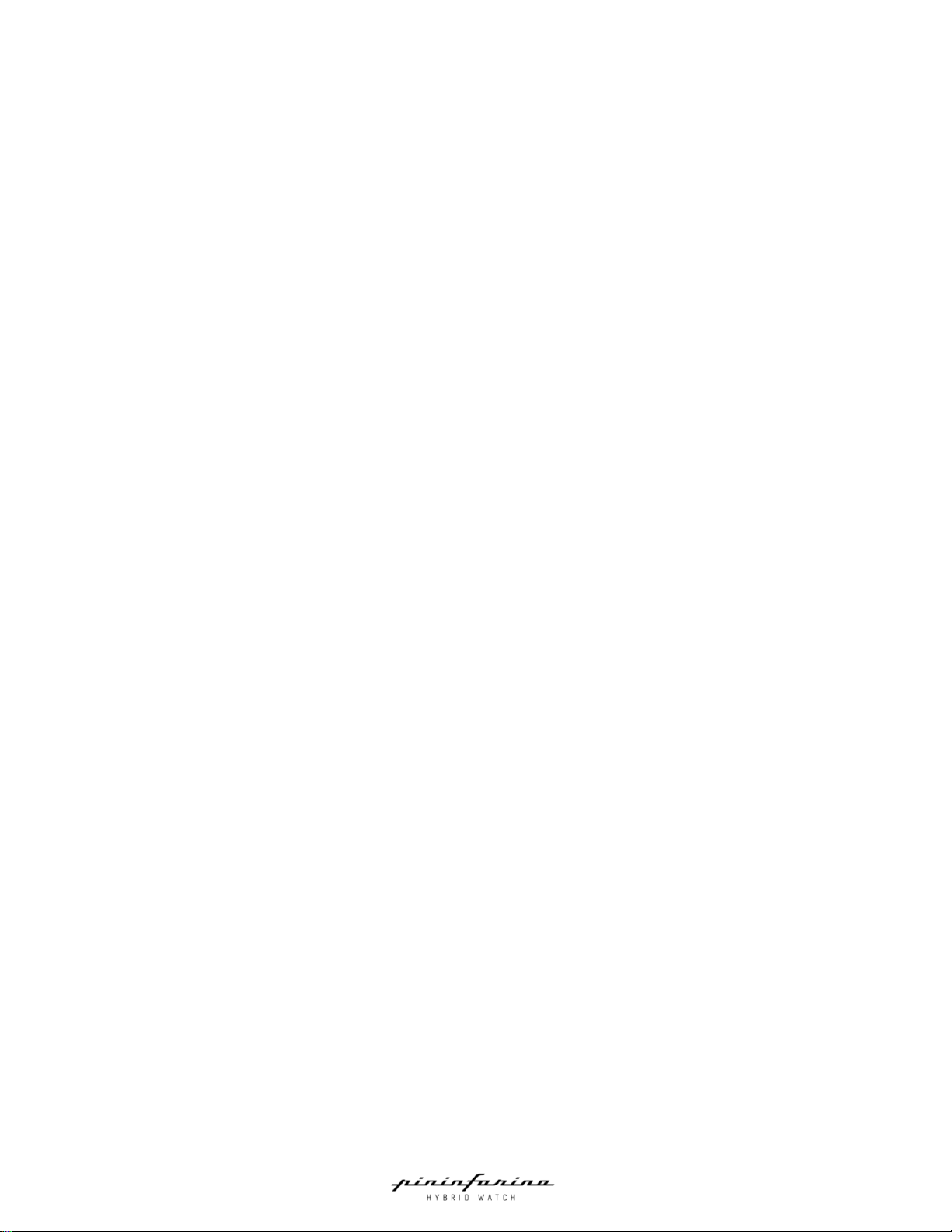
3
What is the Sleep score?...................................................................................................................................................15
Adding my sleep data........................................................................................................................................................15
Setting an alarm................................................................................................................................................................16
Tracking my heart rate.......................................................................................................................................................17
Enabling the Continuous heart rate mode........................................................................................................................17
Viewing my heart rate data ..............................................................................................................................................18
Frequently asked question about heart rate measurement ............................................................................................19
Tracking my electrocardiogram (ECG) ...........................................................................................................................20
Recording my ECG.............................................................................................................................................................20
Frequently asked question about ECG..............................................................................................................................21
Tracking my SpO2 (oxygen saturation).............................................................................................................................22
How can I perform an accurate SpO2 measurement?......................................................................................................23
Activating the pre-loaded sport mode.............................................................................................................................24
Activating the sport mode ................................................................................................................................................24
Activating the GPS tracking...............................................................................................................................................25
Frequently asked questions about GPS tracking ..............................................................................................................25
Syncing your data...............................................................................................................................................................25
Performing a factory reset.................................................................................................................................................26
Battery life and charging ...................................................................................................................................................26
Battery life scenario..........................................................................................................................................................26
Recharging the watch .......................................................................................................................................................27
Cleaning and maintenance...............................................................................................................................................28
Cleaning my watch............................................................................................................................................................28
Cleaning my wristband......................................................................................................................................................28
Changing the wristband....................................................................................................................................................28
Calibrating the hands........................................................................................................................................................29
Updating the firmware version.........................................................................................................................................30
Installation and operating instructions manual copyright.............................................................................................31
Legal notice.........................................................................................................................................................................31
Personal data..................................................................................................................................................................31
Safety instructions..............................................................................................................................................................32
Radio frequency (RF) energy.......................................................................................................................................32
Battery and charger .......................................................................................................................................................32
Device/Watch..................................................................................................................................................................32
Disposal...........................................................................................................................................................................32
Operating environment..................................................................................................................................................33
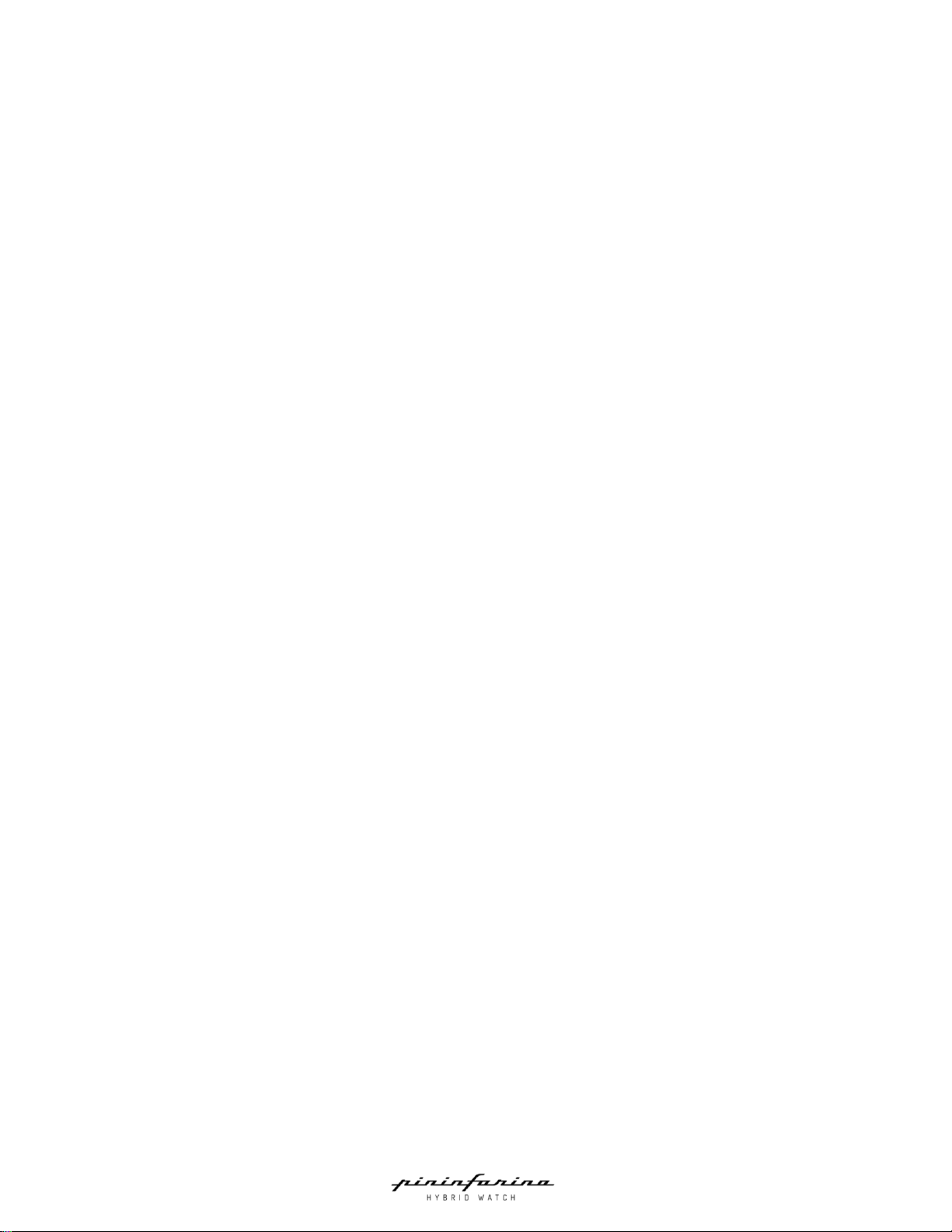
4
Medical precautions.......................................................................................................................................................33
Specifications......................................................................................................................................................................34
Pininfarina Senso...........................................................................................................................................................34
Sensors............................................................................................................................................................................34
Metrics and features......................................................................................................................................................34
Connectivity.....................................................................................................................................................................34
Compatible OS ...................................................................................................................................................................34
International Warranty.......................................................................................................................................................35
Regulatory statements.......................................................................................................................................................36
Document release..............................................................................................................................................................39

5
Installation and operating requirements
Internet access
Access to the internet is required to:
•Download the Pininfarina Hybrid app
•Set up your account
•Set up your Pininfarina Senso
•Upgrade the firmware
Smartphone or device
You need an iOS or Android device with operational BLE 5.0, Wi-Fi or 3G/4G to:
•Set up your Pininfarina Senso
•Set up your account
•Retrieve data from your Pininfarina Senso
•Interact with your Pininfarina Senso
•Interact with users
OS version
You need at least iOS 16 or Android 11 to install and run the Pininfarina Hybrid app. BLE compatibility is required to
connect your Pininfarina Senso watch.
Pininfarina Hybrid app version
Always use the latest version of the Pininfarina Hybrid app to access all the latest features.
Pininfarina Senso watch firmware version
Make sure your Pininfarina Senso watch is up-to-date with the latest firmware version to access all the latest features. We
highly recommend checking for updates after activating the watch.
Description
Overview
Pininfarina Senso –classic watchmaking meets cutting-edge technology, the first smartwatch collection from the
renowned Italian design firm. State-of-the-art sensors to help you measure wellbeing and move through the world, housed
in an elegant timepiece inspired by Pininfarina’s 90-year legacy of pioneering designs.
The iconic legacy of Pininfarina, the groundbreaking innovation of Globics. The Senso hybrid collection finds the perfect
balance between classic and contemporary: a traditional dial-and-hands aesthetic, unearthing advanced tools to monitor
heart rate, calories, distance, sleep and more.
Box contents
•Pininfarina Senso watch
•Charger
•USB-C charging cable
•Cleaning cloth
•Instruction manual
•Warranty card
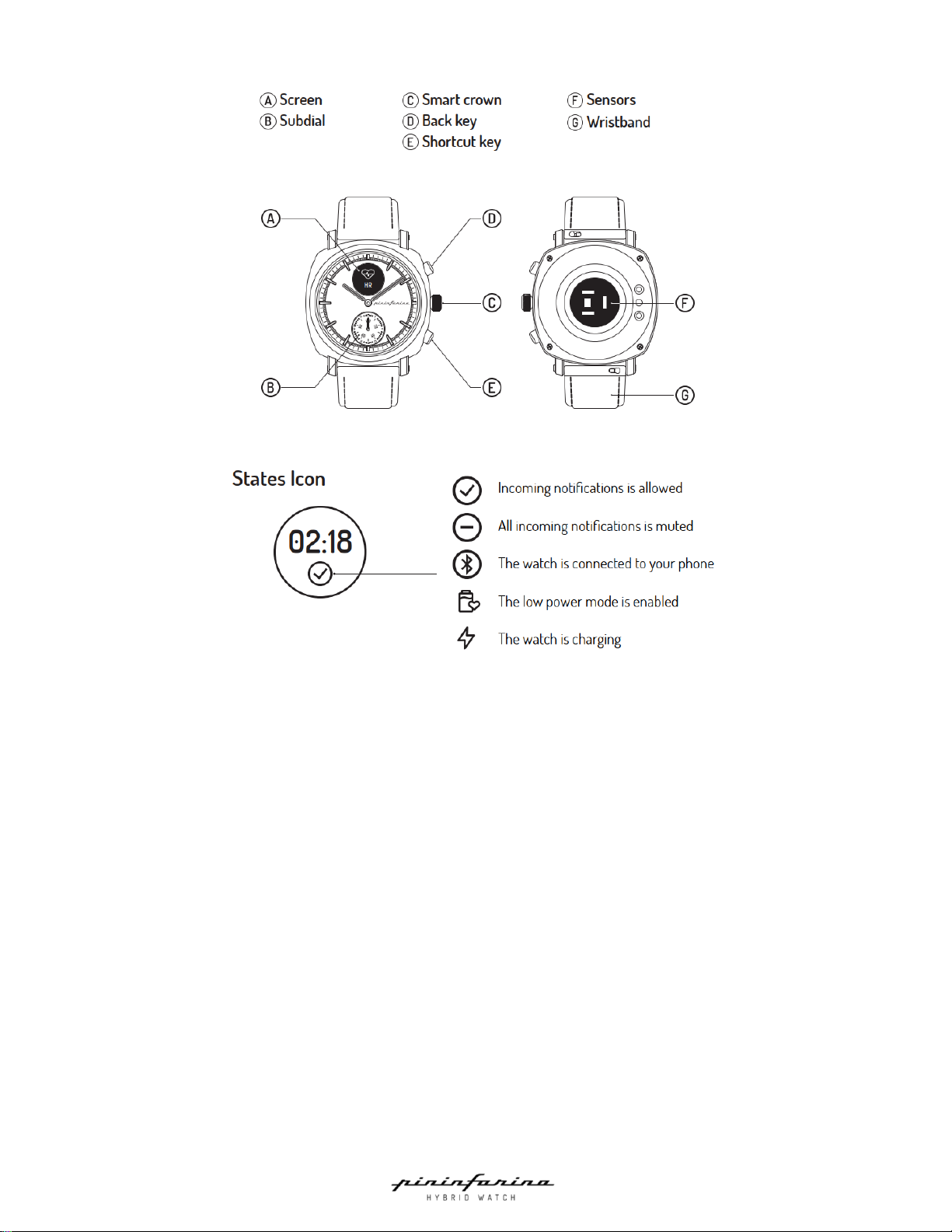
6
Watch overview
Screen states icon
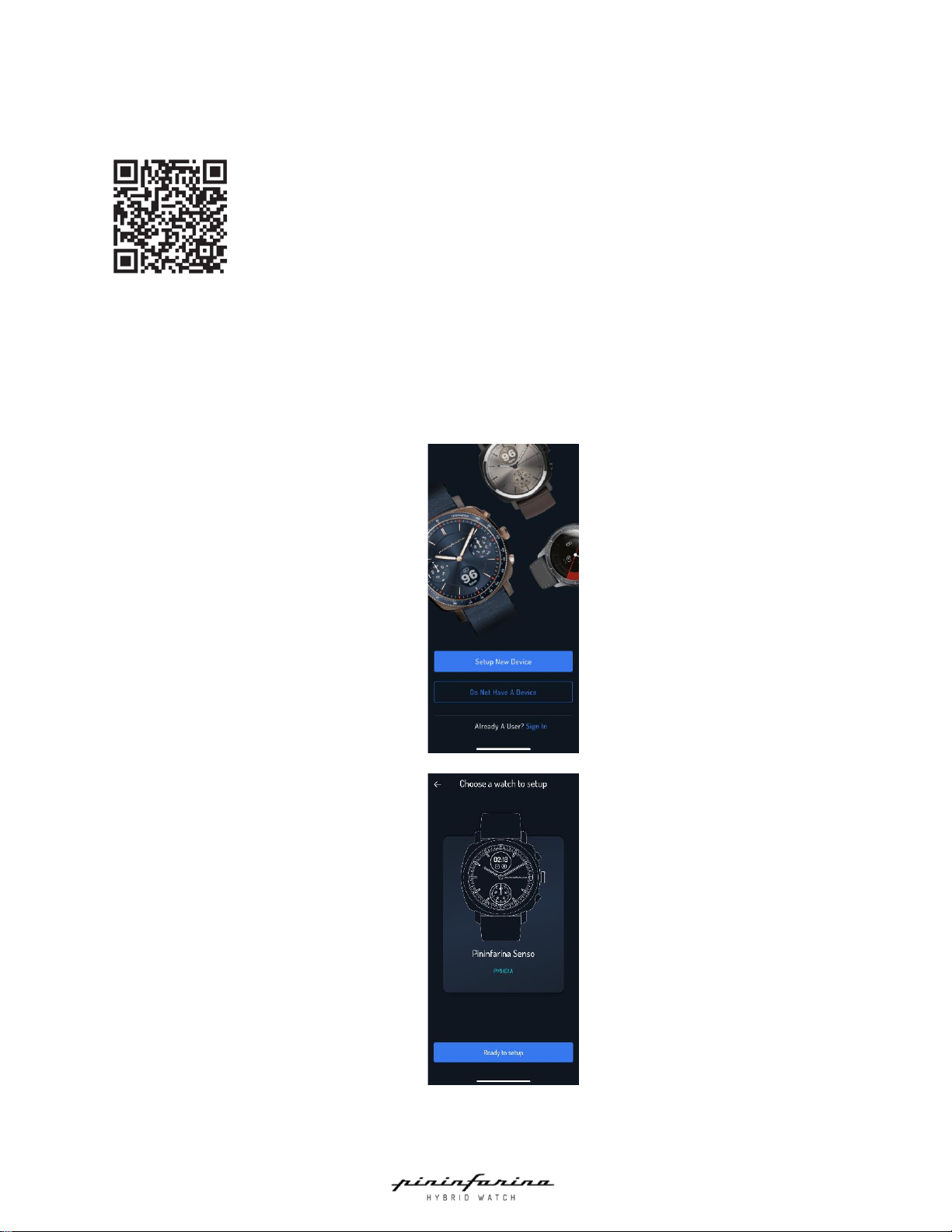
7
Setting up my watch
Installing the Pininfarina Hybrid app
If the Pininfarina hybrid app is not already installed on your device, perform the following steps:
1. Scan the QR code or type www.pininfarina-hybridwatchbyglobics.com in your device’s web browser.
2. Navigate to APP page.
3. Click the App Store or Play Store download icon.
4. Tap Get. The installation process starts.
Installing my watch
To install Pininfarina Senso, perform the following steps:
1. Open the Pininfarina Hybrid app.
2. Tap Setup a new device.
3. Choose Pininfarina Senso (PMH01A) and tap Ready to setup.
4. Make sure the watch is turned on by pressing the smart crown.
5. Tap Proceed. The Bluetooth detection process will start.

8
6. Tap your watch. If your Pininfarina Senso is not detected by the app, go to your device settings and check if
Bluetooth is turned on. Also, ensure that your Pininfarina Senso is close enough to your device.
7. Tap Pair this watch.
8. Enter the code displayed on your watch’s screen and tap Pair.
9. Set up the time.
10. Read the Terms and conditions and tap Proceed.
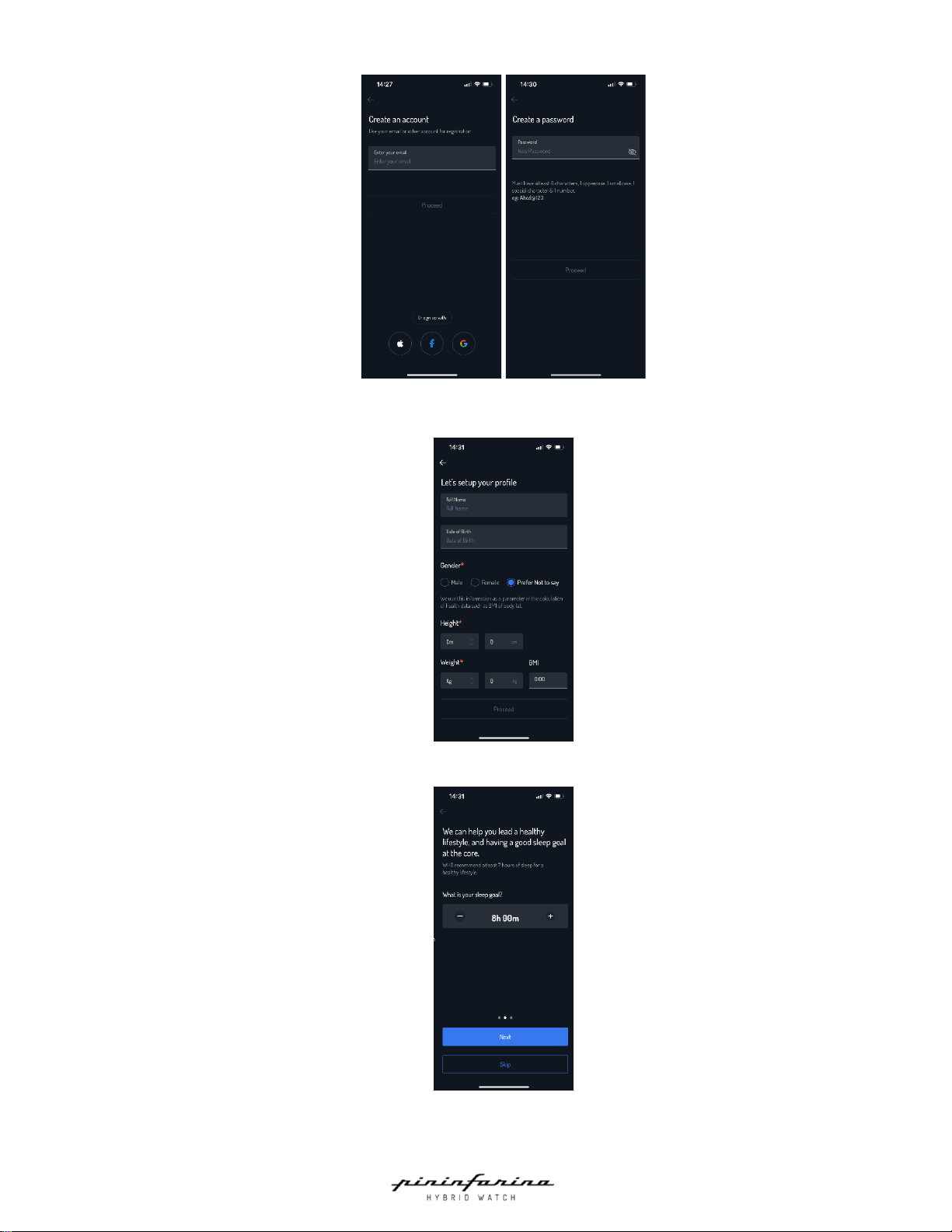
9
11. Enter your email address or sign up using your Apple, Facebook, or Google account.
12. You will receive a verification code in your registered email address. Enter the verification code.
13. Create a password and tap Proceed.
14. Enter your name, birthday, gender, height, and weight and tap Proceed.
15. Set up your sleep goal or skip.
16. Set up your dashboard.
17. Pininfarina Senso watch is now ready for use.
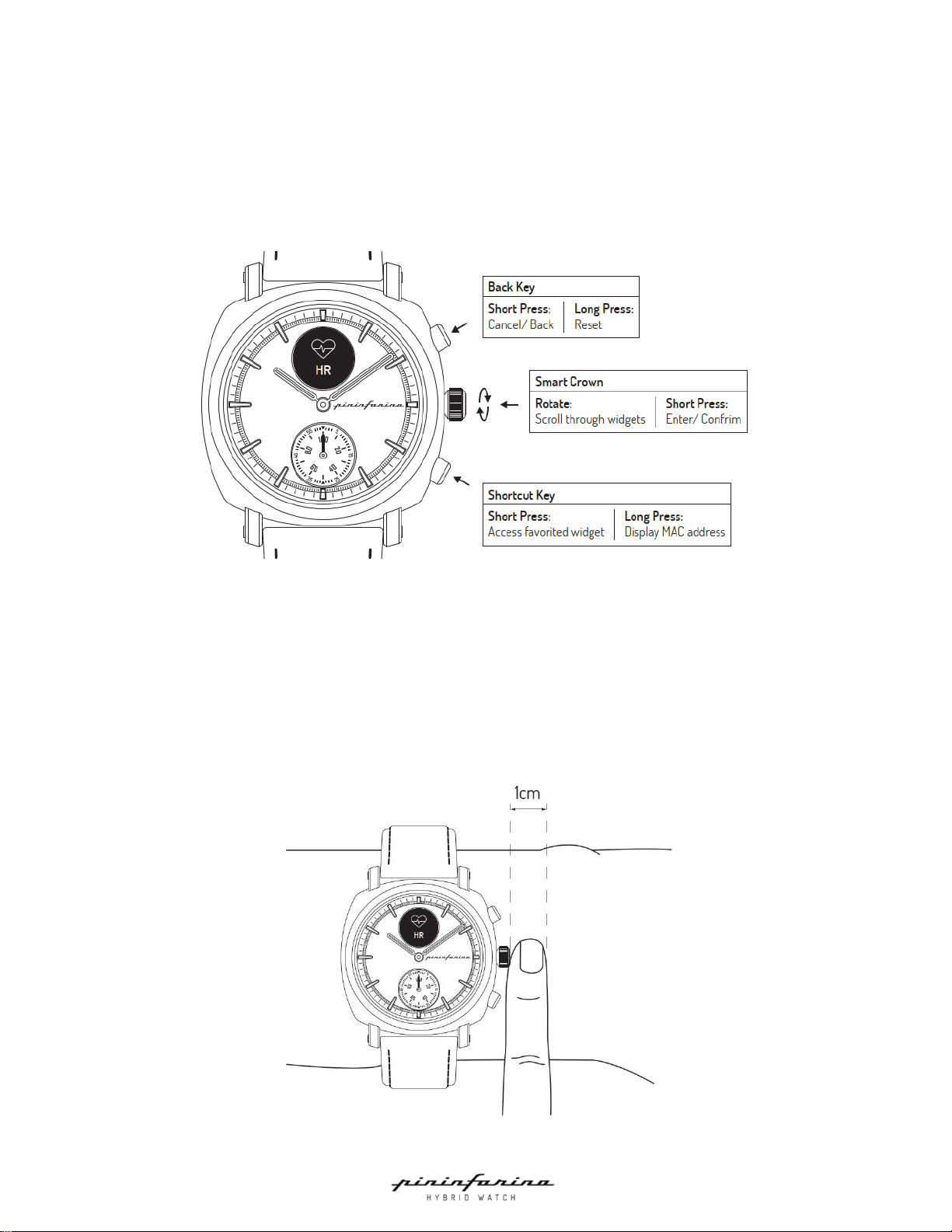
10
Setting the time
Pininfarina Senso is set up using your paired device, allowing it to automatically display the current time based on the
timezone you're in. If you need to change timezones while wearing Pininfarina Senso, open the Pininfarina Hybrid app to
sync your watch with your device, and the correct time will be displayed. You don't have to worry about daylight savings
time either. If your analog time is incorrect, refer to "Calibrating the Hands" on page 29.
Using the side button of my watch
Pininfarina Senso has two side keys and one smart crown to control the different screens of your watch:
Notes:
•Press the Shortcut key allows you to access the favourites widget immediately. You can select the widget from
the Pininfarina Hybrid app.
•If your Pininfarina Senso watch becomes unresponsive, hold the Back key and Shortcut key for 5 seconds to
perform a factory reset. (Caution: This will erase all data on your Pininfarina Senso watch and return the watch to
its original out-of-the-box state as it was from the factory.)
Wearing my watch
To ensure the accuracy of health data monitoring, wear your watch properly. The wristband should be tight yet
comfortable, worn 1cm (approximately 1 finger's width) away from the wrist bone.
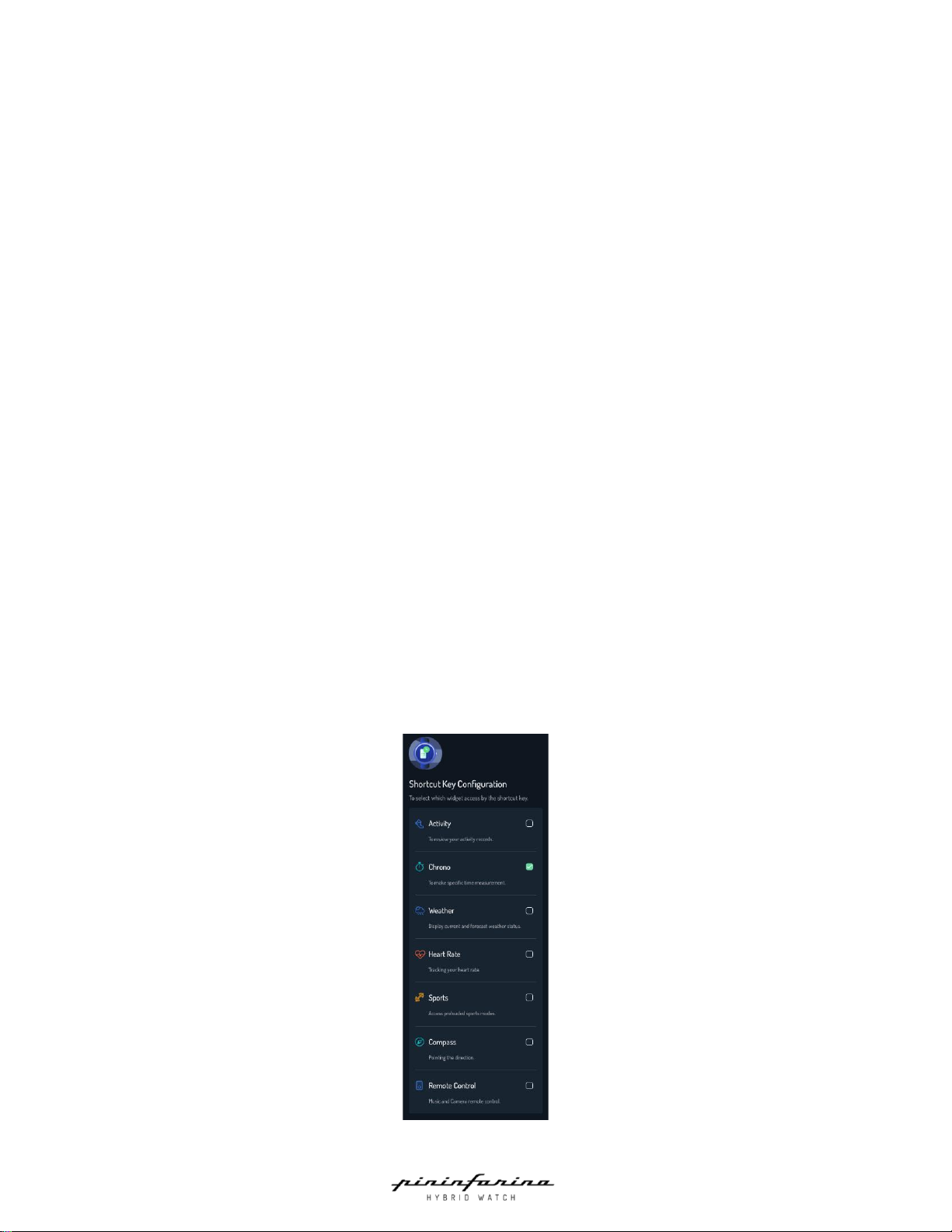
11
Customizing the settings of my watch
Enabling notifications
To receive notifications for incoming calls, text messages, or emails on your Pininfarina Senso watch, follow these steps.
Third-party apps
1. Open the Pininfarina Hybrid app.
2. Tap Profile picture > Device > Reminders & Alerts.
3. Tap App alerts.
4. Enable App Alerts notification and Manage App, then select the notification you want to enable.
Phone calls/Messages
1. Tap Profile picture > Device > Reminders & Alerts.
2. Tap Calls.
3. Enable Incoming Call or SMS Alerts notification.
Note for iOS users:
Make sure that notifications are activated on your phone: Allow Notifications or Notification should be enabled to receive
notification on your watch.
Note for Android users:
Make sure that the Pininfarina Hybrid app is activated in the Notifications/Control centre on your phone. Tap
Notifications/Control centre > App notification > Enable Pininfarina Hybrid app.
Activating the Do not disturb mode
You can choose to activate or deactivate notifications directly on your Pininfarina Senso watch. To do so, press the smart
crown and scroll to Notify. Press the smart crown to switch to Mute, and Do Not Disturb will be activated. You won't
receive notifications on your watch anymore. To reactivate notifications, go back to Notify and press the smart crown
again, then switch to Allow.
Activating the Shortcut
The Shortcut feature allows you to access your favorite widget immediately. To activate or deactivate it, open the
Pininfarina Hybrid app and go to Profile > Device > Shortcut button configuration. Choose the feature you want to
launch with the shortcut key. Once activated, press the shortcut key on your watch to start the selected widget at any
time.
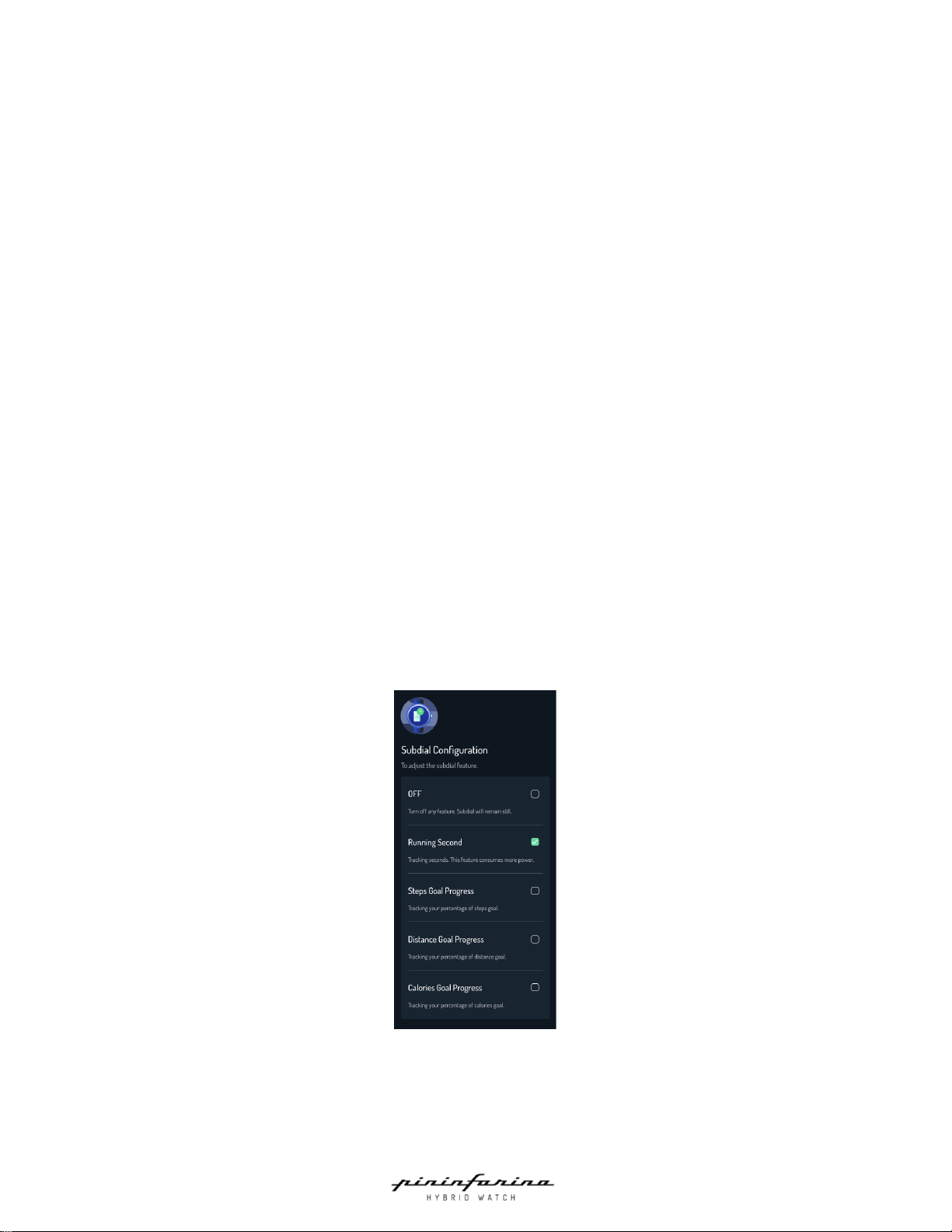
12
Activating the Lift on
The Lift On feature allows you to light up the screen of your Pininfarina Senso watch without pressing the crown. After
activating Lift On mode, you can simply raise your wrist and turn it towards you to light up the screen. To activate or
deactivate this feature, go to the System menu on your watch by pressing the smart crown and scrolling to System >
Gesture > Lift On.
Activating the Move hands
The Move Hands feature allows you to see the watch screen without blocking it with the analog watch hand. If the analog
watch hand is on top of the screen, it will move away from the screen when you interact with the watch. To activate or
deactivate this feature, go to the System menu on your watch by pressing the smart crown and scrolling to System >
Gesture > Move Hands.
Activating the Shake off
The Shake Off feature allows you to disable any notification on the screen without pressing the Back key. Simply shake
your hand to turn off any notification immediately. To activate or deactivate this feature, go to the System menu on your
watch by pressing the smart crown and scrolling to System > Gesture > Shake Off.
Activating the Smart Vibration
The Smart vibration feature enable the vibration while you interact with the smart crown. The smart crown will vibrate
while you are turning the smart crown. To activate or deactivate this feature, go to the System menu on your watch by
pressing the smart crown and scrolling to System > Smart vibration.
Notes:
•This feature will consume more battery.
Setting the Subdial feature
The subdial on your Pininfarina Senso watch allows you to see the current second or the percentage of the daily activity
goal achieved. To select your preferred settings, go to the Pininfarina Hybrid app and choose Profile > Device > Subdial
configuration. You can view the selected information from the subdial.
Setting the Time format
You can switch the time format directly on your Pininfarina Senso watch. To do so, press the smart crown and scroll to
System > 12/24H. Press the smart crown to switch to 12-hour or 24-hour time format.
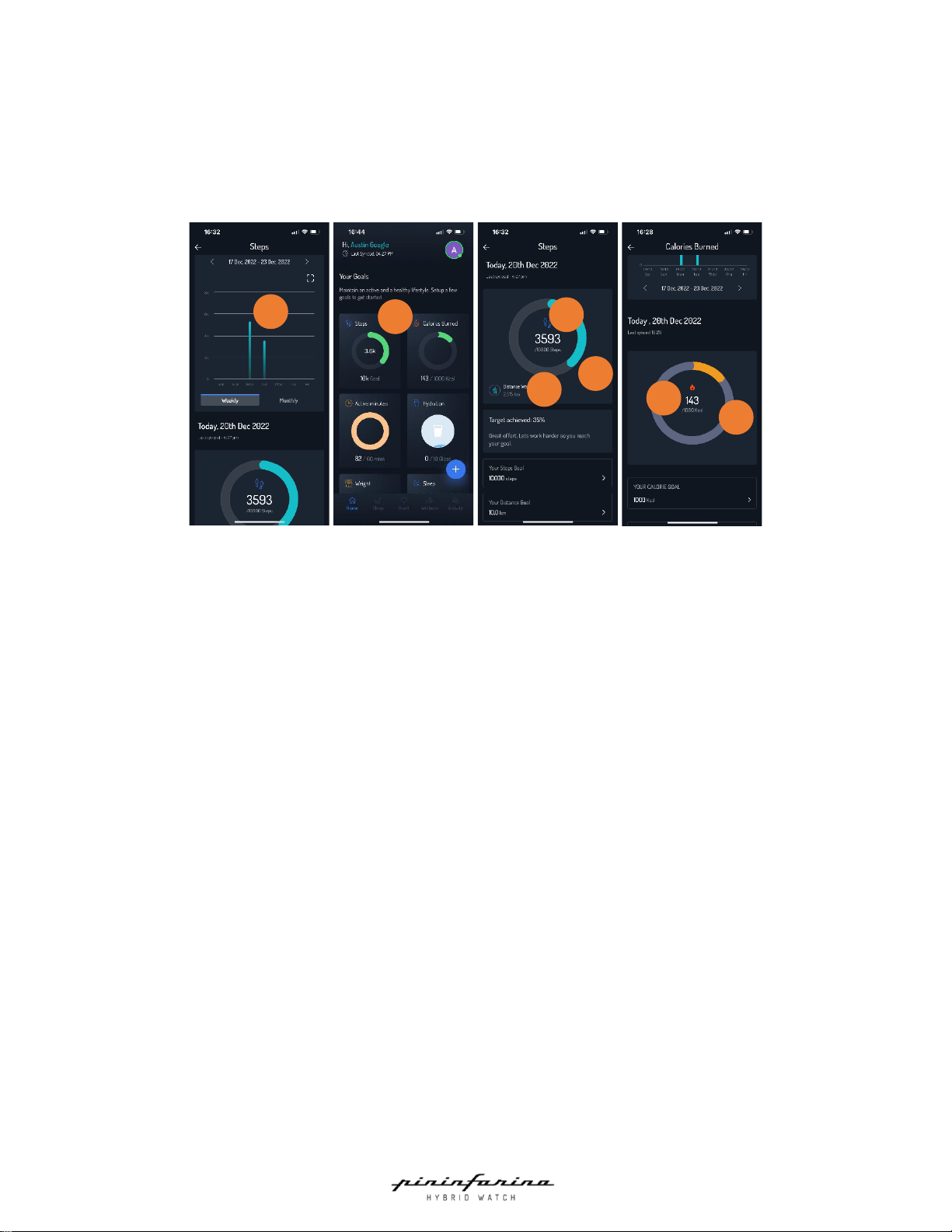
13
Tracking my activity
Activity detection
Your Pininfarina Senso watch enables you to effortlessly track your activity, including steps, distance, and calories
burned. Whether you're walking or running, simply wear your watch, and it will automatically track your progress.
The integrated accelerometer sensor counts your steps automatically, while your running activity, distance, and calories
are calculated using an algorithm based on your personal data (age, height, and weight).
1. Visual representation of the number of steps taken.
2. Total number of steps taken during the day.
3. Percentage of the daily step goal achieved.
4. Estimated distance walked during the day.
5. Estimated calories burned during the day.
6. Estimated percentage of the daily calories burned goal achieved.
Checking my progress
Easily track your daily activity progress with the Pininfarina Senso watch. To check your progress, simply glance at the
Activity widget or the Subdial hand on your watch face.
.
To review in Activity widget:
1. Press the smart crown to turn on the watch display.
2. Scroll to Activity screen by turning the smart crown and press it.
3. Use the smart crown to scroll through your Steps, Distance, and Calories progress for the day. You'll see the
numbers displayed on the screen, as well as a Subdial hand indicating the percentage of your daily step goal
achieved.
To review in Subdial:
First, select your preferred Subdial feature to show the percentage of your daily activity goal achieved. You can easily
customize your settings using the Pininfarina Hybrid app. To do so, tap Profile > Device > Subdial configuration.
Depending on the Subdial hand position, you can tell what percentage of your daily activity goal you have achieved. For
more detailed information, simply log in to the Pininfarina Hybrid app. You'll find helpful graphs that make it easy to see
your progress over time.
1
3
2
4
2
5
6

14
Changing my goal
You can customize your daily activity goal with Pininfarina Senso. To change your goal, follow these steps:
1. Open the Pininfarina Hybrid app.
2. Select Activity.
3. Tap the specific activity for which you want to set a custom daily goal.
Calories burned
4. Scroll down.
5. Tap Your Calorie goal to set your calorie burn goal.
6. Select the desired goal.
7. Tap Save.
Total Active minutes
4. Scroll down.
5. Tap Your Active minutes target to set your goal for active minutes.
6. Select the desired goal.
7. Tap Save.
Steps & Distance
4. Scroll down.
5. Tap Your Steps goal or Distance goal to set your goal for steps or distance.
6. Select the desired goal.
7. Tap Save.
Using the Chrono and Timer
The Pininfarina Senso watch has a Chrono and Timer feature that can be activated from the Time menu. To access this
menu, press the smart crown and scroll to the Time option. From there, you can select the Chrono or Timer and press
and hold the smart crown to stop the measurement. These features are useful for tracking your performance during
exercise or other activities that require timing.
Chrono
1. Press the smart crown, turn on the watch display.
2. Scroll to Time by turning the smart crown, then press the smart crown.
3. Scroll to Chrono by turning the smart crown, then press the smart crown.
4. Press the smart crown again to pause/resume the Chrono.
5. Press back key to reset the Chrono to zero.
Timer
1. Press the smart crown to turn on the watch display.
2. Scroll to Time by turning the smart crown, then press the smart crown.
3. The pre-set value is 5 minutes. To set a new timer value, scroll to Set by turning the smart crown.
4. Press the smart crown to start setting a new value.
5. Change the value by turning smart crown.
6. Press the smart crown to confirm the new value.
7. Go back to the Timer, and you will see the new value displayed.
8. Press the smart crown to start the Timer, press again to pause/resume.
9. Press the back key to return to the pre-set value of 5 minutes.

15
Tracking my sleep
Your Pininfarina Senso watch can automatically track your sleep. All you have to do is wear the watch when you go to
bed.
Retrieving my sleep data
You To view your sleep data, go to the Sleep screen or Home view in the Pininfarina Hybrid app. The app stores your
entire sleep history, allowing you to monitor changes over time.
Note: The sleep tracking function requires a minimum of three hours of sleep to collect data. Sleep periods of less than
three hours are not currently tracked. Also, if you wear the Pininfarina Senso watch too loosely, the accuracy of the sleep
tracking will be affected.
What is the Sleep score?
The sleep score is a simple and intuitive way to understand the quality of your sleep. It measures your sleep each night
and assigns a score out of 100 points based on duration, depth, and efficiency.
Adding my sleep data
If you didn't wear your Pininfarina Senso watch during sleep, you can still add sleep data in the Pininfarina Hybrid app.
Follow these steps:
1. Open the Pininfarina Hybrid app.
2. Tap the “ + “ icon in Home.
3. Tap Record New.
4. Select Hours Slept.
5. Tap on Go to Bed or Wake up to input your sleep data.
6. Tap Add Sleep Time to confirm.
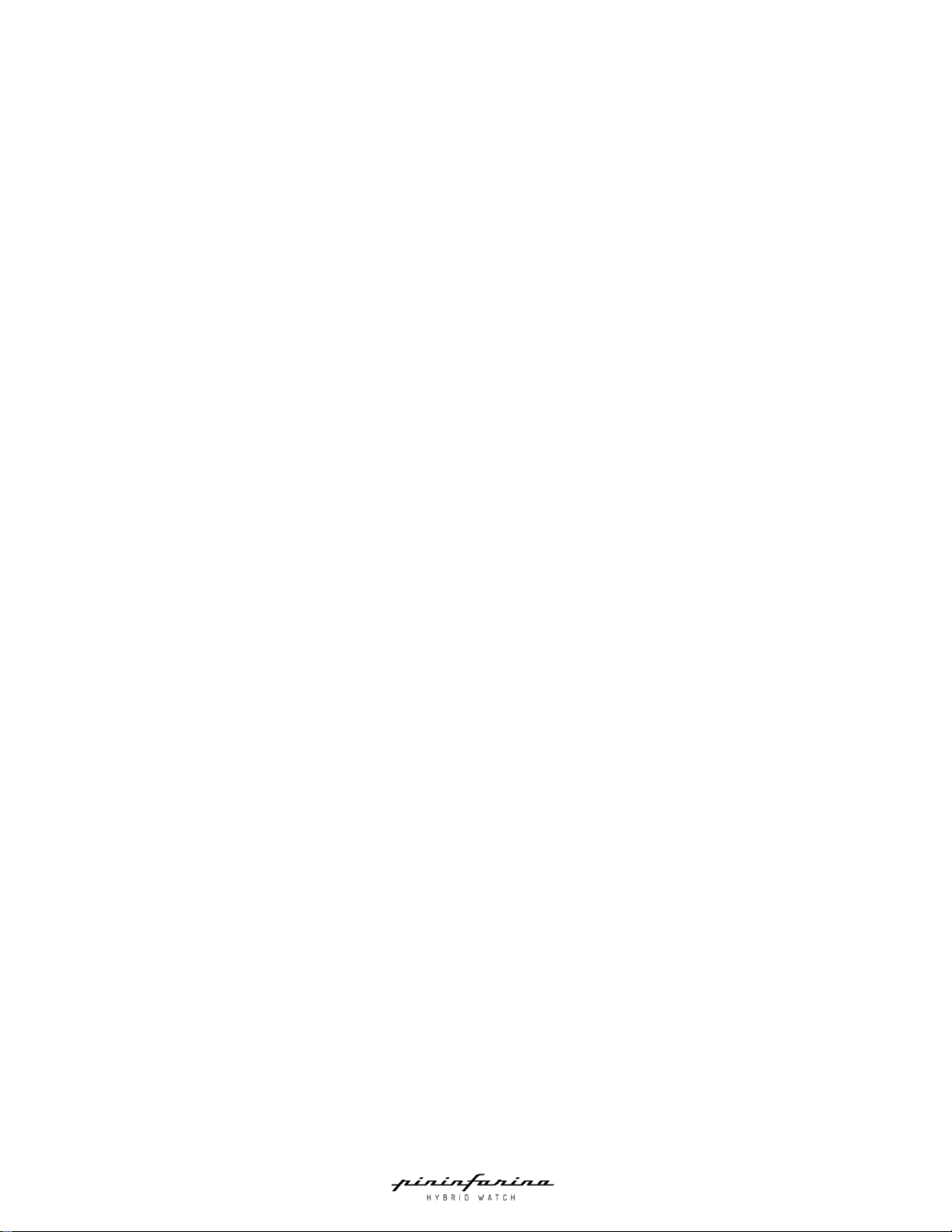
16
Setting an alarm
To enable and set an alarm on your Pininfarina Senso watch, follow these steps:
1. Press the smart crown to turn on the watch display.
2. Scroll to Time by turning the smart crown and press the smart crown.
Scroll to Alarm by turning the smart crown and press the smart crown to access the alarm settings.
Enabling/disabling the alarm
3. Press the smart crown to toggle the alarm ON/OFF.
To set an alarm
4. Scroll to Set by turning the smart crown and press the smart crown.
5. Scroll to adjust the alarm time (Hour) and press the smart crown to confirm.
6. Scroll to adjust the alarm time (Minute) and press the smart crown to confirm.
Notes: If you're using the 12-hour time format, you'll need to adjust the alarm time (AM/PM). Refer to "Setting the Time
format" on page 12 to switch the time format of your Pininfarina Senso watch.
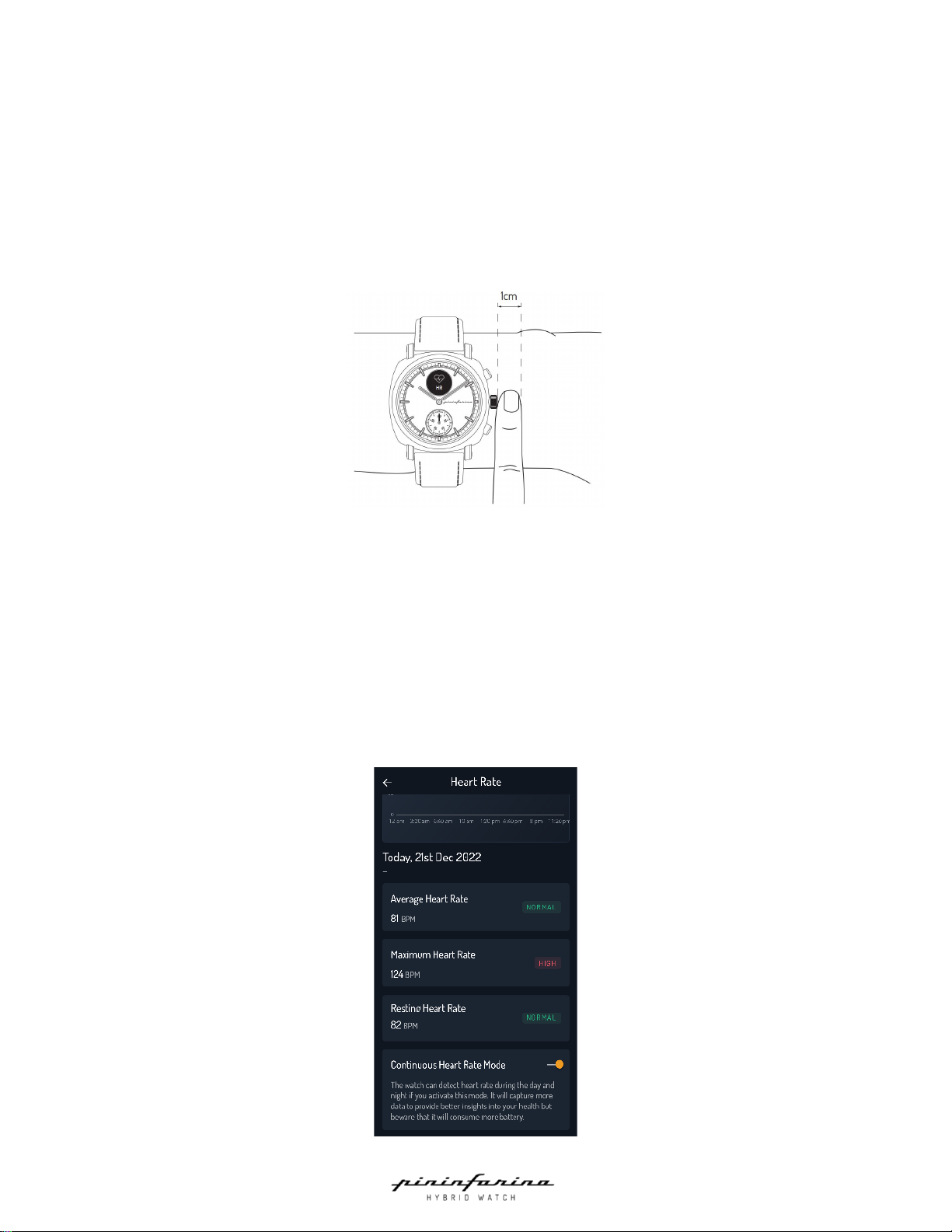
17
Tracking my heart rate
Your Pininfarina Senso watch can help you track your heart rate. To take a measurement, press the smart crown to turn
on the watch display. Then, scroll to Health by turning the smart crown and press it to access the HR screen. Press the
smart crown again to start the measurement.
Alternatively, you can use Continuous Heart Rate mode to get ongoing heart rate data. Note that this mode takes a
measurement every minute and can drain your battery faster. It's also automatically enabled during any sport mode,
making it particularly useful for workouts.
For accurate heart rate tracking, make sure the wristband is snug but comfortable and worn about 1cm (approximately 1
finger's width) away from your wrist bone. You can position the watch on the lower part of your wrist, but we can't
guarantee the accuracy of the data in this position.
.
Caution:
•If you have a pacemaker or other internal electronic device, consult your physician before using Pininfarina Senso
watch.
Enabling the Continuous heart rate mode
You can easily enable the continuous heart rate mode by your Pininfarina Hybrid app. To do so, follow these steps:
1. Open Pininfarina Hybrid app.
2. Tap Heart.
3. Tap Heart Rate.
4. Scroll down.
5. Turn on the Continuous Heart rate Mode.
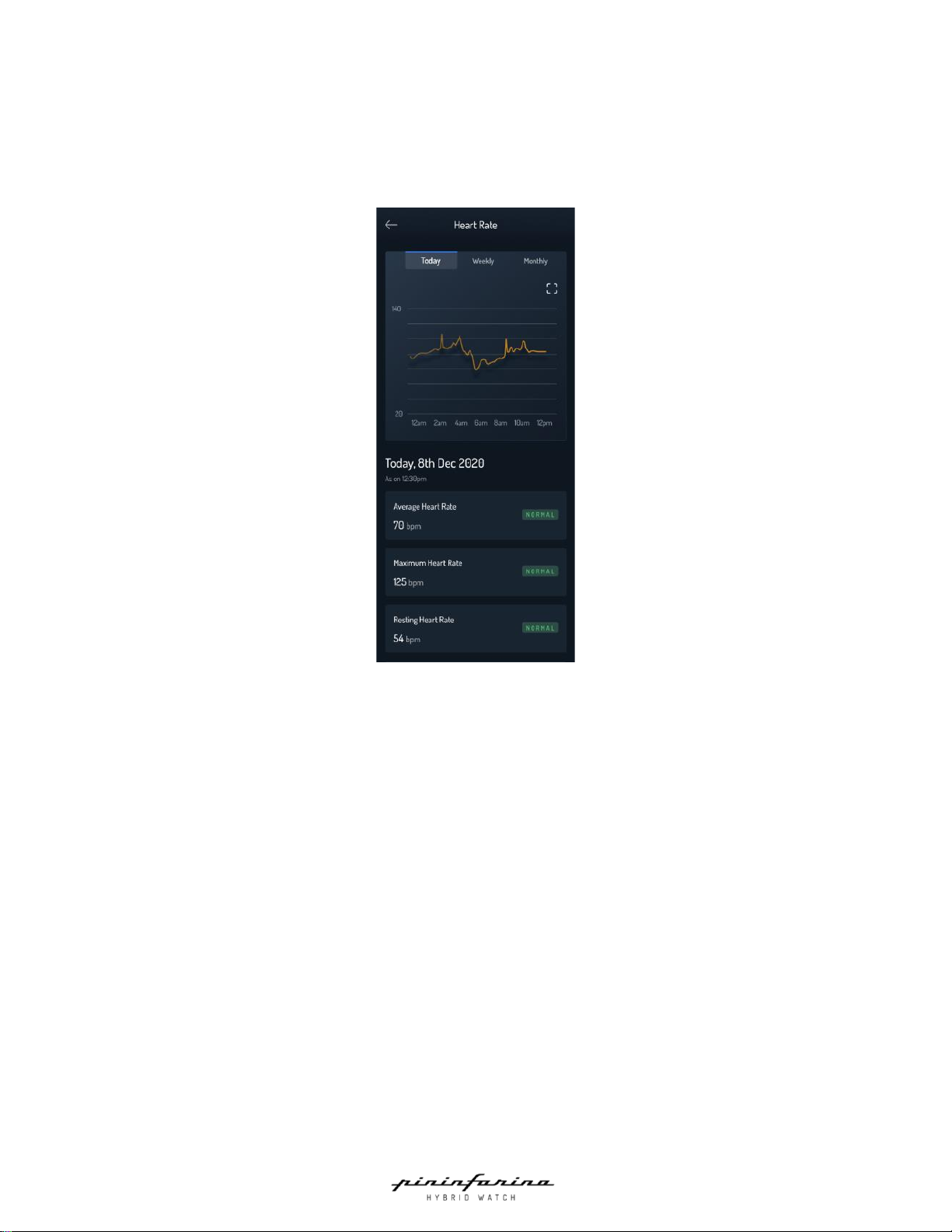
18
Viewing my heart rate data
You can view your latest heart rate measurement directly from your Pininfarina Senso watch. To do so, simply press the
smart crown of the watch and rotate it to the Health option. Press the smart crown to go to the HR screen. Note that going
to the HR screen will trigger a new heart rate measurement. After the measurement is completed, you can view your
resting, dynamic, and maximum heart rates by scrolling the smart crown.
If you want to see the full history of your heart rate measurements, you can log in to the Pininfarina Hybrid app.
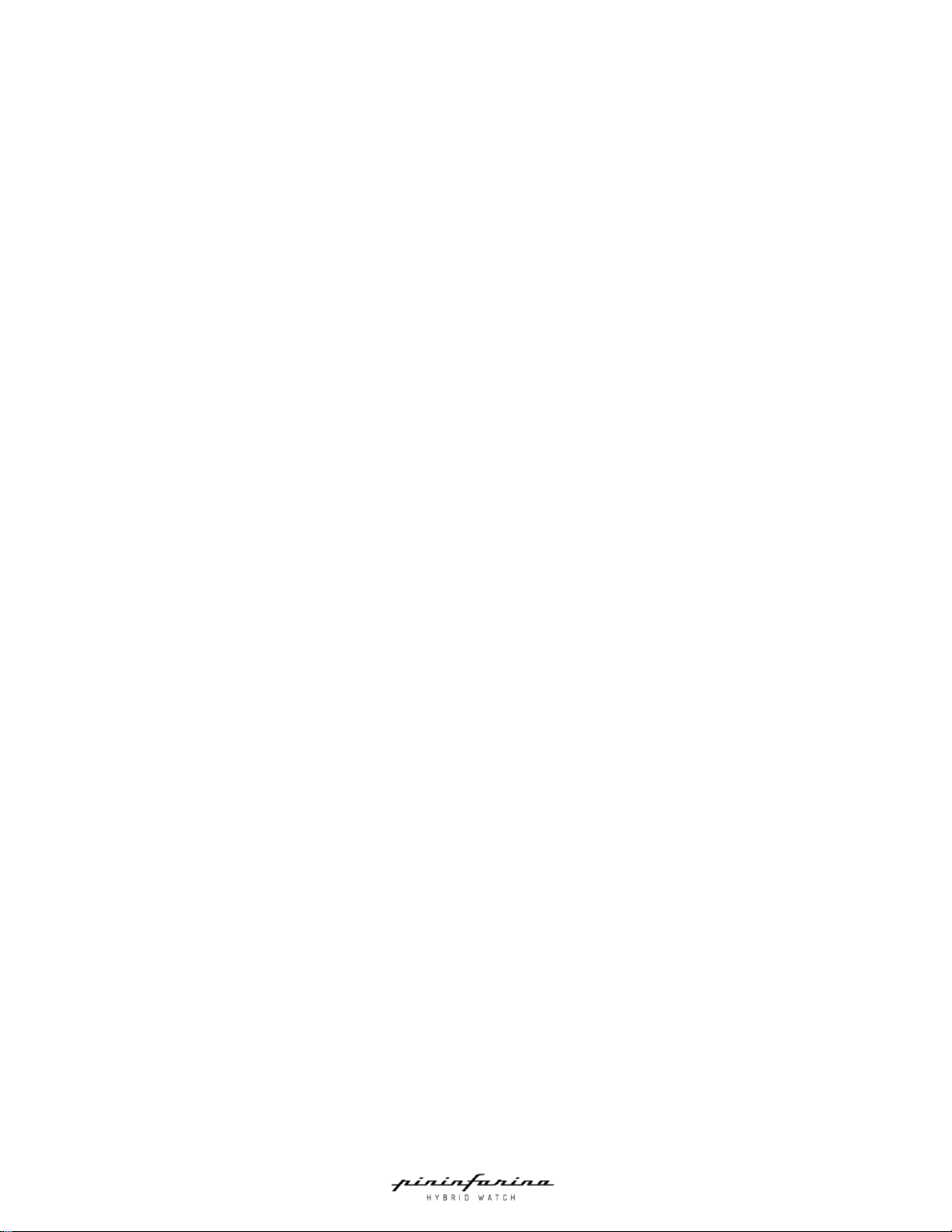
19
Frequently asked question about heart rate measurement
When does Pininfarina Senso watch measure your heart rate?
Pininfarina Senso watch measures your heart rate continuously during a workout in Sport mode. It also measures your
heart rate throughout the day when you turn on the continuous heart rate mode. However, the time between these
background measurements may vary based on your activity.
How does Pininfarina Senso watch measure your heart rate?
The optical heart sensor in Pininfarina Senso watch uses photoplethysmography (PPG) to measure your heart rate. It
calculates the number of times your heart beats each minute. The optical heart sensor supports a range of 30-210 beats
per minute. Additionally, the optical heart sensor is designed to compensate for low signal levels by increasing both LED
brightness and sampling rate.
Pininfarina Senso watch also measures your heart rate when manually recording an electrocardiogram (ECG). It has built-
in electrodes in the watch case body that can measure the electrical signals across your heart when used with the ECG
recording. To use the electrical heart sensor to measure your heart rate, select the ECG test in the Pininfarina Hybrid app
and follow the instructions.
Caution:
•Pininfarina Senso watch cannot detect heart attacks. If you experience chest pain, pressure, tightness, or what
you think is a heart attack, call emergency services immediately or consult a doctor.
•Pininfarina Senso watch does not detect all instances of AFib, and people with AFib may not get a notification.
•Pininfarina Senso watch is not intended for users with known arrhythmias, AFib, or users under 22 years old.
•You should not interpret or take clinical action based on the Pininfarina Senso watch/Pininfarina Hybrid app
output without consulting a qualified healthcare professional.
•If you’re not feeling well, you should talk to your doctor even if you don’t get a notification.
•Do not change your medication without talking to your doctor. The Pininfarina Senso watch is not intended to
replace traditional methods of diagnosis or treatment.
•In some instances, the notification may indicate the presence of an irregular heart rhythm.
•Heart rate, ECG, and blood oxygen saturation (SpO2) measurements/data are for information use only, and no
responsibility is accepted for any consequences of incorrect readings.
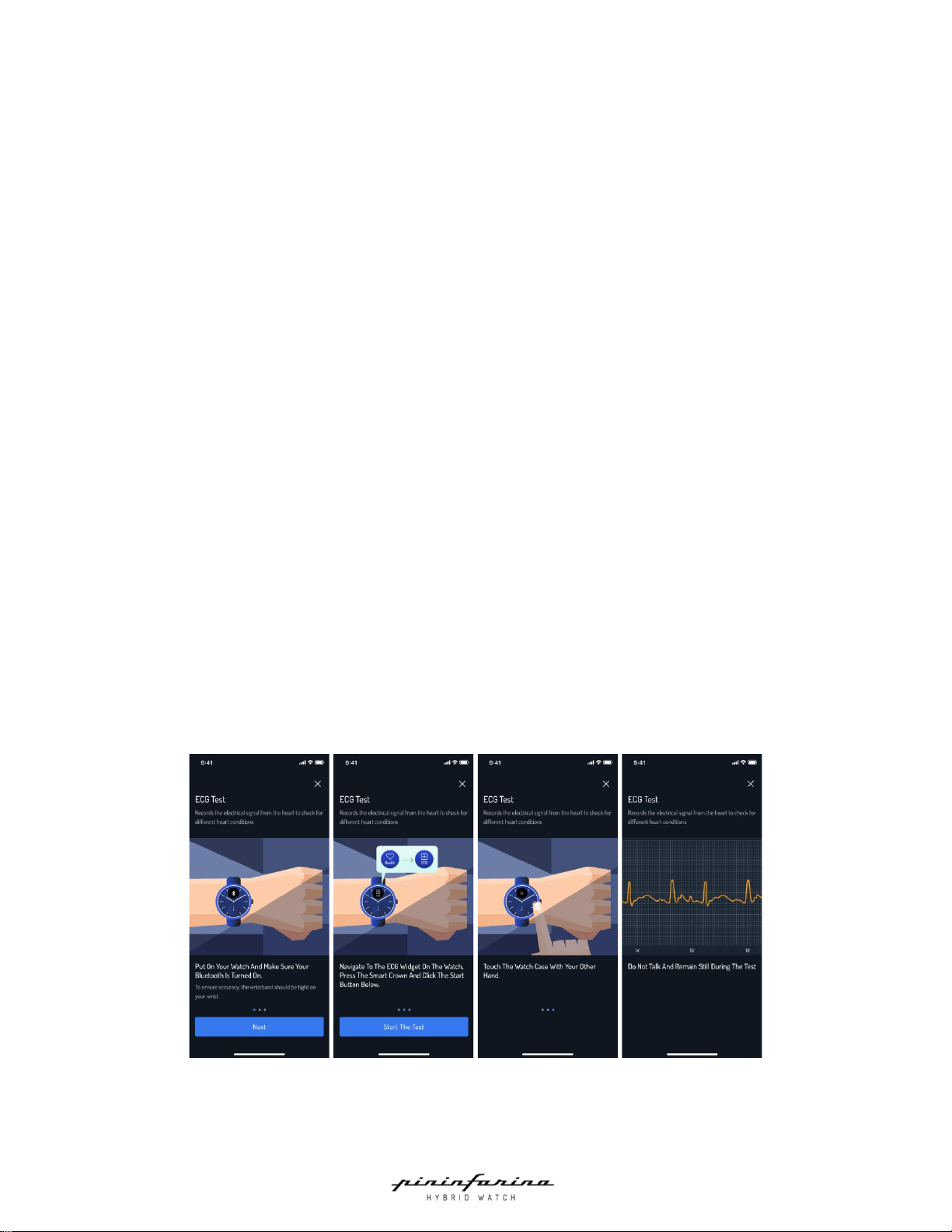
20
Tracking my electrocardiogram (ECG)
What is an ECG?
An ECG, or electrocardiogram, is a test that measures the electrical activity of the heart and produces a graphical
representation of the heart's electrical activity. This test can detect certain cardiovascular pathologies. With each
heartbeat, an electrical wave travels through the heart, causing it to contract and pump blood. Pininfarina Senso can
sense the electrical activity of the heart at a distance through the left and right arm, and use this data to record an ECG
reading.
Recording my ECG
To record your ECG, perform the following steps:
1. Ensure the watch is snug on your wrist, refer to “Wearing my watch” on page 10.
2. Open Pininfarina Hybrid app and connect the watch.
3. Tap Heart.
4. Tap Take ECG Test.
5. Tap Next.
6. Navigate to the ECG widget on your Pininfarina Senso watch.
7. Press the smart crown to start the ECG measurement.
8. Press Start Test in the Pininfarina Hybrid app.
9. Keep your hand/finger on the watch case and remain still.
10. Completed.
11. Your ECG signal will appear in real time in the app, and your results will be displayed in the ECG screen.
Notes:
•You can see your ECG signal in real time in the Pininfarina Hybrid app.
•You can only record an ECG with the Pininfarina Hybrid app. Your results will appear in the ECG screen of the
Pininfarina Hybrid app.
Results you may see:
Sinus Rhythm: This means your heart is beating in a uniform pattern.
Abnormal: This means your heart is beating in a non-uniform pattern or the ECG measurement is of poor quality. If you
see this result, you should try recording your ECG again.
Table of contents