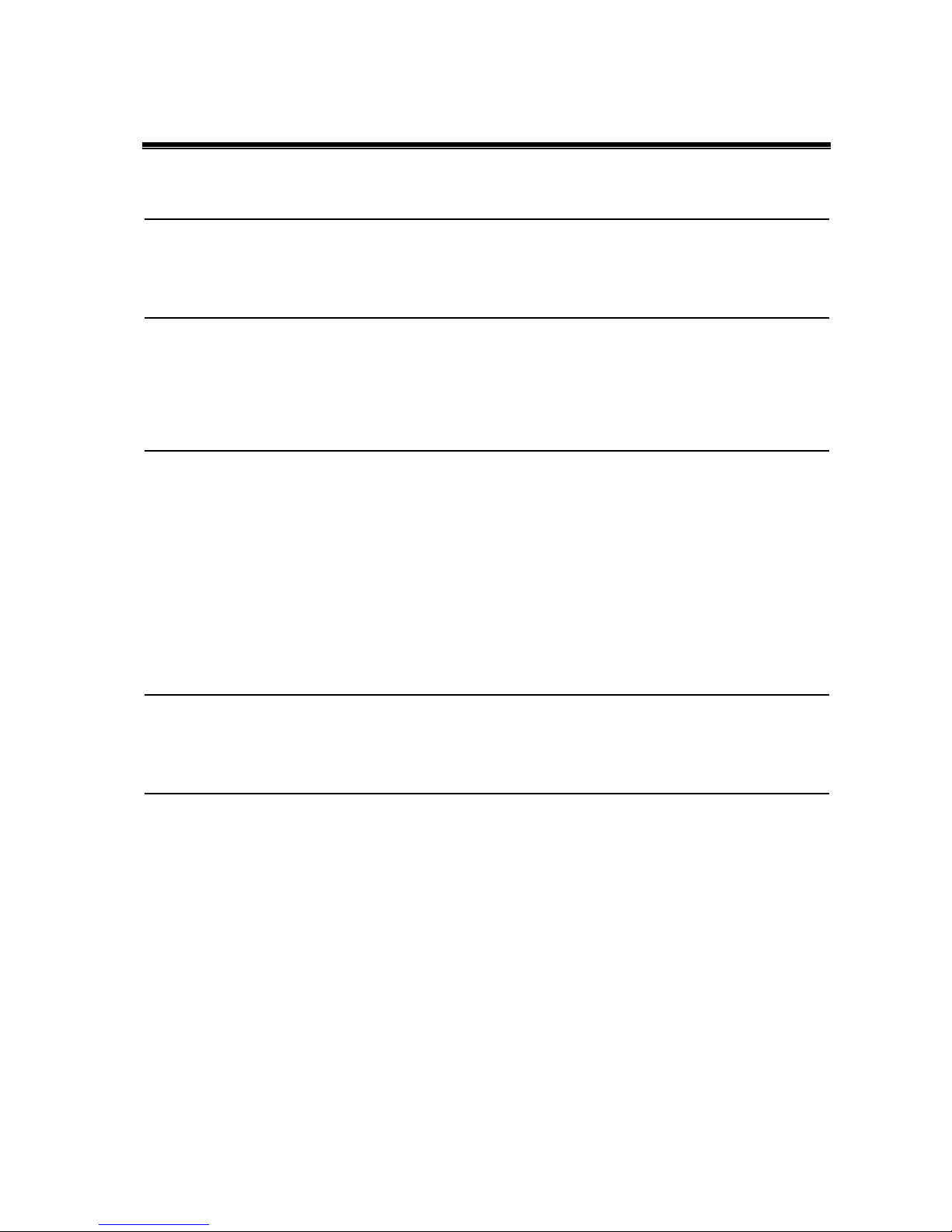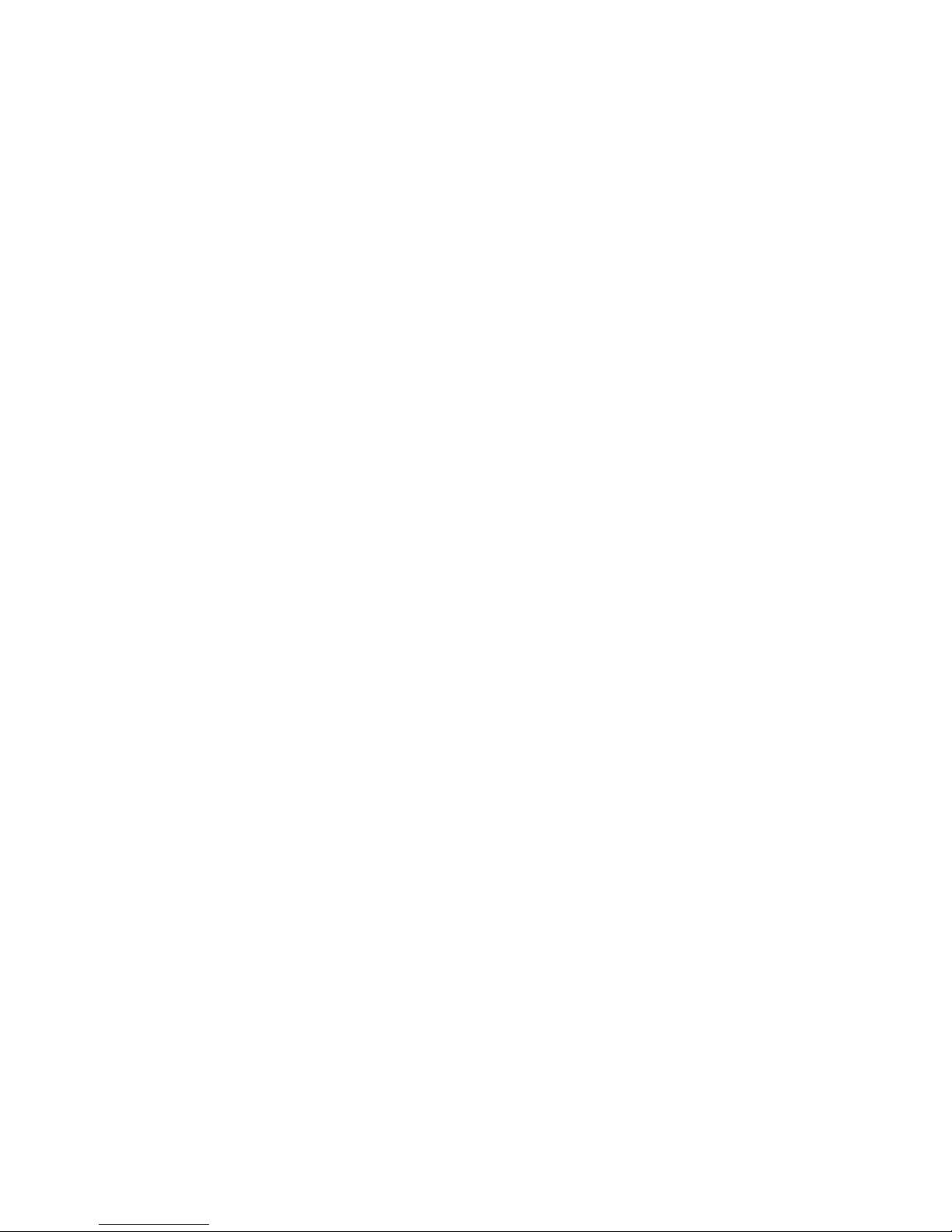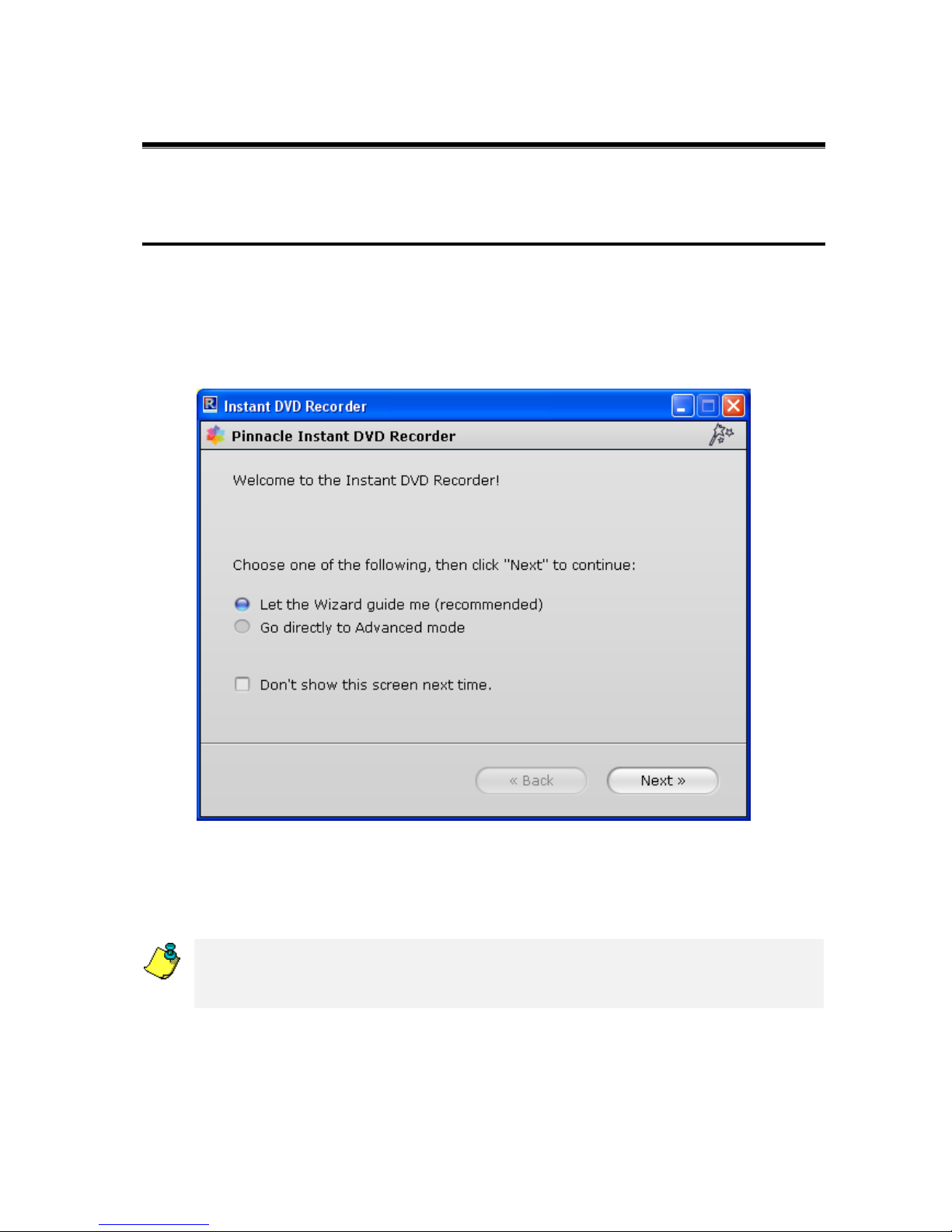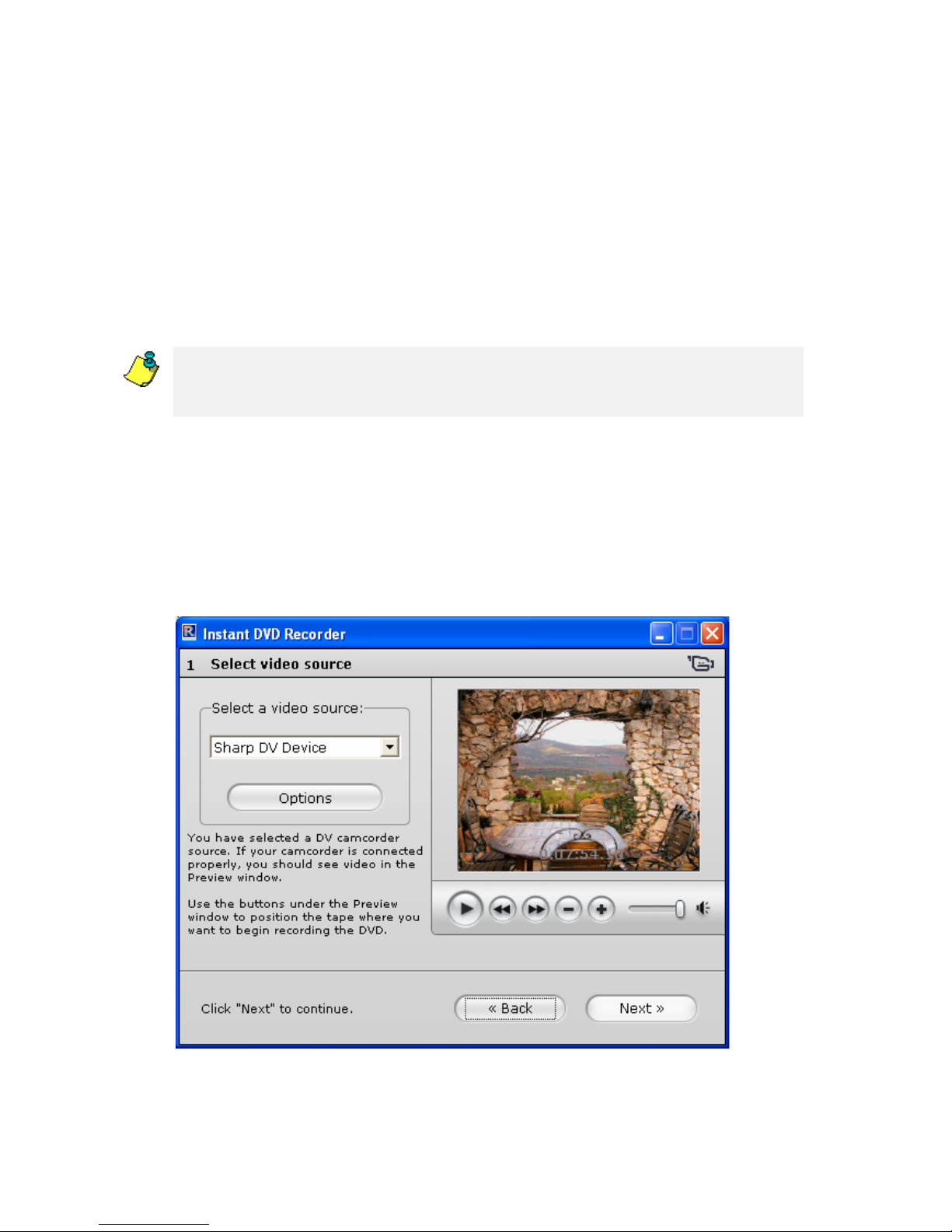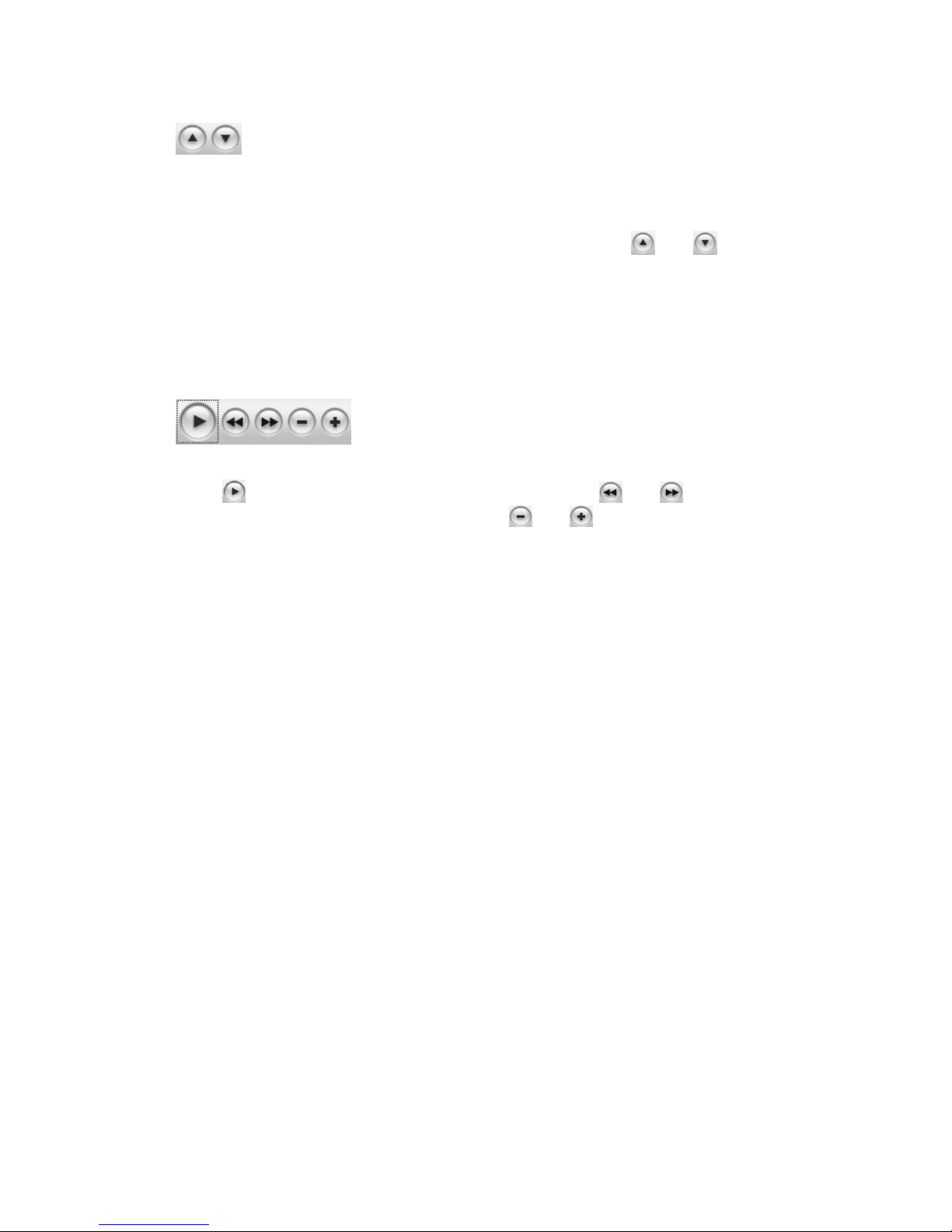Installing and Starting DVD Recorder
I
NSTALLING THE
I
NSTANT
DVD
R
ECORDER
Instant DVD Recorder and Studio Plus 10/Studio MediaSuite
If the Instant DVD Recorder is included in the Studio Plus 10/Studio MediaSuite, the
program will be installed at the same time Studio Plus is installed.
This installation is described in detail in the Pinnacle Studio MediaSuite manual.
Instant DVD Recorder (stand-alone)
The following steps explain how to install the Instant DVD Recorder as a stand-alone
program:
1. Insert the Instant DVD Recorder CD into your CD drive. The setup program will start
automatically. If it does not start automatically, manually start the installation by
double-clicking the file autorun.exe.
2. Follow the instructions given by the installation program.
During installation, you will be prompted to enter the serial number. The serial
number is either on the Instant DVD Recorder CD, on the CD jewel case or you
received the serial number after buying the program online.
S
TARTING THE
I
NSTANT
DVD
R
ECORDER
There are different ways to start the Instant DVD Recorder depending on the variation of
the product you bought.
Instant DVD Recorder and Studio Plus 10
If you installed the Instant DVD Recorder with Studio Plus 10, the easiest way to start
the Instant DVD Recorder is to click the Studio Launcher on your desktop or open the
Start menu and go to Programs
¾
Studio 10
¾
Studio Launcher.
Instant DVD Recorder and Studio MediaSuite
If the Studio MediaSuite has also been installed with Studio Plus 10, you can start the
Studio MediaSuite by clicking the Studio Launcher on your desktop or opening the Start
menu and go to Programs
¾
Studio 10 or Studio MediaSuite
¾
Studio Launcher.
Instant DVD Recorder
If you have bought the Instant DVD Recorder as a stand-alone program, you can start it
by simply clicking the Instant DVD Recorder icon on your desktop or opening the
Windows Start menu and going to Programs
¾
Instant DVD Recorder
¾
Instant DVD
Recorder.
2
Instant DVD Recorder