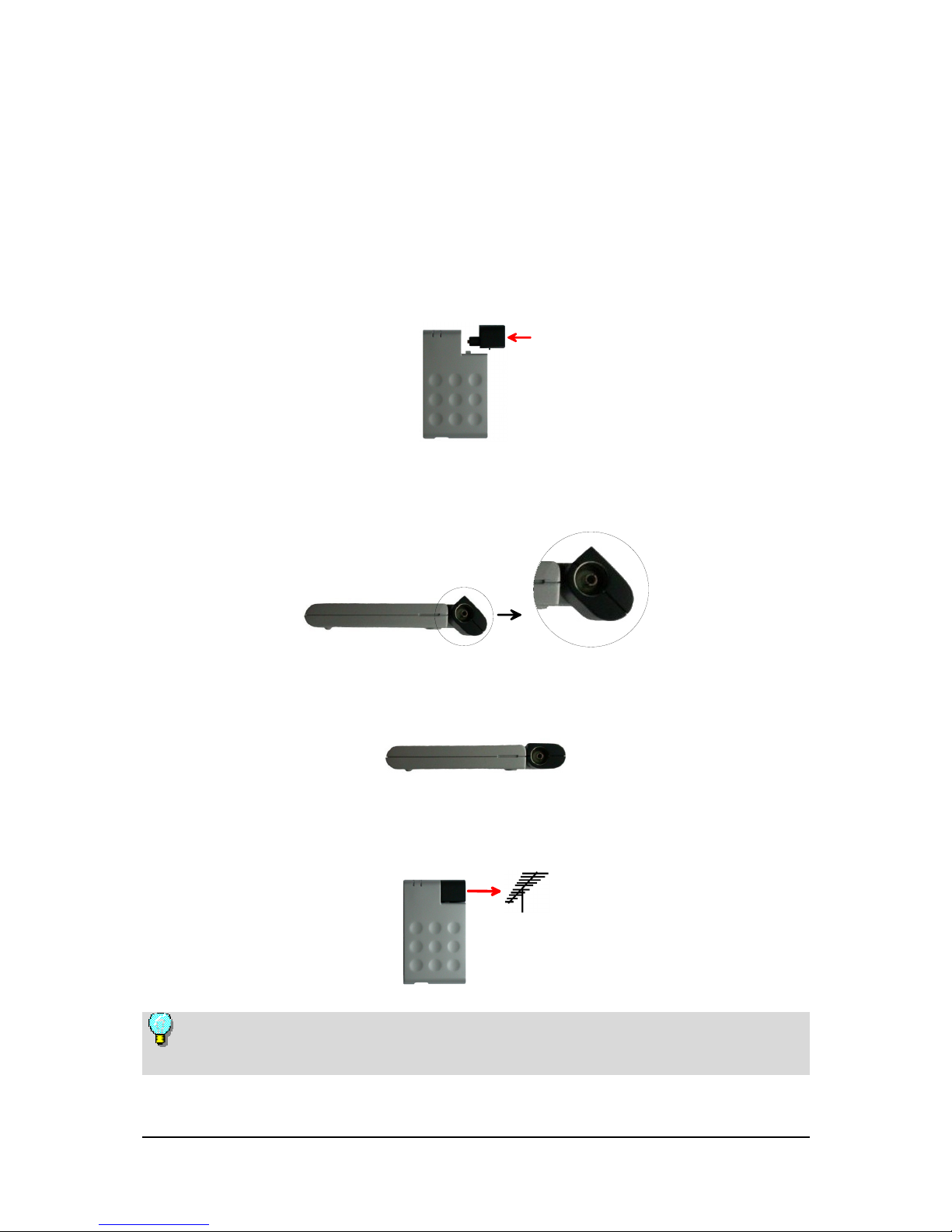Introduction
Congratulations! You are now the proud owner of a PCTV DVB-T Pro USB!
PCTV DVB-T Pro USB makes it possible to receive digital terrestrial television
in accordance with the DVB-T standard (Digital Video Broadcasting -
Terrestrial) and with excellent picture quality on your laptop and desktop PC.
The PCTV DVB-T Pro USB offers you a unique combination of a DVB-T
receiver for USB and an active planar antenna from Hirschmann™ Multimedia.
The PCTV DVB-T Pro USB has optimized reception and functions
independently of the power supply. This makes it the ideal mobile solution for
digital television reception on your laptop computer.
In addition to Live-TV, PCTV DVB-T Pro USB also makes time delay
television (Timeshift) available, as well as giving you the ability to record shows
on your hard disk and on writable DVDs - without any compromise in sound or
image quality.
You also get access to the free information services, videotext and the electronic
program guide (EPG), which let you program the shows you want to record
simply and easily.
Additional services planned for the future include digital radio, interactive
television, and IP data reception. Some of these services are already available in
selected areas.
And now have fun with your PCTV DVB-T Pro USB!
More information about DVB-T can be found on the Internet at
www.dvb.org.
1