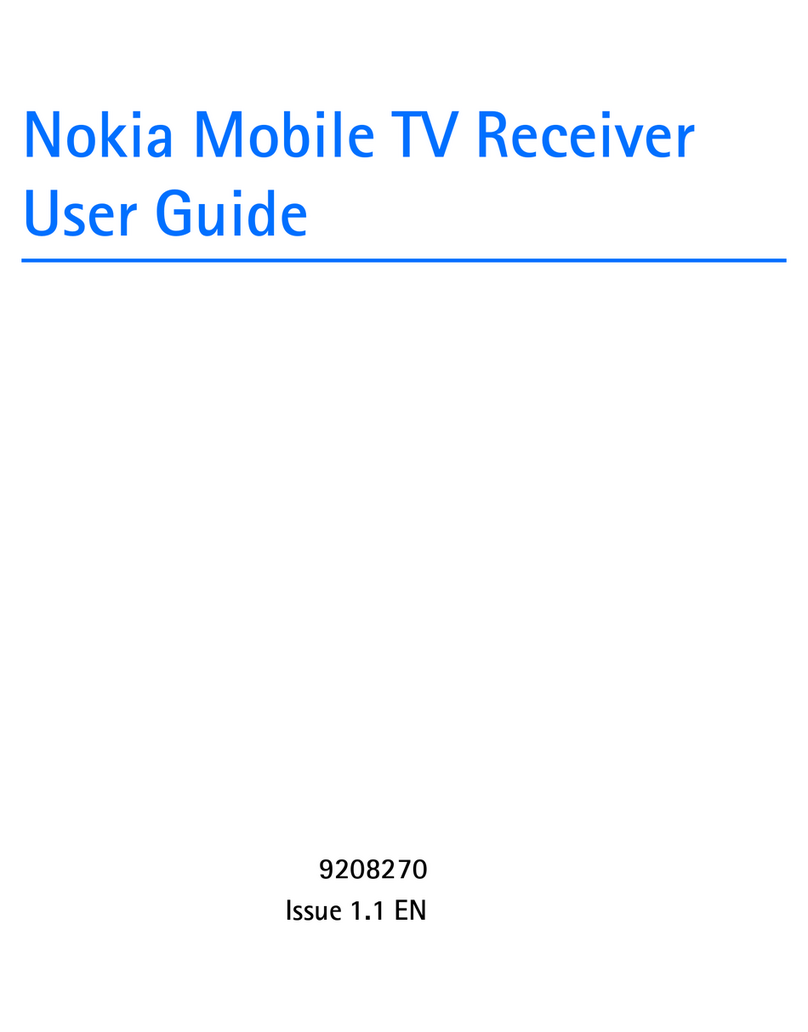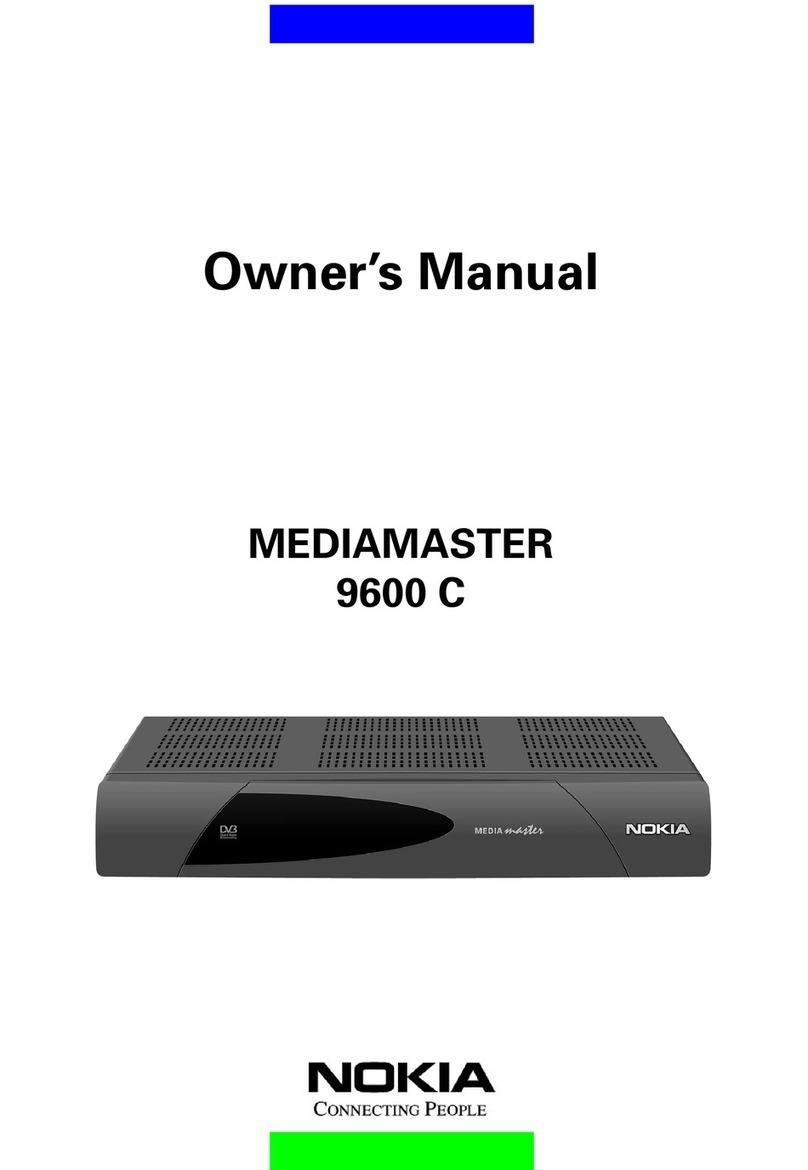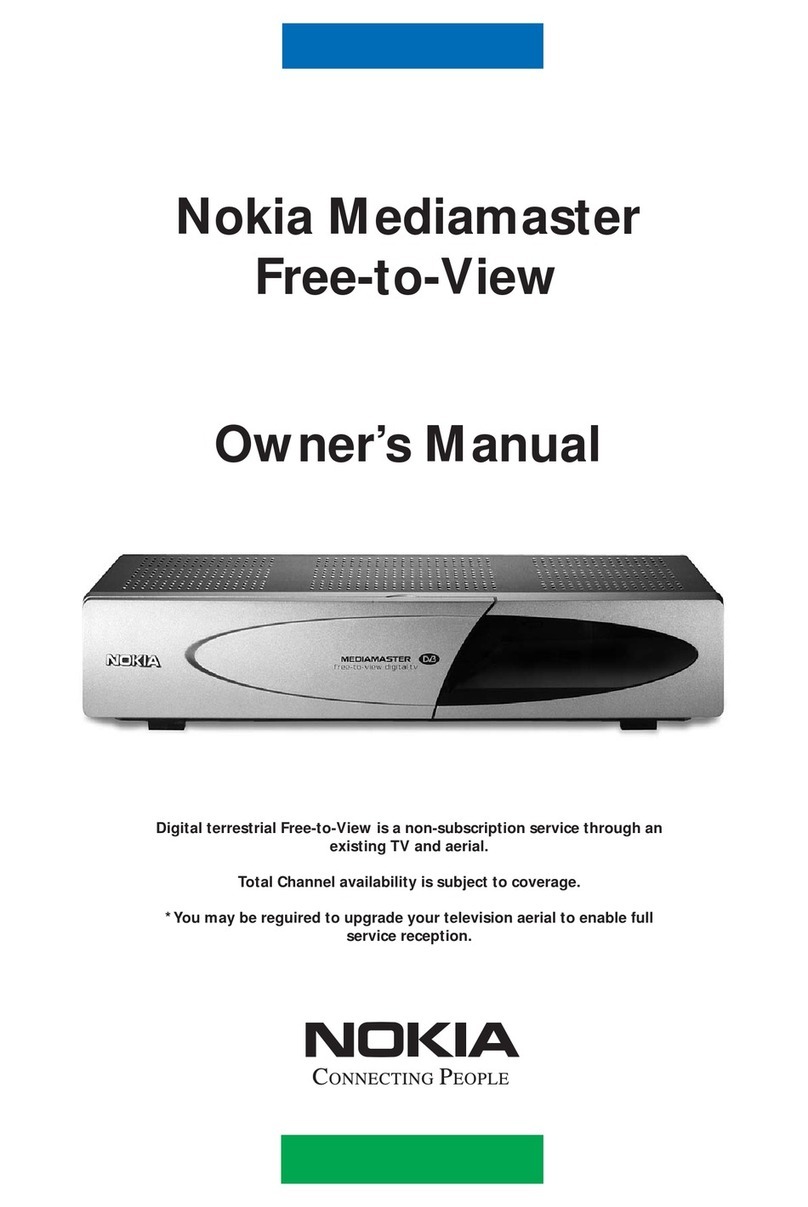GB 3
Mediamaster 120 C
Read this before using the Mediamaster
• Do not use any power supply other than the original unit delivered with the
Mediamaster.
• Allow 10 cm of space around the Mediamaster for sufficient ventilation.
• Do not cover the Mediamaster's ventilation openings with items such as news-
papers, tablecloths, curtains, etc.
• Do not place the Mediamaster on top of a heat-emitting unit.
• Do not place naked flame sources, such as lit candles, on the Mediamaster.
• Use a soft cloth and a mild solution of washing-up liquid to clean the casing.
• Do not expose the Mediamaster to dripping or splashing liquids.
• Do not place any objects filled with liquids, such as vases, on the Mediamaster.
• To give your Mediamaster extra protection, e.g. during a thunderstorm, we
recommend that you connect it via an external surge protection device.
• Do not connect or modify cables when the Mediamaster is plugged in.
• Do not remove the cover.
• Do not allow the unit to be exposed to hot, cold or humid conditions.
• Service should only be carried out at a Nokia Authorised Service Centre.
• Please note that the only way to isolate the Mediamaster completely from
the mains supply is to unplug the power supply!
Contents
Remote control 4
Connecting the Mediamaster 5
Front and Rear panel 5
Connecting the Mediamaster 5
Preparing the remote control 5
Common Connections 6
Connecting to the TV with SCART 6
Connecting to the TV without SCART 6
Connecting a Video recorder with SCART 7
Connecting a Video recorder without SCART 7
Connecting the Mediamaster & First-time
installation 8
About Smart card 8
Connecting a Hi-fi system 8
First-time installation general information 8
First-time installation 9
Switching on for the first time and start 9
Watching TV & listening to the radio 10
General information 10
Programme information 10
Temporary settings 11
Programme Guide: EPG 11
External equipment 12
Sorting channels 12
Teletext 13
Navi Bars 14
Navigating with Navi Bars 14
The Settings folder 14
The User folder 15
The Conax CA folder 15
The TV folder 16
Edit lists folder 17
Search folder 19
Access folder 20
Maintenance folder 20
Channel info 21
Games 21
Technical specifications 22
Nokia Mediamaster software
end-user license 23