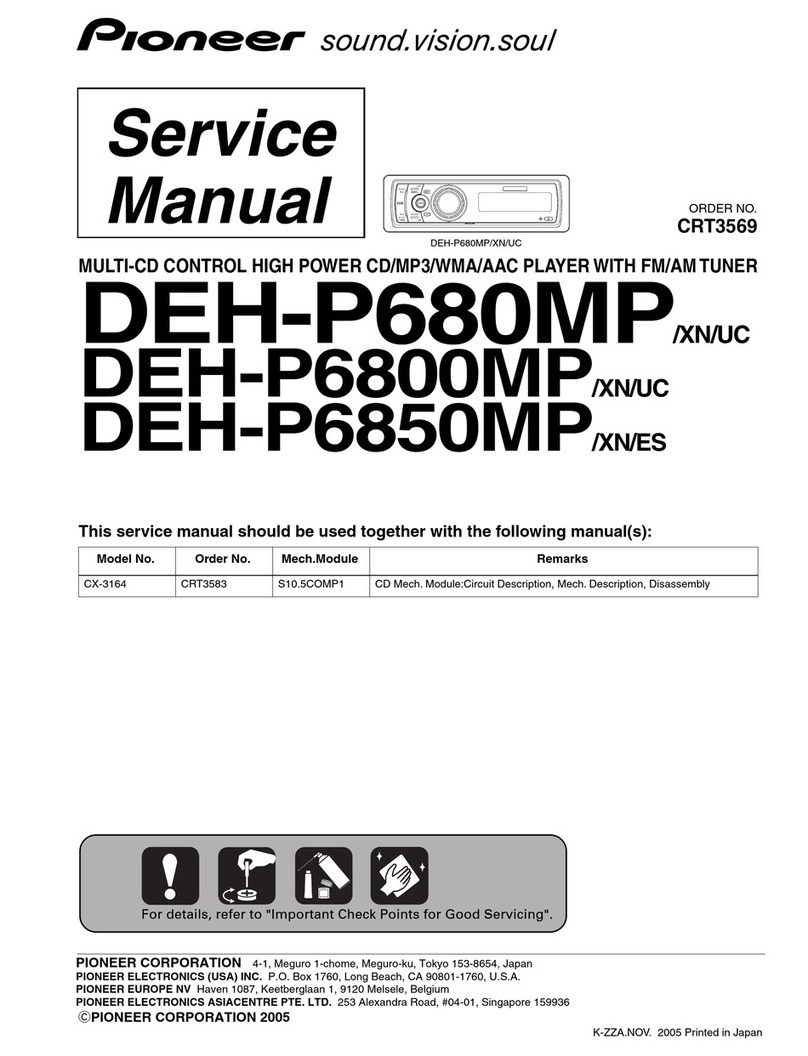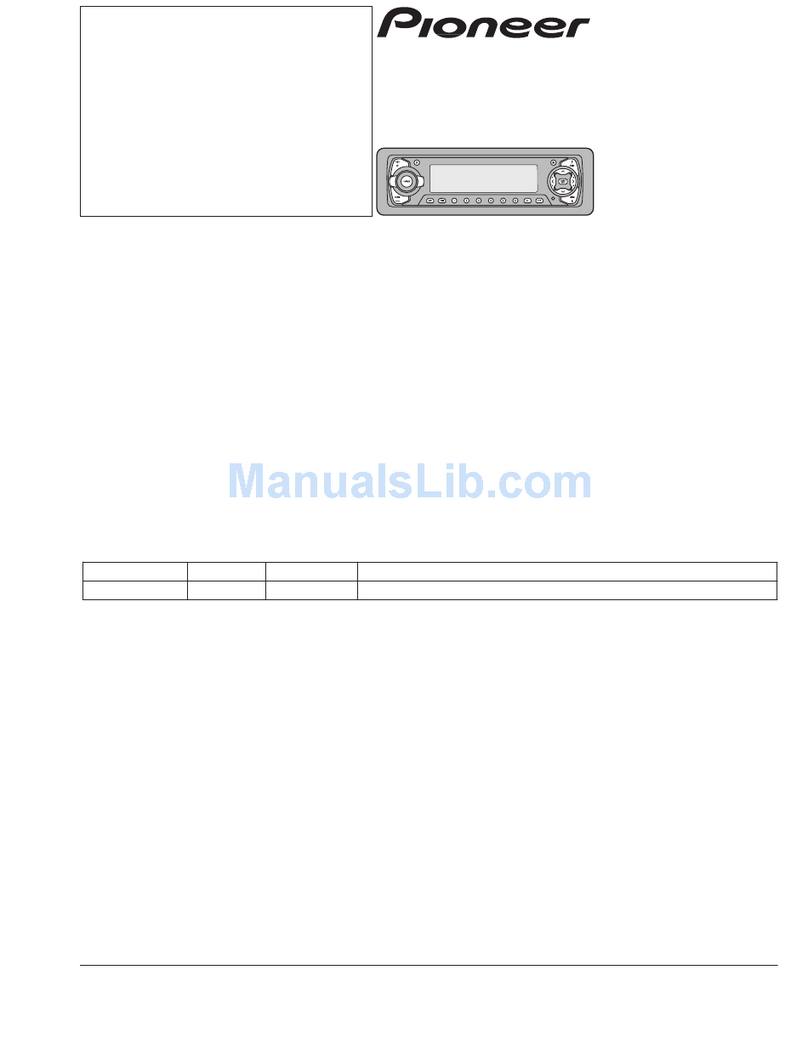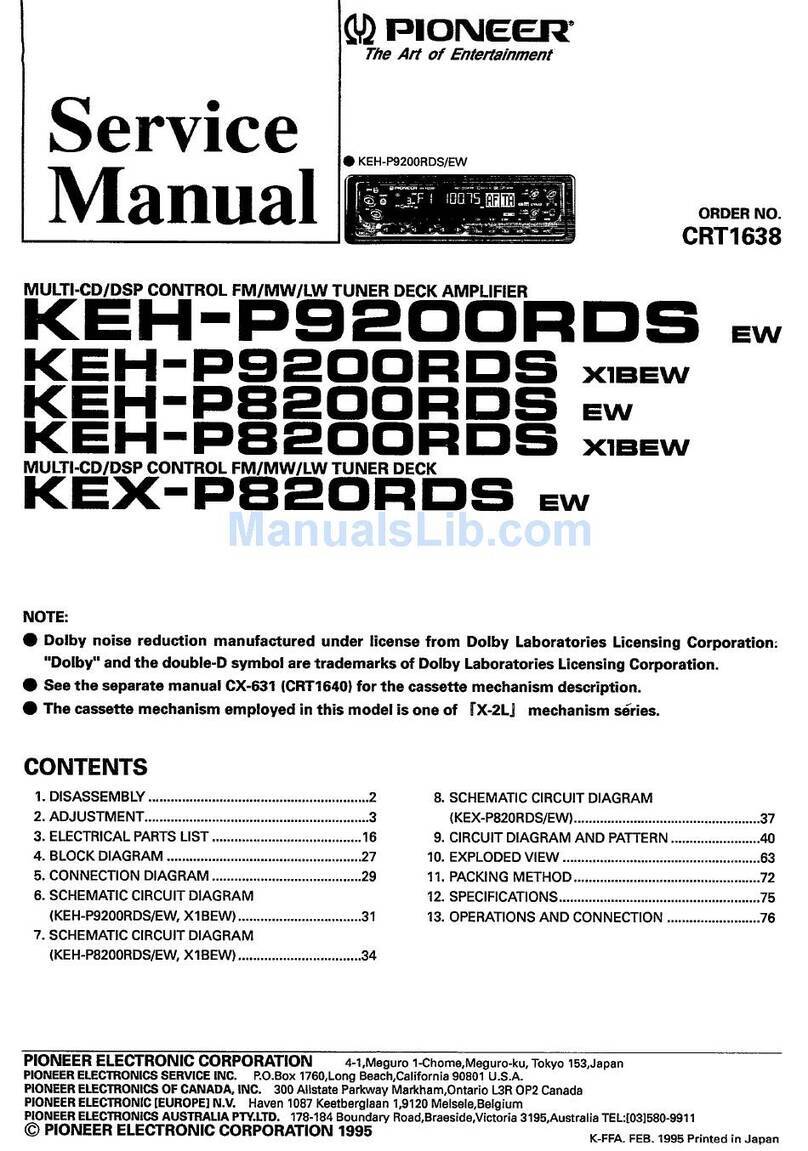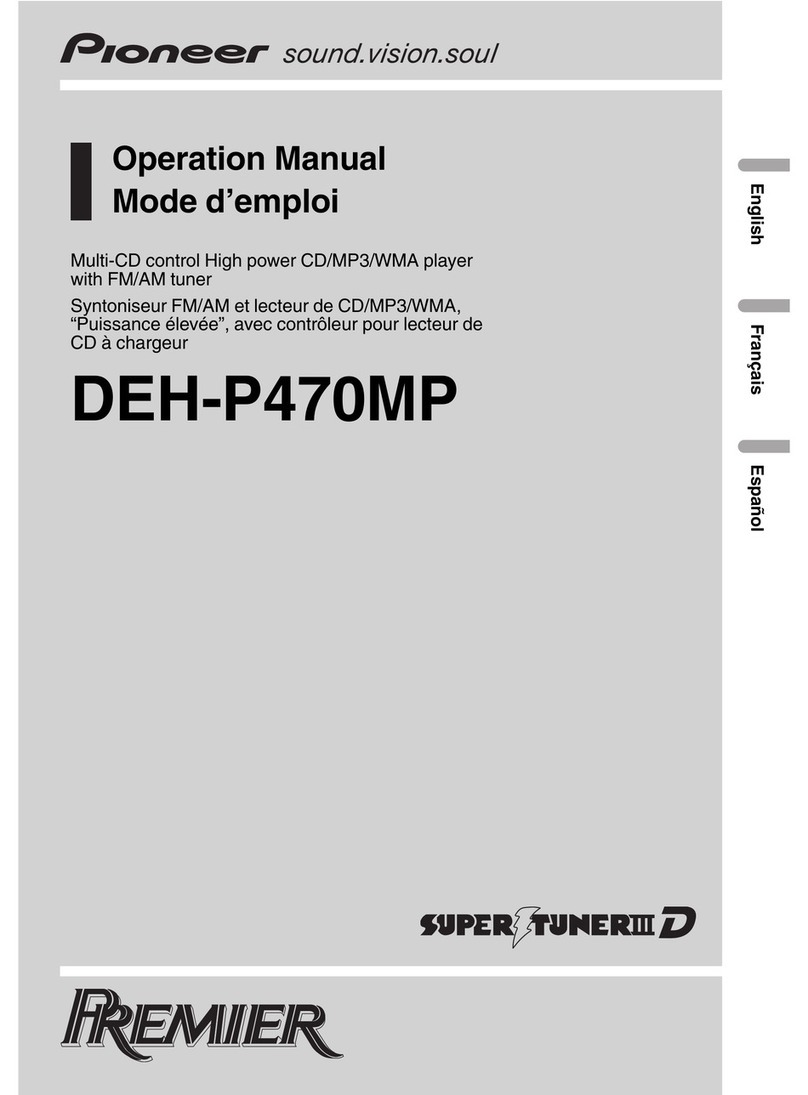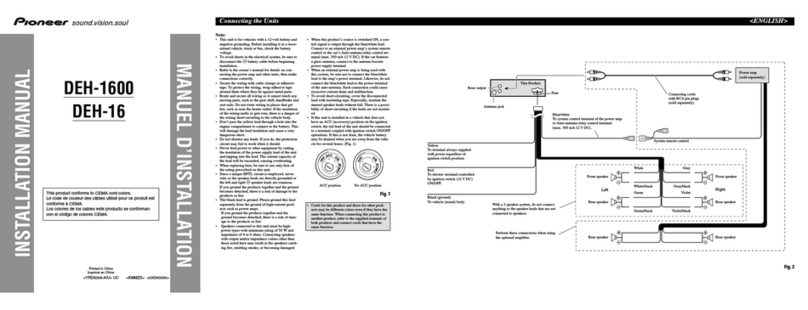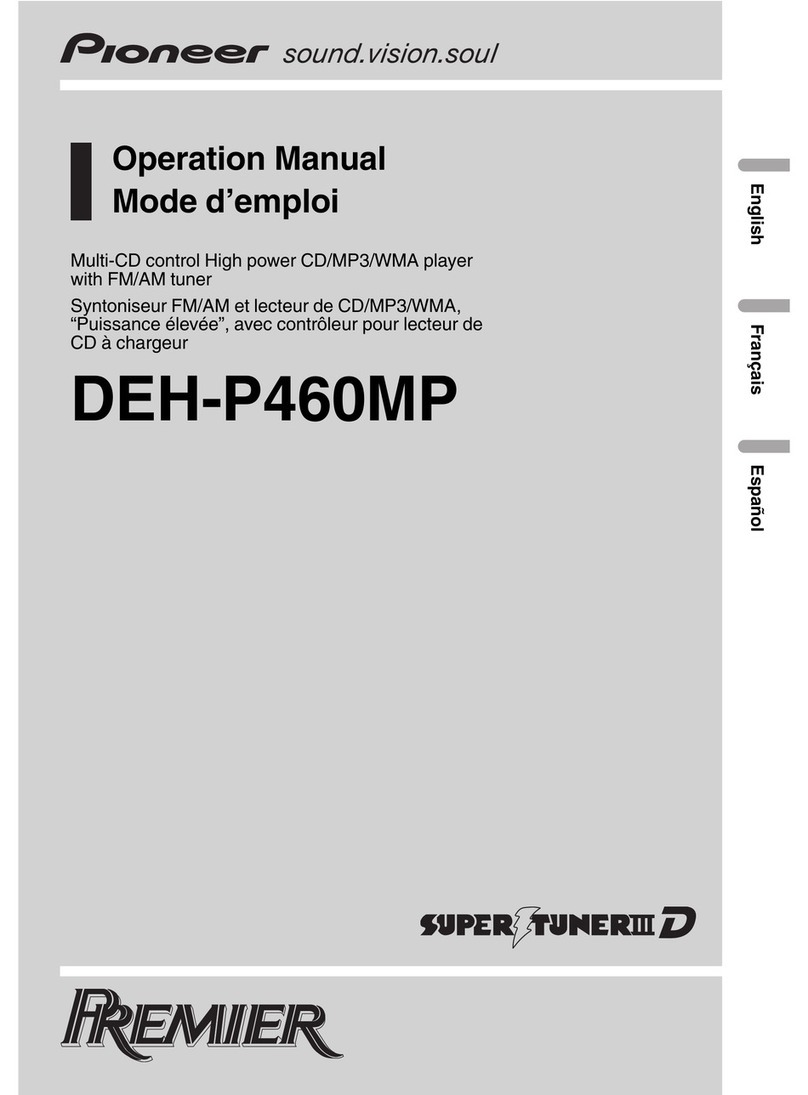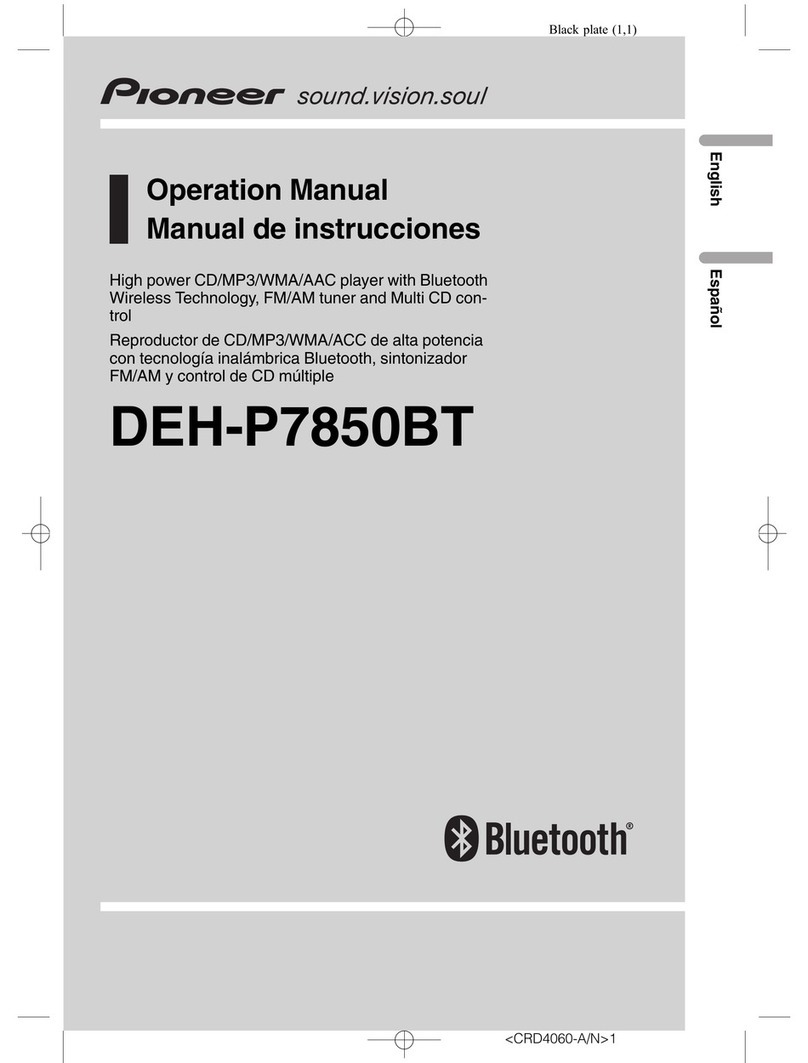The song information (tag) can be saved from
the broadcasting station to your iPod. The songs
will show up in a playlist called “Tagged playlist”
in iTunes the next time you sync your iPod. Then
you can directly buy the songs you want from
the iTunes Store.
!The tagged songs and the song that you can
buy from the iTunes Store may be different.
Make sure to confirm the song before you
make the purchase.
Storing the tag information to this unit
1Tune in to the broadcast station.
2Press and hold M.C. if TAG is indicated in the
display while desired song is broadcasting.
!While storing the tag data on this unit,
TAG flashes.
Storing the tagged information to your iPod
1Switch the source to iPod.
The tag transfer screen is displayed.
2Turn M.C. to switch to YES.
3Press M.C. to select.
Tagged information is transferred to your iPod.
!You can also transfer tagged information
using Tags transfer. For details, refer to
Tags transfer (Tags transfer) on page 10.
!Tags transfer will stop if the source is changed
from iPod1 to iPod2, or from iPod2 to iPod1
while tagged information is being transferred.
Function settings
1 Press M.C. to display the main menu.
2 Turn M.C. to change the menu option
and press to select FUNCTION.
3 Turn M.C. to select the function.
Once selected, the following functions can be
adjusted.
BSM (best stations memory)
BSM (best stations memory) automatically stores
the six strongest stations in the order of their sig-
nal strength.
1Press M.C. to turn BSM on.
To cancel, press M.C. again.
Local (local seek tuning)
Local seek tuning allows you to tune in to only
those radio stations with sufficiently strong sig-
nals for good reception.
1Press M.C. to display the setting mode.
2Press M.C. to turn local on or off.
3Turn M.C. to select the desired setting.
FM: Level 1—Level 2—Level 3—Level 4
AM: Level 1—Level 2
The highest level setting allows reception of
only the strongest stations, while lower levels
allow the reception of weaker stations.
Seek mode (seek mode)
Seek tuning setting can be changed between digi-
tal station seek (Seek HD) and all station seek
(Seek ALL) depending on the reception status.
1Press M.C. to select the desired setting.
Seek ALL—Seek HD
Blending (reception mode)
If a digital broadcast reception condition gets
poor, this unit automatically switches to the ana-
log broadcast of the same frequency level. If this
function is set to on, the tuner switches between
digital broadcast and analog broadcast automati-
cally. If this function is off, reception will be con-
ducted within an analog broadcast.
1Press M.C. to turn this function on or off.
Note
If Seek mode is set to Seek HD and Blending is
set to off, the tuner cannot receive broadcasts.
In this case, the seek mode or reception mode is
changed automatically as follows:
!When Seek mode is set to Seek HD, if you
switch Blending from on to off, Seek mode is
changed to Seek ALL.
!When Blending is set to off, if you switch
Seek mode from Seek ALL to Seek HD,
Blending is changed to on.
CD/CD-R/CD-RW and USB
storage devices
Basic operations
75 64
32
1
1Bit rate/sampling frequency indicator
Shows the bit rate or sampling frequency of
the current track (file) when the compressed
audio is playing.
!When playing back VBR (variable bit
rate)-recorded AAC files, the average bit
rate value is displayed. However, depend-
ing on the software used to decode AAC
files, VBR may be displayed.
2Folder number indicator
Shows the current folder number when play-
ing a compressed audio file.
3Track number indicator
4PLAY/PAUSE indicator
5S.Rtrv indicator
Appears when Sound Retriever function is
on.
6Song time (progress bar)
7Play time indicator
Playing a CD/CD-R/CD-RW
1Insert the disc into the disc loading slot with
the label side up.
Ejecting a CD/CD-R/CD-RW
1Press h(eject).
Playing songs on a USB storage device
1Plug in the USB storage device using the USB
cable.
!Use a Pioneer USB cable to connect the USB
storage device to the unit.
Stopping playback of files on a USB storage de-
vice
!You may disconnect the USB storage device at
any time.
Selecting a folder
1Press or .
Selecting a track
1Turn LEVER.
Fast forwarding or reversing
1Turn and hold down LEVER to the right or left.
Returning to root folder
1Press and hold BAND/.
Switching between compressed audio and CD-DA
1Press BAND/.
Switching between playback memory devices
You can switch between playback memory devices
on USB storage devices with more than one Mass
Storage Device-compatible memory device.
1Press BAND/.
!You can switch between up to 32 different
memory devices.
Notes
!When playing compressed audio, there is no
sound during fast forward or reverse.
!Disconnect USB storage devices from the
unit when not in use.
English
Using this unit
7
Section
Using this unit
En
02