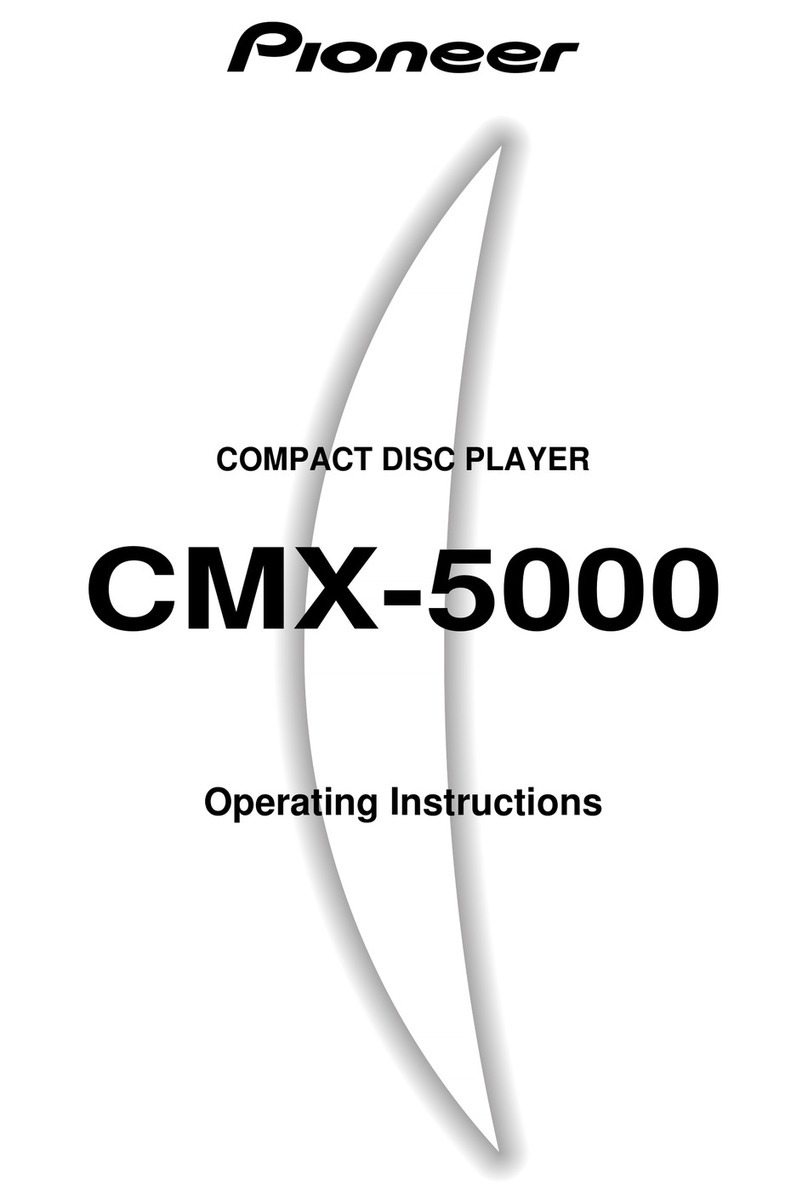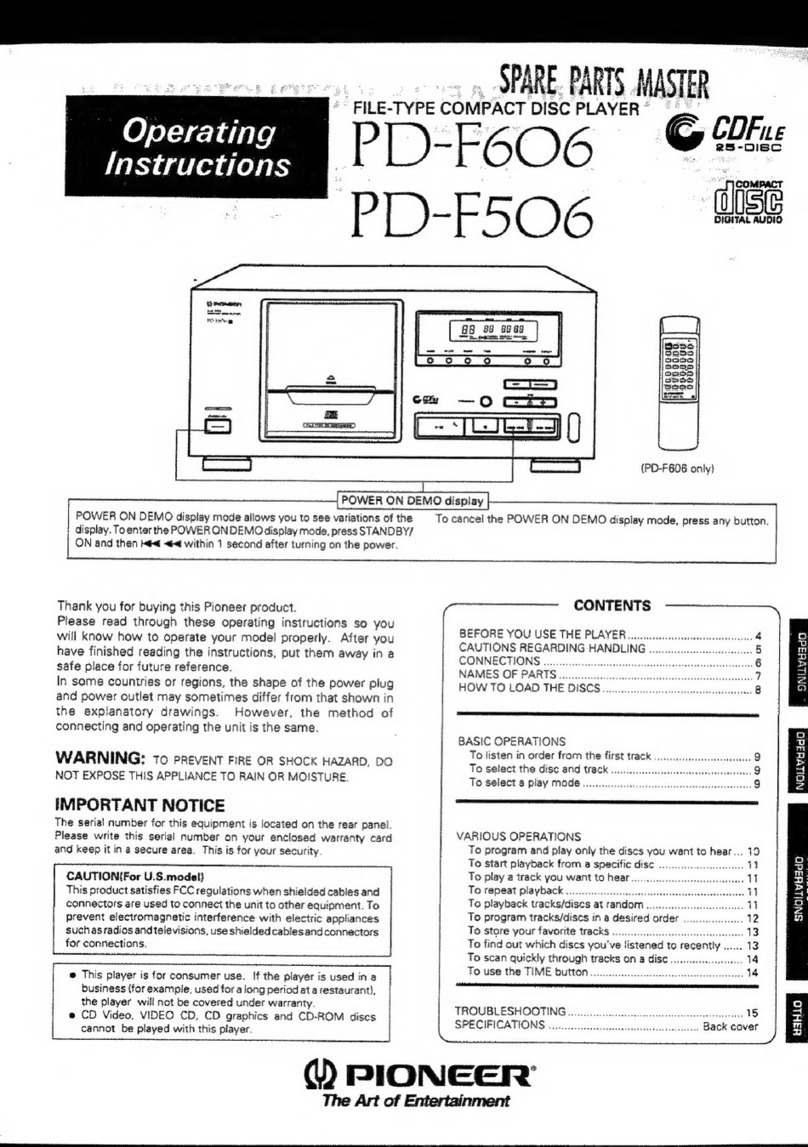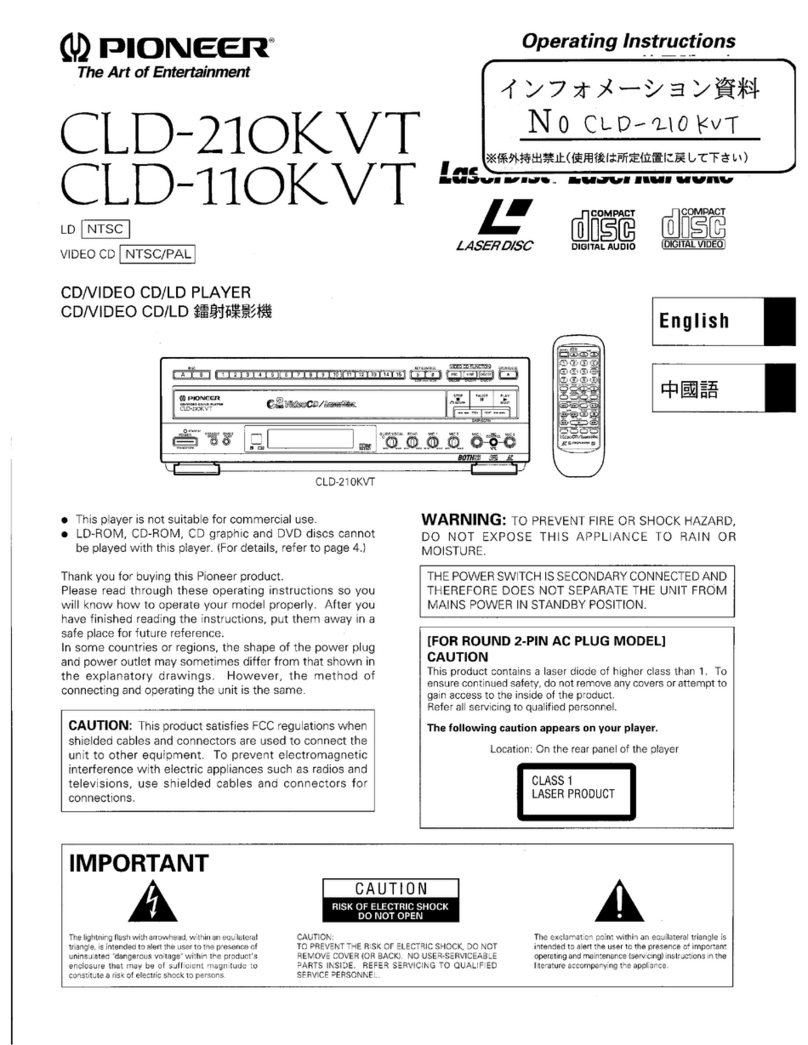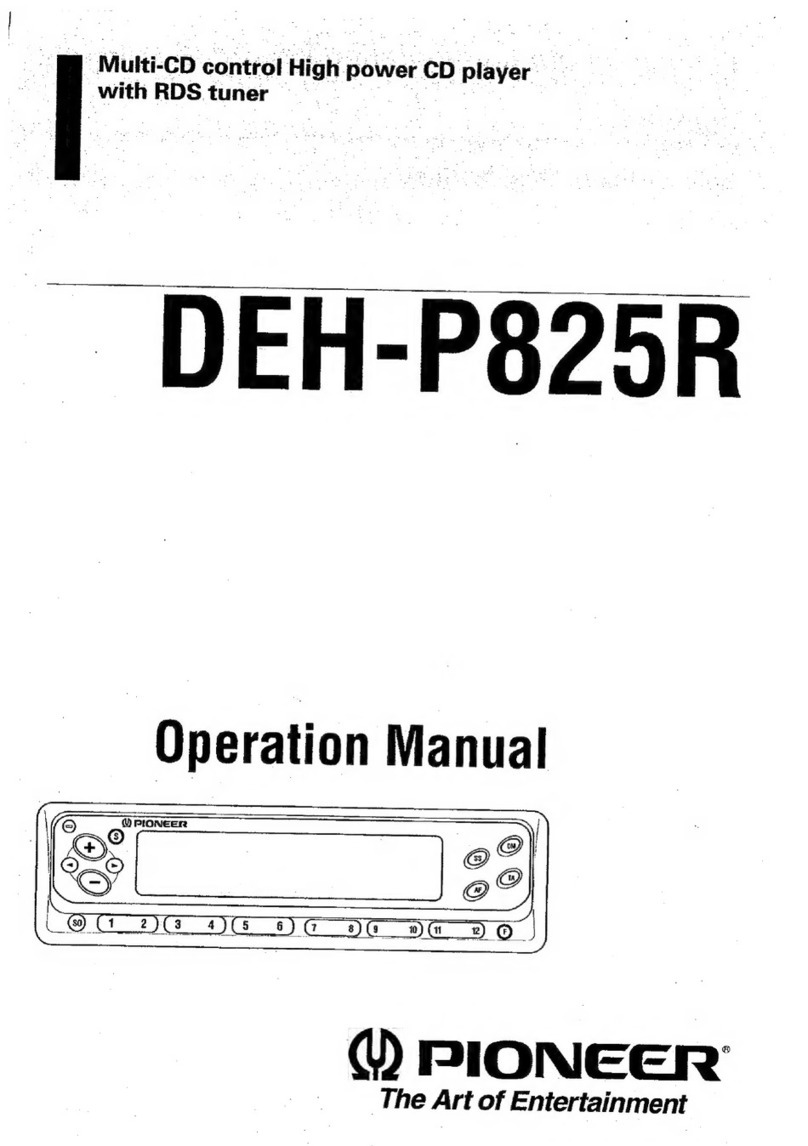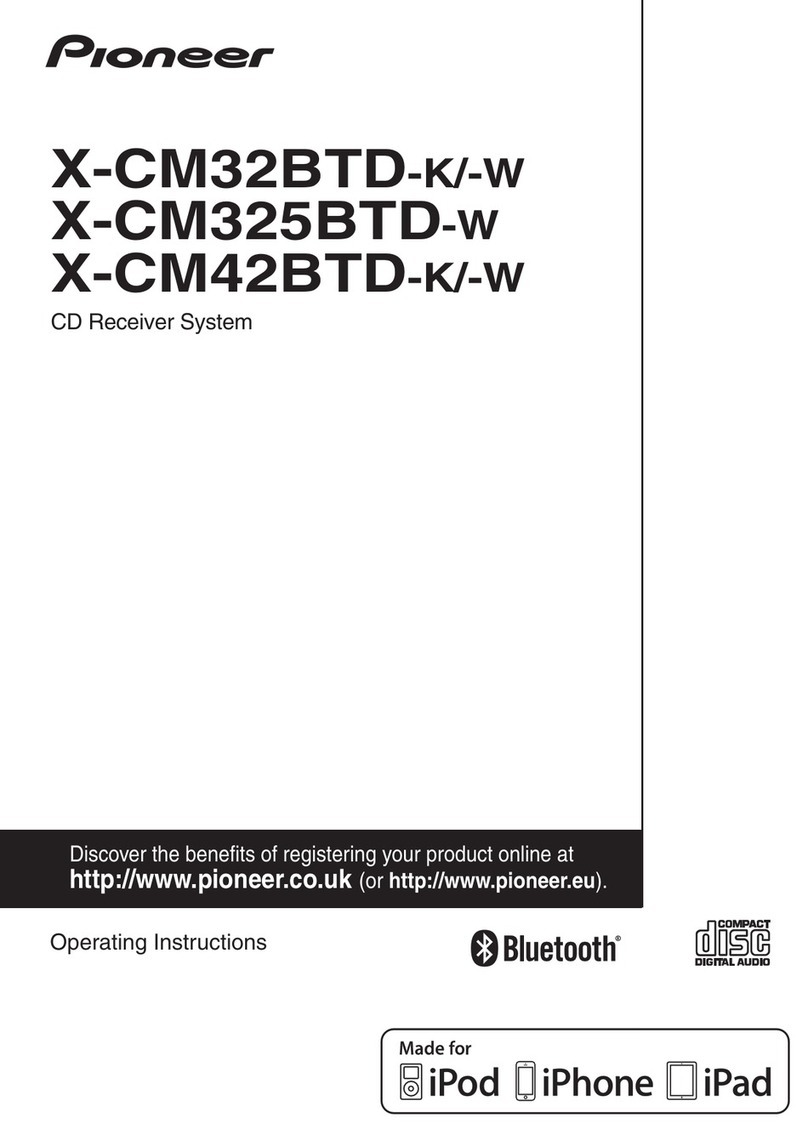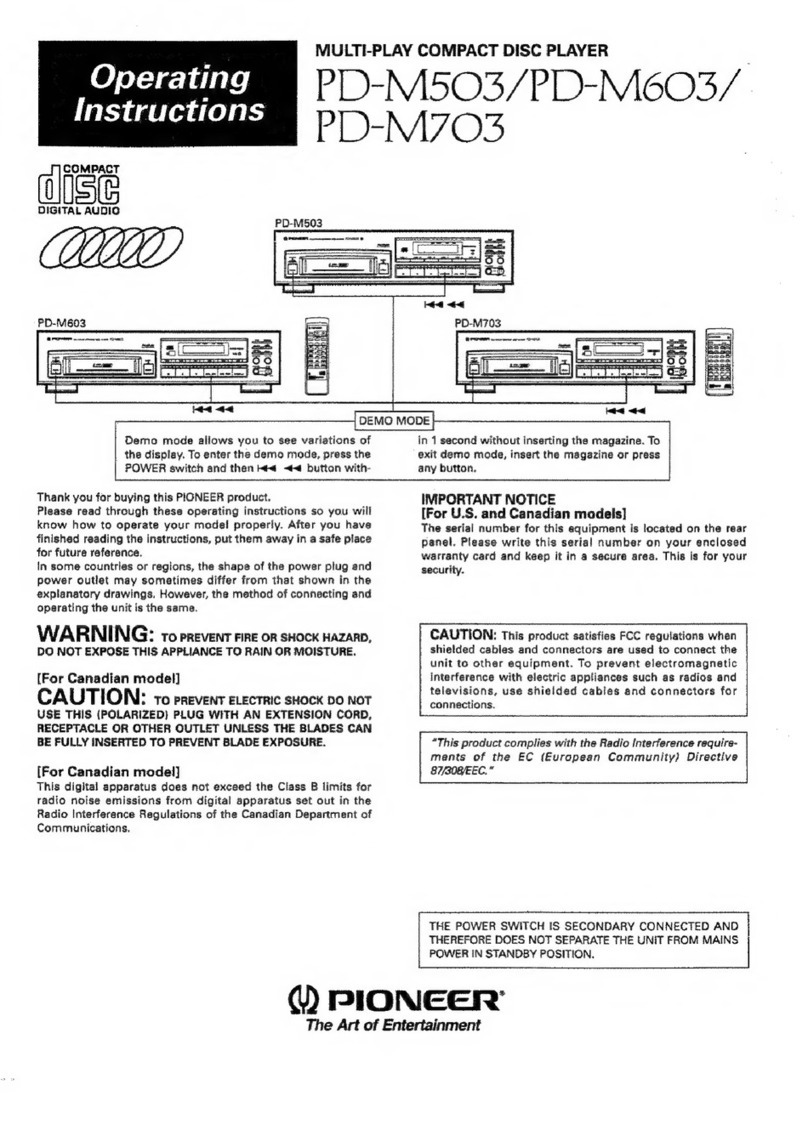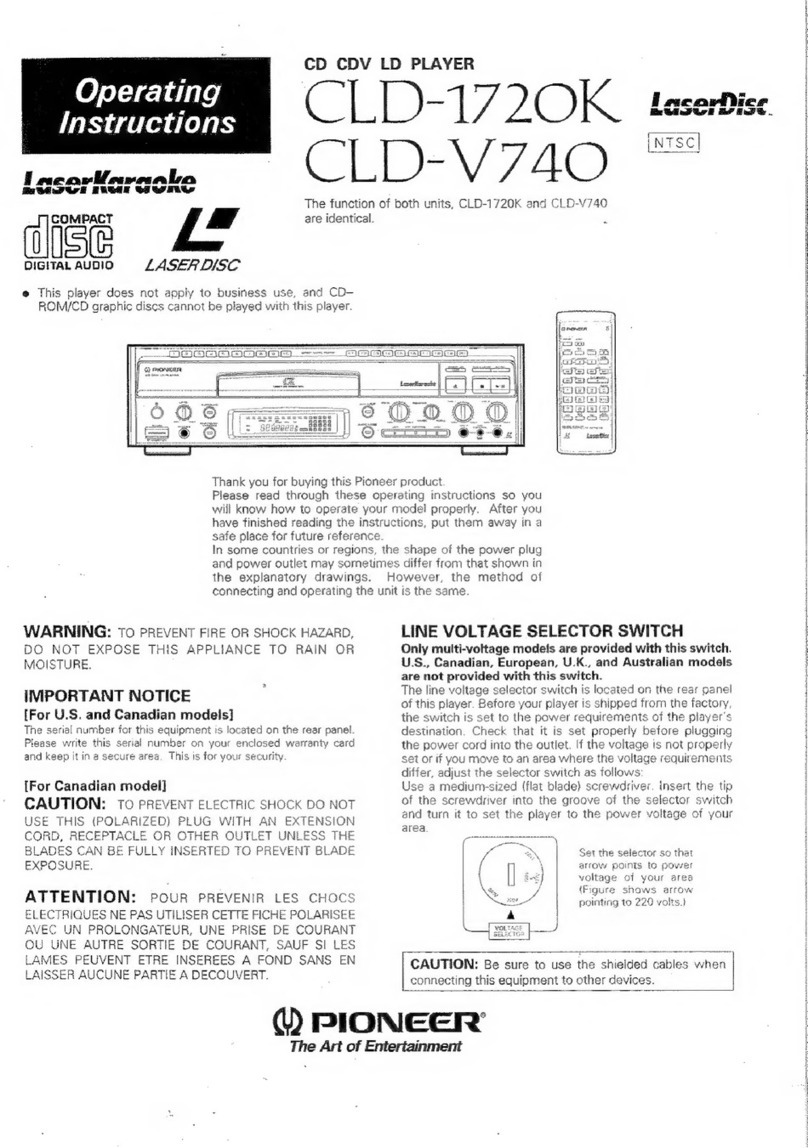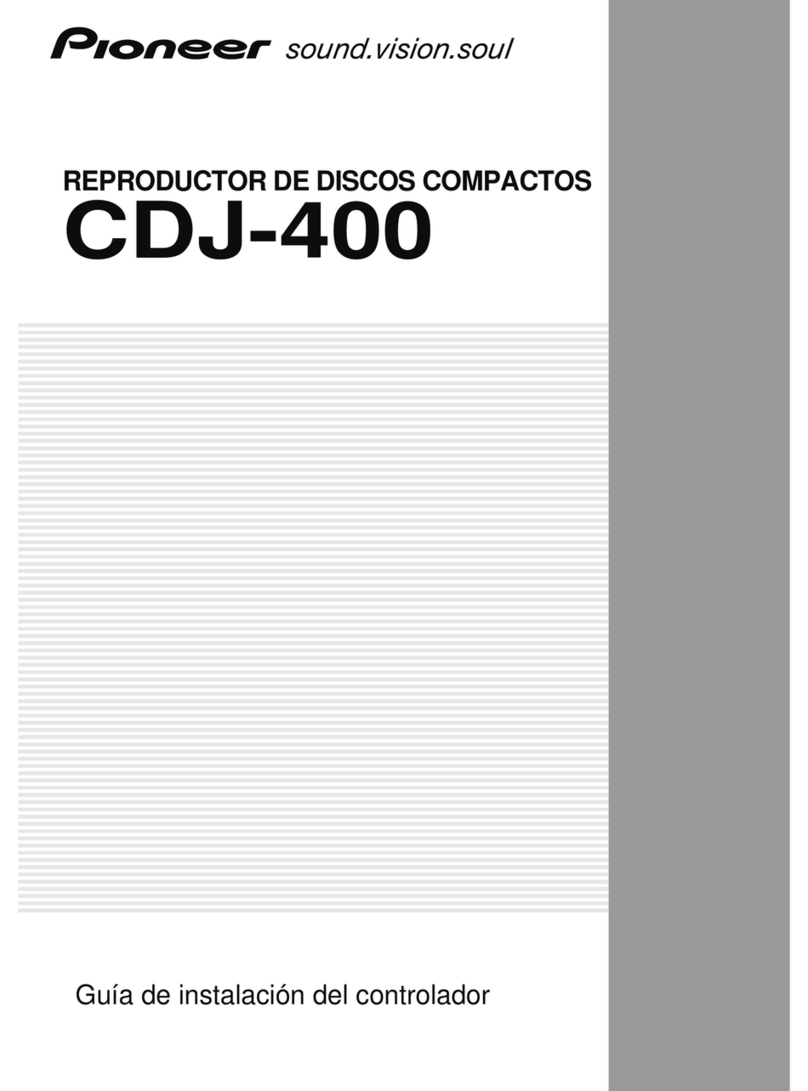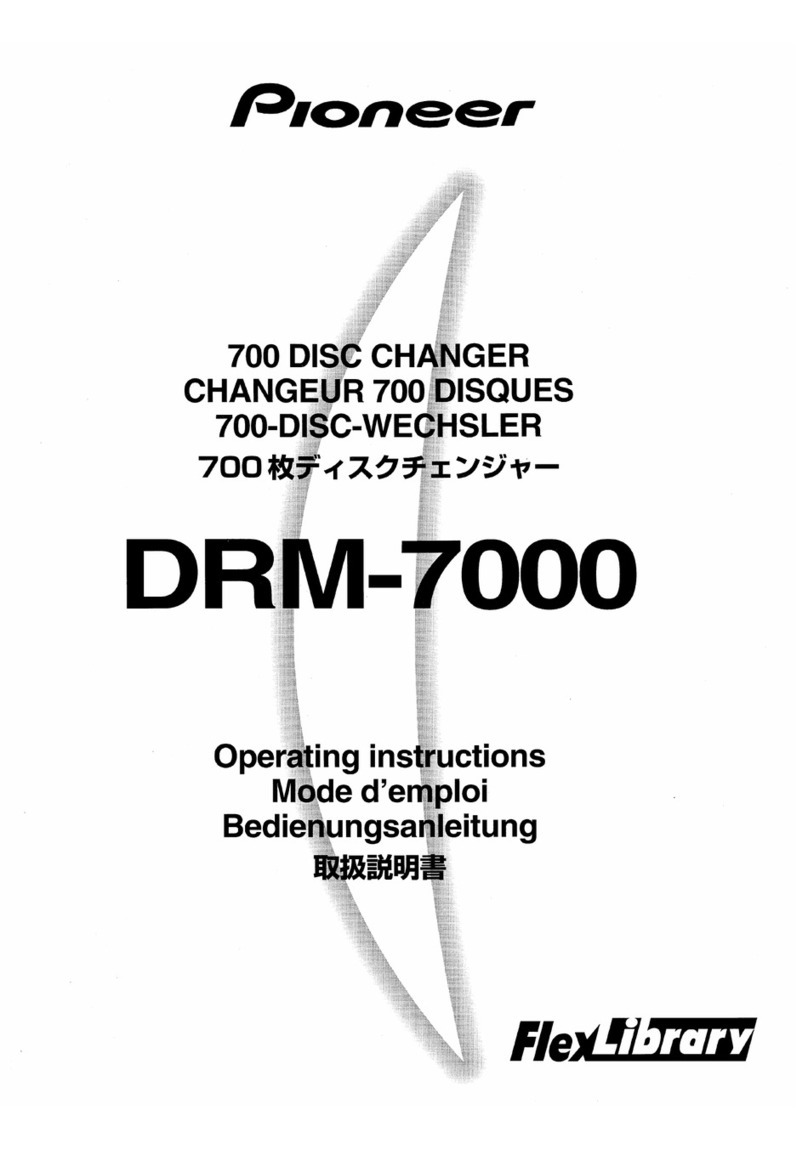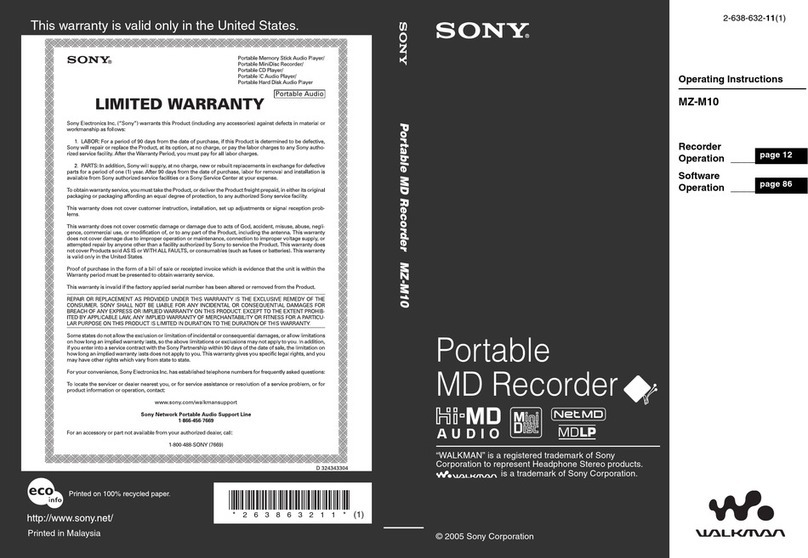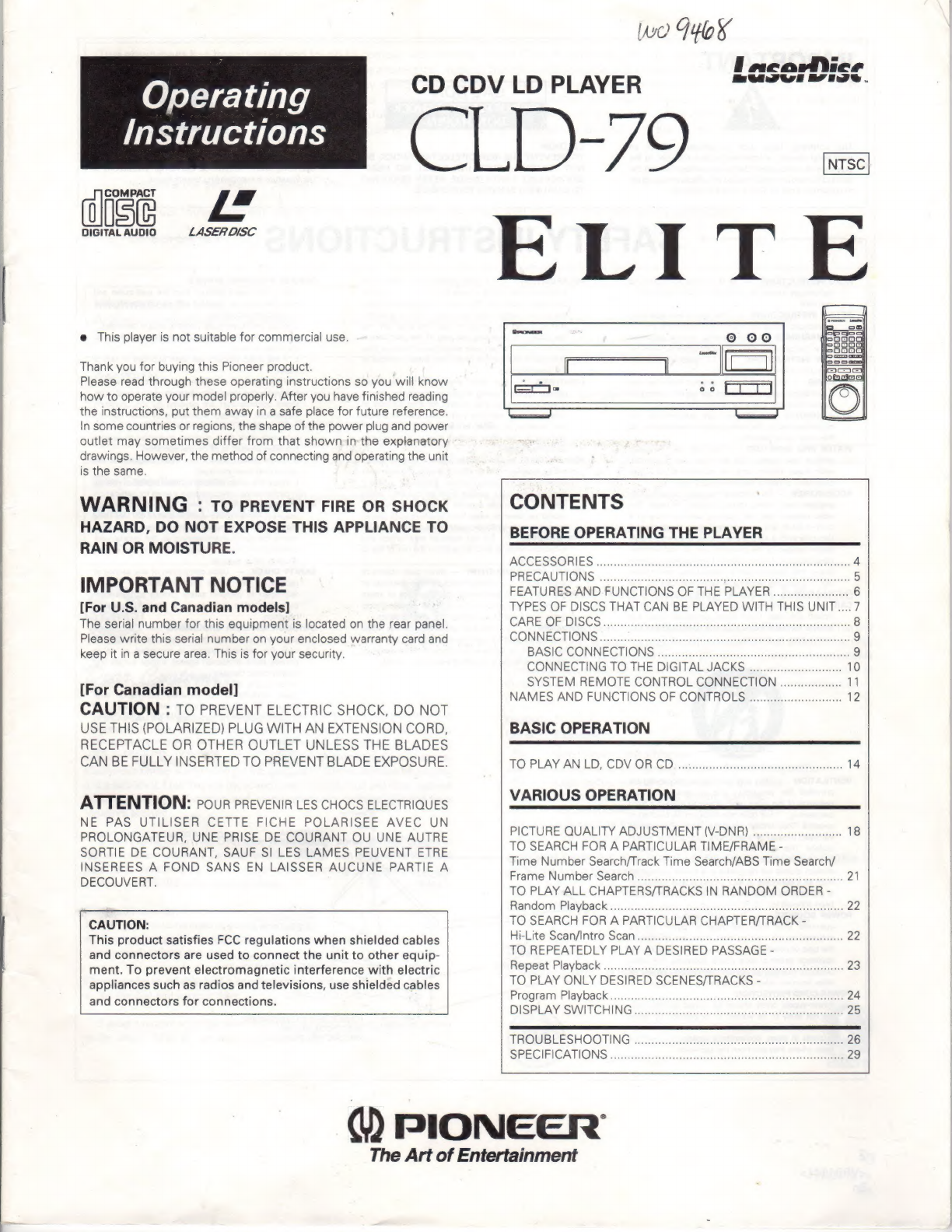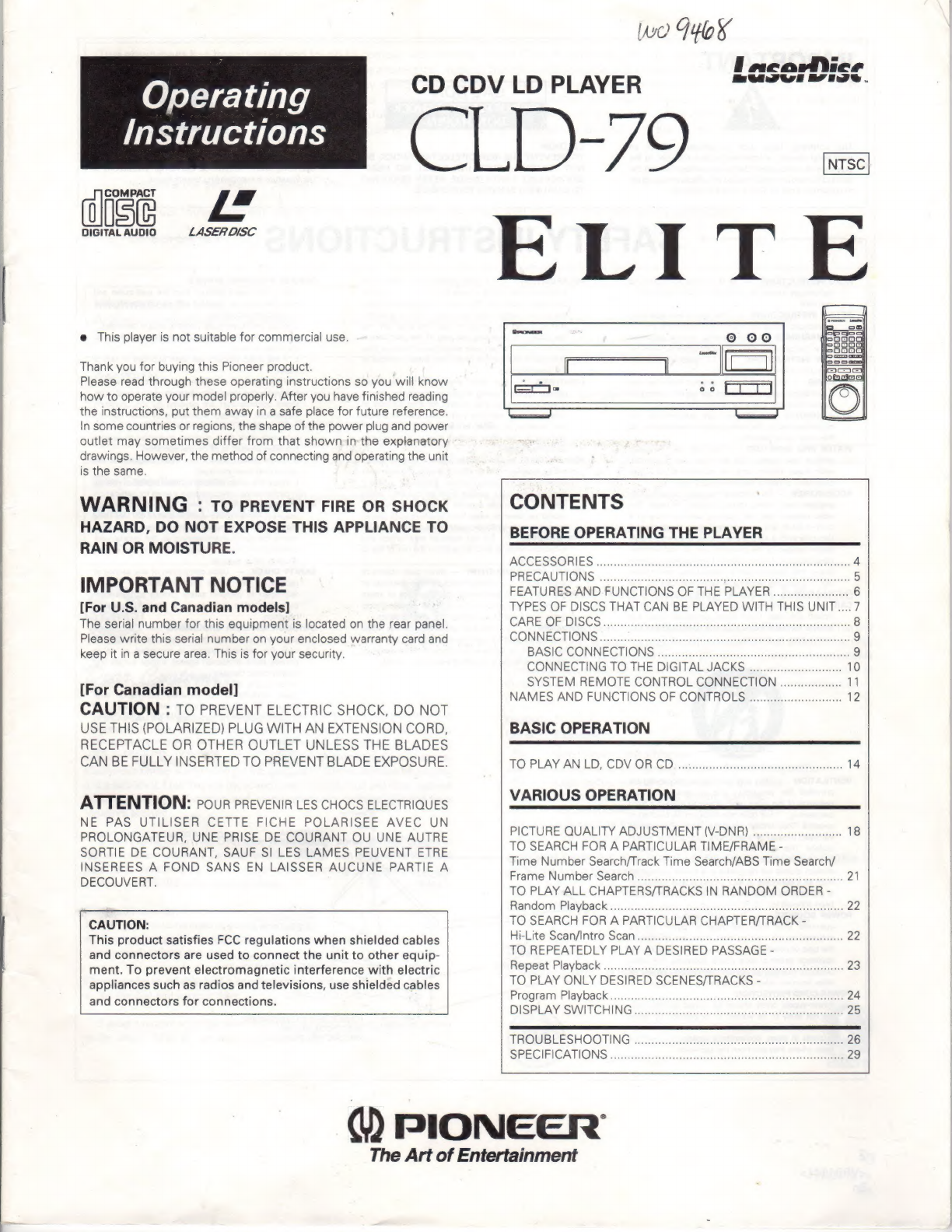
Operating
diss
LF
DIGITAL
AUDIO
LASER
DISC
e
This
player
is
not
suitable
for
commercial
use.
Thank
you
for
buying
this
Pioneer
product.
Please
read
through
these
operating
instructions
so
you
will
know
how
to
operate
your
model
properly.
After
you
have
finished
reading
the
instructions,
put
them
away
in
a
safe
place
for
future
reference.
In
some
countries
or
regions,
the
shape
of
the
power
plug
and
power
outlet
may
sometimes
differ
from
that
shown
in
the
explanatory
drawings.
However,
the
method
of
connecting
and
operating
the
unit
is
the
same.
WARNING
:
TO
PREVENT
FIRE
OR
SHOCK
HAZARD,
DO
NOT
EXPOSE
THIS
APPLIANCE
TO
RAIN
OR
MOISTURE.
IMPORTANT
NOTICE
[For
U.S.
and
Canadian
models]
The
serial
number
for
this
equipment
is
located
on
the
rear
panel.
Please
write
this
serial
number
on
your
enclosed
warranty
card
and
keep
it
in
a
secure
area.
This
is
for
your
security.
[For
Canadian
model]
CAUTION
:
TO
PREVENT
ELECTRIC
SHOCK,
DO
NOT
USE
THIS
(POLARIZED)
PLUG
WITH
AN
EXTENSION
CORD,
RECEPTACLE
OR
OTHER
OUTLET UNLESS
THE
BLADES
CAN
BE
FULLY
INSERTED
TO
PREVENT
BLADE
EXPOSURE.
ATTENTION:
POUR
PREVENIR
LES
CHOCS
ELECTRIQUES
NE
PAS
UTILISER
CETTE
FICHE
POLARISEE
AVEC
UN
PROLONGATEUR,
UNE
PRISE
DE
COURANT
OU
UNE
AUTRE
SORTIE
DE
COURANT,
SAUF
SI
LES
LAMES
PEUVENT
ETRE
NSEREES
A
FOND
SANS
EN
LAISSER
AUCUNE
PARTIE
A
DECOUVERT.
CAUTION:
This
product
satisfies
FCC
regulations
when
shielded
cables
and
connectors
are
used
to
connect
the
unit
to
other
equip-
ment.
To
prevent
electromagnetic
interference
with
electric
appliances
such
as
radios
and
televisions,
use
shielded
cables
and
connectors
for
connections.
Wo
T4085
f
oveapd
tec
e
we
CD
CDV
LD
PLAYER
en
a
ee
Instructions
C
|
|
)-79
ELITE
f
[o]
il
[
Doo000
gqoooD
0
#oo0g
a
ROOD
5
E0000
o
p
G
[o]
g
Q
CONTENTS
BEFORE
OPERATING
THE
PLAYER
ASCESSORIES
anni
ia
RA
a
tas
se
eee
Py
SAN
OING
iaae
aS
ERANA
NN
FEATURES
AND
FUNCTIONS
OF
THE
PLAYER
TYPES
OF
DISCS
THAT
CAN
BE
PLAYED
WITH
THIS
UNIT....7
CAE
IES
IS
©
o
a
a
A
ee
A
8
GONNECTIONS
........ncienereeneare
Ar
ae
eR
neti
BASIC
CONNECTIONS
Pe
CONNECTING
TO
THE
DIGITAL
JACKS
......ccccsscceseteesoones
10
SYSTEM
REMOTE
CONTROL
CONNECTION
-sssi
11
NAMES
AND
FUNCTIONS
OF
CONTROLS
-nsss
12
BASIC
OPERATION
TO
PLAY
AN
LD)
COVOR
GD
aiiin
14
VARIOUS
OPERATION
PICTURE
QUALITY
ADJUSTMENT
(V-DNR)
.......0:sseeseeseen
18
TO
SEARCH
FOR
A
PARTICULAR
TIME/FRAME
-
Time
Number
Search/Track
Time
Search/ABS
Time
Search/
Frame
NUMBOMnSOMICH
ae,
c-..-scacannsuaqcaz-coumesen
AN
EENAA
21
TO
PLAY
ALL
CHAPTERS/TRACKS
IN
RANDOM
ORDER
-
Bondom
Payback
saia
tenets
cial
ach
baat
eat
Dee
A
22
TO
SEARCH
FOR
A
PARTICULAR
CHAPTER/TRACK
-
Hi-Lite
Sawin
Scam
ais
ws
nice
a
sects
SEAE
oe
bates
22
TO
REPEATEDLY
PLAY
A
DESIRED
PASSAGE
-
ant
PIOYDACK
5:1
aeann
Ae
AAA
e
EA
E
23
TO
PLAY
ONLY
DESIRED
SCENES/TRACKS
-
Progam
Playback...
teirra
a E
A
T
24
DISPLAY
SWITCHING
prirast
nre
neran
aia
EE
A
25
TROVBLESHOOTING
i.)
e0s.0.::20
i
SO
S
26
SPECIFICATIONS
Q
PIONEER’
The
Art
of
Entertainment