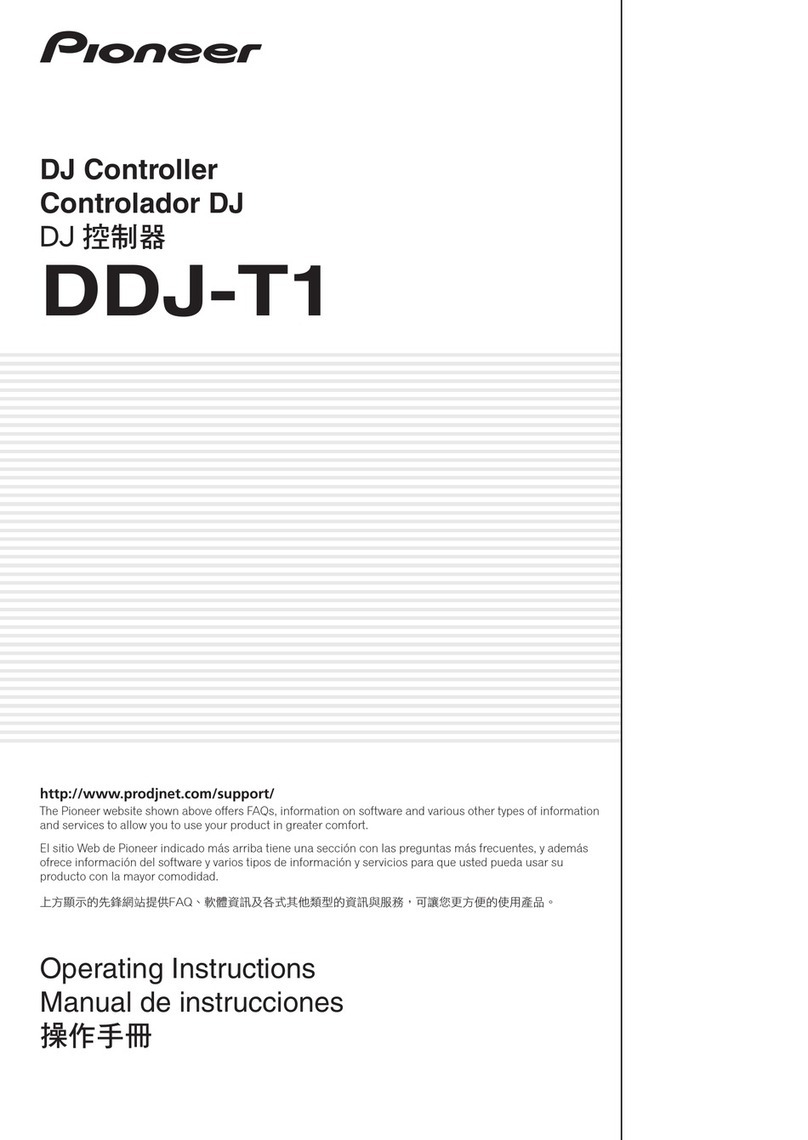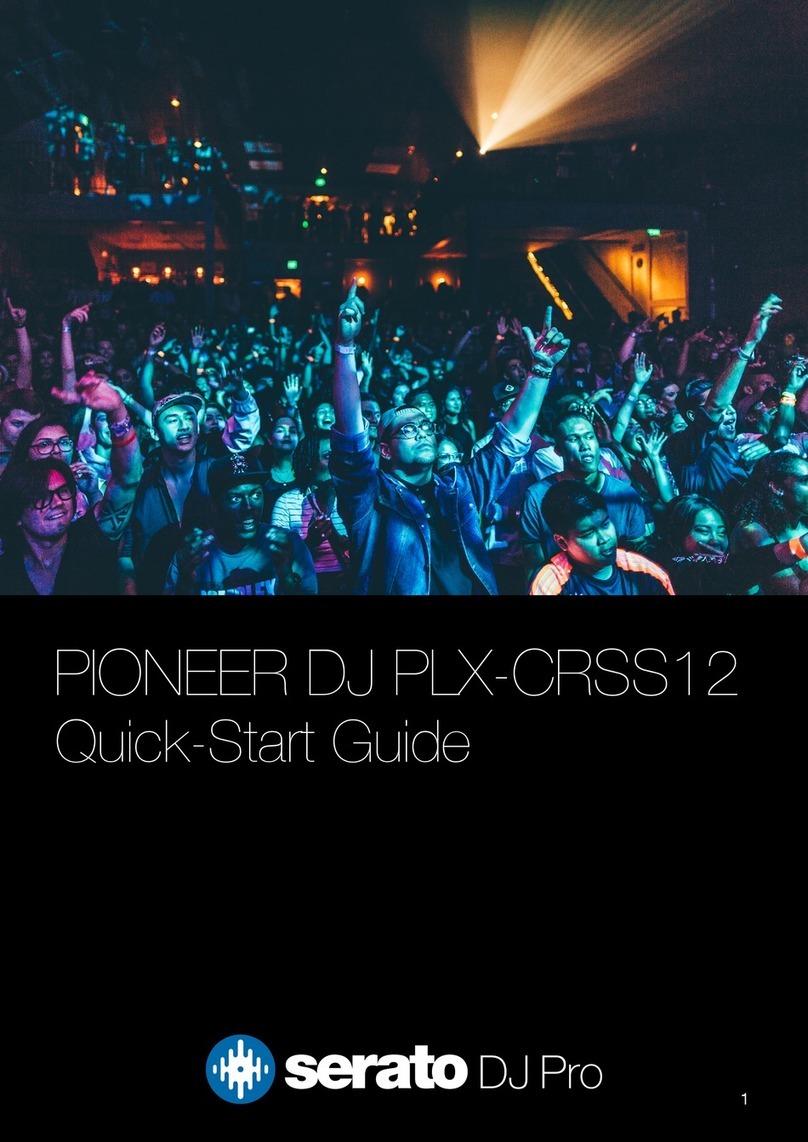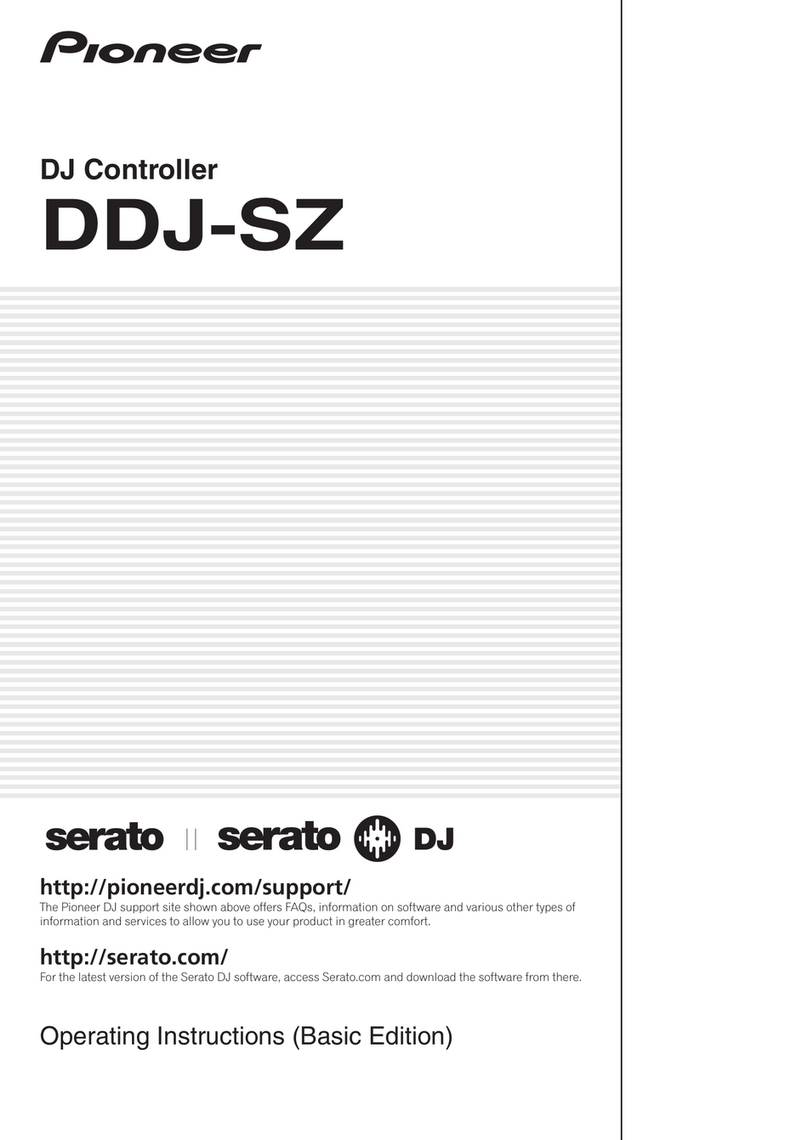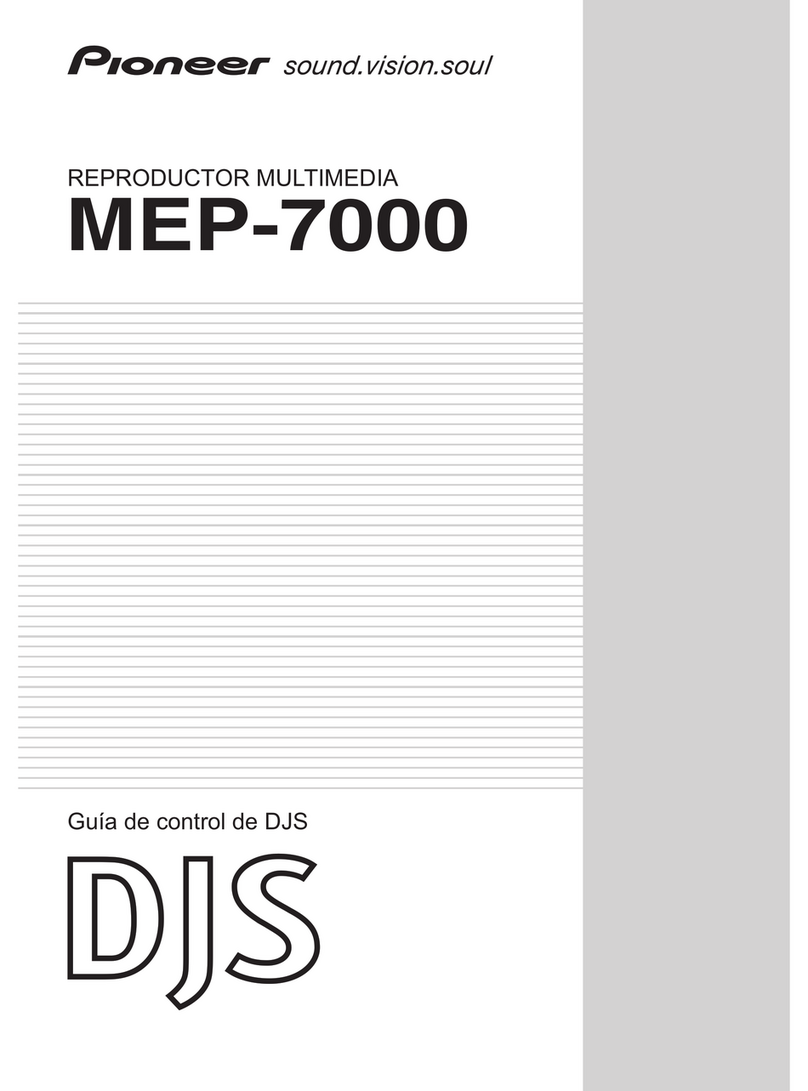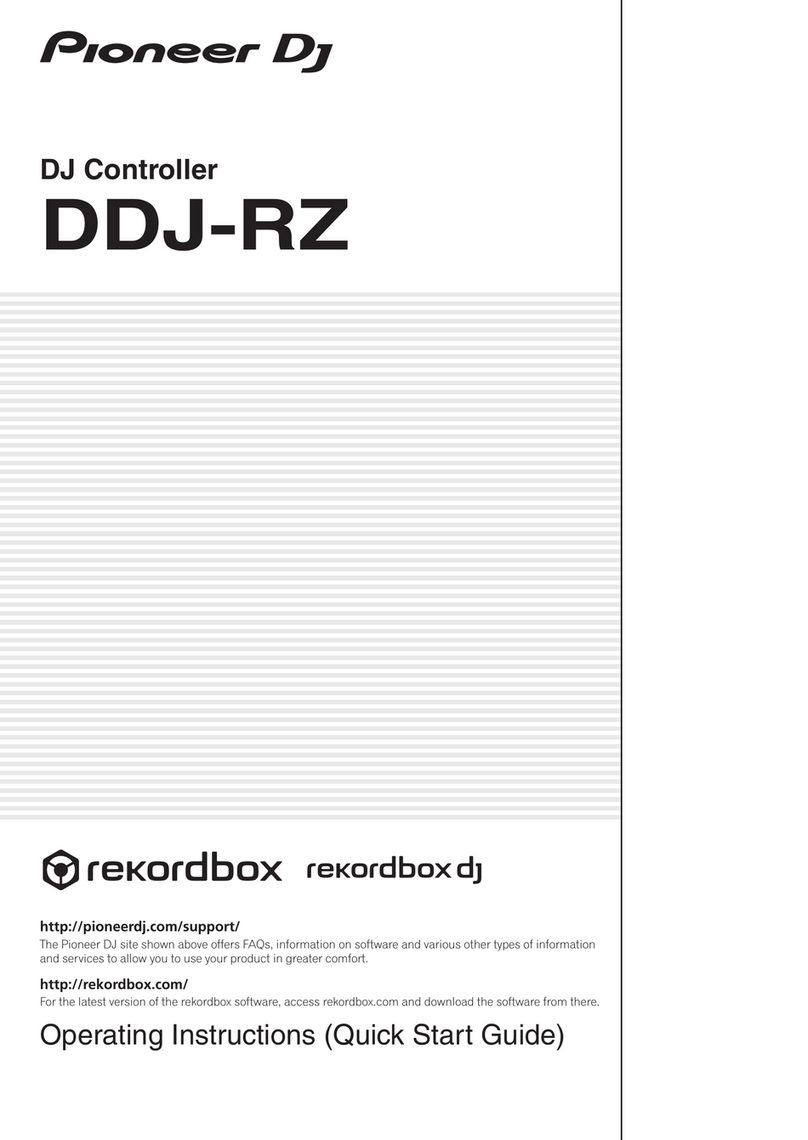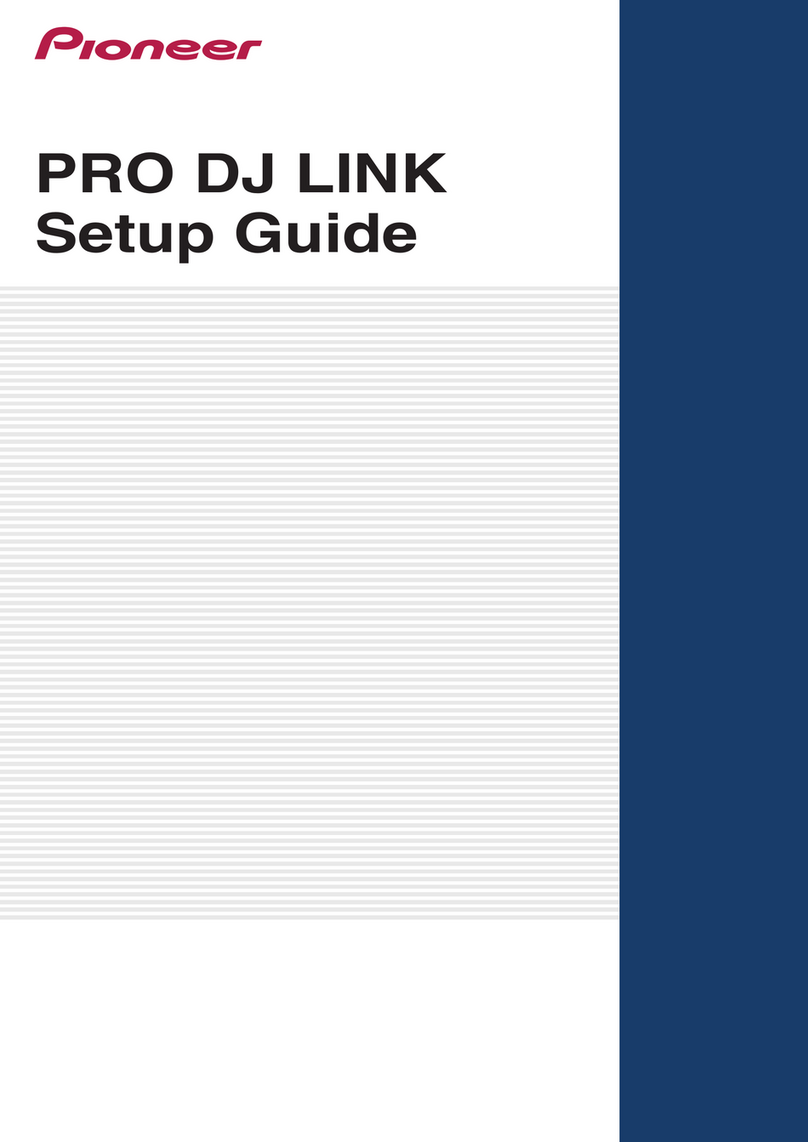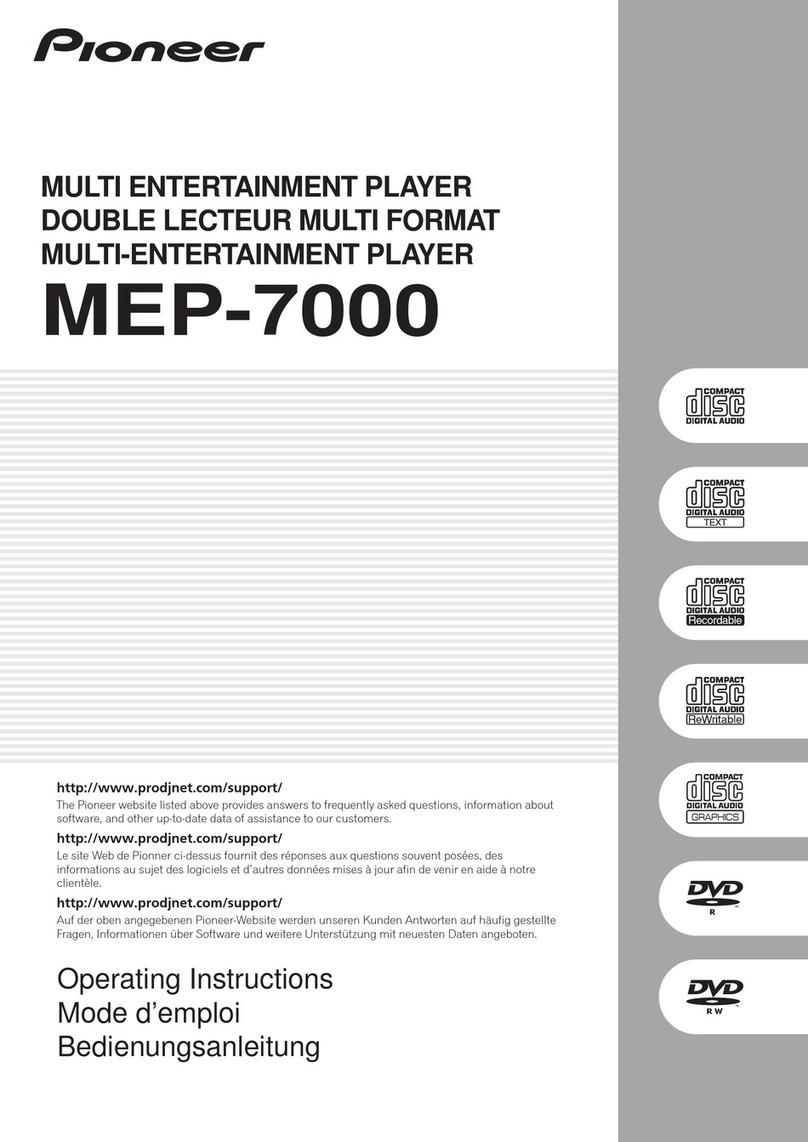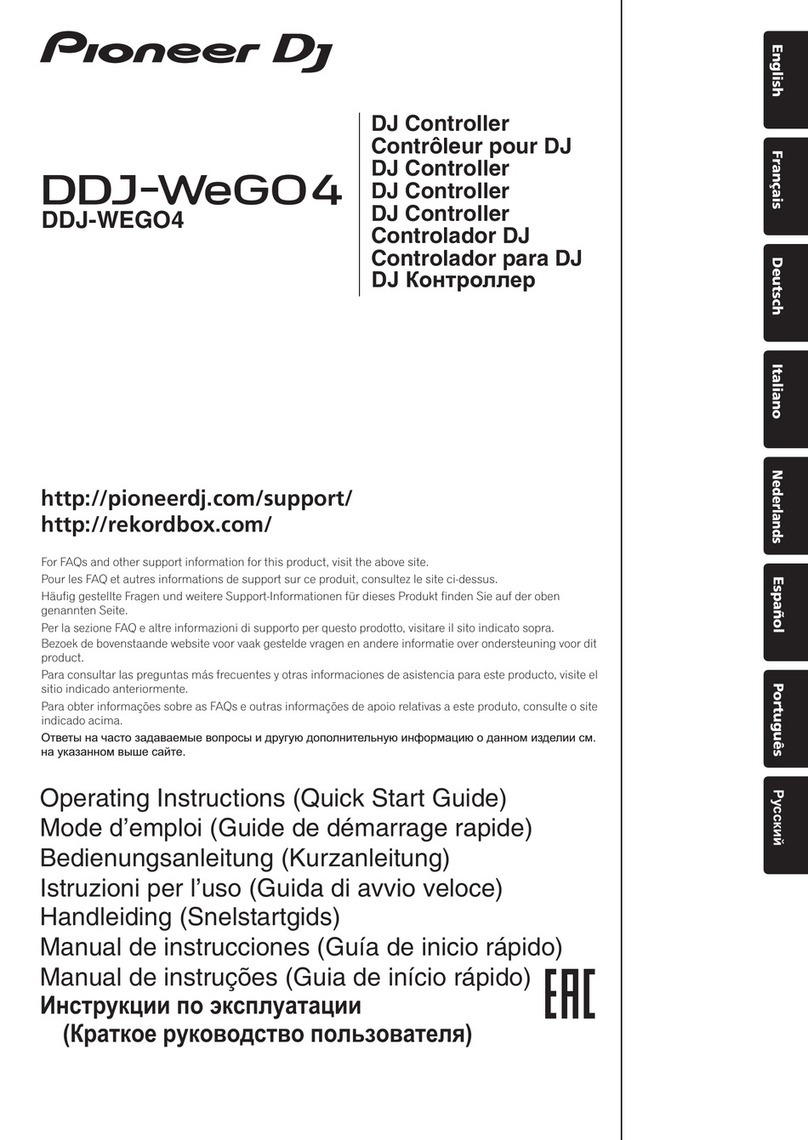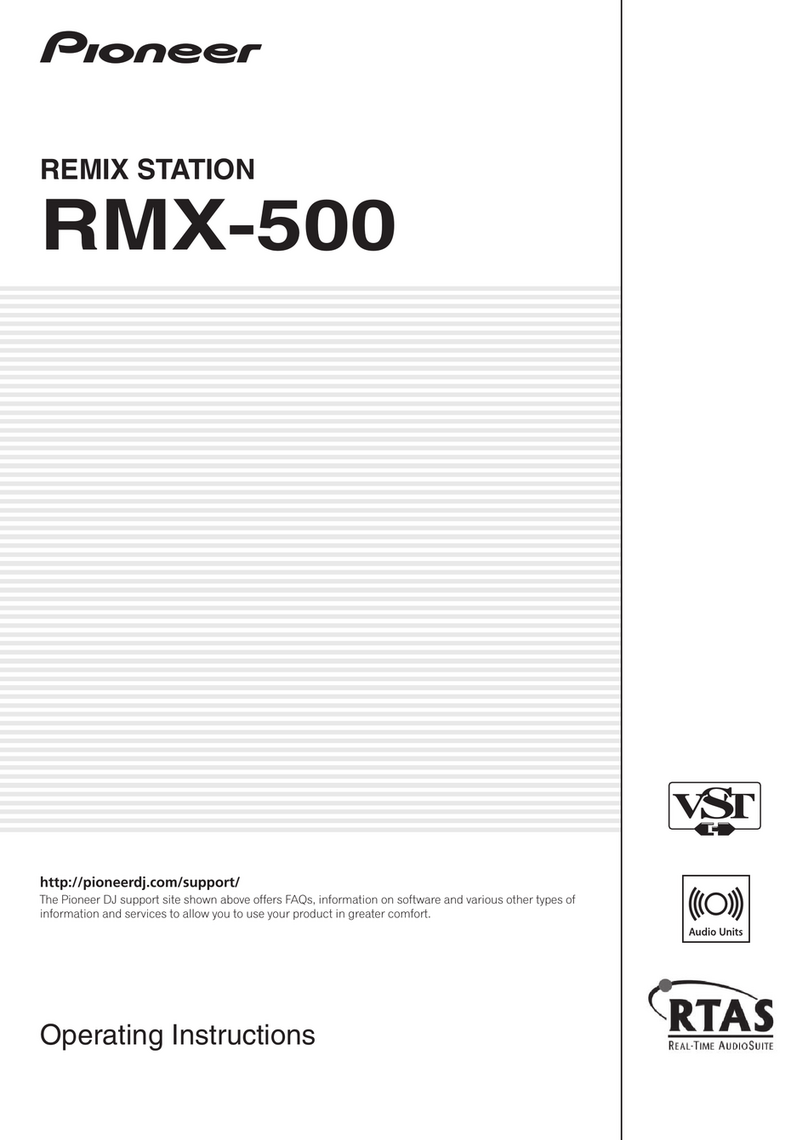Now, the preparation for Co bo FX is ready.
Let's start setting Co bo FX.
After pressing the [PAD PLUS ON] button, press the [SLICER] button to switch Co bo FX on.
Please ensure that the buttons and LEDs of your controller are exactly the sa e status as in Figure 2-3.
Figure 2-3 Default status of Co bo FX
Before activating effects, you are going to review how FX BEATS works.
Each ti e pressing Pad4 or Pad 8, FX BEATS on the co puter screen will be changed as shown in Figure 2-4.
◆
FX BEATS is displayed in the Beat Indicator.
◆
FX BEATS can be changed using the parameter buttons.
Figure 2-4 How FX BEATS switches
In order to effectively apply an effect to a track, FX BEATS settings is very i portant.
Here, FX BEATS is set to [1/2], which is effective for using Echo and Delay type of effects.
Look carefully at the display of FX BEATS on the GUI of your co puter and the Beat Indicator to ensure that
they are exactly the sa e status as in Figure 2-5.
Beat Indicator
7
Then, load a track to a deck and play it.
Now, you are going to experiencing the real Co bo FX features.
When Pad5 is pressed, Echo effect is activated.
You can rando ly press the Pad in sync with the BEAT of the track. You should press and hold the Pad continuously.
The sound when pressing the Pad re ains as Echo sound and the original sound volu e gets s aller at once.
Only the Echo sound is repeated and gradually getting s aller.
When you release your hand fro the Pad, the effect is disabled and goes back to nor al playback.
The o ent you hold the Co bo FX pad, both effect and filter are enabled all at once.
This akes the track volu e be s oothly attenuated and the Echo effect effectively e phasized.
When Pad 1 is pressed, Echo effect is activated just like when pressing Pad 5.
When Pad 1 is pressed, however, the speed of lowering the track volu e is slower than when pressing Pad 5.
The speed of lowering the track volu e is different in Pad 1 and Pad 5.
This is because the para eter of Filter operation ode preset in Pad 1 and Pad 5 are different.
The default para eters of Filter operation ode are as follows:
Pad 1 Filter operation ode = Slow
Pad 5 Filter operation ode = Quick
7