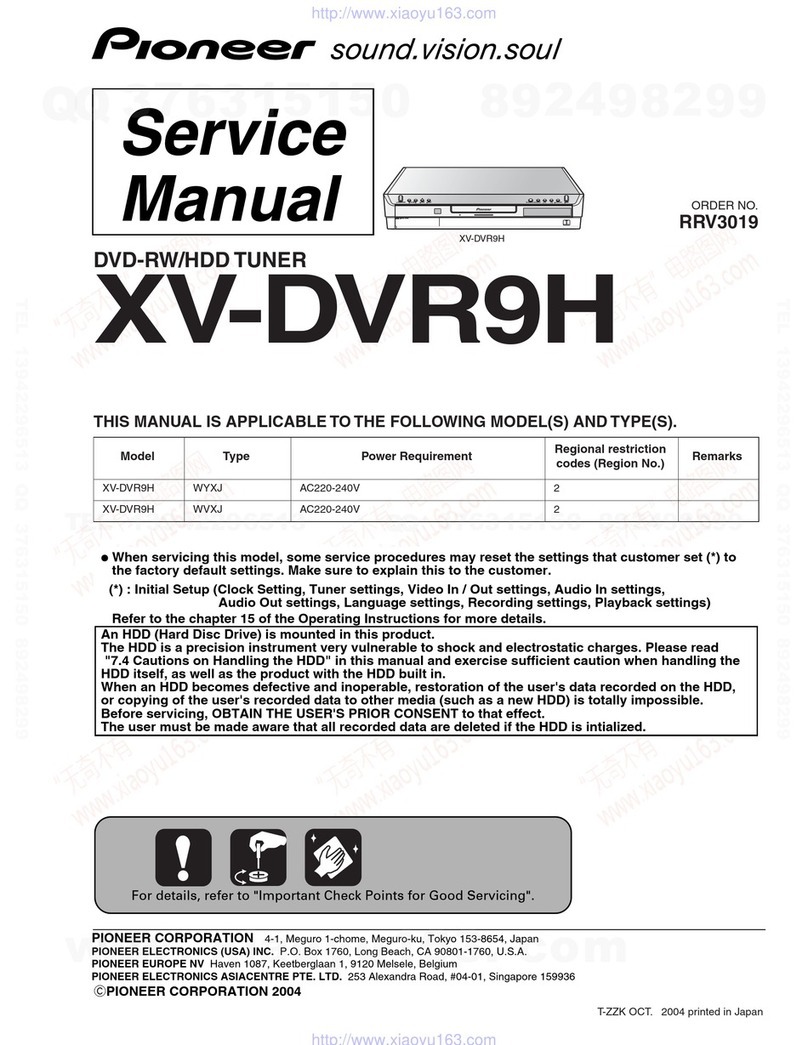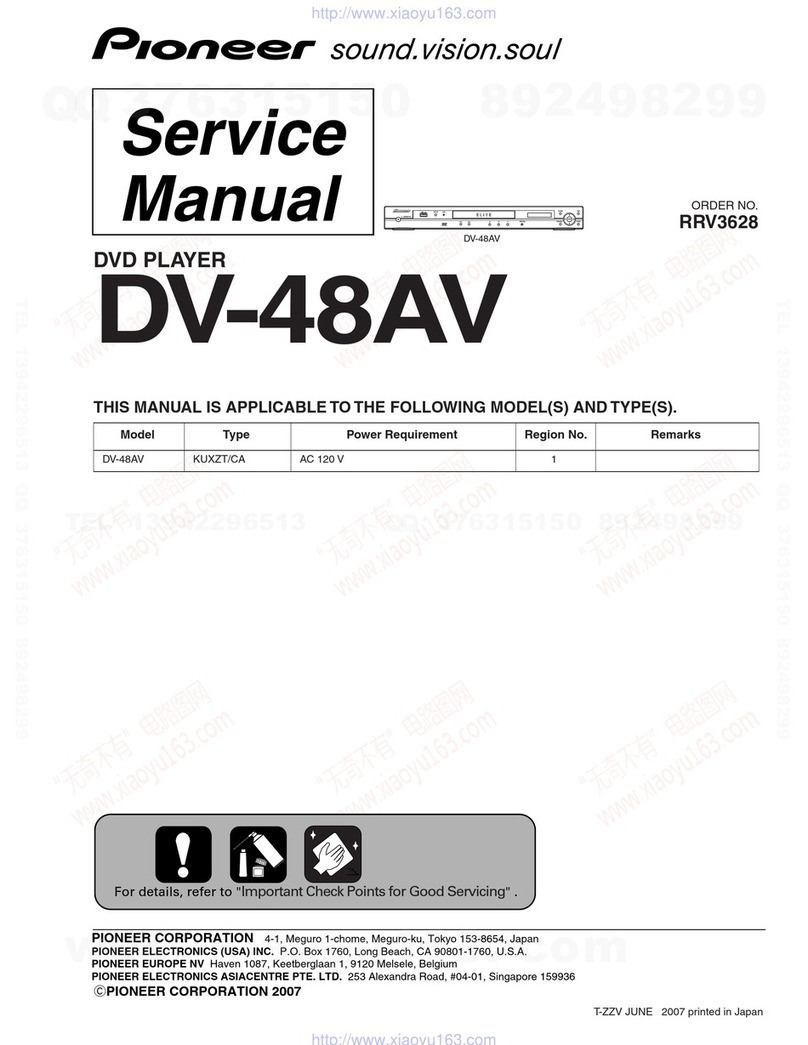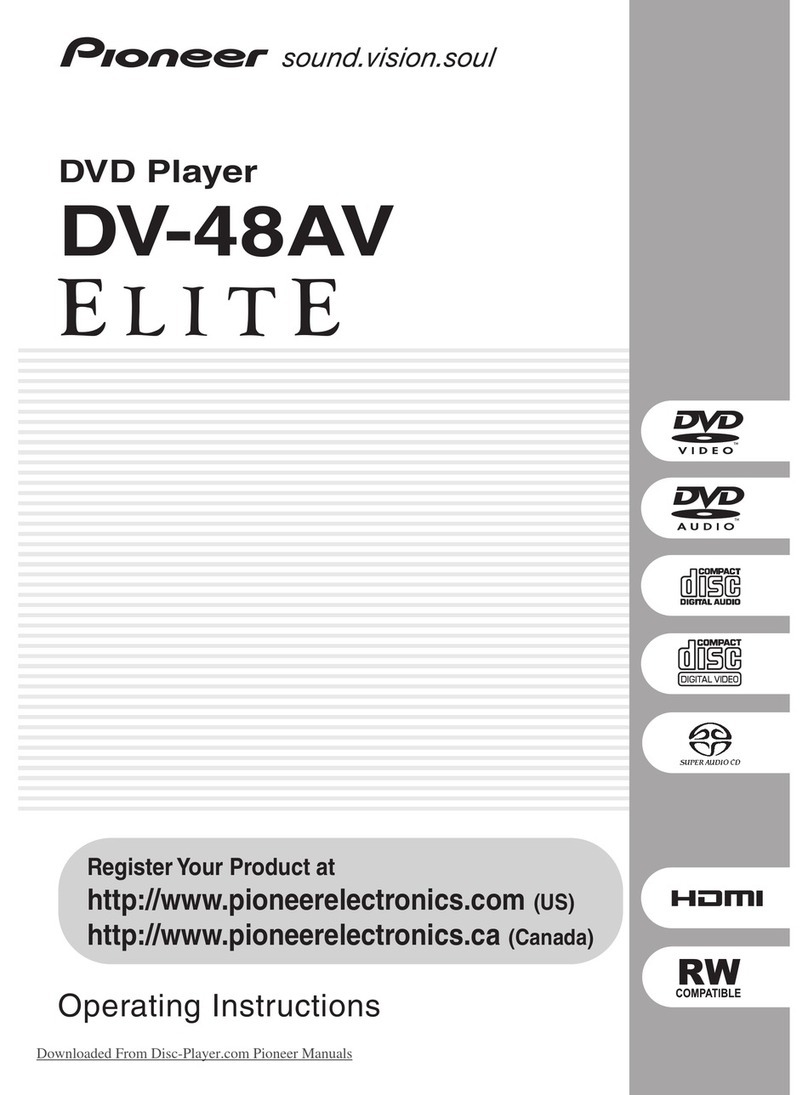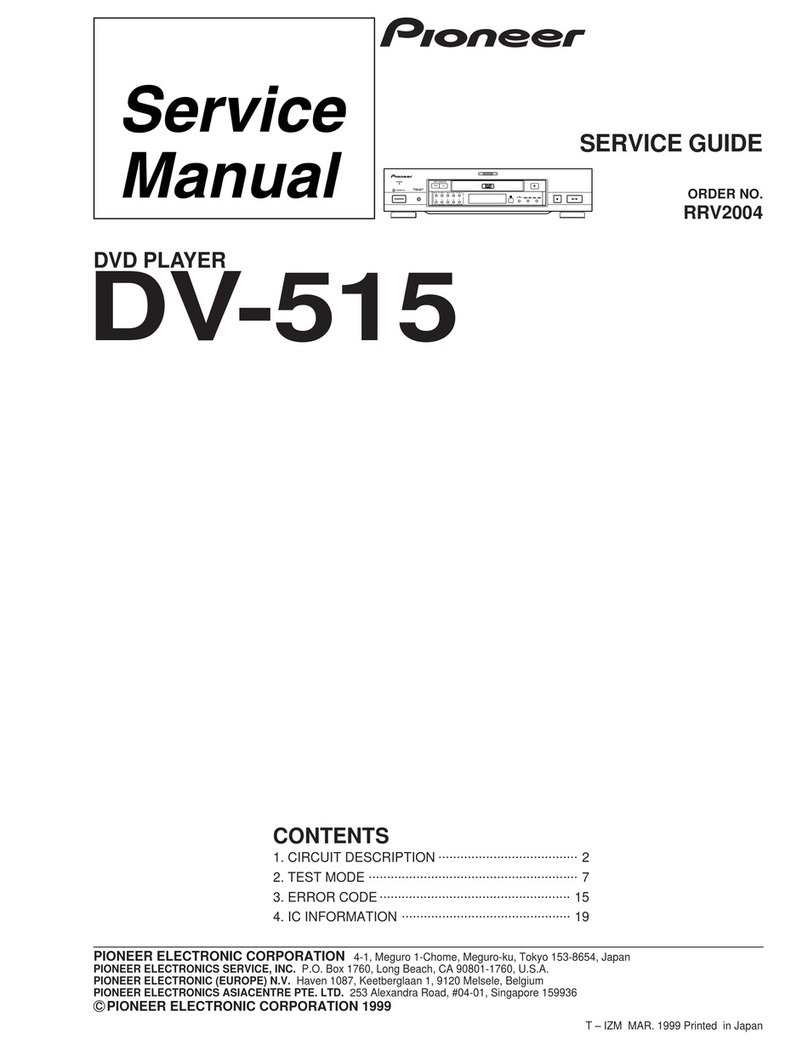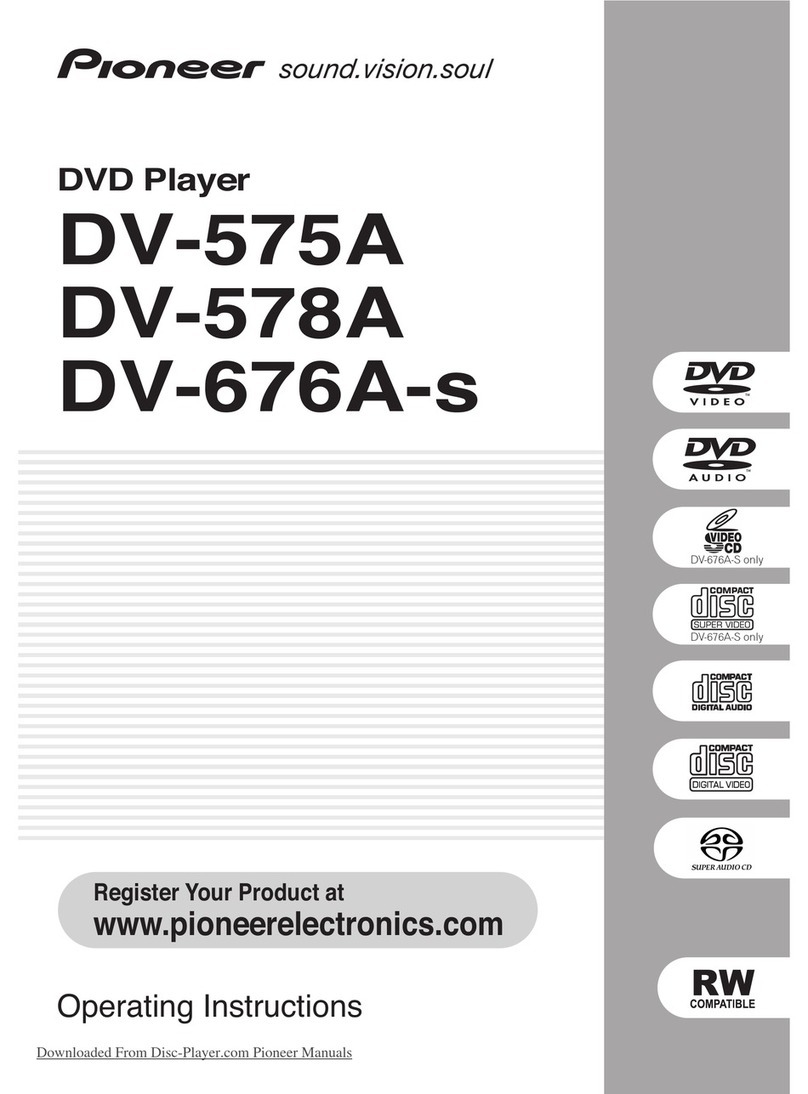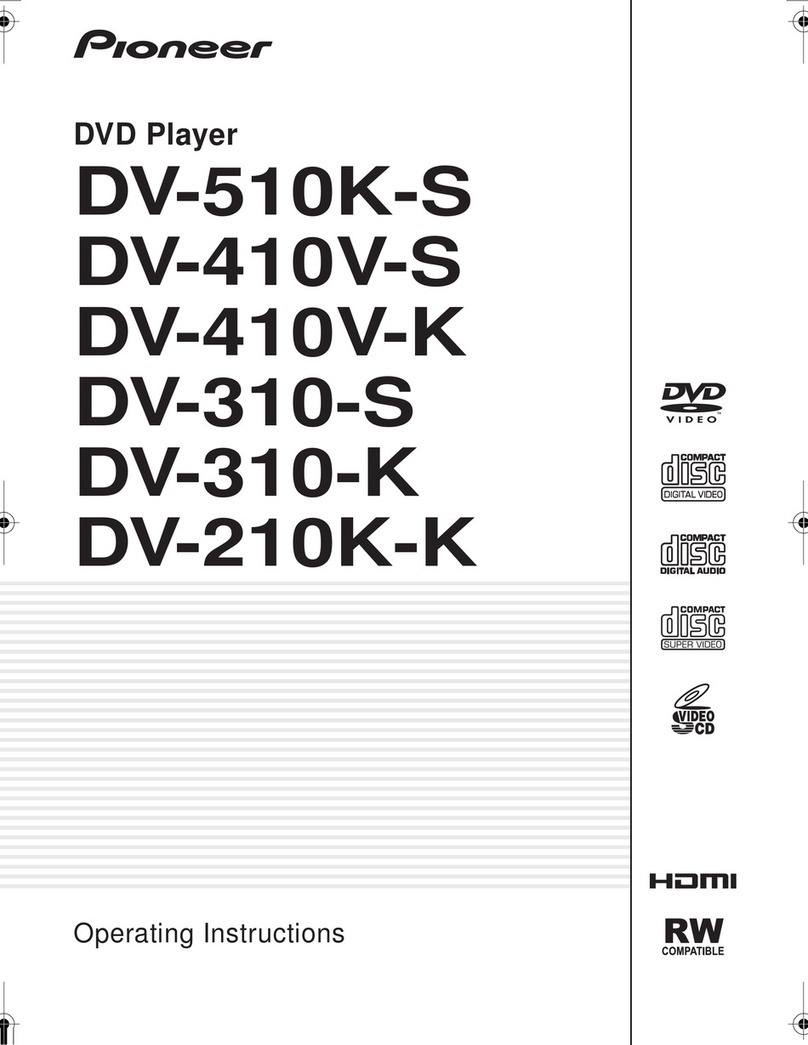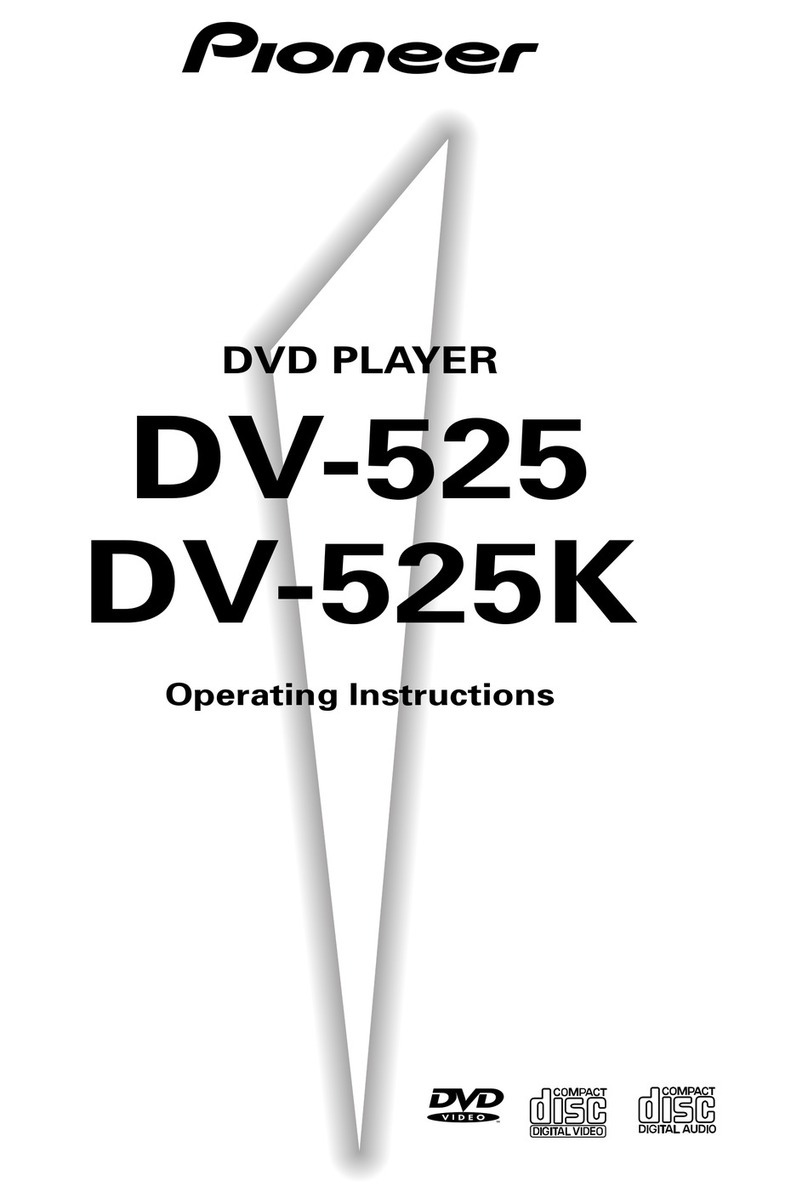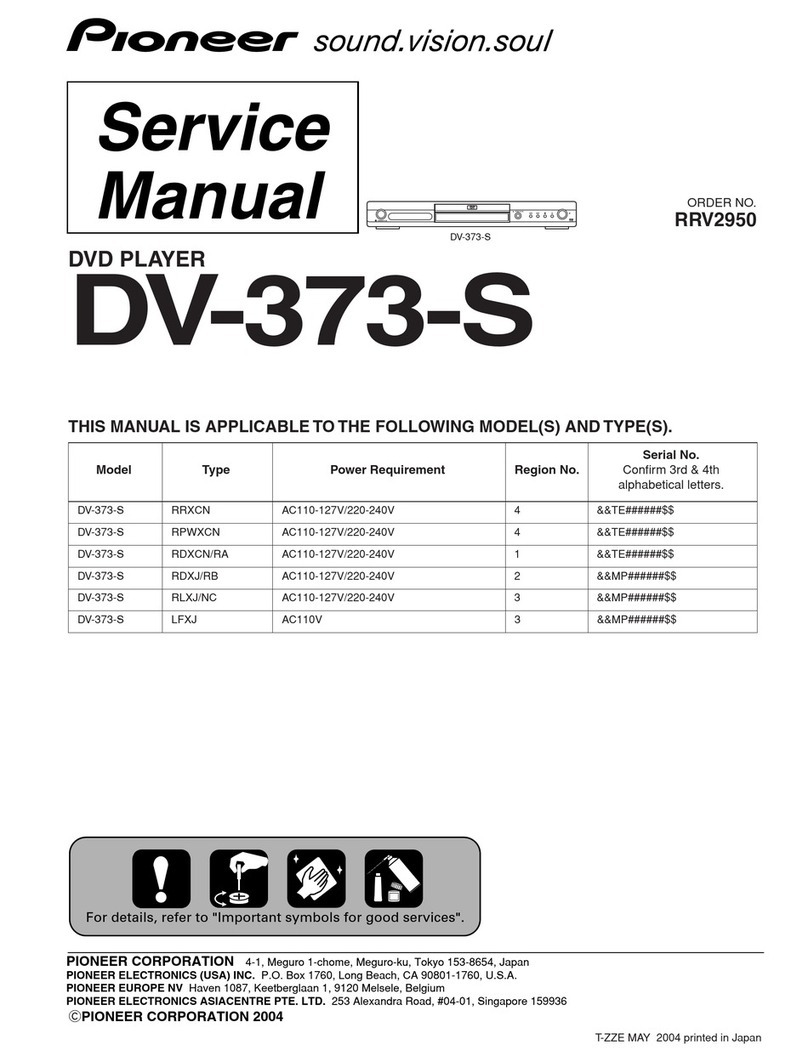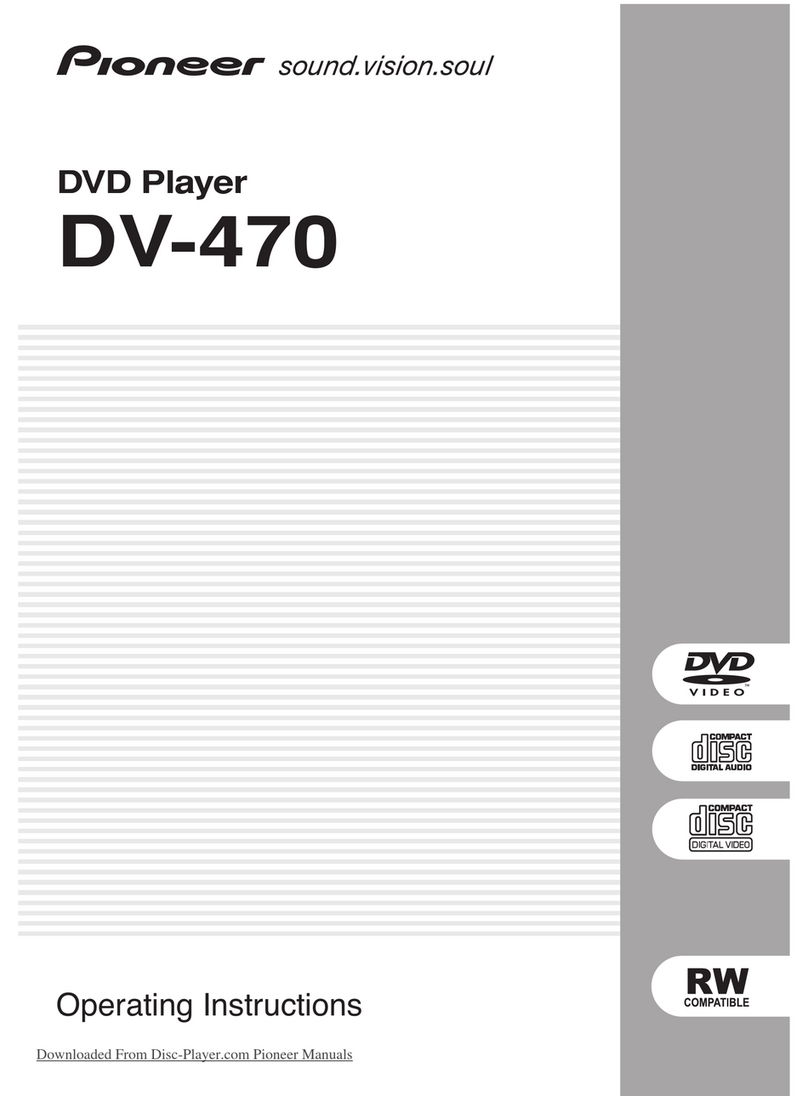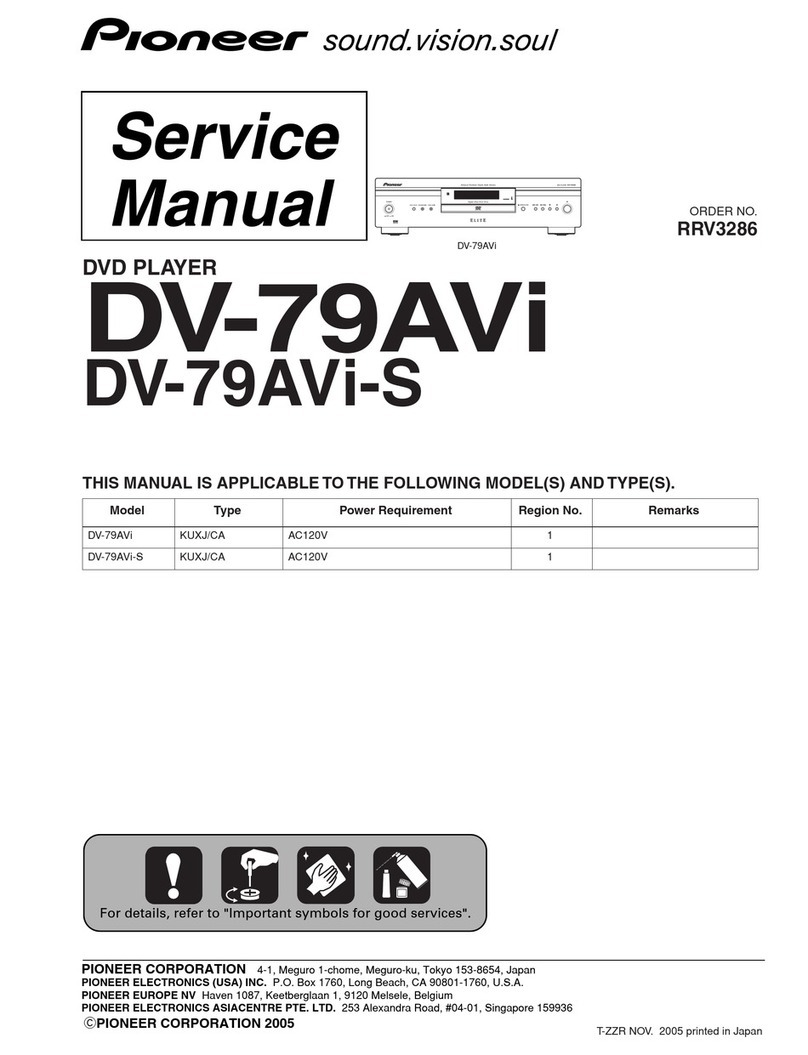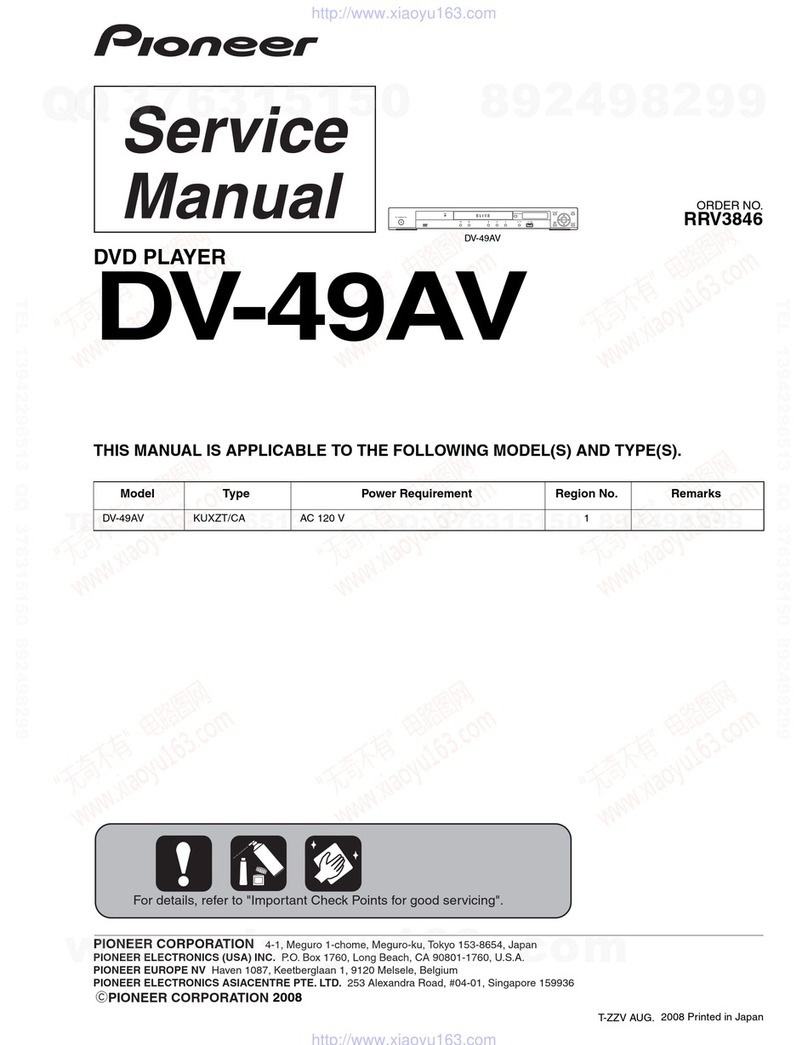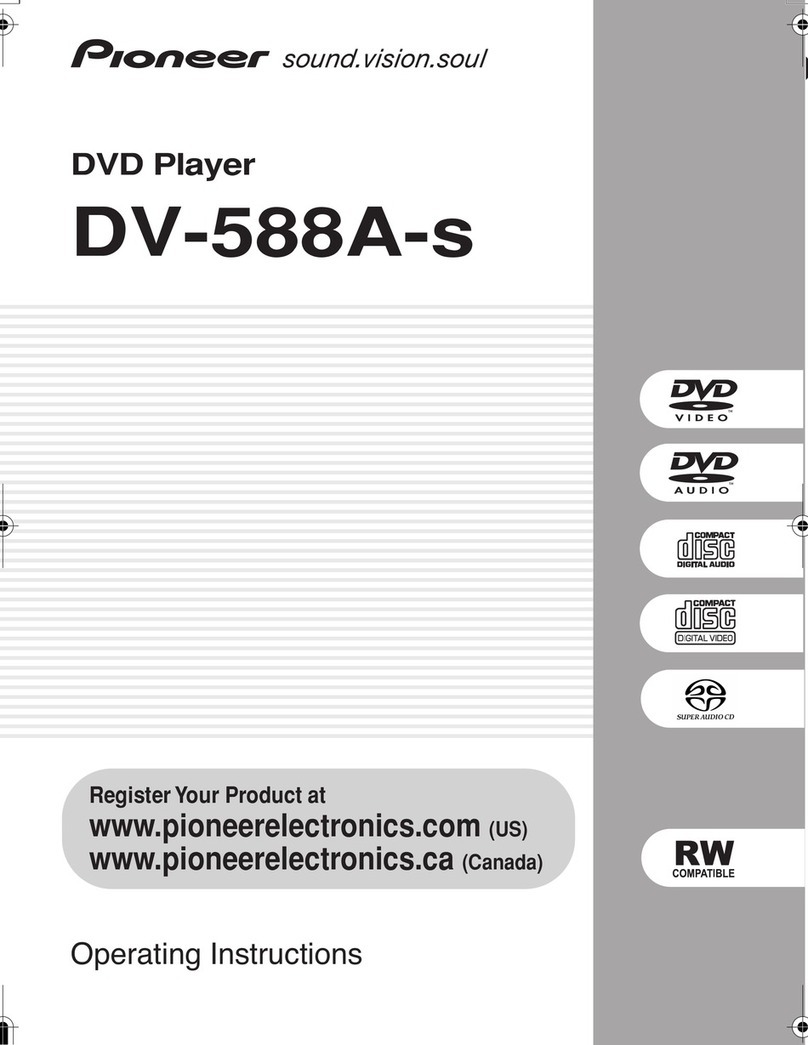01
4
En
Thank you for buying this Pioneer product.
Please read through these operating instructions so that you will know how to operate your
model properly. After you have finished reading the instructions, put them in a safe place for
future reference
.
Contents
01 Before you start
Features
. . . . . . . . . . . . . . . . . . . . . . . . . . . 6
What’s in the box
. . . . . . . . . . . . . . . . . . . . 7
Putting the batteries in the remote
control
. . . . . . . . . . . . . . . . . . . . . . . . . . . . 7
Using the remote control
. . . . . . . . . . . . . 7
Disc / content format playback
compatibility
. . . . . . . . . . . . . . . . . . . . . . . 8
General disc compatibility
. . . . . . . . . . . . 8
CD-R/RW compatibility
. . . . . . . . . . . . . . 8
DVD-R/RW compatibility
. . . . . . . . . . . . . 8
PC-created disc compatibility
. . . . . . . . . 9
About WMA
. . . . . . . . . . . . . . . . . . . . . . . 9
Compressed audio compatibility
. . . . . . . 9
JPEG file compatibility
. . . . . . . . . . . . . . 10
02 Connecting up
Rear panel connections
. . . . . . . . . . . . . . 11
Easy connections
. . . . . . . . . . . . . . . . . . . 12
Connecting using the S-video output
. . . . 13
Connecting using the component video
output
. . . . . . . . . . . . . . . . . . . . . . . . . . . 14
Taiwanese model only: Connecting using
the D1/D2 video output
. . . . . . . . . . . . . . 14
Connecting to an AV receiver
. . . . . . . . . . 15
03 Controls and displays
Front panel
. . . . . . . . . . . . . . . . . . . . . . . . 17
Display
. . . . . . . . . . . . . . . . . . . . . . . . . . . 19
Remote control
. . . . . . . . . . . . . . . . . . . . 20
04 Getting started
Switching on
. . . . . . . . . . . . . . . . . . . . . . .22
Let’s Get Started
. . . . . . . . . . . . . . . . . . . .22
Using the on-screen displays
. . . . . . . . . . .24
Setting up with the Setup Navigator
. . . . .25
Playing discs
. . . . . . . . . . . . . . . . . . . . . . .27
Basic playback controls
. . . . . . . . . . . . .29
Resume and Last Memory
. . . . . . . . . . .30
DVD-Video disc menus
. . . . . . . . . . . . . .30
Video CD/Super VCD PBC menus
. . . . . .31
05 Playing discs
Introduction
. . . . . . . . . . . . . . . . . . . . . . . .32
Using the Disc Navigator to browse the
contents of a disc
. . . . . . . . . . . . . . . . . . .32
Scanning discs
. . . . . . . . . . . . . . . . . . . . .33
Playing in slow motion
. . . . . . . . . . . . . . .34
Frame advance/frame reverse
. . . . . . . . . .34
Looping a section of a disc
. . . . . . . . . . . .34
Using repeat play
. . . . . . . . . . . . . . . . . . . .35
Using random play
. . . . . . . . . . . . . . . . . .36
Creating a program list
. . . . . . . . . . . . . . .37
Editing a program list . . . . . . . . . . . . . . .39
Other functions available from the
program menu . . . . . . . . . . . . . . . . . . . .39
Searching a disc . . . . . . . . . . . . . . . . . . . .40
Switching subtitles . . . . . . . . . . . . . . . . . .40
Switching DVD audio language . . . . . . . . .40
Switching VR format DVD-RW audio
channel . . . . . . . . . . . . . . . . . . . . . . . . . . .41
DV260.book 4 ページ 2003年1月28日 火曜日 午後7時20分
Downloaded From Disc-Player.com Pioneer Manuals
Before you start
01
8
En
• Replace the batteries when you notice a
fall off in the operating range of the
remote.
Disc / content format
playback compatibility
General disc compatibility
This player was designed and engineered to
be compatible with software bearing one or
more of the following logos:
• KODAK Picture CD
•
is a trademark of Fuji Photo Film Co.
Ltd.
This player supports the IEC’s Super VCD
standard. Compared to the Video CD stan-
dard, Super VCD offers superior picture
quality, and allows two stereo soundtracks to
be recorded. Super VCD also supports the
widescreen size.
Other formats, including but not limited to the
following, are not playable in this player:
DVD-Audio / SACD / DVD-RAM
DVD-ROM / CD-ROM
*
*
Except those that contain MP3, WMA or
JPEG. See also Compressed audio compat-
ibility and JPEG file compatibility below.
DVD-R/RW and CD-R/RW discs (Audio CDs
and Video CD/Super VCDs) recorded using a
DVD recorder, CD recorder or personal
computer may not be playable on this unit.
This may be caused by a number of possibili-
ties, including but not limited to: the type of
disc used; the type of recording; damage, dirt
or condensation on either the disc or the
player’s pick-up lens. See below for notes
about particular software and formats.
CD-R/RW compatibility
•This unit will play CD-R and CD-RW discs
recorded in CD Audio or Video CD/Super
VCD format, or as a CD-ROM containing
MP3, WMA or JPEG files. However, any
other content may cause the disc not to
play, or create noise/distortion in the
output.
• This unit cannot record CD-R or CD-RW
discs.
• Unfinalized CD-R/RW discs recorded as
CD Audio can be played, but the full Table
of Contents (playing time, etc.) will not be
displayed.
DVD-R/RW compatibility
• This unit will play DVD-R/RW discs
recorded using the DVD-Video format that
have been finalized using a DVD-recorder.
•This unit will play DVD-RW discs recorded
using the Video Recording (VR) format.
•
DVD-RW
shows in the display when a VR
format DVD-RW disc is loading.
DVD-Video DVD-R DVD-RW
Video CD
Fujicolor CD
Audio CD CD-R CD-RW
Super Video CD (Super VCD)
DV260.book 8 ページ 2003年1月28日 火曜日 午後7時20分
Downloaded From Disc-Player.com Pioneer Manuals
Before you start
01
10
En
•The CD-ROM used to compile your WMA/
MP3 files must be ISO 9660 Level 1 or 2
compliant. CD physical format: Mode1,
Mode2 XA Form1. Romeo and Joliet file
systems are both compatible with this
player.
• Use CD-R or CD-RW media for recording
your files. The disc must be finalized (i.e.
the session must be closed) in order to
play in this unit. This player is not compat-
ible with multi-session discs. Only the first
session of a multi-session disc will be
recognized.
• This player only plays tracks that are
named with the file extension .mp3,
.MP3, .wma, or .WMA.
• When naming MP3 and WMA files, add
the corresponding file name extension
(.mp3 or .wma). Files are played
according to the file extension. To prevent
noise and malfunctions, do not use these
extensions for other kinds of files.
• This player can recognize up to 999 files
(WMA/MP3/JPEG) and up to 499 folders.
If a disc exceeds these limits, only files
and folders up to these limits will be play-
able. Files and folders are read/displayed
in alphabetical order. Note that if the file
structure is very complex, you may not be
able to read/play all files on the disc.
•Folder and track names (excluding the file
extension) are displayed.
• There are many different recording bit-
rates available to encode MP3 files. This
unit was designed to be compatible with
all of them. Audio encoded at 128Kbps
should sound close to regular CD Audio
quality. This player will play lower bit-rate
files, but please note that the sound
quality becomes noticeably worse at
lower bit-rates.
JPEG file compatibility
• Baseline JPEG and EXIF 2.1* still image
files up to 8 mega-pixels are supported
(maximum vertical and horizontal resolu-
tion is 5120 pixels). (*
File format used by
digital still cameras
)
• The CD-ROM used to compile your JPEG
files must be ISO 9660 Level 1 or 2
compliant. CD physical format: Mode1,
Mode2 XA Form1. Romeo and Joliet file
systems are both compatible with this
player.
• This player only displays files that are
named with the file extension .jpg or
.JPG.
DV260.book 10 ページ 2003年1月28日 火曜日 午後7時20分
Downloaded From Disc-Player.com Pioneer Manuals