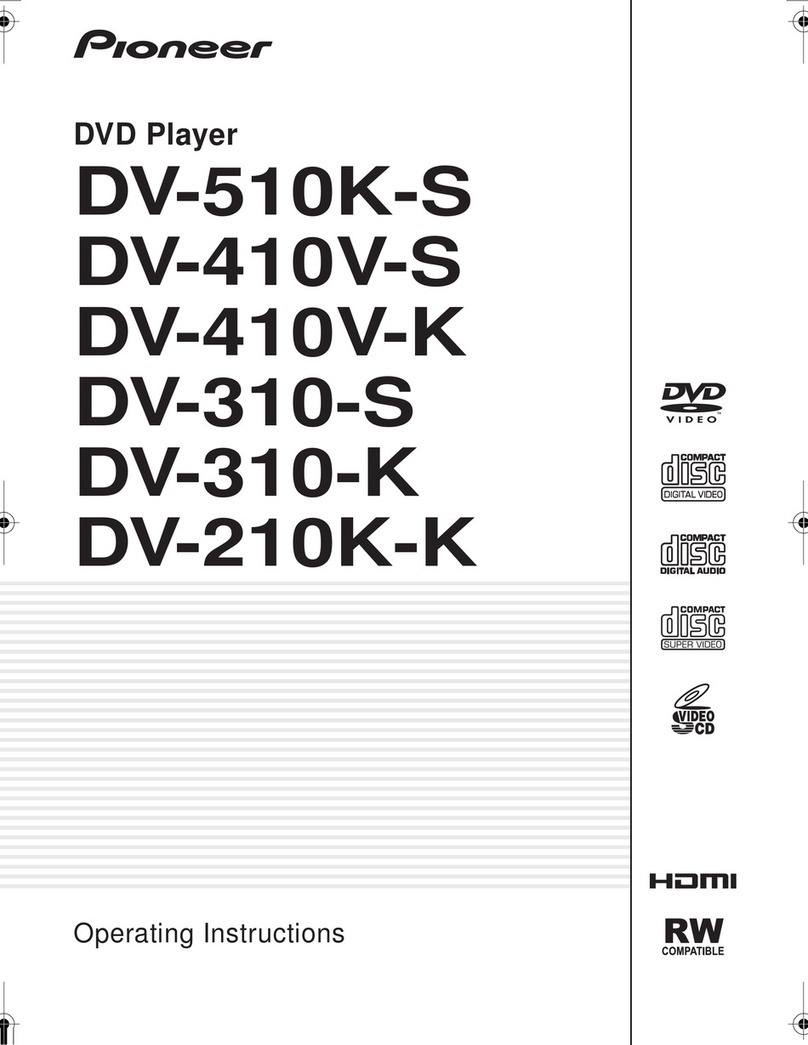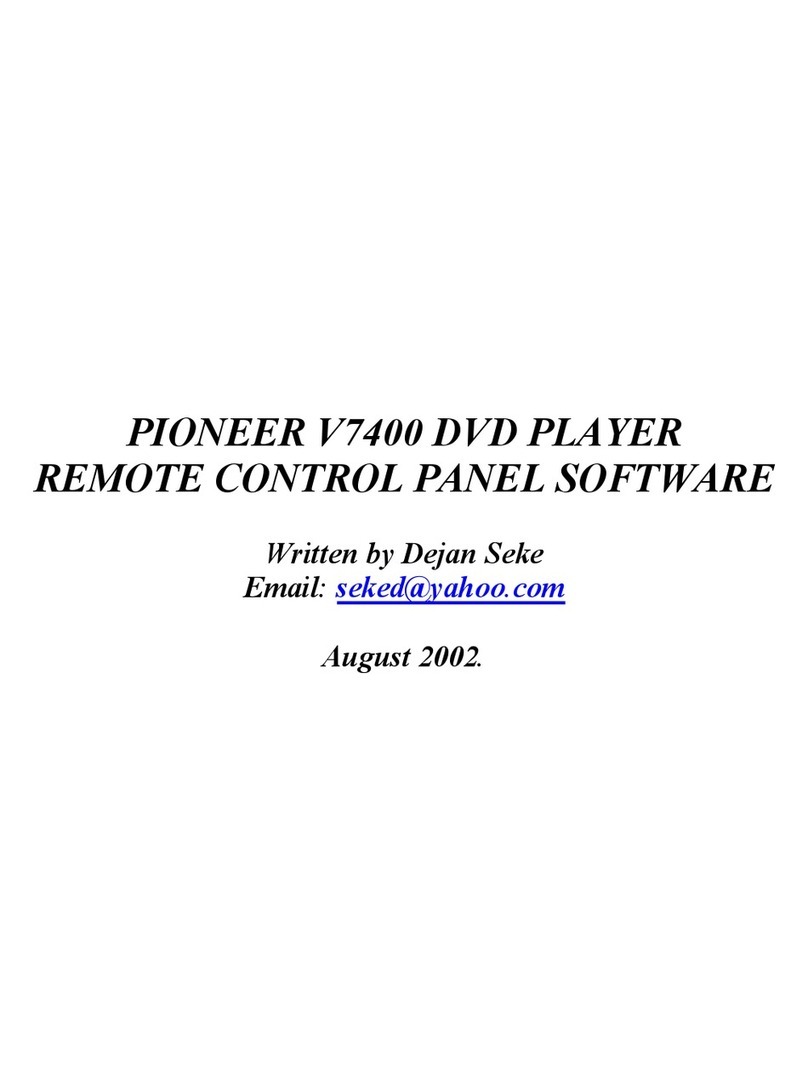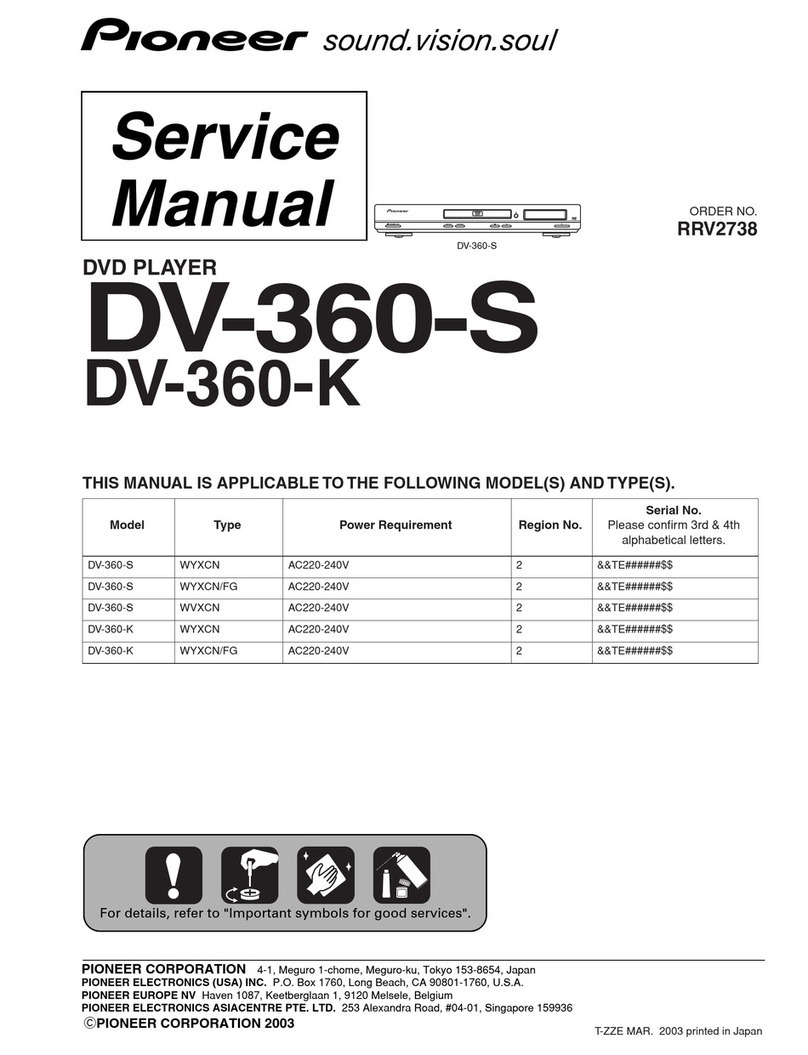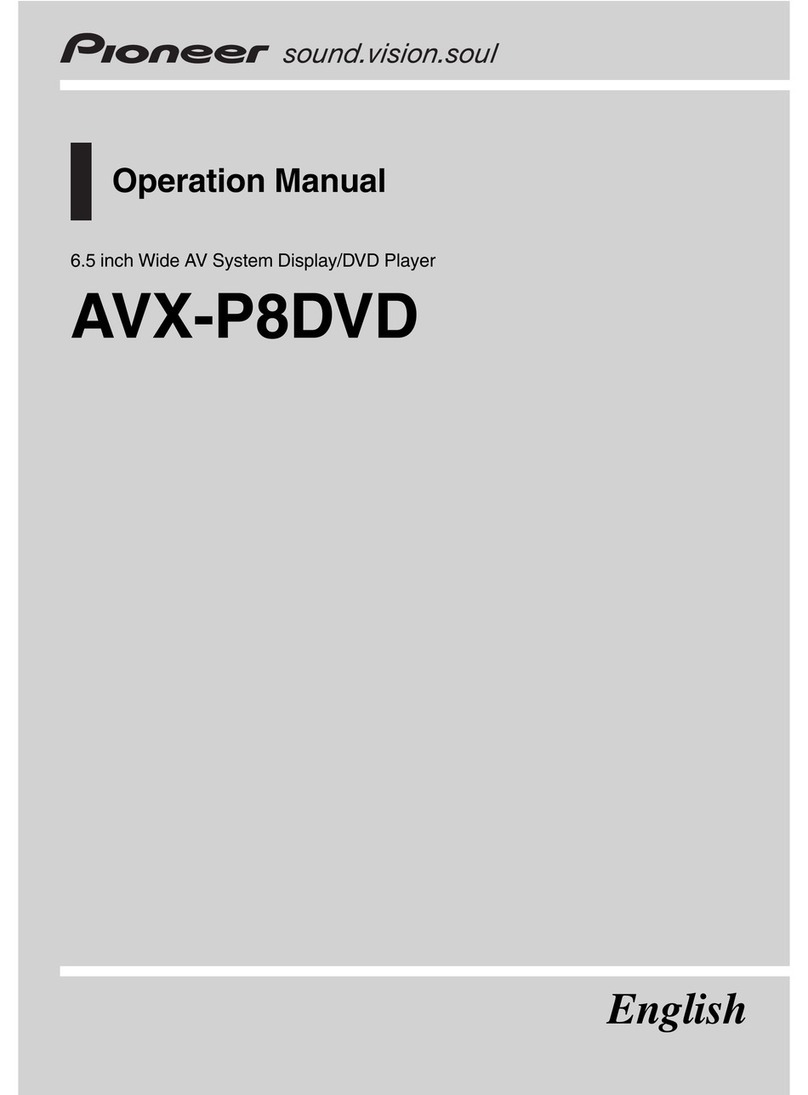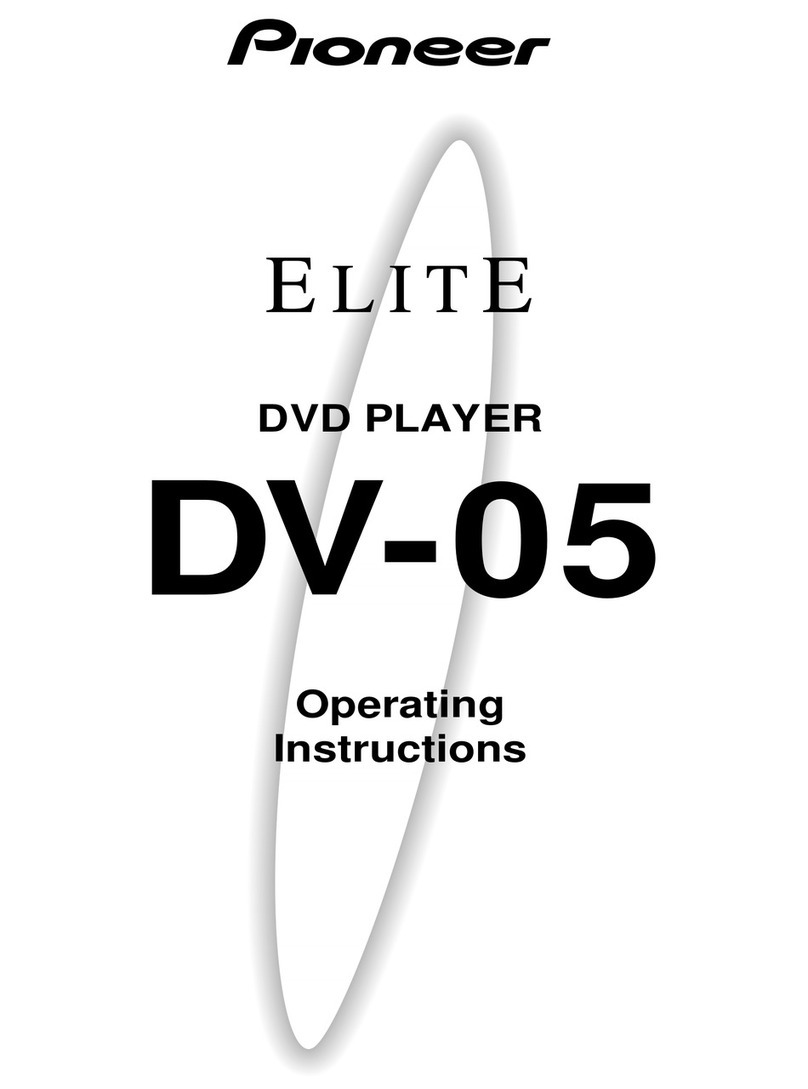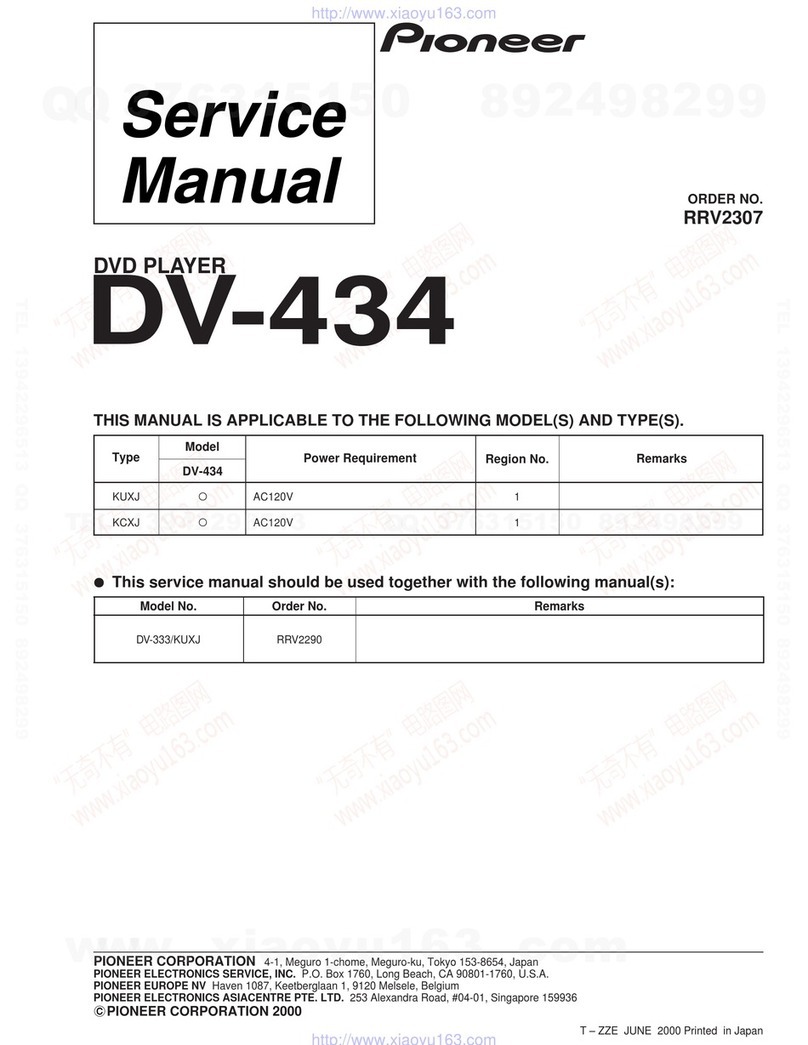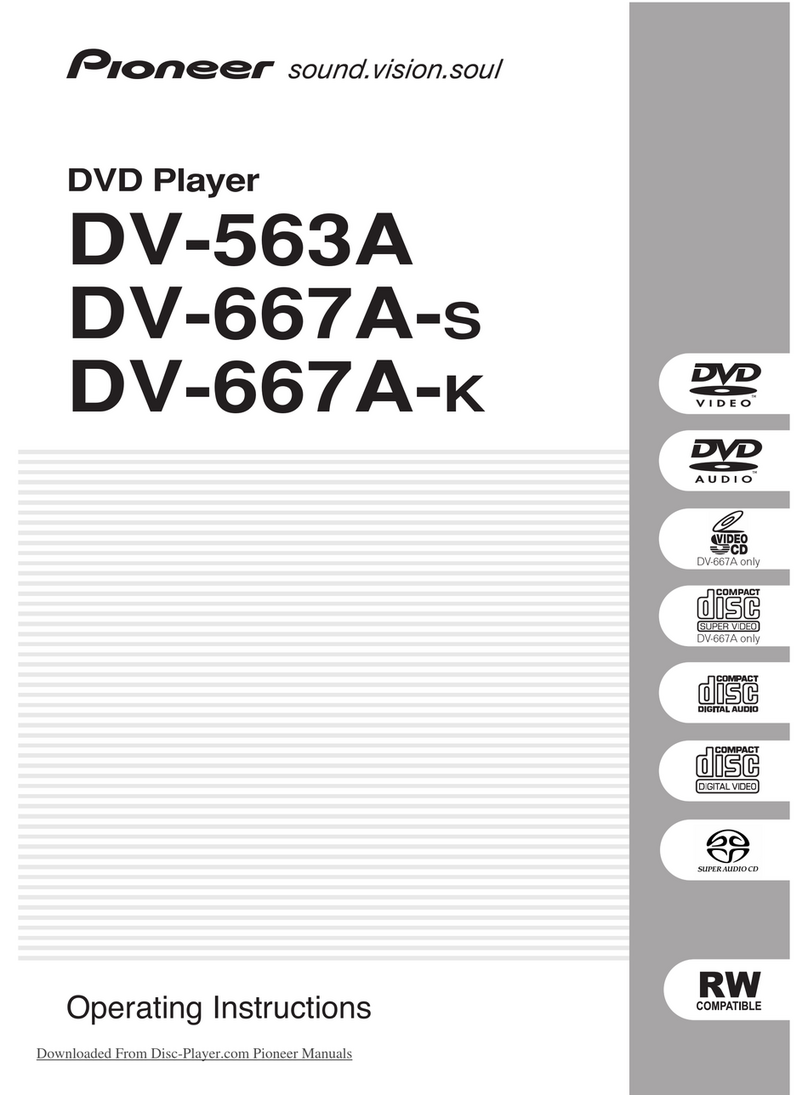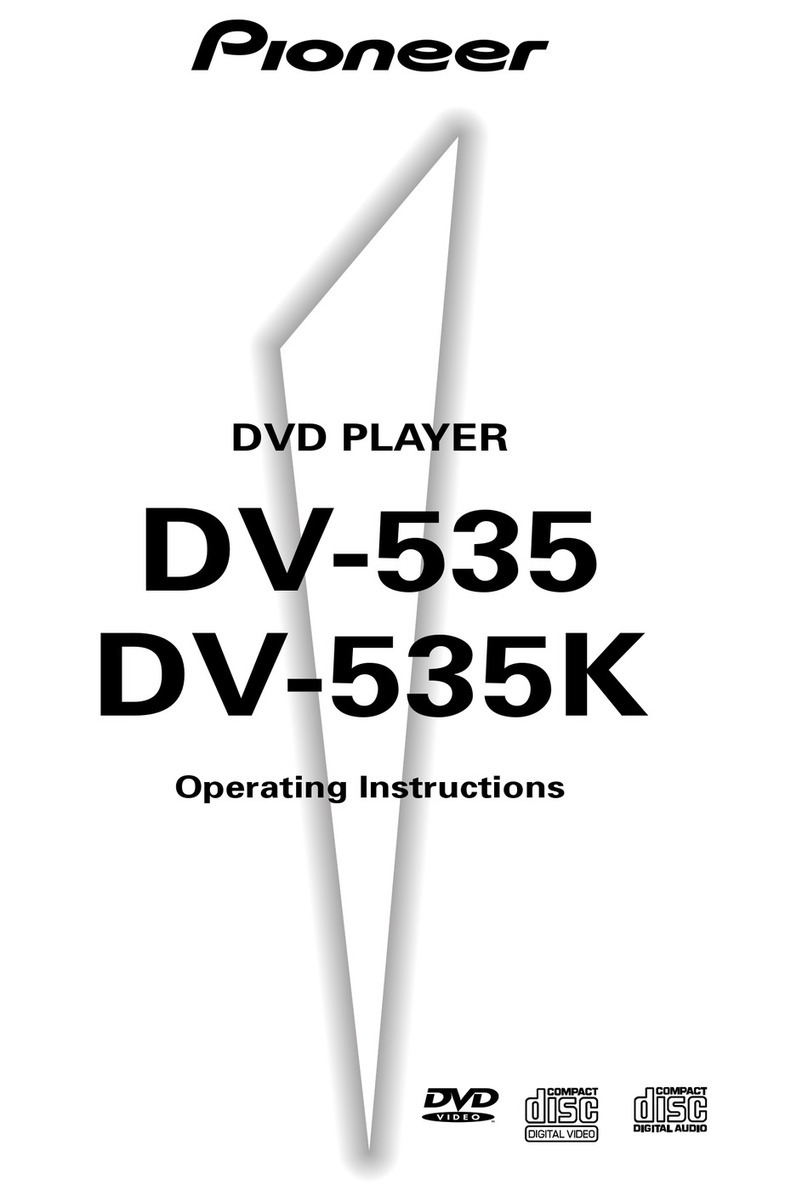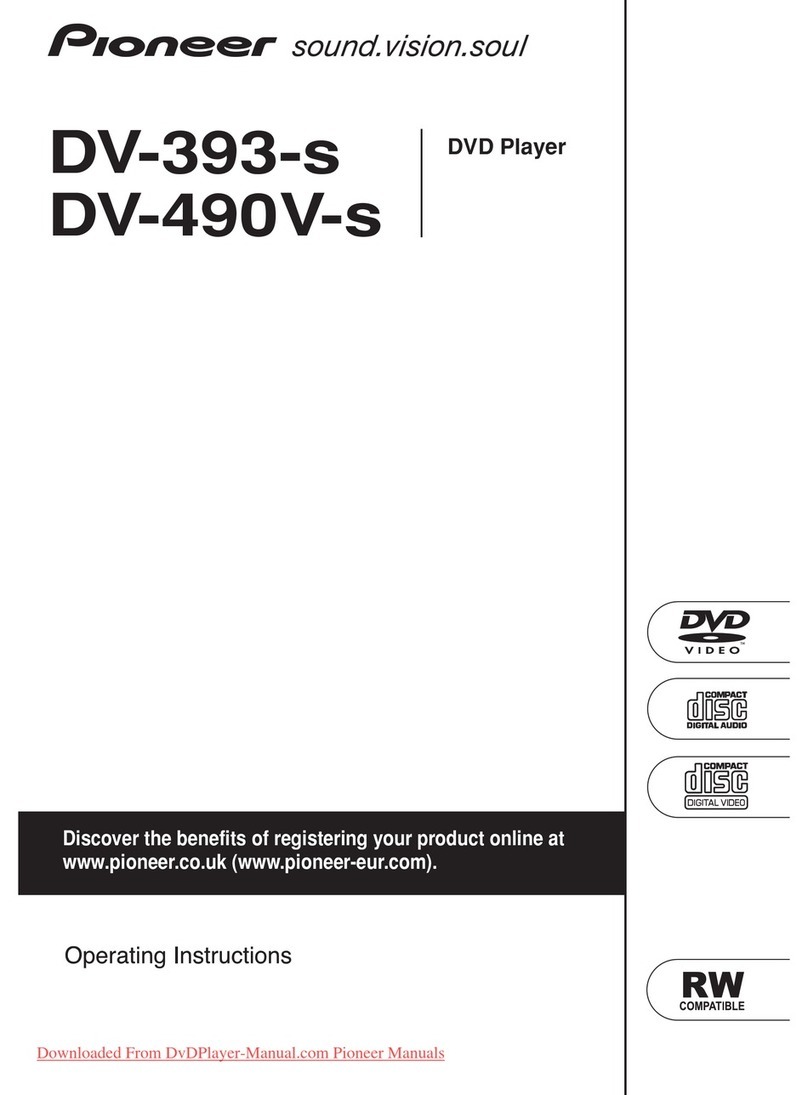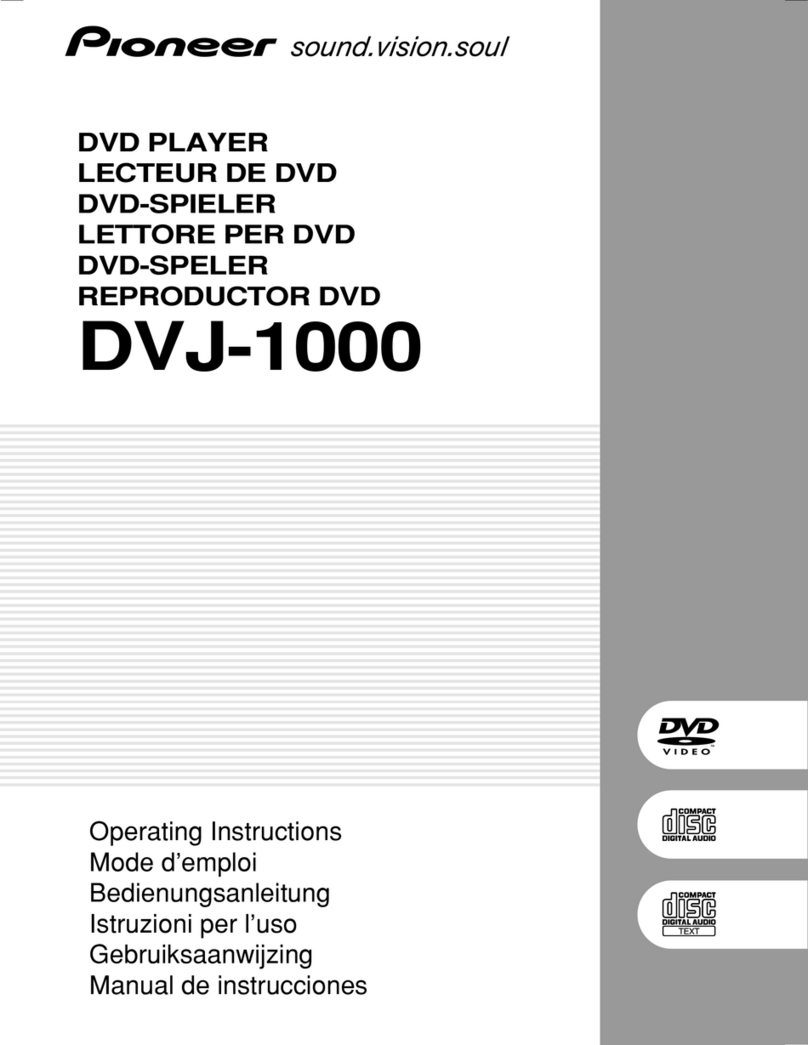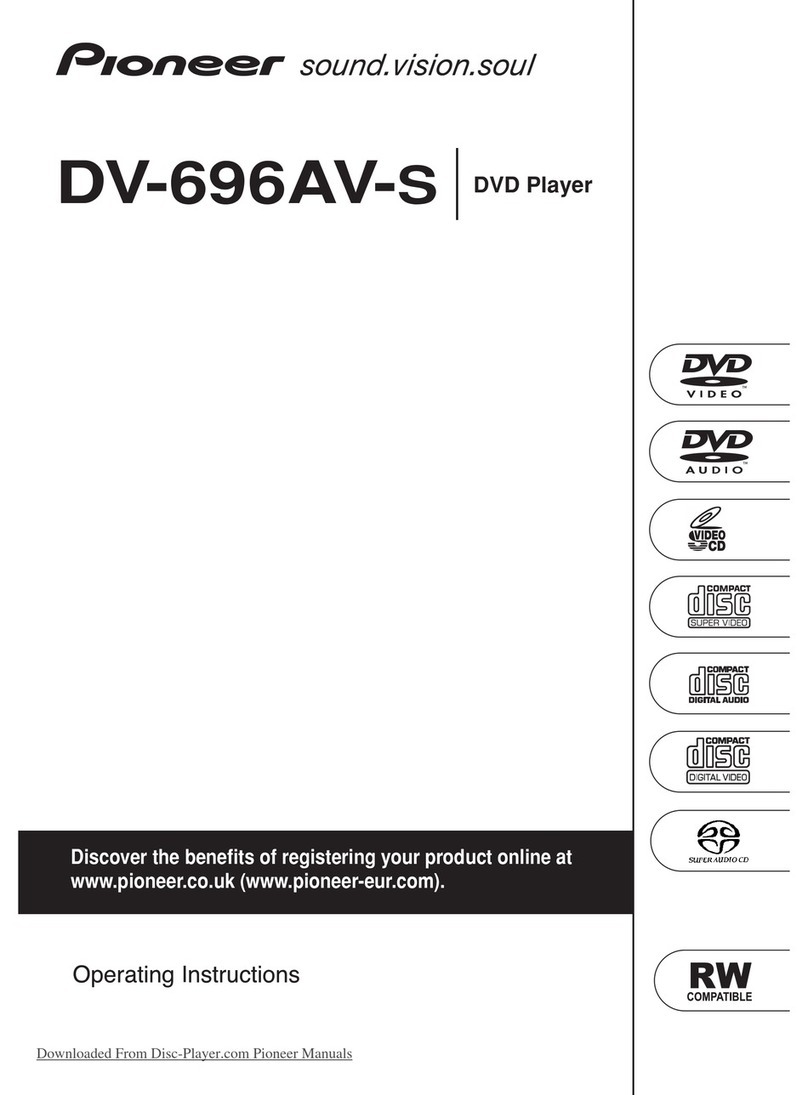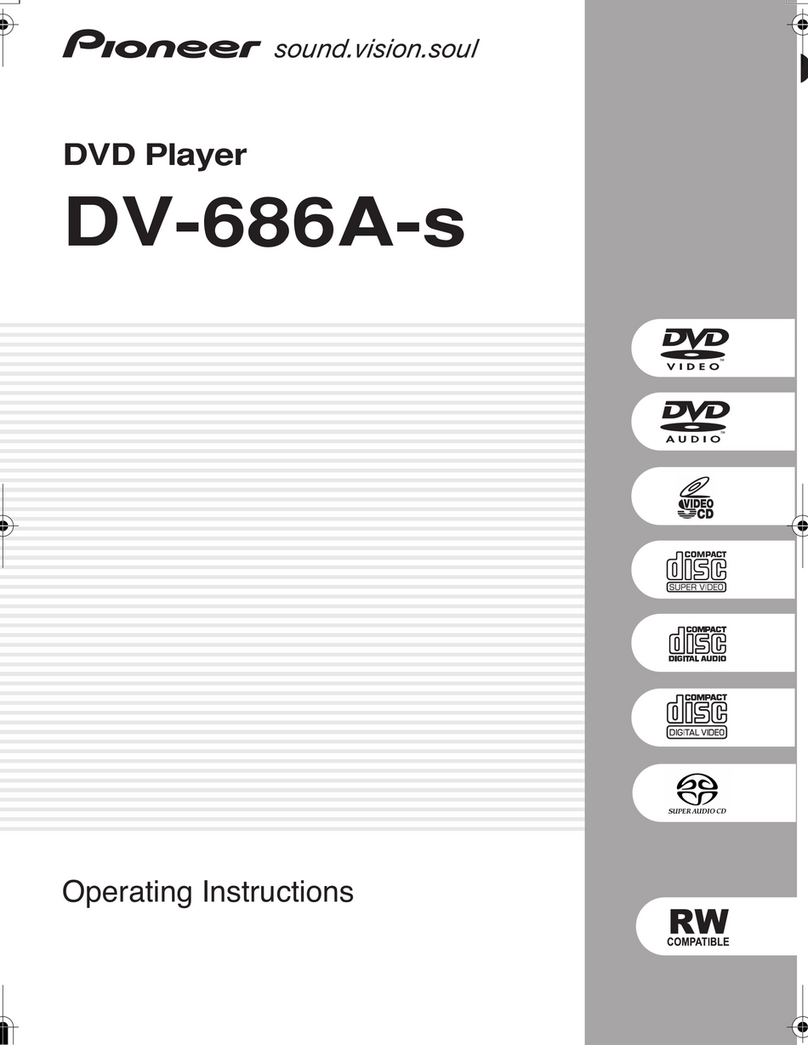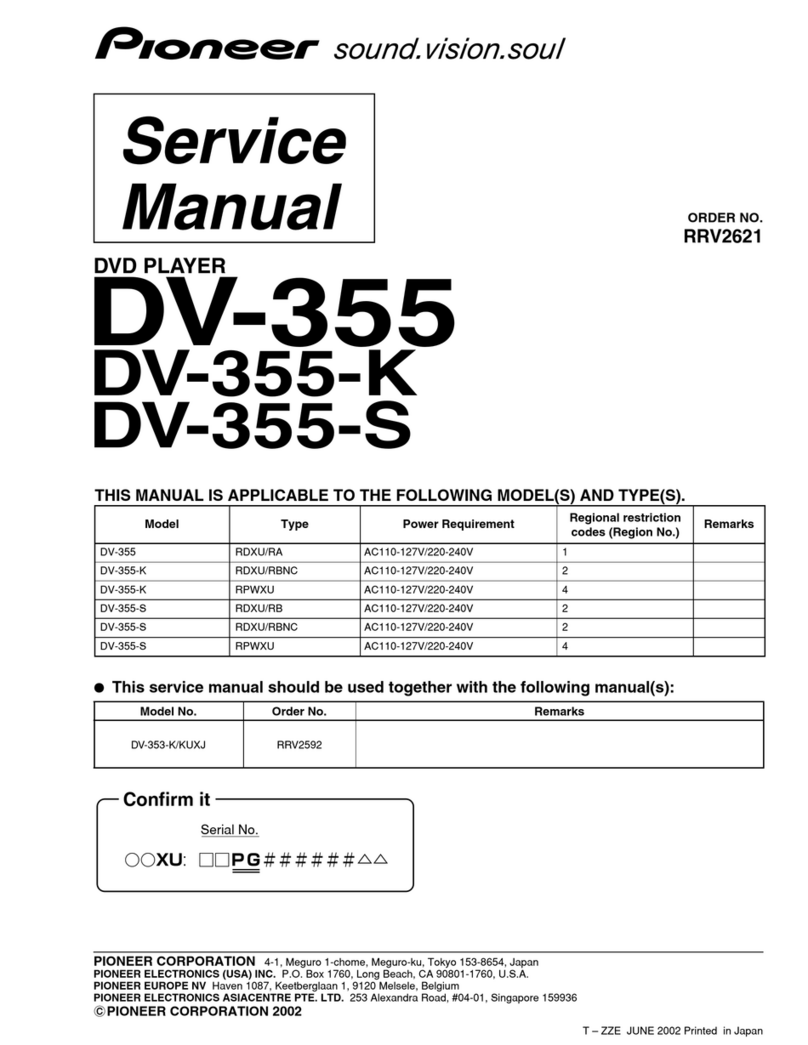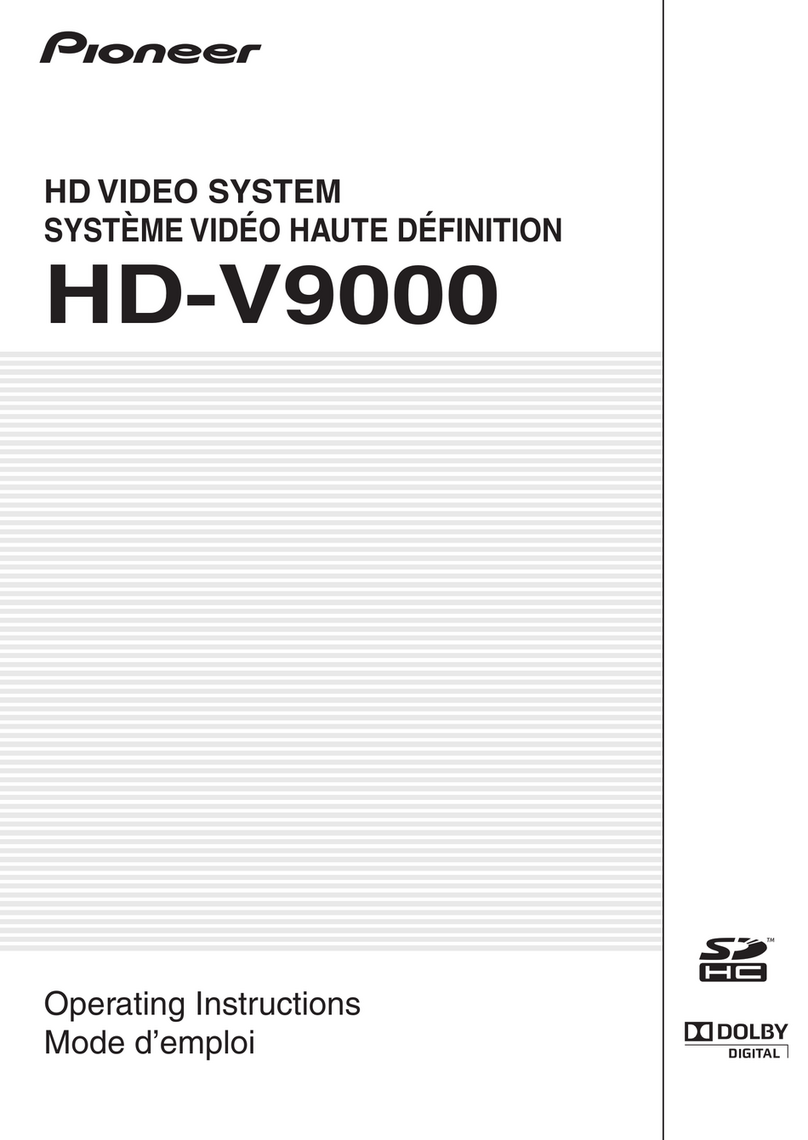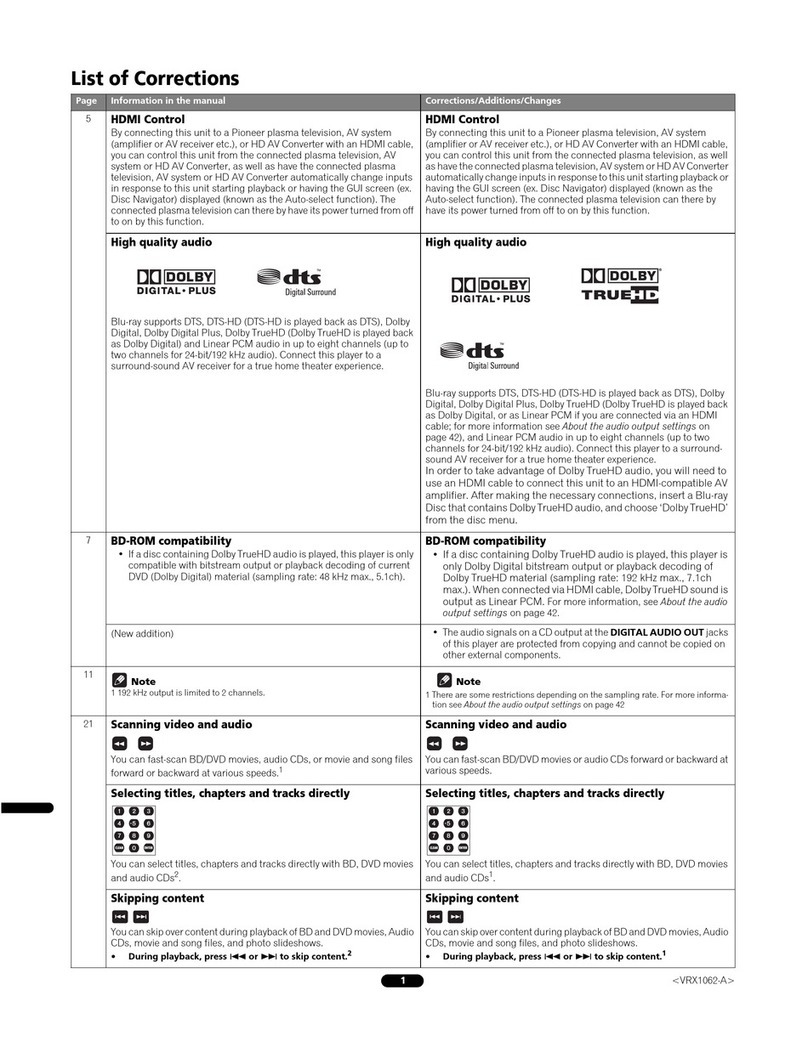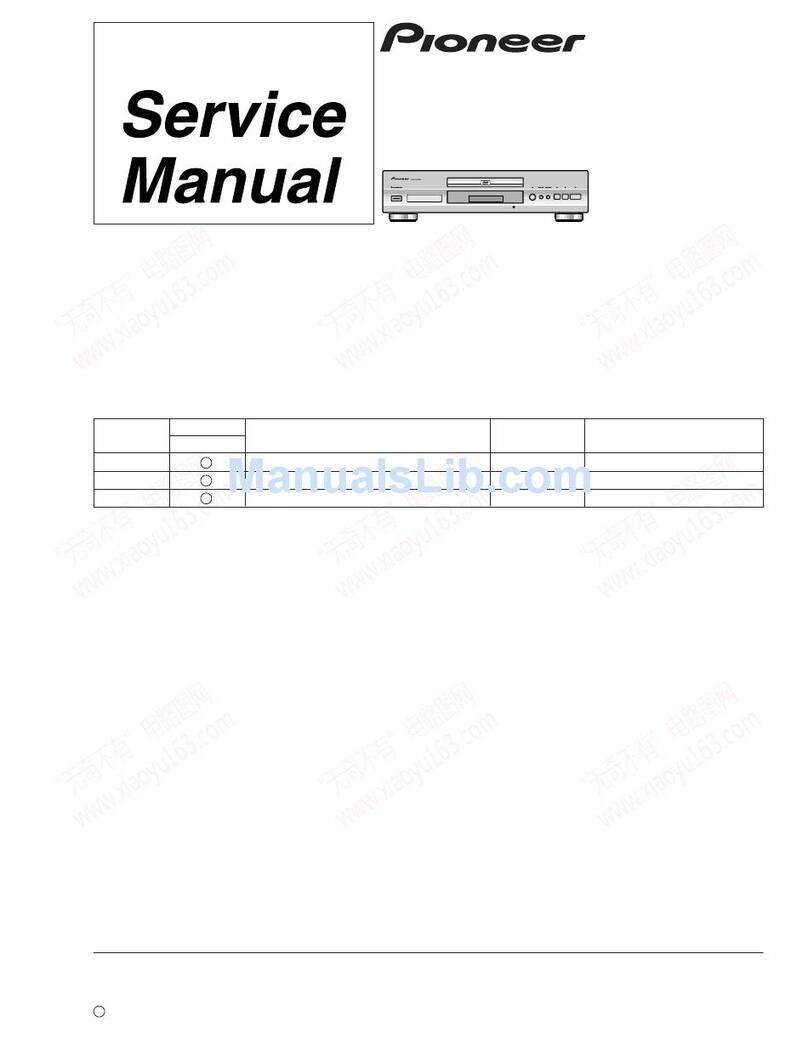5
En
Table Of Contents
1 Before You Start
Features ............................................................................. 6
What’s in the box ............................................................ 7
Putting the batteries in the remote control ............. 7
Using the remote control ............................................. 7
Discs compatible with this player .............................. 8
D D ideo regions ......................................................... 9
MP3 compatibility information ................................... 9
2 Connecting Up
Easy Setup ..................................................................... 10
Home theater video connections ............................. 11
Home theater audio connections ............................. 12
3 Controls & Displays
Display ............................................................................. 13
Remote control ............................................................. 14
Front panel ..................................................................... 15
4 etting Started
Setting the T System
(except for Taiwanese model) ................................... 16
Using the Setup Navigator ......................................... 17
Playing discs ................................................................. 20
Navigating D D disc menus .......................................22
Navigating Super CD/ ideo CD PBC menus ...... 22
Navigating D D-RW discs menus ............................. 22
5 Playing Discs
Introduction ................................................................... 23
Finding what you want on a disc .............................. 23
Using the Multi Dial ..................................................... 24
Switching camera angles ............................................. 25
Switching subtitles ....................................................... 25
Switching audio language ...........................................26
Switching audio channel (D D-Audio) ................... 26
Switching audio channel
(D D-RW/Super CD/ ideo CD/CD/MP3) ........ 26
Making a program list .................................................. 27
Programming tips ..........................................................28
Using random play ...................................................... 29
Using repeat play ........................................................ 30
Bookmarking a place in a disc
(LAST MEMORY) .......................................................... 31
Memorizing disc settings
(CONDITION MEMORY) ...........................................32
Using setup menu shortcuts
(FUNCTION MEMORY) .............................................. 33
Displaying disc information ....................................... 34
6 Playing MP3s
Playing MP3s ................................................................. 35
Searching for folders and tracks ............................... 36
Using random play ....................................................... 36
Using repeat play ......................................................... 36
Displaying MP3 information ...................................... 36
Using the MP3 Navigator ........................................... 37
Making a program list of MP3 tracks....................... 38
7 DVD Setup Menu
Using the Setup menu .................................................39
Setup Menu Mode........................................................ 39
OSD Settings ................................................................ 40
Audio settings ............................................................... 40
ideo settings ................................................................ 47
Language settings ......................................................... 52
General settings ............................................................ 55
8 Additional Information
Handling discs ............................................................... 58
Storing discs ..................................................................58
Discs to avoid ................................................................ 58
Cleaning the pickup lens ............................................ 58
Problems with condensation ..................................... 58
Hints on installation .................................................... 59
Moving the player......................................................... 59
Glossary ......................................................................... 60
Troubleshooting ............................................................ 62
Resetting the Player .................................................... 65
Country Code List ....................................................... 66
Language code list ...................................................... 66
Specifications ............................................................... 69