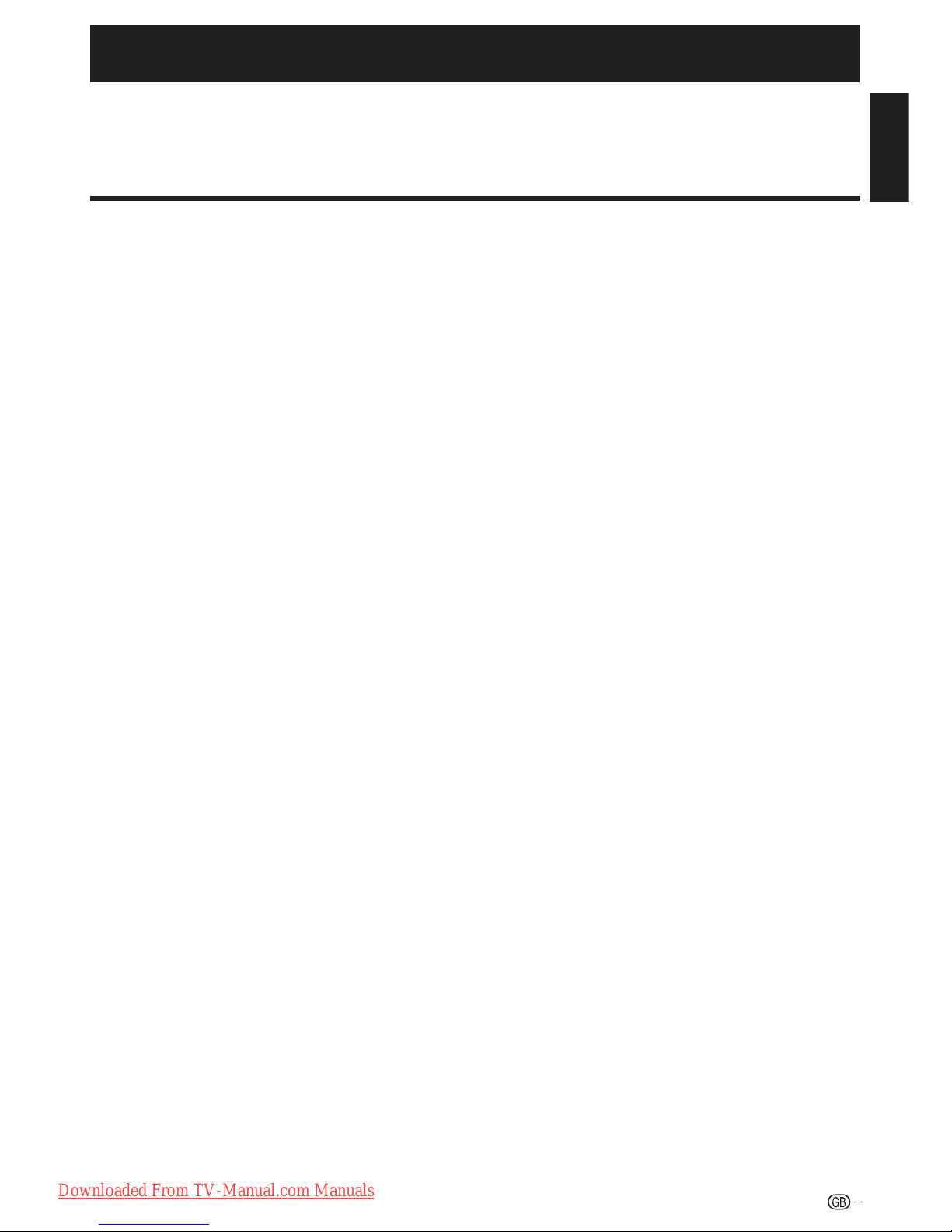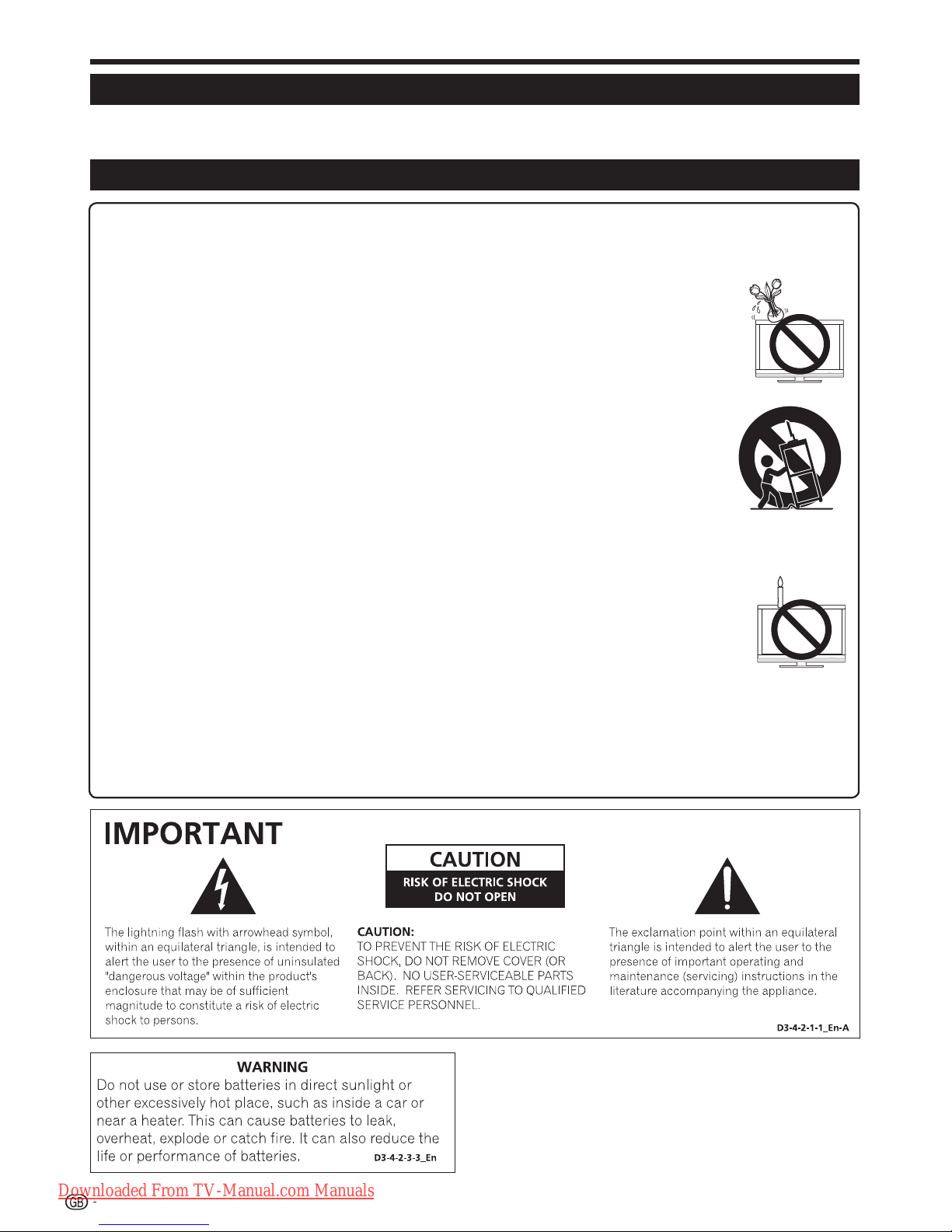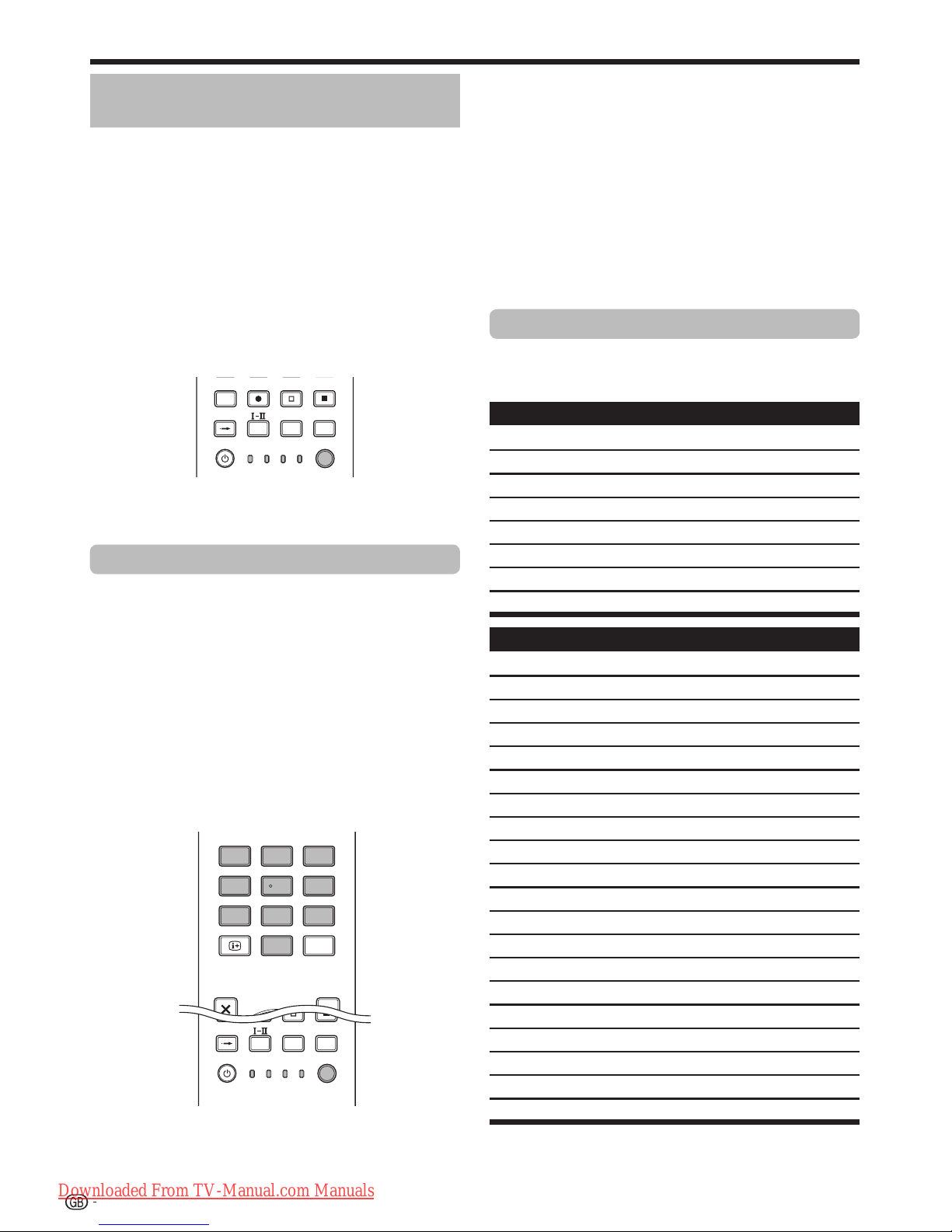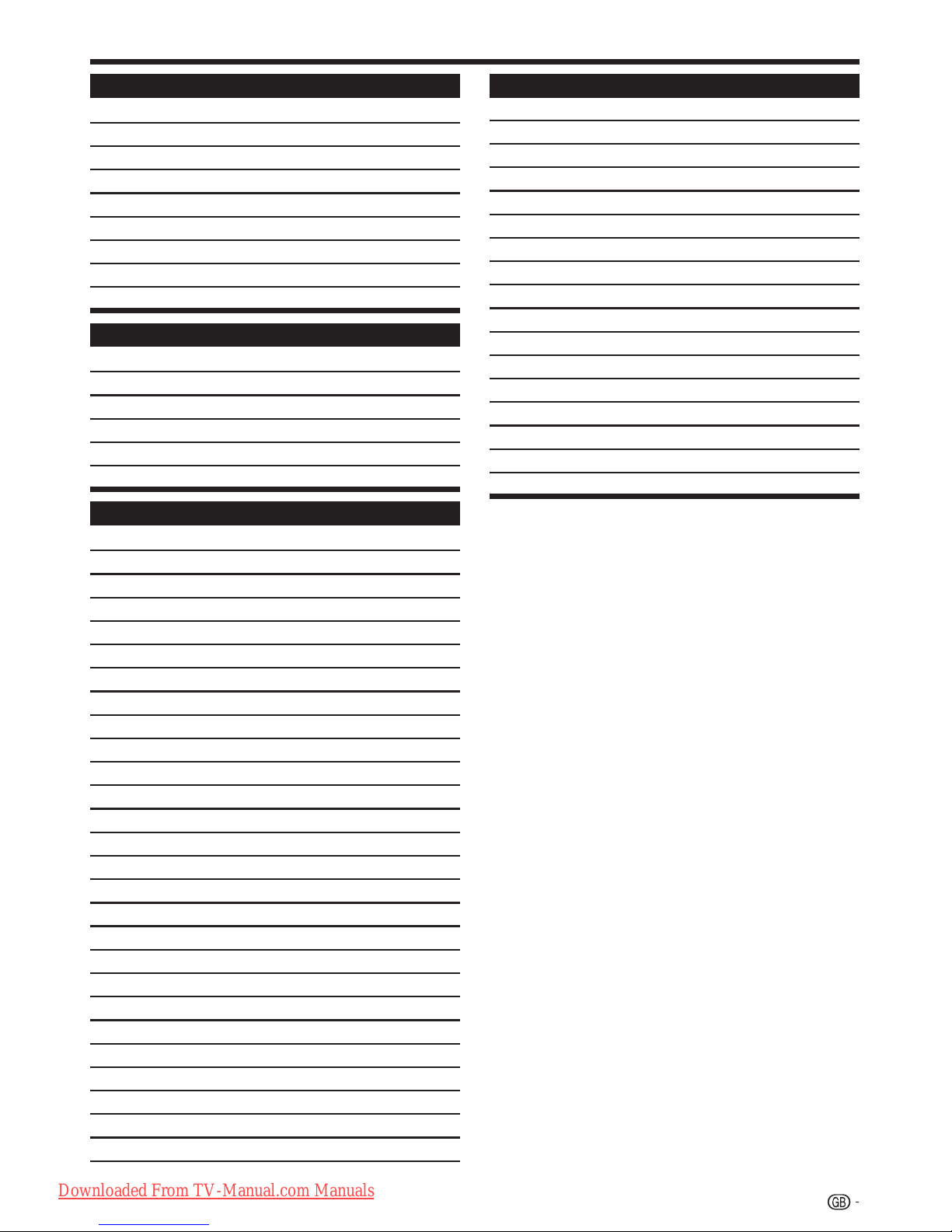OPERATION MANUAL
Contents............................................................................. 1
Introduction........................................................................ 2
Dear Pioneer customer ................................................. 2
Important Safety Precautions........................................ 2
Remote control unit.......................................................3
Controlling other equipment using the supplied
remote control unit ................................................ 4
Trademarks................................................................... 8
TV (Front view) .............................................................. 9
TV (Rear view)............................................................... 9
Preparation ...................................................................... 10
Supplied accessories.................................................. 10
Attaching the stand unit .............................................. 10
Inserting the batteries.................................................. 11
Using the remote control unit ...................................... 11
Cautions regarding the remote control unit............. 11
Installation precautions .......................................... 12
Quick guide...................................................................... 13
Initial installation overview............................................ 13
Before turning on the power........................................ 14
Bundling the cables ............................................... 14
Initial auto installation .................................................. 15
Checking signal strength and channel strength ...... 15
Watching TV..................................................................... 16
Daily operation............................................................ 16
Switching on/off..................................................... 16
Switching between analogue and
digital broadcasts................................................ 16
Changing channels ................................................ 16
Selecting an external video source......................... 16
Selecting a sound mode ........................................ 16
EPG (Electronic Programme Guide)............................. 17
EPG Overview............................................................. 17
Useful settings for using EPG...................................... 17
Selecting a programme using EPG.............................. 18
Timer recording using EPG ......................................... 19
Cancelling the timer recording..................................... 19
Teletext ....................................................................... 20
Using the MHEG-5 application (UK only) ..................... 20
Connecting external devices.......................................... 21
Introduction to connections......................................... 21
HDMI connection................................................... 22
Component connection ......................................... 22
S-VIDEO/VIDEO connection .................................. 22
SCART connection ................................................ 23
Controlling devices with SCART using i/o link.A ..... 23
Speaker/amplifier connection................................. 24
Inserting a smart card ................................................. 25
HDMI CONTROL.............................................................. 26
Controlling HDMI devices using HDMI CONTROL....... 26
HDMI CONTROL connection ...................................... 27
HDMI CONTROL Setup .............................................. 27
Operating an HDMI CONTROL device ........................ 28
Menu operation................................................................ 29
What is the HOME MENU? ......................................... 29
Common operations.............................................. 29
Basic adjustment............................................................. 30
Picture Settings........................................................... 30
AV SELECTION...................................................... 31
Sound Settings ........................................................... 31
Power Save Settings................................................... 31
Channel Settings......................................................... 32
Auto Installation ..................................................... 32
Digital channel settings .......................................... 32
Analogue channel settings ..................................... 33
Password/Parental lock settings ............................ 34
Language Settings (language, subtitle, multi audio) ..... 34
Useful Viewing functions ................................................ 35
Selecting the picture size ............................................ 35
Selecting the WSS (Wide Screen Signalling)
picture size automatically..................................... 35
Selecting the WSS (Wide Screen Signalling)
picture size manually ........................................... 35
Selecting the picture size manually......................... 35
Selecting the recording picture size manually ......... 36
Selecting the HDMI picture size automatically ........ 36
Other picture and audio settings ................................. 36
Adjusting image position........................................ 36
Reducing noise on the screen................................ 36
Automatic volume adjustment................................ 36
Emphasising dialogue............................................ 36
Outputting audio only............................................. 36
Display Settings .......................................................... 37
Channel display ..................................................... 37
Time and Title display ............................................ 37
Other useful features ...................................................... 38
Setting when using external devices ........................... 38
Input source settings ............................................. 38
Skipping specified inputs ....................................... 38
Colour system settings .......................................... 38
Additional features ...................................................... 38
Connecting a PC.............................................................. 39
Connecting a PC ........................................................ 39
Displaying a PC image on the screen.......................... 39
Selecting the picture size ....................................... 39
Adjusting the PC image automatically .................... 40
Adjusting the PC image manually........................... 40
Selecting input resolution ............................................ 40
RS-232C port specifications ....................................... 41
PC compatibility chart................................................. 42
RS-232C command list............................................... 42
Appendix .......................................................................... 43
Troubleshooting .......................................................... 43
Updating your TV via DVB-T ....................................... 44
Reset.......................................................................... 44
Identification................................................................ 44
Specifications ............................................................. 45
End of life disposal...................................................... 46
ENGLISH
The illustrations and the OSD (On-Screen Display) in this operation manual are for explanation purposes and may vary slightly
from the actual operations.
The examples used throughout this manual are based on the KRL-37V model.
•
•
Contents
1
ENGLISH
KRL3237V_GB.indd 1KRL3237V_GB.indd 1 2008/06/13 14:49:192008/06/13 14:49:19
Downloaded From TV-Manual.com Manuals