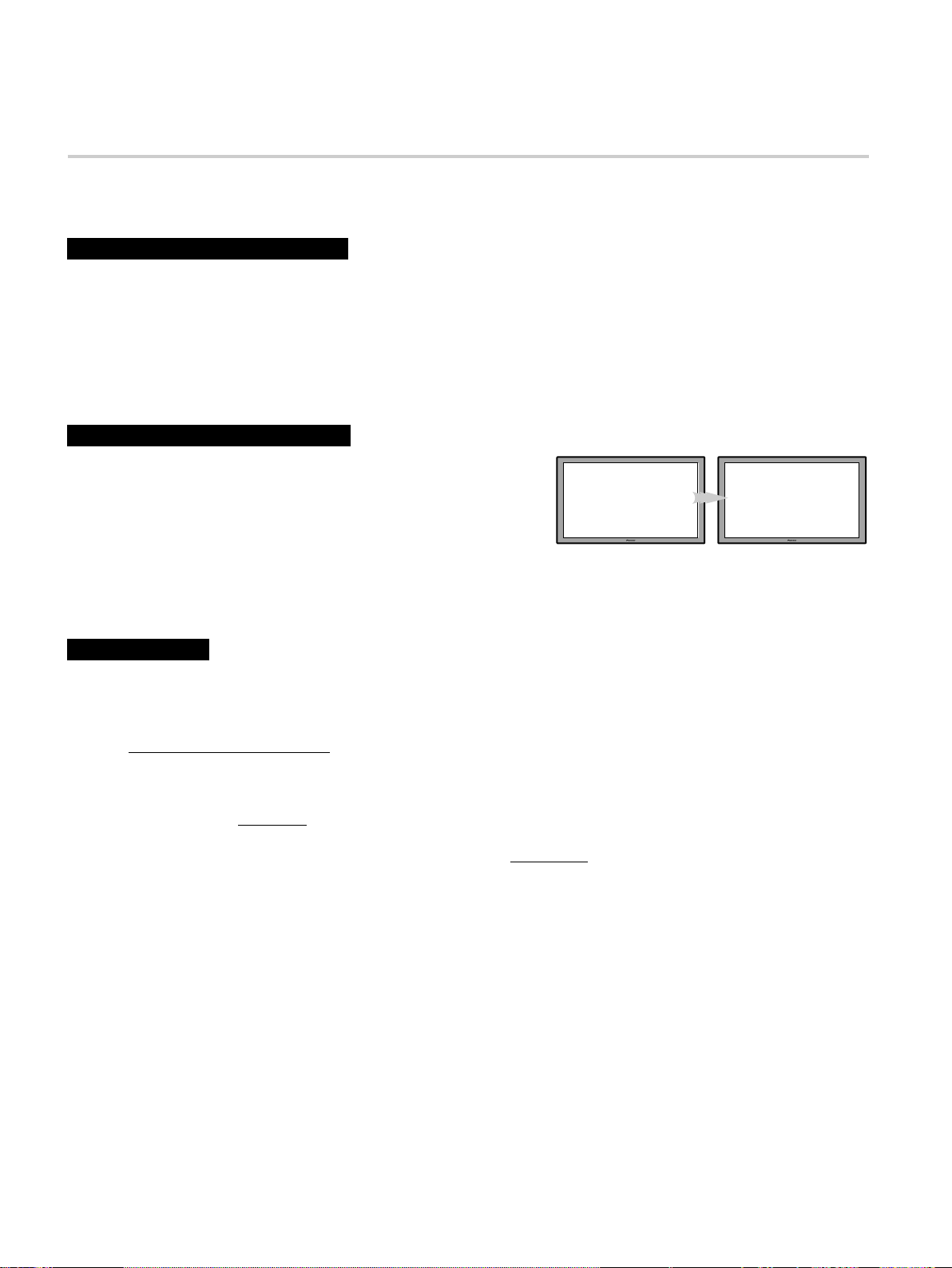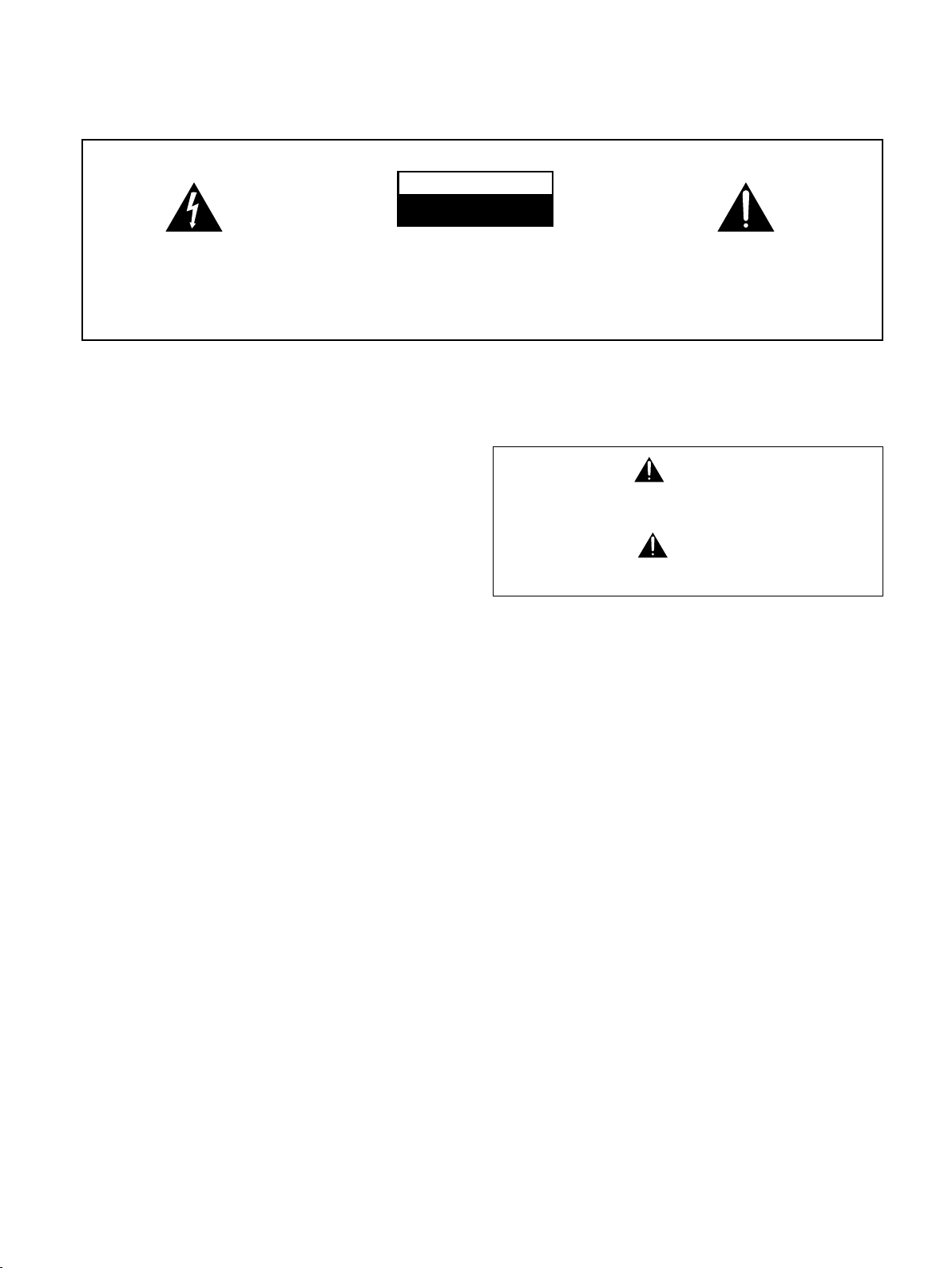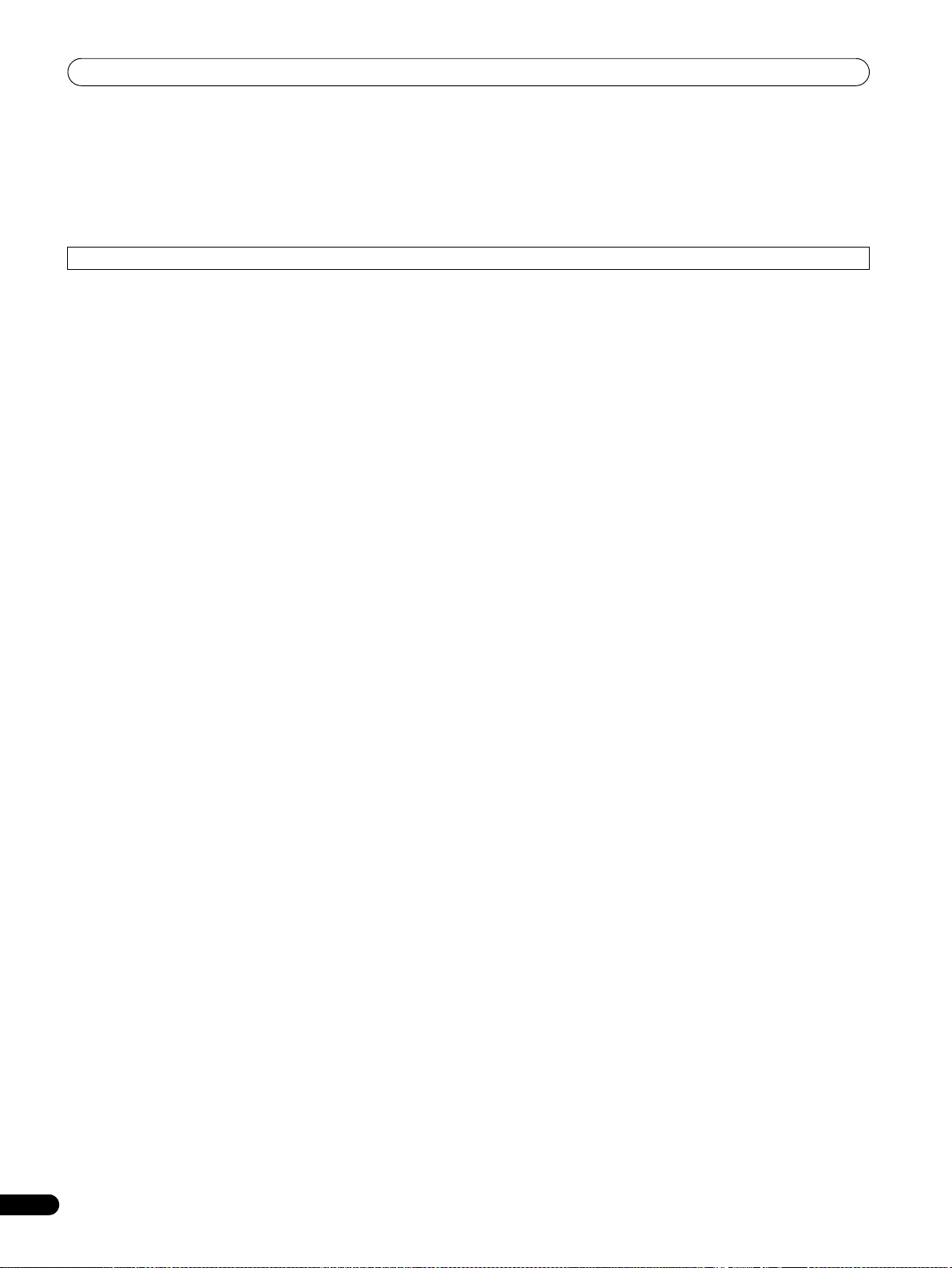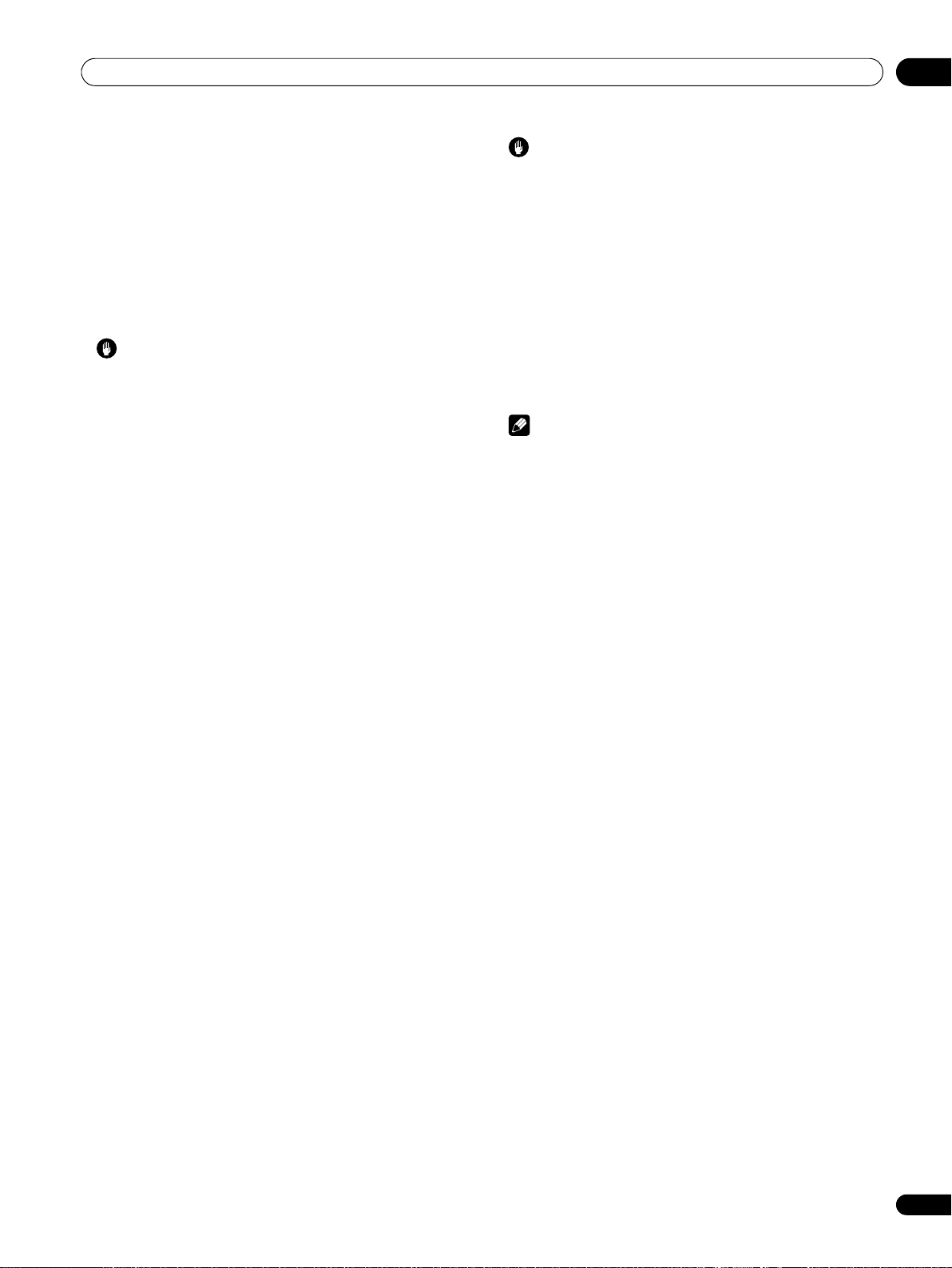Important user information01
6
En
Chapter 1
Important user information
In order to obtain maximum enjoyment from this Pioneer PDP-LX609A/PDP-
LX509A/PDP-C509A flat screen TV, please first read this information carefully.
With the Pioneer PDP-LX609A/PDP-LX509A/PDP-C509A, you can be assured of a
high quality flat screen TV with long-life and high reliability. To achieve images of
exceptional quality, this Pioneer flat screen TV incorporates state-of-the-art
design and construction, as well as very precise and highly advanced technology.
The Pioneer PDP-LX609A/PDP-LX509A/PDP-C509A flat screen TV incorporates
the latest in colour filter technology: Direct Colour Filter. This improves the colour/
picture reproduction of these models as compared to previous models. It also
eliminates the need for a physical glass panel to be placed in front of the plasma
display, which furthers Pioneer’s continued goal of reducing environmental
waste in consumer electronics, now during the manufacturing process and in the
future during the recycling process.
Over the course of its lifetime, the luminosity of the Pioneer PDP-LX609A/PDP-
LX509A/PDP-C509A flat screen TV will diminish very slowly, such as with all
phosphor-based screens (for example, a traditional tube-type television). To enjoy
beautiful and bright images on your Pioneer flat screen TV for a long time, please
carefully read and follow the usage guidelines below:
Usage guidelines
All phosphor-based screens (including conventional tube-type televisions) can be
affected by displaying static images for a prolonged period. Flat screen TVs are no
exception to this rule. After-image and permanent effects on the screen can be
avoided by taking some basic precautions. By following the recommendations
listed below, you can ensure longer and satisfactory results from your flat screen
TV:
• Whenever possible, avoid frequently displaying the same image or virtually
still moving pictures (e.g. closed-captioned images or video game images
which have static portions).
• Do not display Teletext for a prolonged period of time.
• Avoid viewing the on-screen display for extended periods, from a decoder,
DVD player, VCR and all other components.
• Do not leave the same picture freeze-framed or paused continuously over a
long period of time, when using the still picture mode from a TV, VCR, DVD
player or any other component.
• Images which have both very bright areas and very dark areas side by side
should not be displayed for a prolonged period of time.
• When playing a video game, the “GAME” mode setting within “AV Selection”
is strongly recommended. However, please do not use this mode for long
periods of time.
• After playing a game or displaying any still image, it is best to view a normal
moving picture in the “WIDE” or “FULL” screen setting for more than three
times the length of the previous still/moving image.
• After using the flat screen TV, always switch the display to “STANDBY” mode.
Installation guidelines
The Pioneer PDP-LX609A/PDP-LX509A/PDP-C509A flat screen TV incorporates a
very thin design. To ensure safety, please take the proper measures to mount or
install the flat screen TV, in order to prevent the unit from tipping over in the event
of vibration or accidental movement.
This product should be installed by using only parts and accessories designed by
Pioneer. Use of accessories other than the Pioneer stand or installation bracket
may result in instability, and could cause injury. For custom installation, please
consult the dealer where the unit was purchased. To ensure correct installation,
experienced and qualified experts must install the unit.
Pioneer will not be responsible for accident or damage caused by the use of parts
and accessories manufactured by other companies, inadequate installation or
stabilisation, erroneous operation, remodeling or natural disasters.
To avoid malfunction and overheating, make sure that the vents on the main unit
are not blocked when installing to ensure proper heat emission:
• Distance the unit slightly from other equipment, walls, etc. For the minimum
space required around the unit, see page 14.
• Do not fit the unit inside narrow spaces where ventilation is poor.
• Do not cover with a cloth, etc.
• Clean the vents on the sides and rear of the unit to remove dust build-up, by
using a vacuum cleaner set to its lowest suction setting.
• Do not place the product on a carpet or blanket.
• Do not leave the product tilted over.
• Do not turn the product upside down.
Using the unit without proper ventilation may cause the internal temperature to
rise, and could result in possible malfunction. When the surrounding or internal
temperature exceeds a certain degree, the display will automatically power off in
order to cool the internal electronics and prevent hazardous occurrences.
Any malfunction may occur due to: an inappropriate installation site, improper
assembly, installation, mounting, or operation of this product, modifications
made to the product. However, Pioneer cannot be held responsible for such
accidents or malfunction.
Note
The following are typical effects and characteristics of a phosphor-based
matrix display and as such, are not covered by the manufacturer’s limited
warranties:
• Permanent residual images upon the phosphors of the panel.
• The existence of a minute number of inactive light cells.
• Panel generated sounds, examples: Fan motor noise, and electrical circuit
humming/glass panel buzzing
Caution
• Pioneer bears no responsibility for any damage arising from incorrect use of
the product by you or other people, malfunctions when in use, other product
related problems, and use of the product except in cases where the company
must be liable.
Flat screen TV protection function
When still images (such as photos and computer images) stay on the screen for
an extended period of time, the screen will be slightly dimmed. This is because
the protection function of the flat screen TV automatically adjusts the brightness
to protect the screen when detecting still images; so this does not designate
malfunction. The screen is dimmed when a still image is detected for about three
minutes.
Information of pixel defect
Plasma TVs display information using pixels. Pioneer flat screen TV panels
contain a very large number of pixels (over 6.2 million pixels for a 50 inch/60 inch
display). All Pioneer display panels are manufactured using a very high level of
ultra-precision technology and undergo individual quality control.
In rare cases, some pixels can be permanently switched off, or on, resulting in
either a black or coloured pixel permanently fixed on the screen.
This effect is common to all plasma TVs because it is a consequence of the
technology.
If the defective pixels are visible at a normal viewing distance of between 2.5
meters and 3.5 meters whilst viewing a normal broadcast (i.e. not a test card, still
image or single colour display) please contact the supplying dealer.
If, however, they can only be seen close up or during single colour displays then
this is considered normal for this technology.
Infrared rays
The flat screen TV releases infrared rays because of its characteristics.
Depending on how the flat screen TV is used, the remote controls of nearby
equipment may be adversely affected or wireless headphones using infrared rays
are interfered by noise. If this is the case, place that equipment at a location
where its remote control sensor is not affected.
Radio interference
While this product meets the required specifications, it emits a small amount of
noise. If you place such equipment as an AM radio, personal computer, and VCR
close to this product, that equipment may be interfered. If this happens, place
that equipment far enough from this product.
Flat screen TV driving sound
The screen of the flat screen TV is composed of extremely fine pixels and these
pixels emit light according to received video signals. This principle may make you
hear buzz sound or electrical circuit humming from the flat screen TV.
Do not attach such items as labels and tape to the product
This may result in the discolouration or scratch of the cabinet.