Pioneer ELITE PRO-720HD User manual
Other Pioneer Projection TV manuals
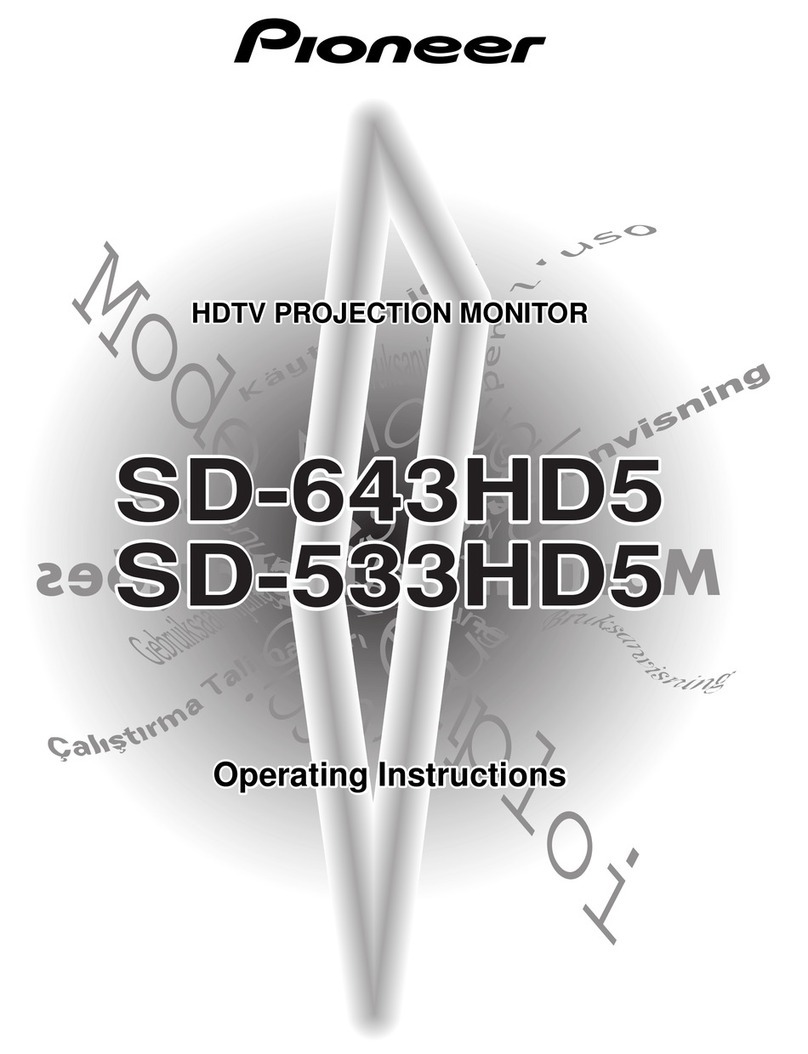
Pioneer
Pioneer SD-643HD5 User manual

Pioneer
Pioneer Elite PRO 510HD User manual

Pioneer
Pioneer SD-533HD5 Setup guide

Pioneer
Pioneer SD-P503FP User manual
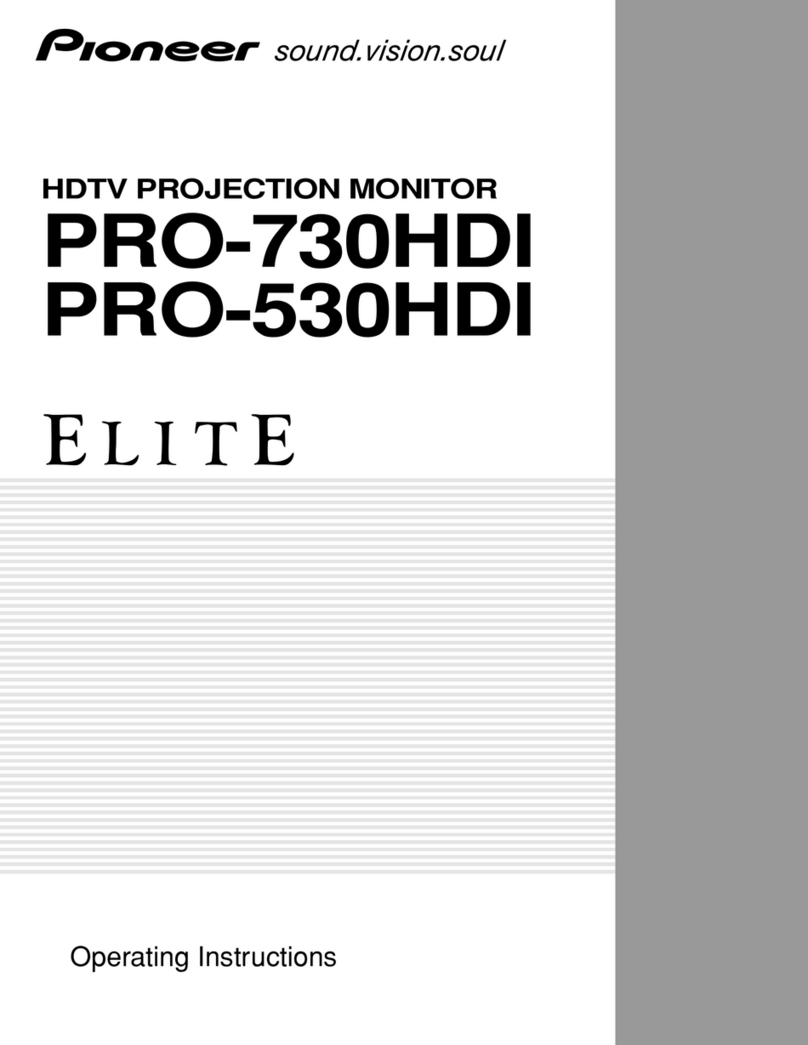
Pioneer
Pioneer Elite PRO-530HDI User manual
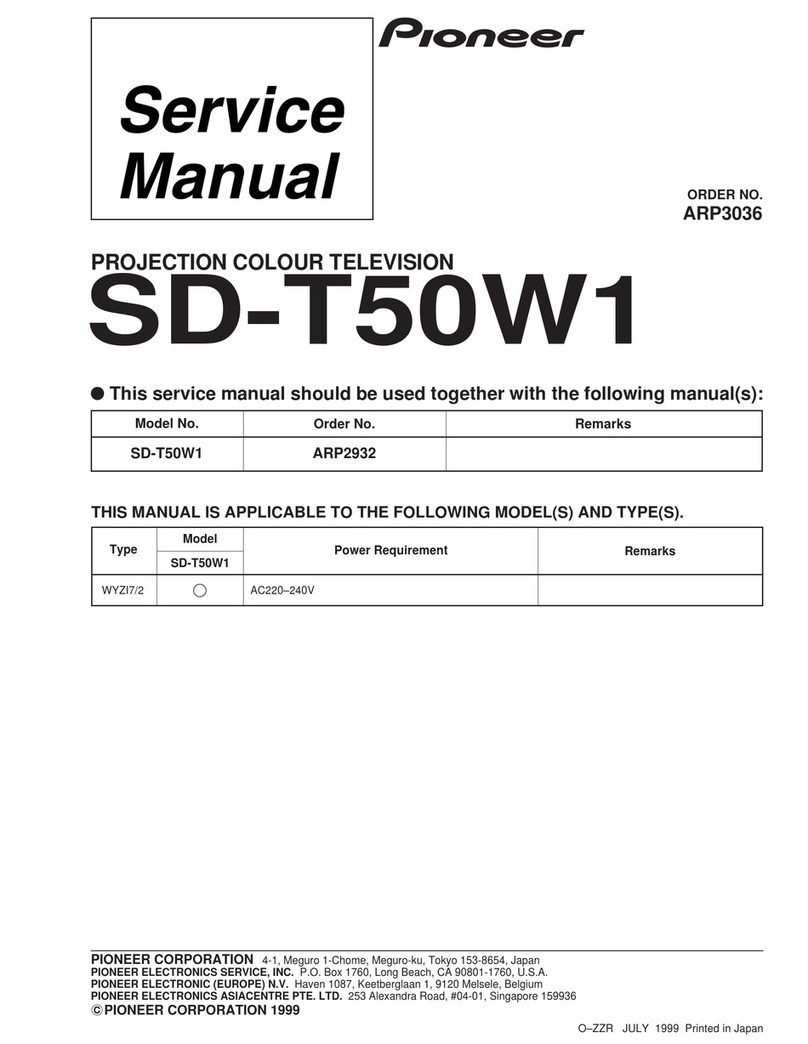
Pioneer
Pioneer SD-T50W1 User manual

Pioneer
Pioneer ELITE PRO-620HD Technical manual

Pioneer
Pioneer Elite PRO 510HD User manual

Pioneer
Pioneer Elite PRO-730HDI User manual
Popular Projection TV manuals by other brands

Sony
Sony KDF-46E3000 - Bravia 3lcd Micro Display High Definition... operating instructions

Samsung
Samsung ST-43T6P Owner's instructions

Toshiba
Toshiba ColorStream TP50G60 owner's manual

Mitsubishi Electric
Mitsubishi Electric WD-65734 Specification sheet

Optoma
Optoma EP652A user manual

Philips
Philips 28PW6006 - annexe 1 Eco profile

Sony
Sony GRAND WEGA KDF-55XS955 operating instructions

Magnavox
Magnavox 51MP392H - 51" Widescreen Hd Ready Tv owner's manual

Sony
Sony KP-46WT520 - Wide Screen Projection Tv Service manual

Toshiba
Toshiba 42HM66 - 42" Rear Projection TV owner's manual

Sony
Sony KP-57WS500 - 57" Hi-scan 1080i™ 16:9 Projection... Dimensions

Philips
Philips 50PL9200D user manual















