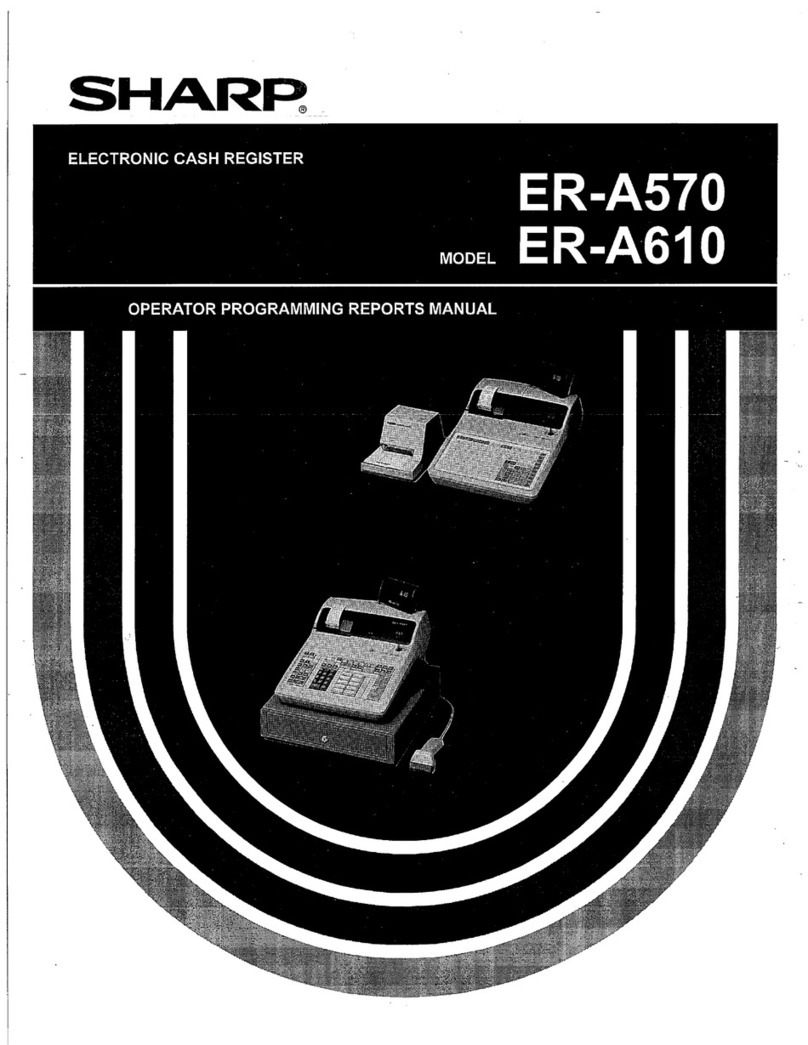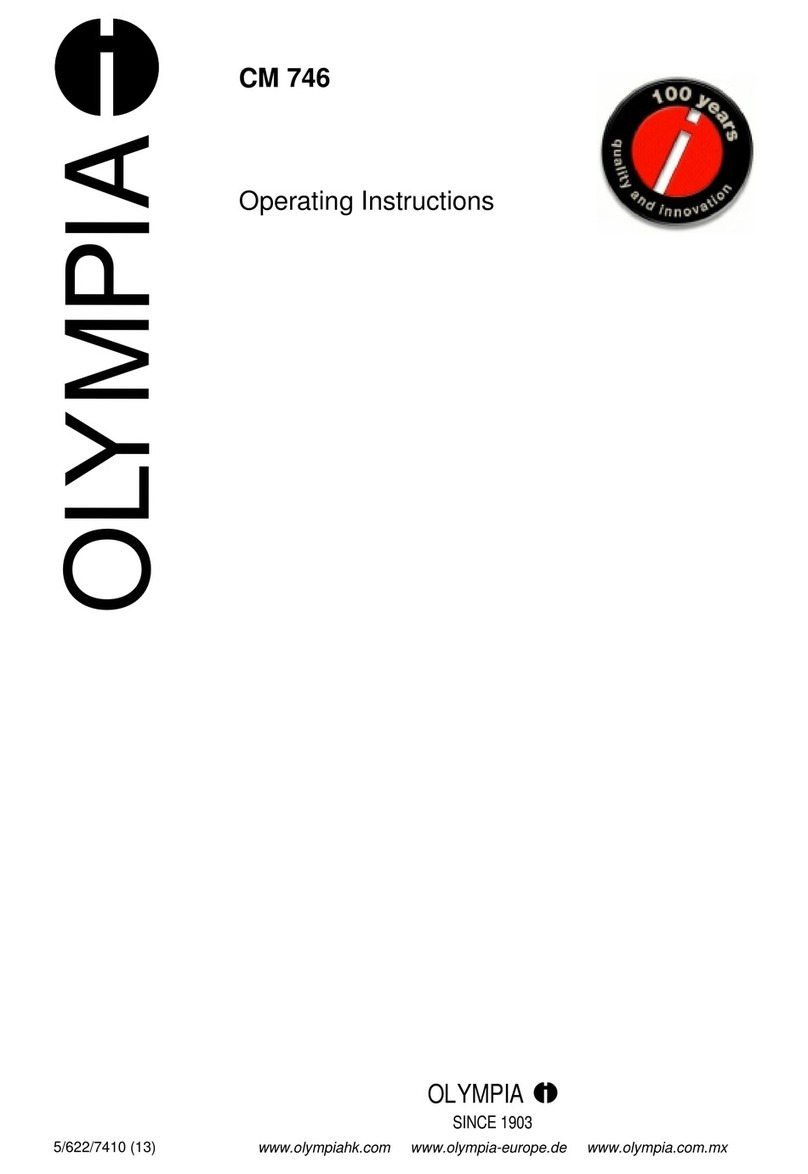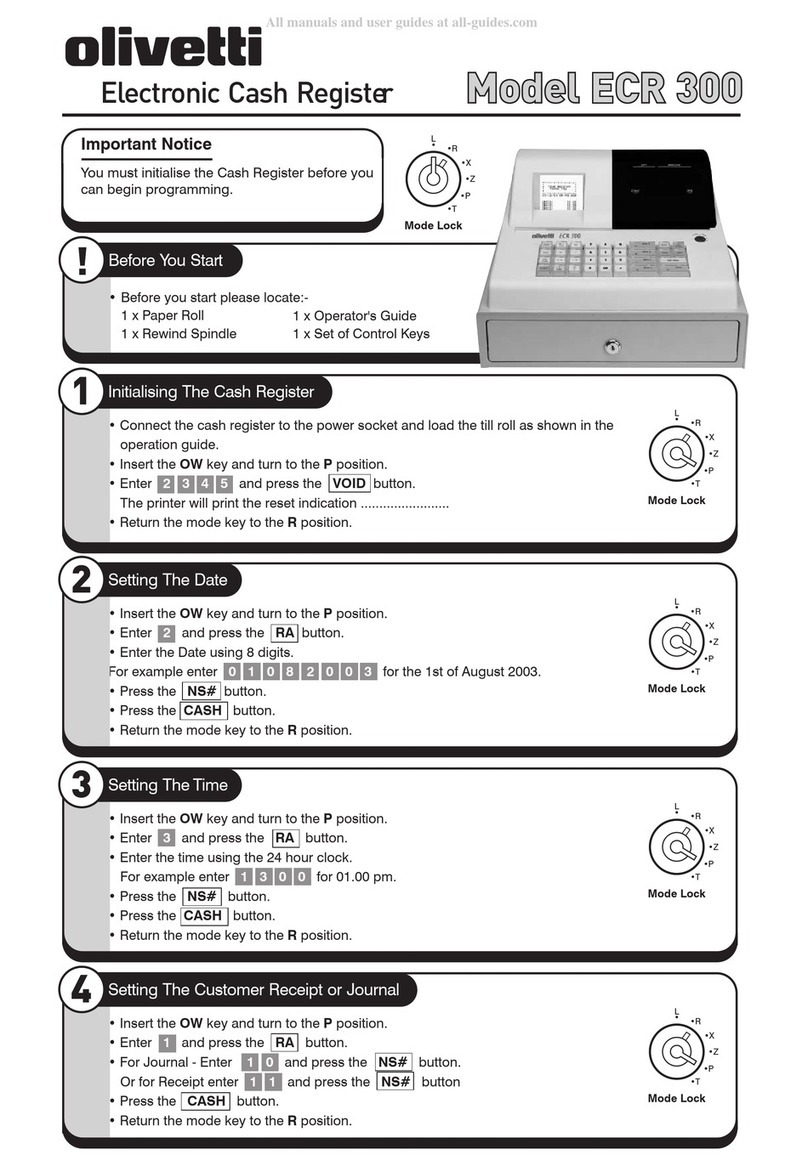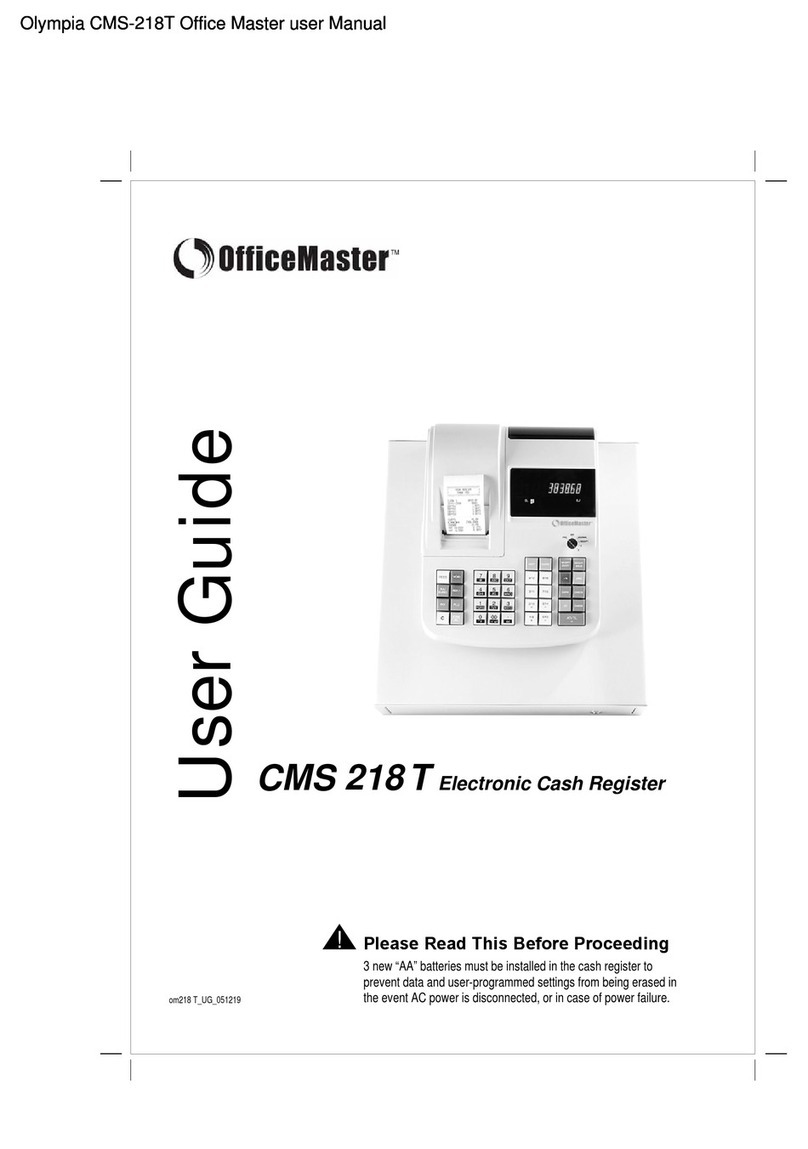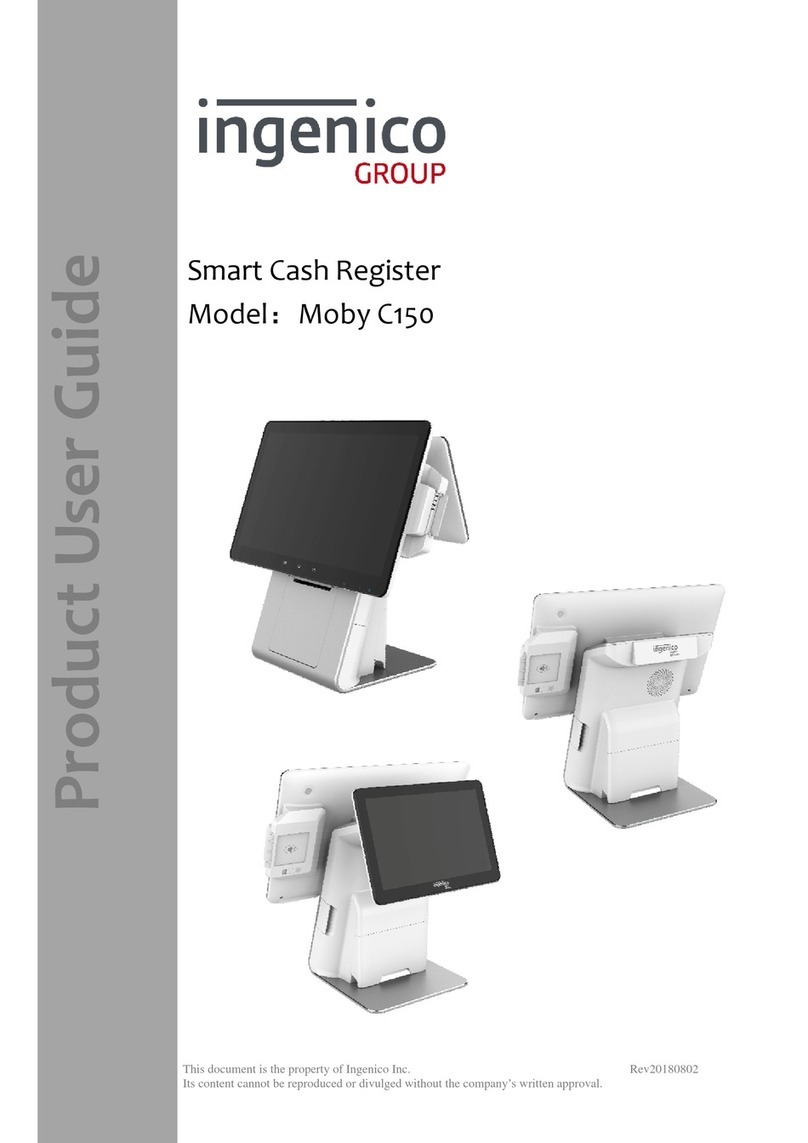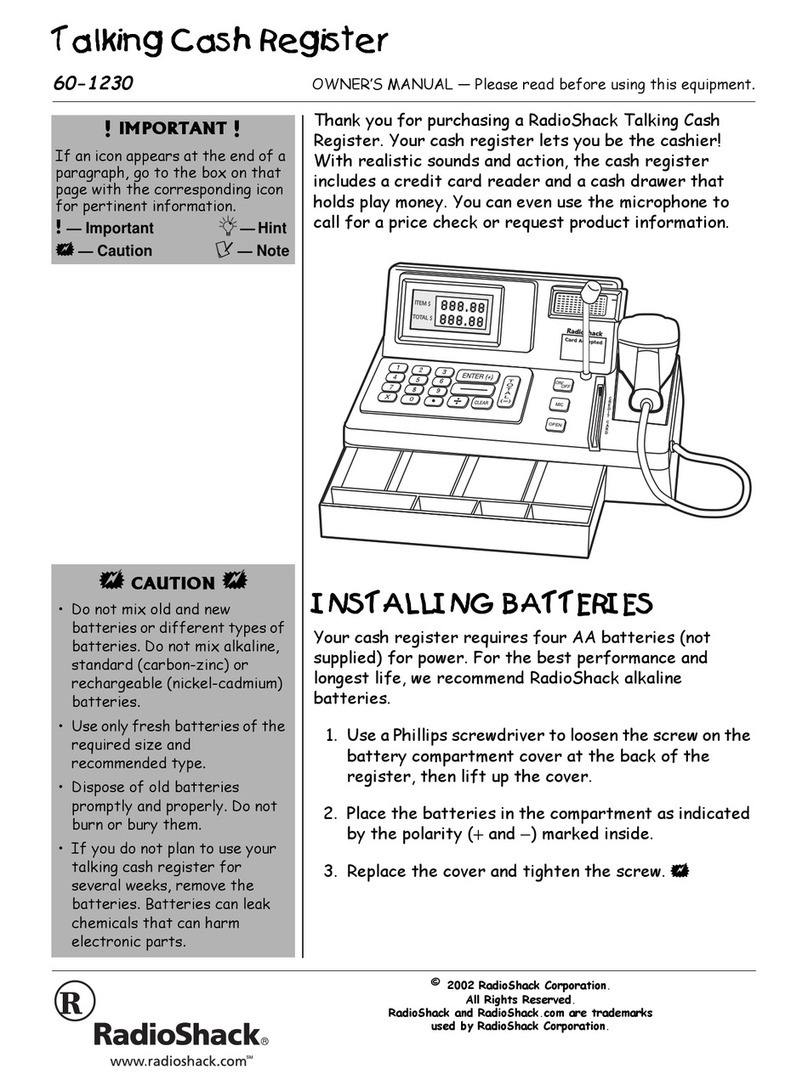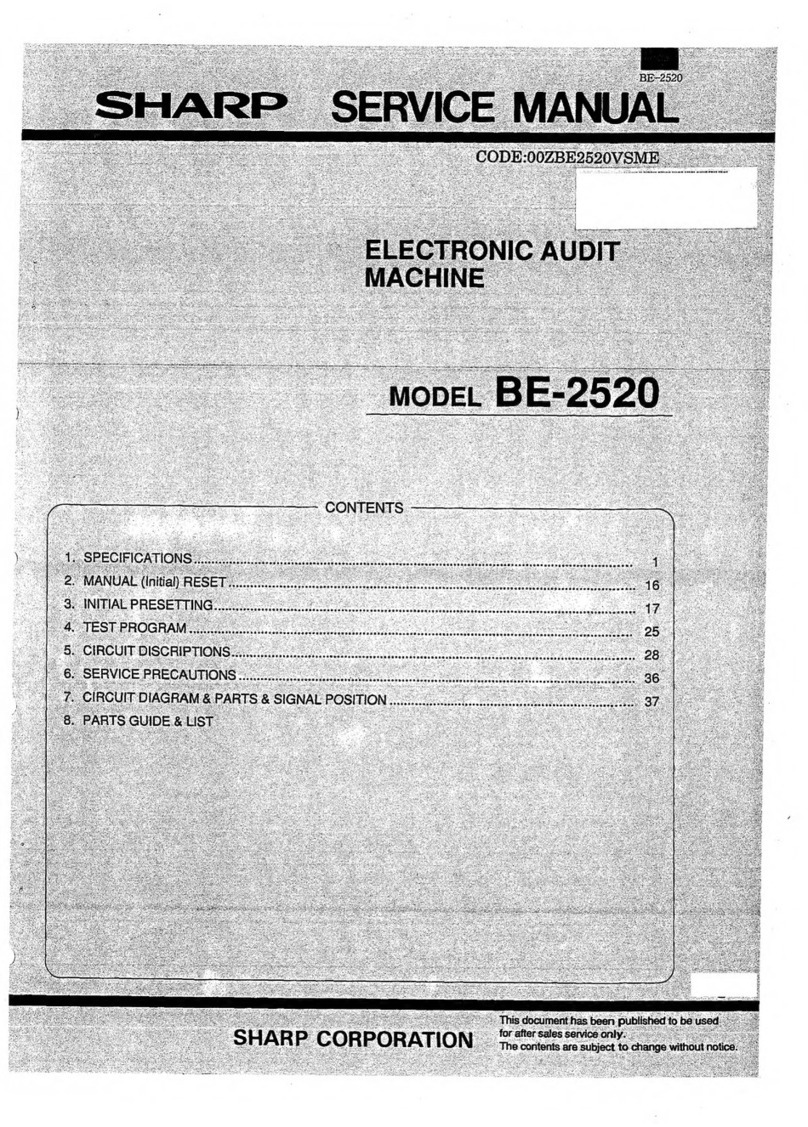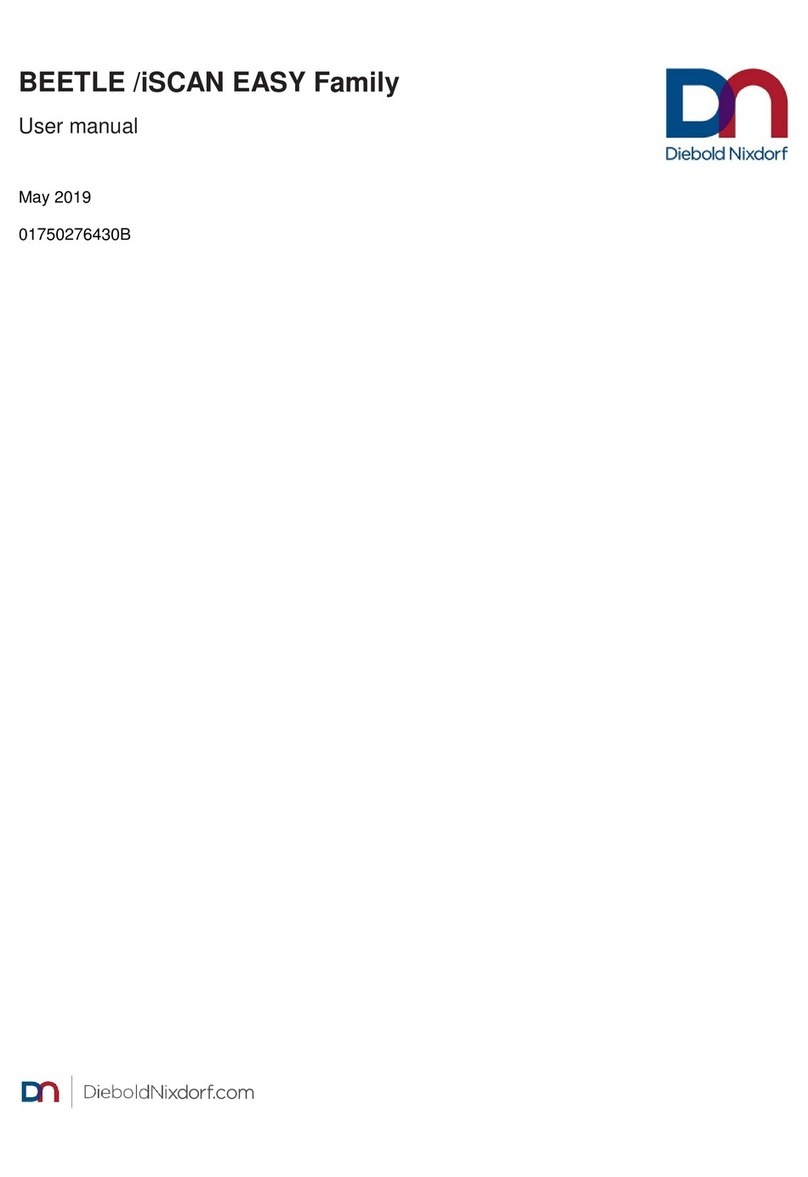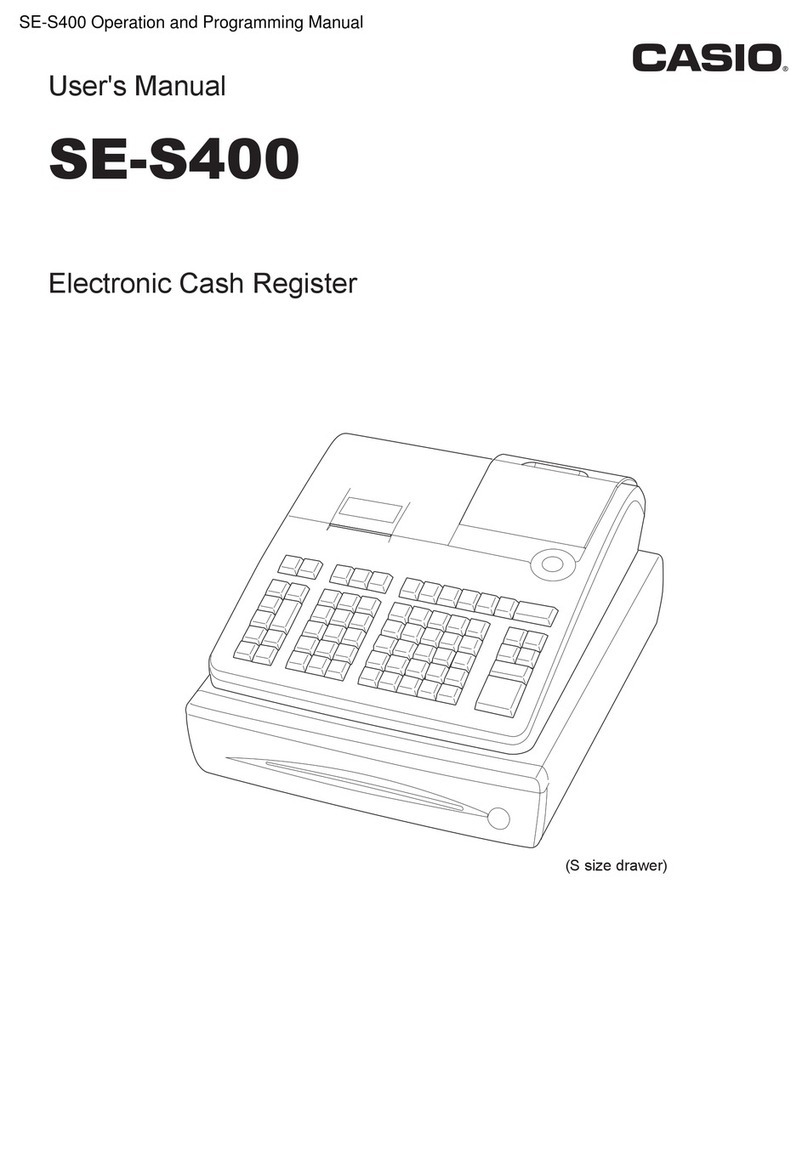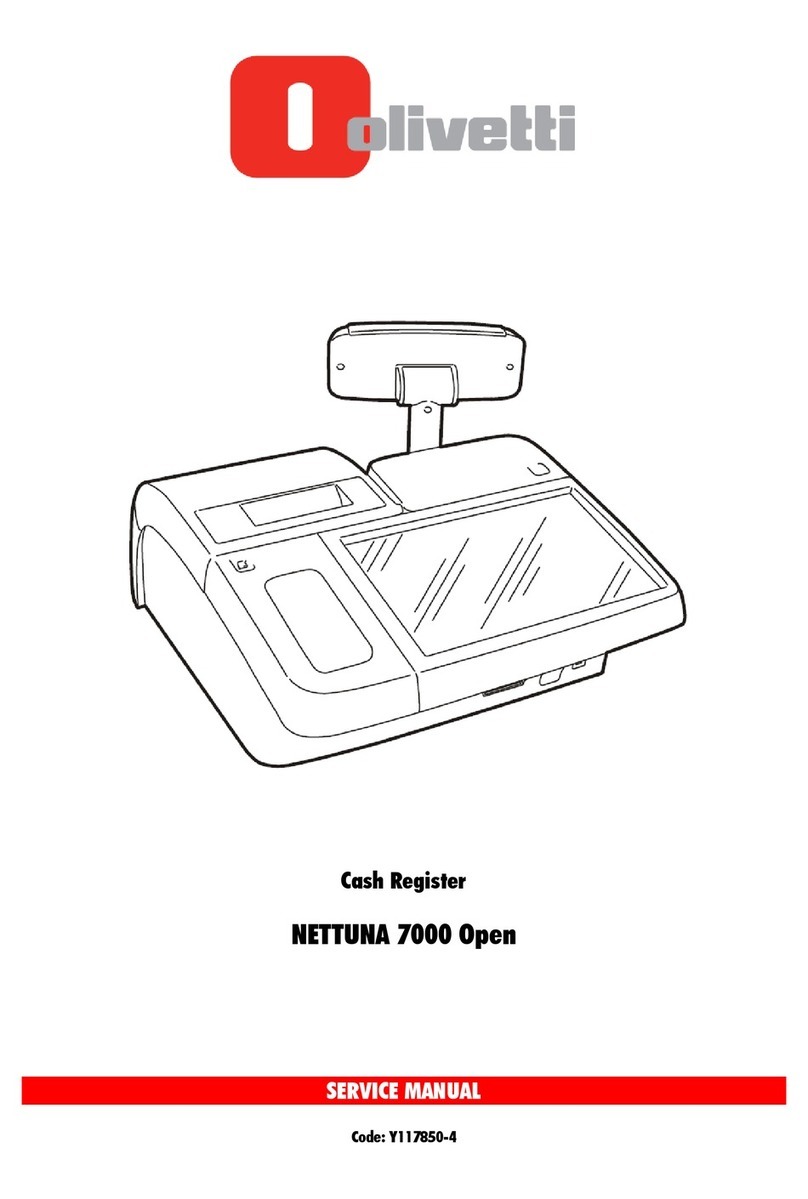PIONEERPOS Stealth S series User manual

PioneerPOS
Stealth S-Line
User Manual

Rev 1.2 1
TABLE OF CONTENTS
1. PRODUCT OVERVIEW 2
2. STEALTHTOUCH ALL-IN-ONE TOUCHSCREEN COMPUTER 2
3. HARD DISK DRIVE SET 3
3.1 REMOVING/CHANGING HARD DISK DRIVE 3
4. PRINTER 4
4.1 PRINTER SPECIFICATION 4
4.2 PRINTER OVERVIEW 5
4.3 PRINTER SETUP & REPLACEMENT 6
4.4 PRINTER MAINTENANCE 9
4.4.1 SELF TEST PRINT
4.4.2 HEXADECIMAL DUMP
4.4.3 LED INDICATOR
5. TROUBLESHOOT 11

Rev 1.2 2
1. Product Overview
Stealth S-Line terminal consists of three major components:
1. StealthTouch all-in-one touchscreen computer
2. 2.5” Hard disk drive set
3. S-line thermal printer
2. StealthTouch All-in-one Touchscreen Computer
For StealthTouch touchscreen computer maintenance and troubleshoot, please refer to
StealthTouch Computer User Guide.
1
2
3

Rev 1.2 3
3. Hard Disk Drive Set
The harddisk drive bay on S-line base unit accommodates one 2.5” laptop type harddisk.
3.1 Removing/Changing hard disk drive
1. Remove printer cover by first pressing on buttons on both sides of cover, then lift
cover up towards user.
2. Unscrew thumbscrew. And slide out HDD set.
3. Disconnect SATA and power cable.
4. Replace with a new HDD set and reverse Step 1~3 to install.

Rev 1.2 4
4. Printer
4.1 Printer Specification
Item
Specification
Model
STLH-TP60
Print method
Direct Thermal
Paper
Width: 80 mm (3.125”)
Roll diameter: 80 mm (3.125”)
Print width
72.19 mm (2.84”)
Print speed
150 mm/s (5.9”/sec)
Interface
Serial / USB
Cash drawer
Support up to 2 cash drawers (6-pin RJ11 connector)
Cutter
Guillotine Jam free auto-cutter
Full/Partial cut option
Driver
Windows, OPOS, Epson Esc/POS
Reliability
Auto cutter life: 1,000,000 cut
Thermal print head life: 100 km (62 miles)
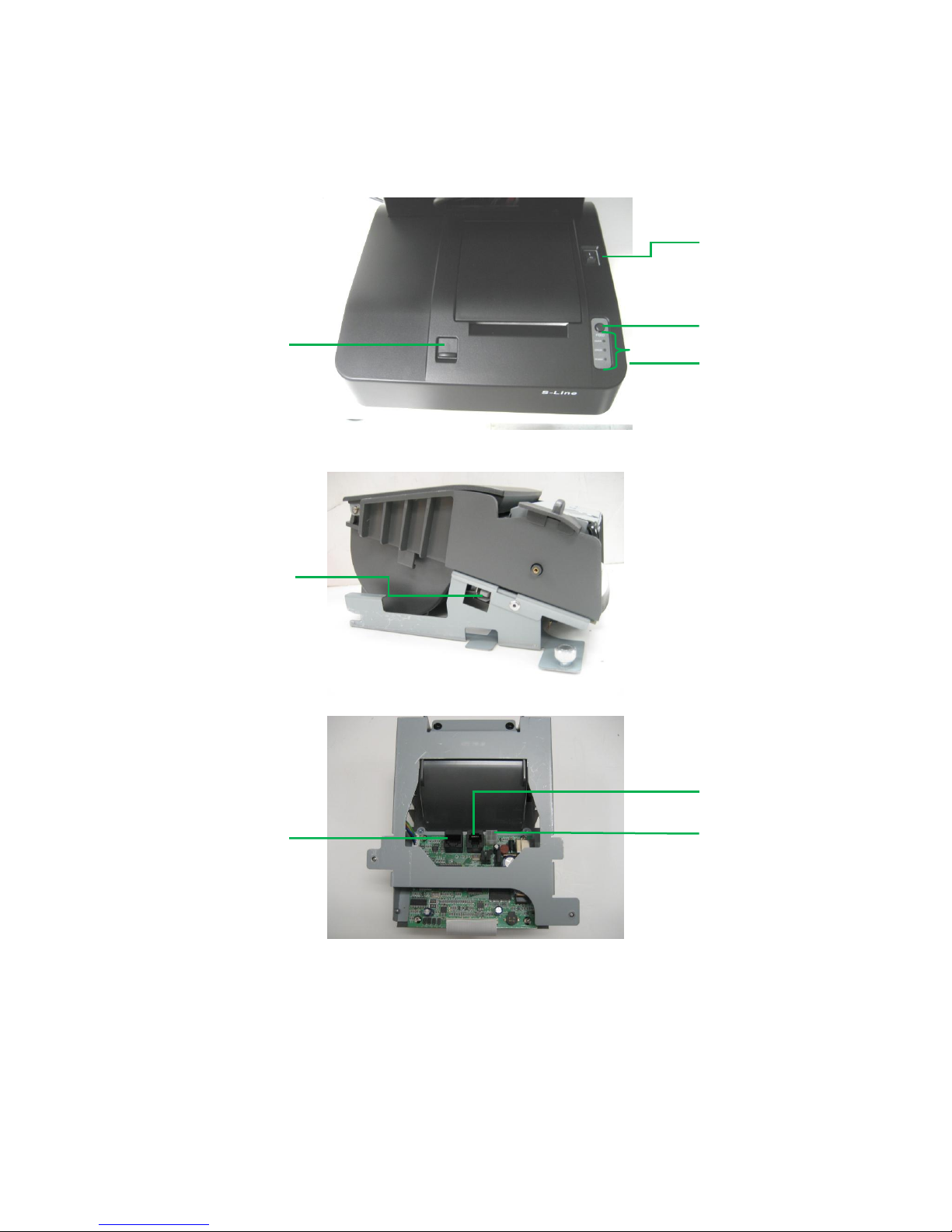
Rev 1.2 5
4.2 Printer Overview
Cover lever
USB Connector
Serial connector
Printer power switch
FEED button
LED indicator
Cash drawer port
Power connector

Rev 1.2 6
4.3 Printer Setup & Replacement
The S-line terminal will come with printer pre-setup based on part number (ie serial or
USB type). No additional set up step is required, other than installing OPOS or Windows
driver, if required.
Loading paper roll
1. Push lever upward to open cover
2. Insert paper roll and pull some excess paper out
3. Close printer cover, printer will auto cut excess paper.

Rev 1.2 7
Printer removal
1. Remove printer cover by first pressing on buttons on both sides of cover, then
lift cover up towards user.
2. Unscrew thumb screws on both sides of printer
3. Slide printer out in user direction

Rev 1.2 8
4. Disconnect USB cable from printer, if any.
5. Turn printer over, disconnect rest of cables to take out printer.
6. Replace with a new printer and reverse Step 5 1 to install printer.
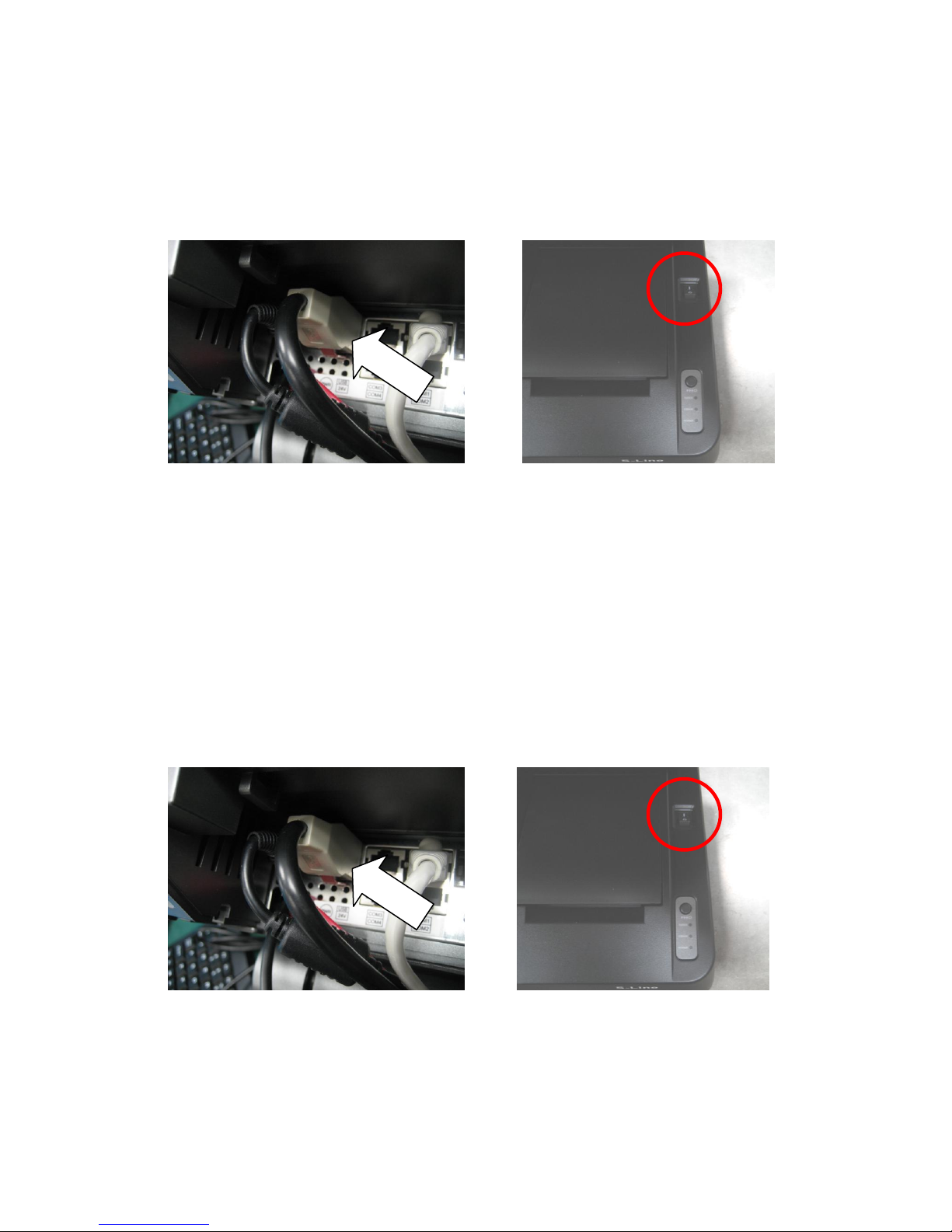
Rev 1.2 9
4.4 Printer Maintenance
4.4.1 Self test Print
1. Power off printer by disconnecting Power USB connector from I/O port.
or
Power off printer by turning off switch on printer (above LED indicator)
or
2. While pressing down the FEED button, reconnect the Power USB connector /
turn on printer power switch.
3. All LED will illuminate, and printer will enter test mode.
4. First printout will show printer configuration.
5. Press FEED button again to do self test print.
6. Printer will resume online as soon as it completes self test.
4.4.2 Hexadecimal Dump
1. Power off printer by disconnecting Power USB connector from I/O port.
or
Power off printer by turning off switch on printer (above LED indicator)
or
2. While pressing down the FEED button, reconnect the Power USB connector /
turn on printer power switch..
3. Continue to hold FEED button for another ~5 second (Error and Power LED will
illuminate) before releasing button.
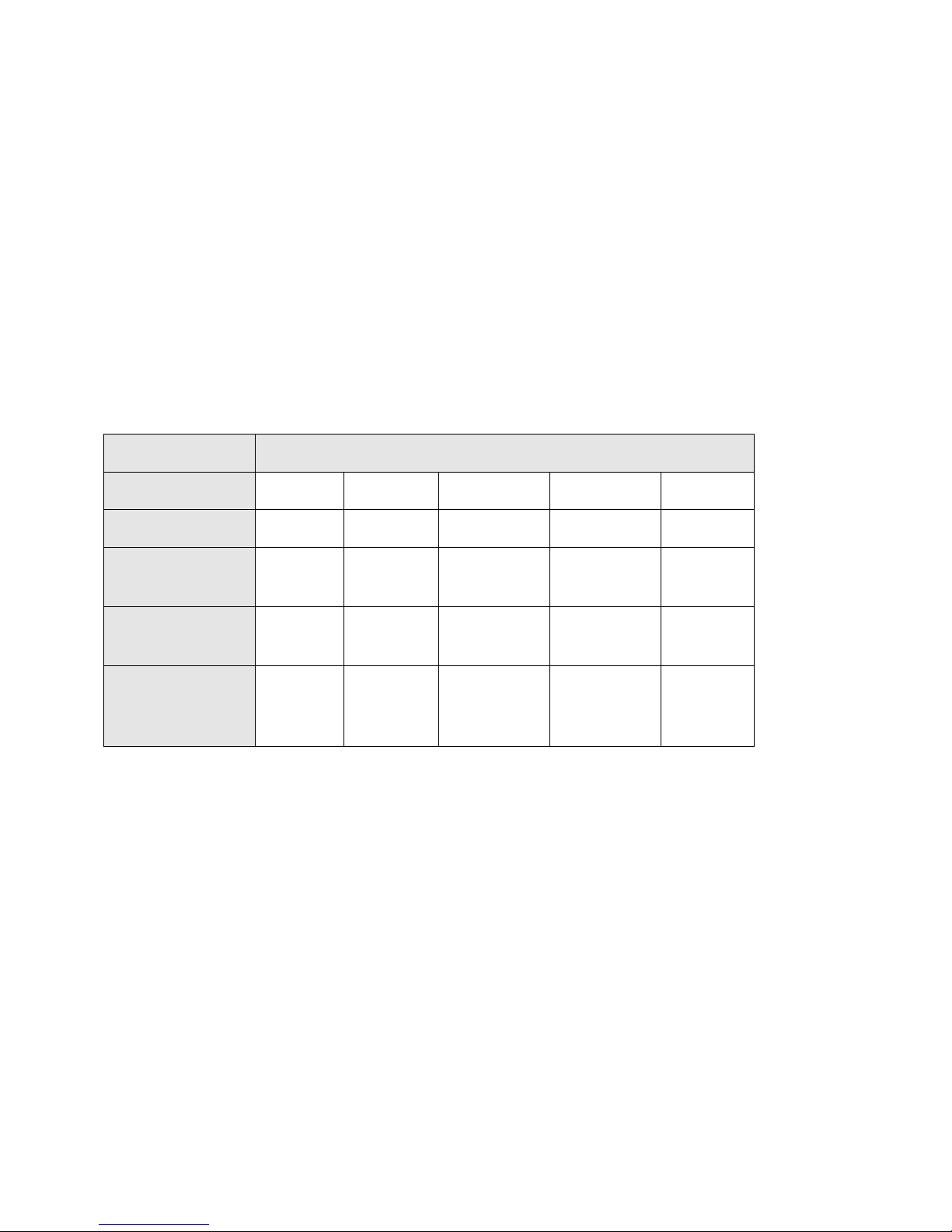
Rev 1.2 10
4. Printer will enter hexadecimal dump mode.
5. Printer will print the following:
Hexadecimal printing mode…..
6. To exit hex dump mode, cycle power of printer by disconnecting and
reconnecting Power USB connector to exit Hex dump mode.
4.4.3 LED Indicators
LED
LED status: X = off, √ = on
Paper (RED)
X
X
√
√
X
Error (RED)
X
X
√
√
√
Power
(GREEN)
X
√
√
√
√
Printer Status
Offline
Online
Paper
cover open
Paper
empty
Test
mode
Note
Continuous
beep
Continuous
beep
Blinking
GREEN
LED

Rev 1.2 11
5. Troubleshoot
Paper jam/Cutter won't retract
1. Reset printer power by toggling printer power switch or disconnecting Powered USB
connector on I/O ports and reconnect them.
3. Cutter will auto retract.
3. Open printer cover to clean excessive paper, if required.
Printer beeps continuously
1. Open printer cover.
2. Check if paper is properly inserted or paper has run out.
Powered USB connector is connected but printer is offline
1. Remove printer cover.
2. Unscrew thumb screws located on sides of printer.
3. Remove printer from base unit.
4. Flip printer over to check cables connection.
5. Disconnect and reconnect cables to ensure they are properly connected.
Printer is online but does not print
1. Remove printer cover.
2. Unscrew thumb screws located on sides of printer.
3. Remove printer from base unit.
4. Flip printer over to check cables connection.
5. Disconnect and reconnect cables to ensure they are properly connected.

Rev 1.2 12
Product by
238 Benton Ct., City of Industry, CA 91709
Tel: 888-468-9757
Fax: 909-468-9557
Web: www.pioneerpos.com
e-mail: sales@pioneerpos.com / support@pioneerpos.com
Version control
Rev Descriptions Date Author
1.0 New document 07/01/2009 JT
1.1 Updated spec 09/16/2009 JT
1.2 Updated with switch model 04/23/2010 JT
Table of contents