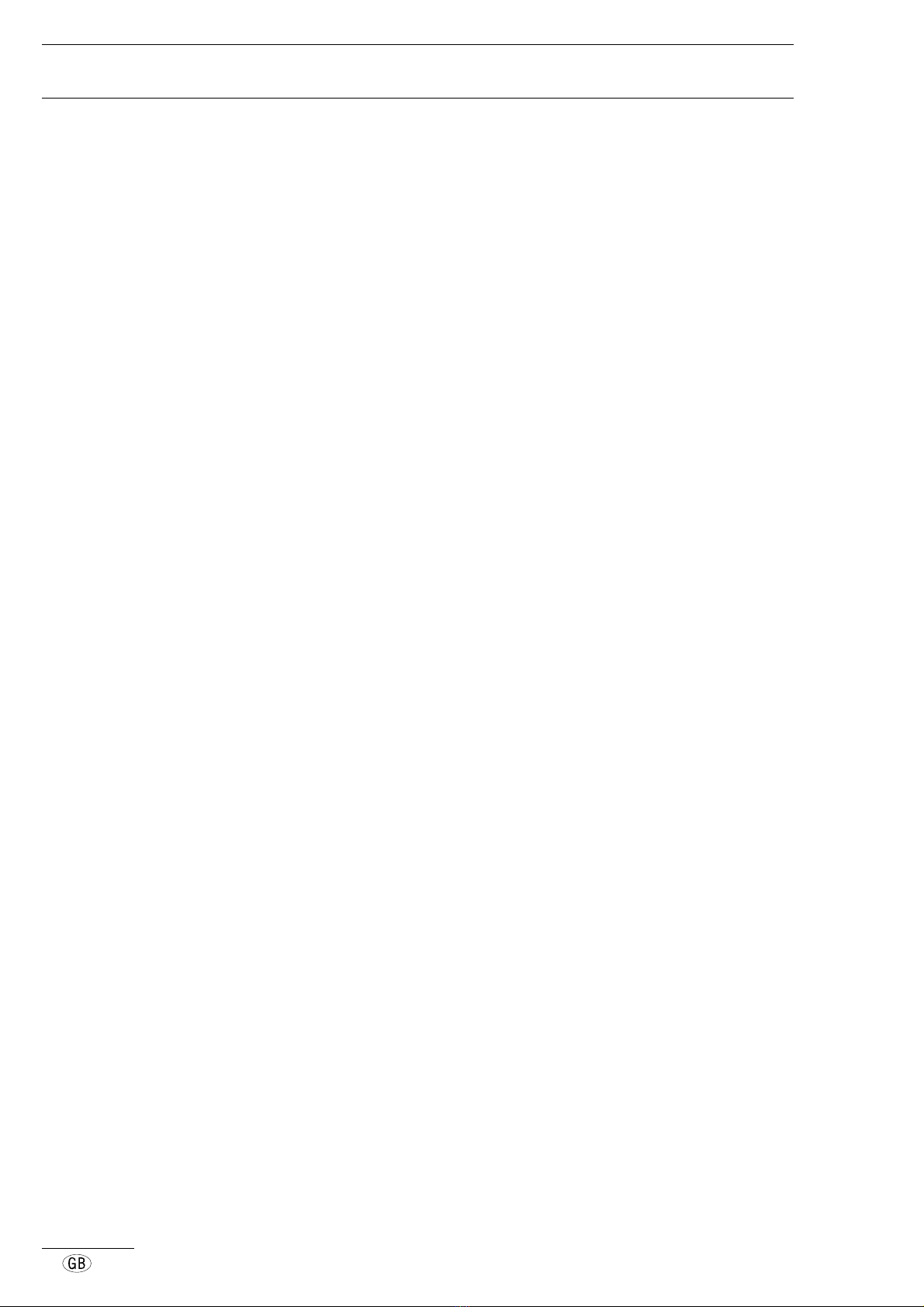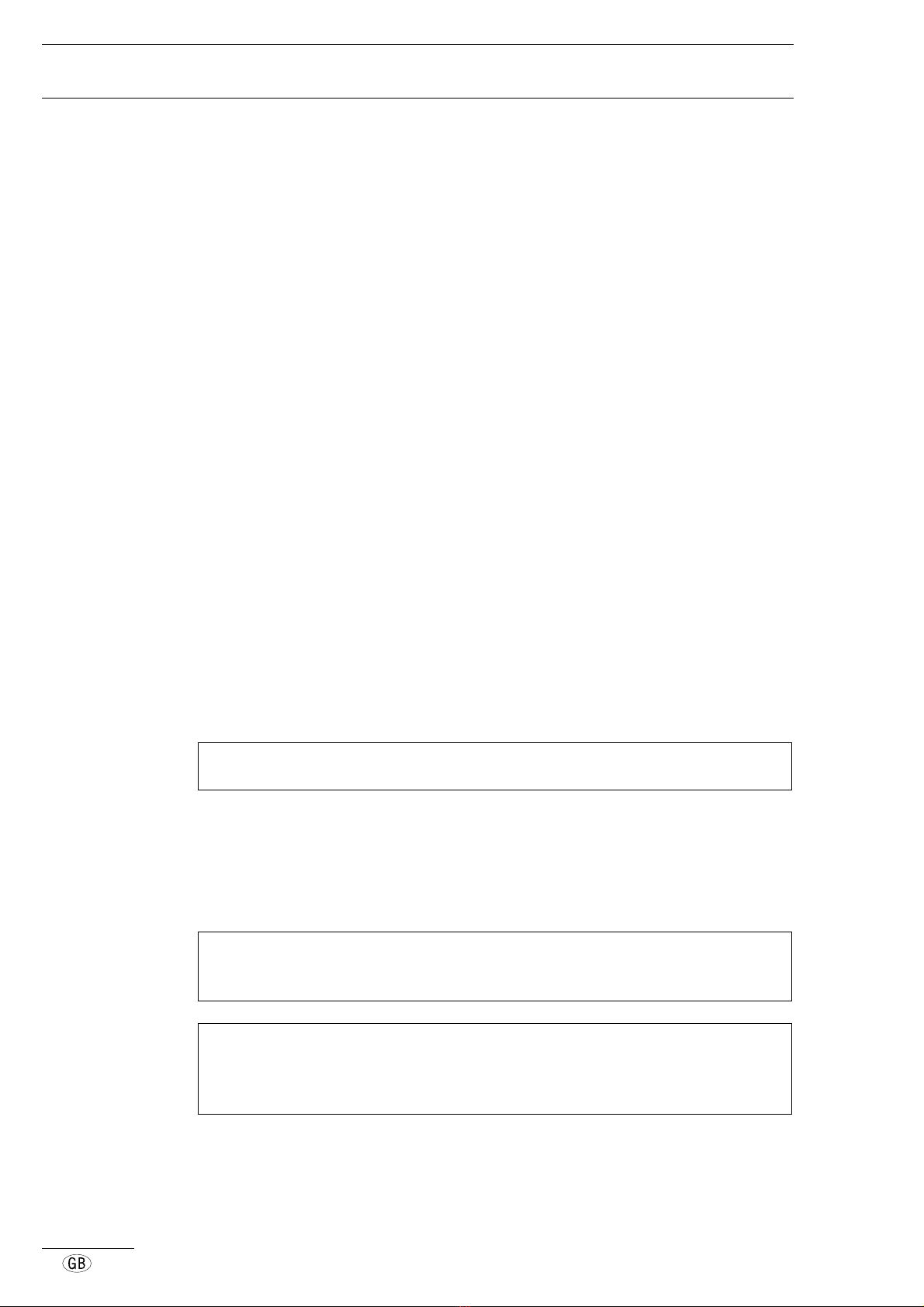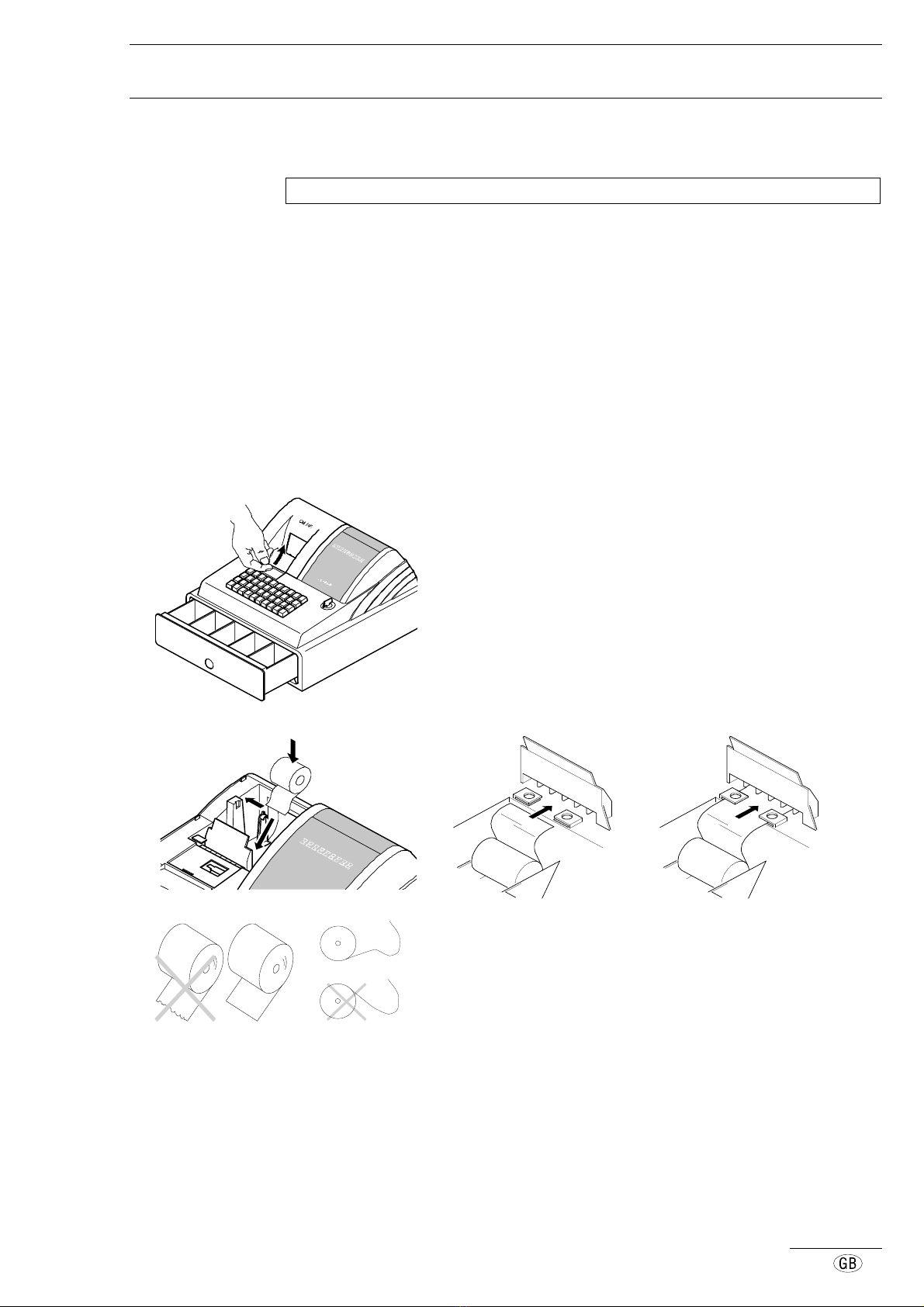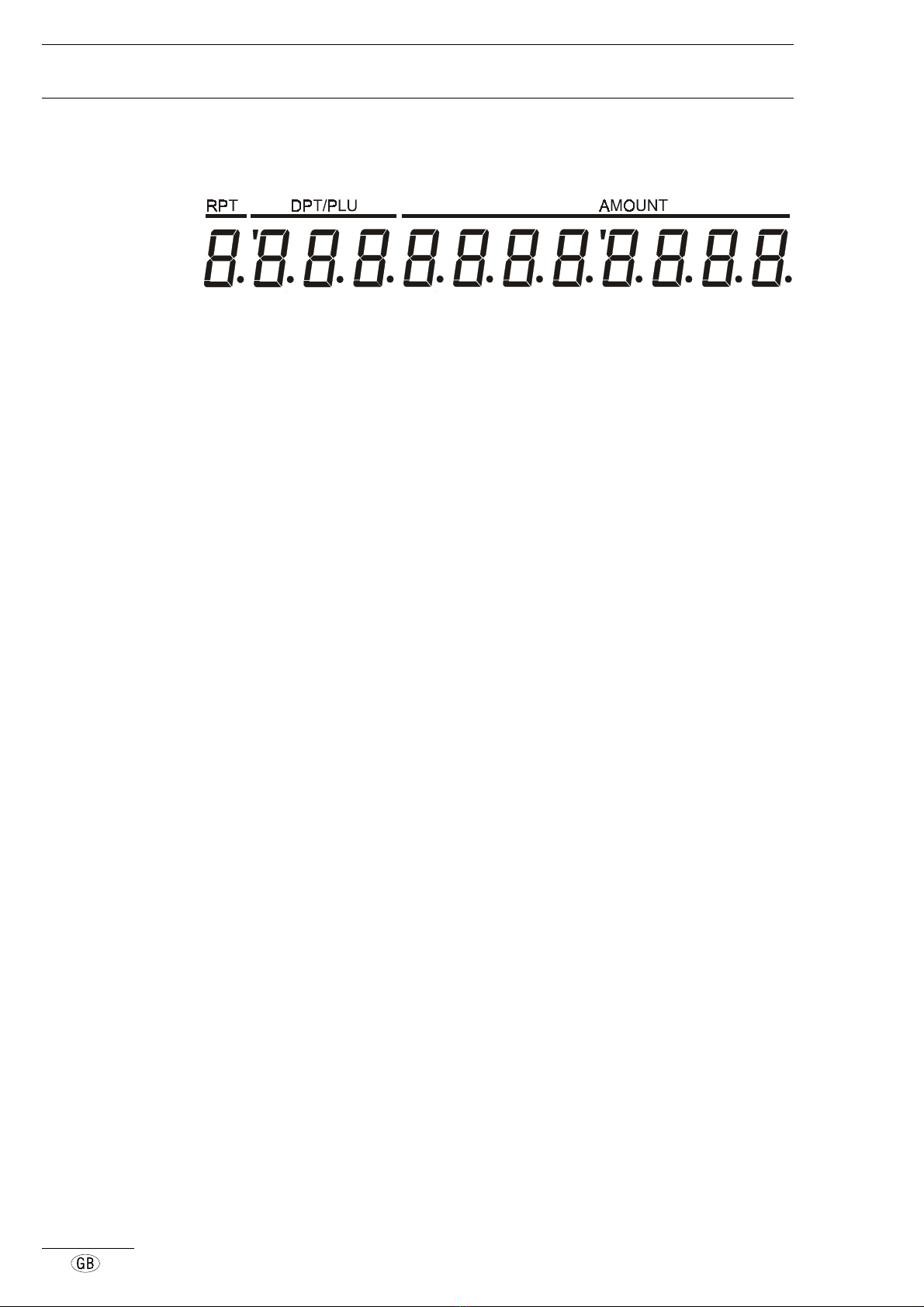Congratulations 5/622/7410 (13)
6
Contents
Starting up....................................................................................................................................8
Intended use........................................................................................................................8
General information/Safety notes........................................................................................8
Transport protection locks...................................................................................................8
Connection to the power supply..........................................................................................8
Printer..................................................................................................................................9
Insert paper roll....................................................................................................................9
Take up spool....................................................................................................................10
Paper out...........................................................................................................................10
Machine view..............................................................................................................................11
Machine view.....................................................................................................................11
Display...............................................................................................................................12
Key-operated switch..........................................................................................................13
Keypad ..............................................................................................................................14
Keypad CM 746.......................................................................................................14
Key functions.....................................................................................................................14
Operation....................................................................................................................................17
Training mode....................................................................................................................17
Registrations......................................................................................................................17
Registrations without receipt...................................................................................17
Department registration (programmed price)..........................................................17
Department price override.......................................................................................18
PLU registration.......................................................................................................19
PLU price override...................................................................................................20
Repeated PLU registration......................................................................................20
Registration by multiplication ..................................................................................21
Display change........................................................................................................22
Registration of different types of payment ..............................................................23
Split payment...........................................................................................................24
Discounts...........................................................................................................................25
Discounts, as a percentage.....................................................................................25
Discounts, manually entered amounts....................................................................25
Payments received on account and payments out in cash...............................................26
Cash received .........................................................................................................26
Paid out, cash..........................................................................................................26
Error correction and void...................................................................................................27
Error correct (direct cancellation)............................................................................27
Void (designated cancellation)................................................................................27
Refund/Returned goods cancellation......................................................................27
Miscellaneous....................................................................................................................28
Lock/Unlock cash register electronically.................................................................28
Open cash register electronically............................................................................28
Open cash register manually ..................................................................................28
Password.................................................................................................................28
Print duplicate receipt..............................................................................................28
Time display............................................................................................................28