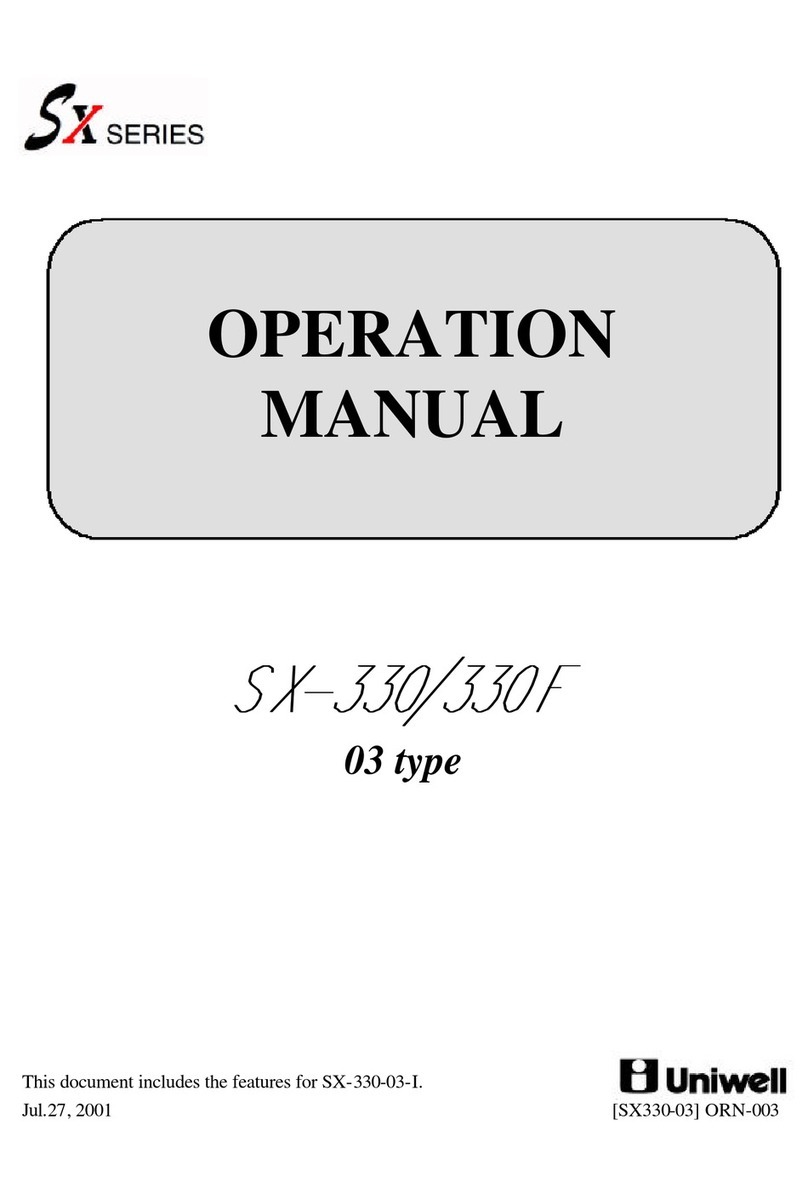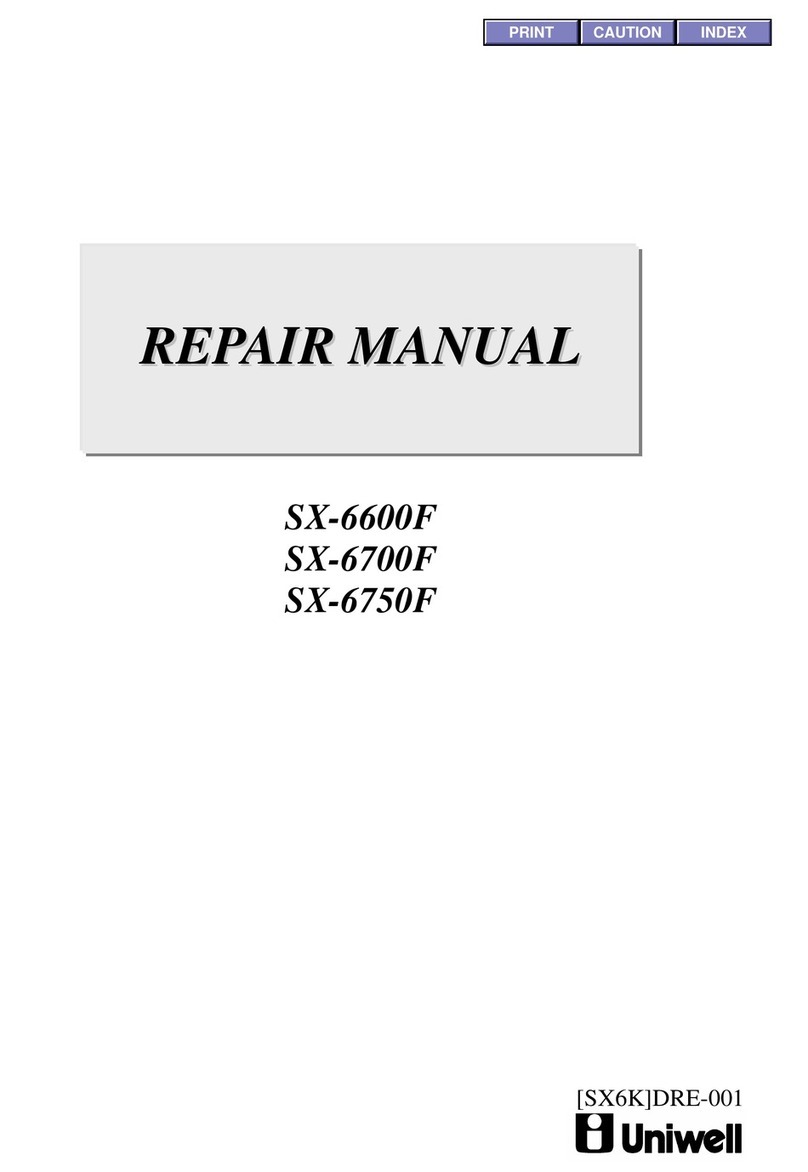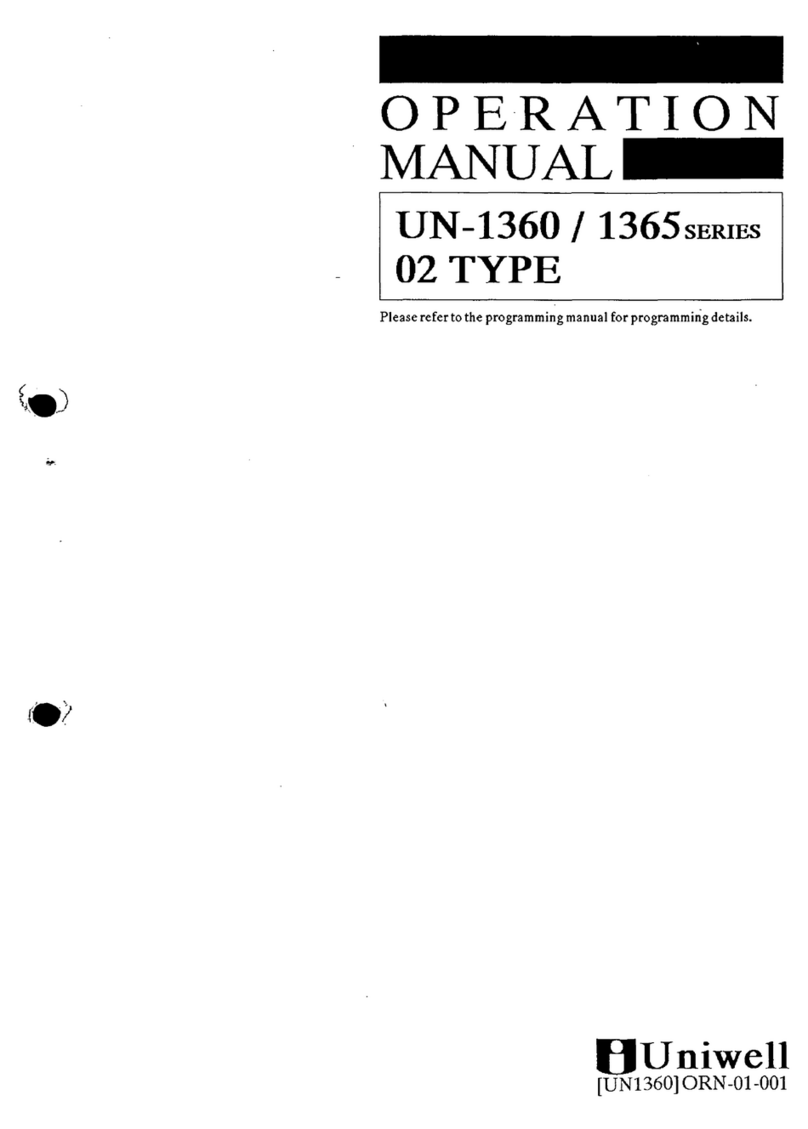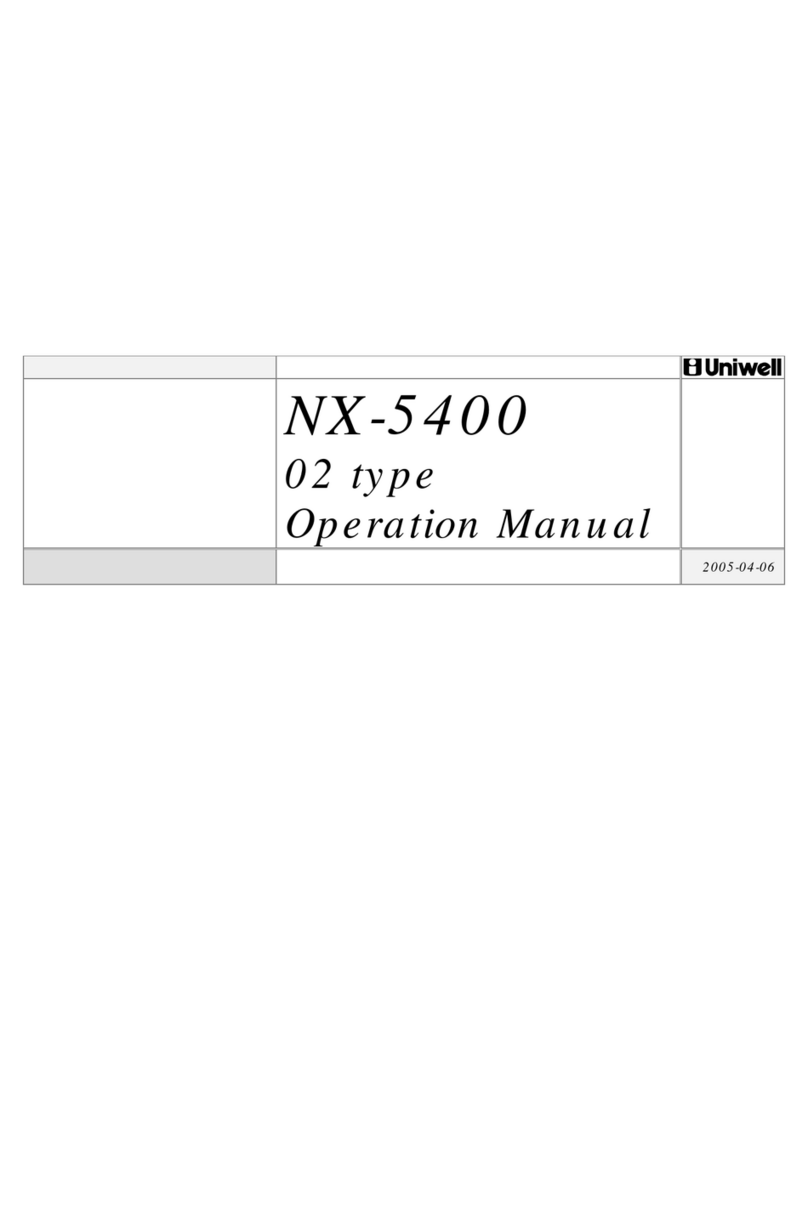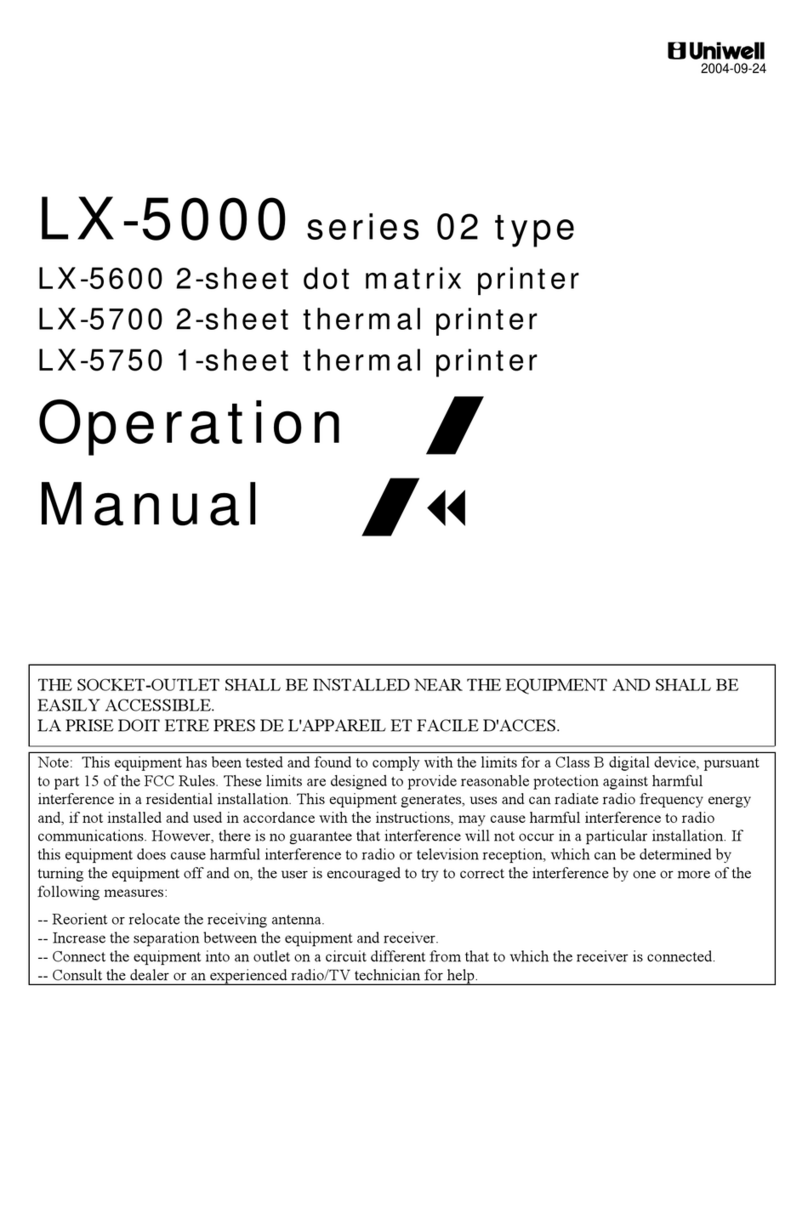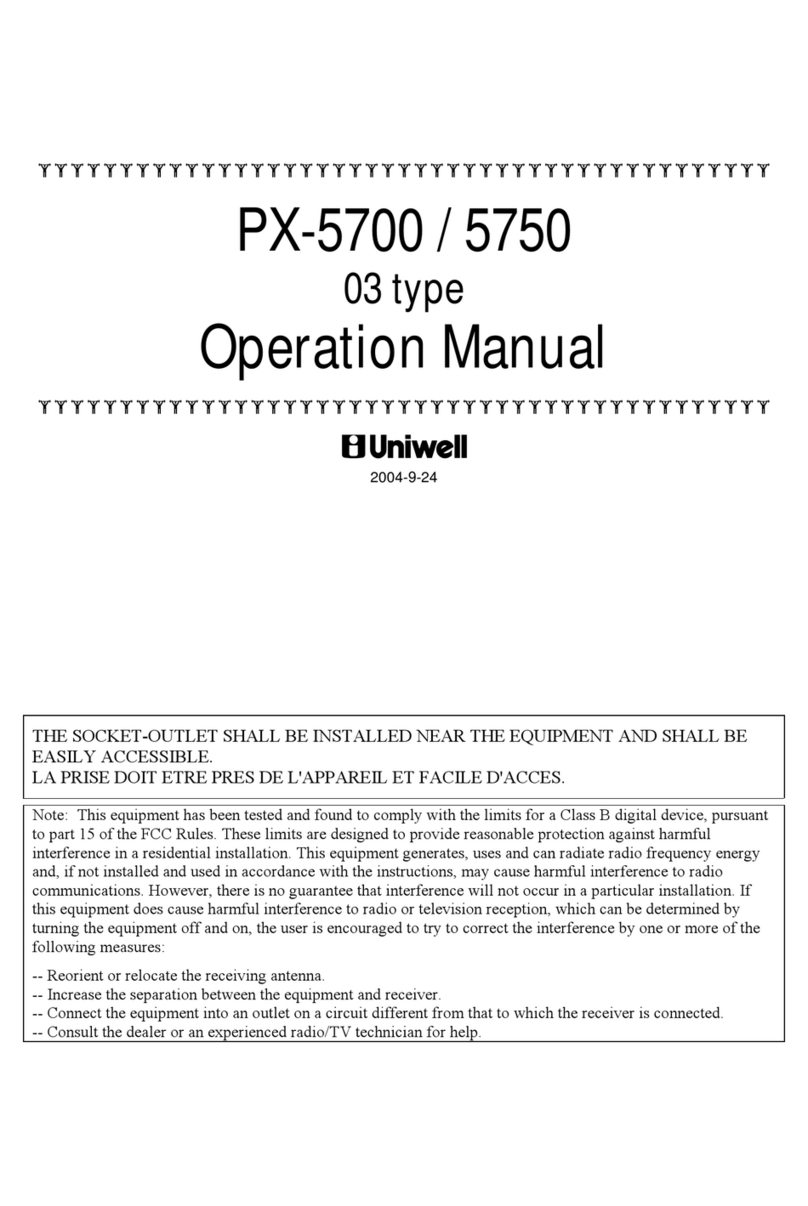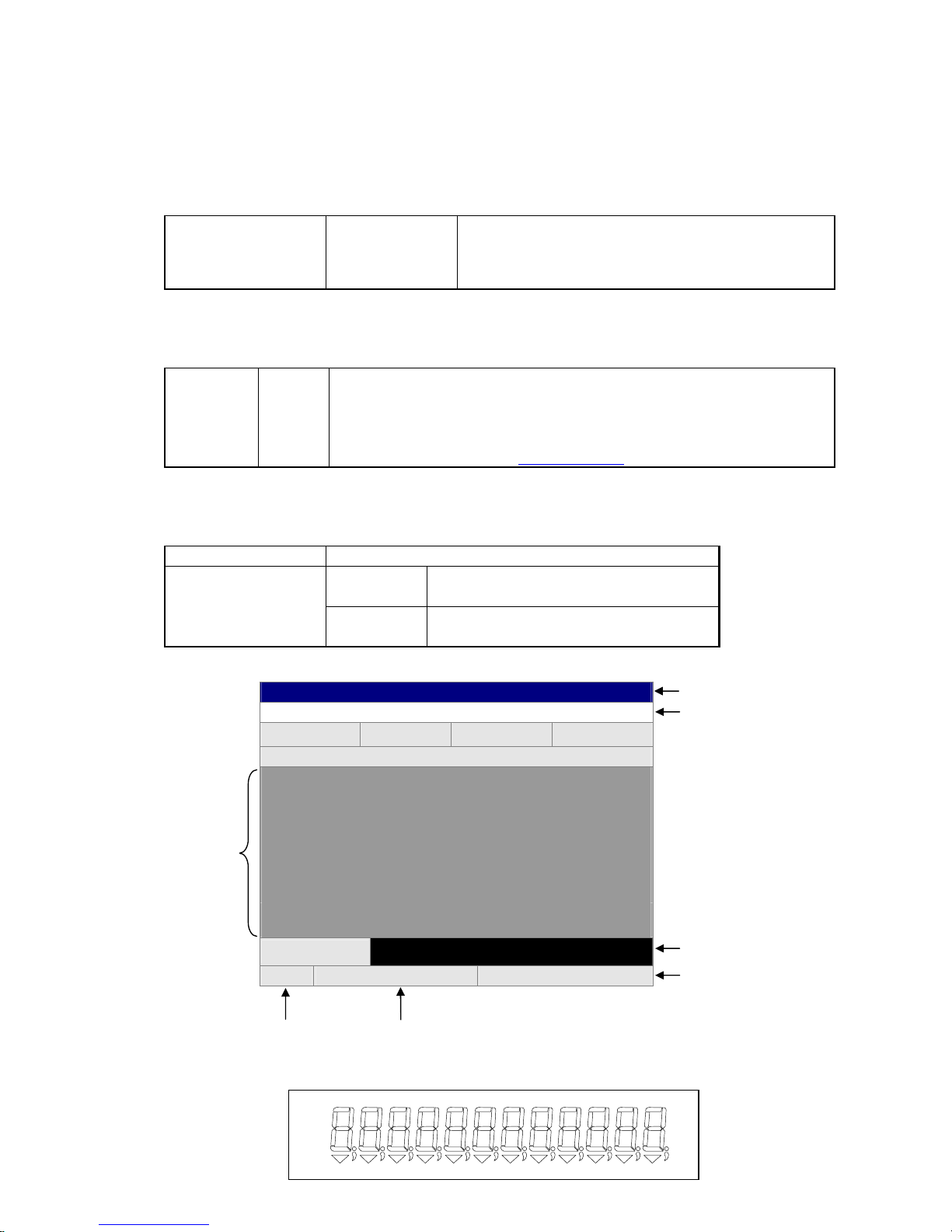1-I
O
PERATIONS
-----------------------------------------------------------------------------------SECTION
1 .................................................................3
H
ARDWARE
.......................................................................................................................................................................................................3
Keylock..........................................................................................................................................................................................................3
Printer...........................................................................................................................................................................................................2
Receipt Paper................................................................................................................................................................................................2
Displays.........................................................................................................................................................................................................2
Display Contrast...........................................................................................................................................................................................3
Communications Ports - - - - - - - SX-7005.................................................................................................................................................3
Dimensions - - - - - - - SX-7005....................................................................................................................................................................4
Replacing Paper Rolls - - - - - - -SX-7005...................................................................................................................................................5
* Printer Problems - Printer Jam................................................................................................................................................................6
T
RANSACTIONS AND
R
EGISTRATIONS
..............................................................................................................................................................7
Clerk Sign On...............................................................................................................................................................................................7
Clerk Sign Off...............................................................................................................................................................................................7
Function Keys...............................................................................................................................................................................................8
CLERK.....................................................................................................................................................................................................8
PLU...........................................................................................................................................................................................................8
PRICE.......................................................................................................................................................................................................8
ENTER.....................................................................................................................................................................................................8
CLEAR.....................................................................................................................................................................................................8
X................................................................................................................................................................................................................9
PAGE UP.................................................................................................................................................................................................9
PAGE DOWN..........................................................................................................................................................................................9
SCROLL BACK......................................................................................................................................................................................9
SCROLL FORWARD ............................................................................................................................................................................9
RECEIPT COPY ...................................................................................................................................................................................10
RECEIPT PAPER FEED......................................................................................................................................................................10
JOURNAL PAPER FEED....................................................................................................................................................................10
PAID OUT.............................................................................................................................................................................................11
REFUND................................................................................................................................................................................................12
Refund Sample Transaction:.............................................................................................................................................................12
VOID......................................................................................................................................................................................................13
ERROR CORRECT..............................................................................................................................................................................17
15% DISC (15% Discount) - - - - RETAIL ITEMS ONLY - - - -.....................................................................................................18
OPEN DISC (Open % Discount) - - - - RETAILITEMS ONLY - - - -.............................................................................................18
$ DISC ($ Discount) ..............................................................................................................................................................................18
TAX 1 EXEMPT...................................................................................................................................................................................19
TAX 2 EXEMPT...................................................................................................................................................................................19
Tender Keys................................................................................................................................................................................................20
CASH .....................................................................................................................................................................................................20
$5, $10, $20, $50....................................................................................................................................................................................21
CREDIT CARD.....................................................................................................................................................................................21
CHECK ..................................................................................................................................................................................................22
GIFT CERT REDEEM (Gift Certificate Redemption).......................................................................................................................22
COLLEGE CARD.................................................................................................................................................................................22
SPLIT TENDERING ............................................................................................................................................................................22
NO SALE...............................................................................................................................................................................................23
Healthy Value Meals..................................................................................................................................................................................24
HealthyValue Meal #1..........................................................................................................................................................................24
Catering Program......................................................................................................................................................................................25
Sample 1.................................................................................................................................................................................................25
Sample 2.................................................................................................................................................................................................28