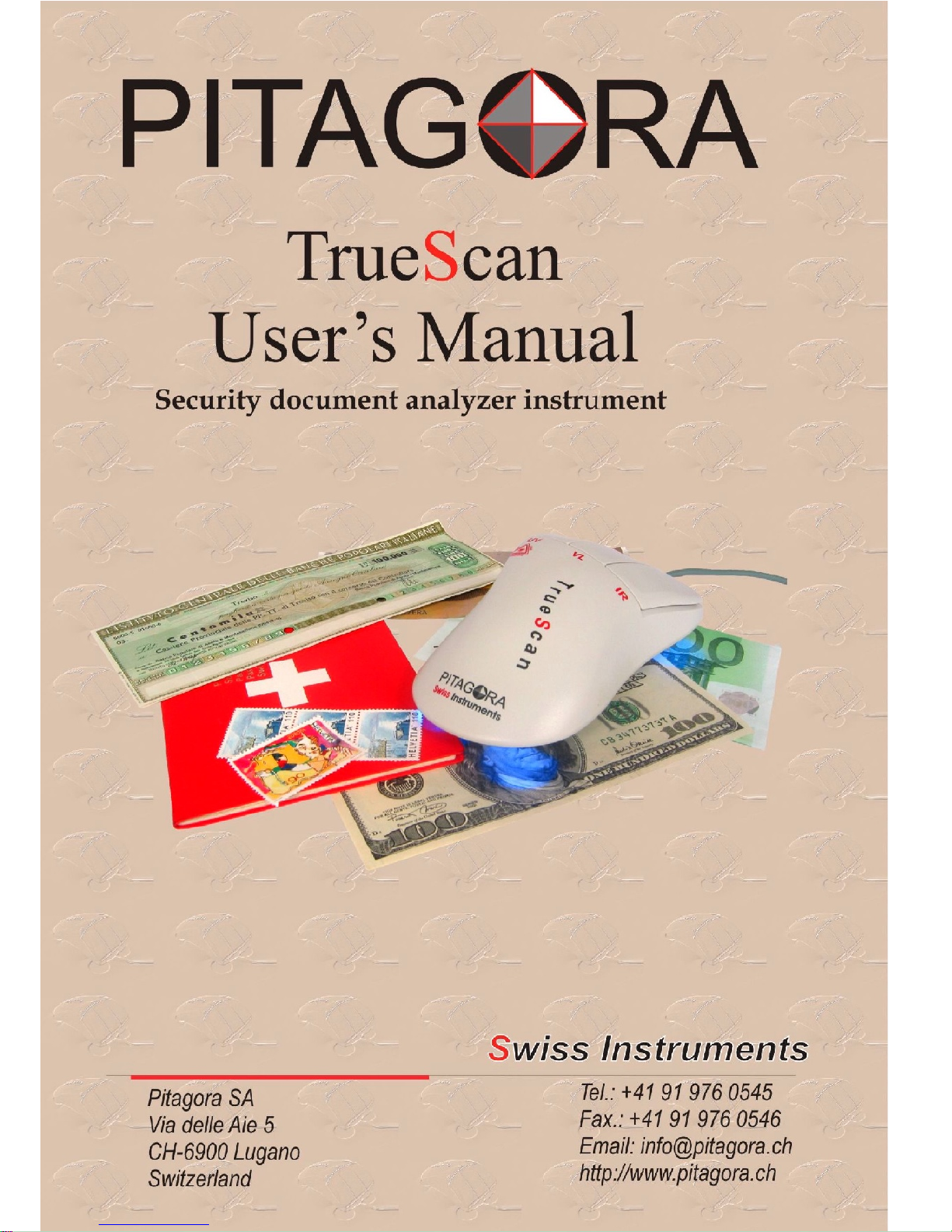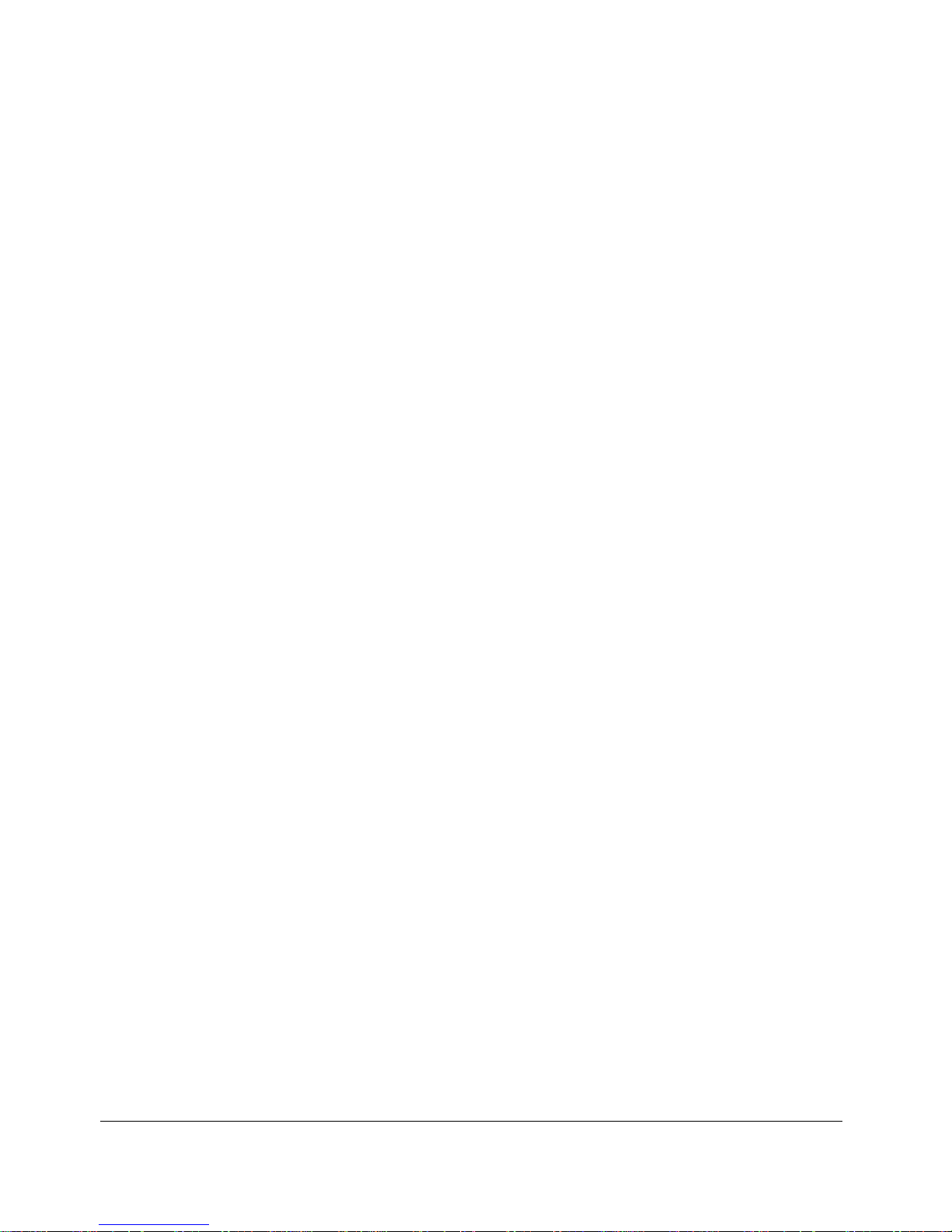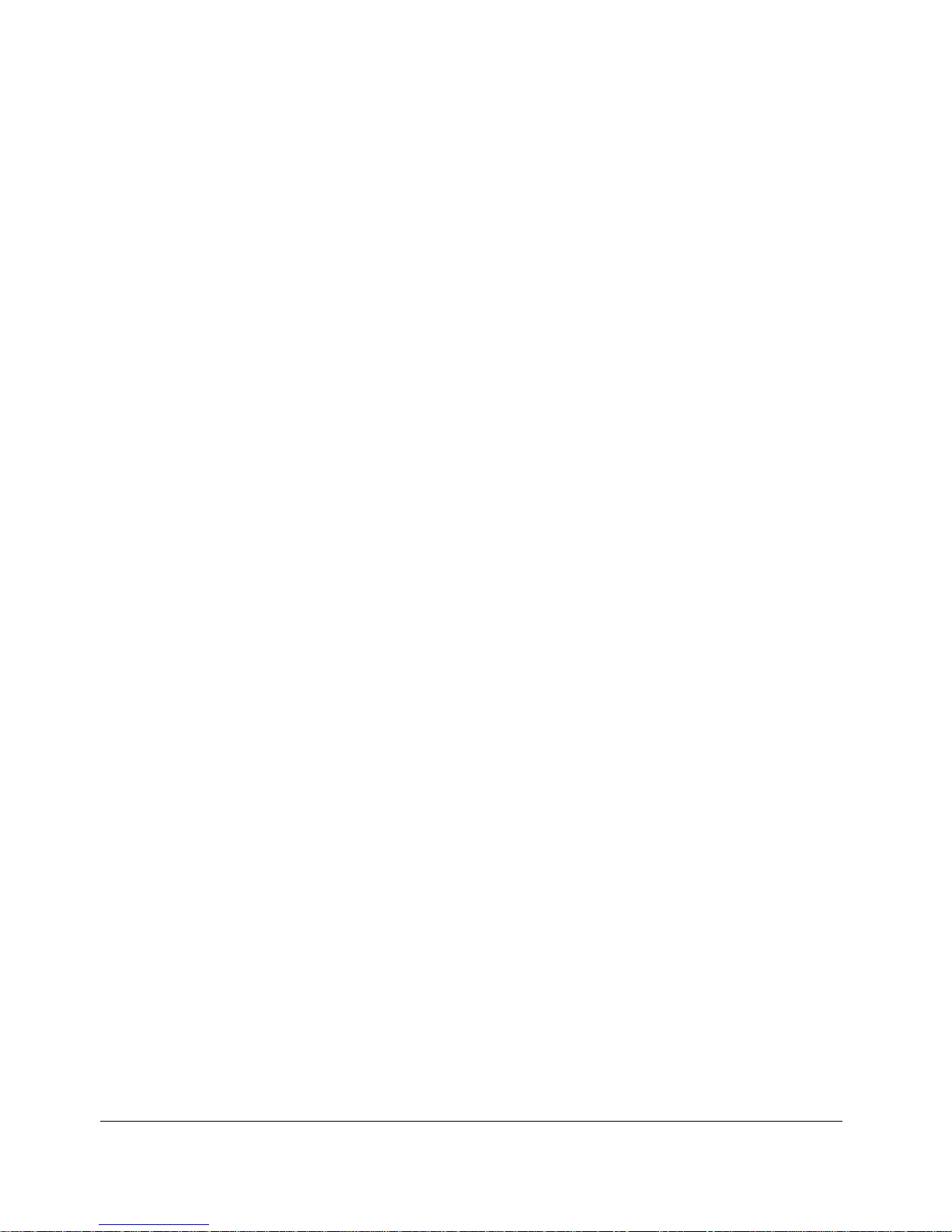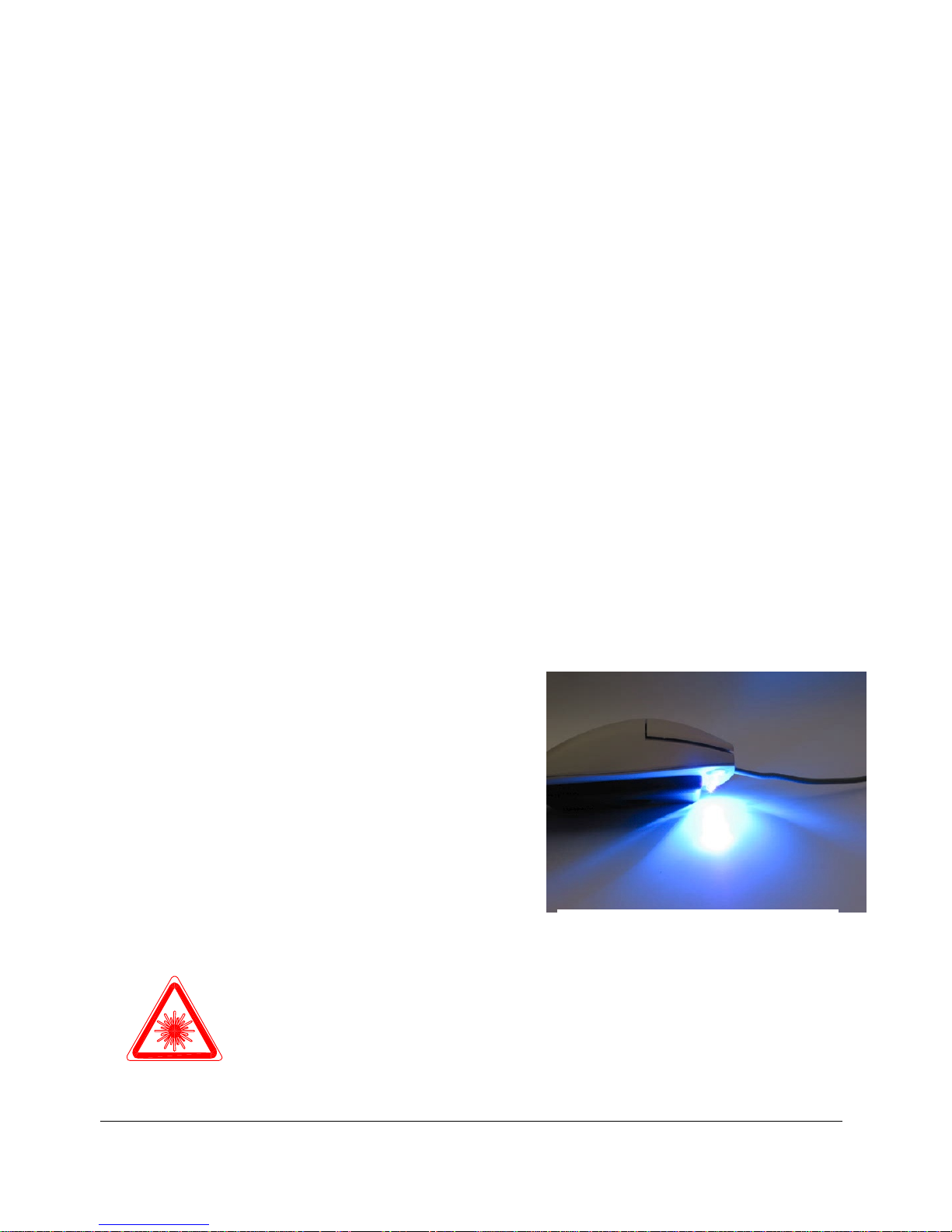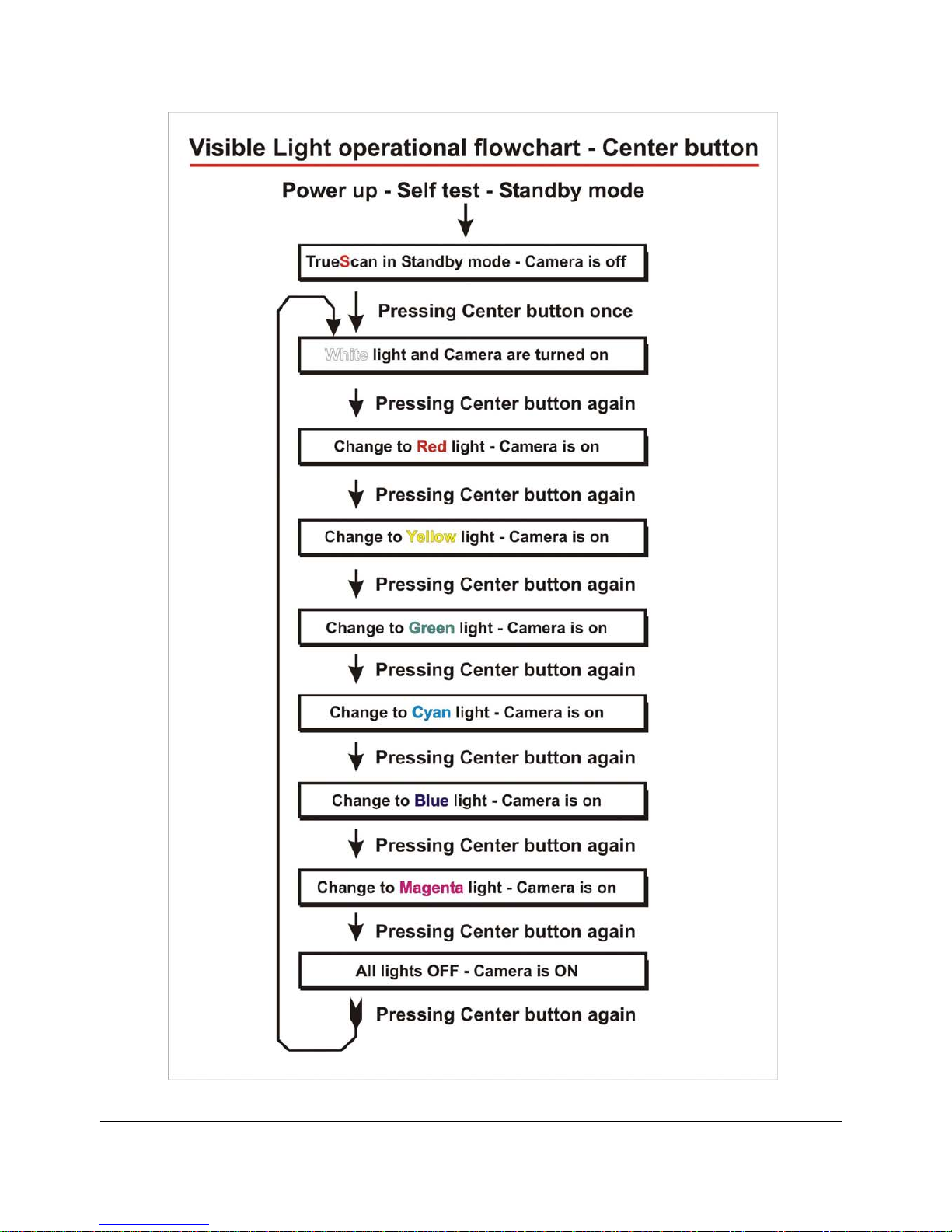TrueScan provides a spectrum analysis of the object document by
generating seven visible colors of light plus two frequencies of infra red
light, and two frequencies of ultra-violet or UV light. The surface integrity
and relief analysis is achieved by shooting IR light from different angles
which allow the detection of minor imperfections due to mechanical
interventions or microsurgery, as well as the presence of a magnetic or
fluorescent thread, or even fibers embedded within the paper, confirming
the presence of Intaglio printing, micro-letters, nano-letters within a
hologram, and other anti-counterfeiting features explained latter in this
manual. The magnification produced by the miniature camera lens allows
the user to quickly verify a document and establish areas of interest or
doubt.
Careful attention will be devoted to the analysis of the security features
contained in the US Dollar, the Euro and the Swiss Franc. Another chapter
will be spent on adulteration attempts and the detection of ink residues
from corrections, micro surgery on numbers or data fields, and simulation
of metallic threads and watermarks.
Our difficult times require that we provide rapid, effective and inexpensive
solutions to the frontlines of banks, border posts, document check points,
and anyone having to verify the authenticity of printed material, being that
of banknotes or security printed documents in general.
TrueScan Installation
TrueScan is simple to install since it has a single triple adapter cable
between the mouse, a power adapter and the Video output connector that
can go to either an LCD video display, surveillance monitor, television,
SURMHFWRU EHDPHU«RU D FRPSXWHU 9*$ 0RQLWRU E\ PHDQV RI DQ
optional adapter, or directly to PC with another optional Video to USB
adapter, or Frame Grabber board.