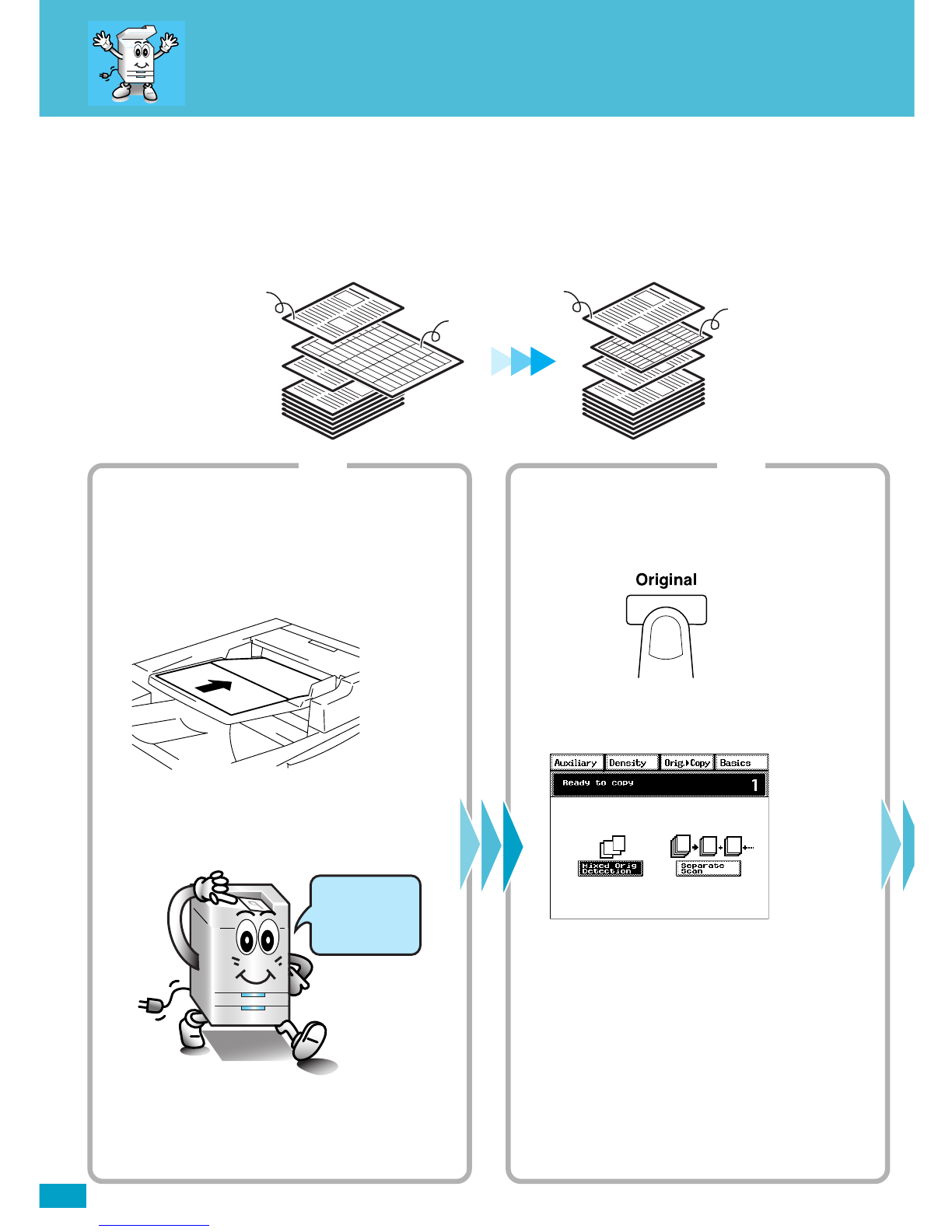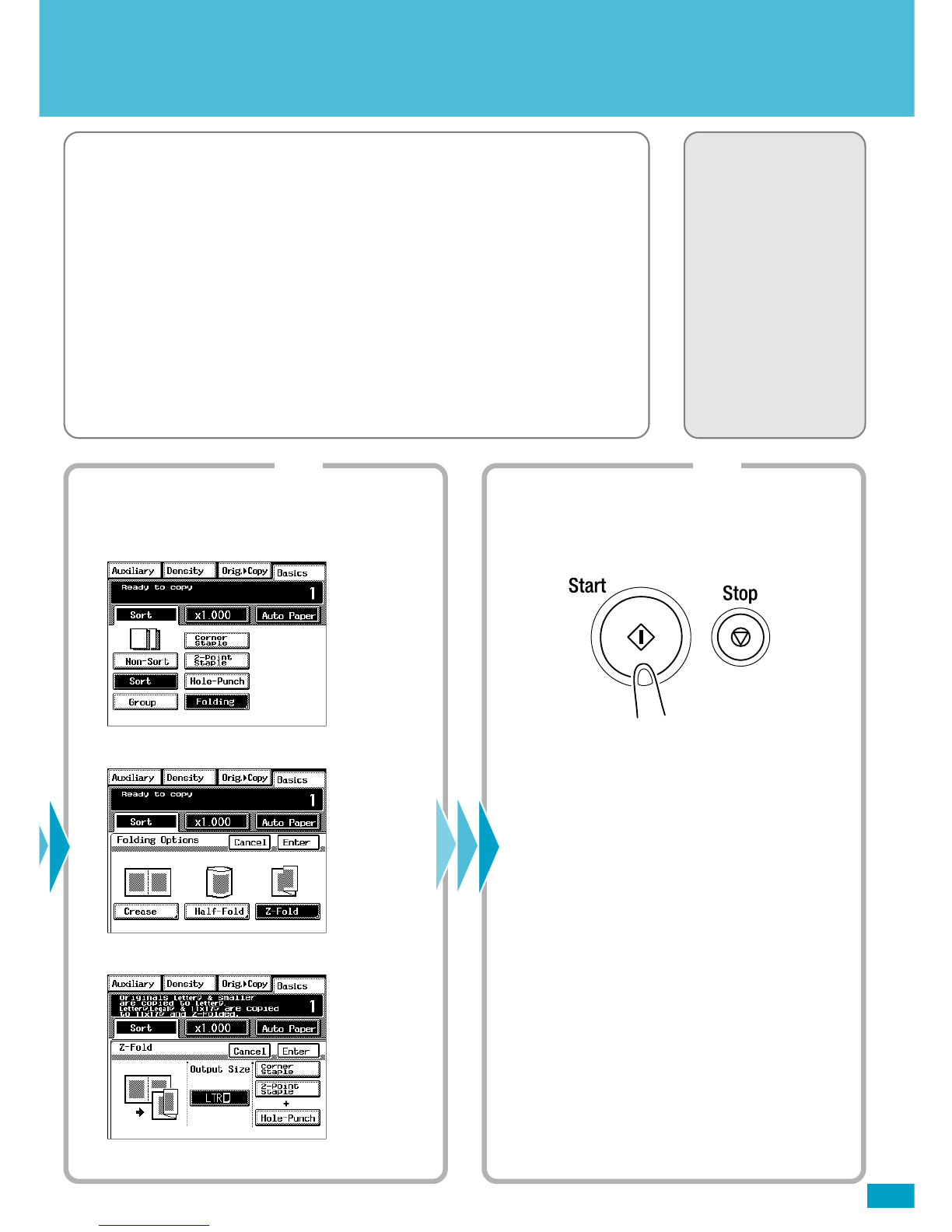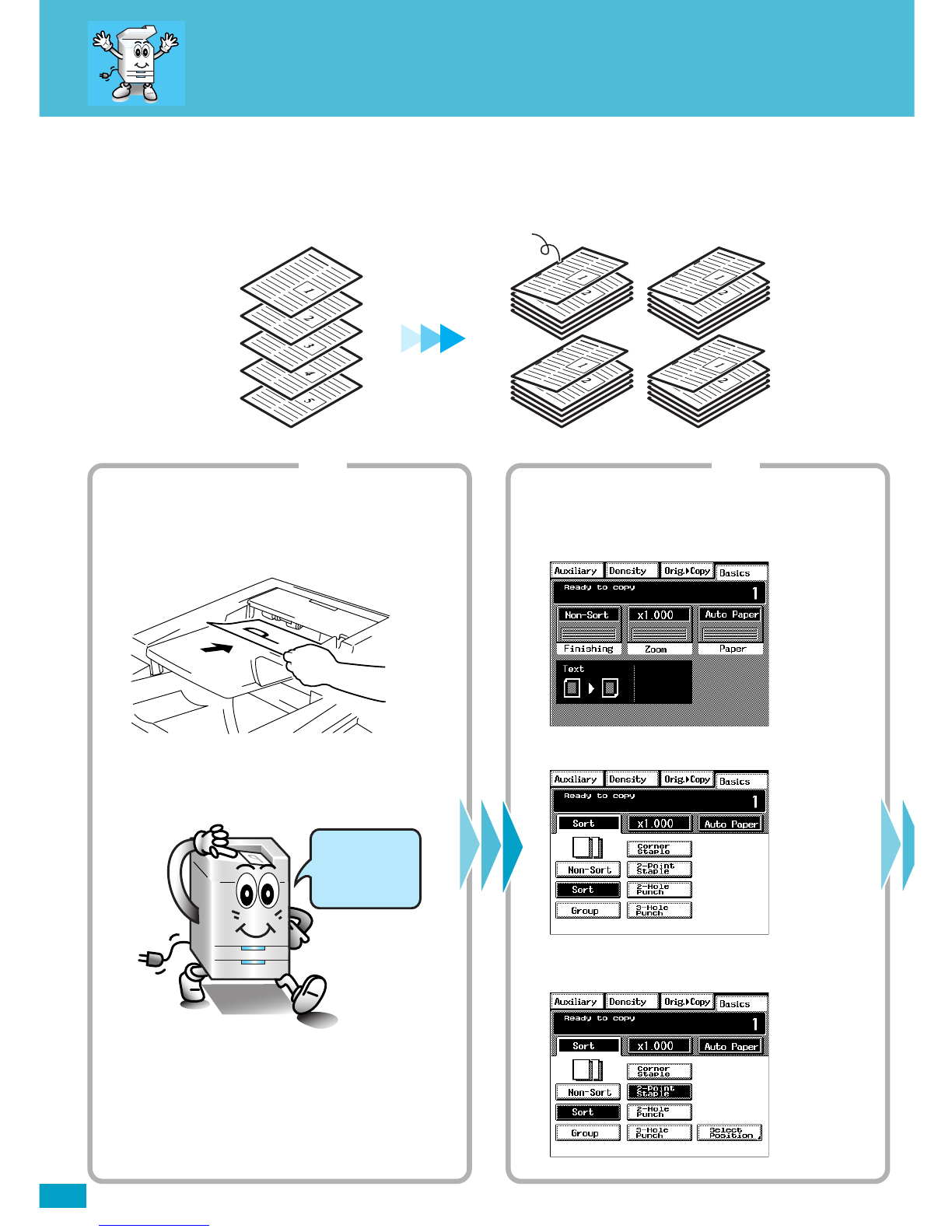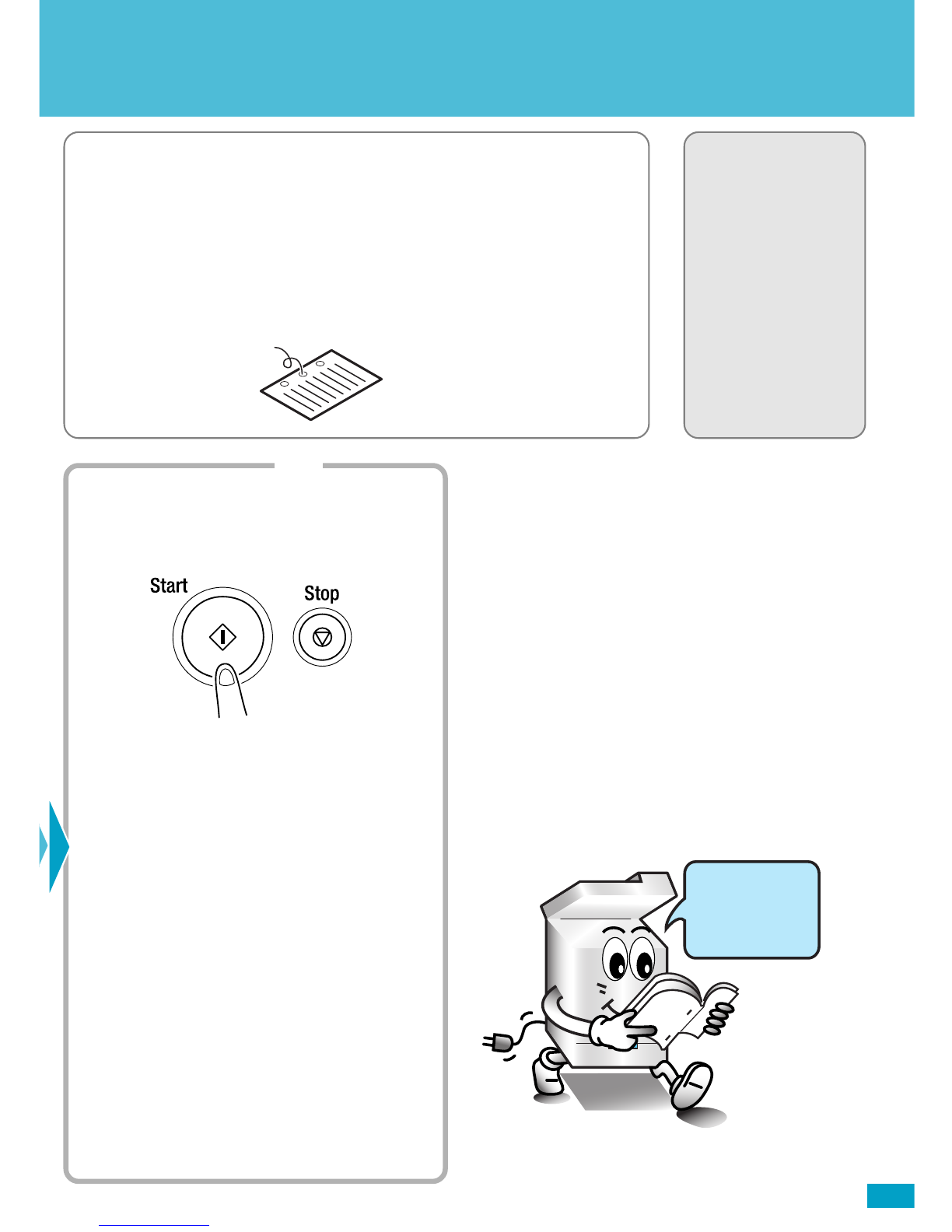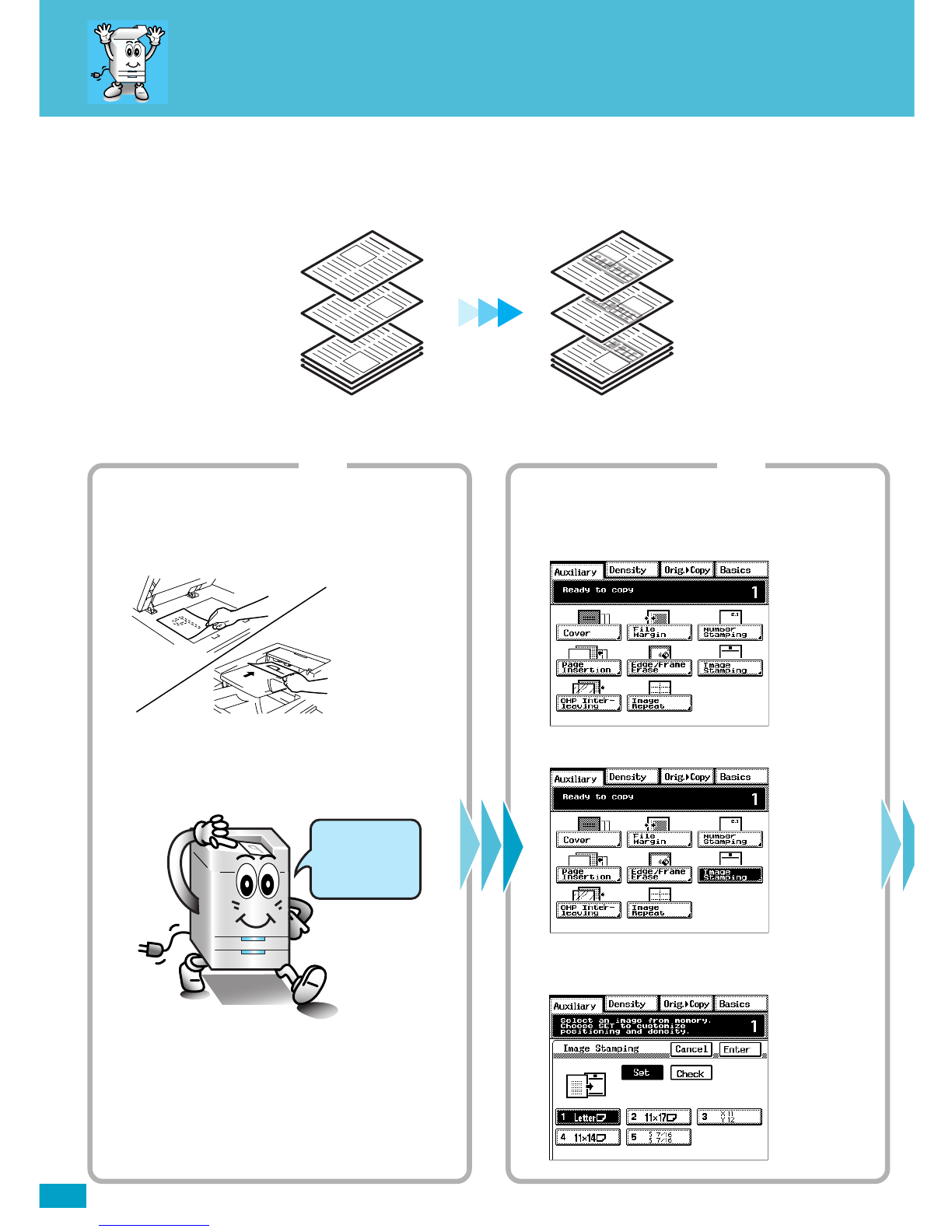This machine allows the user to perform various functions when it is equipped with
different options.
This booklet gives you a quick overview of the procedures to follow to use some of
the basic functions the machine offers.
For greater details, see Operator’s Manual, available separately.
Contents
◆It’s Easy!
Making a Copy Set/Stack of One Size .................................. 2
Using Z-Fold ......................................................................... 4
Making Stapled Copy Sets/Stacks ........................................ 6
Stamping an Image on Copies.............................................. 8
Storing an Image................................................................. 10
◆What
To Do?
Making Copies on Post Cards............................................. 12
Making Copies from a Book ................................................ 14
◆Ecology
Making a Booklet ................................................................ 16
Saving Paper ....................................................................... 18
Saving Power Consumption ................................................ 20
◆Trouble!
Running out of Paper .......................................................... 22
Paper Misfeed ..................................................................... 24